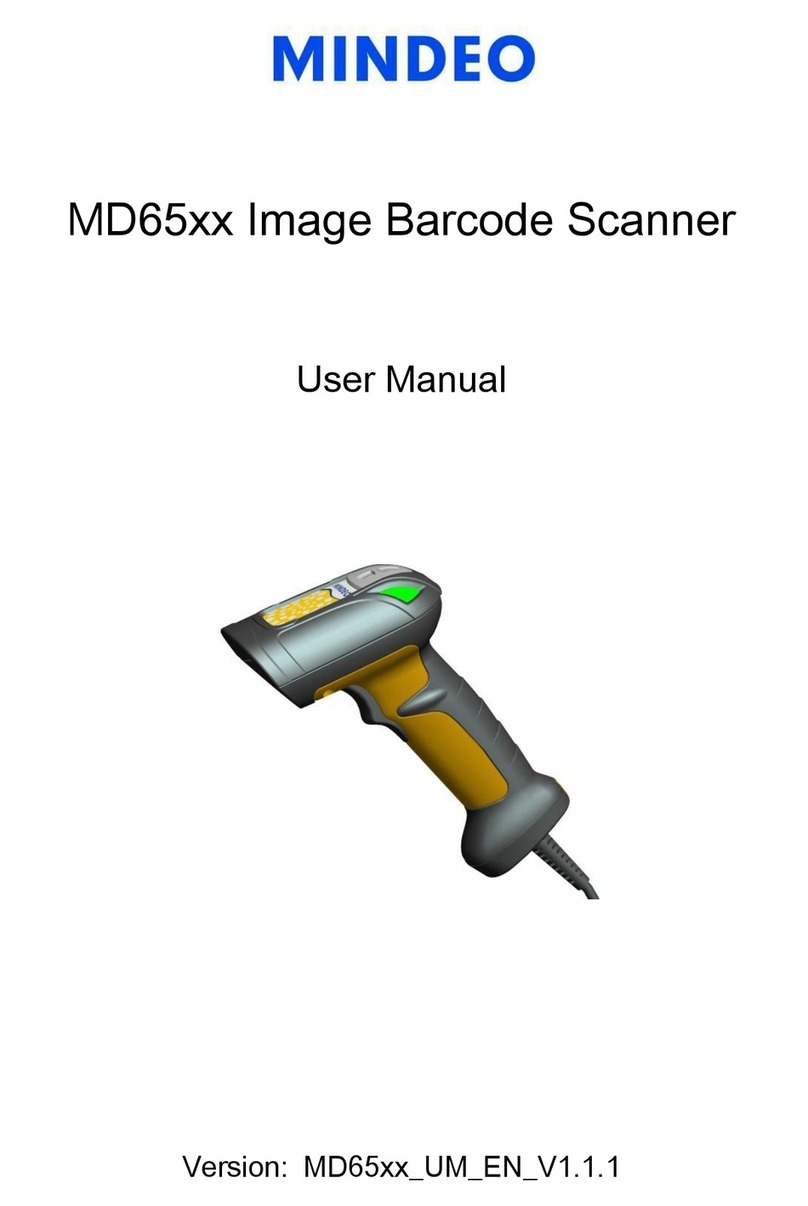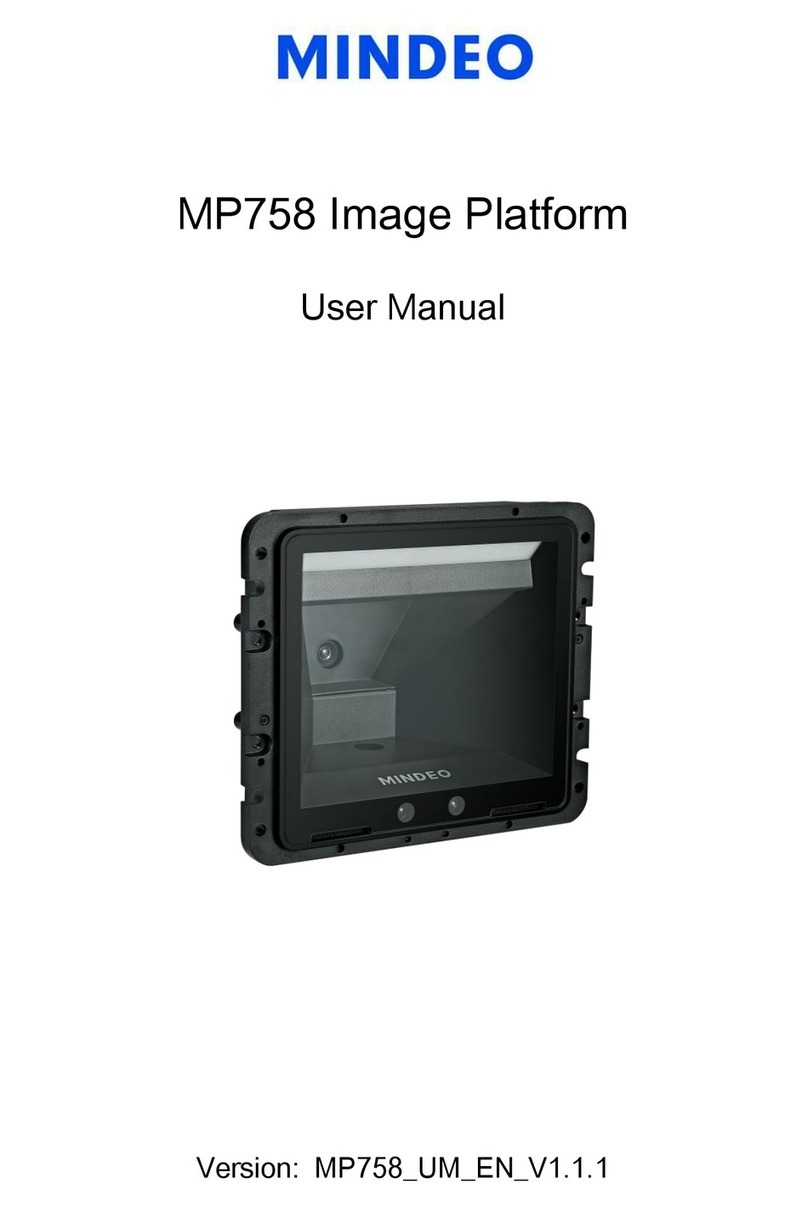iii
Contents
1 Specifications............................................................................................................................................ 1
1-1 Technical specifications........................................................................................................................... 1
1-2 Default setting for each barcode.............................................................................................................. 2
2 Getting started .......................................................................................................................................... 3
2-1 Dimensions .............................................................................................................................................. 3
2-2 Introduction to installation........................................................................................................................ 4
2-2-1 Installation - RS-232 ......................................................................................................................... 4
2-2-2 Installation - USB.............................................................................................................................. 4
2-2-2 Installation –PS/2 ............................................................................................................................. 5
3 Parameter programming ........................................................................................................................... 6
3-1 Example 1: Single-parameter setting by scanning 1D barcodes ............................................................ 6
3-2 Example 2: Multiple-parameter setting by scanning a QR code barcode ............................................... 7
3-3 Operate the platform by receiving command via UART .......................................................................... 8
3-4 Interface selection.................................................................................................................................... 9
3-5 PS/2 interface ........................................................................................................................................ 10
3-6 RS-232 interface.................................................................................................................................... 14
3-7 USB interface......................................................................................................................................... 16
3-8 Scan mode & some global settings ....................................................................................................... 18
3-9 Indication ............................................................................................................................................... 23
3-10 Decode illumination ............................................................................................................................. 24
3-11 Other settings ...................................................................................................................................... 26
3-12 UPC-A.................................................................................................................................................. 28
3-13 UPC-E.................................................................................................................................................. 30
3-14 UPC-E1................................................................................................................................................ 32
3-15 EAN-13 (ISBN/ISSN)........................................................................................................................... 34
3-16 EAN-8 .................................................................................................................................................. 36
3-17 Code 39 (Code 32, Trioptic Code 39) ................................................................................................. 38
3-18 Interleaved 2 of 5 ................................................................................................................................. 41
3-19 Industrial 2 of 5 .................................................................................................................................... 43
3-20 Matrix 2 of 5 ......................................................................................................................................... 44
3-21 Codabar ............................................................................................................................................... 45
3-22 Code 128 ............................................................................................................................................. 47
3-23 UCC/EAN 128...................................................................................................................................... 49
3-24 ISBT 128.............................................................................................................................................. 51
3-25 Code 93 ............................................................................................................................................... 52
3-26 Code 11 ............................................................................................................................................... 53
3-27 MSI/Plessey......................................................................................................................................... 55
3-28 UK/Plessey .......................................................................................................................................... 57
3-29 China Post ........................................................................................................................................... 58
3-30 GS1 DataBar (GS1 DataBar Truncated) ............................................................................................. 59
3-31 GS1 DataBar Limited........................................................................................................................... 60