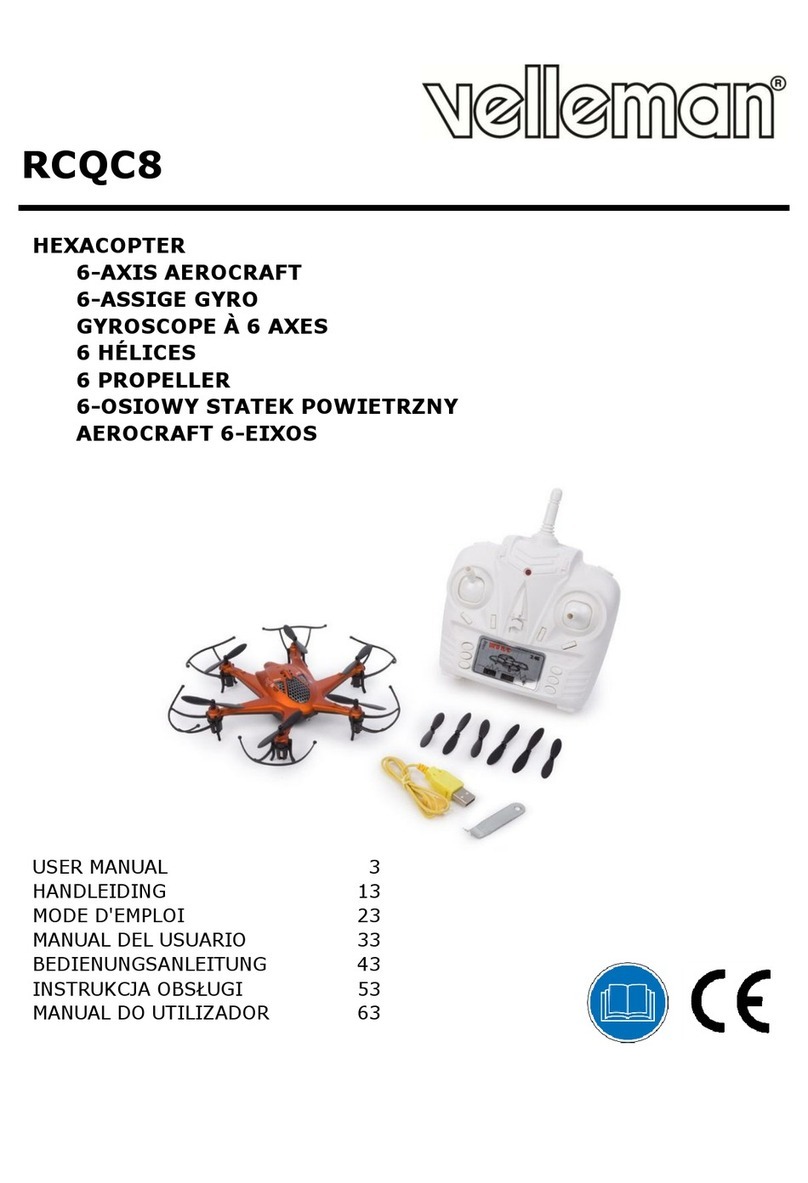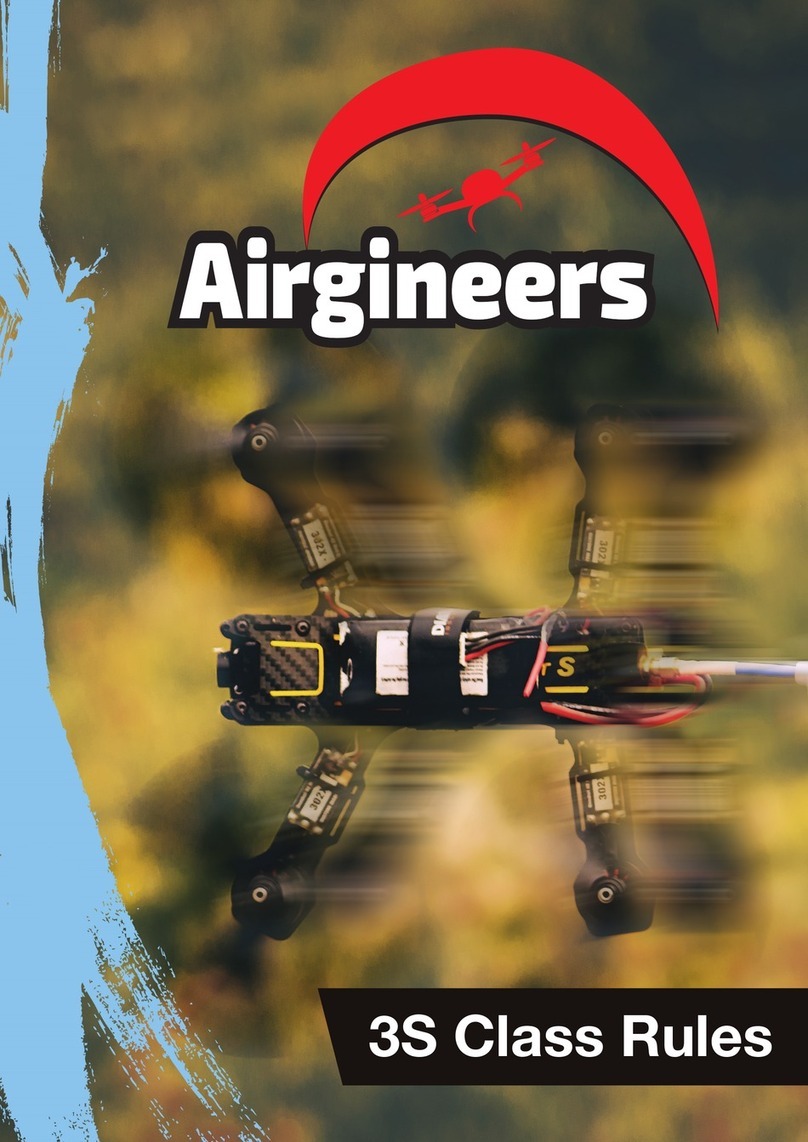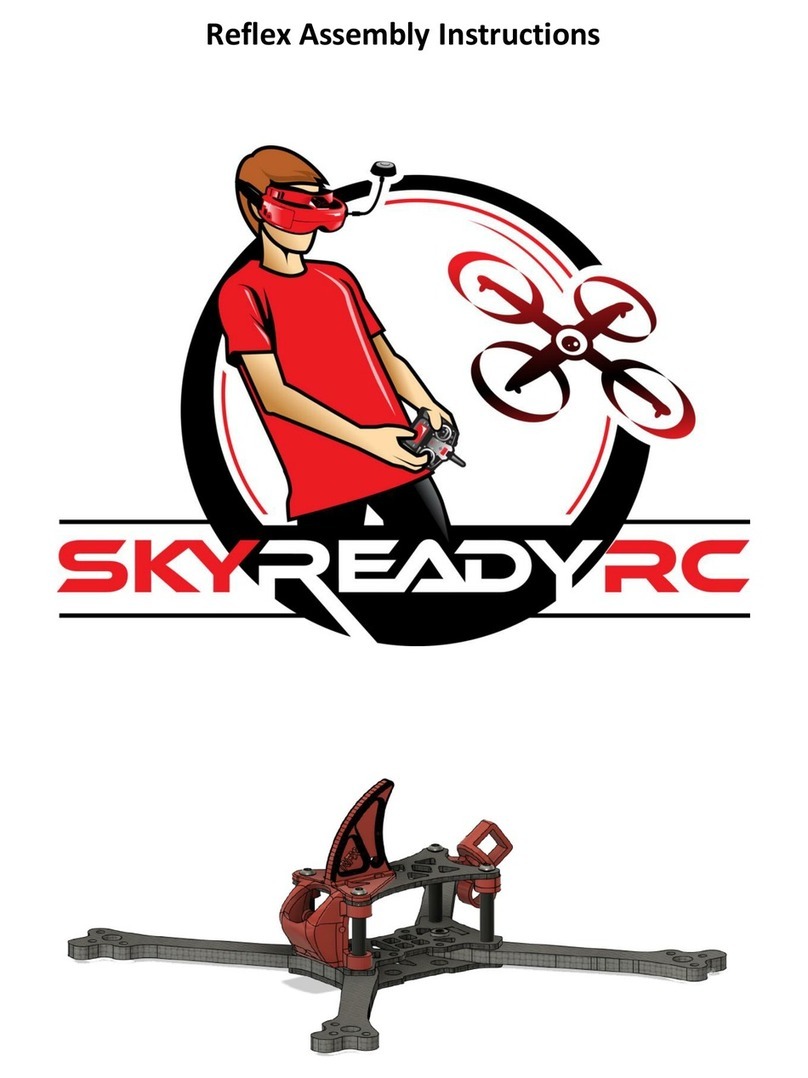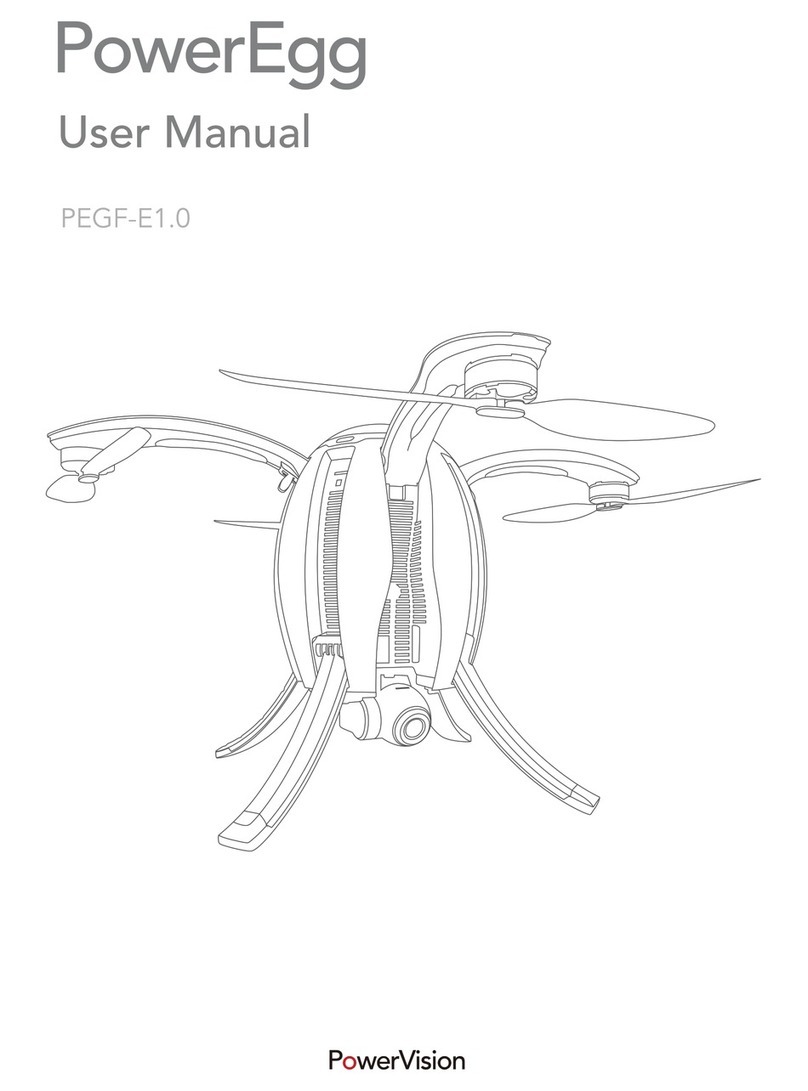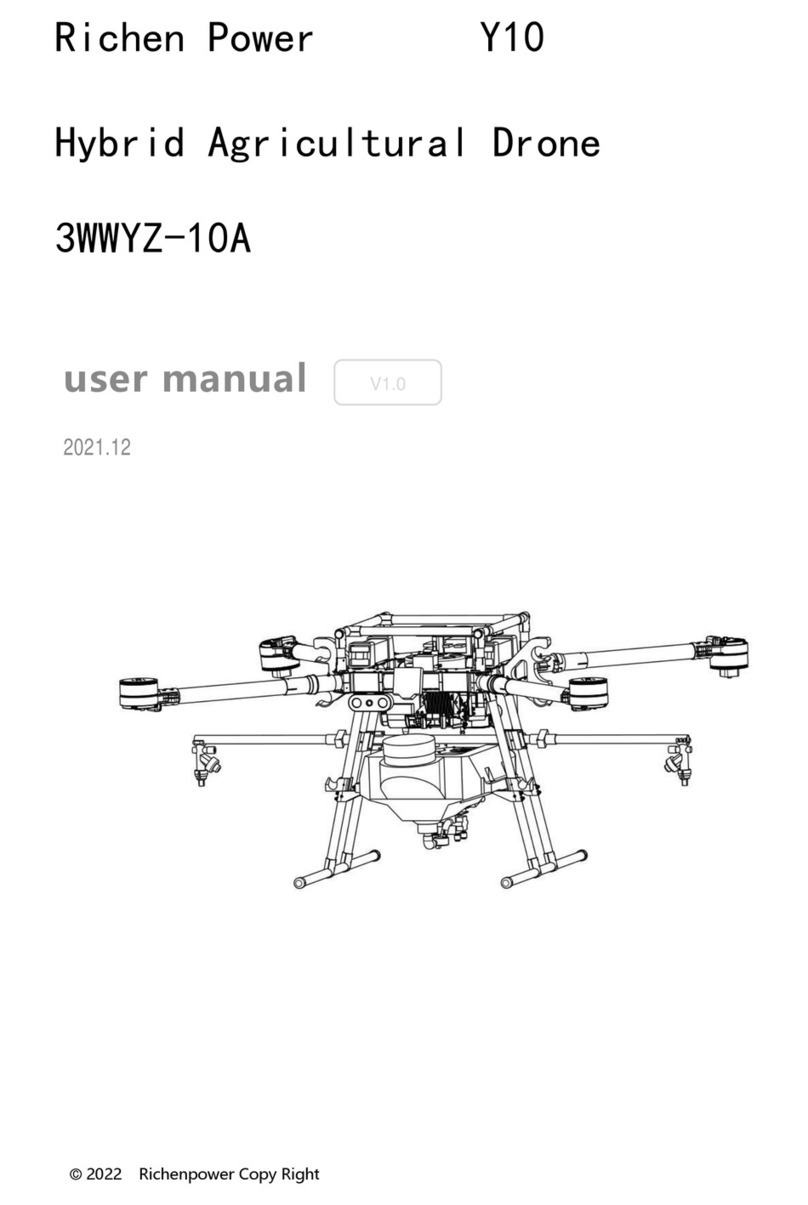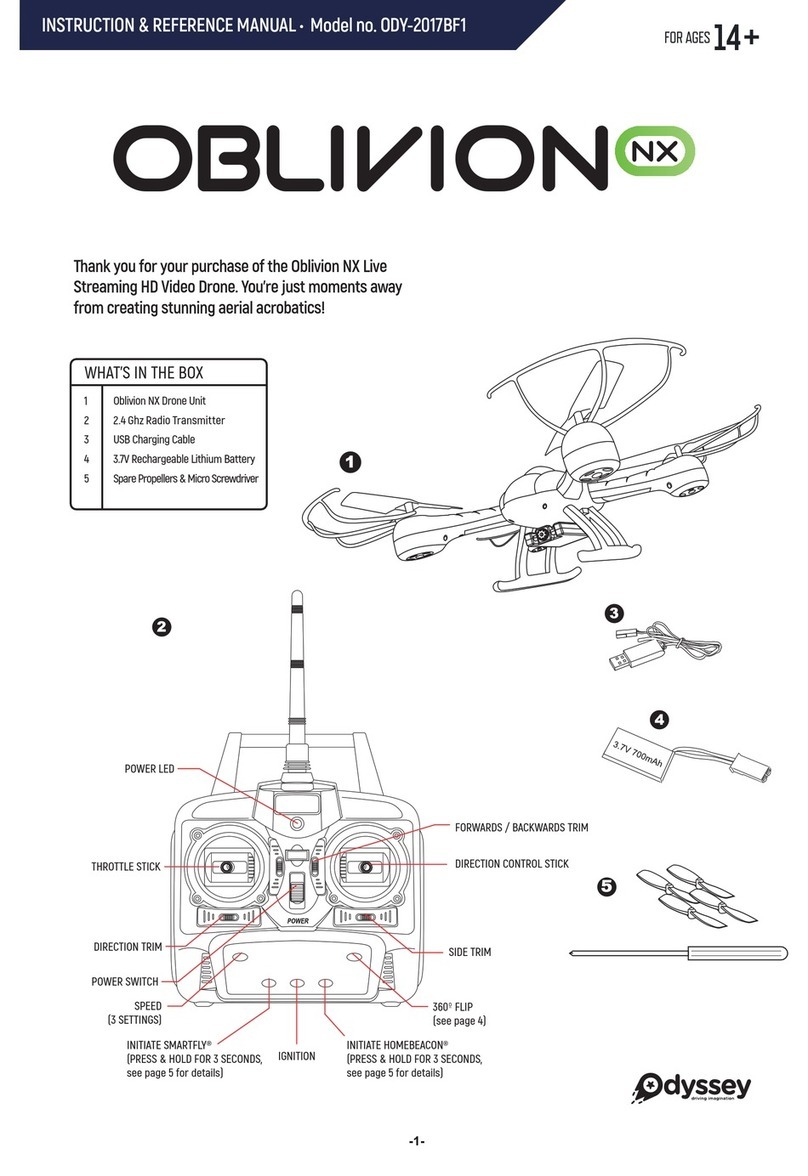Bitcraze Crazyflie 2.0 User manual

12/24/2018 Getting started with the Crazyflie 2.0 | Bitcraze
https://www.bitcraze.io/getting-started-with-the-crazyflie-2-0/ 1/20
Getting started with the Crazyflie
2.0
Unpacking the Crazyflie
The Crazyflie 2.0 packet contains the following items. Make sure that you have all of them
before you start assembling.
package contents
1 x Crazyflie 2.0 control board with all components mounted
5 x CW propellers
5 x CCW propellers
6 x Motor mounts
1 x LiPo battery (240mAh)
5 x Coreless DC motors
2 x Short expansion connector pins (1×10, 2mm spacing, 8 mm long)
2 x Long expansion connector pins (1×10, 2mm spacing, 14 mm long)
1 x Battery holder expansion board
Testing
The Crazyflie 2.0 is tested extensively in the production, but to make sure nothing has
happened during shipping/storage you should run the tests before starting the assembly.
Power on the Crazyflie 2.0 using a USB source (either computer or charger) and check the
results of the test below. Note that it’s important to hold the Crazyflie 2.0 steady during the
test and away from strong magnetic sources.
self-test
Before you start assembling anything, run the power on self-test by connecting the Crazyflie
2.0 to a uUSB power source. The LEDs M1 and M4 will indicate the result of the test. If the
M4 LED blinks GREEN five times fast, then the test has passed.

12/24/2018 Getting started with the Crazyflie 2.0 | Bitcraze
https://www.bitcraze.io/getting-started-with-the-crazyflie-2-0/ 2/20
self-test fails
If the self-test fails, then the M1 LED blinks 5 times fast RED, then pauses and does it again.
Go to our support forum (//forum.bitcraze.io) to get help.
Assembling
0:00 / 0:05
0:00 / 0:06

12/24/2018 Getting started with the Crazyflie 2.0 | Bitcraze
https://www.bitcraze.io/getting-started-with-the-crazyflie-2-0/ 3/20
Assembling your Crazyflie 2.0 will probably take less than 10 minutes, but there are a few
pitfalls. So make sure to follow the instructions below!
twisting the wires
Start by twisting the wires of the four motors. This will reduce electronic noise and make the
wires fit better in the motor mount “hooks”.
mount the motors
Push the four motors into the motor mounts. You will need some force to insert them. If it is
difficult doing it as in the video try putting the motor can towards a table edge and press on
the mount, however don’t press on the motor axis while inserting them as it might damage
the motor. The motor should be inserted all the way to the stop in the mount.
0:00 / 0:06

12/24/2018 Getting started with the Crazyflie 2.0 | Bitcraze
https://www.bitcraze.io/getting-started-with-the-crazyflie-2-0/ 4/20
attach the twisted wire
Attach the twisted wire into the two small “hooks” that are underneath the motor mount.
insert the motor
0:00 / 0:06
0:00 / 0:06

12/24/2018 Getting started with the Crazyflie 2.0 | Bitcraze
https://www.bitcraze.io/getting-started-with-the-crazyflie-2-0/ 5/20
Insert the motor mounts on the Crazyflie 2.0 wings. They are press fit and might need a
small amount of force. Make sure they go all the way to the stop. It’s not important which
motor you put where. After it’s been inserted, connect the motor connectors to the Crazyflie
2.0.
attach the propellers
Now it’s time to attach the propellers. Note: There are two kinds of propellers, the clock wise
(CW) and counter clock wise (CCW) propellers, each kind has their own bag in the box.
Here we are attaching the CW propellers.
0:00 / 0:06

12/24/2018 Getting started with the Crazyflie 2.0 | Bitcraze
https://www.bitcraze.io/getting-started-with-the-crazyflie-2-0/ 6/20
Here’s a detailed view of where to attach CW and CCW propellers.
attach the rubber pad
The rubber pad should be attached to the Crazyflie 2.0 between the expansion headers.
This will create friction, keep the battery from slipping out and also protect the electronics.
attach headers
0:00 / 0:06

12/24/2018 Getting started with the Crazyflie 2.0 | Bitcraze
https://www.bitcraze.io/getting-started-with-the-crazyflie-2-0/ 7/20
There are two types of headers in the box, long and short ones. Find the two short ones and
insert them into the expansion connector.
attach the battery
Place the battery between the headers inserted into the expansion connector and insert the
battery holder board onto the headers. Watch out for the pins that can be a bit sharp when
inserting it. The friction should hold the battery in place so tighten it until it does.
Now connect the battery and you are finished with the assembly. The battery wires can
preferably be bent and placed underneath the PCB to be out of the way.
0:00 / 0:06
0:00 / 0:06

12/24/2018 Getting started with the Crazyflie 2.0 | Bitcraze
https://www.bitcraze.io/getting-started-with-the-crazyflie-2-0/ 8/20
power on!
The assembly is finished, now it’s time to power it on! Note that the power button is a push
button, not a sliding button. During the power-on self-test all the propellers will spin in
sequence. Make sure they all spin, if they don’t then check the motor connections.
getting to know your Crazyflie
First of all, lets look at what is front and back, this is important when flying and also when
mounting expansion decks. The small “bump” (the antenna) is on the front and the blue
LEDs are at the back.
0:00 / 0:06

12/24/2018 Getting started with the Crazyflie 2.0 | Bitcraze
https://www.bitcraze.io/getting-started-with-the-crazyflie-2-0/ 9/20
Start up sequence
When the Crazyflie 2.0 is powered on it will automatically go through a short sequence of
events to get ready for flight.
1. Run self tests - the Crazyflie 2.0 checks that the hardware is OK
2. Calibrate sensors - the Crazyflie 2.0 reads its sensors to get base values. It must be
absolutely still to do this, so it’s best to put it on a level surface for a second.
3. Ready to fly!
Understanding LEDs
You also need to understand what the LEDs mean.
Power on and all is good: The blue LEDs (2 and 3) are fully lit and the front right LED
(1) is blinking red twice every second.
Power on and all is good but sensors are not yet calibrated: The blue LEDs (2 and 3)
are fully lit and the front right LED (1) is blinking red with 2 seconds interval. Put the
Crazyflie 2.0 on a level surface and keep it absolutely still to calibrate.
Radio connected: The front left LED (4) is flickering in red and/or green.
Battery low: The front right LED (1) is fully lit in red. It’s time to land and re-charge the
battery.
Charging: The back left blue LED (3) is blinking while the right back blue LED (4) is lit.
Boot loader mode: The blue LEDs (2 and 3) at the back are blinking approximately
once every second.
Self test fail: The right front LED (1) is repeatedly blinking five short red pulses with a
longer pause between groups.

12/24/2018 Getting started with the Crazyflie 2.0 | Bitcraze
https://www.bitcraze.io/getting-started-with-the-crazyflie-2-0/ 10/20
Controlling the Crazyflie 2.0
You can fly the Crazyflie 2.0 either from a mobile device or a computer.
choose controller device
Using a mobile device is the fastest way to get into the air, but it might require some more
piloting skills.
Continue reading the next section for instructions on how to install the app on your phone
Installing on a mobile device
It is really easy to install the app and connect to the Crazyflie 2.0. All you need is an Android
or iOS device that supports Bluetooth Low Energy (BLE).
install the app
The Crazyflie client is available for Android and iOS.
For Android, from Google Play (https://play.google.com/store/apps/details?
id=se.bitcraze.crazyfliecontrol2)
For iPhone, from Apple iTunes (https://itunes.apple.com/us/app/crazyflie-2.0/id946151480?
mt=8)
connect to the Crazyflie 2.0
Start the app and click the connect button. The buttons have different appearances in the
Android and iOS apps, you can see them below.
Mobile device Computer

12/24/2018 Getting started with the Crazyflie 2.0 | Bitcraze
https://www.bitcraze.io/getting-started-with-the-crazyflie-2-0/ 11/20
Continue reading the flying section.
Installing on a computer
When using a computer to fly the Crazyflie, you also need a standard gamepad (more
information (//wiki.bitcraze.io/projects:crazyflie:pc_utils:inputdevices)) for maneuvering and a
Crazyradio PA for communication.
installation flavour
There are a few options of how to run the PC client
We have created a virtual machine (VM) to help you get into the air as quickly as possible.
The VM has all software you need for flight and development pre-installed. Since it runs on a
virtual machine it should work the same way on most operating systems and this is also why
our documentation is based on the virtual machine.
Installing on VM
The virtual machine (VM) to help you get into the air as quickly as possible, it has all
software you need for flight and development pre-installed.
Unfortunately there have been some reports lately of problems using the VM with USB. If
you experience problems when flying, consider a native solution.
install VirtualBox
Before downloading the virtual machine you must have VirtualBox or some other
virtualization application installed on your computer. VirtualBox is a cross-platform
virtualization application that imports and runs our preconfigured virtual machine.
Download and install Oracle VirtualBox. (https://www.virtualbox.org/)
VM Windows Linux OS X

12/24/2018 Getting started with the Crazyflie 2.0 | Bitcraze
https://www.bitcraze.io/getting-started-with-the-crazyflie-2-0/ 12/20
download the Bitcraze virtual machine
Once you have installed VirtualBox you can download the virtual machine from the Bitcraze
VM release page (https://github.com/bitcraze/bitcraze-vm/releases/).
installing the virtual machine
After downloading the virtual machine, double click it. VirtualBox is now going to start, and
ask you to import the virtual machine. Click import.
start the virtual machine
Now it’s time to start the Bitcraze virtual machine. in VirtualBox, highlight the Bitcraze VM
and start it.
update source code
In the virtual machine double click the “update all projects” icon on the desktop. This pulls
down the latest source code from GitHub for all projects.
install hardware
Insert Crazyradio PA in a USB port.
Insert game controller in a USB port.

12/24/2018 Getting started with the Crazyflie 2.0 | Bitcraze
https://www.bitcraze.io/getting-started-with-the-crazyflie-2-0/ 13/20
configure USB on the virtual machine
Install the Crazyradio Windows USB driver
(https://wiki.bitcraze.io/doc:crazyradio:install_windows_zadig).
In the bottom right corner click the USB icon and choose “Bitcraze Crazyradio PA USB
dongle”.
Now choose your game controller in the same list.
start the Crazyflie client
Double click the “Crazyflie client” icon on the VM desktop
Continue reading about configuring the client
Installing on Windows
The windows installer installs the Crazyflie client on your Windows machine.
download installer
Open a web browser and go to https://github.com/bitcraze/crazyflie-clients-
python/releases (https://github.com/bitcraze/crazyflie-clients-python/releases).
Windows Linux OS X

12/24/2018 Getting started with the Crazyflie 2.0 | Bitcraze
https://www.bitcraze.io/getting-started-with-the-crazyflie-2-0/ 14/20
Download the file named cfclient-win32-install-XXX.exe from the latest release.
Install
Run the installer
install hardware
Insert Crazyradio PA in a USB port.
Insert game controller in a USB port.
Install USB drivers
Install the Crazyradio Windows USB driver
(https://wiki.bitcraze.io/doc:crazyradio:install_windows_zadig).
start the Crazyflie client
Start the Crazyflie client from the start menu
Configure the client
configure your controller
In the client, open the input device settings. Check if the correct device mapping is chosen,
otherwise pick your device type.

12/24/2018 Getting started with the Crazyflie 2.0 | Bitcraze
https://www.bitcraze.io/getting-started-with-the-crazyflie-2-0/ 15/20
download latest firmware
Open the web browser and go to https://github.com/bitcraze/crazyflie-release/releases
(https://github.com/bitcraze/crazyflie-release/releases). If you are on the VM, open the
browser in the VM.
download the zip file named crazyflie-xxx.zip from the latest release.
update firmware in the Crazyflie
Turn the Crazyflie off.
Start the Crazyflie in bootloader mode by pressing the power button for 3 seconds.
Both the blue LEDs will blink.
Go back to the Crazyflie client and click the Connect -> Bootloader menu.

12/24/2018 Getting started with the Crazyflie 2.0 | Bitcraze
https://www.bitcraze.io/getting-started-with-the-crazyflie-2-0/ 16/20
Click the “Initiate bootloader cold boot” button. After a few seconds the status should
read “Connected to bootloader”.
Click the “Browse” button and go to home/bitcraze/Downloads and select the file you
downloaded earlier.
Click the “Program” button. The progress bar will go from 0% to 100% twice, as the
firmware for the two processors is uploaded to the Crazyflie.
Click the “Restart in firmware mode” button. The Crazyflie reboots and is now updated.
Close the bootloader window.
connect to the Crazyflie
In the Crazyflie client click the “Scan” button in top left corner. The radio settings for
you Crazyflie is displayed in the drop-down list.
Choose your Crazyflie from the drop-down list.

12/24/2018 Getting started with the Crazyflie 2.0 | Bitcraze
https://www.bitcraze.io/getting-started-with-the-crazyflie-2-0/ 17/20
Click the “Connect” button.
Now that you have connected your Crazyflie to your client, telemetry data is continuously
sent from the copter to the client. When you move the Crazyflie around you will see the flight
data being updated in realtime, as well as battery status and the link quality.
Flying
Now it’s time to do some flying, but first there are some basics you need to know about.
orientation
First of all, it is much easier to fly when the copter is pointing away from you. The blue LEDs
are on the back, so keep them pointing in your direction when starting to fly.
maneuvering a quadcopter

12/24/2018 Getting started with the Crazyflie 2.0 | Bitcraze
https://www.bitcraze.io/getting-started-with-the-crazyflie-2-0/ 18/20
When flying a quadcopter there are four main dimensions of controls; roll, pitch, yaw and
thrust.
Roll - is the rotation around a horizontal axis going through the quadcopter from back
to front. This literally rolls the Crazyflie and moves it left or right.
Pitch - is the rotation around a horizontal axis going through the quadcopter from left to
right. This tilts the Crazyflie and moves it forwards or backwards.
Yaw - is the rotation around a vertical axis. This rotates the quadcopter left or right.
Yaw is used when changing flying direction by pointing the front of the Crazyflie in
different directions.
Thrust - adjusts the altitude, or height, of the Crazyflie.
the mobile app / game controller
The controls on the gamepad or mobile app have the following mapping:

12/24/2018 Getting started with the Crazyflie 2.0 | Bitcraze
https://www.bitcraze.io/getting-started-with-the-crazyflie-2-0/ 19/20
normal flight
When thrusting without touching any other controls, this is what it might look like. The
Crazyflie usually drifts in some direction if not compensated for, this is completely normal.
the ground effect
When the copter is flying close to the ground (less than a few decimeters above the ground)
it is effected by what is called the ground effect. The feeling is that the air is slippery, almost
as if it is gliding on ice. To avoid this, particularly when learning to fly, use a lot of thrust just
when taking off and then ease off for level flight.
if the Crazyflie is unbalanced
0:00 / 0:06

12/24/2018 Getting started with the Crazyflie 2.0 | Bitcraze
https://www.bitcraze.io/getting-started-with-the-crazyflie-2-0/ 20/20
If your Crazyflie drifts a lot when taking off, there are a few things you should check.
Make sure the battery is centered. If it has slipped too far to either side, the Crazyflie
might have a hard time compensating for it.
Check that the propellers are spinning freely. Blow lightly on them, one by one, and
verify that they turn. A common problem is that hair is jammed between the propeller
and motor. If this is the problem. just pull the propeller off from the motor, remove the
hair and reinstall the propeller.
Check that the propellers are balanced, see the balancing propellers guide (/balancing-
propellers/)
charging the battery
To charge the battery of the Crazyflie 2.0, just plug in a micro USB cable. Make sure the
Crazyflie is powered on. While the battery is charging, the back left blue LED will blink.
When the LED is fully lit the battery is charged.
go fly!
Have fun!
Top Home (/) License (/license/) Cookie Policy (/cookies/)
Privacy Policy (/privacy-policy/) Sign up for newsletter (/signup/)
Feedback (/feedback/)
Improve this page (https://github.com/bitcraze/bitcraze-
website/edit/master/src/tutorials/crazyflie-2.md)
© 2018 Bitcraze AB (/) (/)
Table of contents