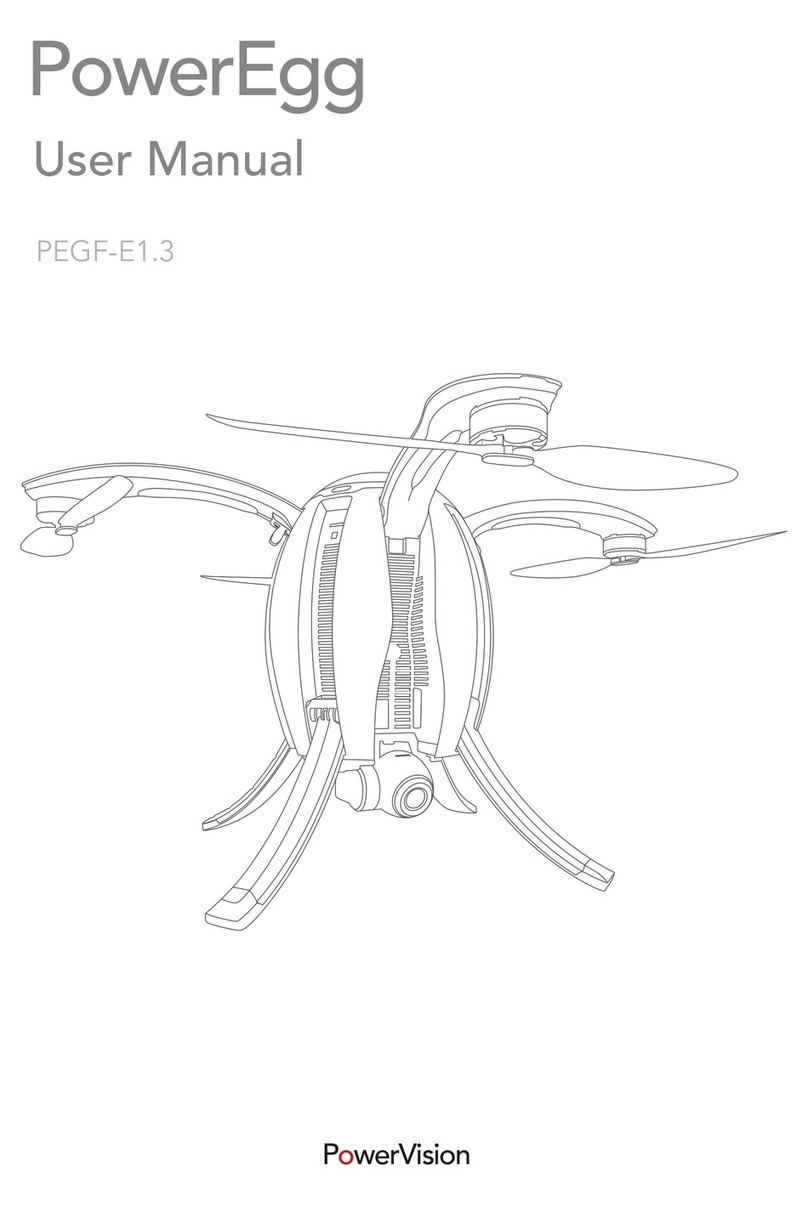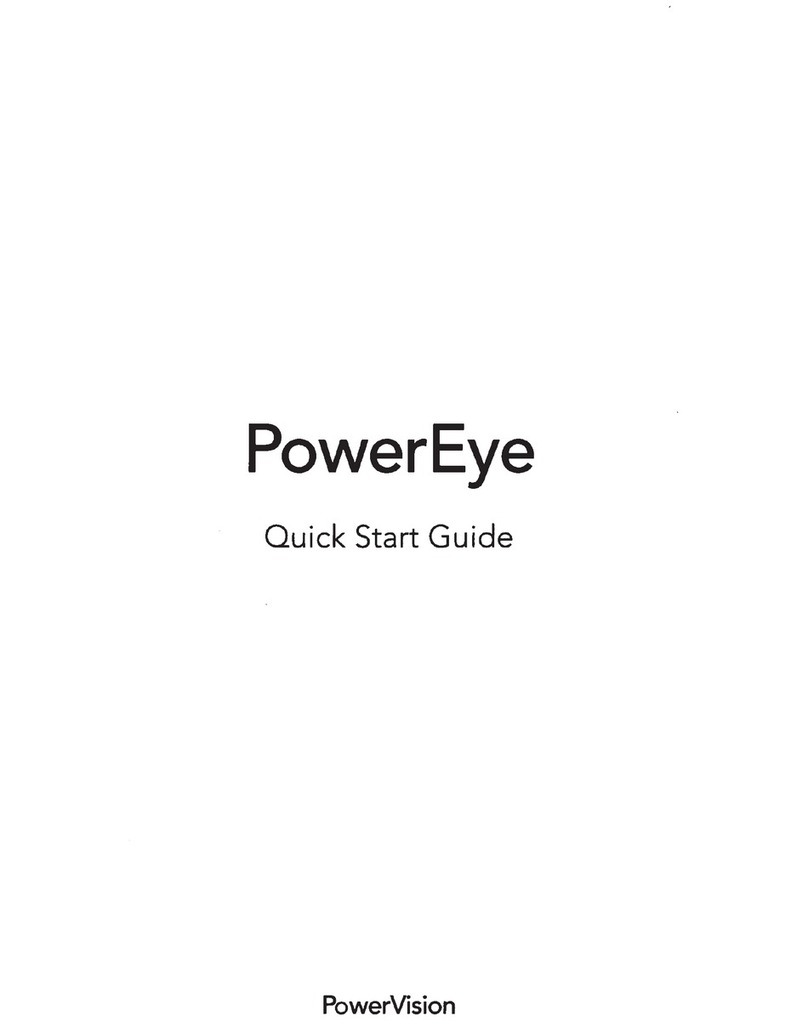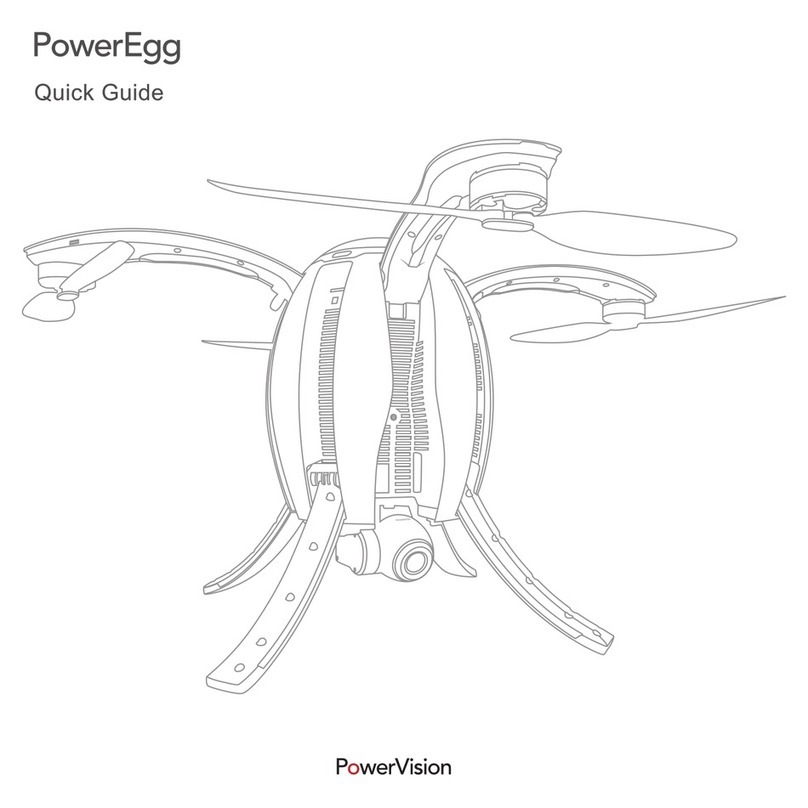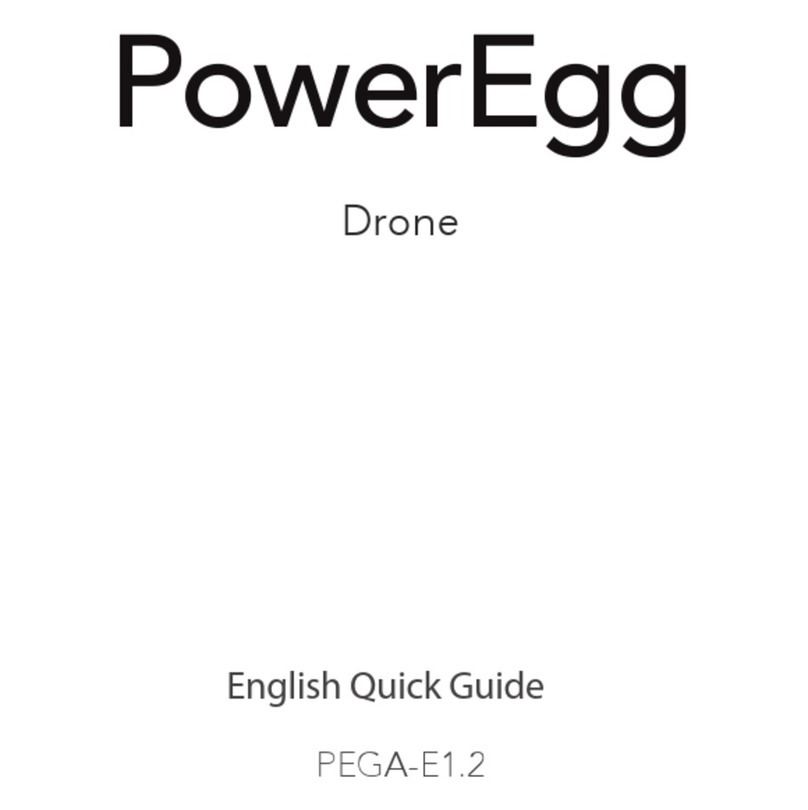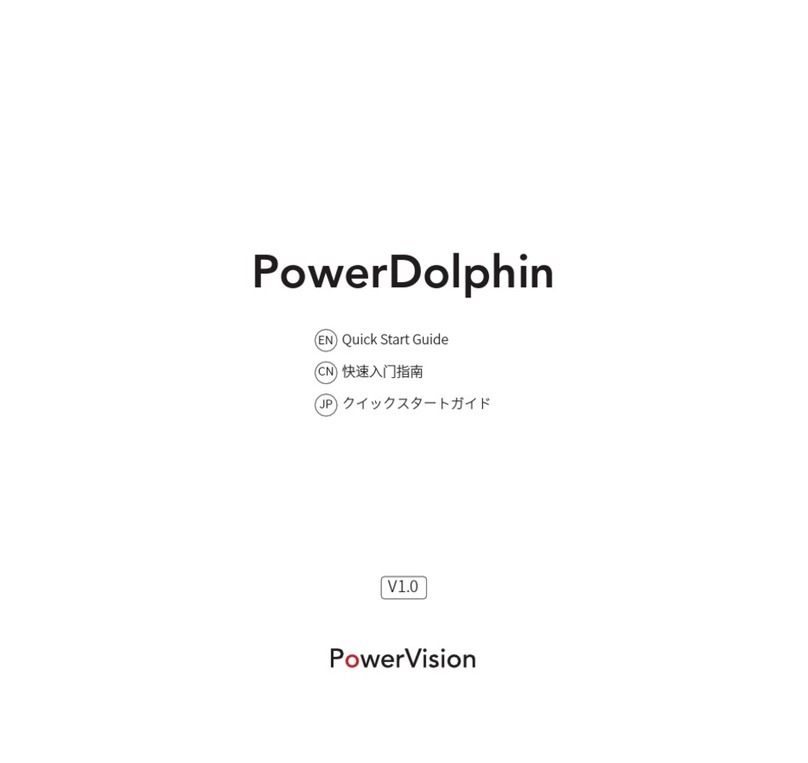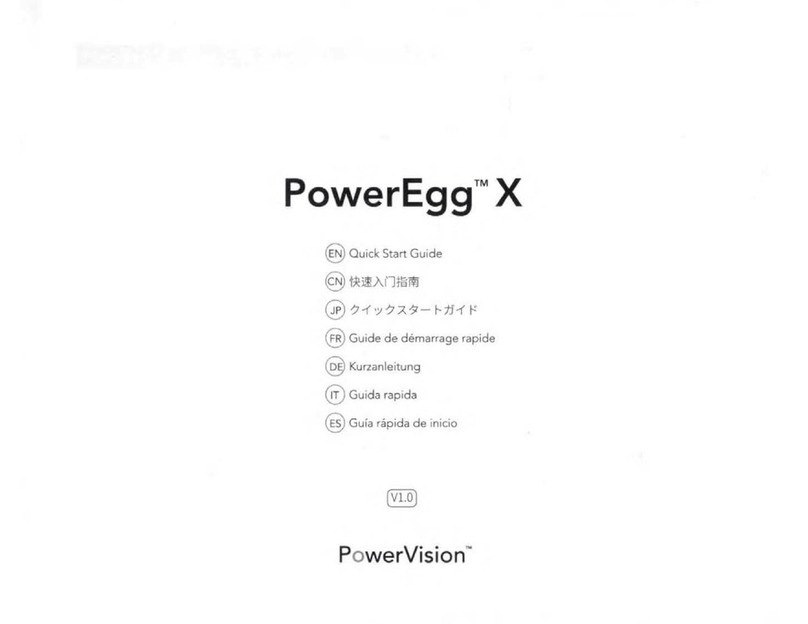Product Overview
....................................................................................................................
1
lntroduction...........
...
.
...
..........................
...
.
...
..........
...
.
...
.........
...
..............
...
.
...
..............
...
.........
..
l
Feature Highlights
...
.
...
..........................
...
.
...
..........
...
.
...
.........
...
.
....
.........
...
.
...
.........
....
.
...
.........
..
l
Components
of
the
Aircraft.....................................................................................................
..
2
Components
of
Remote Controller
....
.
...
.
...
...........................................
...
.
...
..........................
..
3
Preparation
of
the
Aircraft.........................................................................................................6
Preparation
of
Remote Controller and Base Station.............................................................8
Aircraft
......
.
...
.
...
.
.......
.
........
.
.......
.
...
.
...
.
........
.
...
.
...
.
.......
.
...
.
....
.
.......
.
...
.
...
.
.......
.
....
.
...
.
.......
.
...
.
...
.
........
.
..
9
Overview
of
the
Aircraft.............................................................................................................9
Flight
Modes
.........
...
.
...
.........
....
.
...
.........
...
.
...
..........
...
.
...
.........
...
.
....
.........
...
.
...
.........
....
.
...
.........
..
9
Accessibility
...
............................................................................................................................10
Aircraft Status lndicator...........................................................................................................14
Description
of
Aircraft Status lndicator......
..
..
..
..........
..
....
............................
..
..................
..
...
15
Visual Positioning System........................................................................................................16
Propellers........
...
.
...
..........
...
.
...
.........
...
.
...
..........
...
.
...
.........
....
.
...
.........
...
.
...
..........
...
.
...
.........
...
.
...
18
Intelligent Battery.....................................................................................................................18
Remote Controller
.........
.
...
.
.......
.
...
.
............
.
...
.
...
.
.......
.
........
.
.......
.
...
.
...
.
............
.
...
.
.......
.
...
.
...
23
Overview
of
Standard Controller.........................................................................................
23
Operation
of
Standard Controller.......................................................................................24
Standard Controller Turn
On/Off.
................................................................................24
Standard Controller Charge
..
..
.......
..
..
..
...
..
......
..
.......
..
.......
..
..
..
..
..
.......
..
.......
..
........
...
..
..
25
Standard Controller Control
..
..
..
..
...
..
..
..
..
..
...
..
..
..
..
..
...
..
..
..
..
..
...
..
..
..
..
..
...
..
..
..
..
...
..
..
..
..
..
...
..
25
Standard Remote Controller lndicator.
..
..
..
...
..
......
..
...
..
..
..
.......
..
..
..
...
........
..
...
.
...
..
........
...
..
..
27
Maestro
rM
Overview.
...
..
..
..
..
...
..
..
..
..
...
..
..
..
..
..
...
..
..
..
..
..
...
..
..
..
..
..
...
..
..
..
..
..
...
..
..
..
..
..
...
..
..
..
..
...
..
..
..
28