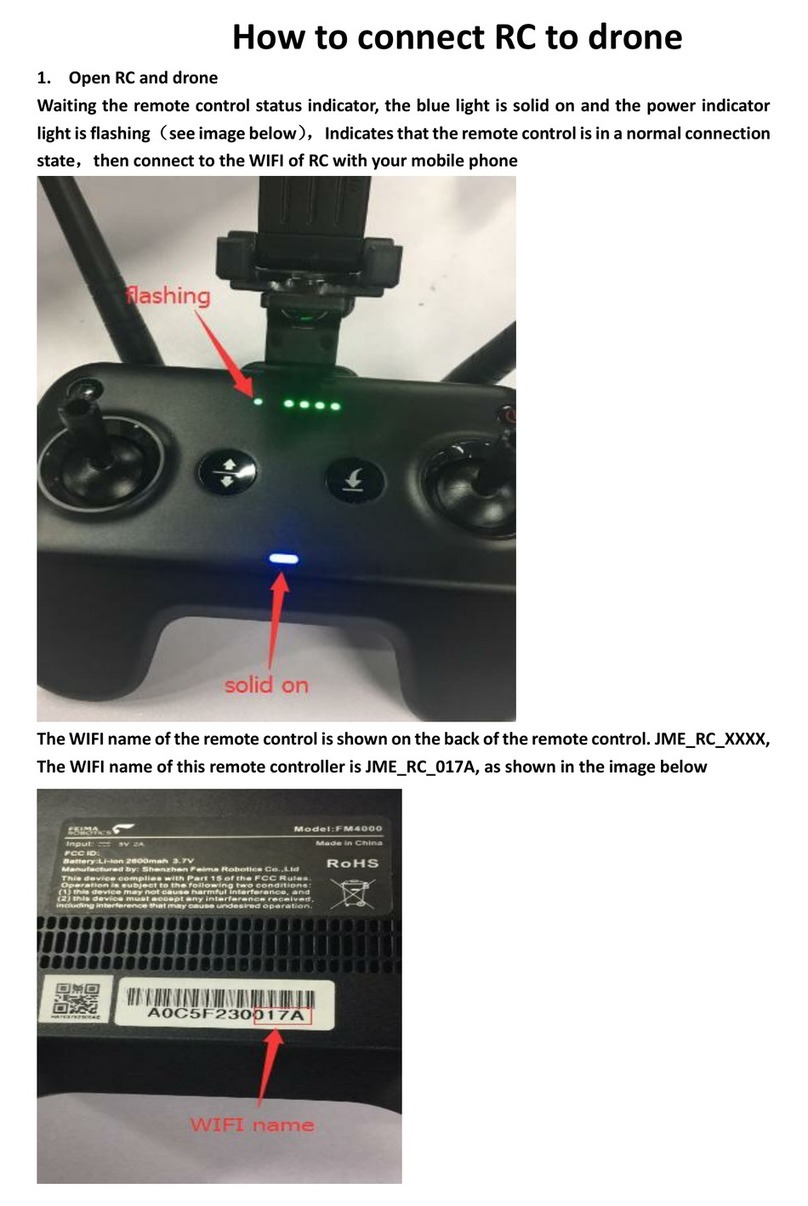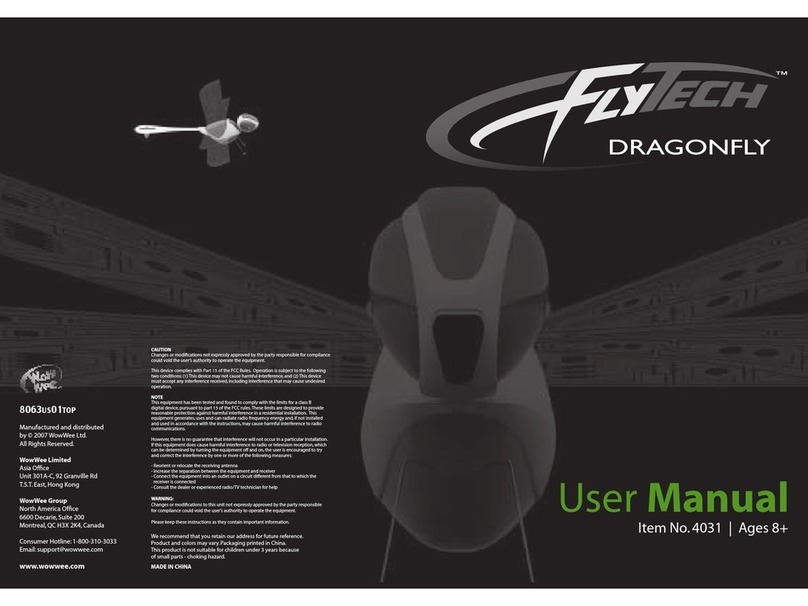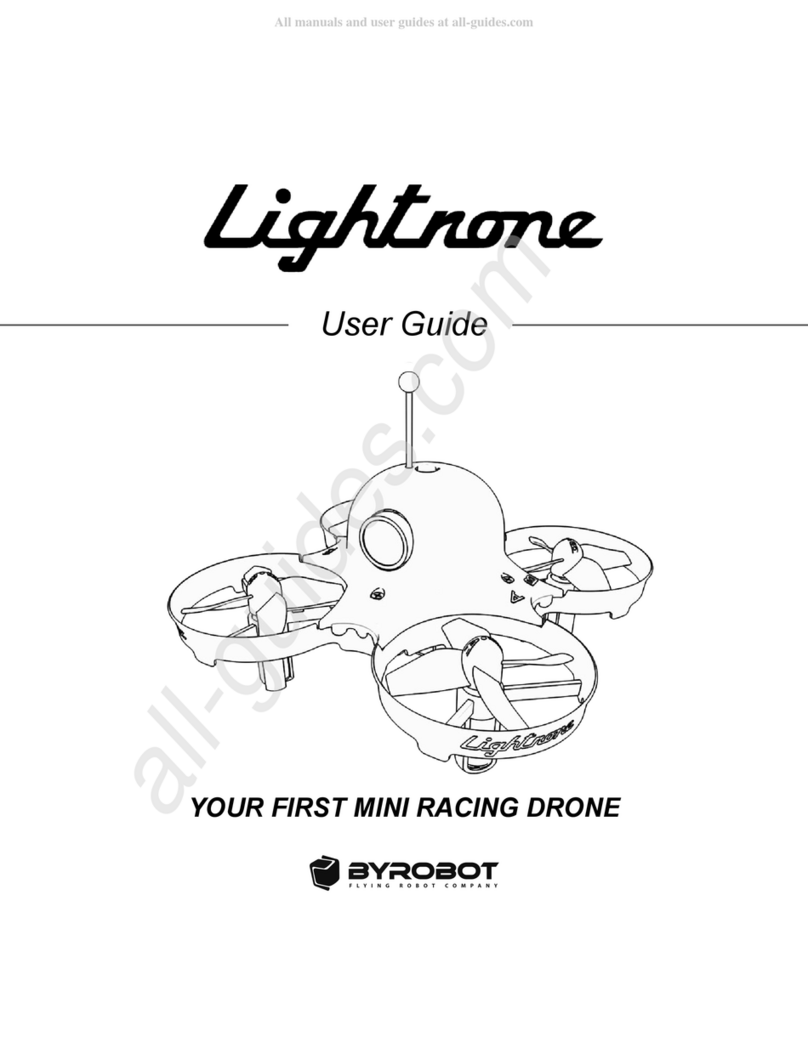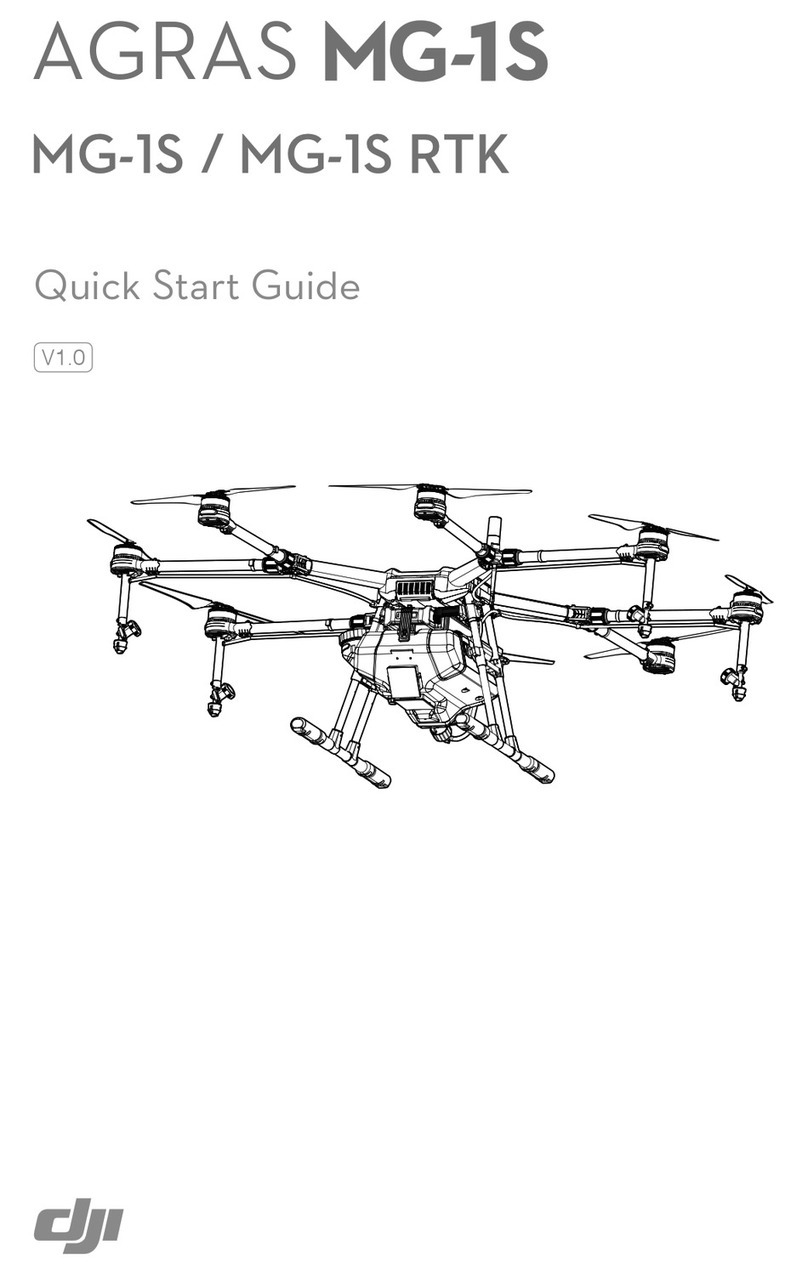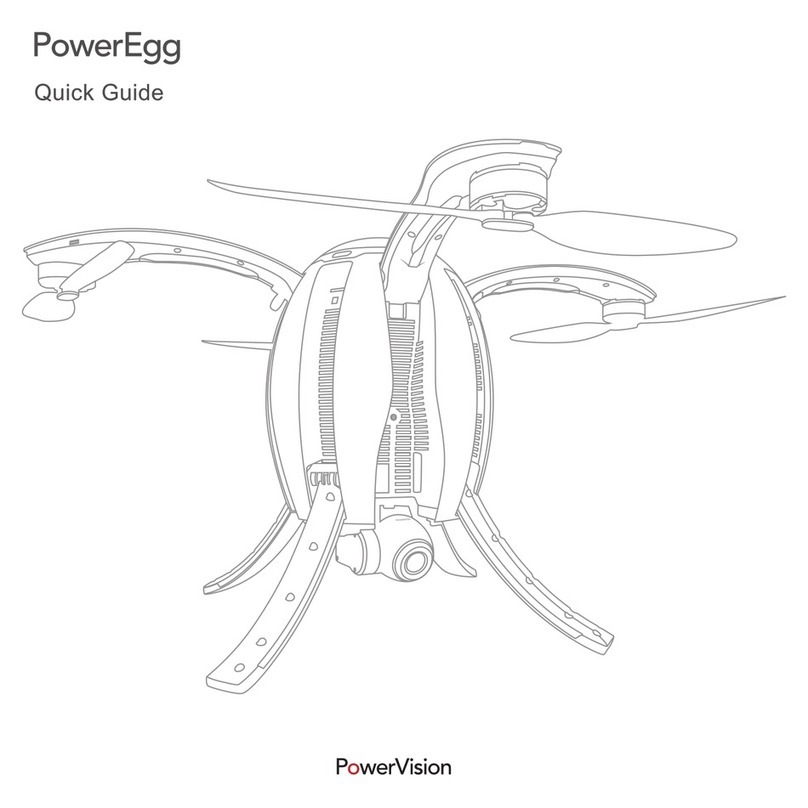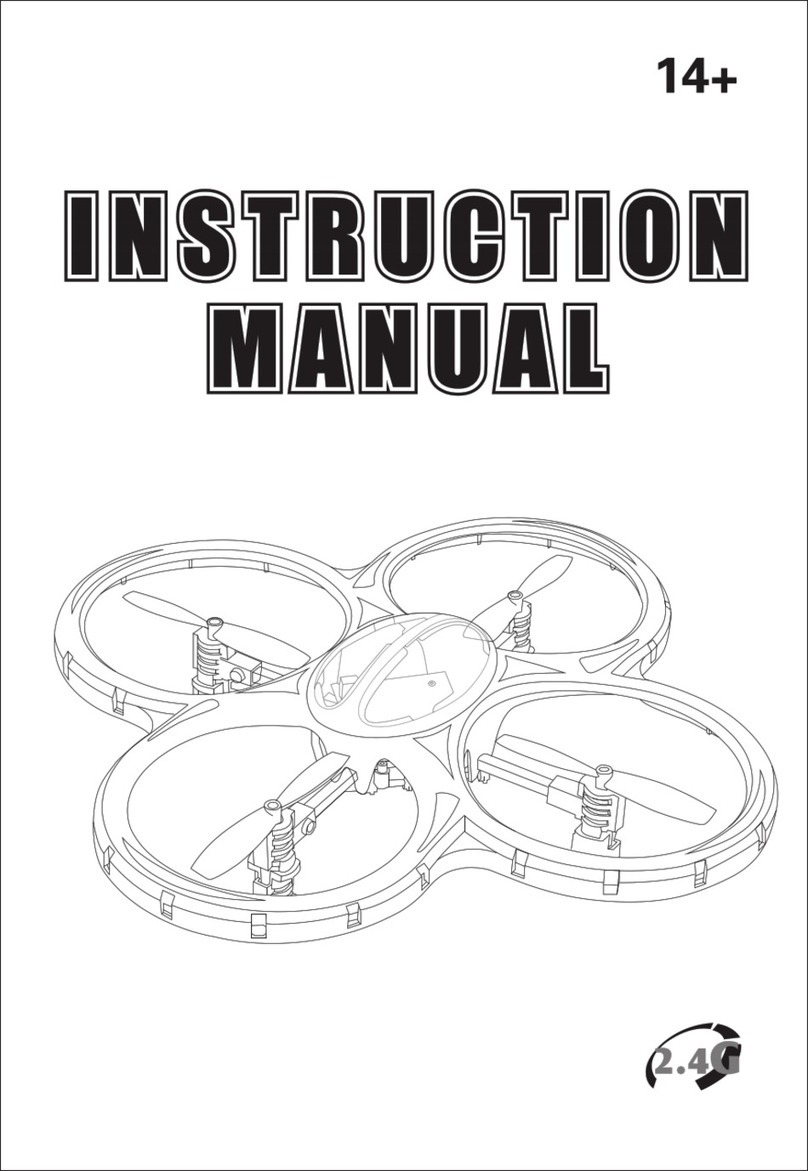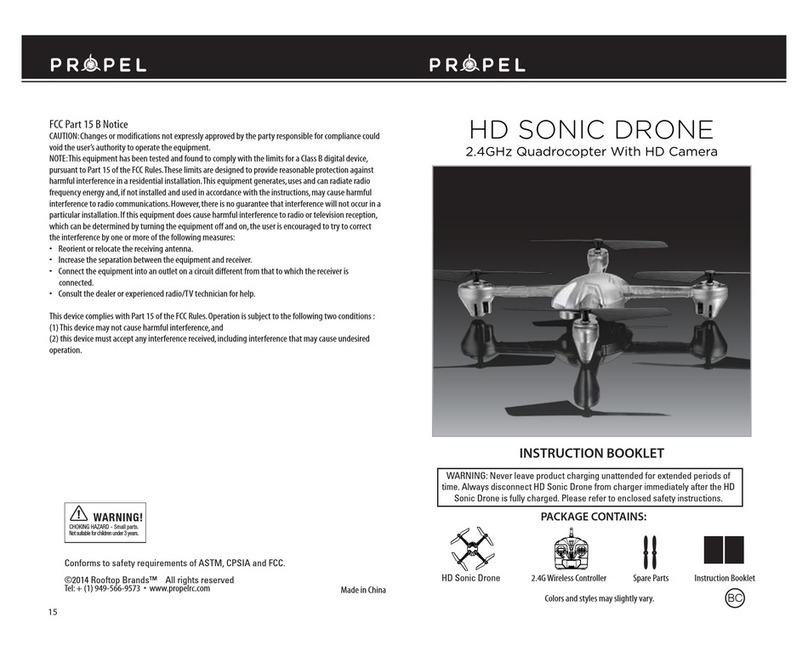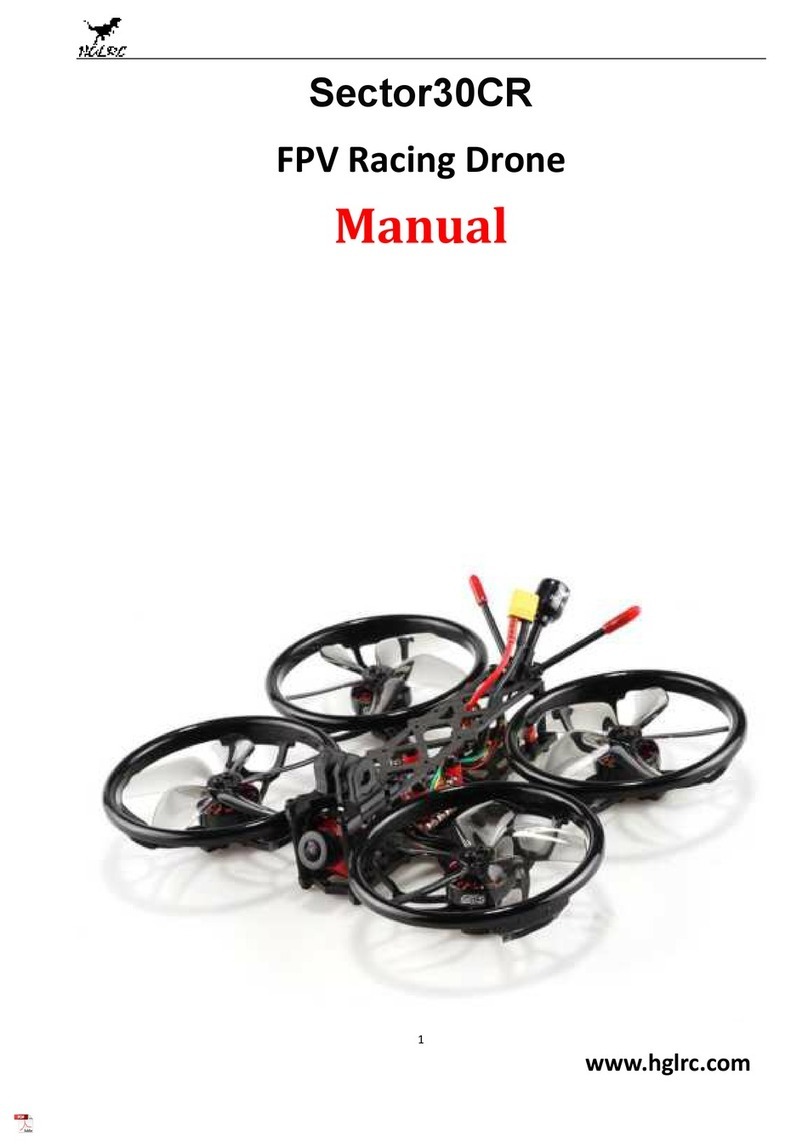Flyability ELIOS 1 User manual

0
ELIOS USER MANUAL Page 2 of 38

0
ELIOS USER MANUAL Page 3 of 38
Refer to the ELIOS Original Instructions for:
CE and FCC compliance declarations.
Product warranty and liability terms
Pilot Guidelines and Checklists

0
ELIOS USER MANUAL Page 4 of 38

0 Elios Pilot Certification
ELIOS USER MANUAL Page 5 of 38
Table of Contents
1Elios Pilot Certification ..............................................................................................................................................................6
Warranty.............................................................................................................................................................................................7
2.1 Warranty Limitations...........................................................................................................................................................................................7
2.2 50hours Maintenance........................................................................................................................................................................................8
3ELIOS System description........................................................................................................................................................9
3.1 Elios...................................................................................................................................................................................................................................9
3.2 Ground Control System.................................................................................................................................................................................12
3.3 Camera operator GCS (option).................................................................................................................................................................17
4Flying Elios .....................................................................................................................................................................................20
4.1 Setting up Elios.....................................................................................................................................................................................................20
4.2 Elios control.............................................................................................................................................................................................................22
4.3 Flight data logging and video recording..........................................................................................................................................26
5Battery ..............................................................................................................................................................................................27
6Maintenance.................................................................................................................................................................................28
6.1 Cleaning the drone............................................................................................................................................................................................28
6.2 Changing a Propeller.......................................................................................................................................................................................28
6.3 Repairing the cage............................................................................................................................................................................................30
6.4 Transporting Elios...............................................................................................................................................................................................33
6.5 Firmware....................................................................................................................................................................................................................34
7Technical Specifications........................................................................................................................................................35
7.1 ELIOS System Specifications......................................................................................................................................................................35
7.2 ELIOS System transmitted Power..........................................................................................................................................................37

1 Elios Pilot Certification
ELIOS USER MANUAL Page 6 of 38
1Elios Pilot Certification
This manual and its referenced documents contain information which must be studied for the Elios 1 Basic
and Expert exams. The exams can be taken online.
Link to Basic Exam, activates the warranty for end users.
Link to Expert Exam, intended for Resellers and Instructors.

2 Warranty
ELIOS USER MANUAL Page 7 of 38
2Warranty
2.1 Warranty Limitations
Every Elios comes with a 12-month warranty which is the expression of our commitment to quality. The
warranty covers all the malfunctions that could occur during the life of the product, arising from software or
equipment included in the Elios UAV & Pack. With the following exceptions:
No warranty
6 months
12 months
Propellers
x
Camera Servo
x
Propulsion System1
x
Battery²
x
Battery charger
x
-Fiber Pentagons
x
Decoupling Mechanism (Ring and
Beam)
x
Range extender
x
Camera Operator GCS
x
1. One year and no more than 50 flight hours
2. Six months and no more that 40 charge/discharge cycles
Any damage due to improper usage or lack of basic maintenance, cleaning will not be covered by warranty.
In case of malfunction during the warranty period, Flyability commits, to its option, to repair the defective
product/part or to deliver to its customer an equivalent product/part to replace the defective item.
The warranty is active starting from the day the pilot has passed the
Basic certification and on condition that the Elios has not been
modified. Please refer to our GTC for all the conditions and limitations
related to the warranty.

2 Warranty
ELIOS USER MANUAL Page 8 of 38
2.2 50hours Maintenance
The warranty of the drone is valid for 50 flight hours. It is highly recommended to ship the drone system to a
maintenance center for servicing when this period expires, as this will renew the warranty for another 50 flight
hours. The following items are replaced during the maintenance.
Motors and propellers
Camera actuator
Video and thermal camera cables
In addition, the drone will be functionally tested to ensure it is safe to operate for another 50 flight hours.
For an up to date list of Flyability Service Centers, please consult our website:
www.Flyability.com

3 ELIOS System description
ELIOS USER MANUAL Page 9 of 38
3ELIOS System description
The Flyability ELIOS was specifically developed as a flying platform capable of entering confined and
cluttered environments.
Figure 3.1: System overview
As the operator, you will enjoy a full control of Elios through the Ground Control System (GCS). A tablet allows
the operator to monitor a live video feed transmitted by Elios. The Flyability Inspector post-mission analysis
software provides a simple solution to visualize the recorded full HD optical video and the thermal video.
3.1 Elios
Figure 3.2: Elios overview
Cage Elios is surrounded by a protective cage. The cage is there to prevent collisions between the propellers
and humans or other obstacles.
Decoupling System
The decoupling system allows the cage to rotate freely around the drone. It is composed of a ring and
a beam, giving it 3 degrees of rotation.

3 ELIOS System description
ELIOS USER MANUAL Page 10 of 38
Transmitter
The transmitter offers a reliable wireless link between the GCS and Elios.
Full HD Optical Camera
Elios is equipped with a Full HD optical camera. The Standard Definition (480p) live video feed is
transmitted to the pilot, and the FHD (1080p) footage is recorded on the SD cards. The camera is
mounted on a servo motor allowing it to tilt up or down.
Do not tilt the camera by hand, as this may damage the servo
motor.
The full HD Optical Camera has three modes:
-Automatic mode: The user sets the Exposure Value (EV) whereas the camera automatically
sets the ISO and the exposure time to keep the EV constant. The EV corresponds to the overall
brightness of the image.
-Manual low ISO: The user sets the Exposure time whilst the ISO is set to 50.
-Manual high ISO: The user sets the Exposure time whilst the ISO is set to 1600.
from
which the user can later export frames. The video recording starts when the robot is armed and stops
automatically when the robot is disarmed.
Thermal Camera
The FLIR LEPTON thermal camera is coaxially mounted next to the video camera and can also be tilted
up and down. The footage of the thermal camera is automatically saved in the LOG SD card and can
be reviewed using Flyability Inspector. The pilot can also switch to the video feed of the thermal
camera during flight.
Motors and Propellers
Four propellers create the thrust required to fly. Propellers on the arms annotated with an R are
spinning counter-clockwise whereas the other two others are spinning clockwise. The R propellers are
mounted on the R arms. The non-R propellers are mounted on the non-R arms. This is important when
replacing propellers.
Camera SD Card
The Camera SD Card records the full HD optical video feed whilst Elios is flying. Please only use the
provided SD card, as this has been tested to ensure it meets write speed requirements.
Log SD Card
The Log SD Card records the thermal video feed as well as plenty of telemetry data. The telemetry will
be useful for you to analyze your flight using Flyability Inspector software. Furthermore, it will help the
Flyability team run diagnostic tests in case of issues with your system. Please only use the provided SD
card, as this has been tested to ensure it meets write speed requirements.
Battery
A removable LiPo battery powers the aircraft, providing up to 10 minutes of flight time.
Onboard lighting
A powerful array of white LEDs offers bright lighting on the front, top, and bottom of the aircraft. It
helps operators navigate and gather high-value footage in dark environments, the intensity can be
adjusted in flight via the Ground Control Station.
Guiding LED
To help the pilot during Line of Sight (LOS) operations, two colored LEDs are installed to help improve
orientation awareness. The Red LED is located on the left and the Green LED on the right side of the
aircraft.
If the LEDs are blinking alternatively, it means Elios is waiting to connect to the ground control unit.
If the LEDs are blinking rapidly synchronously, Elios is performing a power-on self-test.

3 ELIOS System description
ELIOS USER MANUAL Page 11 of 38
Camera LED status
Gives information about the status of the camera
-Solid green: On and ready
-Blinking green: Recording
-Blinking red: Error or missing SD card
Avionics LED status
Gives information about the status of the avionics:
-Left LED blinking blue: Avionics working properly
-Right LED solid blue: telemetry is being recorded correctly
Transmitter LED status
Gives information about the status of the transmitter.
Right LED:
-Blinks red: Link button pressed. Air System is attempting to link with the Ground System
-Blinks green: Signal detected but not linked to the ground control system
-Solid green: Successfully linked to the ground control system
-Solid red: No signal detected, ensure ground control system is on.
Left LED:
-Solid green: Video from the camera is well received by the transmitter
-Solid red: Error

3 ELIOS System description
ELIOS USER MANUAL Page 12 of 38
3.2 Ground Control System
Figure 3.3: GCS overview
Setting up the ground control system
Mount the tablet
To mount the GCS, follow these steps:
1. Put the antennas and the tablet holder in a vertical position.
2. Press the button on the side of the tablet holder to release the clamp.
3. Secure the Tablet inside the clamp.
4. Connect your tablet to the remote controller via the USB cable.
Figure 3.4: Assembly of the GCS
Power on the controller
To turn the controller on/off:
press the power button once, it will display the battery level on the LED
Press it again and hold
The controller will turn on, the same sequence can be used to turn it off again.
Power on the tablet
To turn on/off the tablet, press and hold its power button.
Charging
To charge the tablet, connect the USB cable to the USB port of the tablet. Put the other end of the cable to
the USB wall charger. Plug the USB wall charger into the wall socket.
To charge the controller, connect the controller charger to the barrel jack of the controller. Plug the other end
of the charger to the wall socket

3 ELIOS System description
ELIOS USER MANUAL Page 13 of 38
Use only the provided charger to charge the Controller. The use of a non-approved charger may result in
battery damage and risk of fire. While the controller can be charged while in use for piloting the drone, this is
not a recommended practice as this may lead to the unit overheating.
Figure 3.5: GCS charging
Tablet
The tablet provides a visual interface with the Aircraft and controller. It displays the live video feed transmitted
by Elios, and important flight parameters. The SAMSUNG ACTIVE II tablet comes standard with every ELIOS
system.
Figure 3.6: Tablet overview
Power & lock button
Power on/off the tablet and lock the screen
Home button
Press this to return to the main menu
USB port
Used as a communication port with the controller, and to recharg
USB cable
The USB cable is used to connect the Tablet to the Controller.
Software
The tablet comes pre-installed with Cockpit and AZ Screen Recorder. It is recommended to avoid installing
other apps, as these might interfere with the performance and functionality of the device. Also avoid running
other apps in the background while using cockpit as these might reduce the performance and video quality.
Cockpit App
This app is developed by Flyability and functions as an interface with the drone during flight. It displays
the video stream from the drone, as well as important flight parameters and settings. For a complete
overview of its functions please refer to the Flyability Cockpit User Manual.
AZ Screen Recorder

3 ELIOS System description
ELIOS USER MANUAL Page 14 of 38
This is a third party app intended to provide a video backup in case of a loss of the drone. The App
records everything displayed on the screen, as well as the audio from the microphone. It can also be
used to record comments made during the flight.
Controller
The controller gives to the pilot full manual control of the aircraft. It is also used to change the camera and
lighting settings.
Figure 3.7: Pilot controller overview
The controller is set to Mode 2 by default consult the Cockpit App manual for information on how to switch to
Mode 1.
Left stick
Controls the aircraft altitude and yaw.
Right stick
Controls the aircraft horizontal motion (forward/backward, left/right).
The more you push a control stick away from its centre, the faster Elios will follow the command. Give
gentle and measured inputs to avoid any jerky and uncontrollable behaviour changes. While flying,
always keep your fingers on both control sticks to improve the reaction time and feeling for the controls.
Power button:
Turns the Controller on/off and displays the battery level of the controller. Tap once to view the battery
level, tap once and hold to turn on or off.
Status indicator
Indicates the connection status between the controller and Elios:
-Solid red: Controller is on, set as Master but not connected to the aircraft
-Blinks blue: Controller is attempting to bind to the aircraft
-Solid green: Controller is set as Master and connected to the aircraft

3 ELIOS System description
ELIOS USER MANUAL Page 15 of 38
-Solid purple: Controller is on, set as Slave, but not connected to the aircraft
-Solid cyan: Controller is set as Slave and connected to the aircraft
-Blinks red: Error. Use DJI GO for futher troubleshooting.
Battery level indicator
Displays the c . Each LED corresponds to 25% charge remaining.
Altitude mode
Up: Manual Thrust Control mode, gives direct control over the thrust
Down: Automatic Altitude Control mode, the altitude is automatically maintained.
The altitude of the drone is measured by an on-board pressure sensor. In some cases, the pressure in an
environment will not be stable and Elios will not be able to maintain a constant altitude. To have a better
control, the pilot can disable the Automatic Altitude Control mode to have a direct control on the
ght, the up/down
stick will regulate the thrust power. Operating in Manual Thrust Control mode is not covered by the
warranty.
Camera pitch
Clockwise, camera looks upward.
Counter clockwise, camera looks downward.
Camera home
Horizontally levels the camera when pressed
Camera mode
Set the camera mode
-A: Camera in automatic mode
-C1: Camera in manual low ISO mode
-C2: Camera in manual high ISO mode
FN button
Press and hold this button while turning the EV/Lighting wheel to turn on the LED lights.
EV/Lighting wheel
Wheel:
-Default:
-Sets the EV if camera in automatic mode
-Sets the Exposure time if the camera is in manual low ISO mode or in manual high ISO mode.
-While the FN button is pressed the wheel sets the onboard lighting intensity
POI Button
Save a point of interest which can be reviewed after flight in the Flyability Inspector software.
SRC Button
Switches the video feed between HD camera and Thermal camera.
Pro Mode
When pressed, Elios is in High-Speed mode. This makes the drone more responsive and increases the
attitude angle limitation to achieve higher flight speeds.
of 6.5m/s (14mph). If Elios needs to fly in higher wind speed conditions the airspeed can be increased
to 9m/s (20mph) by using the PRO Mode. This allows the drone to operate in wind speeds up to 5m/s
(11mph). Operating Elios in PRO mode is not covered by the warranty.
USB port
Connection to the provided tablet
HDMI port
Offers the possibility to connect an external screen to the GCS
Power port

3 ELIOS System description
ELIOS USER MANUAL Page 16 of 38
Connect to the controller charger to charge the internal battery of the controller. The battery can be
charged during flight.
Controller Pairing
Every drone is paired to its own GCS controller, if you wish to pair a drone to another GCS controller then you
must first perform this pairing procure.
Using the Cockpit App
Remove the screw located on the back of the transmitter block of the drone.
Place the controller and Elios at 1.5 m from each other.
Turn on Elios and the controller with the tablet connected.
Open Elios Cockpit and go to Settings > Pairing and tap on START.
The Controller Status Indicator will blink blue and emit a beep sound when the Controller is ready to
link.
Using the Sim card remover provided in the Tool kit (or a paperclip), press the link button on the
transmitter block on Elios. The controller status indicator will glow solidgreen and stop beeping if the
linkage is successful.
Put back the screw.
Using only the Controller unit
The process can also be performed without using the tablet and the Cockpit App by following all the
steps above, except that instead of step 4 you simultaneously press and hold the FN button, the Pro
Mode button, and the Camera home button. The controller will start beeping.

3 ELIOS System description
ELIOS USER MANUAL Page 17 of 38
will beep faster.
Then proceed with step 6.
3.3 Camera operator GCS (option)
Figure 3.8: Camera operator overview
The pilot can be assisted by a camera operator to acts as a copilot relieving the pilot from all other tasks than
piloting. In dual GCS mode, the pilot GCS controls the movement of the aircraft whilst the camera operator
controls the camera settings, pitch angle and LED lighting. At any time, the pilot can override the camera
operator command.
Both of Pilot and Camera Operator GCS receive the live video feed directly from the drone. If the Camera
operator GCS is used in combination with the Range Extender antenna module then the Camera Operator
must use the WIFI video stream directly from the Pilot GCS table. This can be enabled in the Cockpit App.
The buttons on the Camera Operator GCS, have the same functions as on the Pilot GCS, but all inputs which
control the drones flight are disabled. The only exception to this is that the Camera Operator is also capable of
disarming the drone.
Any ELIOS GCS unit can be reconfigured by the user to serve as a camera operator unit.

3 ELIOS System description
ELIOS USER MANUAL Page 18 of 38
Figure 3.9: Camera operator controller overview
Connect a Camera Operator GCS to a Pilot GCS
capability of performing this operation, so the use of the DJI GO
is required. As DJI GO and Elios Cockpit et along. We recommend that you do not install
it on the tablet provided by Flyability, instead install DJI GO on your personal device for example a smartphone.
Be sure to have the same firmware installed on both GCS, this can also be updated with the DJI GO App.
What you need:
2x USB Device with DJI GO installed (DJI GO for products before P4 version).
2x USB Cable.
2x GCS fully charged.
The following steps have to be followed:
Deploy, connect the USB cable and turn on the Pilot GCS and the Camera Operator GCS.
On the Camera Operator GCS:
Launch DJI GO.
Once the Remote Controller Picture appears, tap on Camera.
Tap the settings menu button in the top right corner ,
Select the RC Tab.
Set Remote Controller Function to Slave mode.
A confirmation window will appear, tap OK.
The status LED of the GCS will become purple, indicating that the GCS is in Slave mode.
On the Pilot GCS:
Launch DJI GO.
Tap on camera.
Go to the RC Tab in the settings menu and make sure that it is set as Master.
On the Camera Operator GCS:
Searc .
In the master list, the Remote Controller name will appear.
Select the correct RC in the list and tap the password of the Pilot GCS then press OK.

3 ELIOS System description
ELIOS USER MANUAL Page 19 of 38
Both GCS will emit a beep.
On the Pilot GCS:
The Slave RC will appear in the Slave GCS List.
On the Camera Operator GCS:
Tap on "Request Permission", then tap OK when a pop-up window will be displayed.
On the Pilot GCS:
A window will be displayed confirming the control of the camera, tap on Agree.
If a Pilot GCS is turned into a CamOp GCS then the drone it was previously paired to will have to be re-paired
with the new Pilot GCS.
If the Pilot (Master) GCS is paired to a new drone then the Camera Operator (Slave) GCS will automatically
follow it.

4 Flying Elios
ELIOS USER MANUAL Page 20 of 38
4Flying Elios
4.1 Setting up Elios
Insert the SD cards
Please only use the provided SD card, as this has been
tested to ensure it meets write speed requirements.
Place the two SD cards in their corresponding slots .
Figure 4.1: SD card mounting
Clean the Full HD Optical Camera Lens
Be careful not to force the red camera assembly,
moving it by hand may damage the actuator.
Using the lens cleaner provided in the tool kit, follow those steps to properly clean the Full HD Optical Camera
Lens before each flight. This will significantly improve the image quality and and increase the value of the
footage obtained during an inspection.
1. Using the brush side, remove all the dust from the lens.
2. Using the dry cleaner side, remove all the grease and fingerprints from the optics.
Figure 4.2: Lens cleaner overview
Table of contents
Other Flyability Drone manuals

Flyability
Flyability ELIOS 2 User manual

Flyability
Flyability Elios 3 User manual
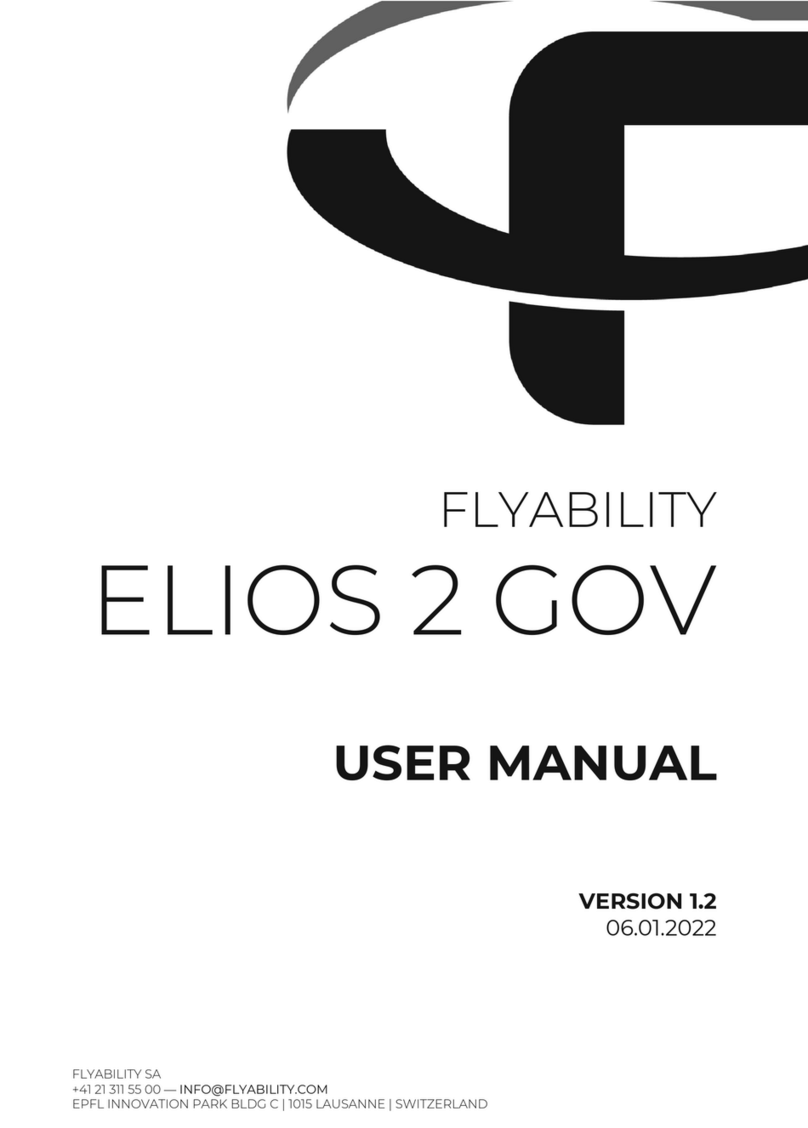
Flyability
Flyability ELIOS 2 GOV User manual

Flyability
Flyability Elios 3 User manual

Flyability
Flyability ELIOS User manual

Flyability
Flyability ELIOS 2 RAD User manual
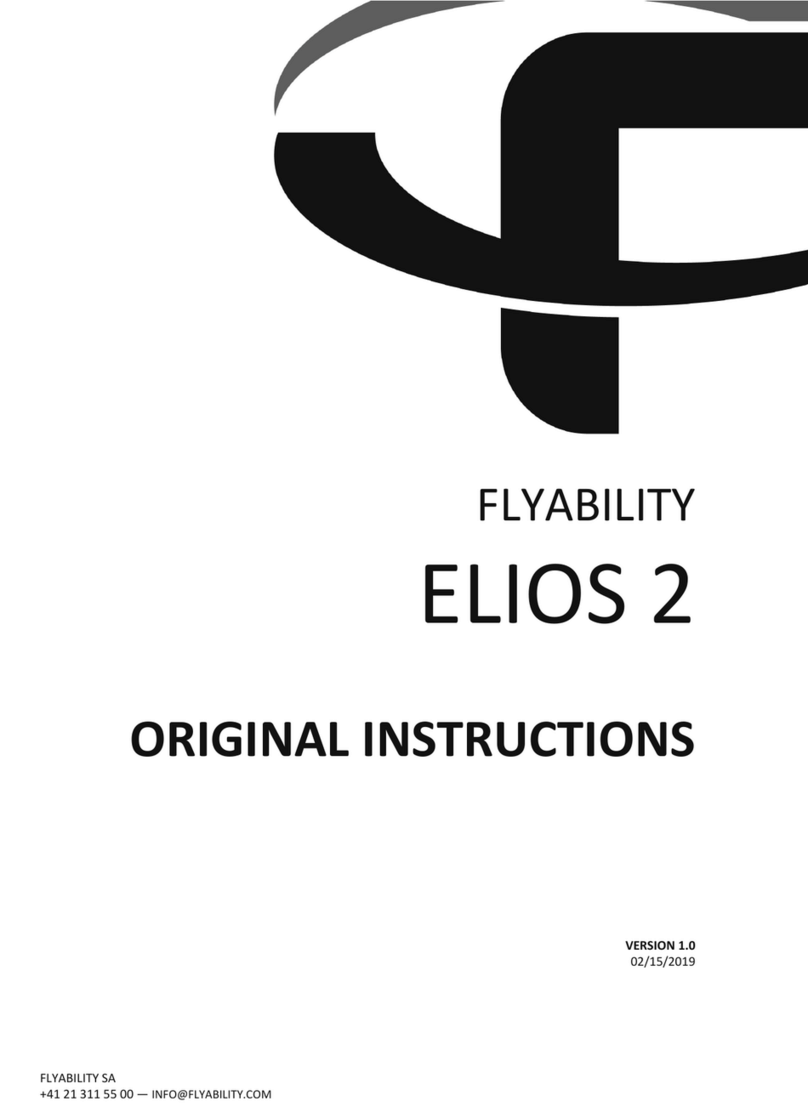
Flyability
Flyability ELIOS 2 User manual
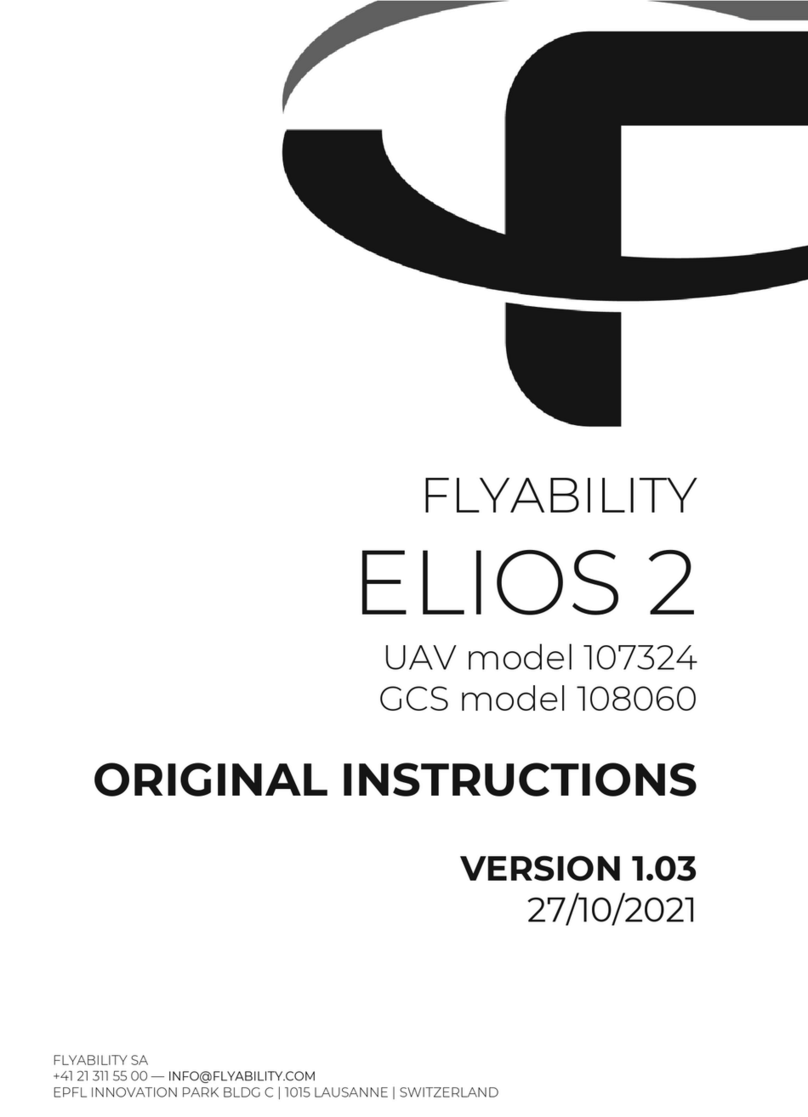
Flyability
Flyability ELIOS 2 UAV User manual
Popular Drone manuals by other brands

Odyssey
Odyssey T.E.D. ODY-1719 user manual
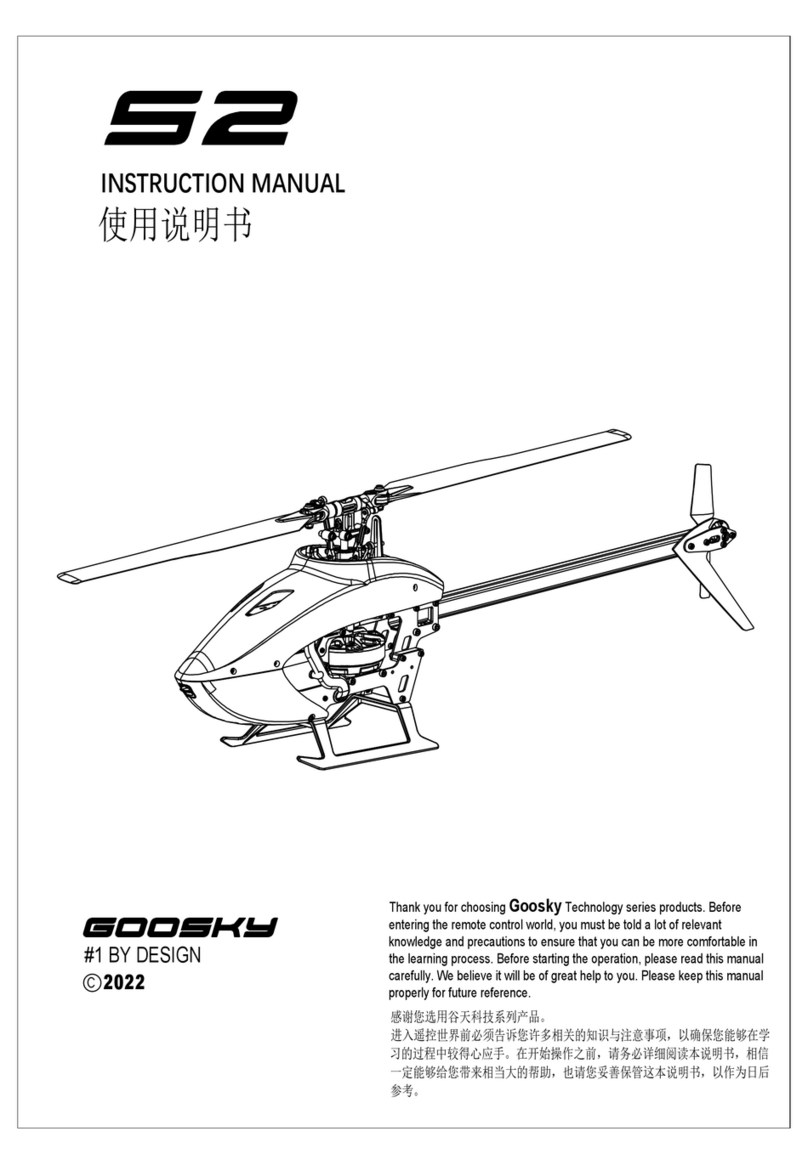
Goosky
Goosky S2 instruction manual

Emerging Technology Ventures
Emerging Technology Ventures Dragon X750 user manual

Overmax
Overmax X-bee user manual

Reely
Reely VORTEX MINI 2 in 1 drone and hovercraft FPV operating instructions
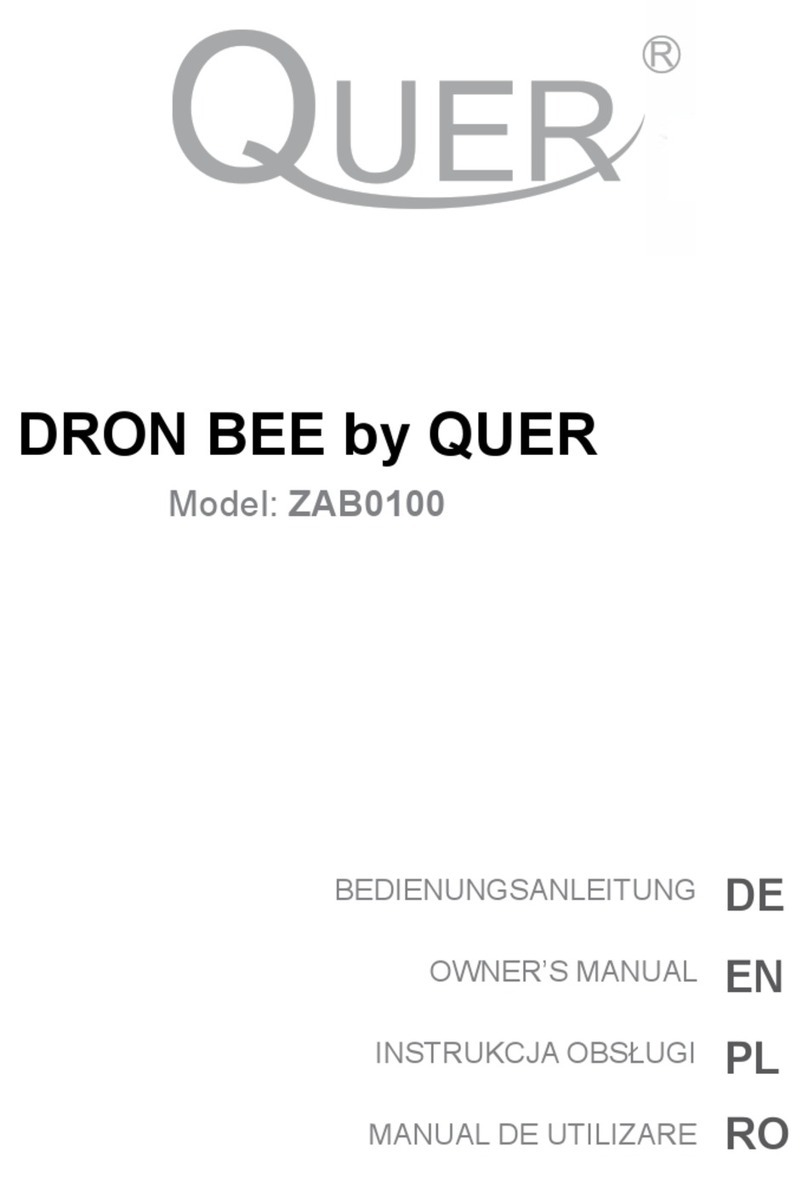
Quer
Quer BEE ZAB0100 owner's manual