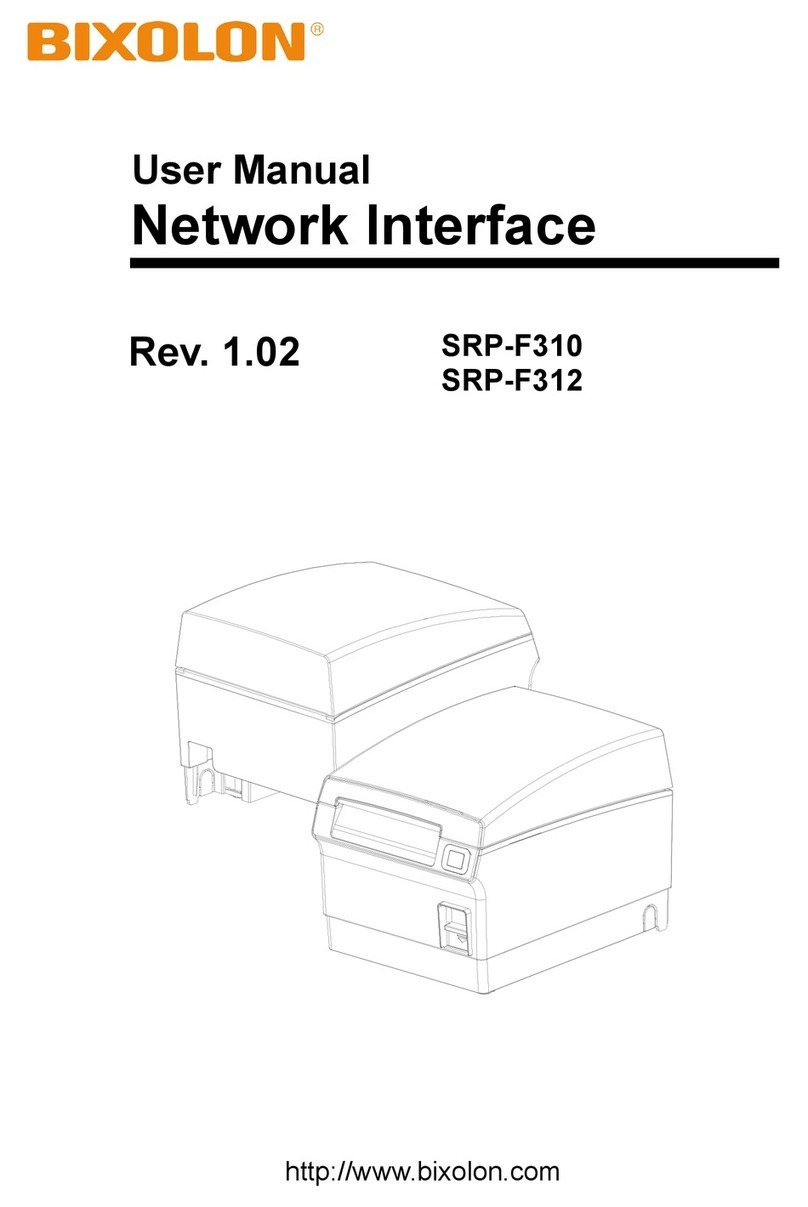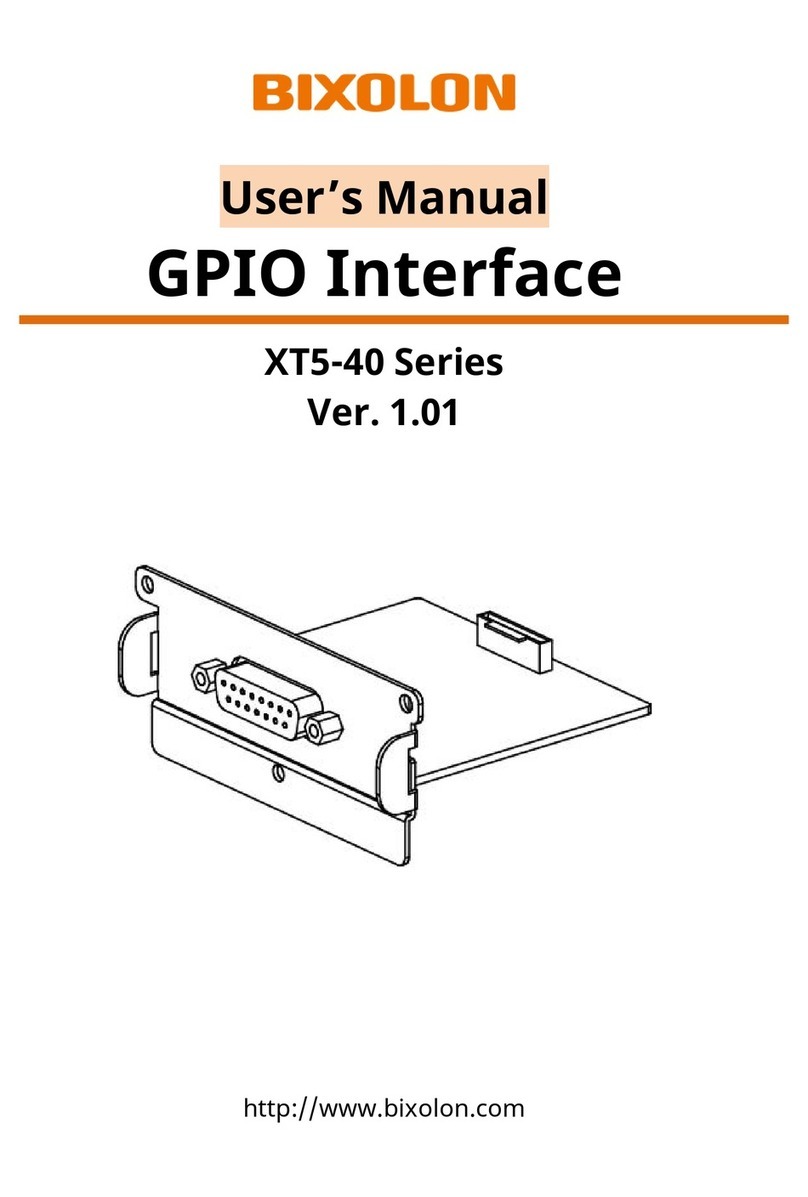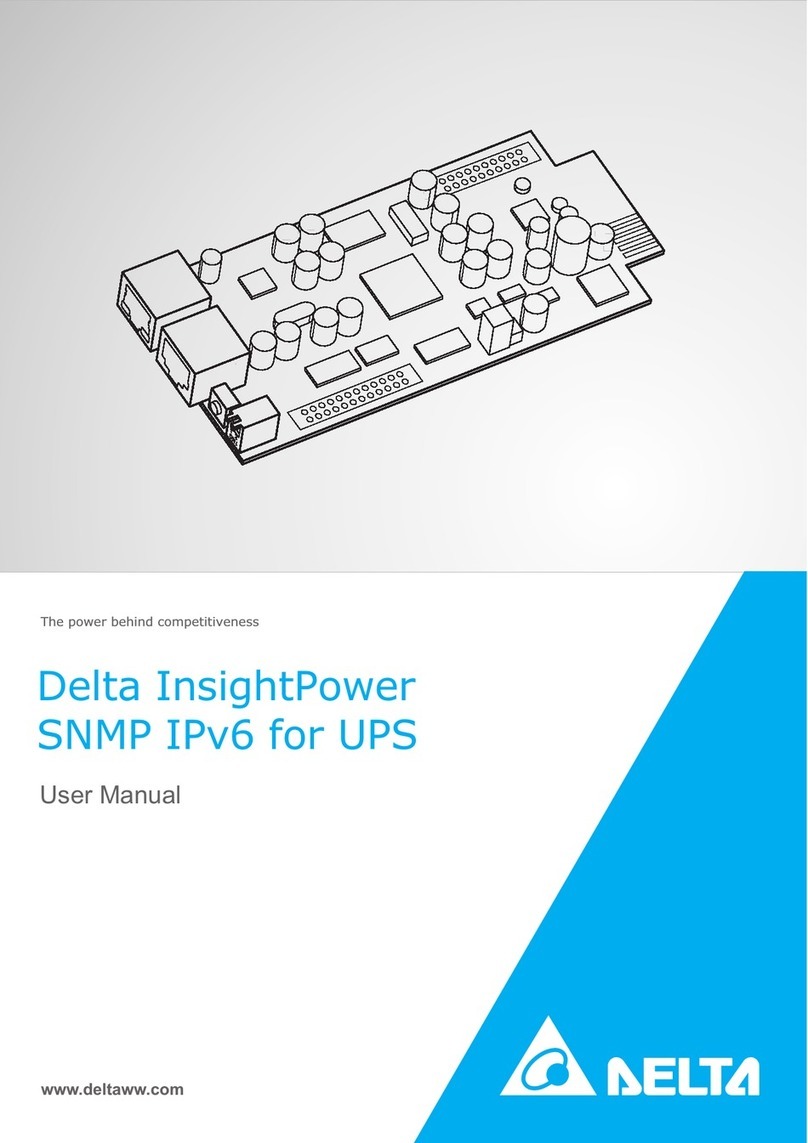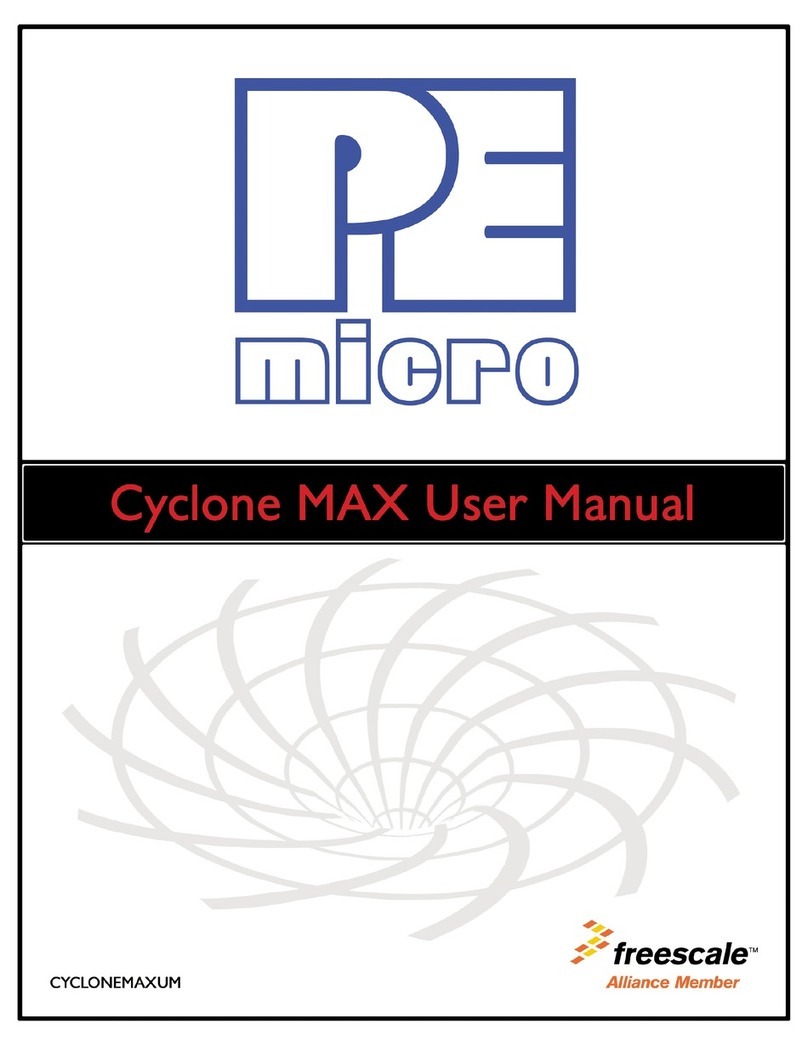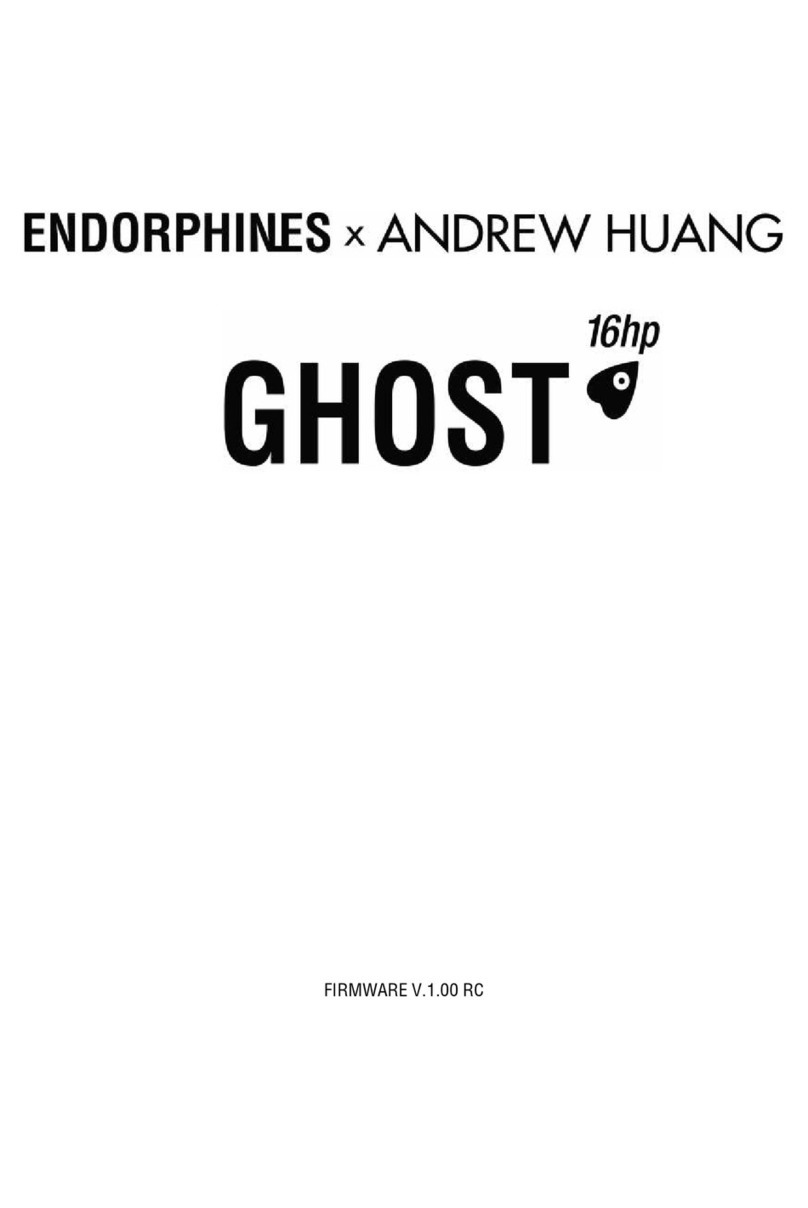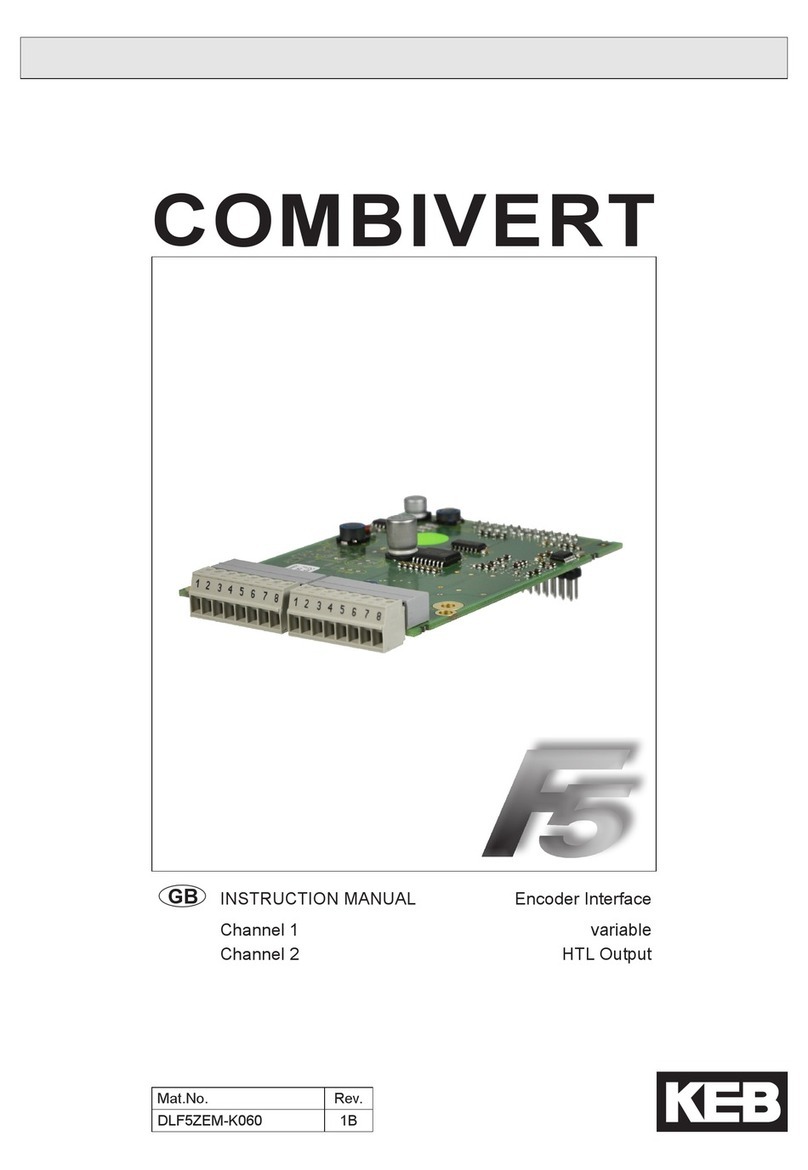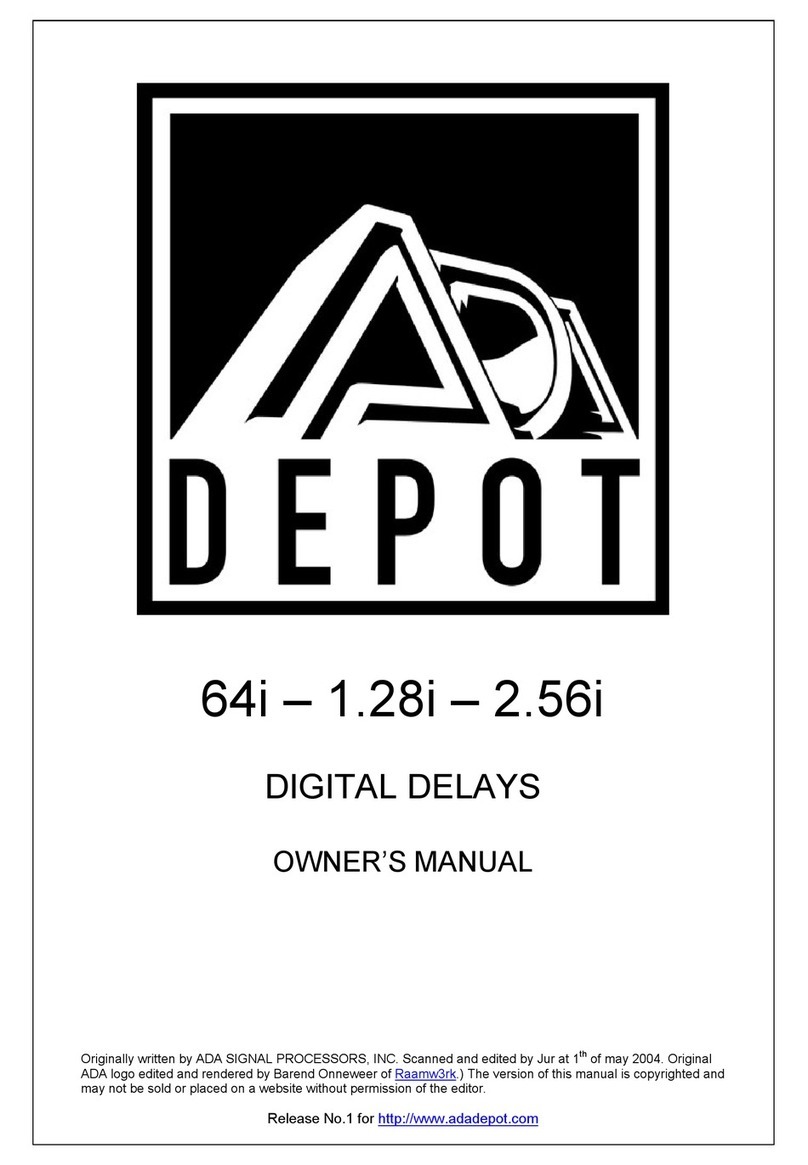BIXOLON IFA-BT User manual

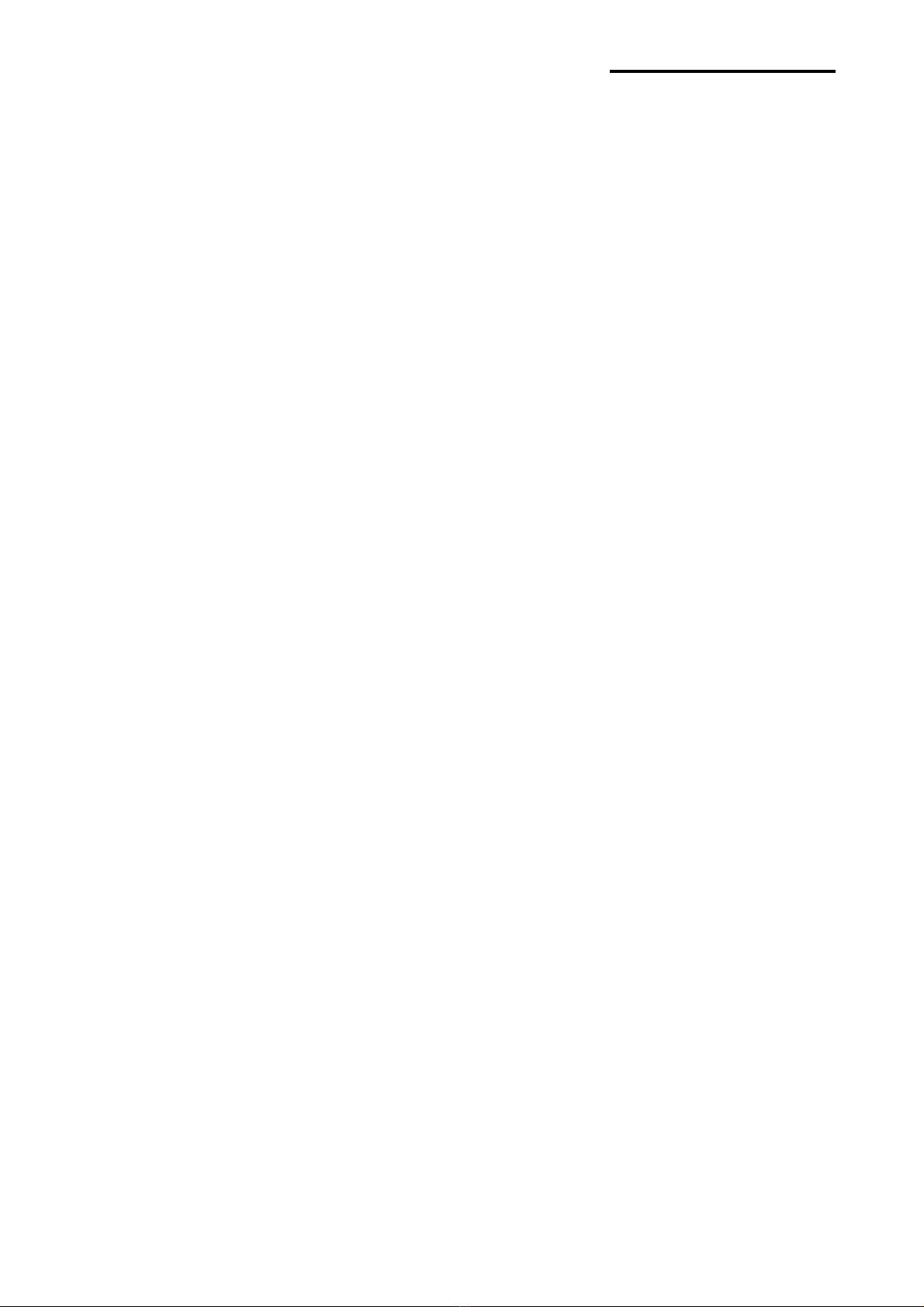
Bluetooth Interface
Rev.3.0 - 2 -
Table of Contents
ٻ
1. Manual Information........................................................................................................3
ٻ
2. Precautions ....................................................................................................................3
ٻ
3. Bluetooth Interface for each Printer.............................................................................3
ٻ
4. Bluetooth Interface Card ...............................................................................................4
ٻ
5. Product Feature .............................................................................................................4
ٻ
6. PC to Printer Connection ..............................................................................................6
ٻ
7. Install CP210x USB to UART Bridge Controller ..........................................................7
ٻ
8. Bluetooth Interface card Configuring ........................................................................10
ٻ
9.Bluetooth TEST............................................................................................................12
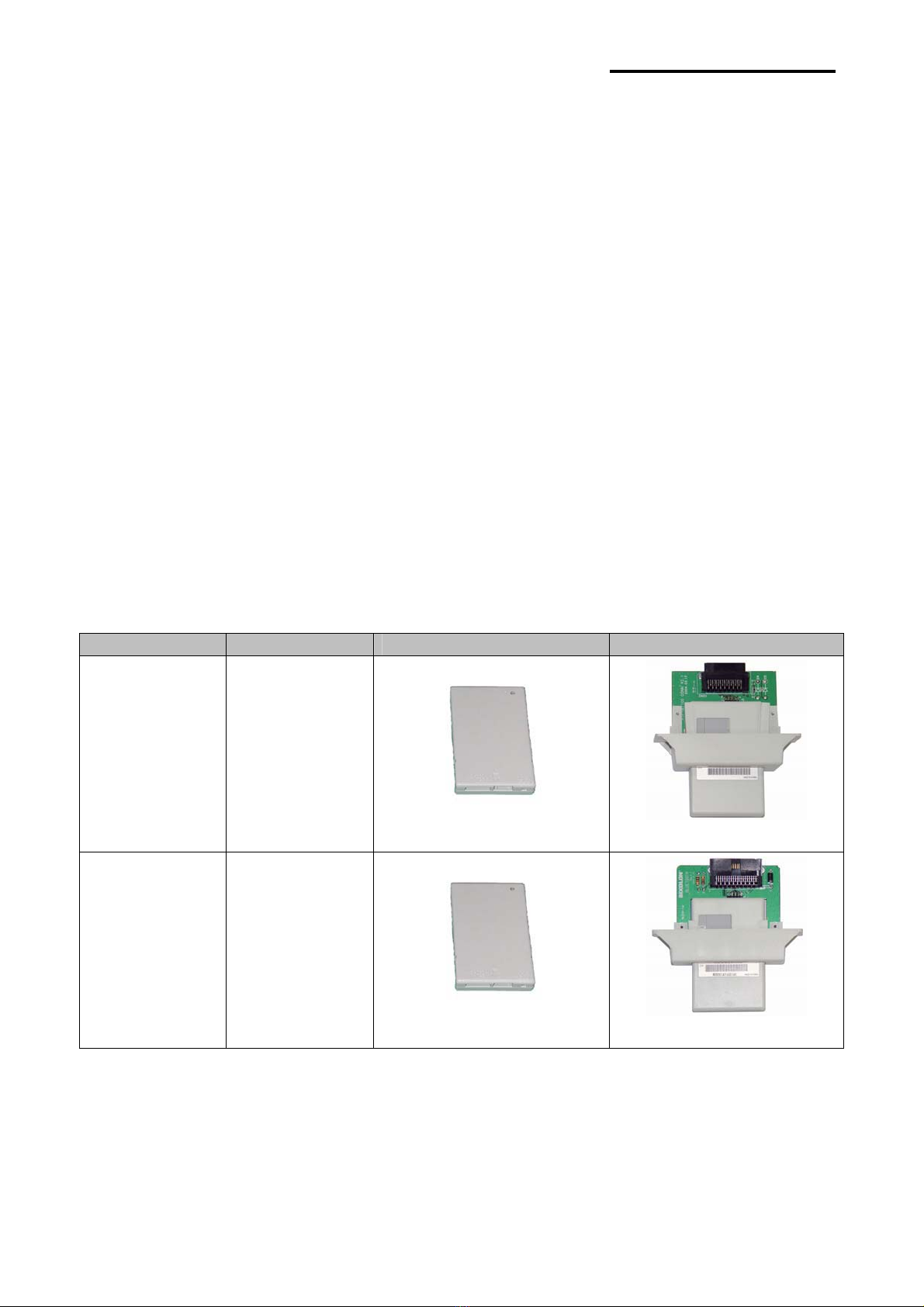
Bluetooth Interface
Rev.3.0 - 3 -
1. Manual Information
This Bluetooth Connection Manual provides information on the connection of Bluetooth
enabled devices (PDAs, PCs, etc.) with the printer (IFX-BT).
2. Precautions
(1) To connect the printer with another device via Bluetooth, the devices must be within
100m of one another. The connection is broken if the distance between devices
exceeds 100m.
(2) The maximum separating distance may be shortened if transmission obstacles,
such as cement walls, are present.
(3) If a device (such as a microwave oven, wireless LAN, etc.) that uses the same
frequency is present, transmission may be interrupted. Separate the printer and
Bluetooth-enabled device from such interrupting devices by a distance of at least 5m
.
3. Bluetooth Interface for each Printer
Interface Printer Adapter Interface Card
IFA-BT
SRP-270
SRP-280
SRP-350
SRP-370
SRP-372
SRP-350plus IF-BT IFA-BT
IFC-BT SRP-275
SRP-500
IF-BT IFC-BT
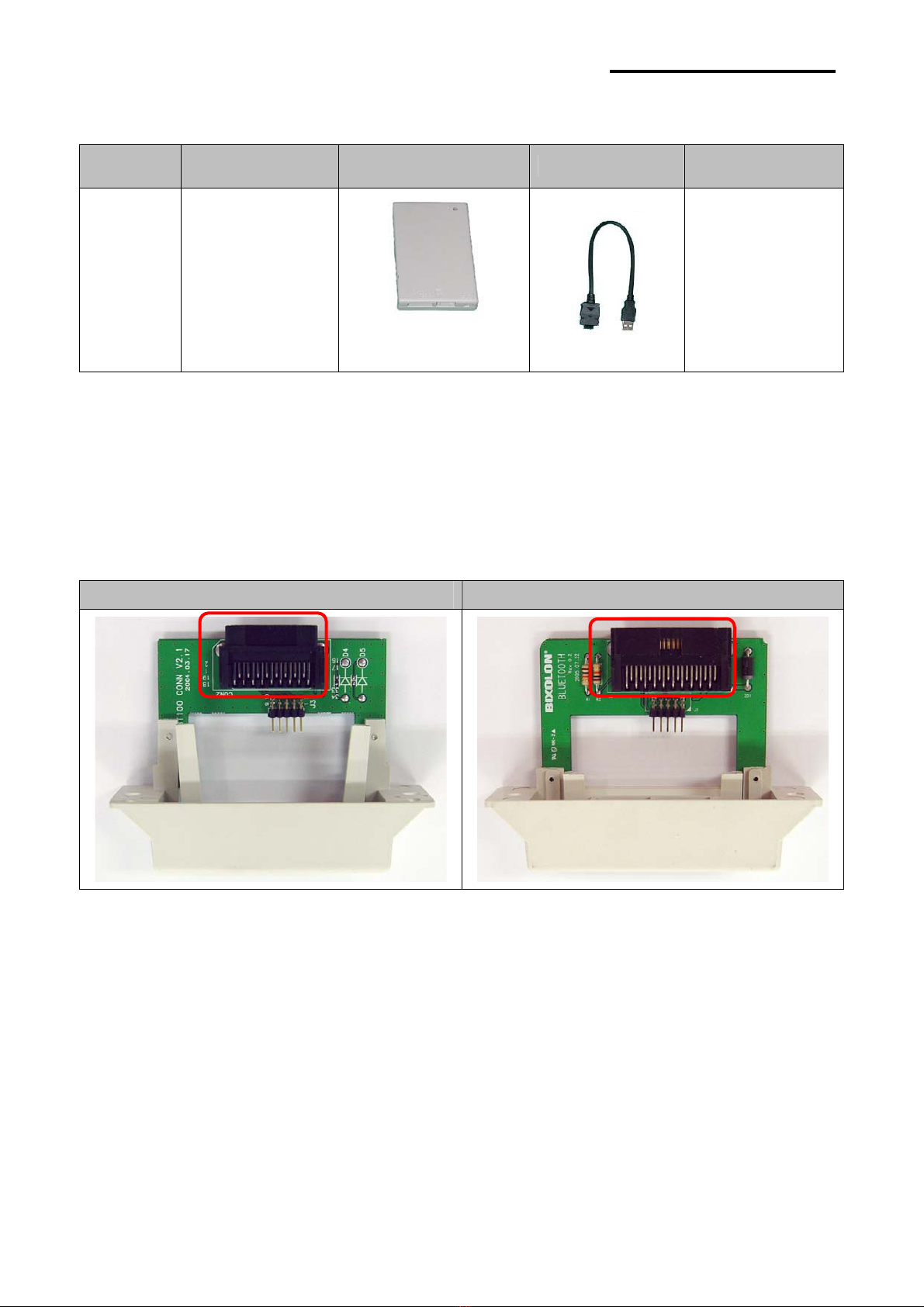
Bluetooth Interface
Rev.3.0 - 4 -
4. Bluetooth Interface Card
Model Communication
Method Adapter Cable Power
IFM-BT USB
IF-BT USB Cable
Not Used
5. Product Feature
(1) Difference between IFA-BT and IFC-BT.
The difference is Connector shape.
IFA-BT IFC-BT
(2) Configuration Tool
With using “BlueWin.exe”, configuration can be easy.
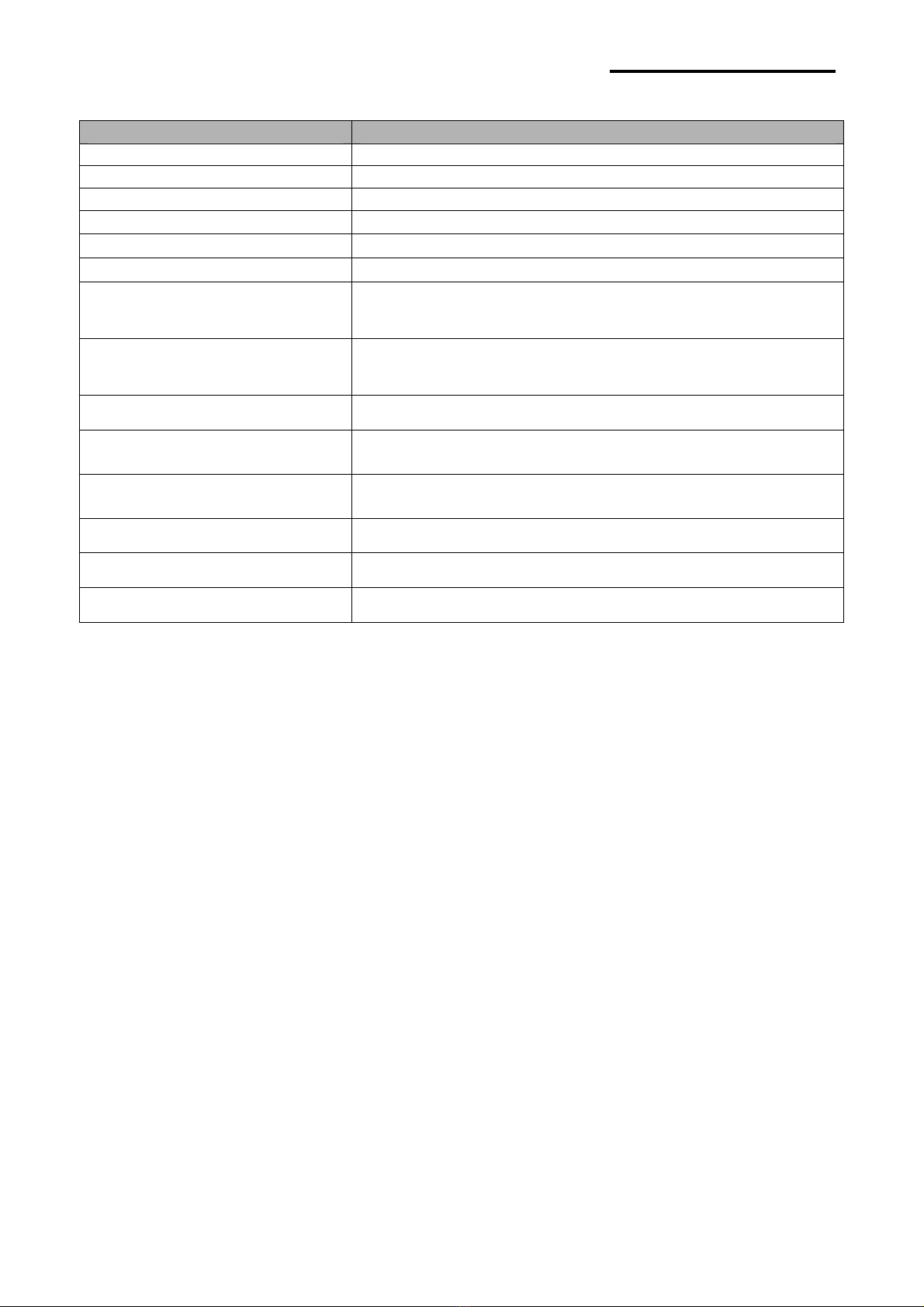
Bluetooth Interface
Rev.3.0 - 5 -
(3) Detail Information of Interface.
Feature Implementation
Bluetooth Core version V2.0
Chipset CSR BC04-ROM
Frequency 2.400~2.4835 GHz (79 Channel)
Range (Open load) Max 100 m (Class 1)
modulation GFSK
TX Power 12dBm
Network Support Simultaneous printing = N:1 (max = 8)
Printer Profile Support SPP (Serial Port Profile)
Rx/Tx Buffer Rx / Tx Buffer : 4K
Flow control
(RS-232C or UART) Hardware(RTS/CTS)
Serial communication
speed (bps) 19200, 57600, 115200 (reference*)
Interface Port USB, Serial
Virtual Port Support Virtual Com driver Support
Size (W x L x H)(mm) 70 x 45 x 11
* Reference
- SRP-350 : 57600 bps (MAX)
- SRP-350plus / 370 / 372 : 115200bps (MAX)
- SRP-275 / 270 / 280 / 500 : 19200bps (MAX)

Bluetooth Interface
Rev.3.0 - 6 -
6. PC to Printer Connection
(1) Printer(Interface) configuration
ٻ1) Connect Bluetooth Adapter to PC. (reference : 7 Page)
ٻ
ٻ
ٻٻ 2) Configure Bluetooth Adapter using Utility. (reference : 10 Page)
- Printer model, Connection mode, Device name, PIN Code.
3) Separate Bluetooth Adapter from PC.
4) Connect Bluetooth Adapter to Printer.
5) Check the LED of Bluetooth Adapter.
- LED ON : Power ON
- LED blinking (1 second intervals) : connection successfully
* PC(POS), Printer connection structure
ٻٻٻٻٻٻٻٻٻٻٻٻٻٻٻٻٻٻٻ ٻ

Bluetooth Interface
Rev.3.0 - 7 -
7. Install CP210x USB to UART Bridge Controller
(1) Execute “CP210x_VCP_Win2K_XP_S2K3.exe”.
(2) Click “Next”.
(3) Choose “I accept the terms of the license agreement” and click “Next”.
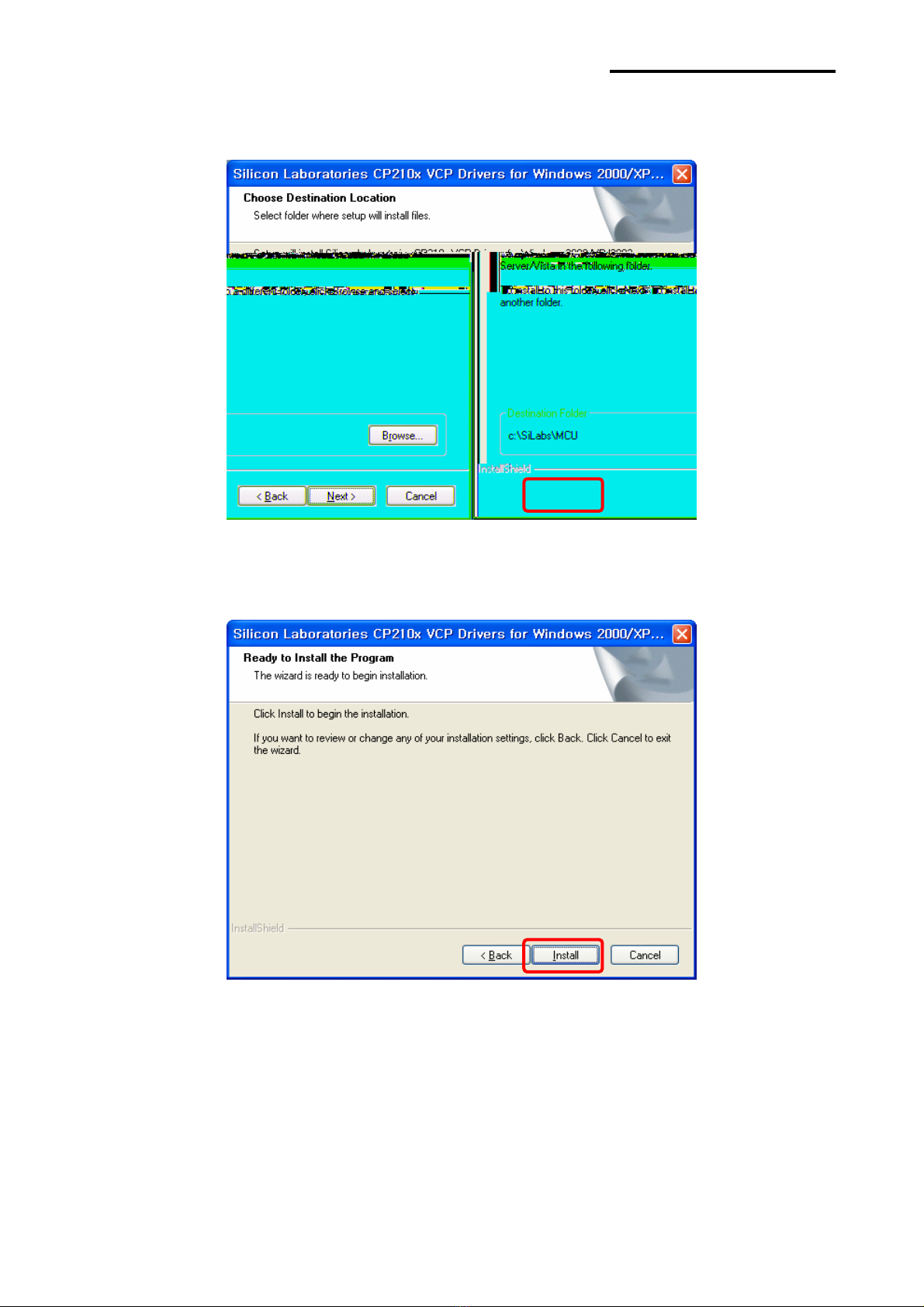
Bluetooth Interface
Rev.3.0 - 8 -
(4) Click “Next”.
(5) Click “Install”.

Bluetooth Interface
Rev.3.0 - 9 -
(6) Check “Launch the CP210x VCP Driver Installer” and click “Finish”.
(7) Click “Install” and restart PC when Install is complete.

Bluetooth Interface
Rev.3.0 - 10 -
8. Bluetooth Interface card Configuring
(1) Execute “BlueWin.exe” and click “Set COM Port”.
(2) Confirm Virtual Port(COMX) in Device Manager and choose the Port.
Ex) In the case, Virtual Port is confirmed as COM3.
[Note]
Device Manager
>
Ports(COM / LPT) > Silicon Labs CP210x USB to UART Bridge(COM3)
(3) Click “Device Configuration”.

Bluetooth Interface
Rev.3.0 - 11 -
(4) Change the configuration and click “OK”.
1) Device Name: Enter the bluetooth device name for searching.
2) PIN Code(Pass Key) : Enter PIN Code to use for connection.(Default : 0000 )
3) Product Selection : Select Product to use
4) Authentication
ྙENABLE : connection to a device can be done with PIN Code.
ྚDISABLE : connection to a device can be done without a PIN Code.
5) Connection Mode
ྙMODE1 :
Connection possible only with the recently paired device
.(Search possible)
ྚMODE2 :
Connection with all Bluetooth enabled devices possible via use of a PIN Code
.
(Searchpossible)
ྛMODE3 :
Connection possible only with the recently paired device
.(Search impossible)
(5) Confirm the baud rate.

Bluetooth Interface
Rev.3.0 - 12 -
9.Bluetooth TEST
(1) General Sequence for Bluetooth Connections
Bluetooth connection methods vary by device. The following is the general sequence for
Bluetooth connections, provided for reference purposes.
1) Turn on power of each device.
- PDAs, PCs (Bluetooth Dongle), printers, etc.
2) Run a Bluetooth connection program on the PDA or PC.
3) Search for the peripheral with which to establish the connection.
- Search for the printer.
4) Register this Printer (IFX-BT) from the search results.
- If a security setting is enabled, register after entering the PIN Code.
(PIN Code=Pass Key: password of the Bluetooth device)
5) Test the connection.
- When connected, confirm the designated COM port of fixed COM port and print.
(2) Bluetooth Connection Instructions
This manual focuses on the use of the following devices.
Please use this manual as a guide when using devices other than those listed here.
- Intermec PDA (Device: CN2B, OS: Pocket PC 4.20.0)
- SYMBOL PDA (Device: SYMBOL MC70, OS: Windows Mobile 5.0)
- HP PDA (Device: iPAQ hx2700, OS: Windows Mobile 5.1.1702)
- Mobile Compia PDA (Device: M3, OS: WinCE 5.0)
- InnoTeletek PDA (Device: MC3000, OS: WinCE 4.2)
- Bluetooth Dongle (BlueSoleil IVT Stack, Widcomm Stack, Toshiba Stack)
After turning on the power of all Bluetooth devices, perform the connection process.
- PDA, PC (Bluetooth Dongle), printers (IFA-BT), etc.

Bluetooth Interface
Rev.3.0 - 13 -
(3) Connecting with an Intermec PDA (DEVICE: CN2B, OS: Pocket PC 4.20.0)
1) Clickthe icon.. 2)Click“Settings.
3) Click “Connections”. 4) Click the “Bluetooth” icon.
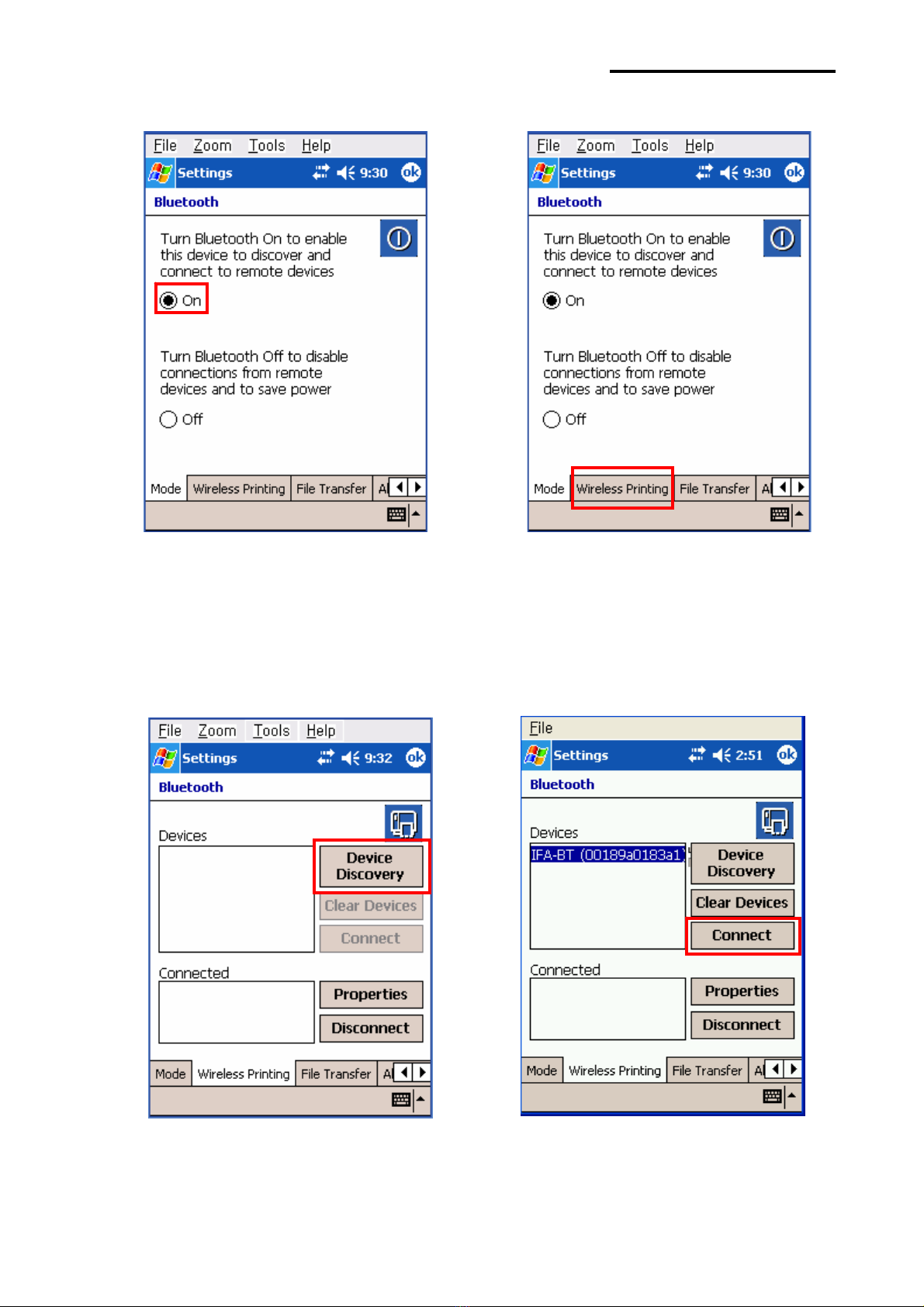
Bluetooth Interface
Rev.3.0 - 14 -
5) Click to check the “On” option. 6) Click the “Wireless Printing” menu bar
7) Click the ”Device Discovery” button. 8) Select Devices of the IFX-BT,
and click the “Connect” button.
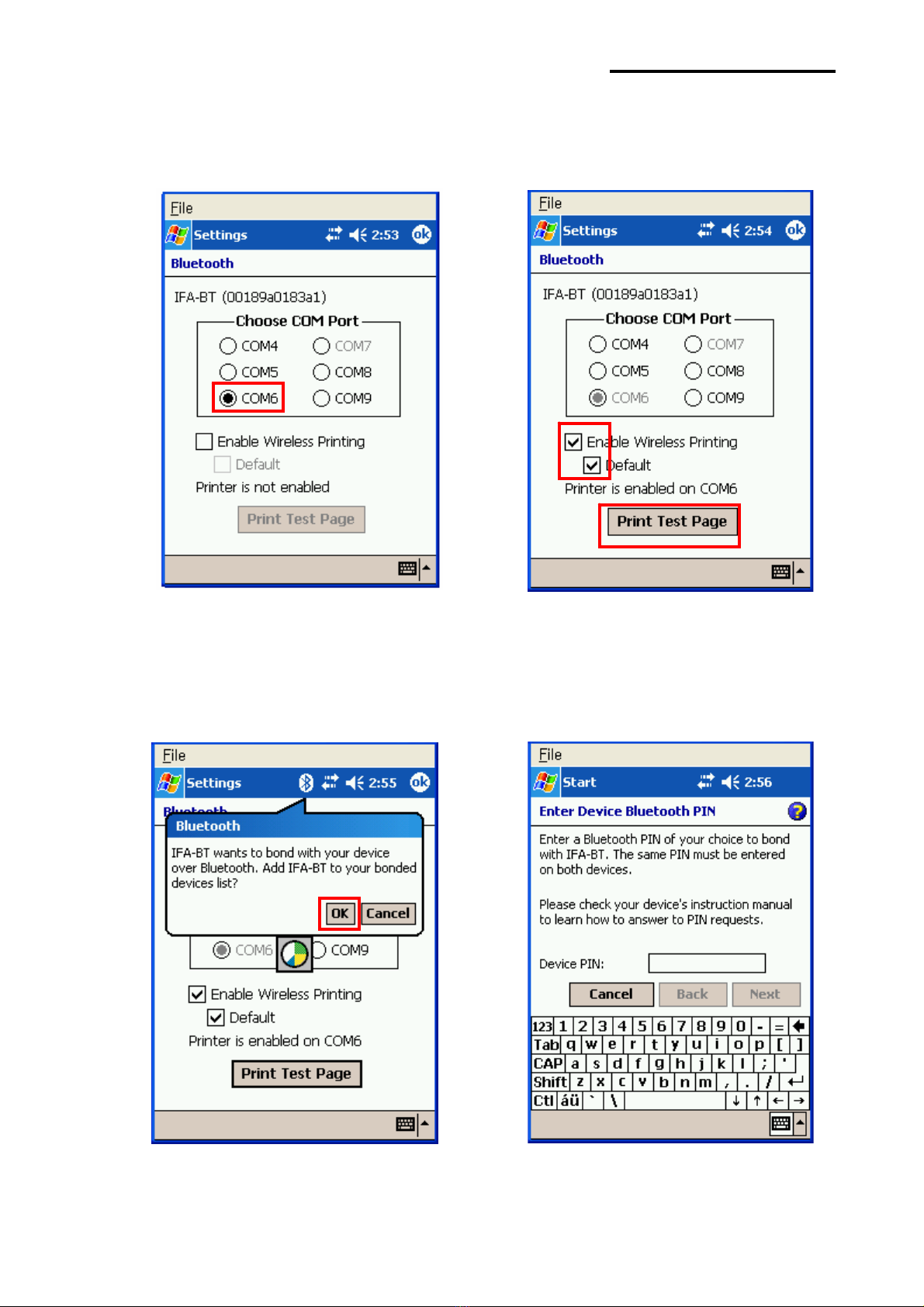
Bluetooth Interface
Rev.3.0 - 15 -
9) Select the COM port to be used. 10) Check the “Enable Wireless Printing”
and ”Default” checkboxes, and click the
“Printer Test Page” button.
11) Click the “OK” button. 12) The PIN Code(Device PIN)
window appears (if the security function
is enabled)

Bluetooth Interface
Rev.3.0 - 16 -
13) Input the PIN Code(Device PIN) 14) If after pressing the “Print Test Page” button,
and click “Next”. (Default code: 0000) test printing is performed, the connection is
complete.

Bluetooth Interface
Rev.3.0 - 18 -
5)Click”File”. 6)Click“NewConnection”.
7) Click ”Associate Serial Port”. 8) Click the “Next” button.
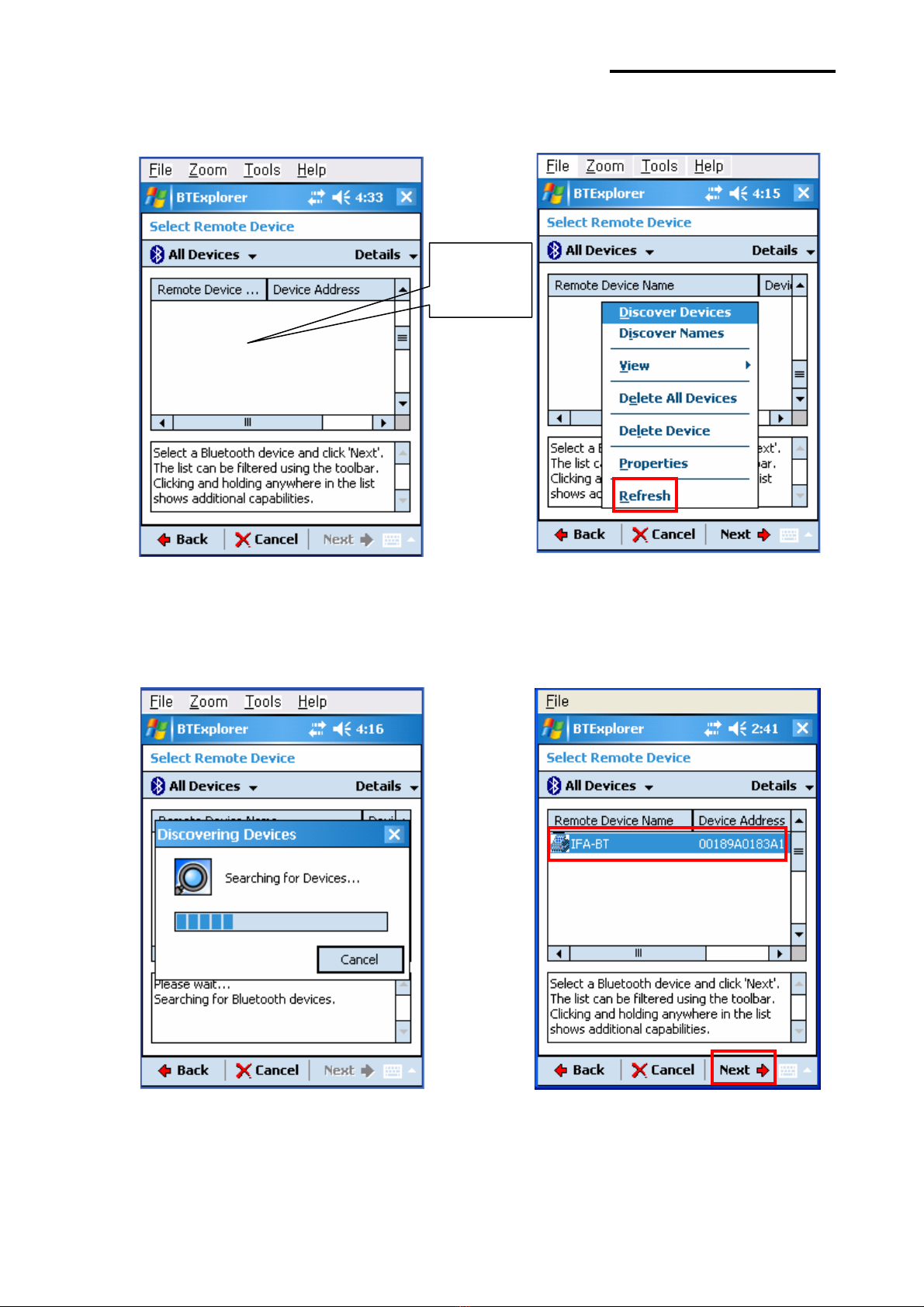
Bluetooth Interface
Rev.3.0 - 19 -
9) Click the List window for 2 seconds and 10) Click “Refresh”..
the function folder appears.
11) Bluetooth devices in the proximity are 12) Select the Device Address of the
discovered. IFX-BT, and click the “Next” button.
ڞۇۄھۆٻ ہۊۍٻ
ڍٻێۀھۊۉڿێډ

Bluetooth Interface
Rev.3.0 - 20 -
13) The Serial port is registered as COM9. 14) Click the IFX-BT name for 2 seconds.
15) Click ”Connect”. 16) The PIN Code window appears (if the
security function is enabled)
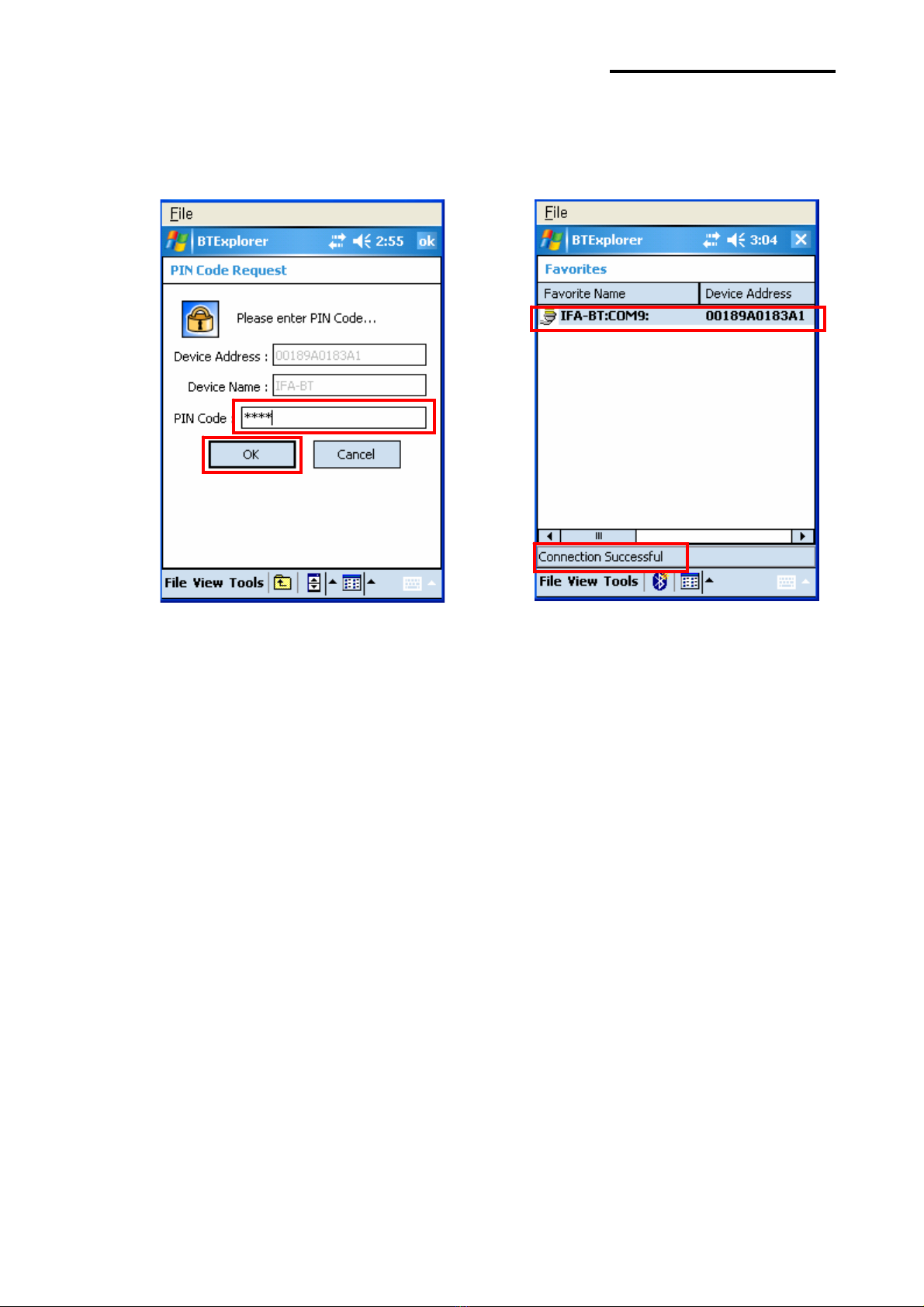
Bluetooth Interface
Rev.3.0 - 21 -
17) Input the PIN Code and click “OK”. 18) the connection is complete when
(Default PIN Code: 0000) the “Connection Successful” message
appears.
This manual suits for next models
3
Table of contents
Other BIXOLON Recording Equipment manuals