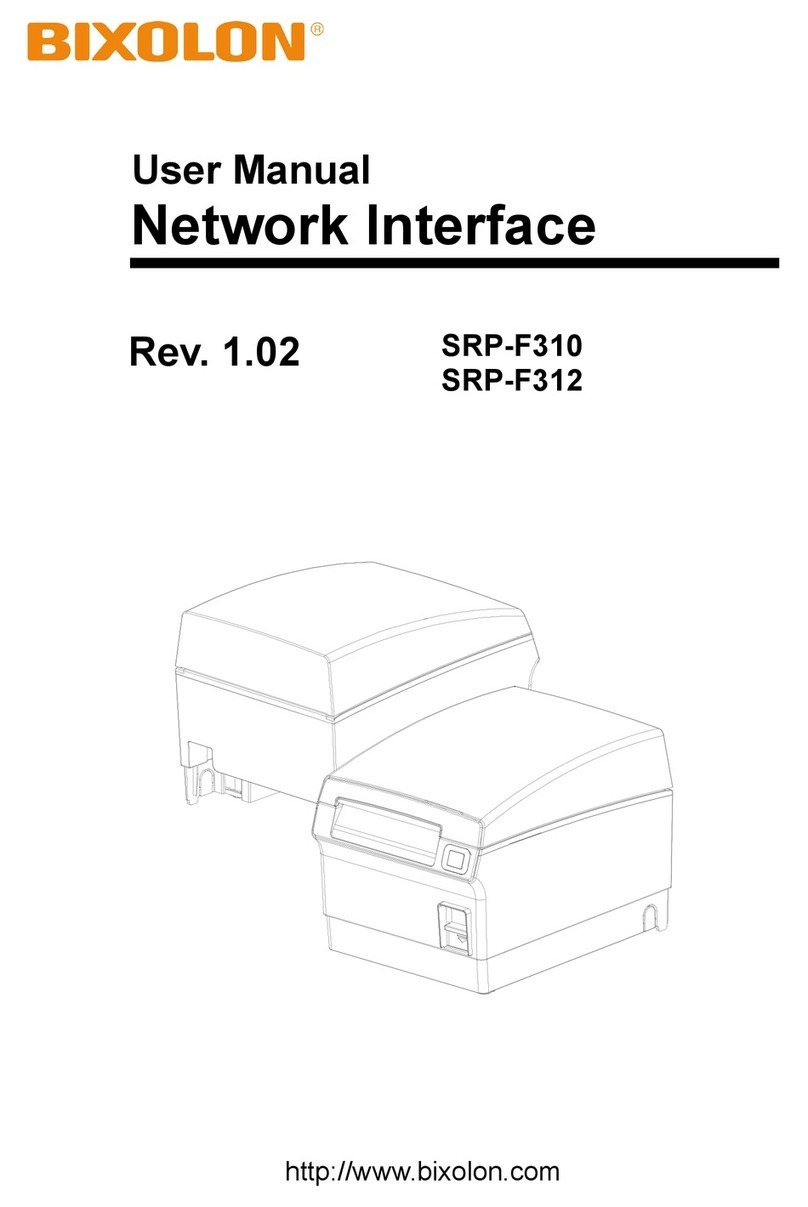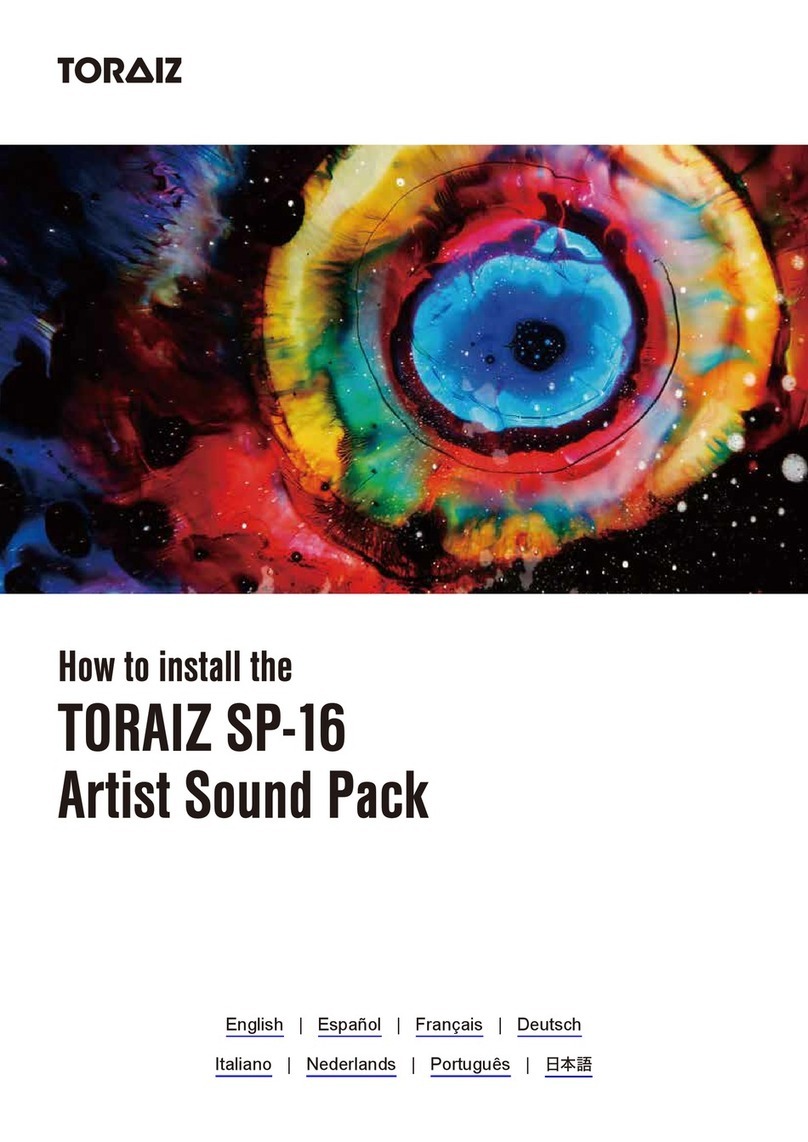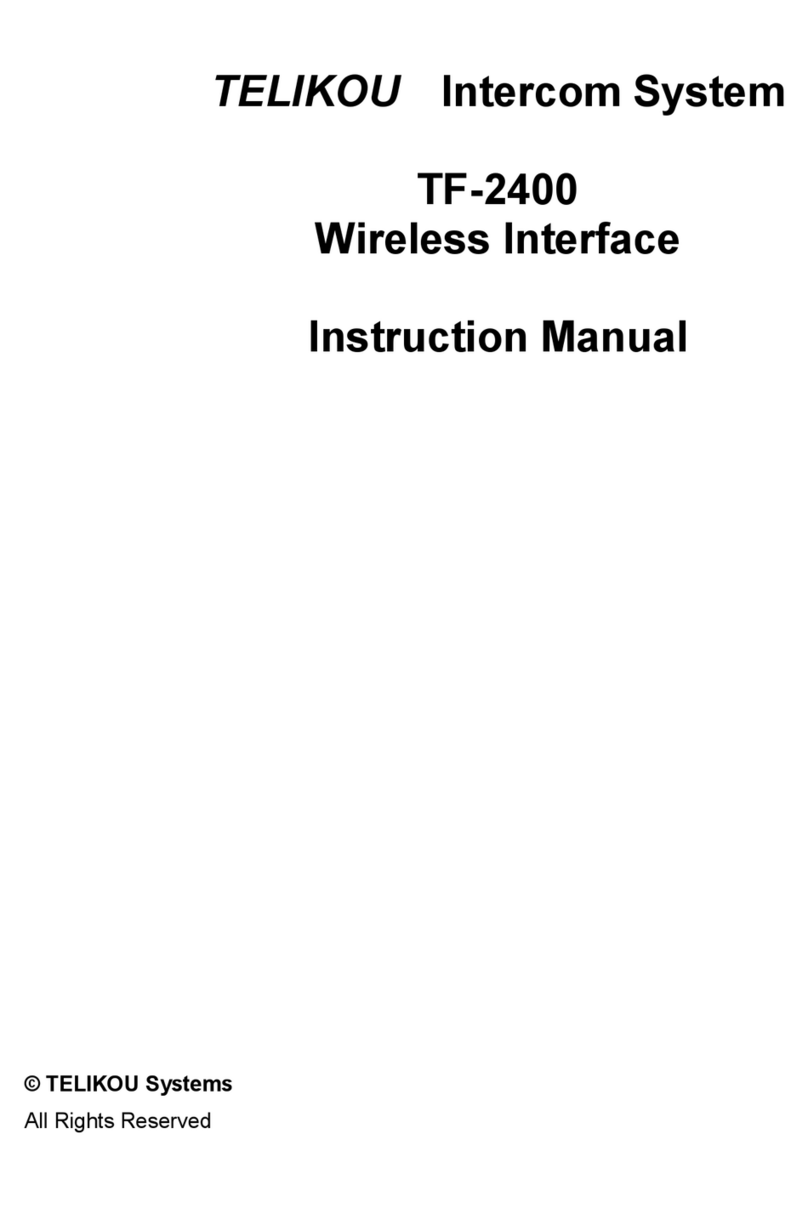BIXOLON XT5-40 Series User manual

User’s Manual
GPIO Interface
XT5-40 Series
Ver. 1.01
http://www.bixolon.com

Ver. 1.01
- 2 -
KN04-00233E
GPIO Interface
Table of Contents
Copyright............................................................................................................................3
Manual Introduction.........................................................................................................4
Product Introduction ........................................................................................................5
1. Content Confirmation ...................................................................................................6
2. Installation & Usage......................................................................................................7
2-1 GPIO Interface Installation............................................................................................ 7
2-2 GPIO Interface Specifications...................................................................................... 11
2-3 GPIO Interface Jumper Composition.......................................................................... 12
2-4 GPIO Interface Pin Composition................................................................................. 13
2-5 GPIO Interface Signal................................................................................................... 15
3. GPIO Setting.................................................................................................................17
3-1 GPIO Menu Composition............................................................................................. 17
3-2 GPIO Menu Description ............................................................................................... 18
4. GPIO Control Commands ............................................................................................20
4-1 ^gt .................................................................................................................................. 21
4-2 ^gv.................................................................................................................................. 22
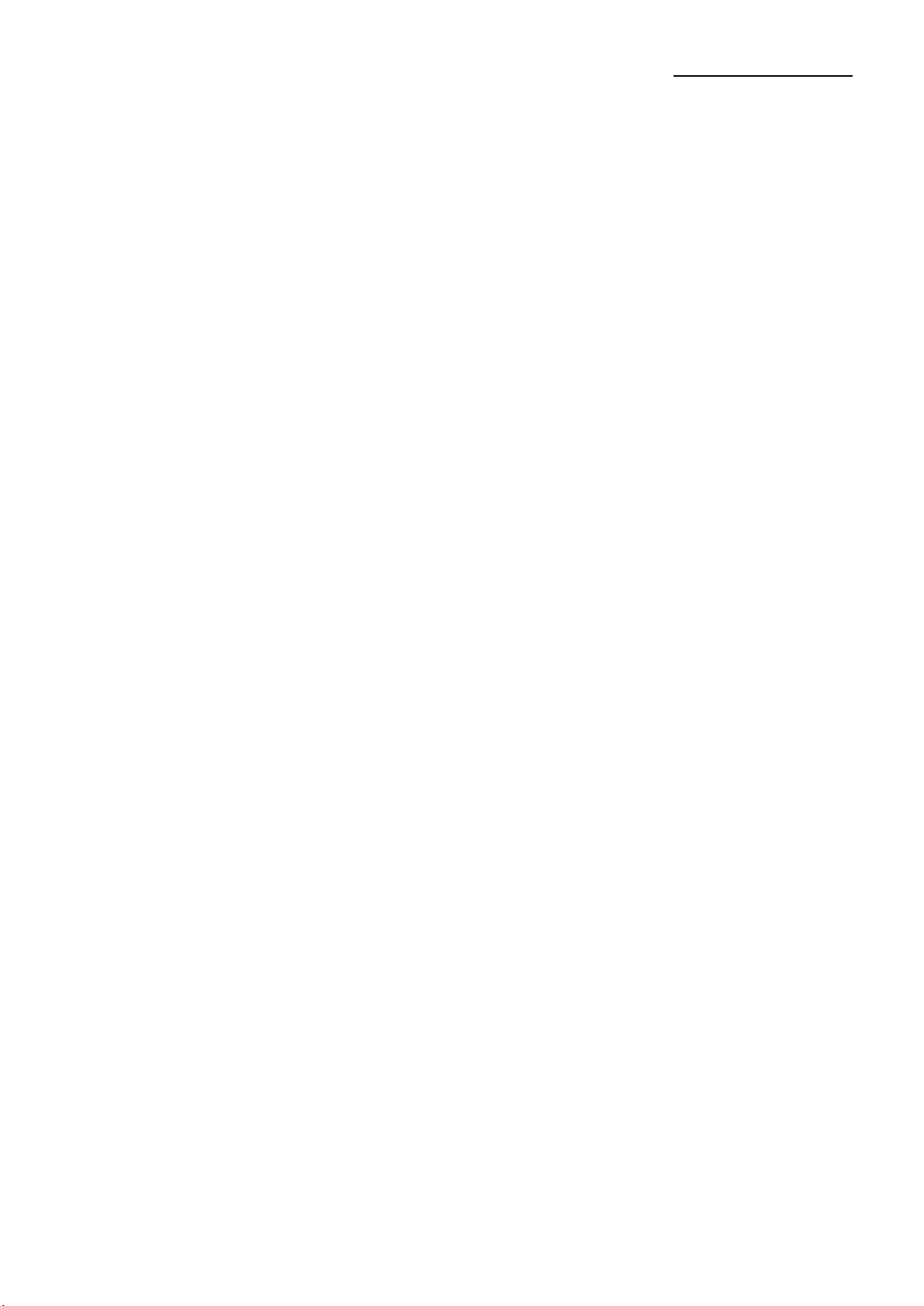
Ver. 1.01
- 3 -
KN04-00233E
GPIO Interface
Copyright
© BIXOLON Co., Ltd. All rights reserved.
This user manual and all property of the product are protected under copyright law.
It is strictly prohibited to copy, store, and transmit the whole or any part of the manual
and any property of the product without the prior written approval of BIXOLON Co., Ltd.
The information contained herein is designed only for use with this BIXOLON product.
BIXOLON is not responsible for any direct or indirect damages, arising from or related to
use of this information.
• The BIXOLON logo is the registered trademark of BIXOLON Co., Ltd.
•All other brand or product names are trademarks of their respective companies or
organizations.
BIXOLON maintains ongoing efforts to enhance and upgrade the functions and quality
of all our products.
In the following, product specifications and/or user manual content may be changed
without prior notice.
Caution
Electronics, such as printers, are prone to damage by static electricity. Therefore, to
protect the printer from static electricity, be sure to turn off the printer before
connecting or disconnecting the cable to the rear of the printer. If the printer is
damaged by static electricity, contact your local dealer.
This equipment is not suitable for use in locations where children are likely to be present.
When the printer is operating with the media cover open, do not wear anything that can
touch the drive, such as clothing, necklaces, rings, watches, or employee certificates
close to it. Also, keep yourself away from the printer as it is dangerous for some parts of
the body to come into contact with it. If an object or part of your body touches the drive,
immediately disconnect the power cord or turn off the power switch on the back of the
product.
If the battery is not replaced correctly, there is a risk of explosion. Replace only with the
same model or equivalent product specified by the manufacturer. When the battery is
used up, be sure to tape the terminals and insulate them and dispose at the designated
place in accordance with the relevant laws and ordinances set by the state.

Ver. 1.01
- 4 -
KN04-00233E
GPIO Interface
Manual Introduction
This manual provides basic information about the GPIO interface and explains how to
install, use, and check it.
provide. Please read this manual thoroughly before using the product in order to
protect the user's safety and prevent property damage.
Symbol Introduction
Precaution
& Warning
It describes death, physical injuries, serious financial losses,
and damage to data etc. that can be caused to the user.
Note It provides additional information on the function and
performance of the product.
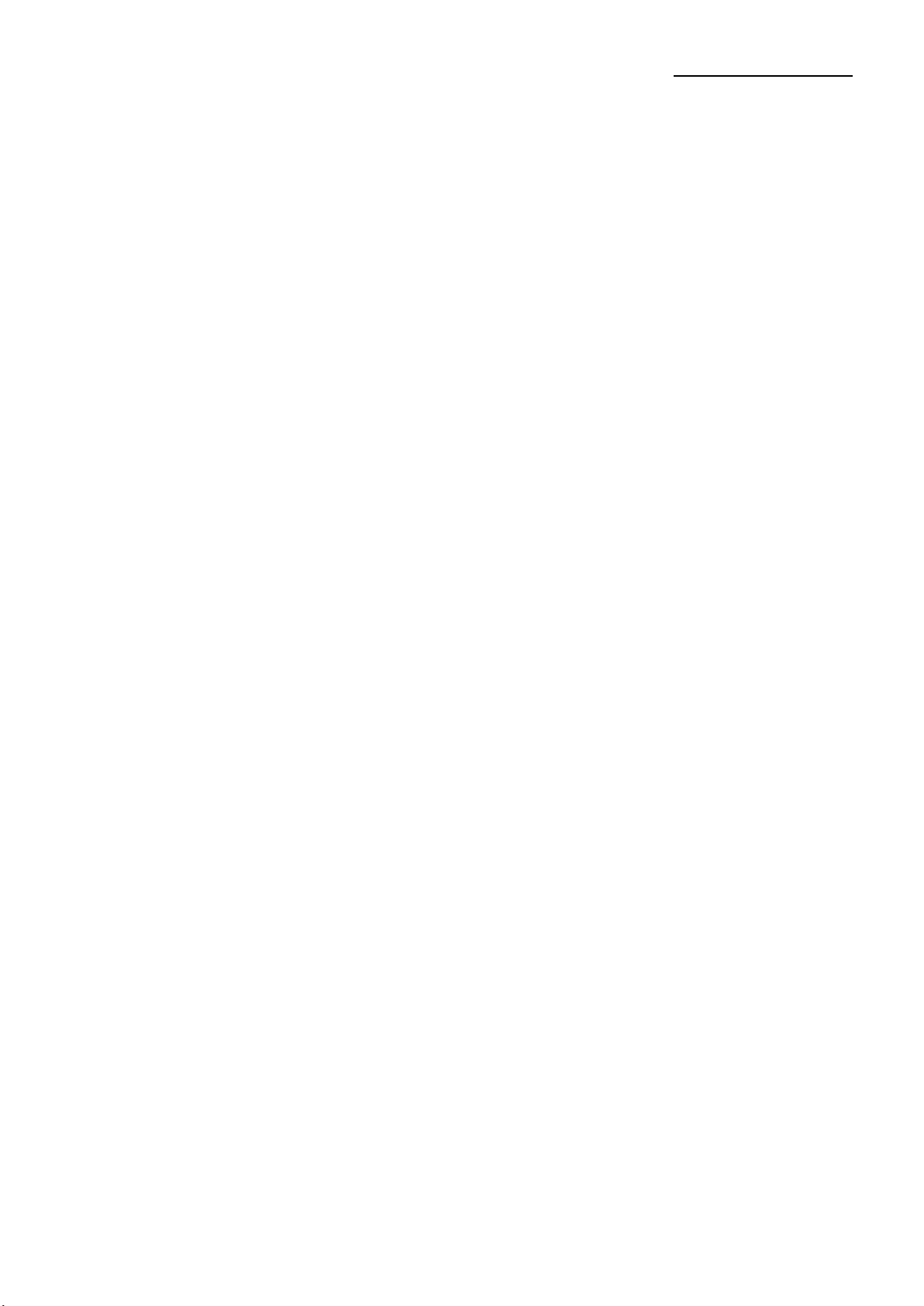
Ver. 1.01
- 5 -
KN04-00233E
GPIO Interface
Product Introduction
This user manual describes how to install the GPIO interface and use the product.
The GPIO interface is connected to the external device PLC through a standard DB15
connector, and the input/output signal is connected to the external device PLC.
Through this, you can check.

Ver. 1.01
- 6 -
KN04-00233E
GPIO Interface
1. Content Confirmation
The following items should all be contained in the GPIO Interface package.
Contact the dealer from which the purchase was made if any item is damaged and/or
missing.
Product
GPIO Interface
Basic Components
Screw 3ea User Manual

Ver. 1.01
- 7 -
KN04-00233E
GPIO Interface
2. Installation & Usage
2-1 GPIO Interface Installation
• Install GPIO Interface in the following ways:
1) Turn off the printer power switch.
2) Unplug the power cord from the wall outlet.
3) Remove the power cord from the printer.
- For the safety of people and equipment, please use the appropriate
power cord for your country or region.
- Be sure to turn off the printer before connecting the power cord
to the printer. This can cause serious electrical damage and bodily
injury.
- Do not operate the printer and power supply in a humid
environment. This can cause serious electrical damage and
bodily injury.
- Do not connect an input voltage beyond the specifications of
the power supply. This may result in product damage and fire.
OFF
Power Switch
Power
cord

Ver. 1.01
- 8 -
KN04-00233E
GPIO Interface
4) Open the media cover. Remove 6 screws to remove the main cover.
If there is a parallel (IEEE1284) interface, remove the FFC cable from
the main board.
FFC Cable
Media Cover
Main Cover

Ver. 1.01
- 9 -
KN04-00233E
GPIO Interface
5) Remove 3 screws to remove the parallel (IEEE1284) interface or parallel cover from
the printer.
6) Insert the GPIO interface into the slot and tighten the 3 screws.
Parallel (IEEE1284) Interface
Parallel
Cover
GPIO Interface

Ver. 1.01
- 10 -
KN04-00233E
GPIO Interface
7) Securely insert the FFC cable under the guide interface and connect it into the main
board connector. (Do not connecting the GPIO FFC cable at the connector of the
Parallel (IEEE1284).)
When connecting the FFC cable, make sure that the blue side
faces the connector.
- Failure to connect the FFC cable correctly may result in serious
electrical damage, injury or fire.
- Be careful of FFC cable warping, it may damage the cable.
8) Assemble the main cover removed in Step 4.
Connector
FFC Cable
Guide Interface
FFC Cable (Blue)
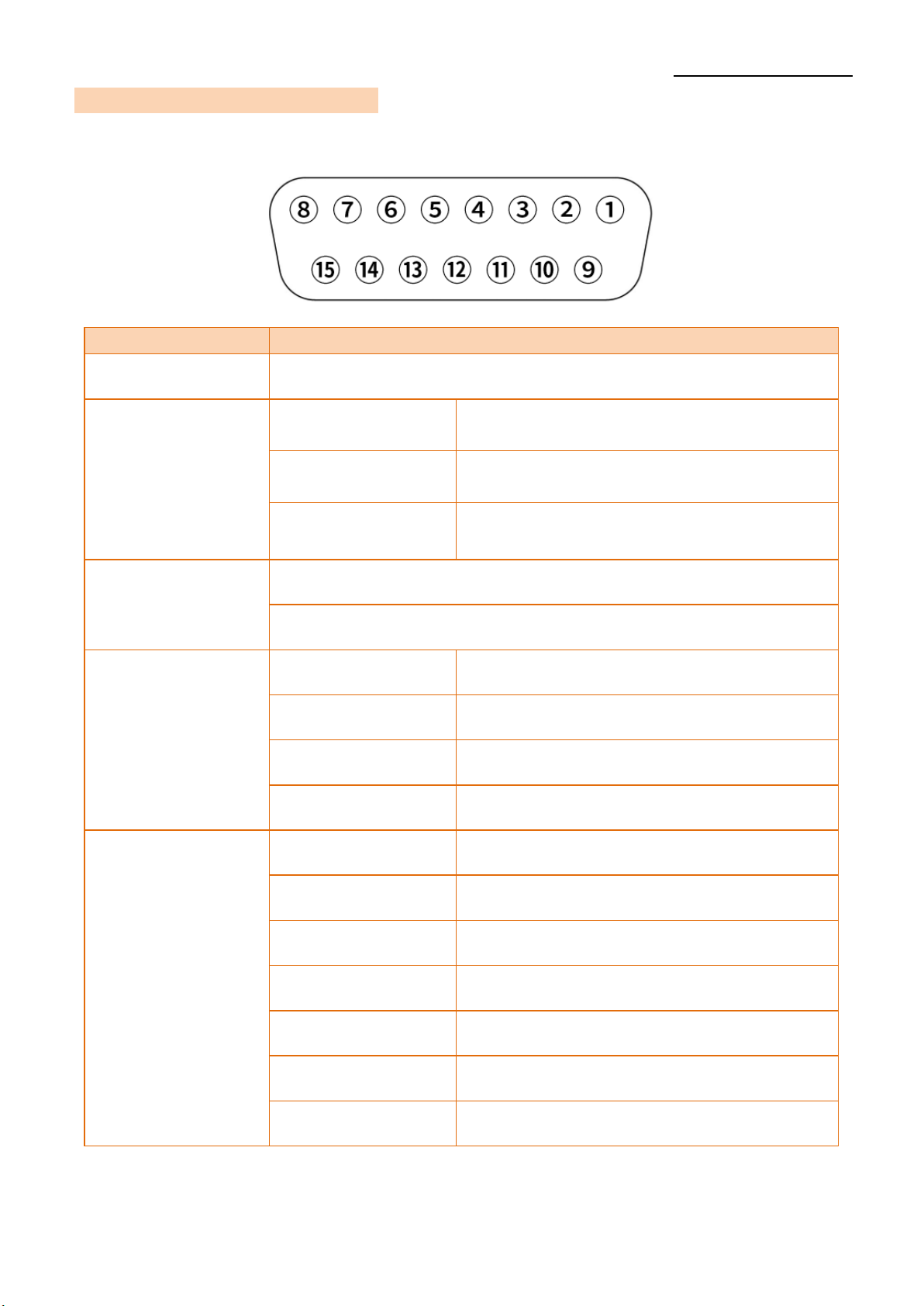
Ver. 1.01
- 11 -
KN04-00233E
GPIO Interface
2-2 GPIO Interface Specifications
• GPIO Interface Specification in the following ways:
Parts
Specifications
Connector DB15 (female)
Output Voltage
5V ± 10%, 1.0A
(Not Isolated)
2, 7 pin
24V ± 10%, 0.4A
(Not Isolated)
2, 7 pin
GND / GND_ISO
(Isolated Ground)
1, 8 pin
Pull-up resistor
Output (10K ± 5%)
Input (4.7K ± 5%)
GPI
START PRINT 3 pin
FEED 4 pin
PAUSE 5 pin
REPRINT 6 pin
GPO
ALERT 10 pin
ENE PRINT 11 pin
MEDIA OUT 12 pin
RIBBON OUT 13 pin
PRINT READY 14 pin
RFID VOID 15 pin
RESERVED 9 pin

Ver. 1.01
- 12 -
KN04-00233E
GPIO Interface
2-3 GPIO Interface Jumper Composition
• Jumper settings and instructions for the GPIO Interface are as follows:
GROUND CN4
(GND Jumper)
CN3
(Voltage Jumper) Description
Isolated
Ground
Connect Pins #1 and #2 with
Jumper.
Connect Pins #2 and #3 with
Jumper(default).
Not Isolated
Ground
Connect Pins #1 and #2 with
Pin Jumper
* Output Voltage: 0V, 5V
Connect Pins #2
and #3 with
Jumper
* Output Voltage: 0V, 24V
Set the command (^gv) for Not isolated Ground.
Turn off the printer while changing the GPIO Interface Jumper
settings for your safety.
CN3
CN4
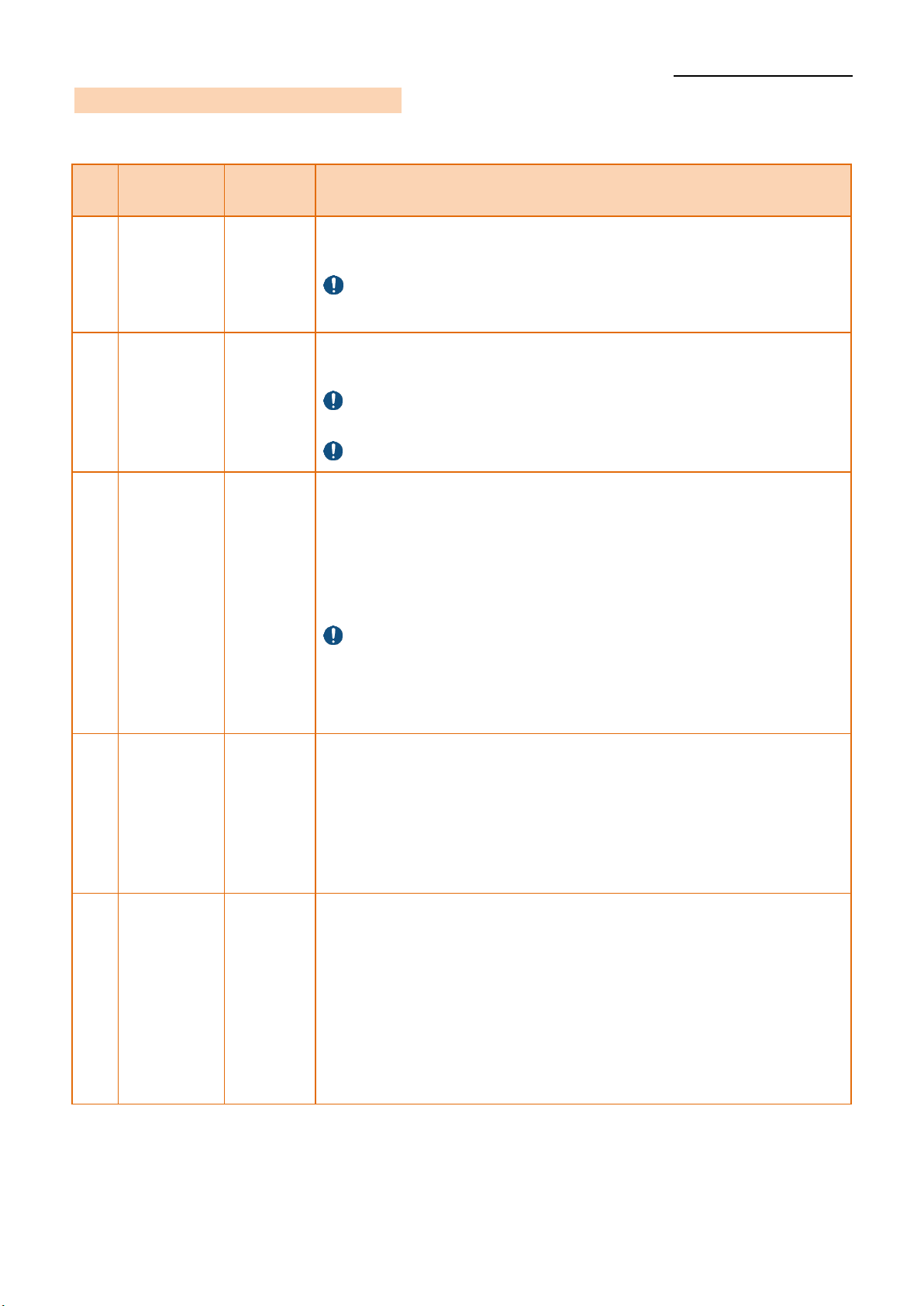
Ver. 1.01
- 13 -
KN04-00233E
GPIO Interface
2-4 GPIO Interface Pin Composition
• Pin layout and settings of the GPIO Interface are as follows:
Pin
Signal
Name
Signal
Type
Description
1,8 GND Ground
Use the CN4 jumper to set the ground.
(Isolated GND or Not Isolated GND)
Refer to “2-3 GPIO Interface Jumper Settings" for
details.
2,7 POWER Power
Use the CN3 jumper and voltage command to set the
voltage.
Refer to "2-3 GPIO Interface Jumper Settings" for
detail.
Refer to “4-2 ^gv” for the voltage setting command.
3 START
PRINT Input
Used as a signal to "Start Print" for the GPIO interface.
*Pulse Mode: starts printing when the signal changes
from HIGH to LOW
*Level Mode: starts printing when the signal is input
as LOW (The above mode can be set through the
command or LCD.)
Refer to "2-5 GPIO Interface Signal" for more
information about the operation.
※
The input signal should be maintained in LOW for 40ms.
4 FEED Input
Feeds one sheet of media to go into the standby mode.
* Feed Media: feed when the signal is LOW
* Feed End: go into the standby mode when the signal
is HIGH
※The input signal should be maintained in LOW for 40ms.
5 PAUSE Input
Pauses the printing process or goes into standby mode
without feeding media.
Enabled when the signal changes from HIGH to LOW.
* Goes into Pause mode during printing or standby mode.
* Goes into Standby mode during pause mode.
※The input signal should be maintained in LOW for 40ms.

Ver. 1.01
- 14 -
KN04-00233E
GPIO Interface
6 REPRINT Input
Can be used when the reprint function is active (Active
Low/Active High) in the GPIO interface.
* Disable: disable reprint function
* Active Low: reprint when the signal changes from
HIGH to LOW
* Active High: reprint when the signal changes from
LOW to HIGH
※The input signal should be maintained for 40ms
(LOW / HIGH).
9 RESERVED - -
10 ALERT Output
Check the status of the printer.
The LOW outputs in the following cases:
* Printer cover opens
* Without ribbon or media
* Printer paused
* Error on operation
11 END
PRINT Output
Used for "End Print" signal for the GPIO interface port.
The GPIO port modes (Mode1 to 4) should be enabled.
* Off: GPIO disabled (print without the start signal)
* Mode1: LOW while printing or feeding, otherwise HIGH
* Mode2: HIGH while printing or feeding, otherwise LOW
* Mode3: remains LOW for 40ms after printing,
otherwise HIGH
* Mode4: remains HIGH for 40ms after printing,
otherwise LOW
Refer to "2-5 GPIO Interface Signal" for more
information about operation.
12
MEDIA
OUT
Output
The printer has no media.
*No Media: Signal LOW
13
RIBBON
OUT
Output
The printer has no ribbon.
*No Ribbon: Signal LOW
14 PRINT
READY Output
Indicates whether the Printer is ready for printing.
* When Printing is Ready: Signal LOW
Refer to "2-5 GPIO Interface Signal" for more
information about operation.
15 RFID
VOID Output
Indicates whether the printer fails to read or write the RFID
Tag.
*Failed to Read or Write RFID Tag:
remains LOW for 40ms after fail, otherwise HIGH

Ver. 1.01
- 15 -
KN04-00233E
GPIO Interface
2-5 GPIO Interface Signal
• The printer has the following signals according to the GPIO port mode settings:
1) Printer Operation Signal (Port Mode1)
2) Printer Operation Signal (Port Mode2)

Ver. 1.01
- 16 -
KN04-00233E
GPIO Interface
3) Printer Operation Signal (Port Mode3)
4) Printer Operation Signal (Port Mode4)

Ver. 1.01
- 17 -
KN04-00233E
GPIO Interface
3. GPIO Setting
3-1 GPIO Menu Composition
Setting
Description
Print Width
Print Length
Print Direction
Print Speed
Print Density
Print Method
Media Type
Tear Off
Print Offset
Left Position
Print Mode
Power Up Action
Print Head Close
GPIO
GPIO Port Mode
Start Print Mode
Error on Pause
Reprint
Voltage Info.

Ver. 1.01
- 18 -
KN04-00233E
GPIO Interface
3-2 GPIO Menu Description
List
Description
GPIO
Port Mode
Set the “END PRINT” signal for the GPIO port.
Default Value
Off
Variable Value
Off: GPIO disabled (printing without the start signal)
1: In general, the end print signal is HIGH and becomes LOW
when printing/feeding.
2: In general, the end print signal is LOW and becomes HIGH
when printing/feeding.
3: In general, the end print signal is HIGH and becomes LOW
for 40ms after printing.
4: In general, the end print signal is LOW and becomes HIGH
for 40ms after printing.
Command
^gt
Start Print
Mode
Set the “START PRINT” signal for the GPIO port.
Default Value
Level Mode
Variable Value
Pulse Mode: starts printing when the signal changes from
HIGH to LOW
Level Mode: starts printing when the LOW signal is input
Command
^gt

Ver. 1.01
- 19 -
KN04-00233E
GPIO Interface
Error on Pause
Add Pause to the "ALERT" signal for the GPIO port.
Default Value
Enable
Variable Value
Enable, Disable
Command
^gt
Reprint
Set the “REPRINT” signal type for the GPIO port.
Default Value
Disable
Variable Value
Disable, Active Low, Active High
Command
^gt
Voltage Info.
Check the ground status and output voltage.
Command
^gv

Ver. 1.01
- 20 -
KN04-00233E
GPIO Interface
4. GPIO Control Commands
List of GPIO control commands
1) ^gt
GPIO function setting or report setting data to host.
2) ^gv
GPIO voltage setting or report setting data to host.
*Restart the printer after setting the GPIO voltage.
Other manuals for XT5-40 Series
5
This manual suits for next models
1
Table of contents
Other BIXOLON Recording Equipment manuals
Popular Recording Equipment manuals by other brands
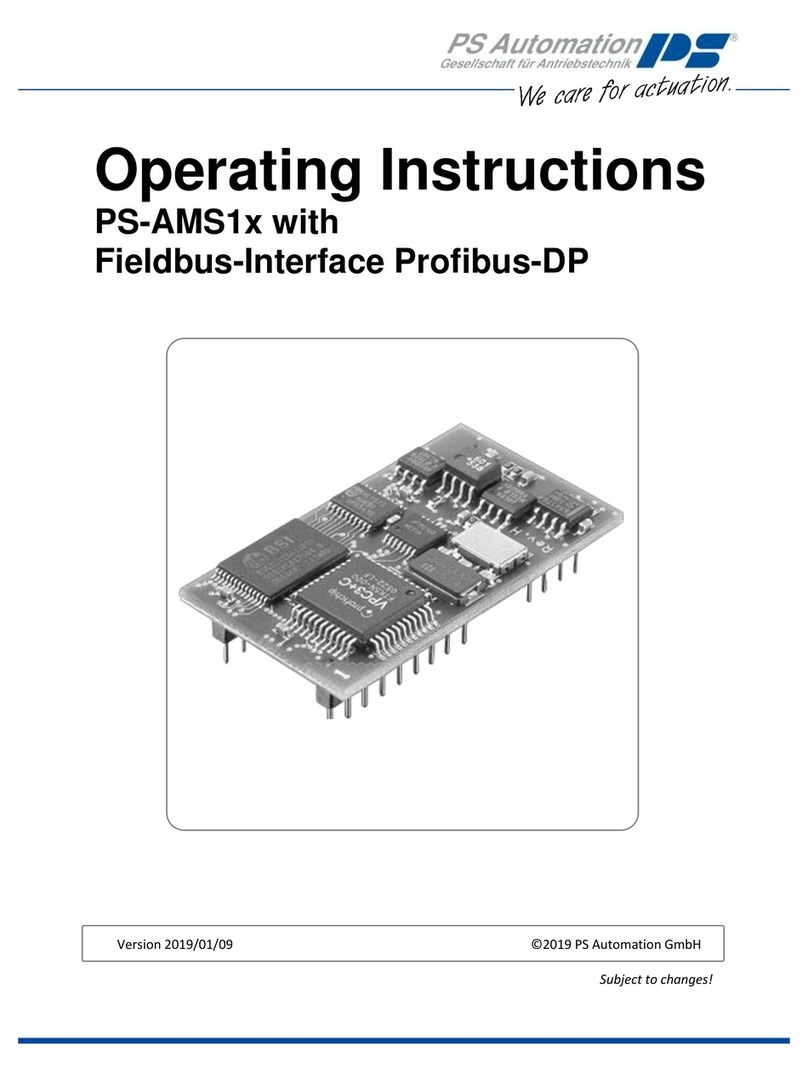
PS Automation
PS Automation PS-AMS1x operating instructions

Autonics
Autonics GP Series User Manual for Communication

Harris
Harris BMXDIGITAL 99-1200-0 Operation & technical manual
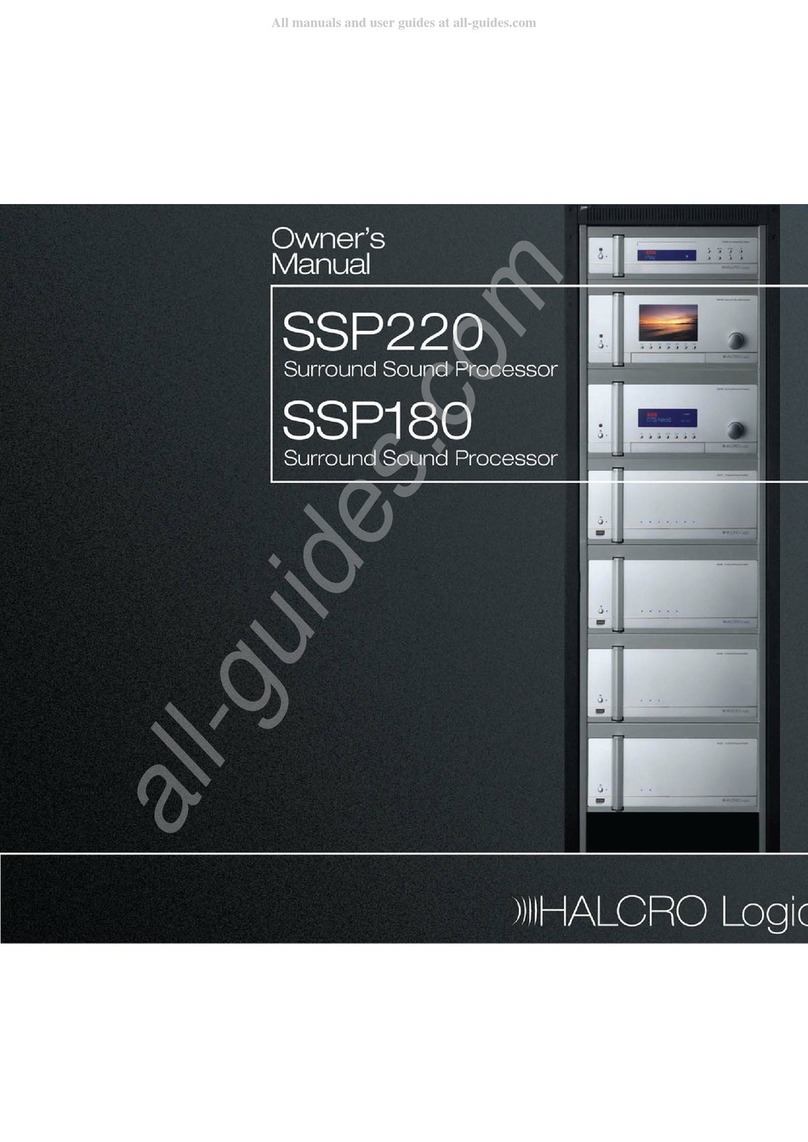
Halcro
Halcro SSP220 owner's manual
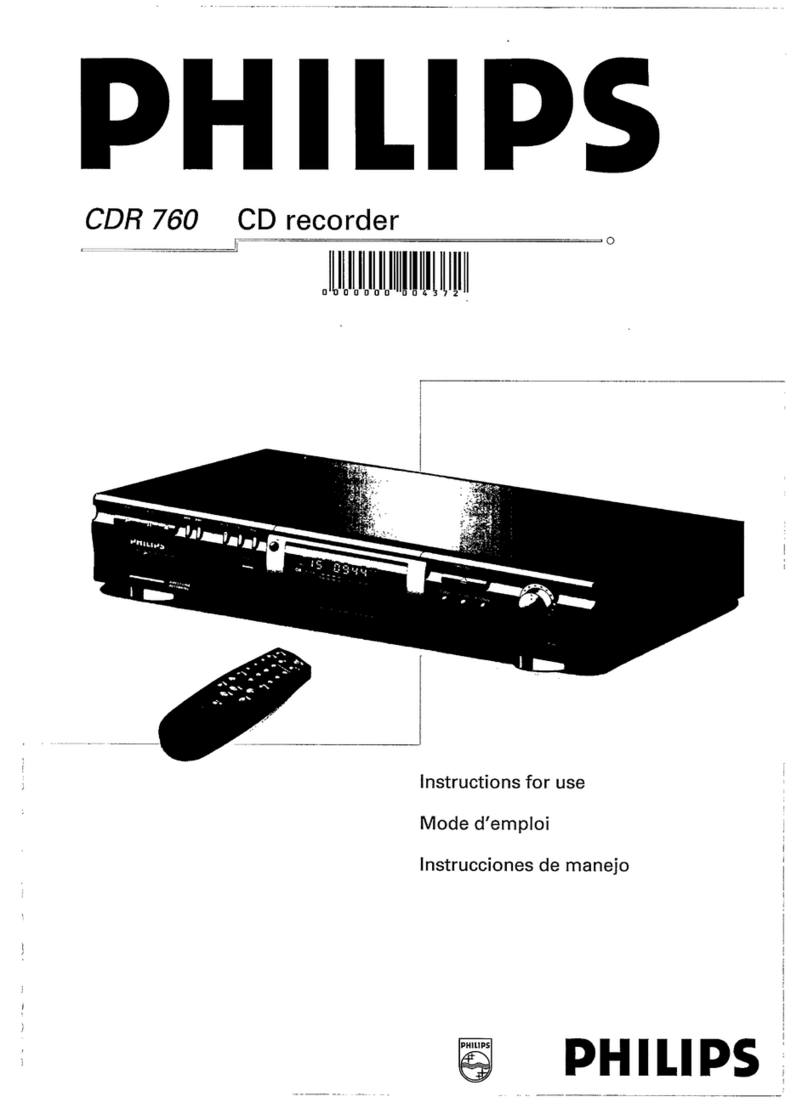
Philips
Philips CDR760/05 Instructions for use

UTC AEROSPACE SYSTEMS
UTC AEROSPACE SYSTEMS Rosemount Aerospace 8730L Series user manual