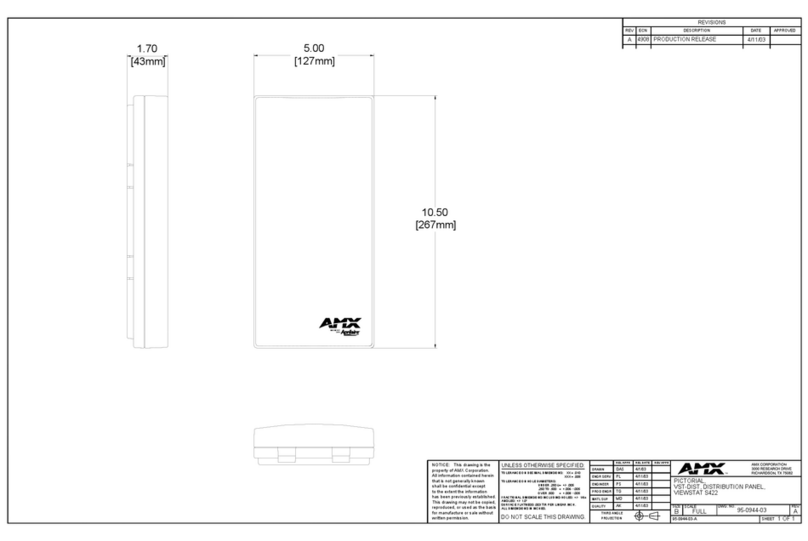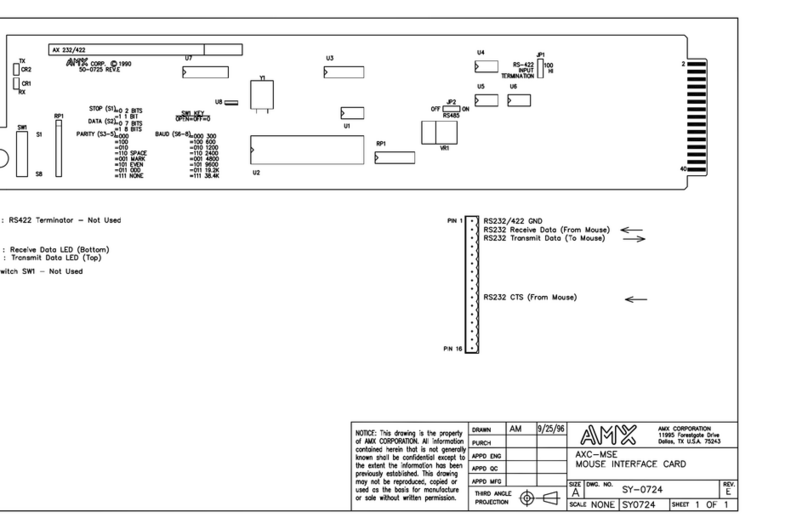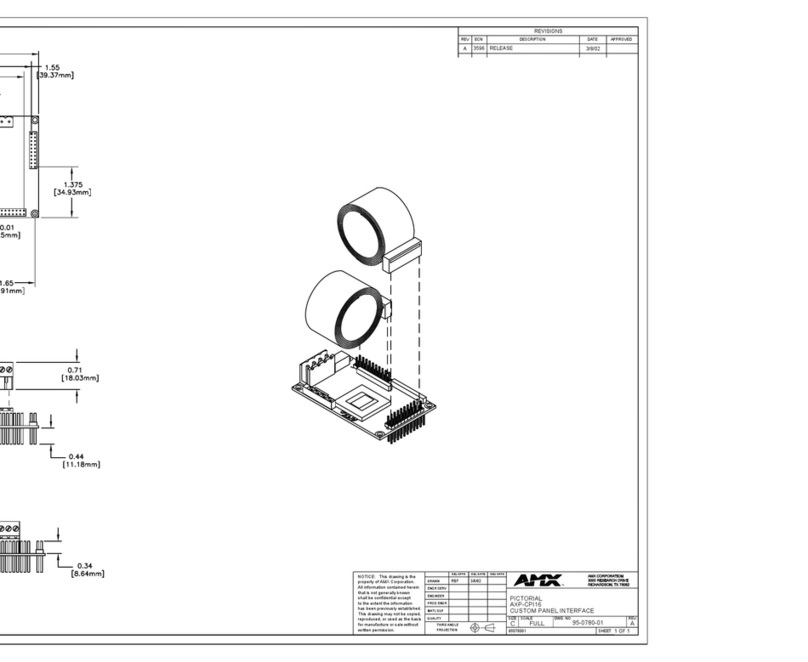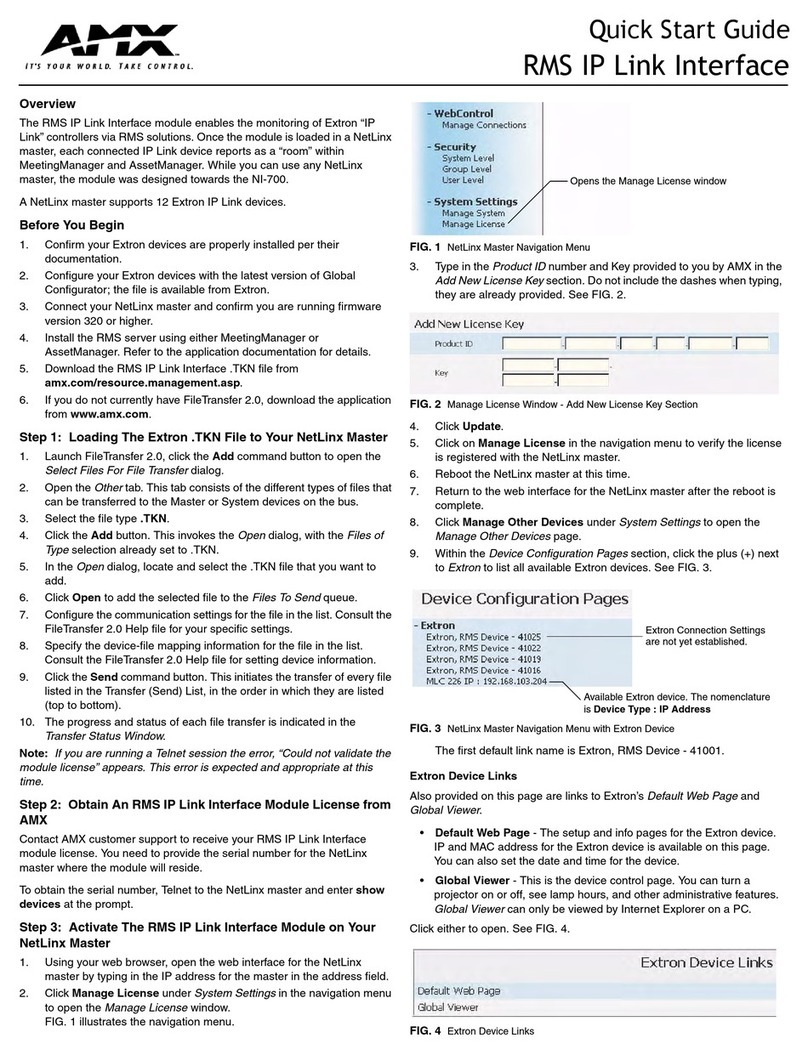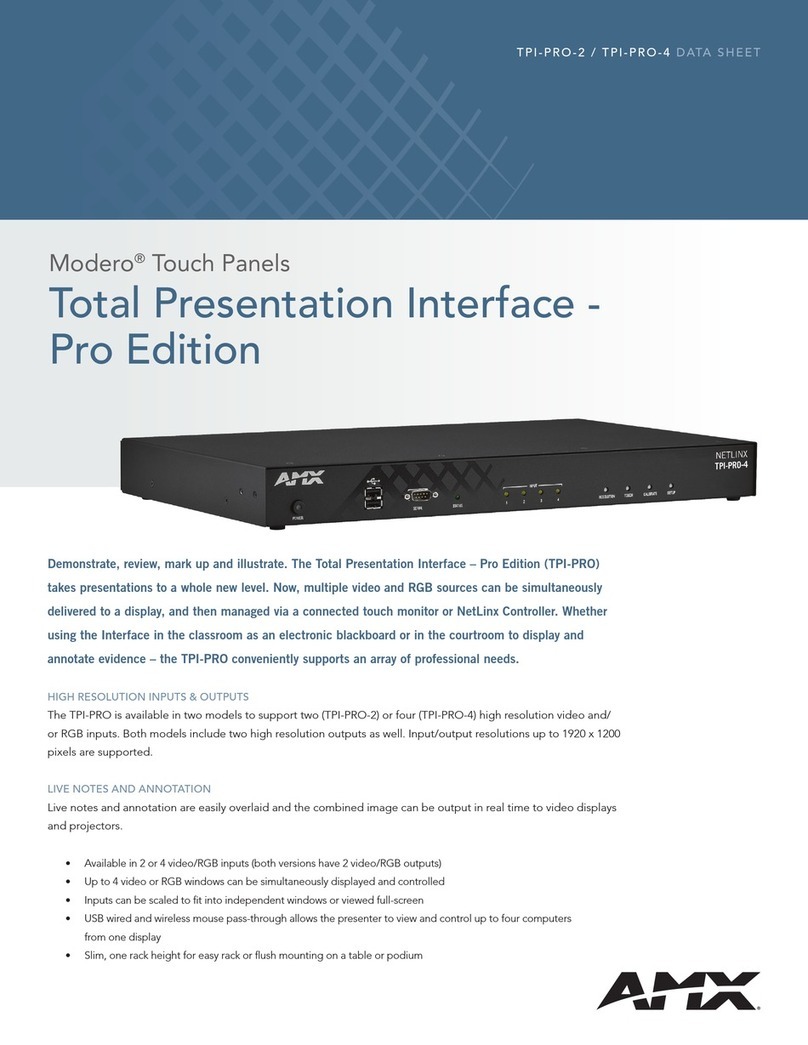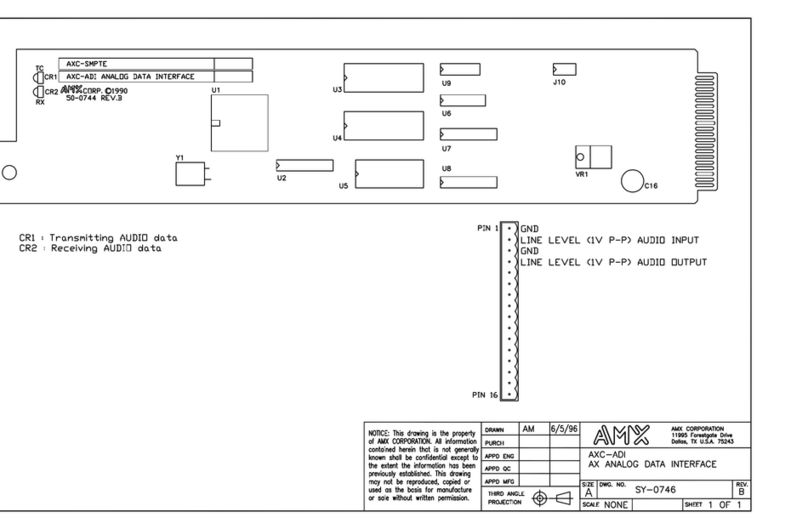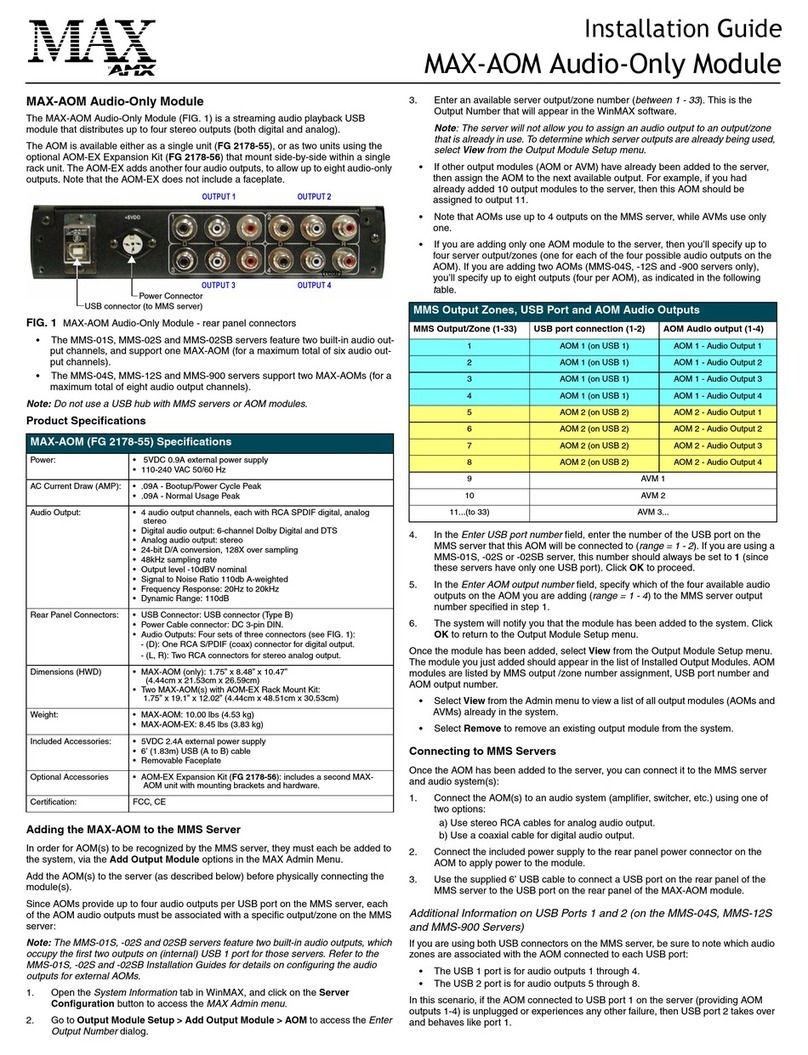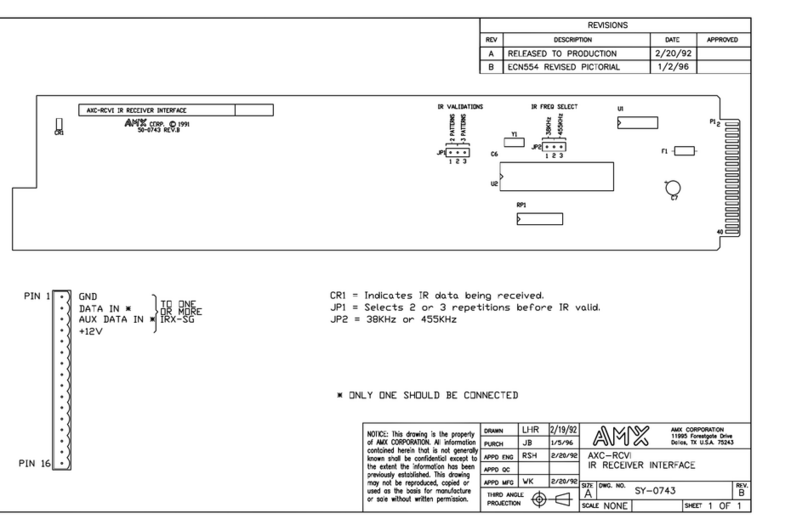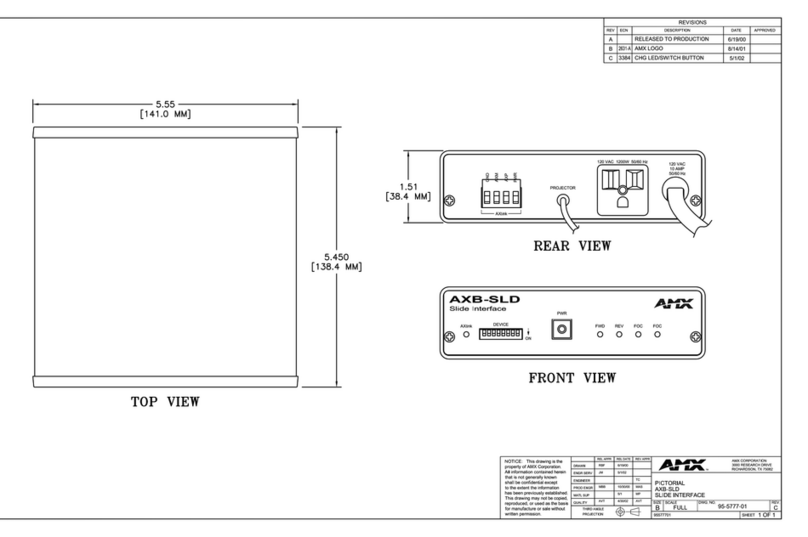Product Information
3
AXB-TPI/3 Touch Panel Interface 3
Specifications (Cont.)
Rear Panel Components:
TP3-VID Use the TP3-VID input module in any input slot to connect video sources, such
as VCRs and DVDs. The module is secured by two black thumbscrews.
• 500 mA power consumption
• Composite LED indicator (turns on when composite video input is detected).
The Composite video input types are: NTSC, SECAM, or PAL.
• Composite input connector
• S-Video LED indicator (turns on when S-Video input is detected).
• S-Video input connector
TP3-RGB Use the TP3-RGB input module in any input slot to connect RGB-type sources.
The module is secured by two black thumbscrews.
• 5-BNC input connectors: R (Red), G (Green), B (Blue), H/HV (Horizontal/
Composite sync), V (Vertical sync)
• 500 mA power consumption
The TP3-RGB input module accepts the following configurations:
• Red, green, blue, horizontal sync, vertical sync
• Red, green, blue, composite sync (on H/HV connector)
• Red, green, blue, with sync on green signal
To achieve the best video quality on the VGA and RGB modules, use an alter-
nating pixel pattern to fine tune the picture.
TP3-VGA Use the TP3-VGA input module in any input slot to connect VGA-type sources
(common for PCs). The module is secured by two black thumbscrews.
• One HD-15 input connector
• 500 mA power consumption
The TP3-VGA input module accepts the following configurations:
• Red, green, blue, horizontal sync, vertical sync
• Red, green, blue, composite sync
• Red, green, blue, with sync on green signal
Mouse Port RS-232 (DB-9) 9-pin serial port. The 9-pin serial port is used to connect a
pointer device, such as a serial mouse. The AXB-TPI/3 also supports several
external serial touch devices such as some touch pads, touch-sensitive moni-
tors, and tablets. Refer to FIG. 6 on page 9 for more information.
Monitor Out (VGA) HD-15 VGA output connector. The AXB-TPI/3 contains two types of GUI output
connectors: DB15 and 5-BNC RGB output connectors. VGA connection is
done through the use of the VGA (HD-15) monitor output for VGA-type moni-
tors (common to PCs). Connect the VGA output monitor's HD-15 (female) con-
nector to the VGA connector (male) on the rear panel of the AXB-TPI/3.
Monitor Out (RGB) RGB connection is done by using the five BNC output connectors (from left to
right) red (R), green (G), blue (B), horizontal sync (H), and vertical sync (V).
Connect the RGB output monitor's 5-BNC connectors to the RGB connectors
on the rear panel of the AXB-TPI/3. Refer to the Using the VGA IN DB-15
(male) high-density connector section on page 9 for more information.
• RGB (5-BNC) output connectors
• Red, Green, Blue, Horizontal Sync, Vertical Sync
AXlink Connector 4-pin AXlink data/power bus jack
Power 2-pin 12 VDC power supply jack
Output Refresh Rates per
Resolution
• 640 x 480 (VGA): 60 Hz, 72 Hz, 75 Hz, 85 Hz
• 800 x 600 (SVGA): 56 Hz, 60 Hz, 72 Hz, 75 Hz
• 1024 x 768 (XGA): 60 Hz
Enclosure Metal with black matte finish