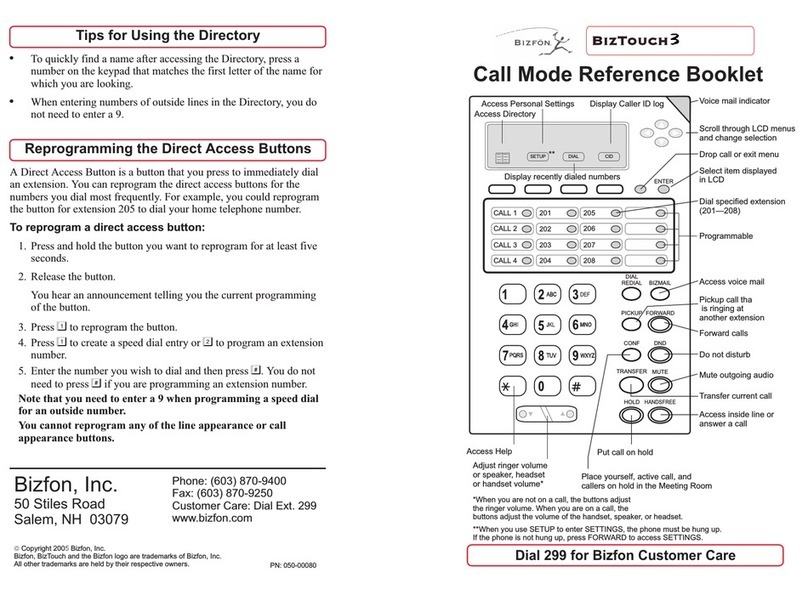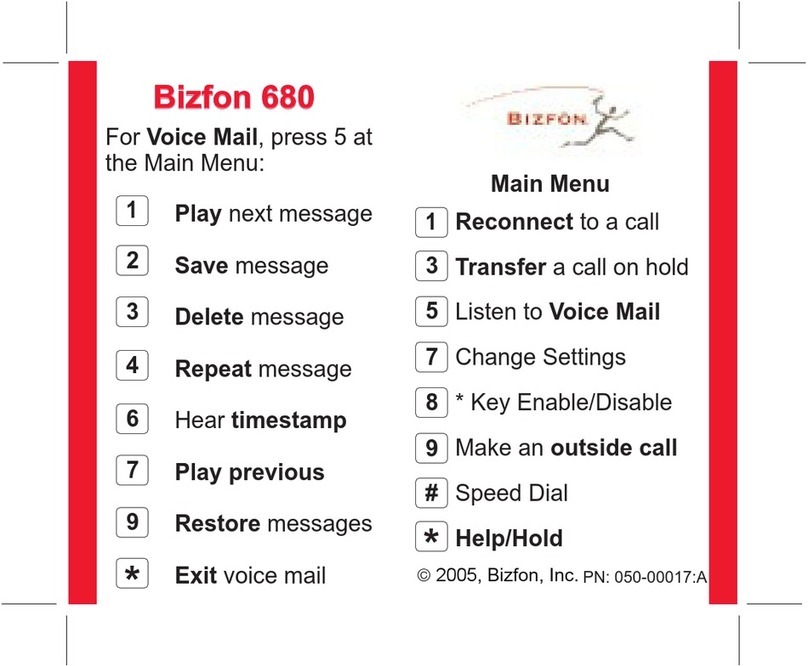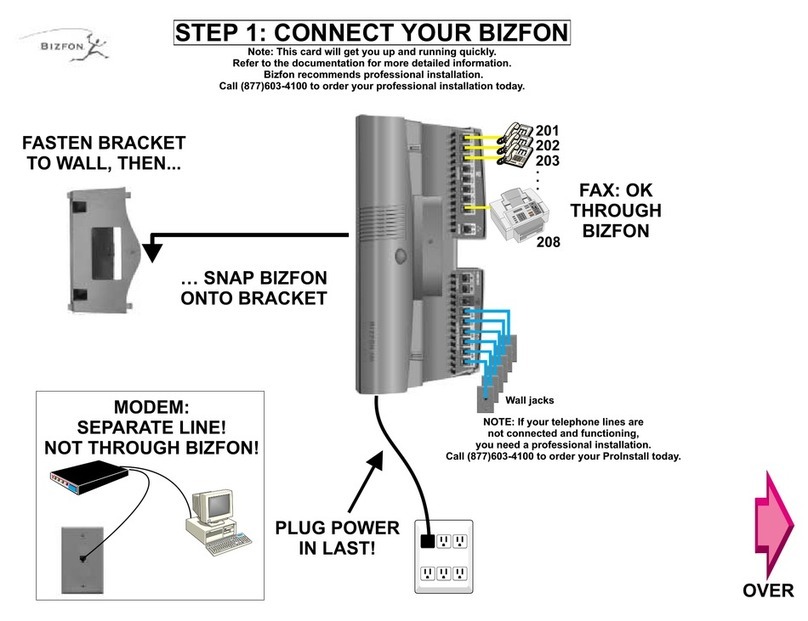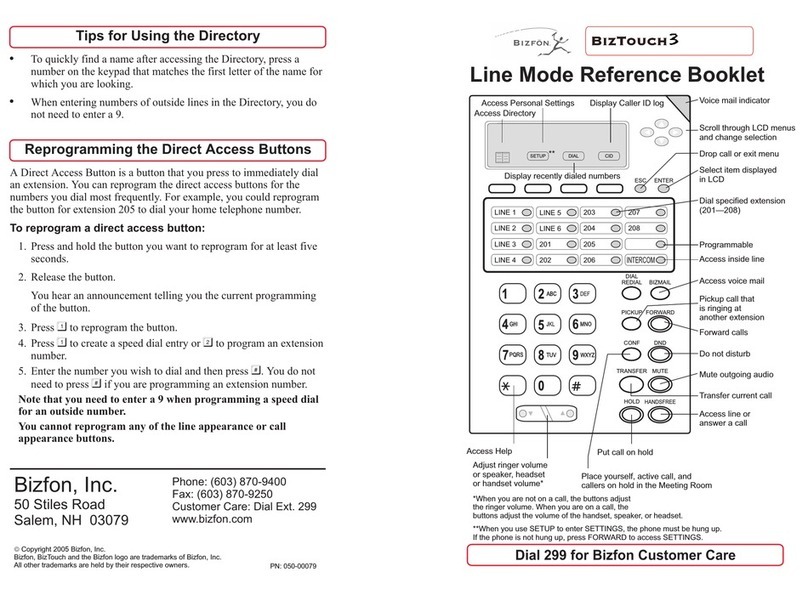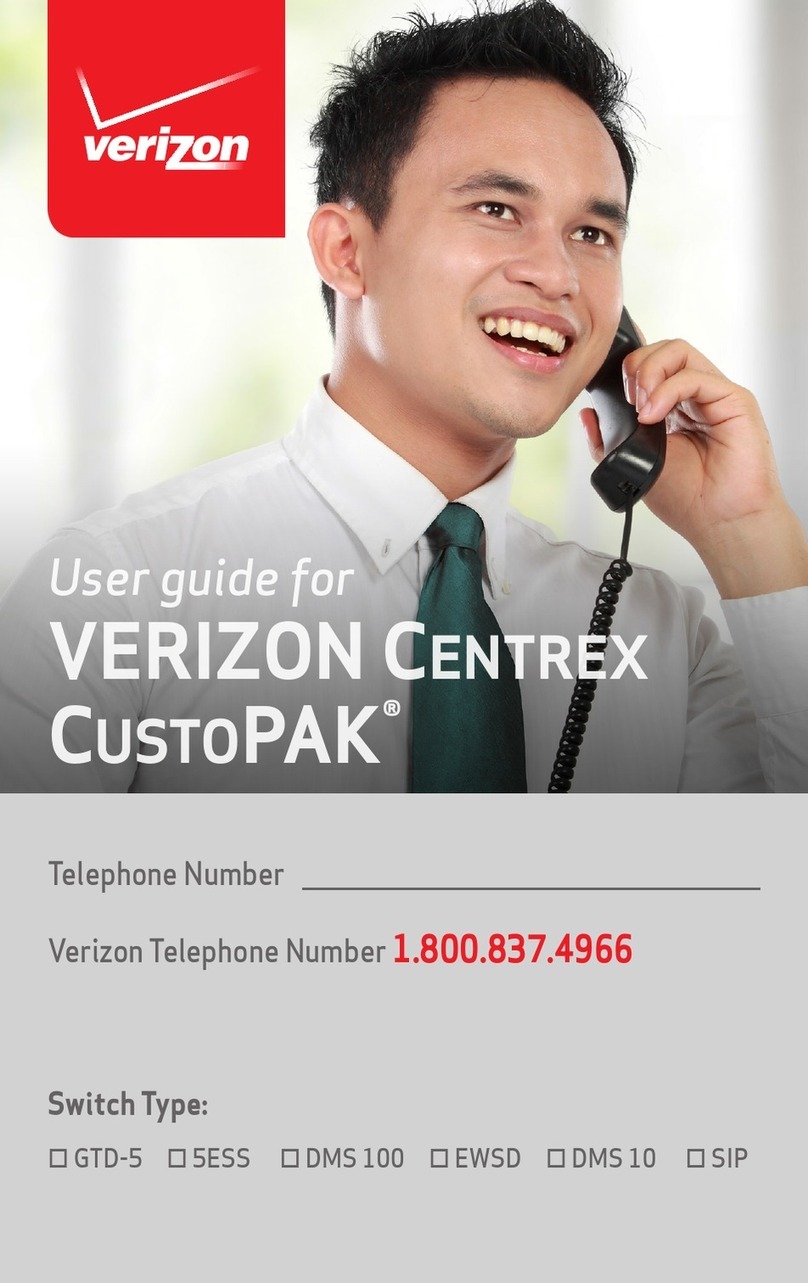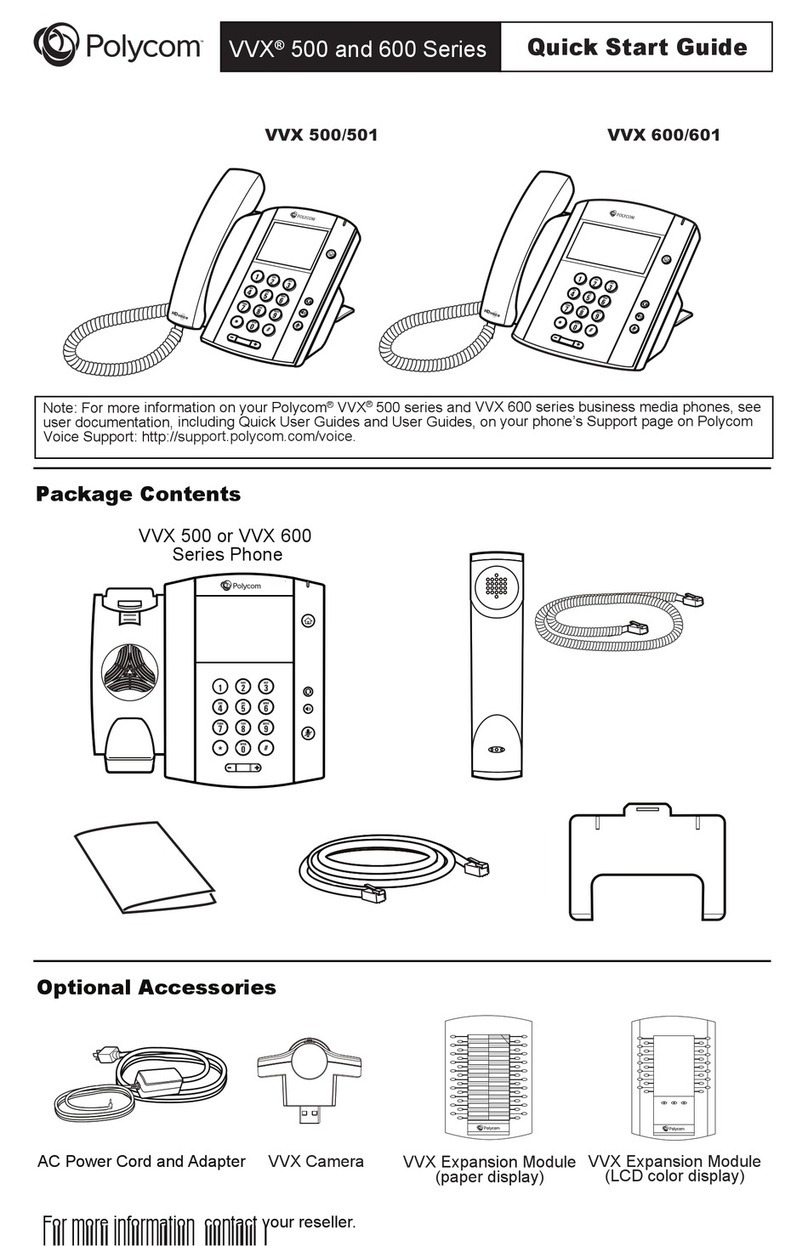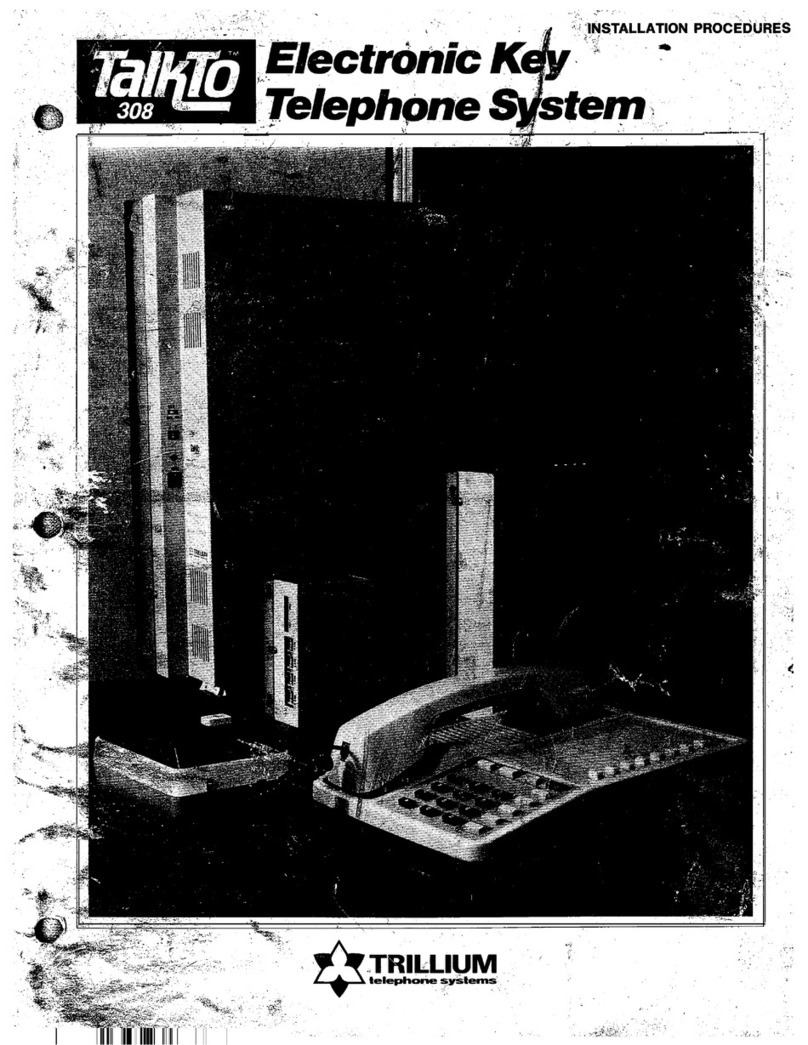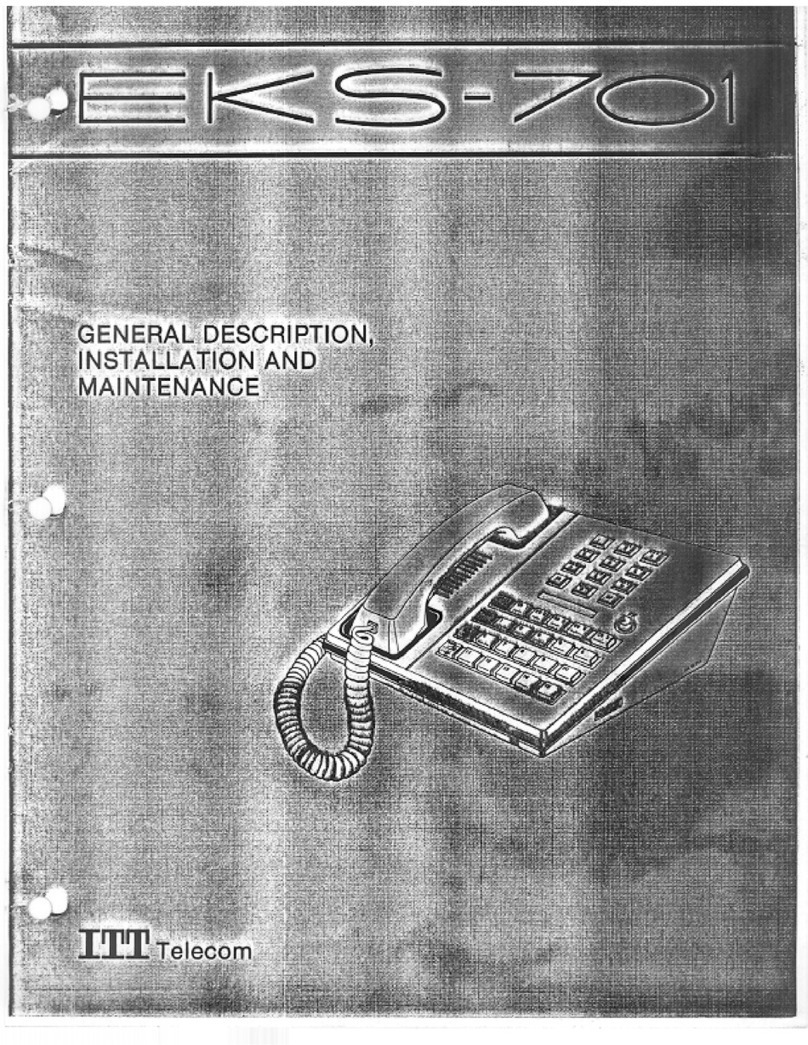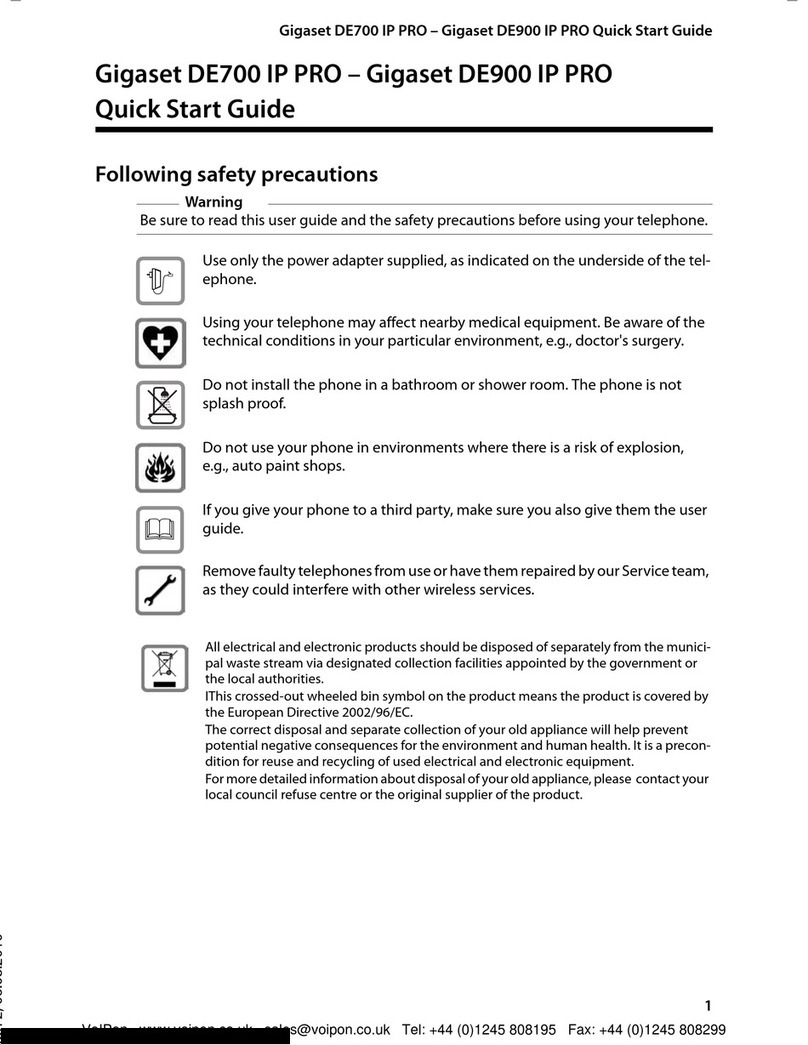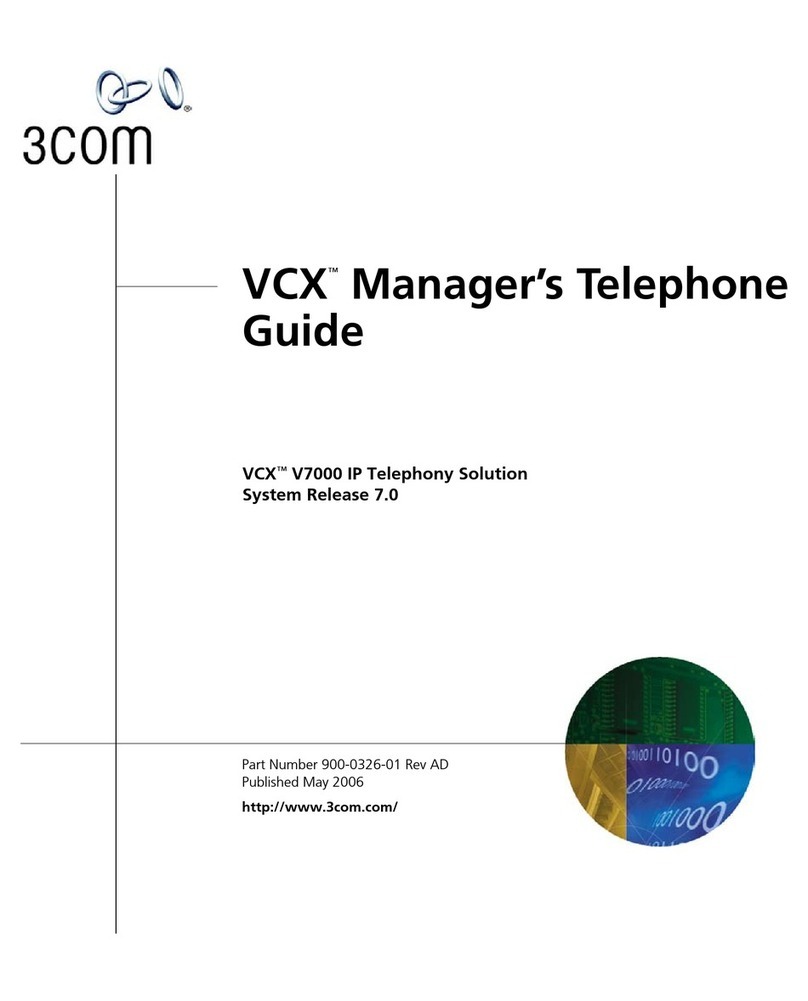SPE E INGE NDSET
MED I I
VOLUME CONTROLS
Slide the
control
to adjust the
speaker volume.
SPEAKER
Use the
switch to adjust the
ring volume.
RINGER Use the
volume switch to
adjust the handset
volume.
HANDSET
Press the MUTE button to turn off the microphone for both the
speakerphone and the handset, so that the caller on the other end
of the line cannot hear anything you say. Press it again to turn the
microphone back on.
The MEM DIAL button enables you to dial telephone numbers that
you have previously programmed in memory. See
for information on programming numbers into
memory.
Press the MEM DIAL button.
Press the digit associated with the number stored in memory.
Setting Up
Memory Speed Dial
!
!
Using BizTouch Controls
When an internal caller is calling, you hear a single ring.
When an outside caller is calling, your hear two short rings.
Using the MUTE Button
Using the MEM DIAL Button
Internal and External Rings
You don’t have to choose a password, but if you don’t, anyone can
listen to your voice mail or change your personal settings from your
telephone. Also, without a password, you are unable to use your
extension from outside the office.
Passwords must be from 3 to 10 digits. To protect your privacy, you
should not share your password with other people.
Press the SETTINGS button to enter Personal Settings.
Press to select Change Greeting, Password or Recorded
Name.
Press to select Change Your Password.
Follow the prompts to change your password.
To set up or change your password:
!
!
!
!
4
1
You can record a personal greeting that callers hear before they
leave voice mail. If you don’t record a personal greeting, callers
hear “You have reached the voice mailbox of <your recorded
name>.”
Write down what you plan to say.
Read the greeting aloud before recording it to be sure you like
the way it sounds.
You can tell callers that they can press the # key in the future to
skip your greeting.
Tips for writing your greeting:
!
!
!
To record your greeting:
!
!
!
!
Press the SETTINGS button to enter Personal Settings.
Press to select Change Greeting, Password or Recorded
Name.
Press to select Change Your Greeting.
Follow the prompts to change your Greeting.
4
3
Setting Up or Changing your Password
Recording a Personal Greeting
Making a hands-free call:
Receiving a call:
Switching between Speaker and Handset:
NOTE:
!
!
!
!
!
!
!
!
!
Press the SPEAKER button and wait for dial tone.
Adjust volume if needed.
Press the SPEAKER button again to hang up the phone.
Press the SPEAKER button instead of picking up the handset
when the phone rings.
Adjust volume if needed.
Press SPEAKER button again to hang up the phone.
You can switch between speakerphone and handset while the
phone is dialing a number, or anytime during a conversation.
Speaker to Handset: Pick up the handset.
Handset to Speaker: Press SPEAKER, then hang up handset.
Be sure to press the SPEAKER button before hanging
up the handset or you will hang up on the call.
For best speakerphone performance avoid the following:
Note the following guidelines when using the speakerphone:
!
!
!
!
!
!
!
Areas with high background noise (the microphone might pick
up these sounds and prevent the speakerphone from going into
the receiving mode when you finish talking).
Surfaces affected by vibration.
Recessed areas such as in a corner or next to a cabinet, which
can generate an echo effect.
The speakerphone works similar to a two-way radio in that you
can only listen or talk at one time.
Stay reasonably close to the phone so that you can be clearly
heard by the person to whom you are talking.
You can adjust the speaker volume by sliding the SPEAKER
control on the right side of the telephone.
The speakerphone indicator light comes on when the
speakerphone is in use.
Using the SpeakerphoneChanging your Recorded Name
To use your Bizfon from outside of the office:
1. Dial your company's phone number.
2. Press during the greeting.
3. Enter your extension and password as instructed by the
prompts.
4. Refer to the Bizfon 680 Wallet Card for more information.
*
You can change your recorded name, the name that callers hear
when the System Greeting presents the list of extensions.
To change your recorded name:
1. Press the SETTINGS button to enter Personal Settings.
2. Enter your extension number or password.
3. Press
4. Press
4
4
to select Change Greeting, Password or Record Name.
to select Change Your Recorded Name.
5. Follow the prompts to change your recorded name.
Using Your Bizfon from Outside the Office
Phone: (603) 870-9400
Fax: (603) 870-9250
Customer Care: Dial Ext. 299
www.bizfon.com
Bizfon, Inc.
50 Stiles Rd.
Salem, NH 03079
PN: 050-00012:B
When you pick up your telephone handset, the system tells you:
How many new voice mail messages you have!
!
!
!
!
If you have a call on hold
If Do Not Disturb is on
If Call Forwarding is on
If Night Mode is on
Notification
Copyright 1999 Bizfon, Inc.
Bizfon, BizTouch and the Bizfon logo are trademarks of Bizfon, Inc.
All other trademarks are held by their respective owners.