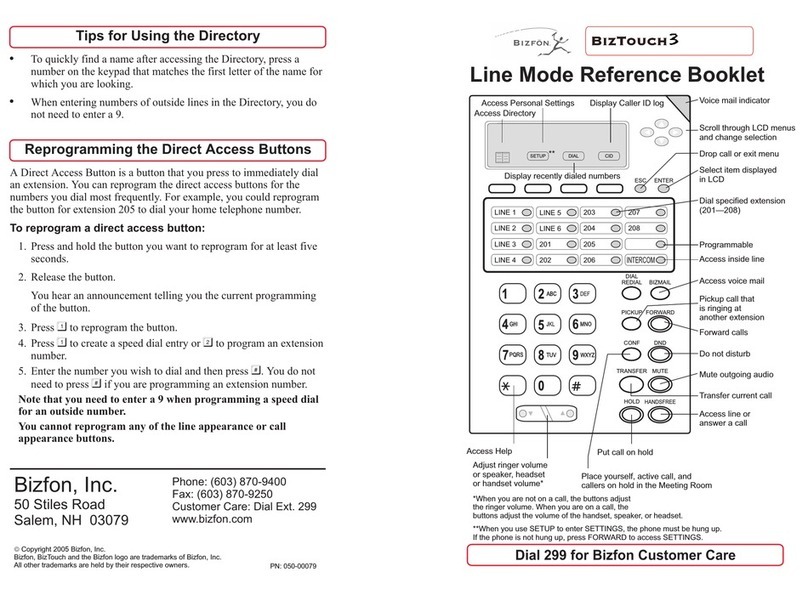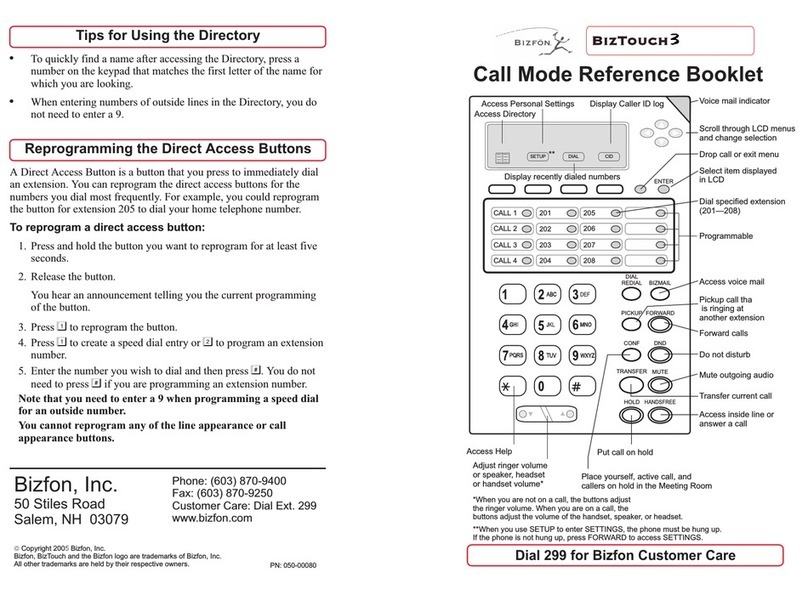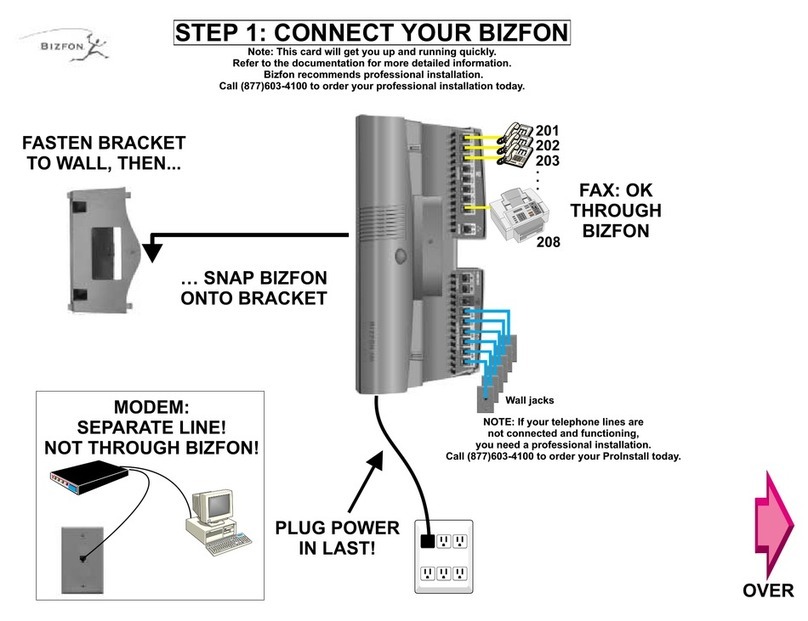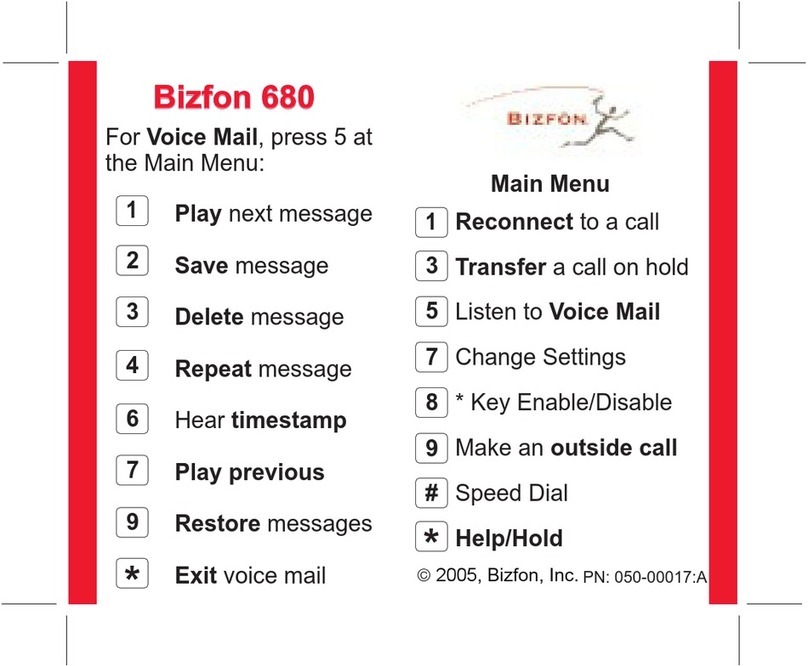You don’t have to choose a password, but if you don’t, anyone can
listen to your voice mail or change your personal settings from your
telephone. Also, without a password, you are unable to use your
extension from outside the office.
Passwords must be from 3 to 10 digits. To protect your privacy, you
should not share your password with other people.
Press the button to enter Personal Settings.
Enter extension number and password.
Press to Change Greeting, Password or Recorded Name.
Press to select Change Your Password.
Follow the prompts to change your password.
To set up or change your password:
!
!
!
!
!
7
4
1
You can record a personal greeting that callers hear before they
leave voice mail. If you don’t record a personal greeting, callers
hear “You have reached the voice mailbox of <your recorded
name>.”
Write down what you plan to say.
Read the greeting aloud before recording it to be sure you like
the way it sounds.
You can tell callers that they can press the key in the future to
skip your greeting.
Tips for writing your greeting:
!
!
!#
Press the button to enter Personal Settings.
Press to Change Greeting, Password or Recorded Name.
Press to select Change Your Greeting.
Follow the prompts to change your Greeting.
To record your greeting:
!
!
!
!
7
4
3
!Enter extension number and password.
Setting Up or Changing your Password
Recording a Personal Greeting
Memory Speed Dialing enables you to dial telephone numbers that
you have previously programmed in memory. See
for information on programming numbers into
memory.
Press the button.
Press the digit associated with the number stored in memory.
Setting Up
Memory Speed Dial
!
!
#
Using for Memory Speed Dialing#
Changing your Recorded Name
To use your Bizfon from outside of the office:
1. Dial your company's phone number.
2. Press during the greeting.
3. Enter your extension and password as instructed by the
prompts.
4. Refer to the Bizfon 680 Wallet Card for more information.
*
You can change your recorded name, the name that callers hear
when the System Greeting presents the list of extensions.
To change your recorded name:
1. Press to enter Personal Settings.
2. Enter your extension number or password.
3. Press to select Change Greeting, Password or Record Name.
4. Press to select Change Your Recorded Name.
5. Follow the prompts to change your recorded name.
7
4
4
Using Your Bizfon from Outside the Office
Phone: (603) 870-9400
Fax: (603) 870-9250
Customer Care: Dial Ext. 299
www.bizfon.com
Bizfon, Inc.
50 Stiles Rd.
Salem, NH 03079
PN: 050-00016:A
ãCopyright 2005 Bizfon, Inc.
Bizfon, BizTouch and the Bizfon logo are trademarks of Bizfon, Inc.
All other trademarks are held by their respective owners.
When an internal caller is calling, you hear a single long ring.
When an outside caller is calling, your hear two short rings.
Internal and External Rings
Voice Mail - Press 5 at the Main Menu
Play
next message
Delete
message
Repeat
message
Hear message
time and date stamp
Play
previous
message
Restore
deleted
messages
Exit
voice mail
Save
message
1
4
GHI
5
JKL
6
MNO
7
PQRS
8
TUV
9
WXYZ
*0#
3
DEF
2
ABC
When you pick up your telephone handset, the system tells you:
How many new voice mail messages you have
If you have a call on hold
If Do Not Disturb is on
If Call Forwarding is on
If Night Mode is on
!
!
!
!
!
Notification