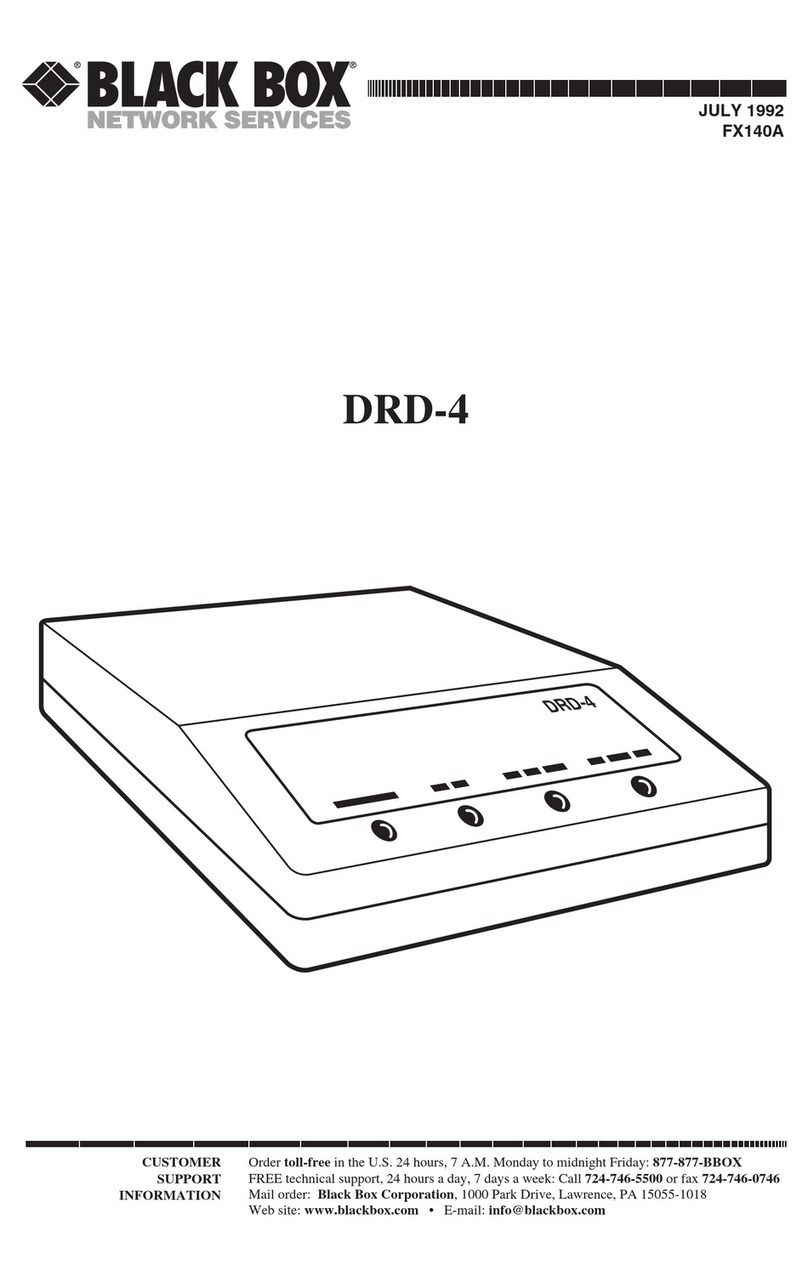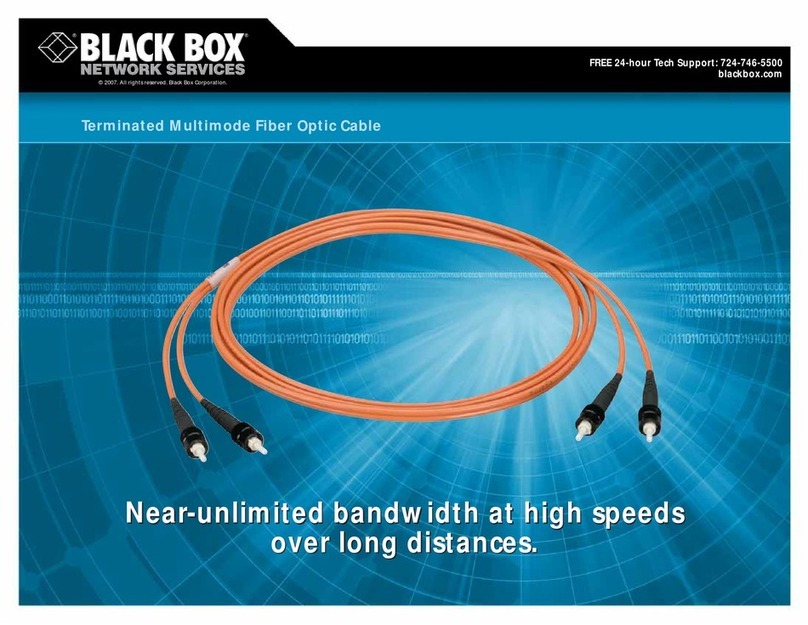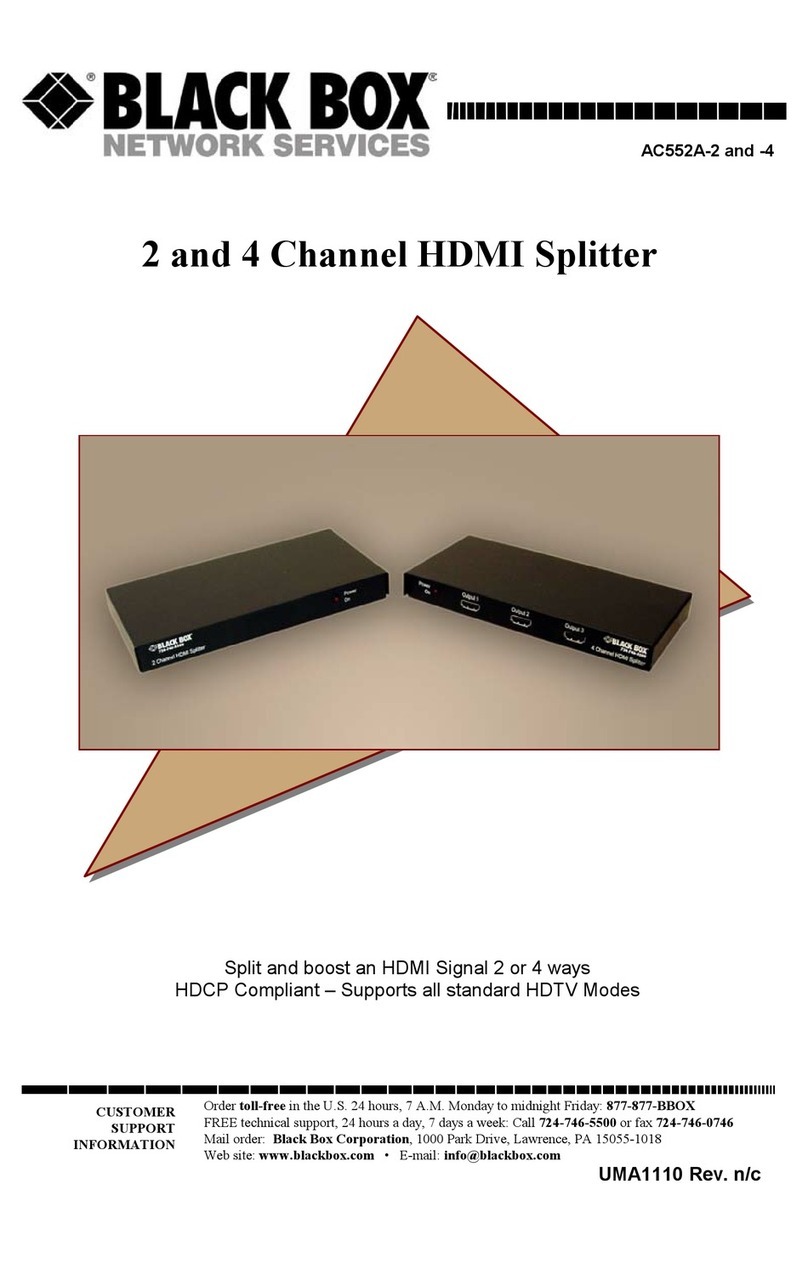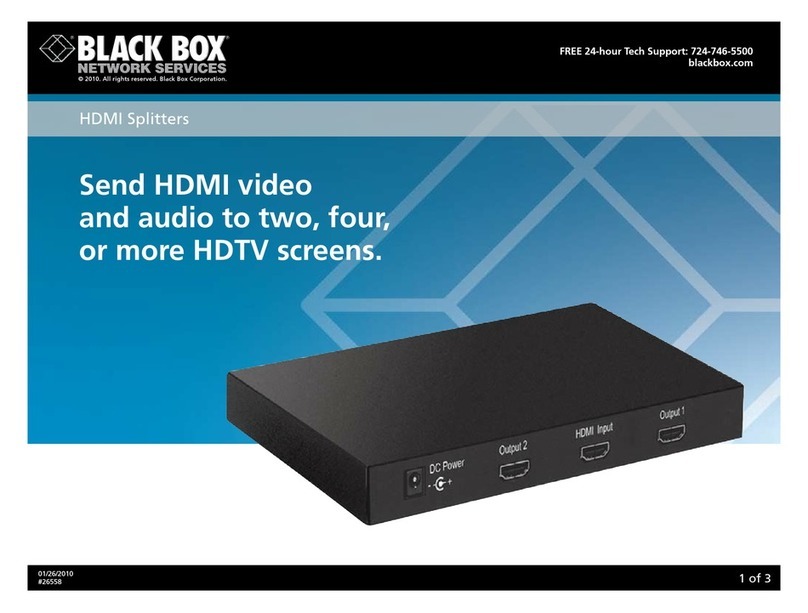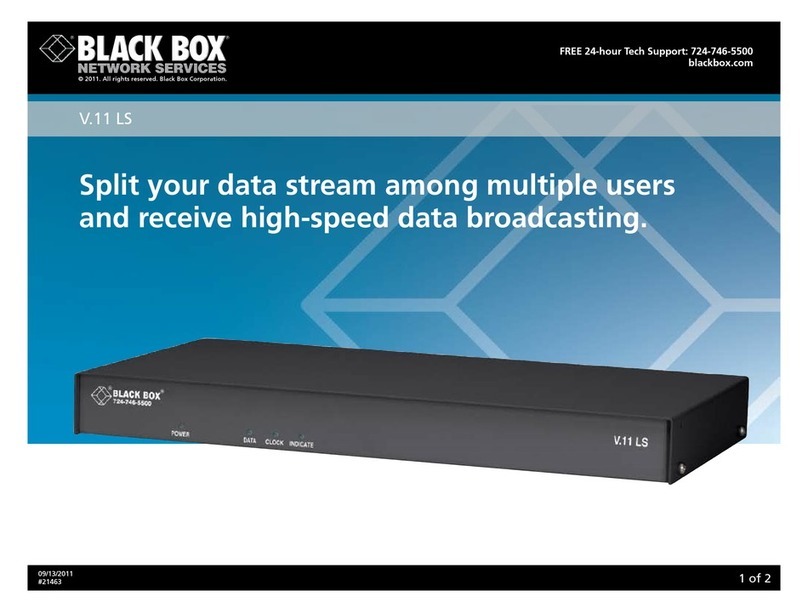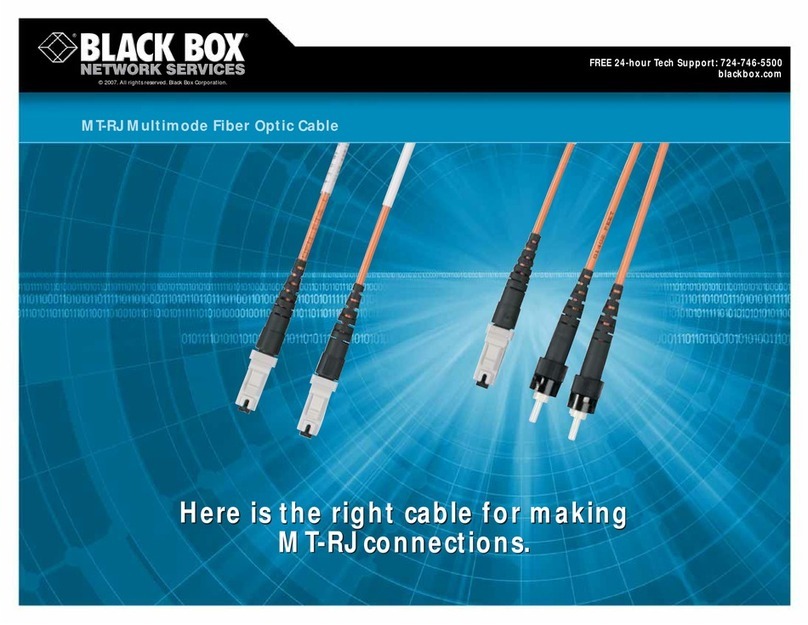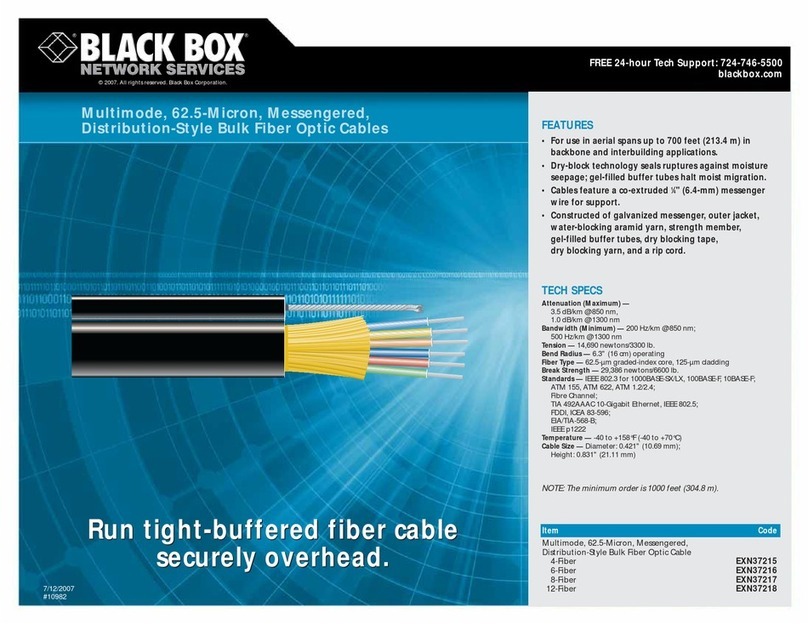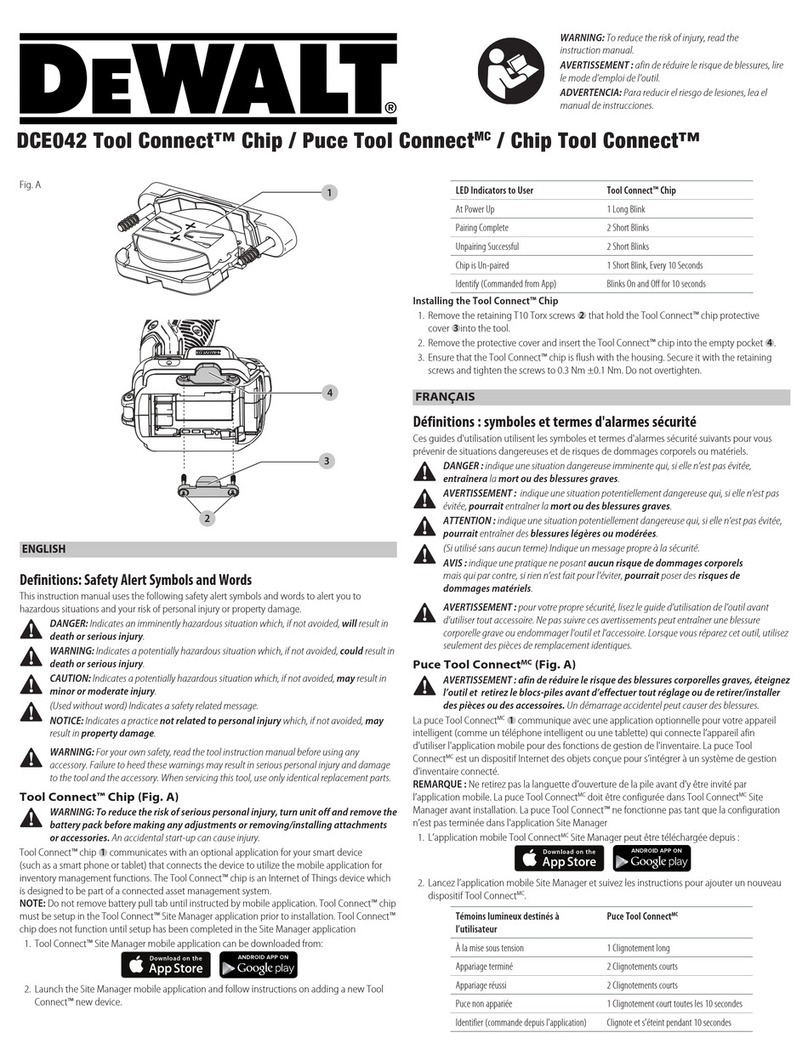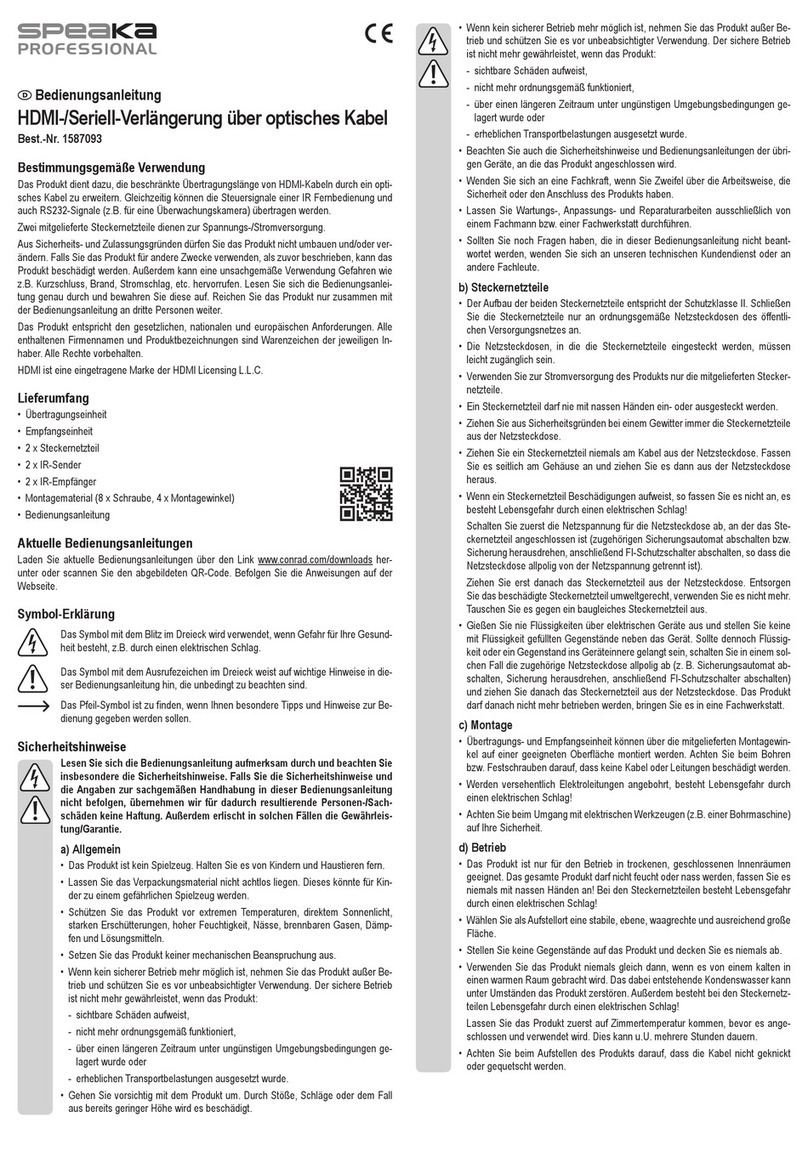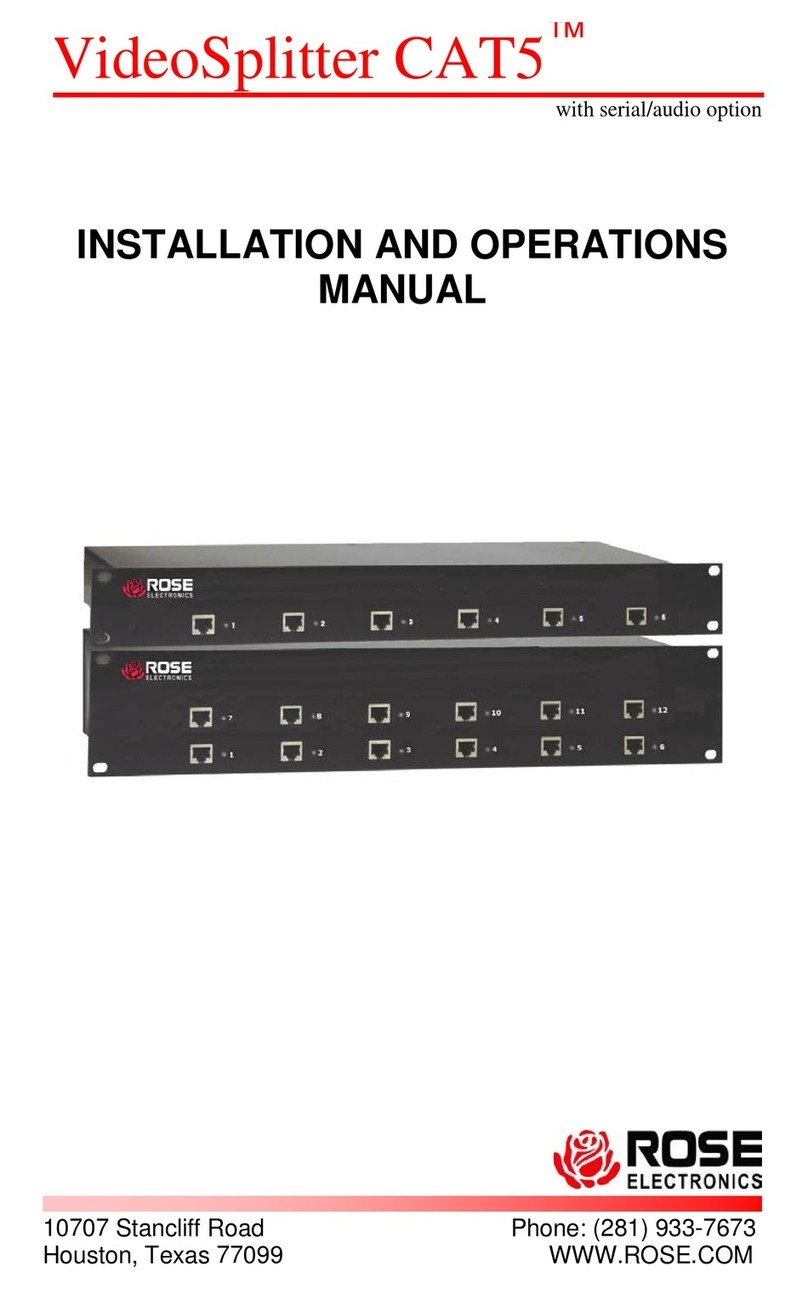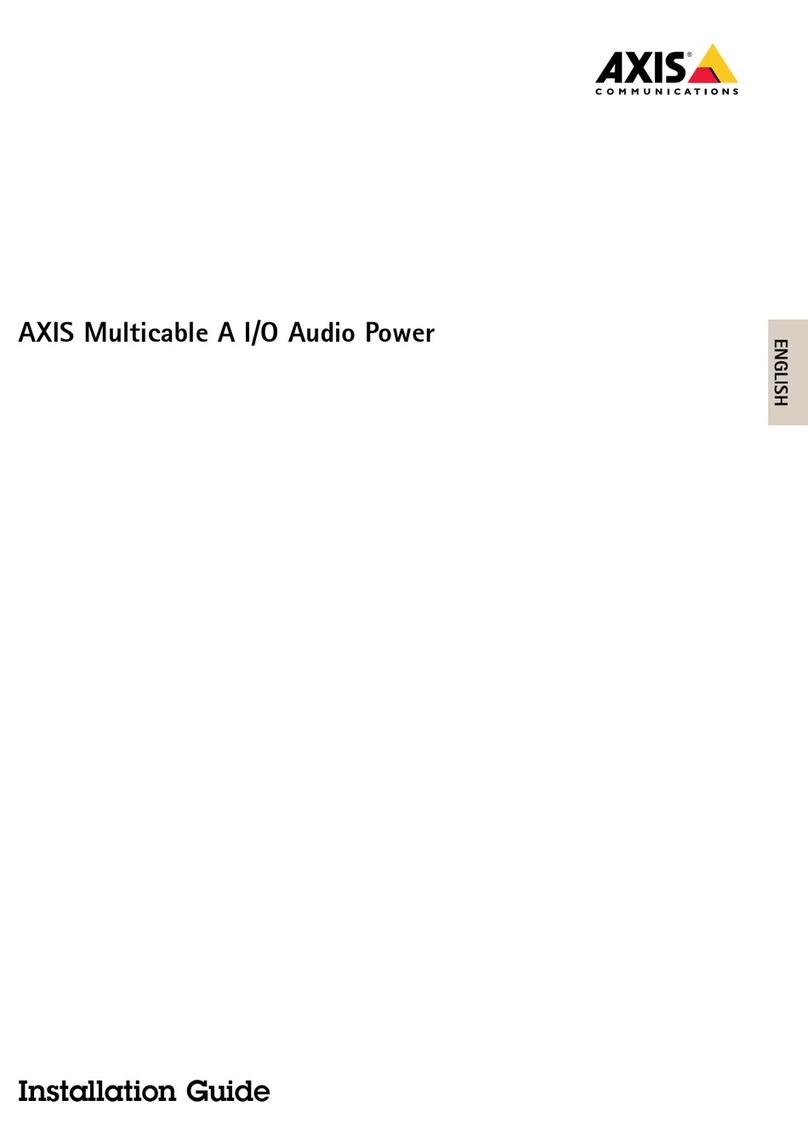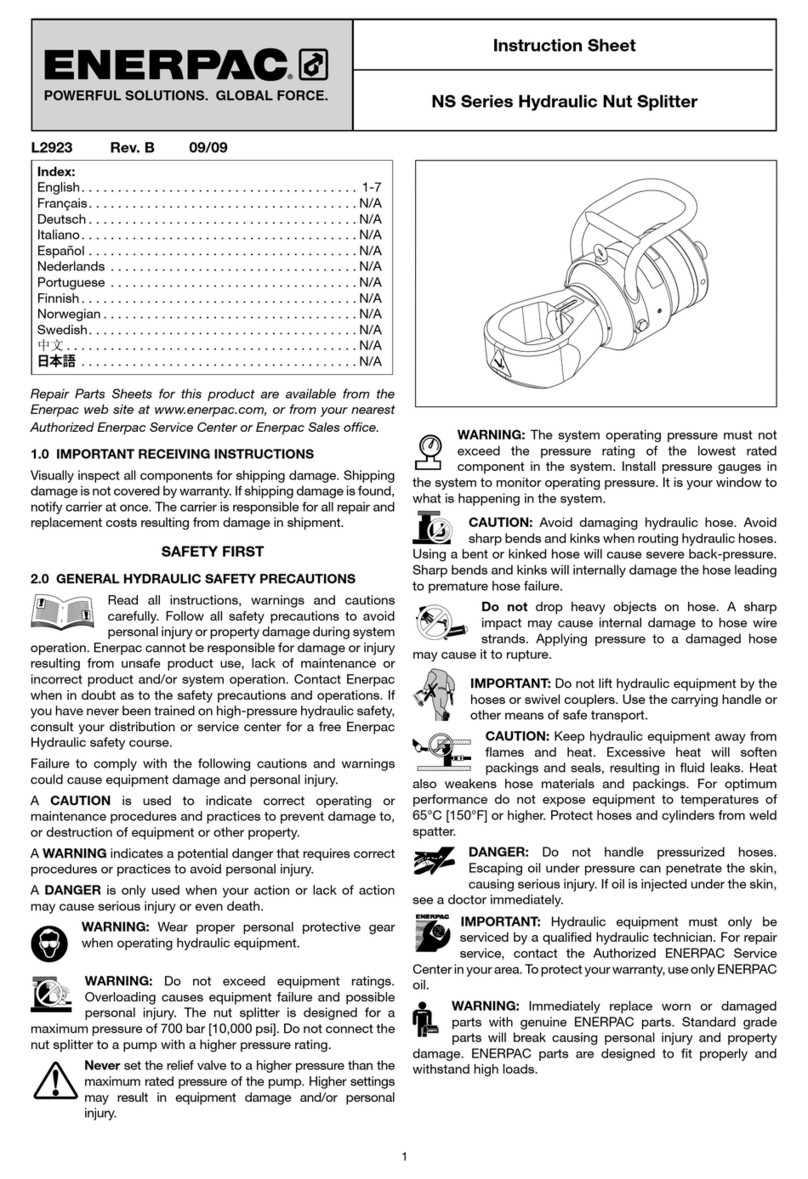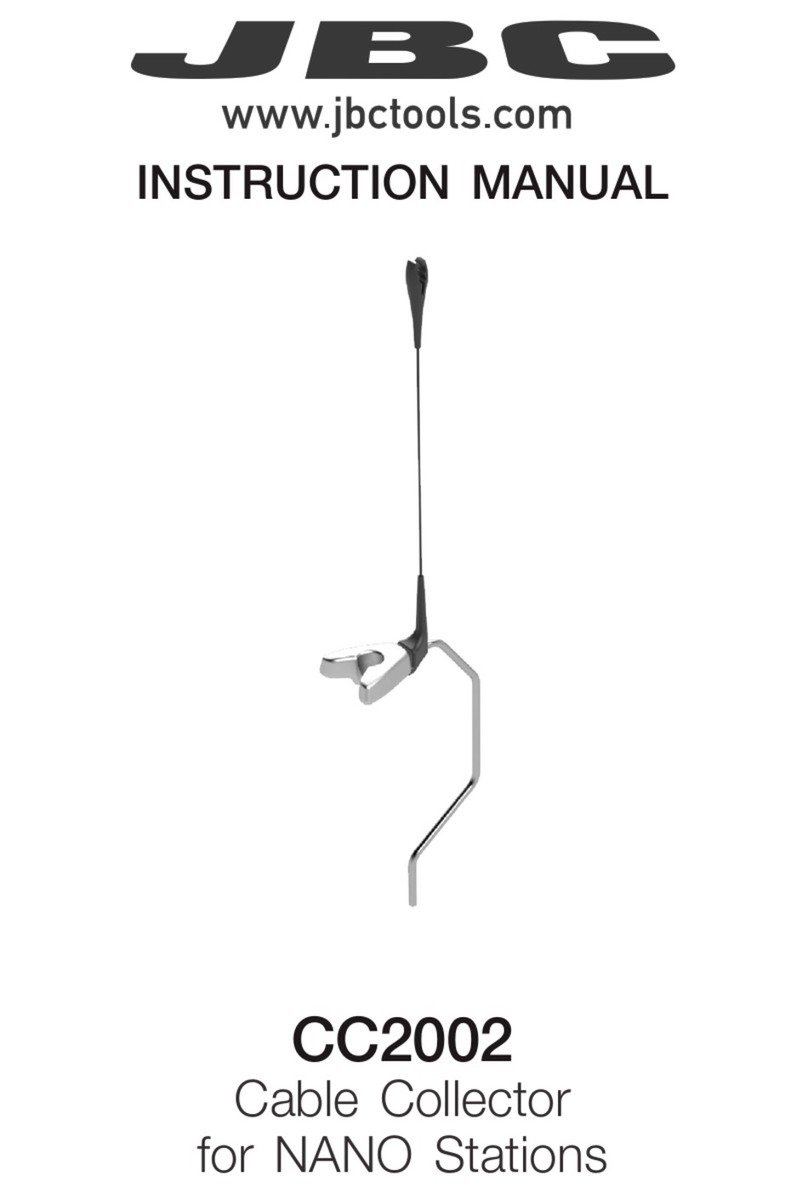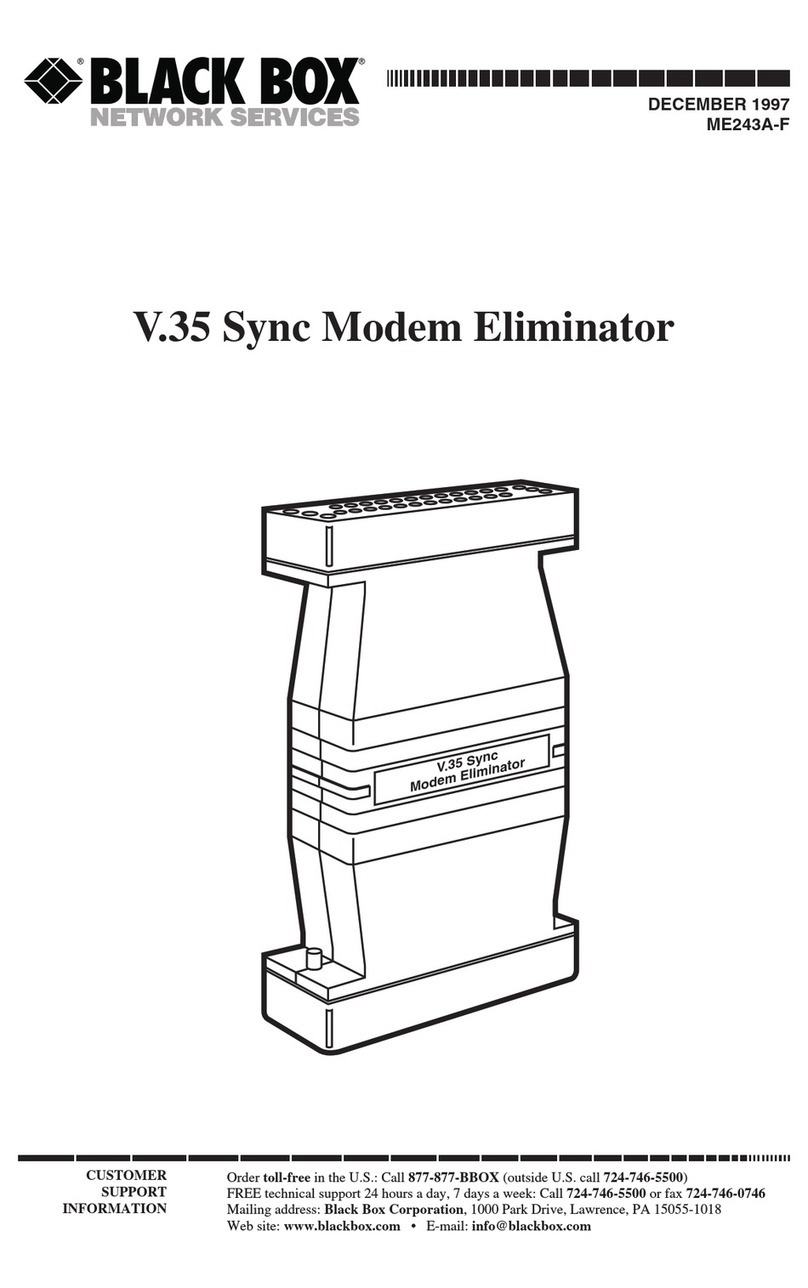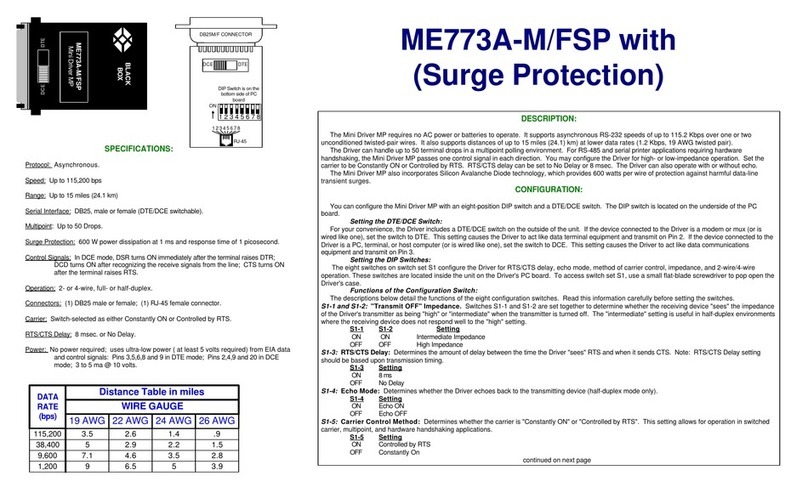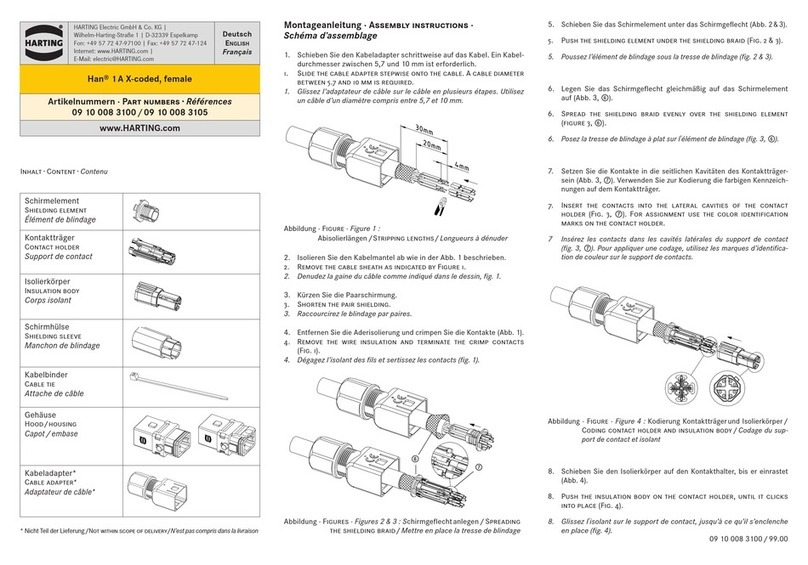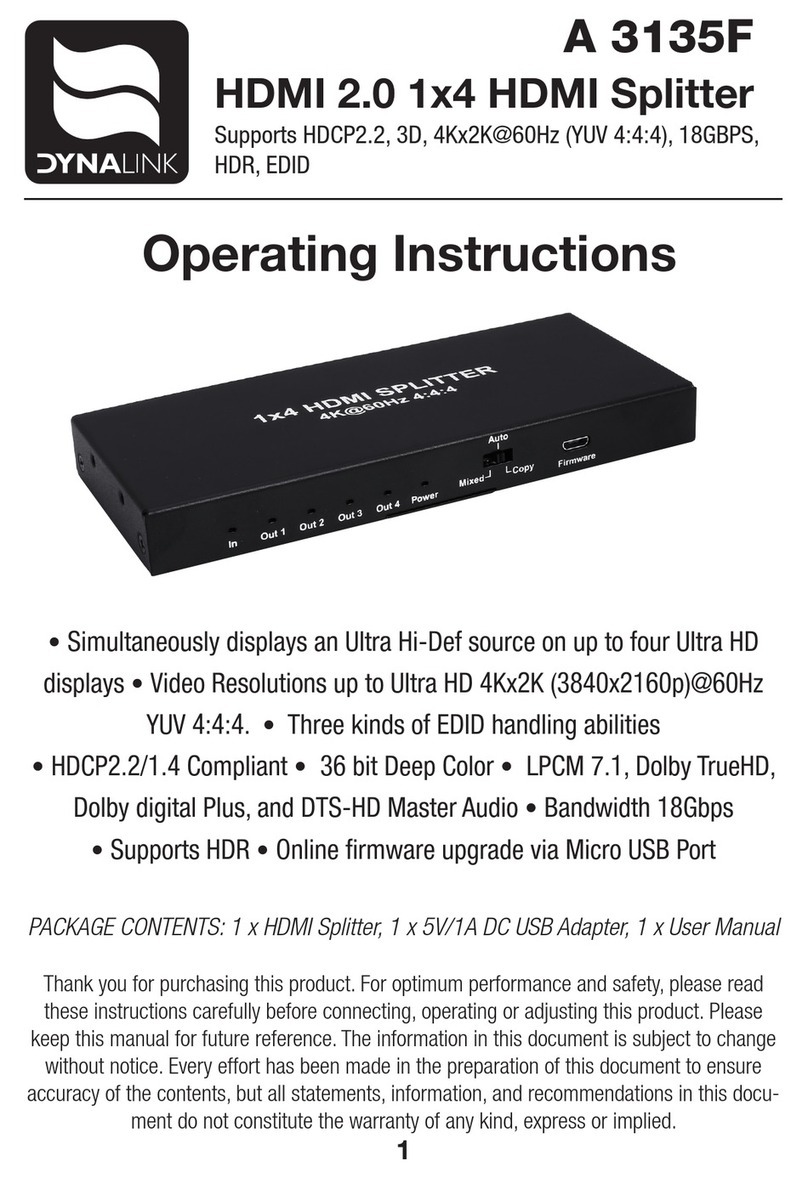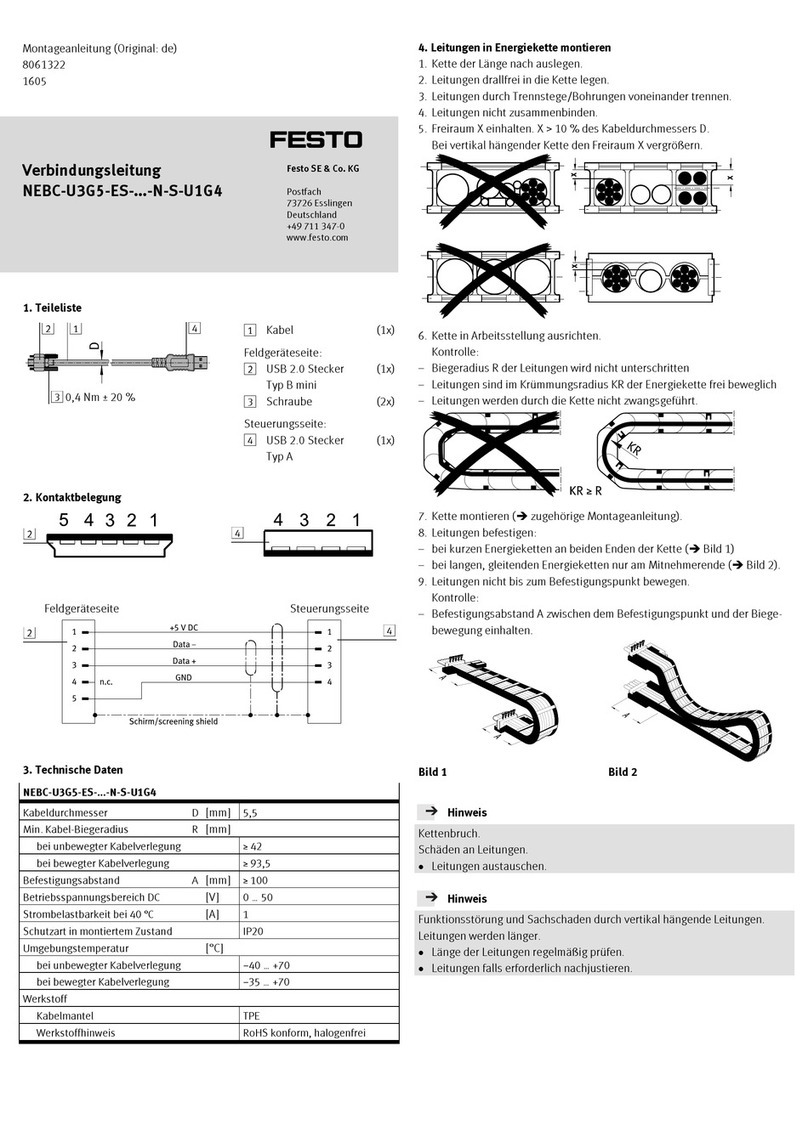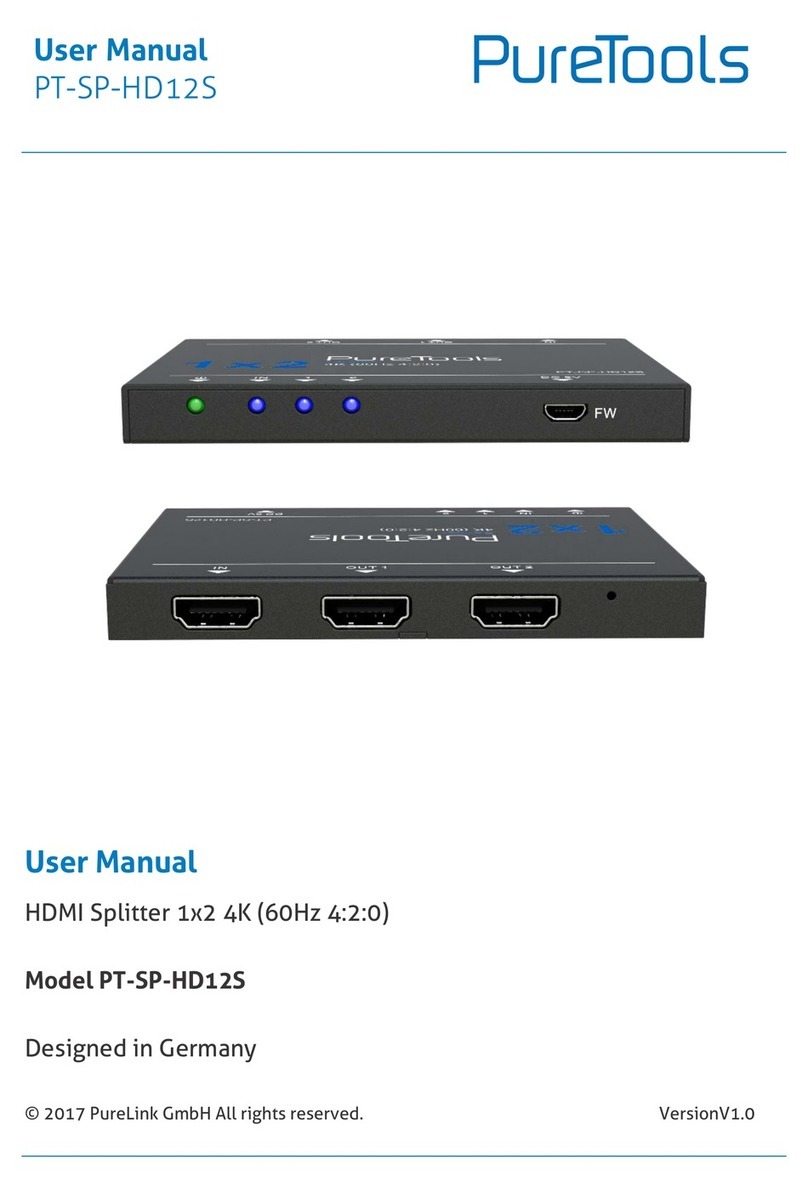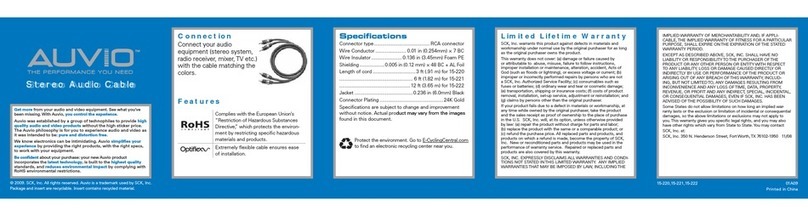Distribute HDMI audio and
video out to two displays.
1 x 2 HDMI Splitter 4K
VSP-HDMI1X2-4K
HDMI Splitter 4K User’s Manual
Audio Auto Mixing: Automatically perform the minimum audio
format of all attached displays.
Video Inventory: After copying Video EDID, use the copied Video
EDID.
Audio Inventory: After copying Audio EDID, use the copied Audio
EDID.
3.2.2 EDID Copy
Before starting, slide the Audio/Video EDID setting switch to
position 2, 3, or 4.
Step 1. Connect the monitor (EDID compliant) to the video output
Port 1 on the splitter and power on the monitor.
Step 2. Press the “EDID COPY” button, then release it RIGHT
AFTER the LED flashes GREEN and RED (about 3 seconds).
Step 3. The LED returns to normal status indicating that EDID copy
is completed.
Otherwise, if the Status LED flashes RED, it means that:
a. The monitor is not properly connected.
b. The monitor is not powered on.
c. EDID data of the monitor is not applicable.
3.2.3 EDID Factory Default Setting
To set the EDID copy to factory default:
Step 2. Press the “EDID COPY” button, then release it RIGHT
AFTER the LED flashes GREEN twice (about 9 seconds).
Step 3. The LED returns to normal status indicating that EDID copy
is completed.
4. Operation
The quality of the output signal depends on the quality of video
source, cable, and display device used. Low-quality cables degrade
output signals causing elevated noise levels. Use the proper cable
and make sure the display device can handle the resolution and
refresh rate selected. Interference from nearby electrical devices can
adversely affect signal quality.
Table 4-1. LED indicator functions.
LEDs 1 and 2 Status
Flashing green Power ON to Port 1 or 2
Steady green Port 1 or 2 is outputting the data
vsp-hdmi1x2-4k_ds_rev1
1. Specifications
Enclosure Metal
TMDS Clock
Rate
300 MHz
Video
Resolution
(Maximum)
4K x 2K (3840x 2160)
User Controls (1) EDID Copy button
Connectors Input: (1) HDMI female,
Output: (2) HDMI female
Indicators (2) Output Status LEDs
Power Consumption:
9–12 VDC, 220 mA
Dimensions 0.8"H x 6.1"W x 2.6"D
(2 x 15.6 x 6.5 cm)
Weight 0.627 lb. (0.285 kg)
NOTE: The splitter is not 4K compatible when using
Intel®HD 4400 based services.
5. Troubleshooting
Symptom: Video does not display
Possible Cause: Wrong installation process.
Solution: The video splitter requires at least one monitor
connection before powering on the source device.
Symptom: Erratic behavior
Possible Cause: Splitter may not receive enough power.
Solution: Check the power adapter attached to the splitter to
make sure it matches the system specifications, and is functioning
properly.
Symptom: Not receiving picture or sound.
Possible Cause: The signal source may require a display device that
is HDCP compliant.
Solution: Check if the display monitor is HDCP compliant. HDCP
prevents the transfer of digital content to unauthorized HDMI
devices.
Symptom: The display monitor is added to the unit by hot-plug,
but the video source may not support hot-plug.
Possible Cause: Check if the video source supports hot-plug. If it
doesn’t, shut down the source device and reboot it again. The
attached devices are not connected properly.
Solution: Check if you connected your components correctly.
HDMI Splitter 4K User’s Manual
Disclaimer:
Black Box Network Services shall not be liable for damages of any
kind, including, but not limited to, punitive, consequential or cost
of cover damages, resulting from any errors in the product
information or specifications set forth in this document and
Black Box Network Services may revise this document at any time
without notice.