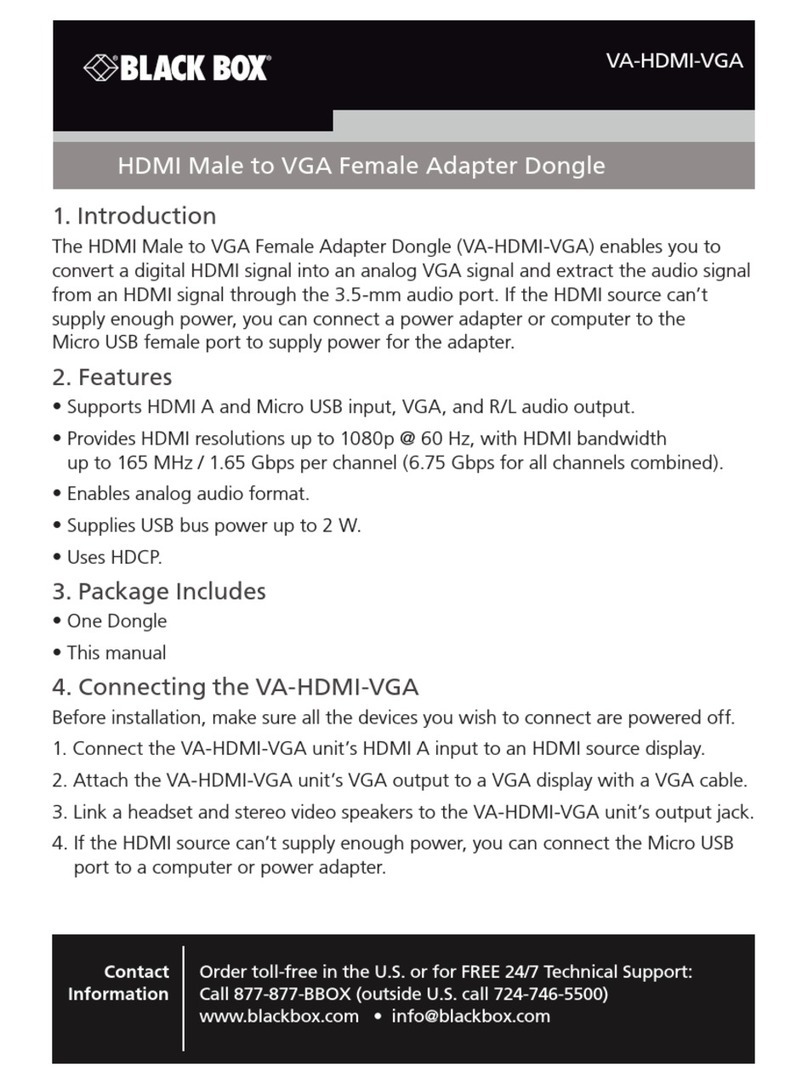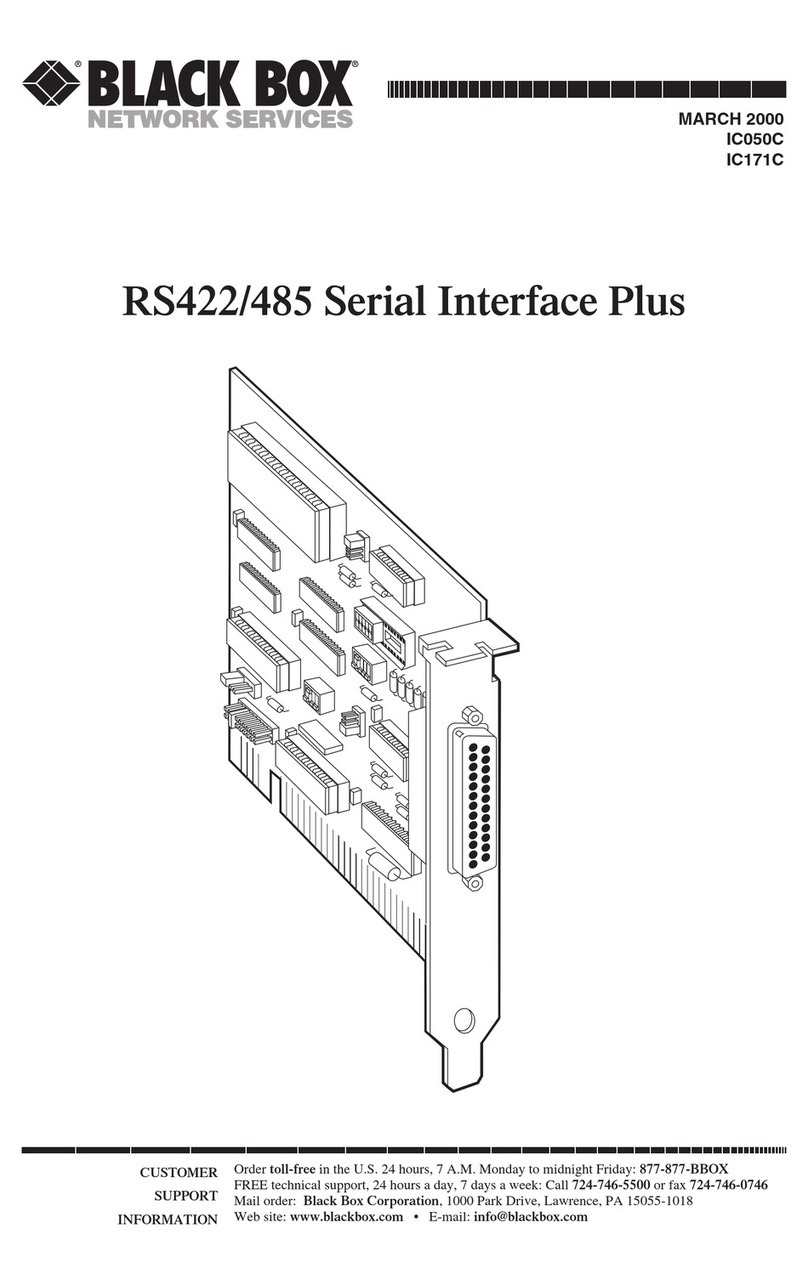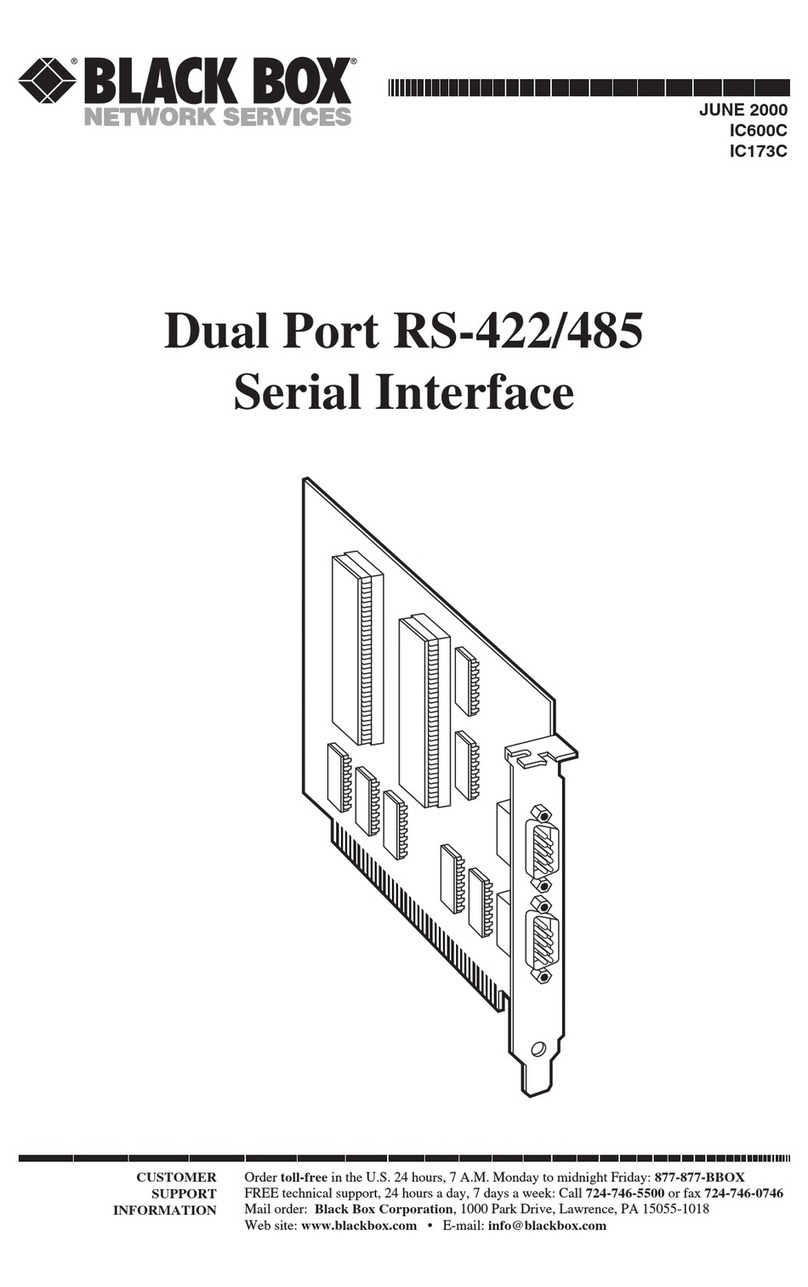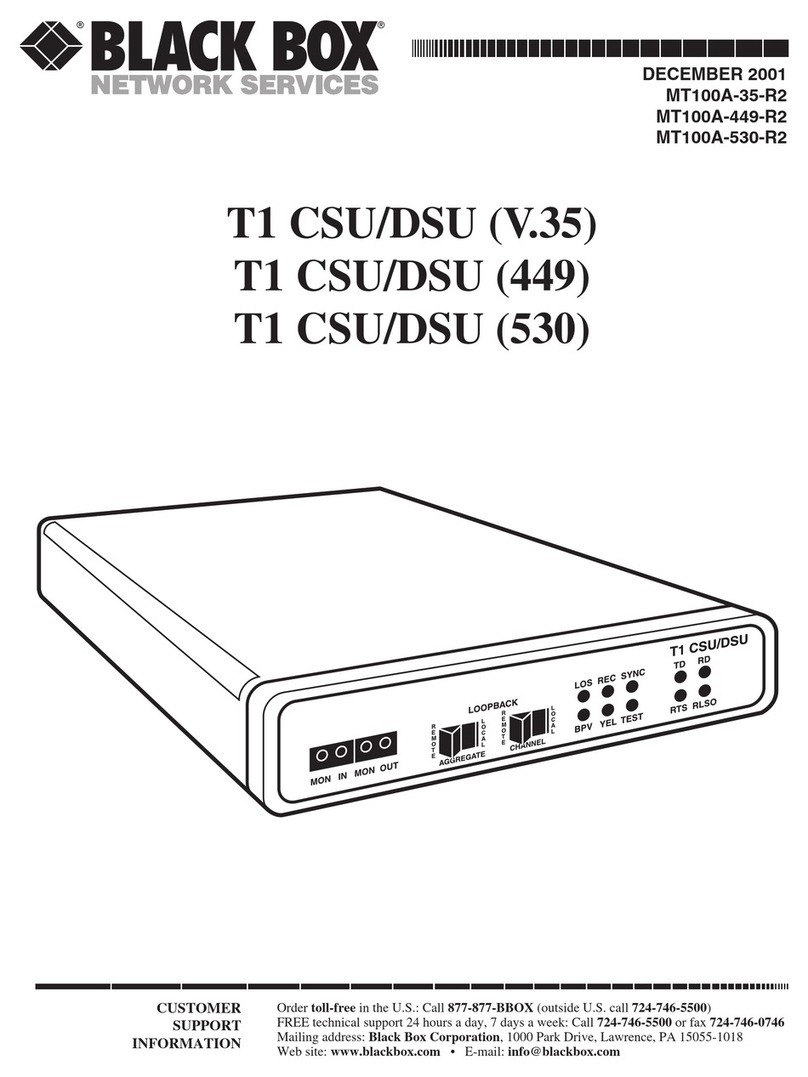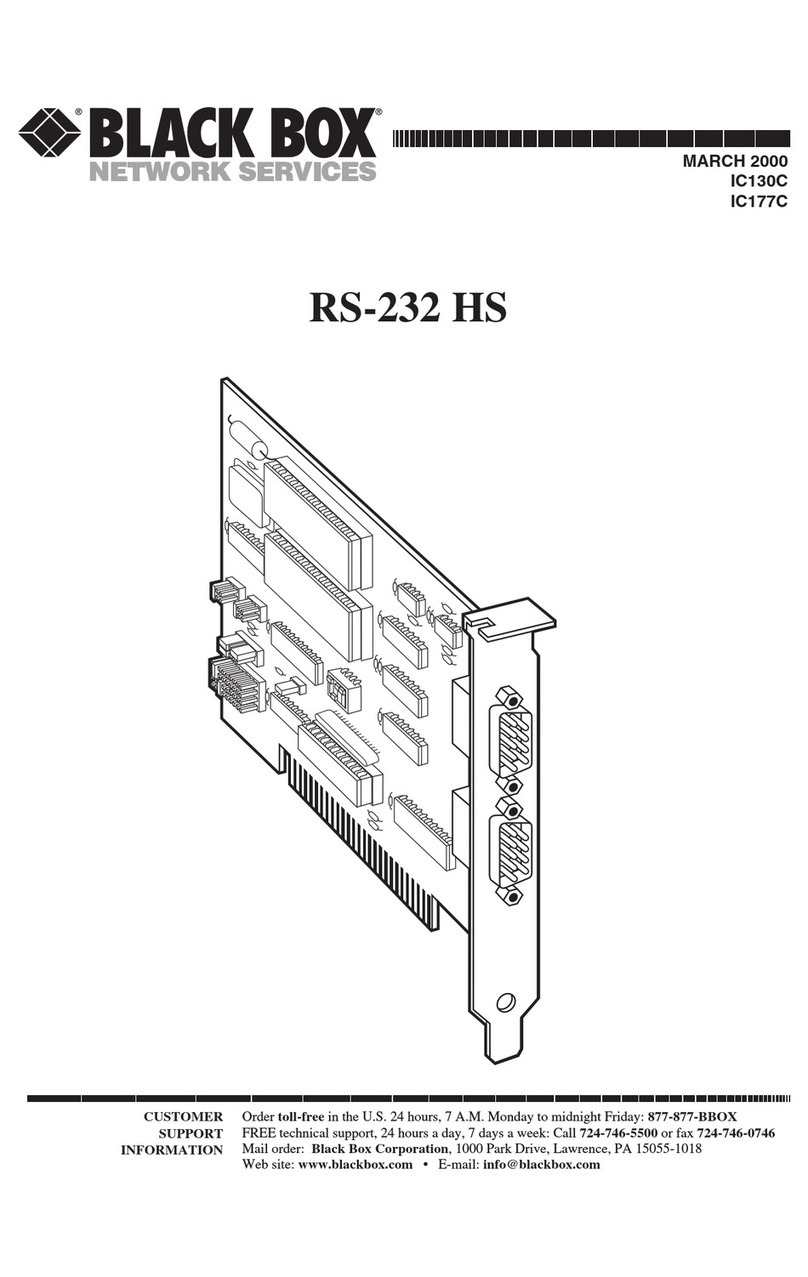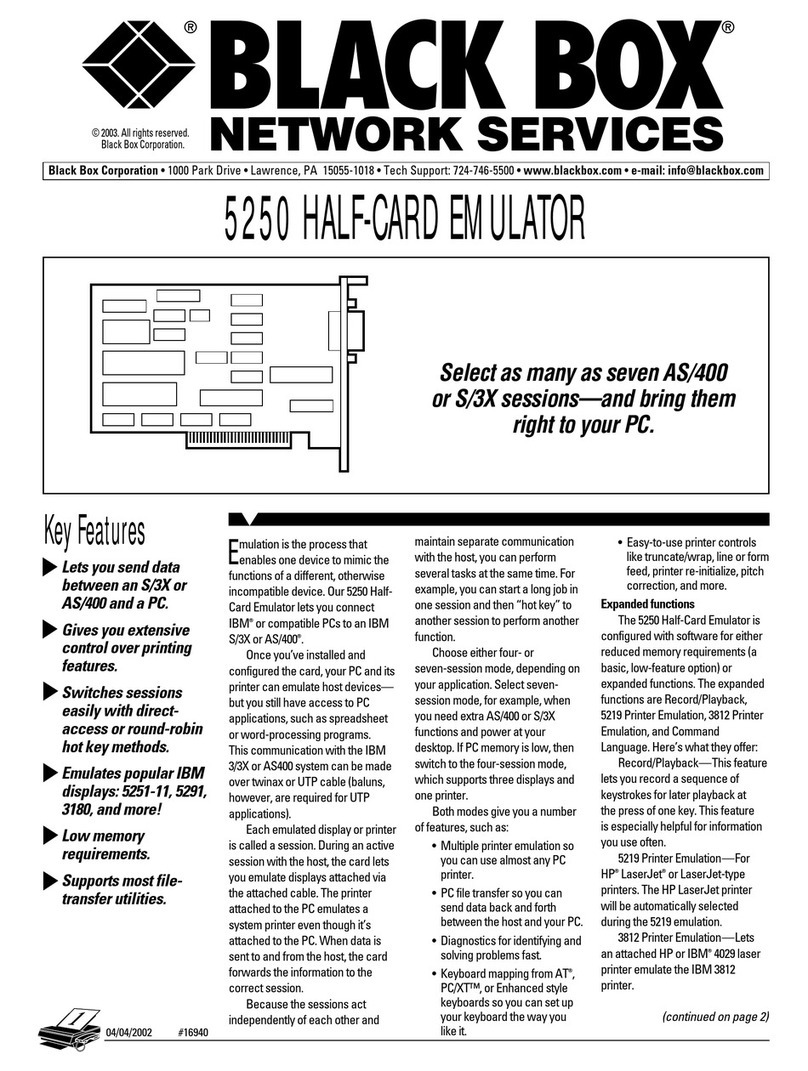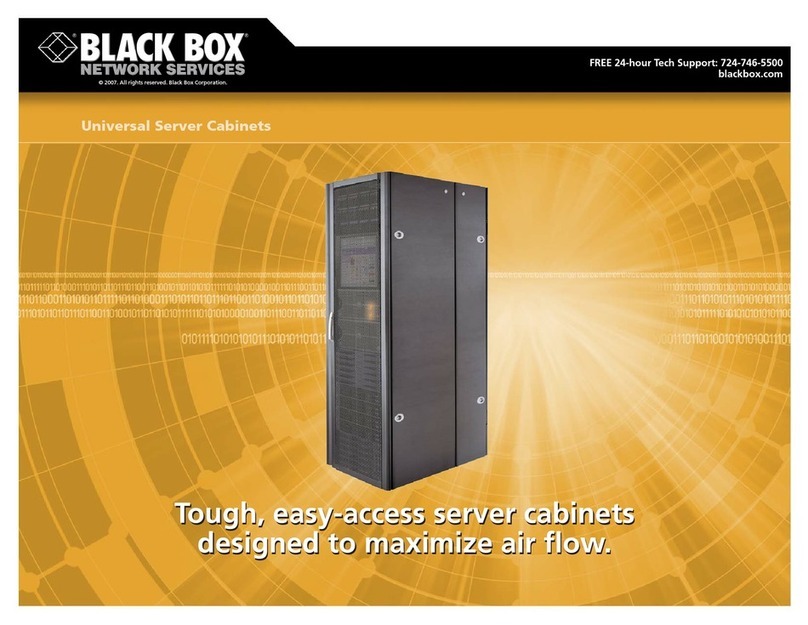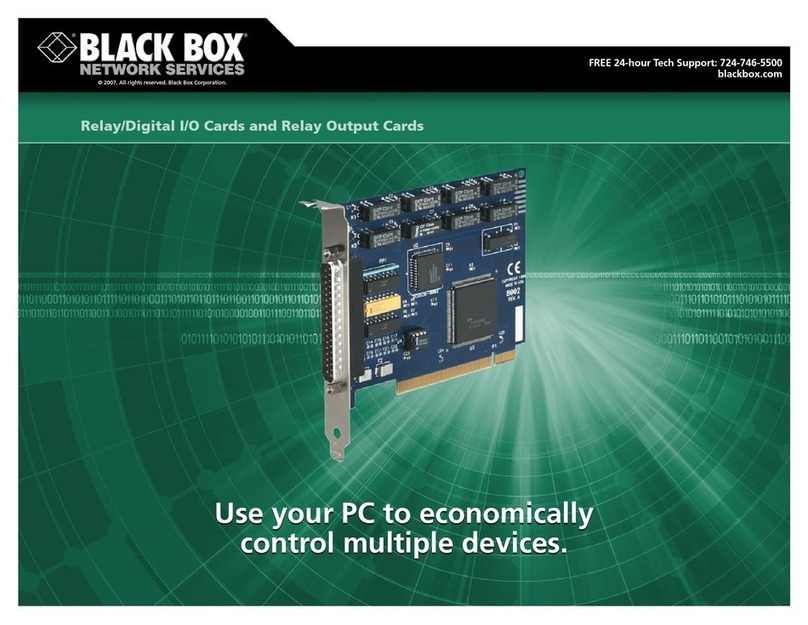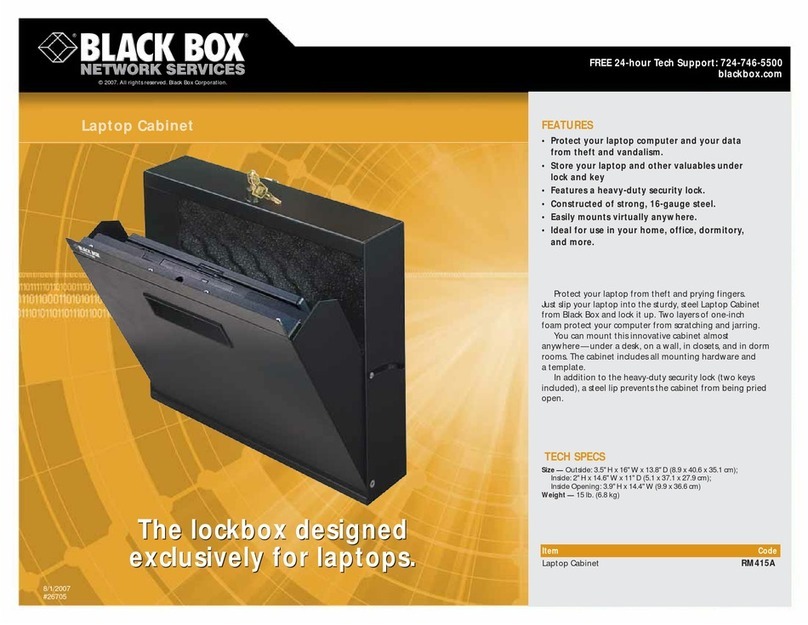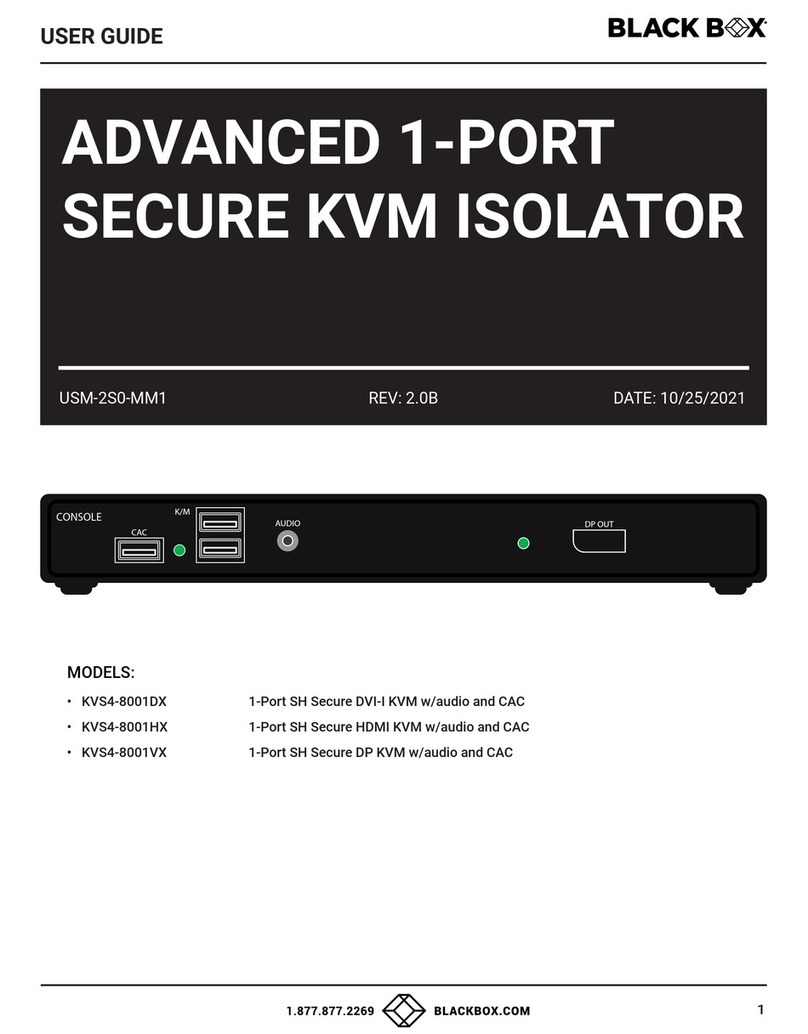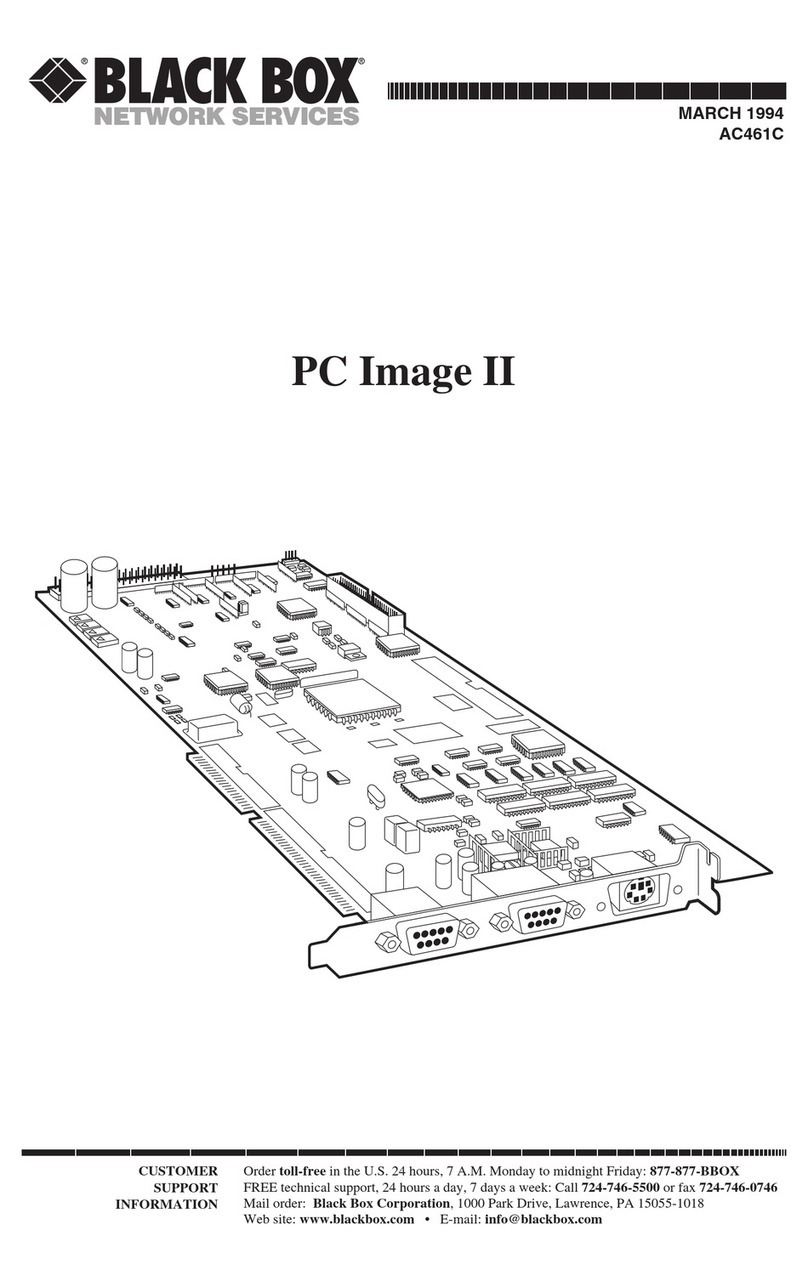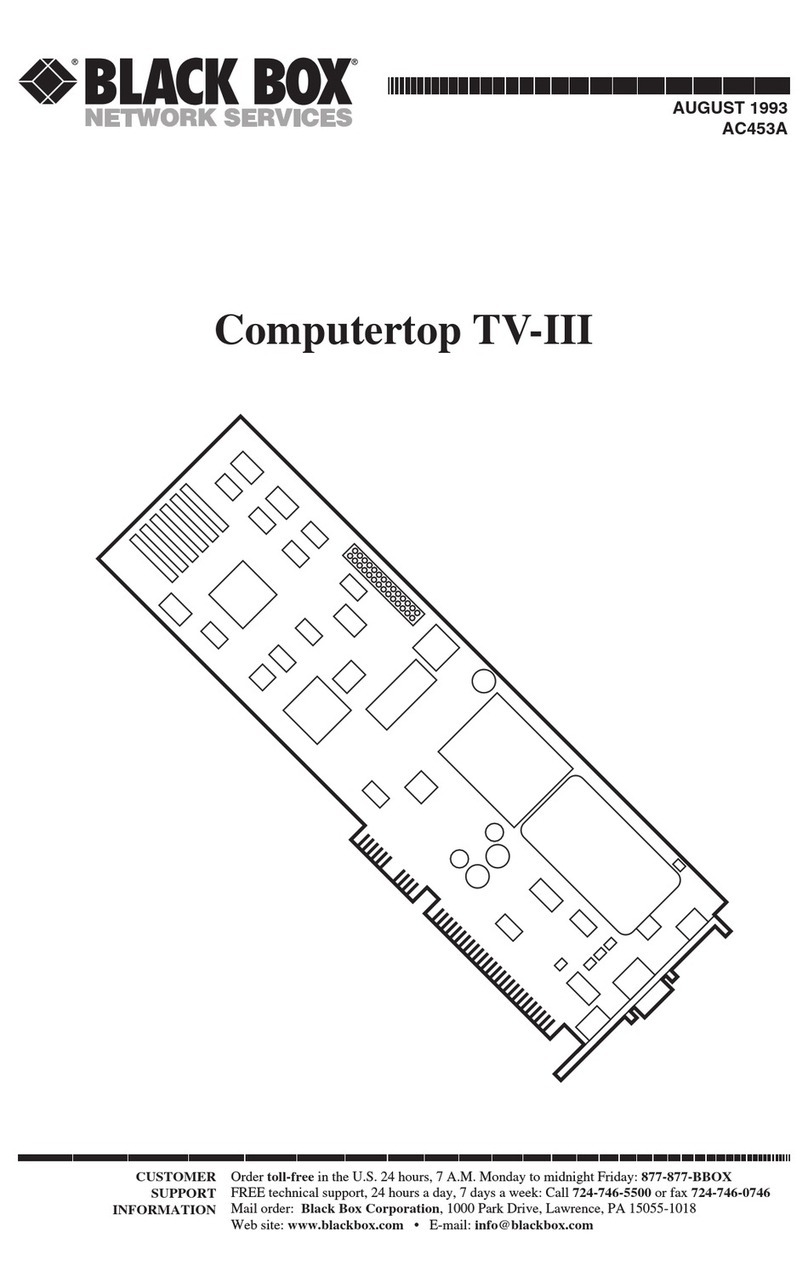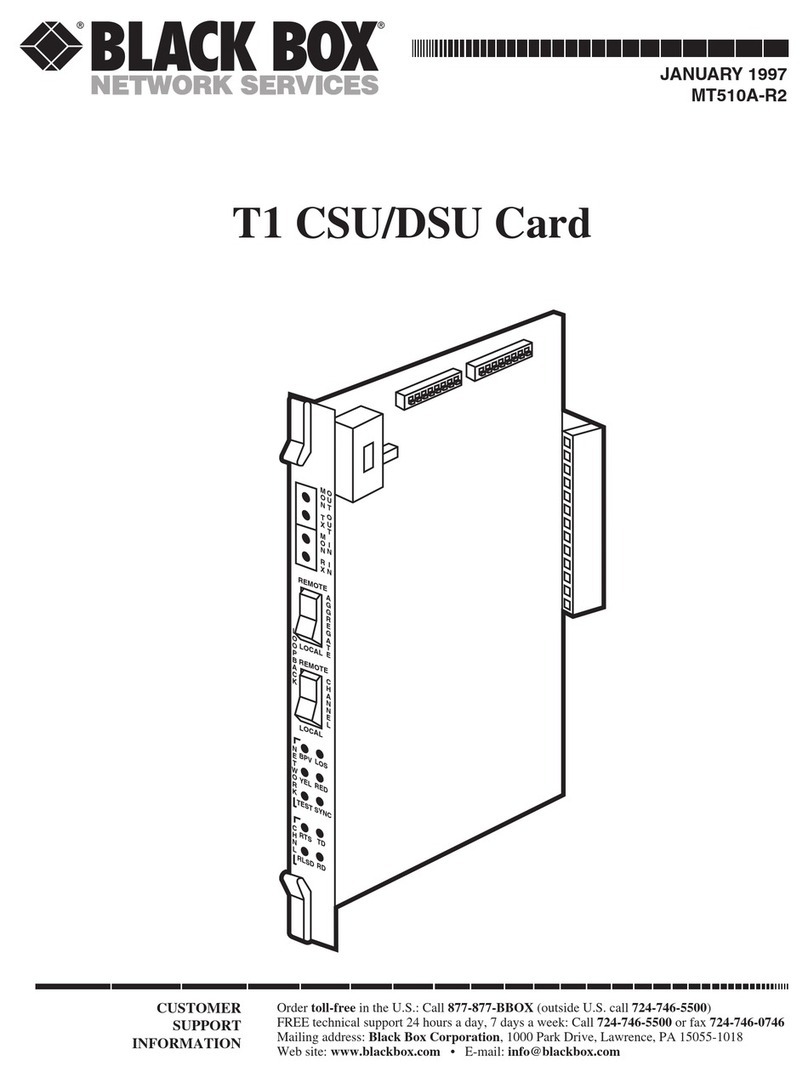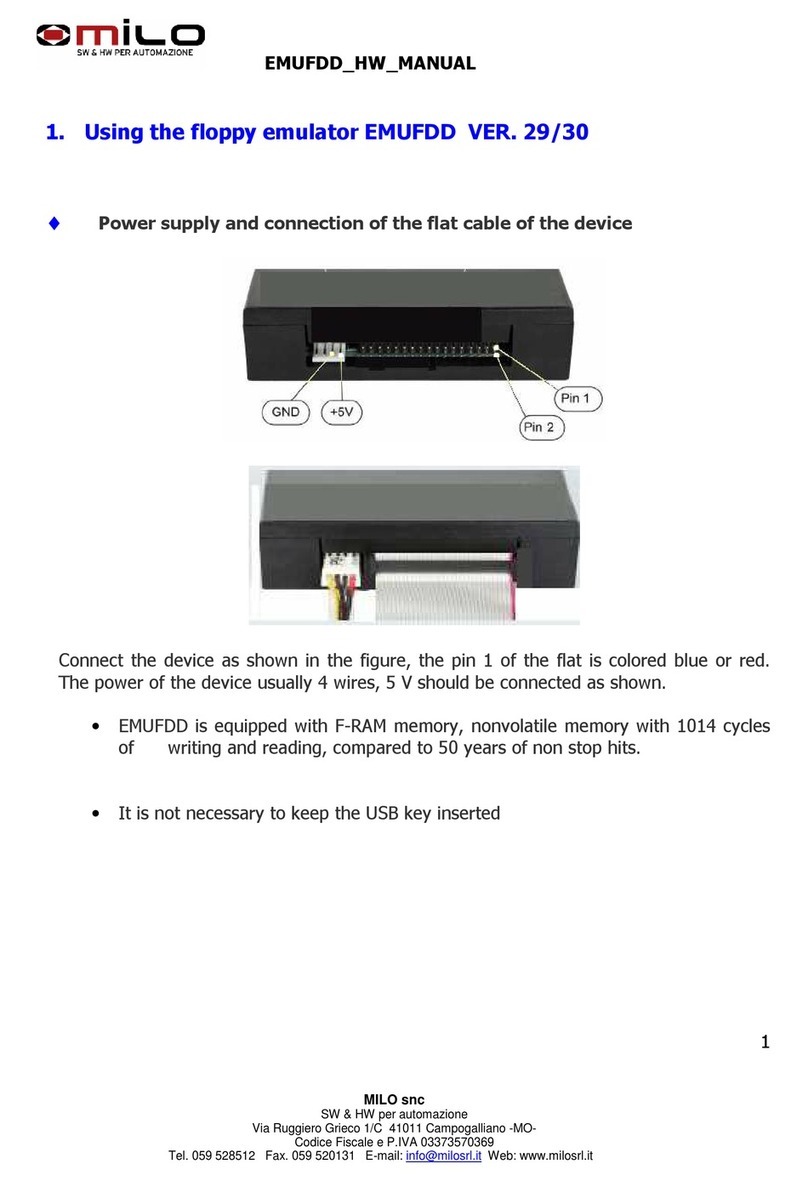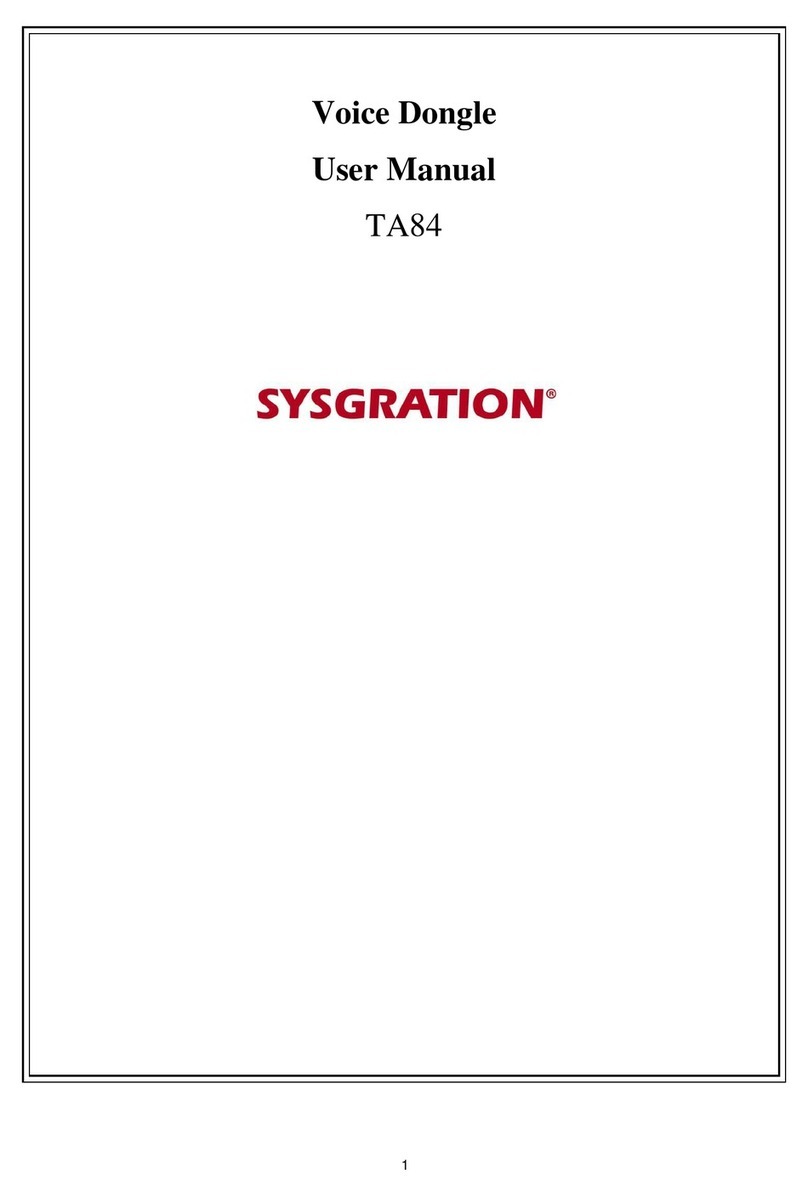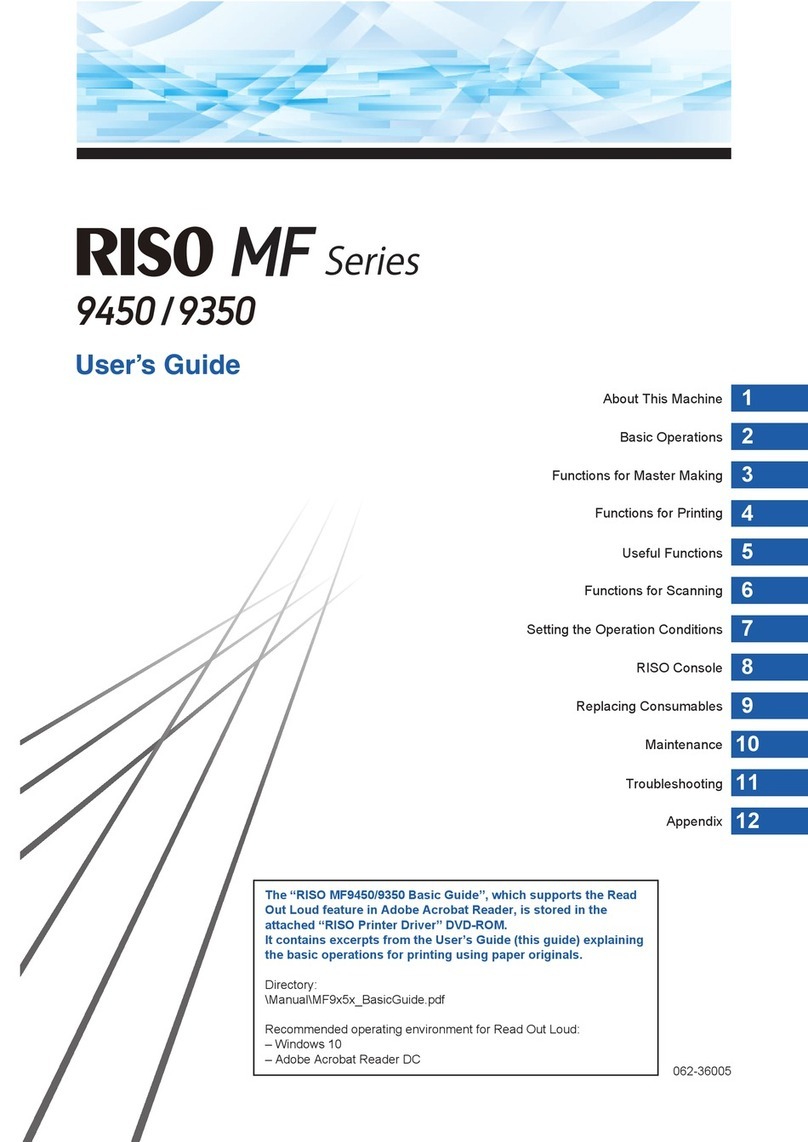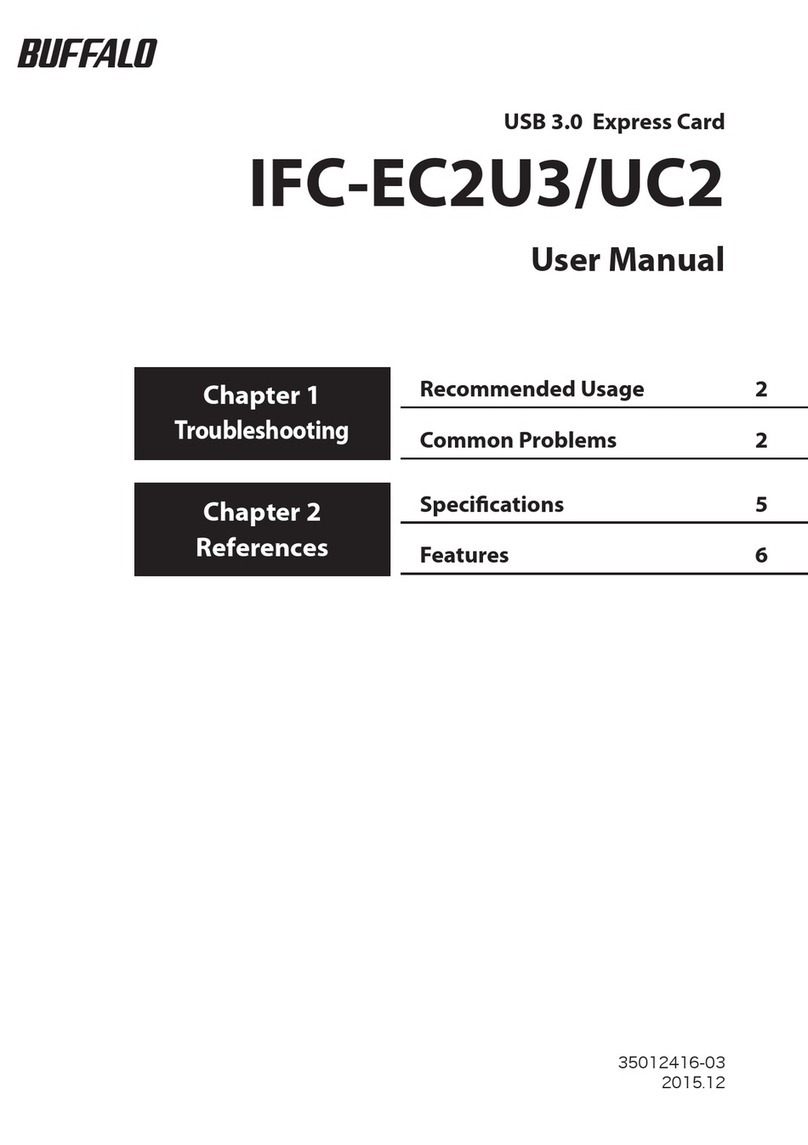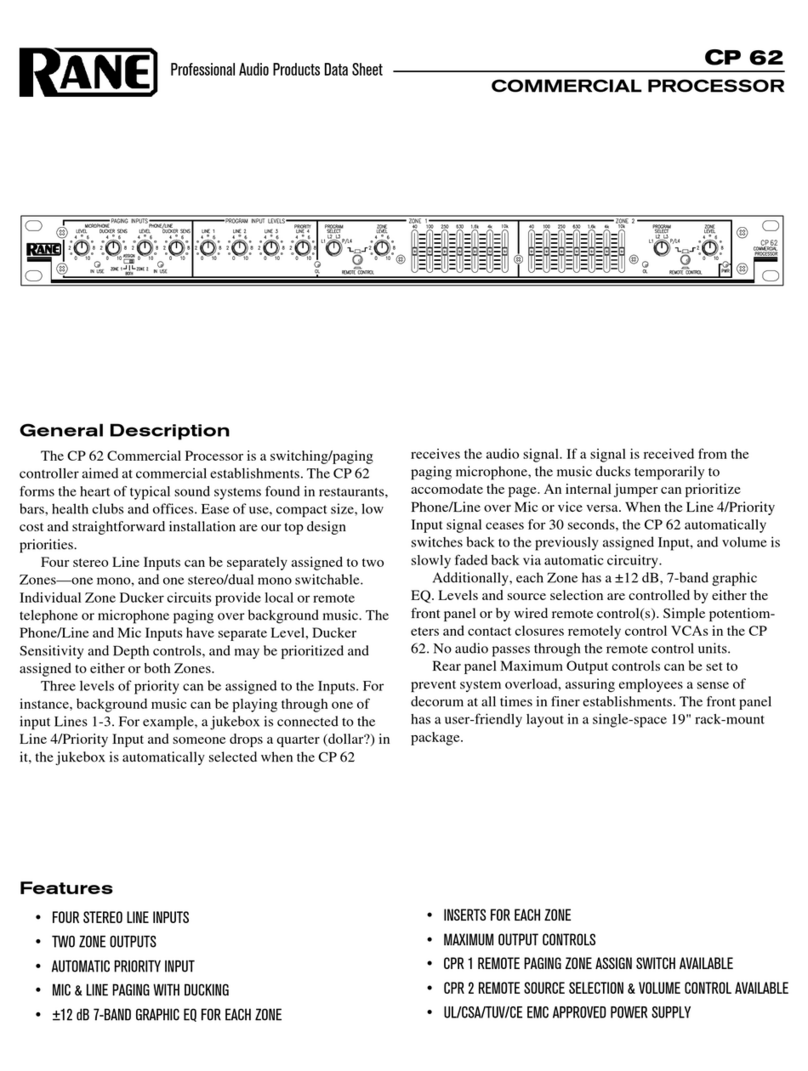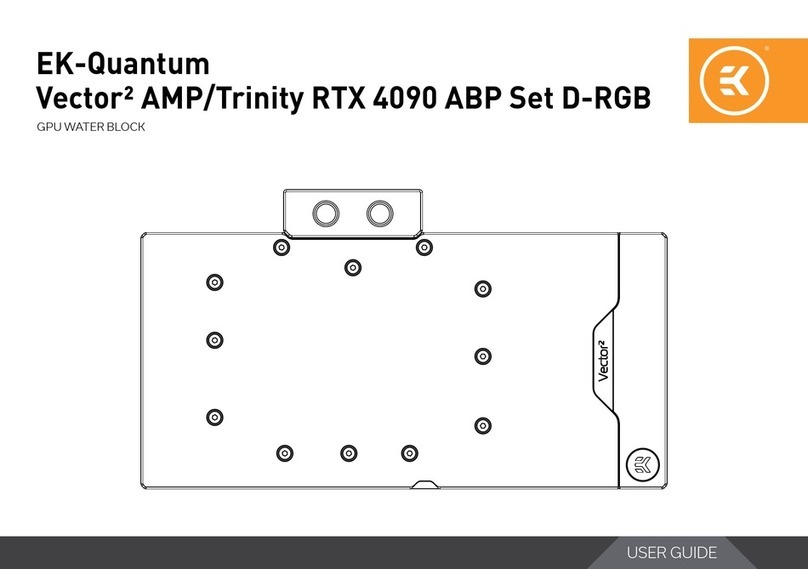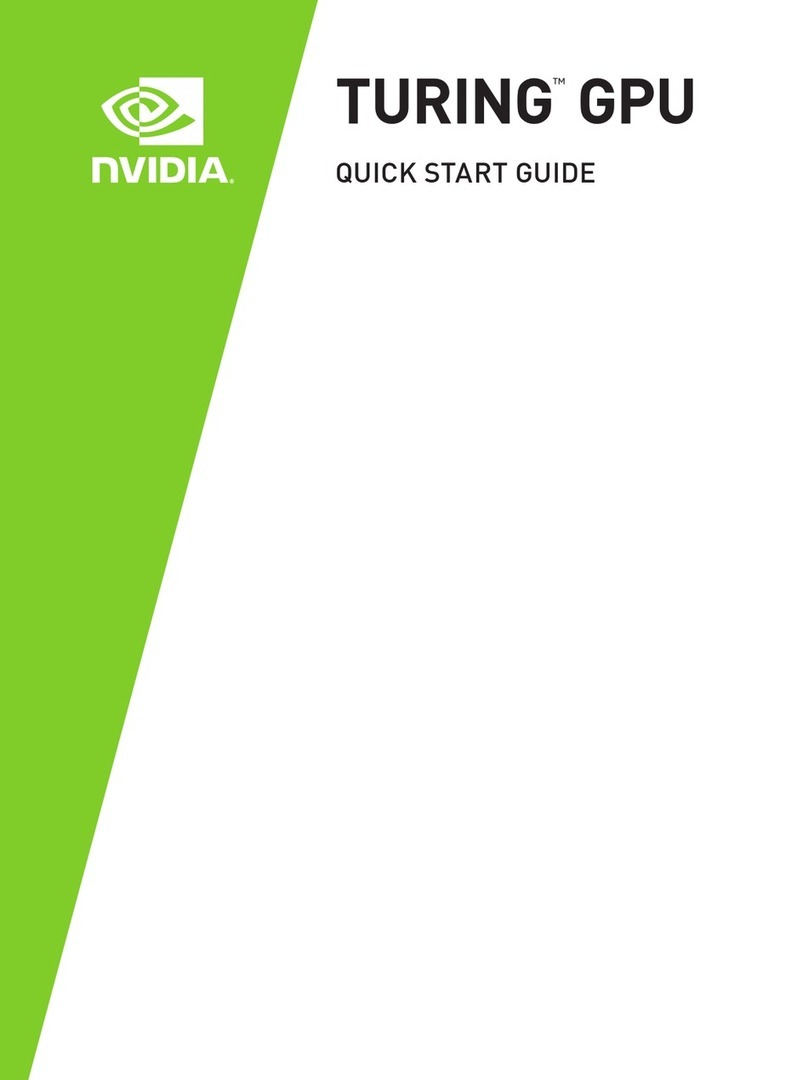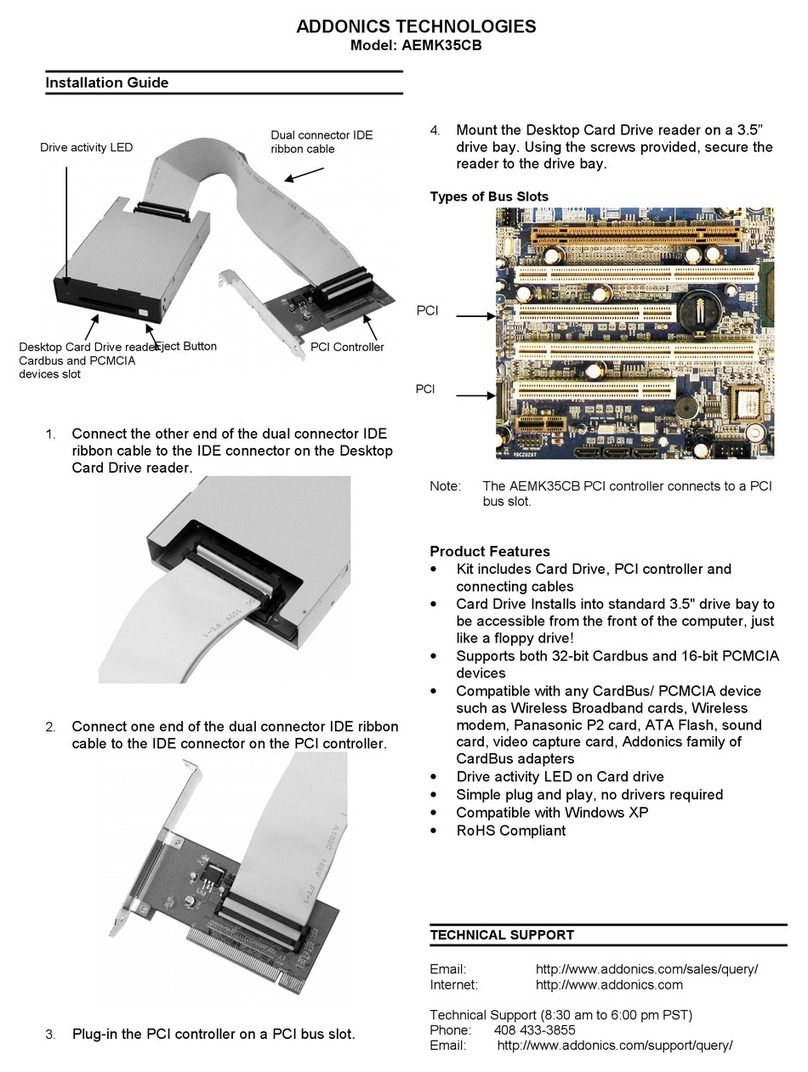Notes
Before changing buttons or inserting
decals you should ensure that you
observe correct anti-static working
procedures and wear a grounding
wrist strap to avoid any electrostatic
damage to the response boxes PCB.
How to Change Buttons
Remove the 4x cross-head screws which
are located at each corner (red arrows).
Gently pull apart the response
box lid and lift upwards so that it
is clear of the base (blue arrows).
Be careful when lifting the lid free as the
button wires will still be attached to the PCB.
Remove the spaded button connector by
gently pulling it vertically away from the PCB.
This can only be retted one way as it is
keyed. To ret align the keys and gently
push down until it clicks into place.
To remove a button, turn the locking
ring anticlockwise. You may need
to initially unlock it using a suitably
sized at bladed screwdriver and
gently pushing in an anticlockwise
direction after inserting it into a ridge.
Retting is a reversal of the above procedure.
BBTK USB Response Pad
(URP48/URPVK)
4/8 Button USB Response Pad with Voice Key (URPVK)
Operating Modes: 1. USB Response Pad: By
default the URP is designed to mimic a standard
HID keyboard when connected via USB. 2.
USB & BBTK Response Pad: The URP can be
simultaneously connected to an experimental
PC/Mac that accepts responses from a keyboard
and to a Black Box ToolKit v2 via the 9-way D
labelled BBTK. Ensure you connect the USB lead rst if running in this
mode. 3. BBTK Response Pad: To run the URP solely as a Black Box
ToolKit v2 response pad ensure the USB lead is disconnected and then
connect the 9-way D lead whilst holding down button 4.
Troubleshooting: Regardless of operating mode you are advised to check functionality
at the start of each experimental session before you begin to collect data. If connected
to a Black Box ToolKit v2 and the Response Pad LEDs are out of sync, ensure that you
connect the USB rst if running in mode 2. USB & BBTK Response Pad. If using the URP
in mode 3. BBTK Response Pad, press button 4 when connecting the 9-way D lead. In this
mode ensure the USB remains disconnected. If you are not using the voice key on the
response pad turn the mic sensitivity to zero to avoid false triggering.
Default Button/Voice Key Mappings: In USB, or USB & BBTK Response Pad mode, default
keystroke mappings are as follows: 1 = 1, 2 = 2 .. 8 = 8, Voice Key = 0.
Button Up/Voice Key Debouncing: A built in debouncing window means that a button
must be cleanly up for 25ms before a button/key up keystroke is sent. This means that button
down durations will be elongated by +25ms. Response Times (RTs) are unaffected as they are
registered on the leading edge of a button down/vocal response. Voice key responses have
a debouncing silence window of +200ms meaning durations will be elongated by +200ms.
TTL Event Markers: A 50ms wide TTL pulse is sent via the 2.5mm stereo socket each time
a button is registered as being down or voice key is active (positive and negative marker
available). Four primary button TTL lines are provided by the BBTK female 9-way D (pins 1-4
= But 1-4, pin 5 = +5V, pins 6-9 = GND). TTL signals from the four primary buttons will be
elongated by +25ms due to button up debouncing.
Active Switch Closure (ASC): This male 9-way D provides four paired lines which can be
used to short other equipments push-to-make buttons when buttons 1 to 4 on the URP are
pressed. As Solid State Relays (SSR’s) have been used approx 0.40ms will be added (pins 4&5
= But 1, 2&3 = 2, 1&6 = 3, 7&8 = 4).
External Response Buttons/Microphone: Up to four external push-to-make buttons can be
connected via the 3.5mm mono sockets labelled But 1 to But 4. WARNING: Use of poor quality
external buttons or microphone may adversely affect timing accuracy.
Firmware Updates: For rmware updates & support please visit www.blackboxtoolkit.com.
How to Change Buttons /
Inserting Decals Under Tamper-Proof Clear
Cap Buttons
The Black Box ToolKit
Measurement & calibration tools for professionals
Serious about science: Serious about timing
www.blackboxtoolkit.comwww.blackboxtoolkit.com