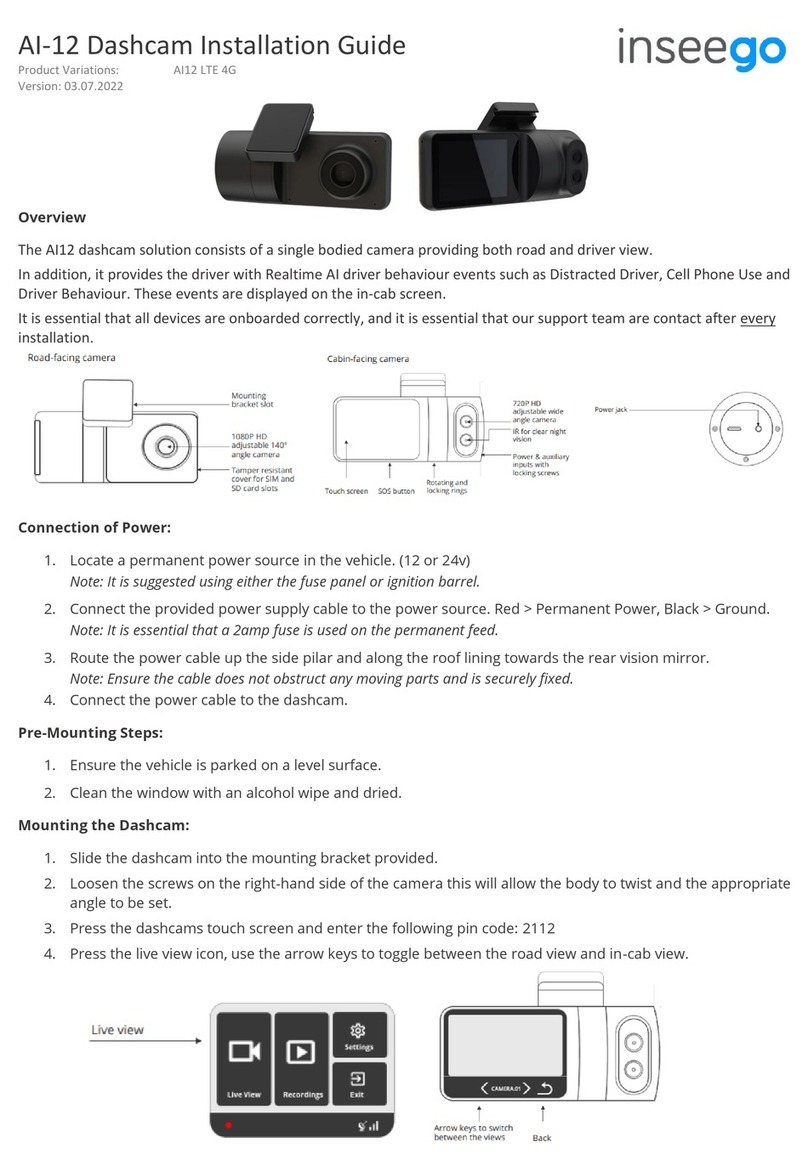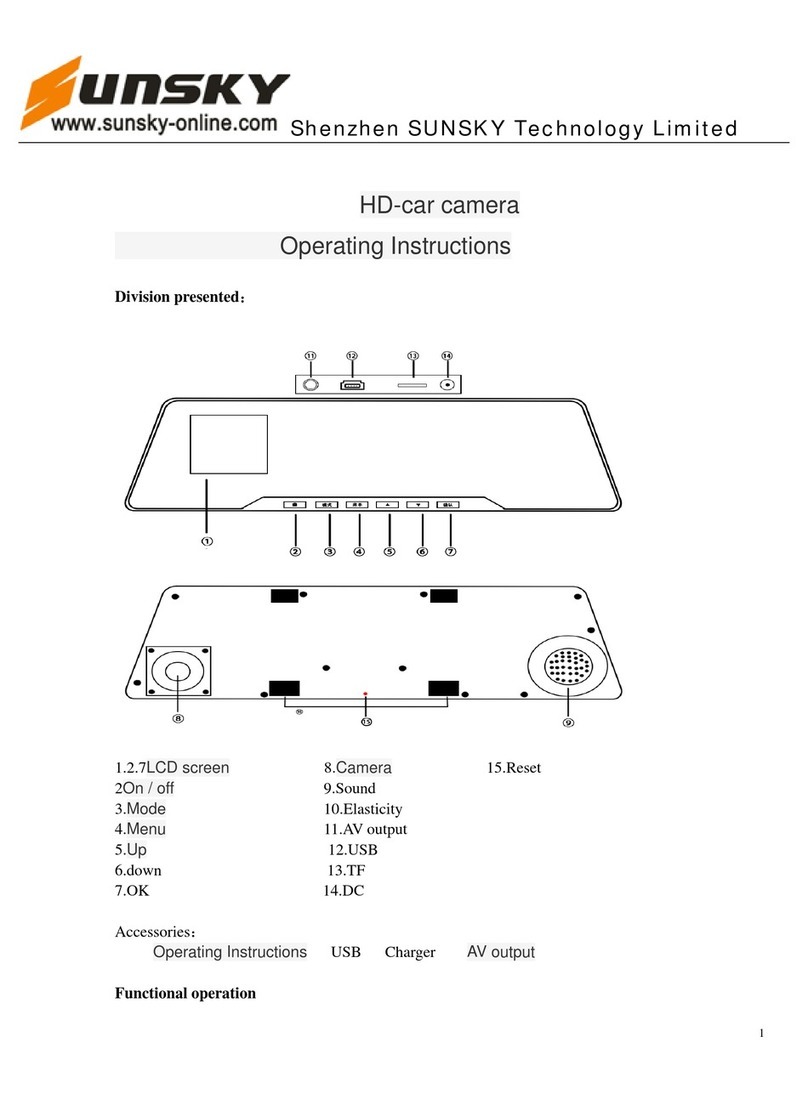Black Box FAS 200 / MFA User manual
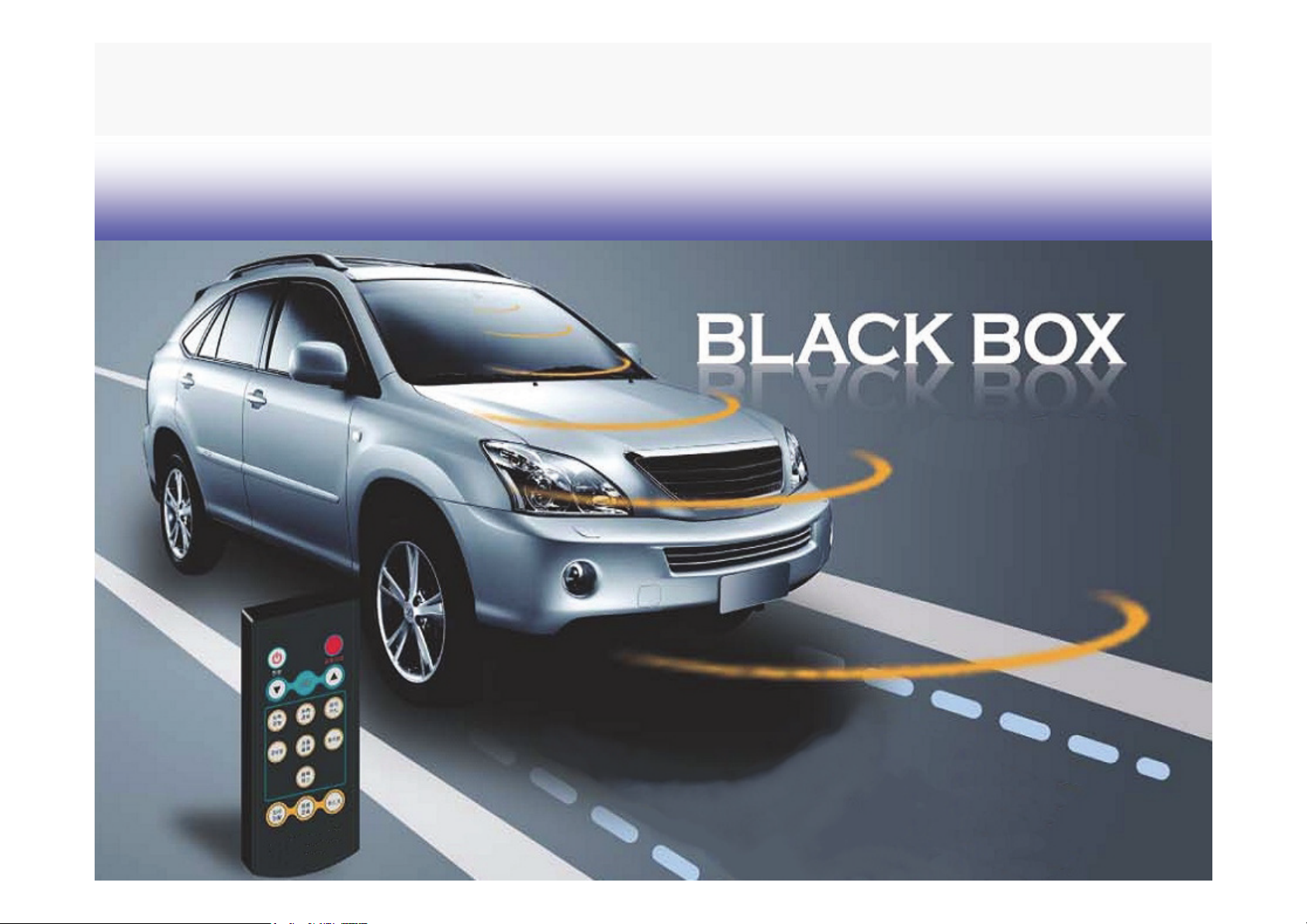
FAS 200 / MFA
Users Manual
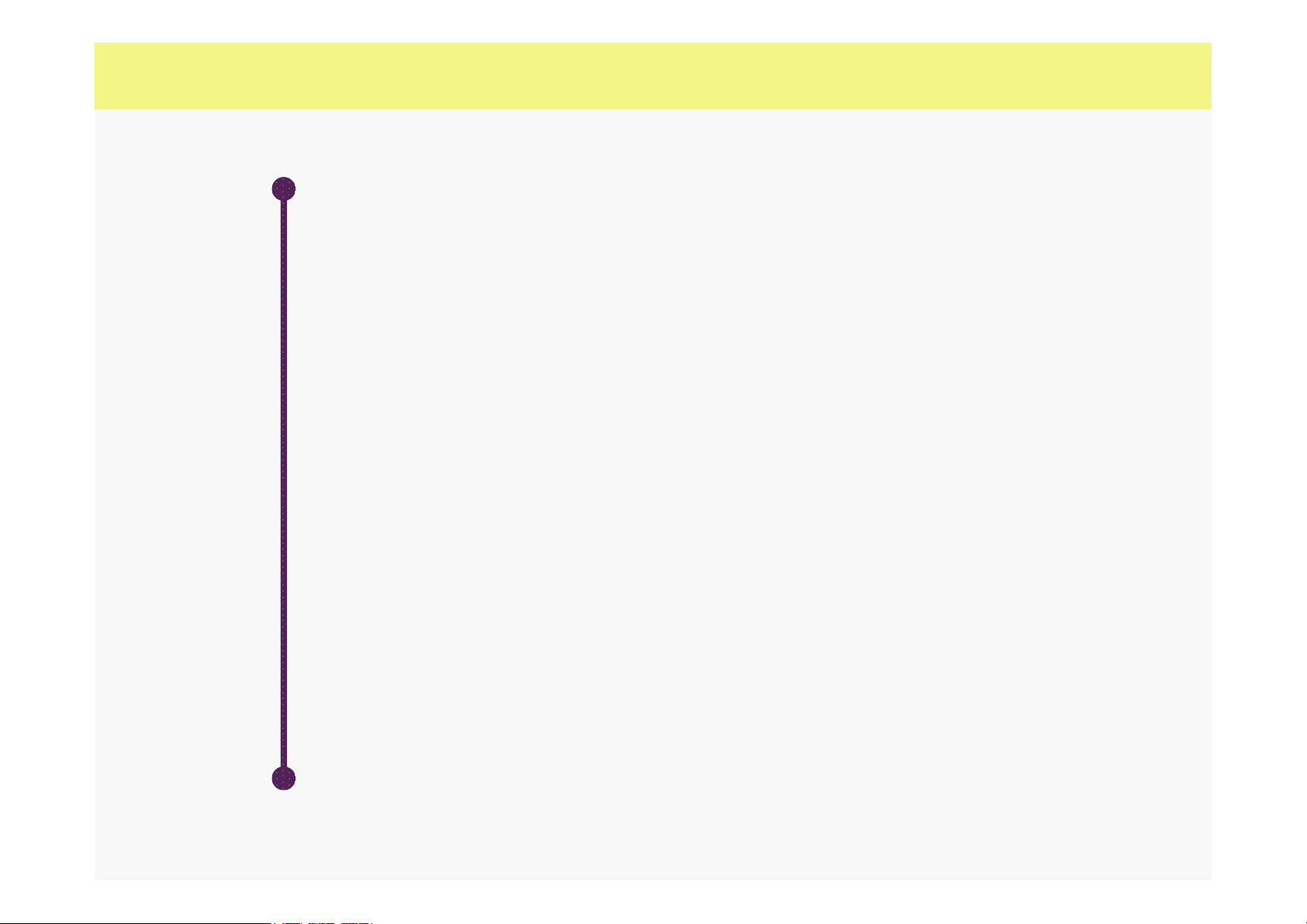
--● Safety Instruction 3
---●Getting Started 4
----●Parts Descriptions 5
-----●Product Components 6
------●Installation 7
-----●Functions 12
----●Program 20
---●Specifications 24
Contents

Because the safety instruction is for preventing the accident or danger by using the product safely and correctly, please
keep the instructions invariably. We cannot be held responsible for what happens to our products when you did not keep
this users manual.
Safety Instruction
Warning Death, serious injury damage may result when following instructions are not observed
To dry this unit, do not use heat machines
(stove, microwave).
Fail to do may result in explosion or mal-function.
Do not disassemble or shock
No goods damaged by doing so will be accepted for free
service or replacement.
To clean the unit, do not use chemicals
(benzene, alcohol, thinner)
Fail to do may result in fire.
Do not look into IR sensor while using the remote
controller.
Fail to do may result in eye problems.
Caution injury or property damage may result when following instructions are not observed
Install the product according to the
manual
Fail to do may result in mal-function.
Keep the windshield clean especially front area of
lens
The system may not operate properly when objects or
debris block the camera lens of there is a reflection.
Tape the unit stably using both face tape.
Fail to do may result in decreasing performance of
system due to movement of unit by vibration of vehicle.
Do not place any objects on dash board
The system will not operate normally/regularly when
other items on dashboard reflects off the glass and
interferes with device. Minimize display viewing while driving
Viewing the display may distract the driver from looking
ahead of the vehicle and cause an accident.

This product is an intelligent ASV(Advanced Safety Vehicle) system that is verified by Korean
motor manufactures. Using high-technologies and equipment experience to top quality vehicle,
there are the lane departure warning, the front car departure warning and the black box function
that the frontal images and acceleration values are stored when a sudden stop or traffic accident is
occurred.
This product is intended to be a driving support system for safer driving. Inca Systems is not
responsible or liable in event of an accident or citation. Please follow all applicable road, vehicle
and traffic regulations carefully.
This hardware, software and intellectual property belong to the manufacturer. Copying,
processing, or distributing the product without written permission will be punished to
the fullest extent of the intellectual property rights laws, and of course, will be claimed
for damages.
The specification in manual may be modified for quality improvement without any notice.
Getting started
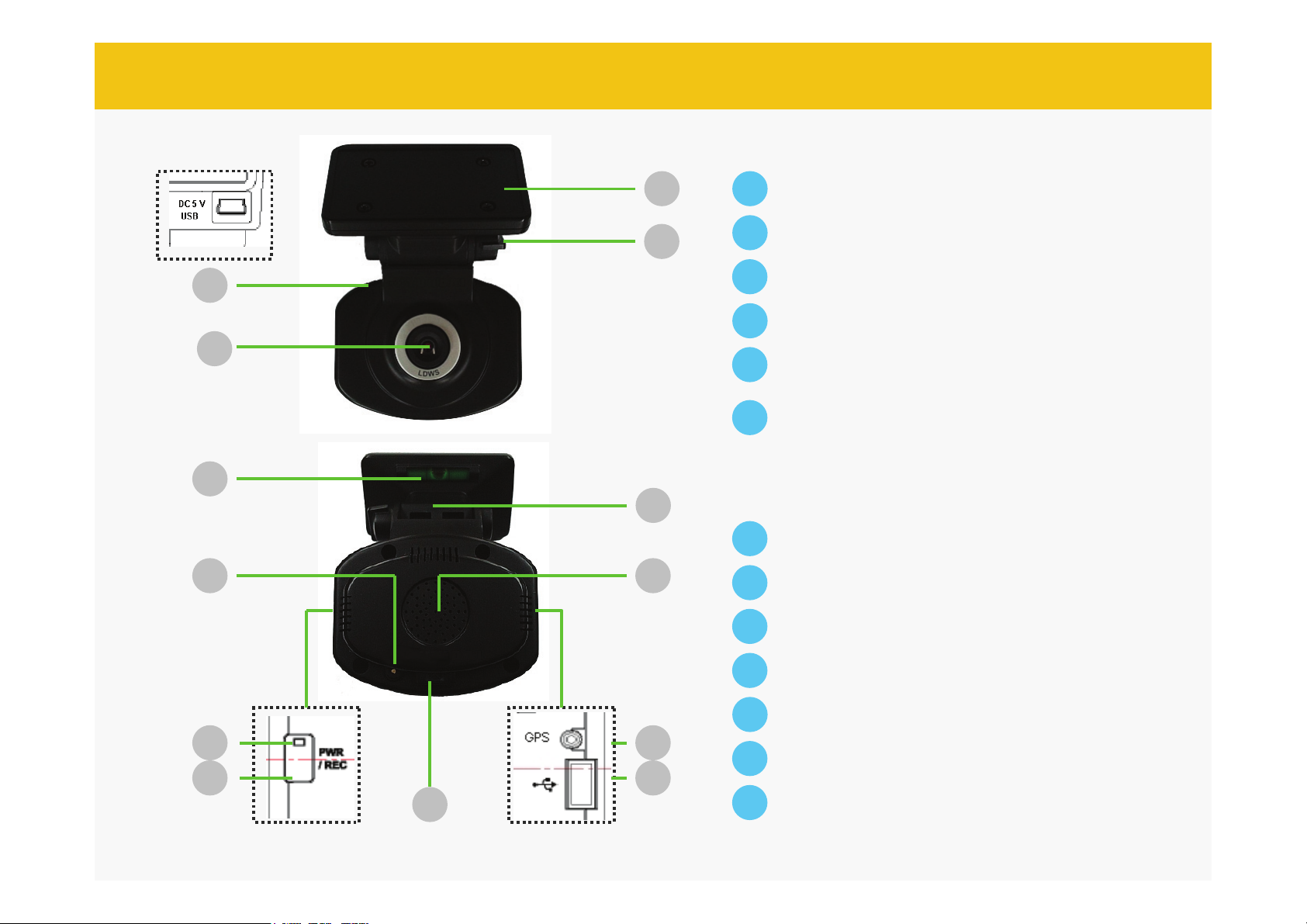
Parts Description
Power Input (DC 5V) and PC download
1
2
3
5
6
410
8
7
9
12
13 1
Camera sensor
2
Horizontal bar
3
Reset switch
4
LED
5
Power/Recording switch
Press a while(5 seconds), power ON/OFF
Press shortly (1 second), images are stored
with click sound
6
RC receiver
7
USB output
8
GPS input(option)
9
Speaker
10
Tilt controller
12
Mount
13
11
Rotator(360 degrees)
11
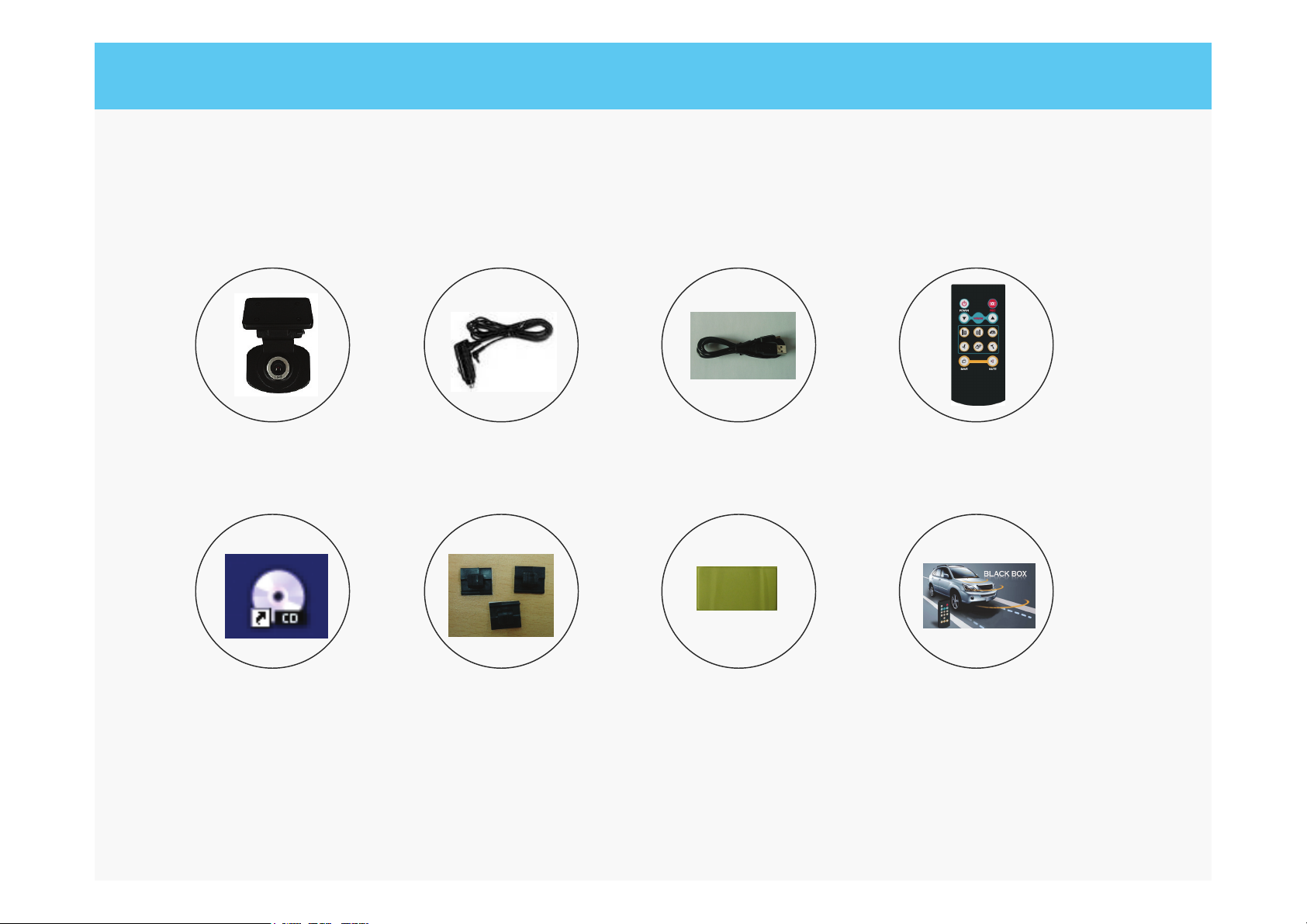
Product is composed of 8 components as shown in below figures. Please check all
components prior to installation.
Components
Main Unit Cigar adapter USB download cable Remote control
Software CD Cradle Both face tape Product decription
* Above components may be modified without any notice according to the component supplies.
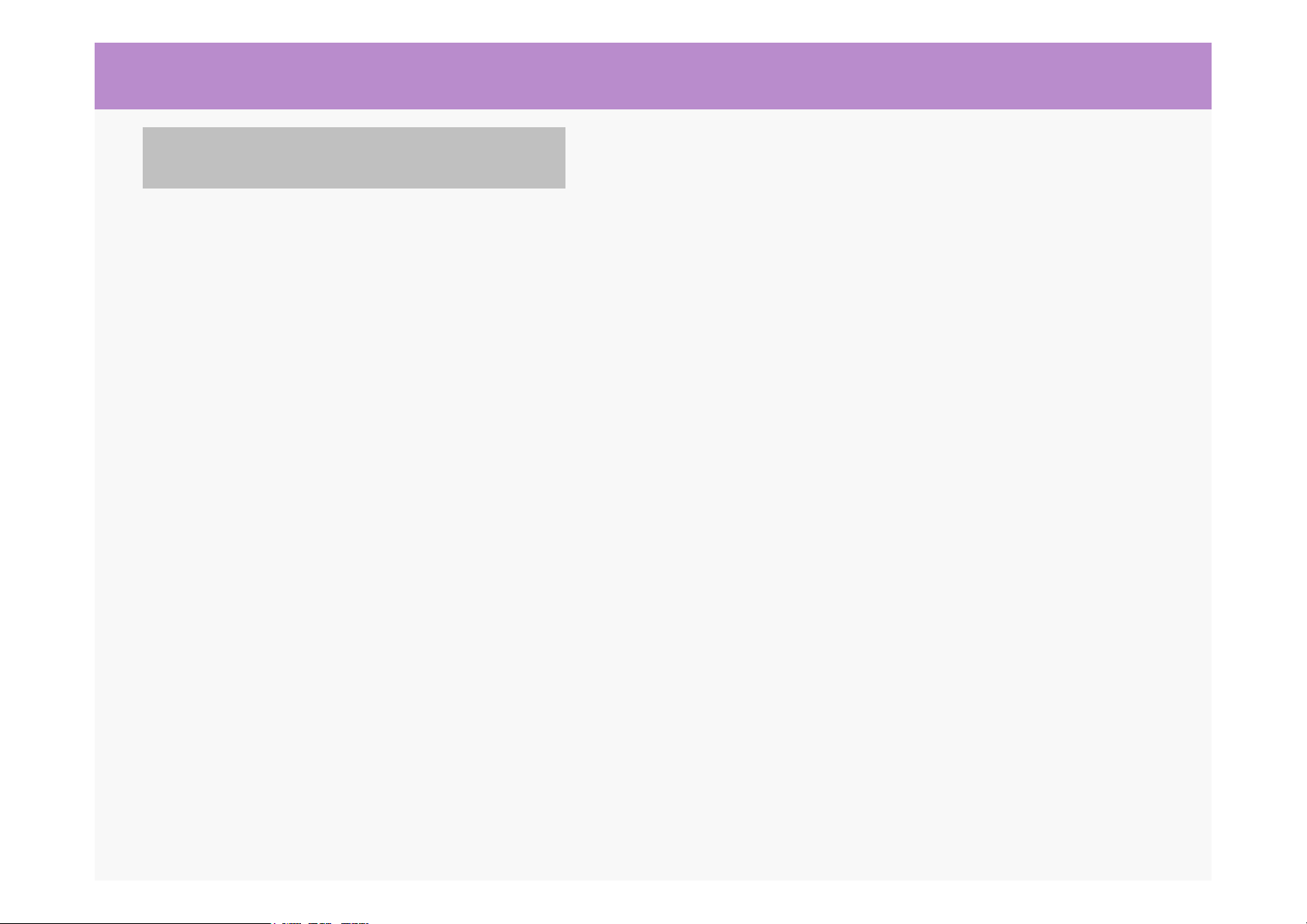
Installation
This product should be installed while the vehicle is parked on a level road or parking lot with engine
off.
All the components required for installation are contained in the product box. Please review the
installation procedure prior to installation.
This installation procedure is for installation in passenger cars and SUVs. If installing the device in a
bus or truck, whole processing is similar to passenger car except the installation location of unit. This
location is explained separately, please refer to the page 10.
Please confirm that the camera installation is not blocking nor interfering with driver’s view of the
windshield.
If possible, hiding the cables enables to improve the safety and the fine view.
Keep the windshield clean especially front area of lens.
Set the correct time using the S/W served with package for recording the correct traffic accident time.
The setting can is accomplished while first purchase or first video data PC download.
Caution
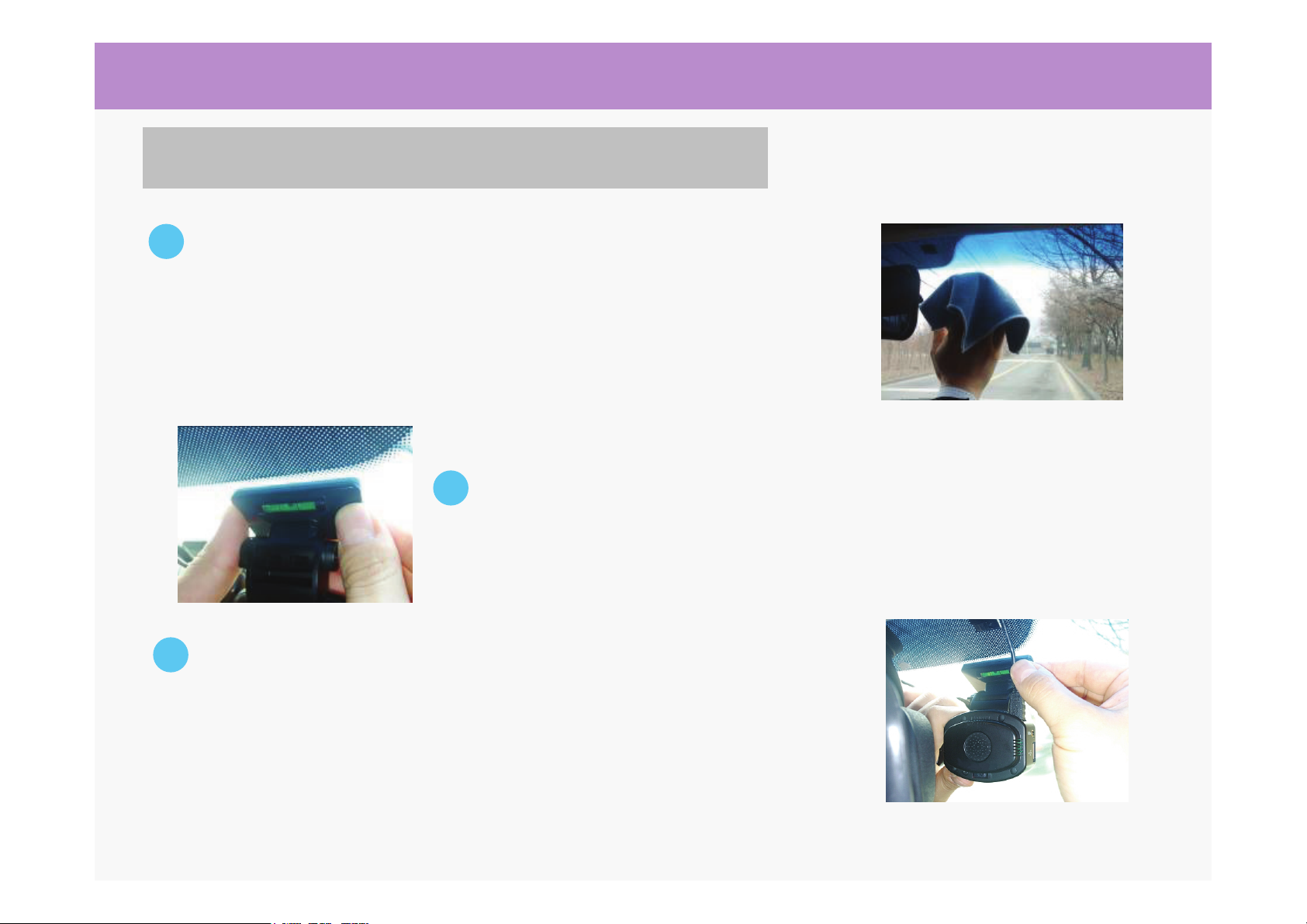
Installation
Installation (Passenger Car, SUV, Larger SUV)
1
2
Confirm where to install the unit first. Prior to installation, clean the windshield
where the unit is to be installed. It is recommended that the unit is installed on
the windshield behind the rearview mirror in the area with anti-sun protection.
Please confirm that the unit installation is not blocking not interfering with the
driver’s view of the windshield.
Adjust the unit to the horizontal level in the middle. Peel off one side of the
tape and attach it to the desired area of windshield. Please confirm the tape
is attached tightly.
3After connect the cigarette cable to the cigarette socket of vehicle, connect the
mini USB connector on the opposite side to connector of unit that is marked as
DC 5V/USB (①). And turn on the engine, confirm that you can hear guidance
voice.

Installation
4
5To adjust the angle of unit, loosen the screw of the tilt controller (12) and adjust
a tilt angle to the unit until hearing beep. The beep is occurred when the camera
is entering the proper angle range. If You decrease the angle again, You here
the same beep again. You should now carefully and slowly adjust the angle
within this range so, that You hear one long beep for 3 seconds continuously.
Fasten the screw in this setting. Wait for the announcement Camera setting is
completed. (or press the automobile type selection button once more) If you
should hear Camera setting error! you should repeat the adjustment
procedure beginning with Step 4 once more. It is important to proceed slowly
and carefully- only the long beep is the correct signal which is accepted by the
system.
Installation (Passenger Car, SUV, Larger SUV)
Press the car button , followed by the “Save” button of the remote
controller for selecting the vehicle type. You will hear “Systems will select
automobile types”. The 5 kinds of vehicle types are supported, passenger car,
SUV, larger SUV, bus/truck type 1 and bus/truck type 2. Please select a proper
vehicle type using volume buttons. Then the system gives a ring 2 times.
Now the the system will be ready for the camera angle adjustment.

Installation
Press the power cable and video cable into the grove between the
windshield and the upholstery of the vehicle. You may use the mounts to
arrange the cable if needed.
6
This product have an ability that can rotate 360 degrees. Thus, if you want to
use for indoor image black box, rotate unit to the opposite side of front. When
rotate the unit, please check cable connectivity carefully.
Installation (Passenger Car, SUV, Larger SUV)
After proper vehicle type is selected and the camera is adjusted, you should drive the car on a road now and find a
road section with proper lane markings as soon as possible. The system will not start correct operation, before
You have passed at least 1 x such a road section for at least 30 seconds with a speed slightly higher than the
adjusted minimum speed warning level. Later, the image recognition software inside the camera will automatically
repeat the adjustments regularly and is even able to adjust the system temporarily to different lane marking
systems used in construction areas. After the system has made all internal adjustments and calibrations,
You will hear an announcement, that the warning system is now working properly.
Important note: Never press the automobile type selection button during driving- because pressing this knob
automatically will erase the old camera calibration and starts a new calibration procedure. If this should happen
accidentally, You can restore the old setting by waiting the 2 beeps, which start the tilt adjustment time and press
1 x the same knob again. This will restore the previous calibration again and the system will work again after
short time.
7

Installation
Installation (Bus, Truck)
In case of truck, install the unit 10cm above the windshield
wipers so the wipers do not impede the camera lens.
Especially, keep the bracket to horizontal level in the middle
like the case of passenger car, and arrange the cables using
the mounts to avoid the interference of driver’s view.
In case of bus, the installation is similar to truck. If a pillar of
windshield is in the middle, the unit can be installed the left or
right side of the pillar within 5cm inside. In this case, the unit is
installed 10cm above the windshield wipers too.
Bus&Truck2
Installation
Bus&Truck1
Installation
Bus&Truck1
Installation
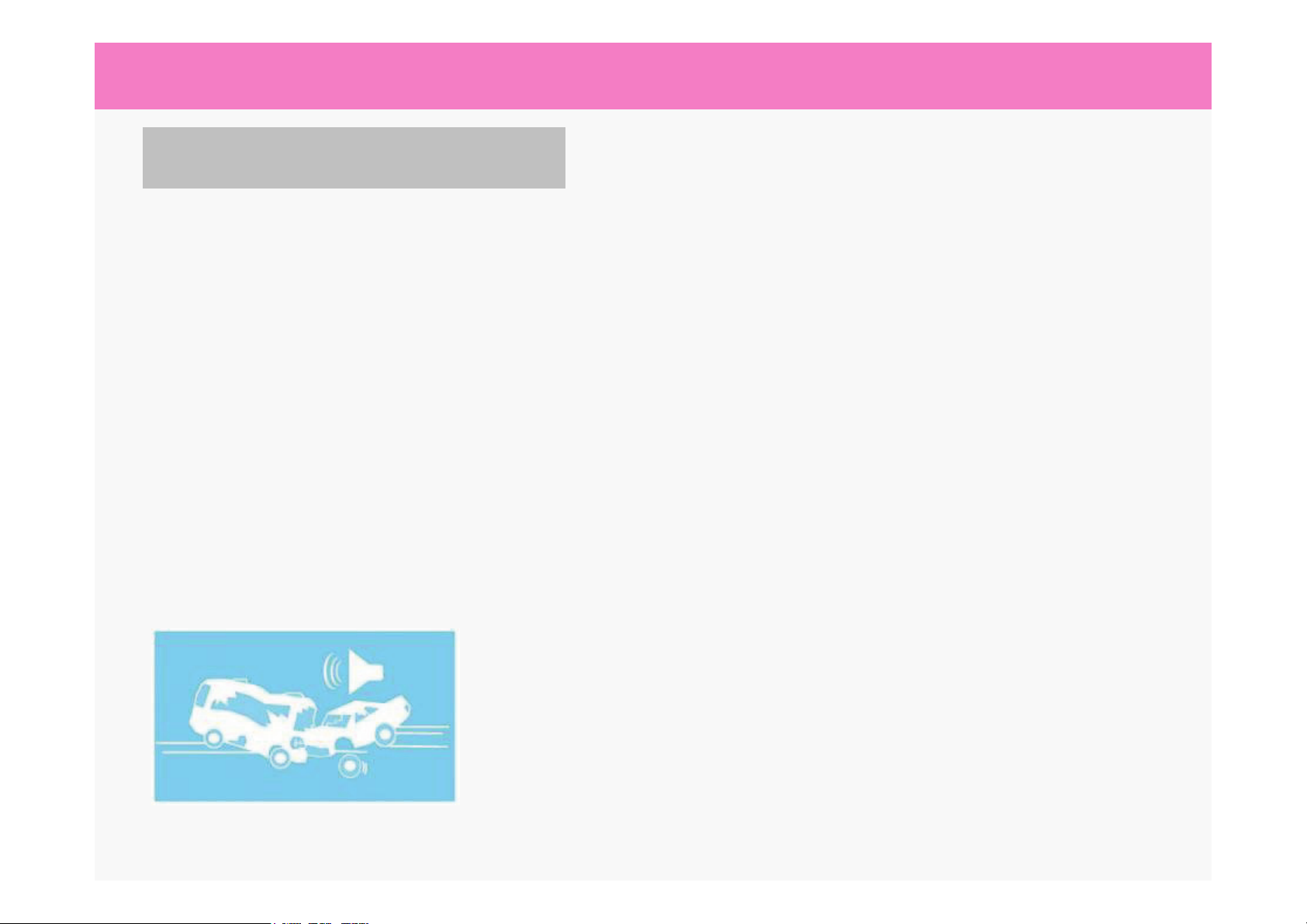
Functions
Black Box Function
This product will record the images in front sight of vehicle for 8 seconds before 5 seconds after, a
preset or greater impact such as a car crash or a sudden stop. The impact sensitivity can be
controlled by user and images are stored by 10 frames/seconds.
It will also records the accident time and acceleration information(Max. 2G) at once.
Black box video sequences can be recorded maximum 15 times. If more records happen, the first
black box recording is deleted automatically in order. Thus, always the last 15 black box recordings
and accident information remain in the camera and You should transfer the images to your PC or
USB memory stick.
The recorded black box images and information can be downloaded to PC or USB memory. But,
not all types of USB memory sticks may be detected due to manufacture characteristics. So we
recommend to use the supplied USB –PC cable or our optional available USB memory stick
The black box recordings can be useful against driver’s will
such as an unpaved road, speed bump or environment of the
vehicle. You can change the impact sensitivity.

Functions
Lane Departure Warning
This system helps you drive safer by obtaining the images of the road ahead with the internal
camera, then analyzing the image in real time, and providing warnings on possible lane departure
situations. This system helps ensure a safer driving experience.
The system is using the video detecting software to calculate the actual driving speed as accurate
as possible. If high precision speed and other data are desired, it is possible to connect an optional
available GPS receiver module to the GPS socket at the camera.
In situation of dotted lane, the lane departure warning is provided in limited vehicle speed. But, in
situation of the solid lane that the lane cross is not permitted, the warning is provided regardless of
vehicle speed after recognizing the solid lane section (different with road environment).
You can also record any time a video by pressing the knob on the camera or on the remote
controller. The system will then save the last 8 seconds before the knob has been pressed as well
as the next 5 seconds after.
We are the first supplier of the lane departure warning
function to Korean motor manufactures within the country.
Because this function is verified by OEM product, you can
use this system at ease.
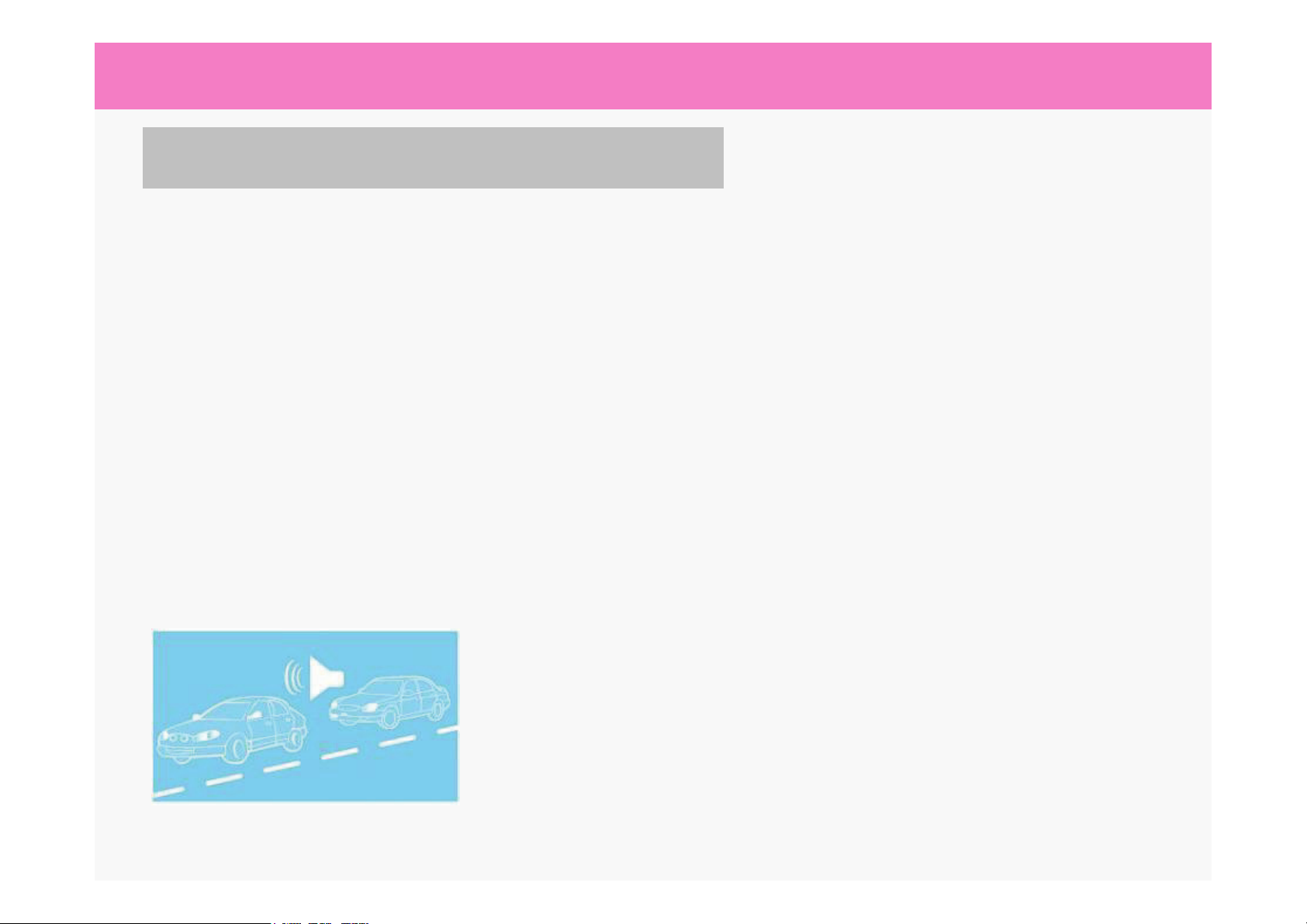
Functions
Voice Notification of Front Car Departure
When your car is stopped; such as traffic jam, and waiting for the traffic light, or entering the
expressway, this system notifies you within 1-2 seconds after car ahead of you moves forward.
The unit is always watching the road ahead for you. When the car ahead of you starts to move
forward, it perceive the situation right away and provides you with an audio alarm. This feature
allows you a few moments to take care of other matters in the vehicle without worrying about the
driver behind you honking the horn.
When the traffic jam is serious, the warning can be provided frequently.
This alarm feature is a supplementary function for your
driving. The driver of the vehicle is responsible for the safety
of the passengers.

Functions
Remote Control Function
1
1
2
If you press the this power button, the
starting announcement is introduced.
Power on
If you press this button while working,
the system is turned off.
Power off
2음량 조절
Turn down the volume.
Turn up the volume.
3
Volume control
Menu selection
3These 7 buttons are for menu selection. For more
details, please refer next pages.
4
5
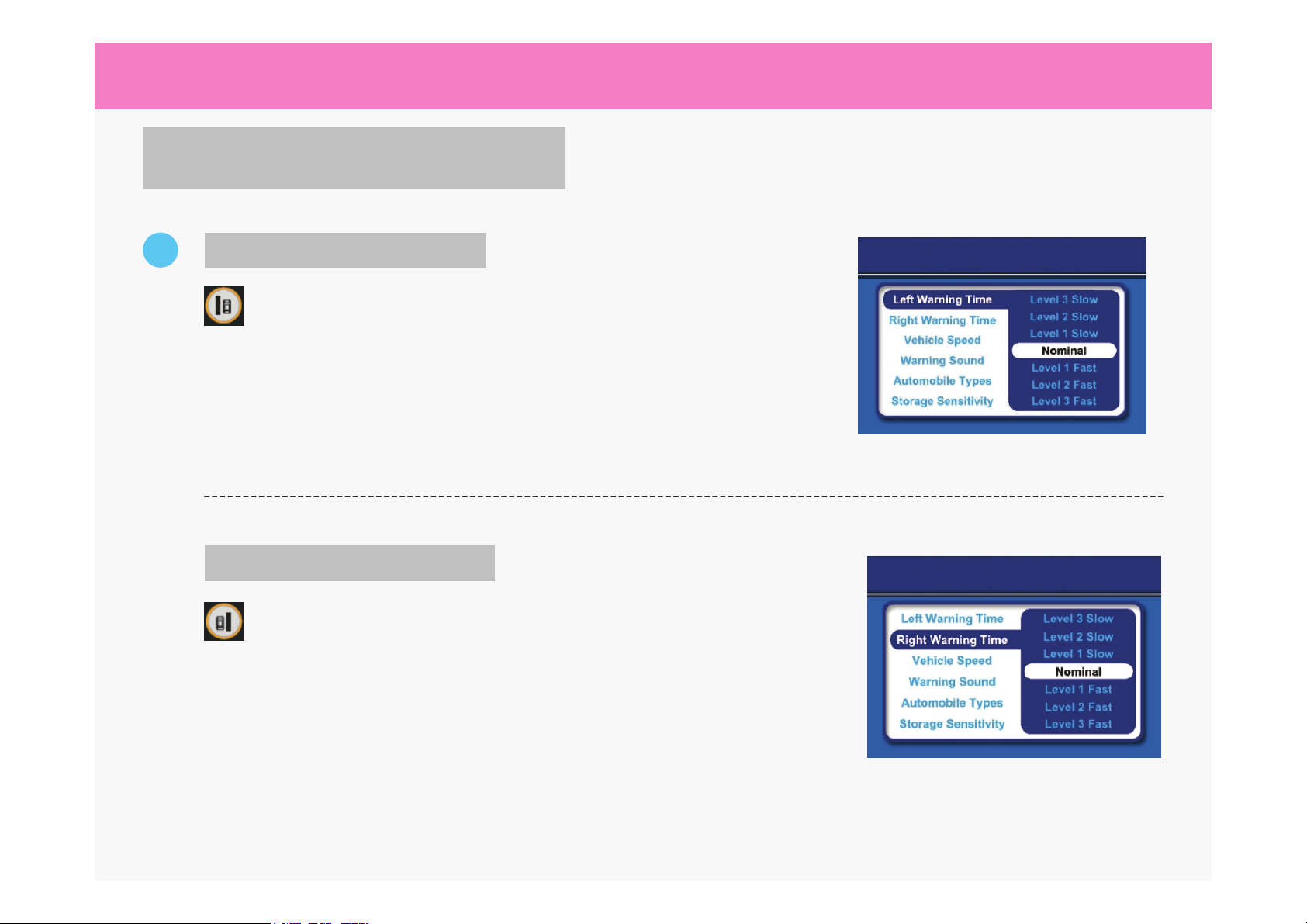
Functions
3
This button is used when left warning time control is
needed. If you press the button, the voice Left warning
time mode is played. The control of warning time can be
controlled by using volume buttons. The default setting is
normal mode.
Left Warning Time Control
Right Warning Time Control
This button is used when right warning time control is
needed. If press the button, the voice Right warning time
mode is played. The control of warning time can be
controlled by using volume buttons. The default setting is
normal mode.
Remote Control Function

Functions
3음량 조절
Vehicle Speed Selection
The working speed of LDWS can be changed by using this
button. If pressed, System will select a vehicle speed
mode is sounded. The working speed is selected by using
volume control buttons.
If the vehicle’s speed is above to selected speed, the LDWS
warning is provided. The vehicle speed is calculated by
system that has an error about 10% of real speed of vehicle.
Especially in situation of the solid lane, the warning is
provided regardless of vehicle speed.
The sound type of warning can be selected. System will
adjust warning sound is sounded. You can select the
sound type among 5 kinds of sound using volume control
buttons.
Warning Sound Selection
Remote Control Function
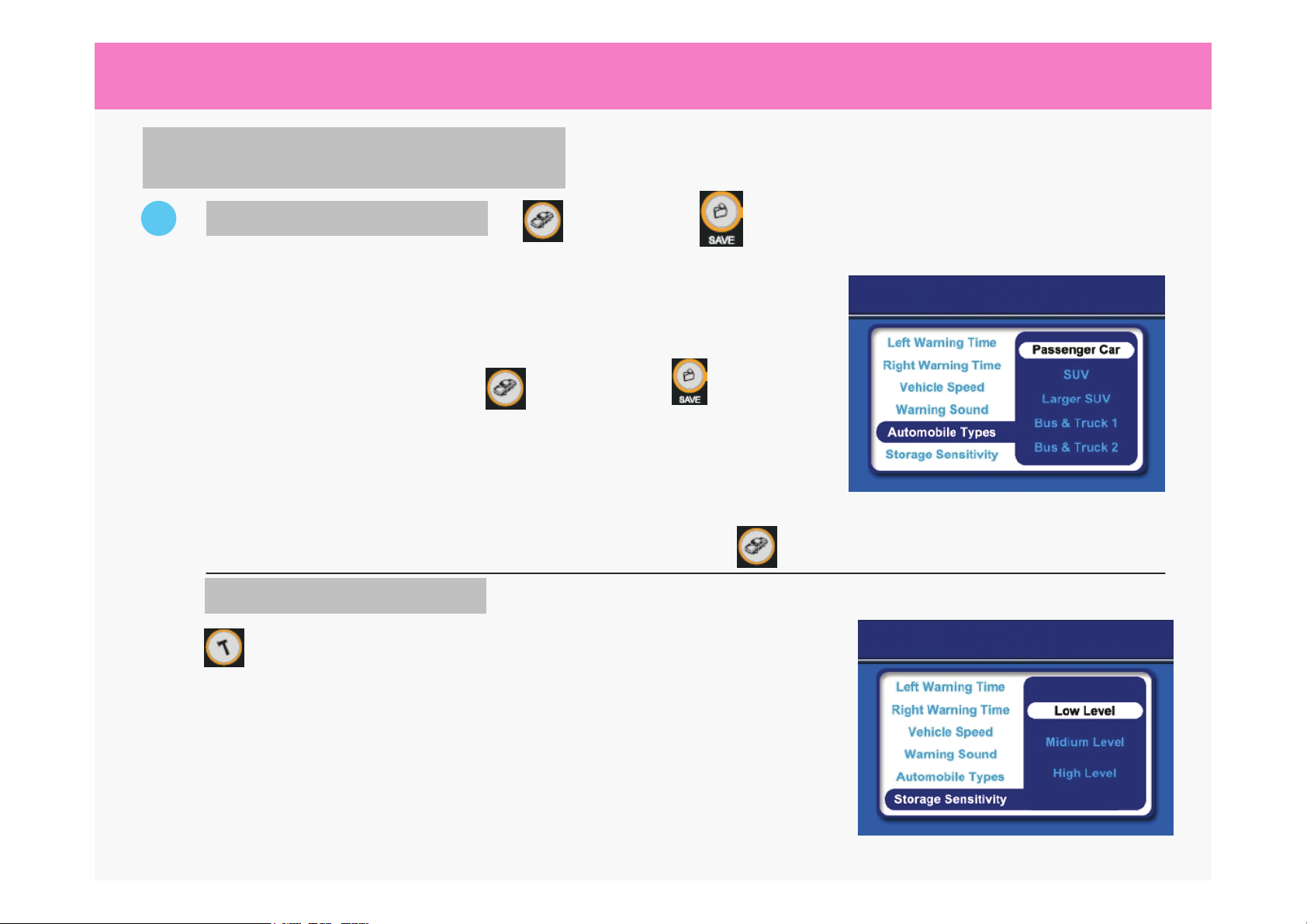
Functions
3Vehicle Type Selection
음량 조절
Impact Sensitivity Control
The vehicle type that the system is installed should be
selected. Systems will select automobile types is
sounded. The vehicle types you can select are passenger
car, SUV, larger SUV, bus and truck 1 and bus and truck 2.
The impact sensitivity for the black box function can be
controlled using this button. System will adjust storage
sensitivity is sounded. The sensitivity levels you can select
are sensitive, normal and insensitive. It can be selected by
volume buttons. The sensitivity should be selected according
to your driving habit, and when the “sensitive” level is
selected, it may cause the image recording while you pass
the speed bump.
NOTE: After each pressing of , and after this , the camera
calibration is started. Please note that pressing this knobs later again will
re-start a new calibration process and the system will wait for a new tilt
angle adjustment etc. To avoid accidental or undesired re-calibration starts,
the function will only work if both knobs are pressed in sequence. You can
stop any undesired new calibration process and restore the old camera
data by waiting for the two confirmation beeps and then press once
more.
Remote Control Function
followed by

Functions
4
After you connect the USB memory to the USB output connector of unit, press this button to
transfer the black box image. The file transmission was started is sounded. If file transfer
is done, The file transmission has been completed is sounded. While file transfer is still
working, any buttons cannot be work within this time period. You may hear The file is being
transferred .
File Transfer
Remote Control Function
Pressing the button works that the warning sound and voice guidance is muted or activated.
Mute
5
The images and data can be recorded if your necessary by pressing this button.
Forced Recording
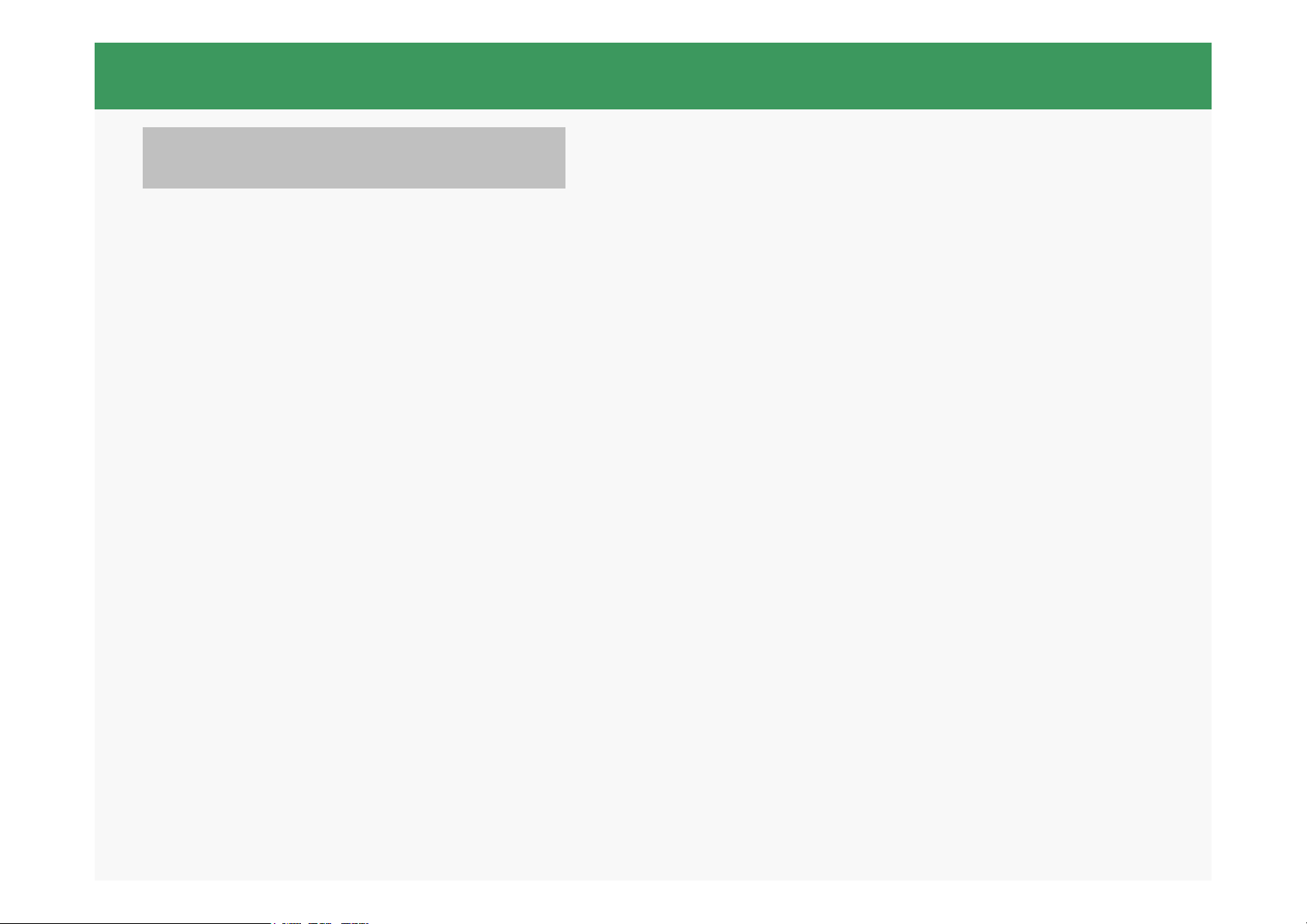
Program
Driver Installation
1. Connect enclosed Mini USB plug of the PC connector cable to the DC 5V/USB
connector (Part Name ①), and connect the larger USB connector on opposite side of
the cable to an USB port of PC, then the message window which requests the CD is
popped up. Insert the enclosed program CD to the driver and press “next” button.
2. If the next message window is popped up, press “next” button and follow the
requirements.
3. If the message window requesting the driver path , select the path to the “drivers”
folder of CD drive and press “ok” button. Driver installation is done.
Table of contents
Other Black Box Dashcam manuals