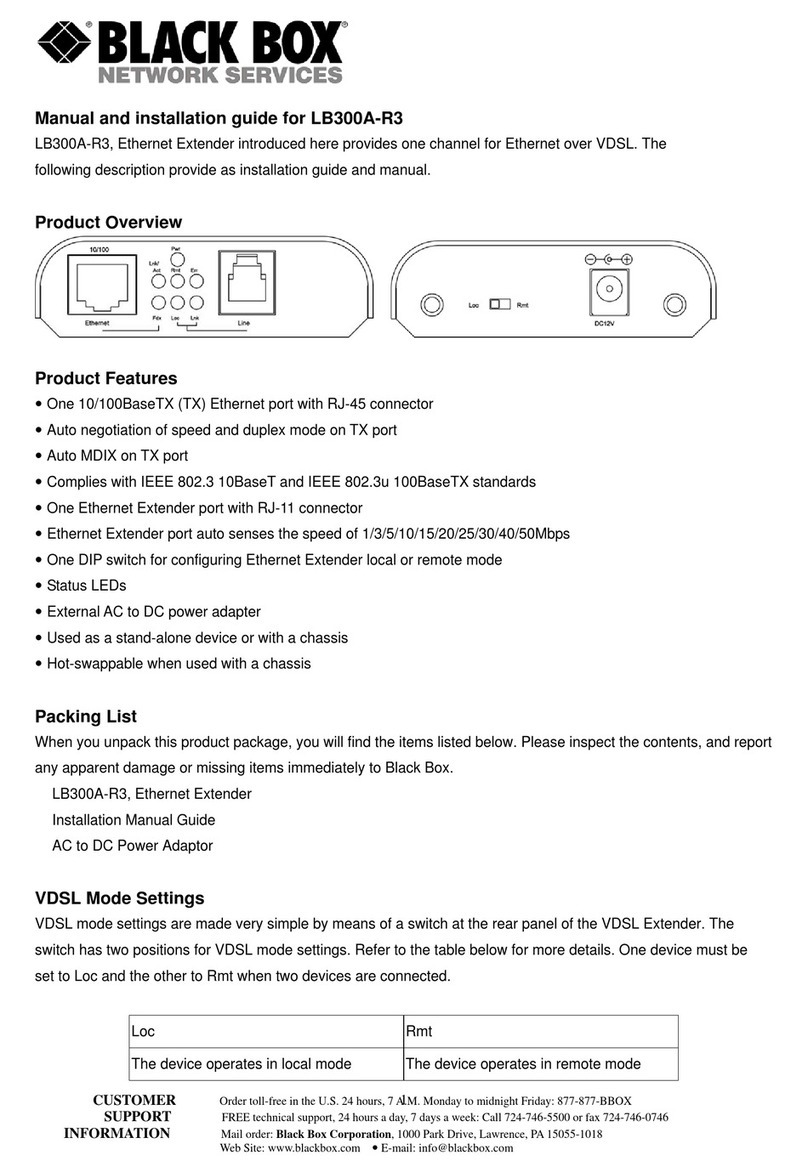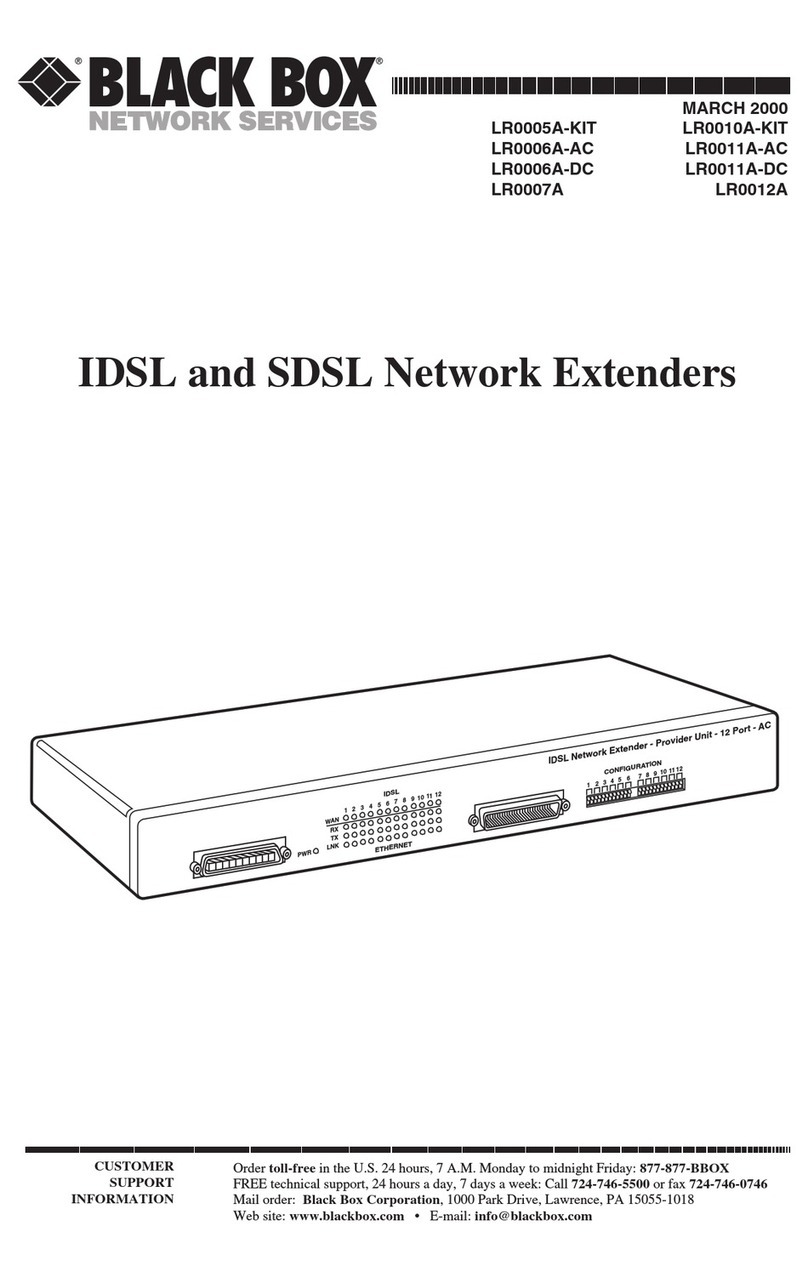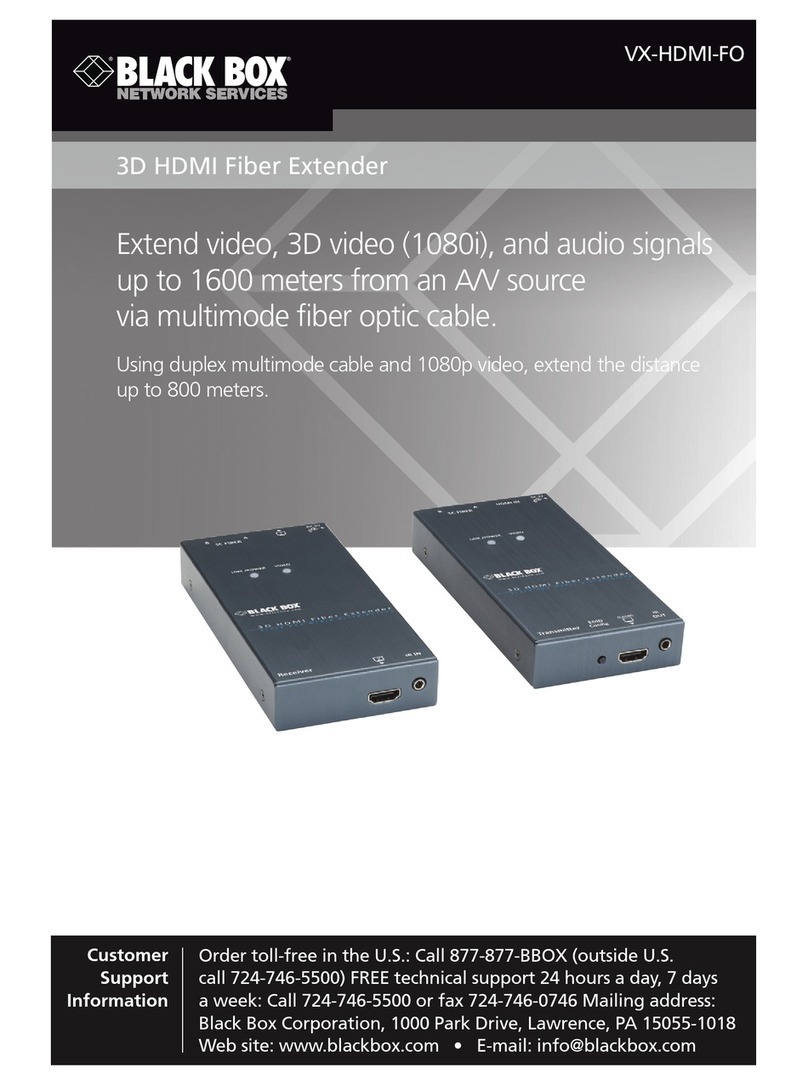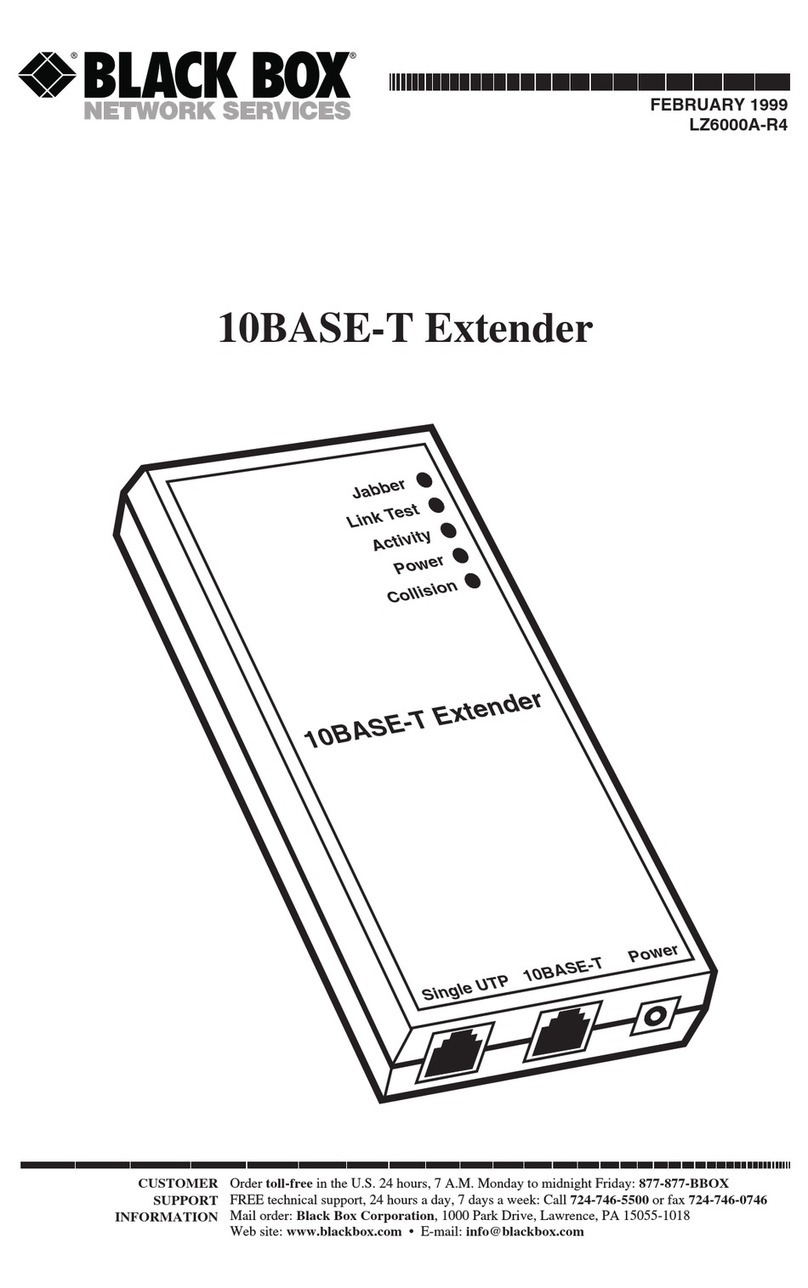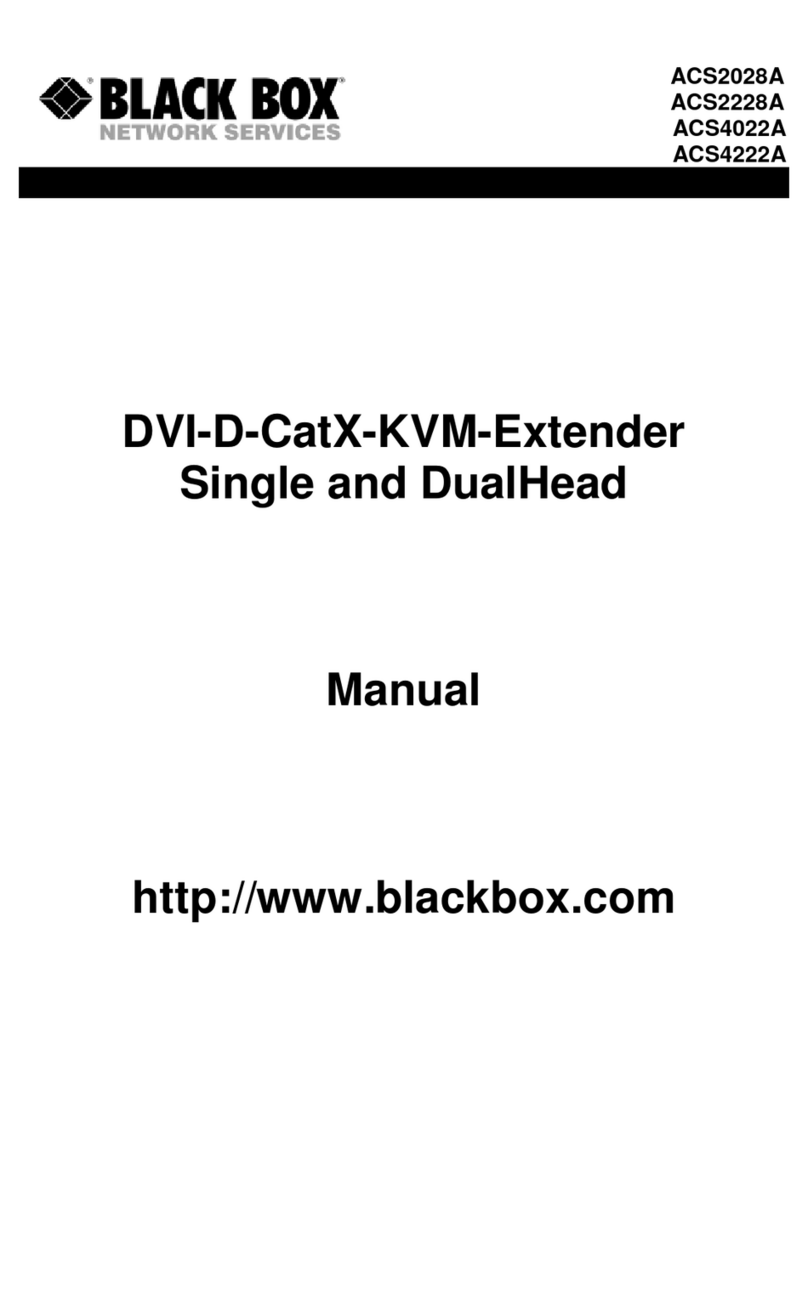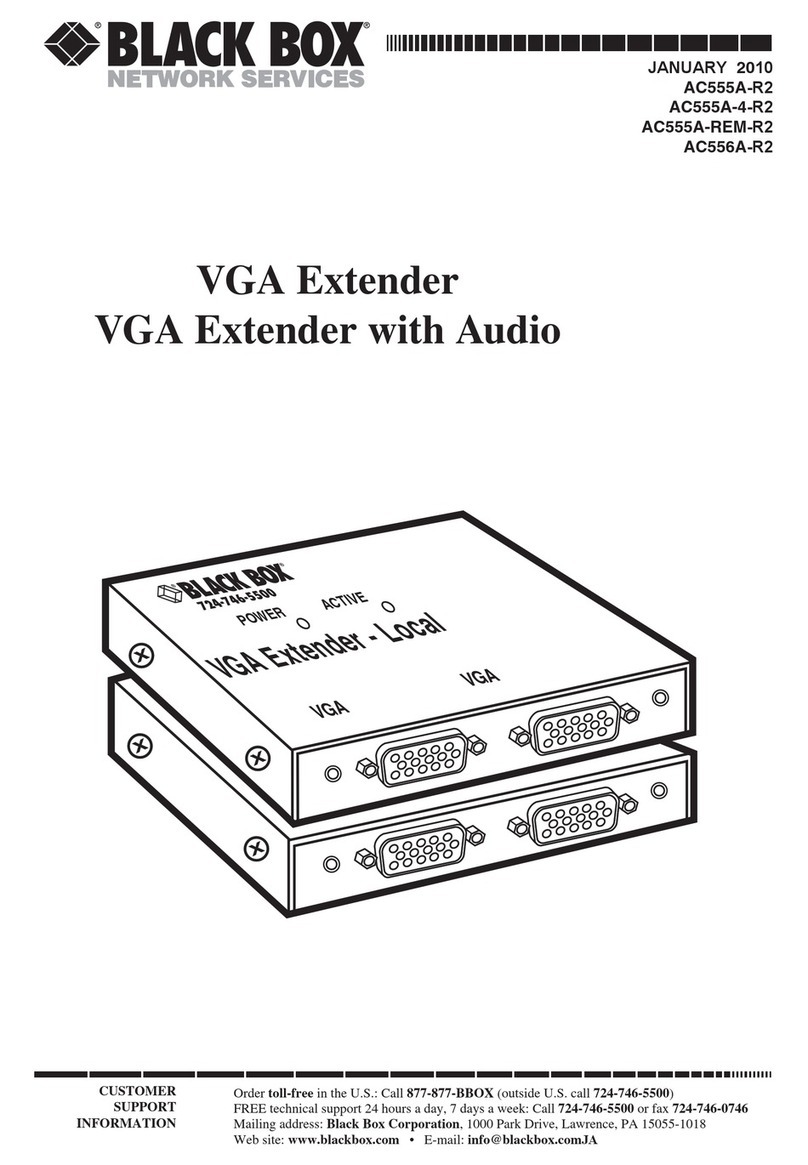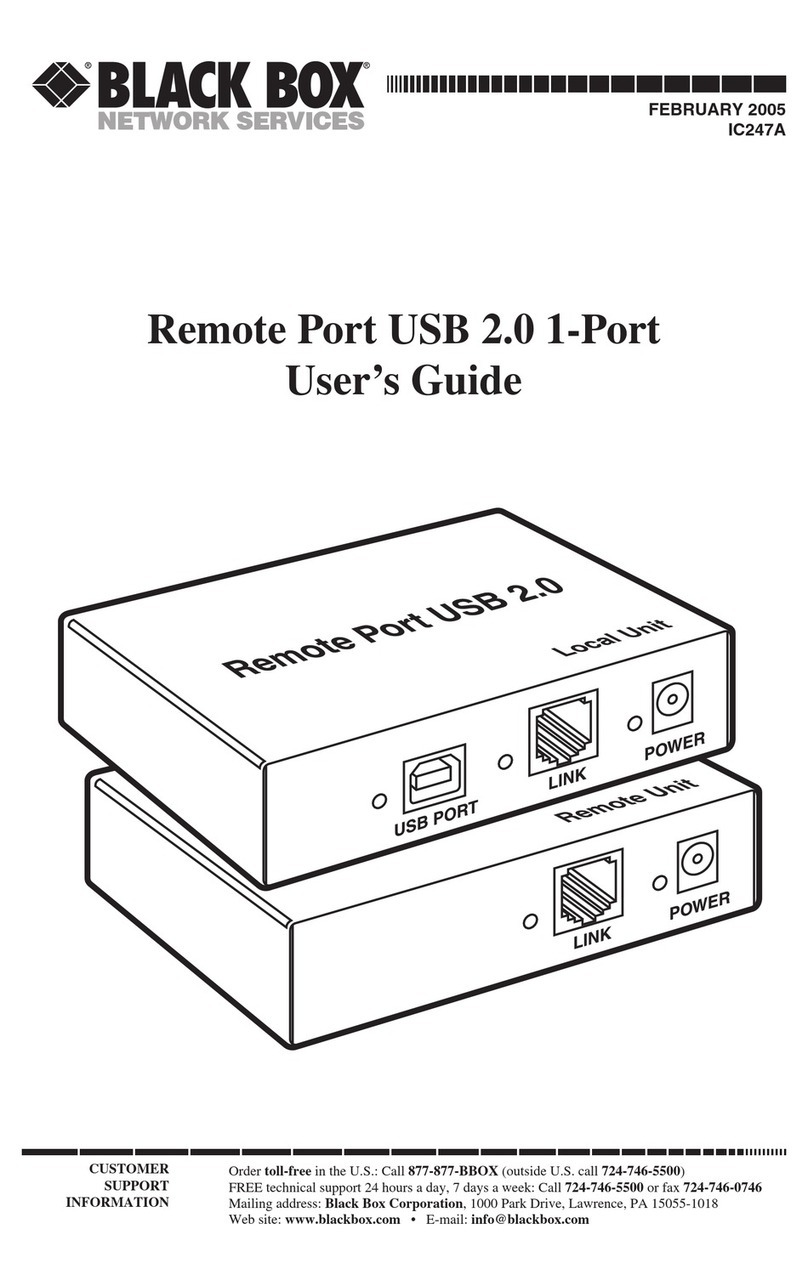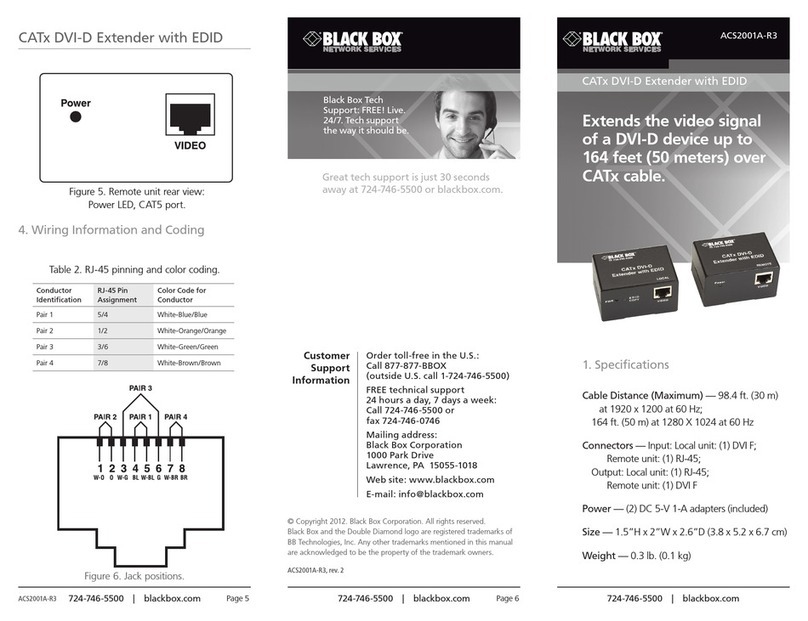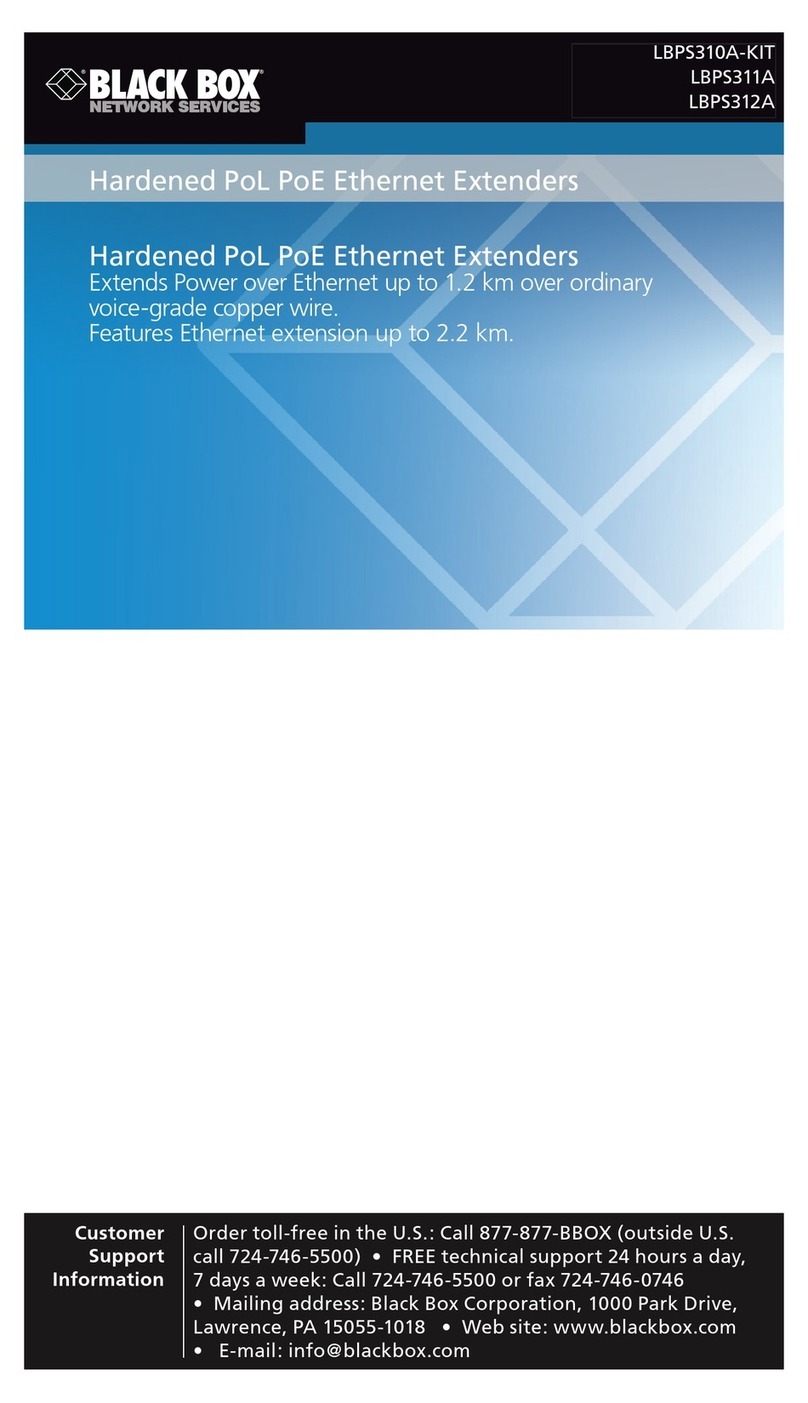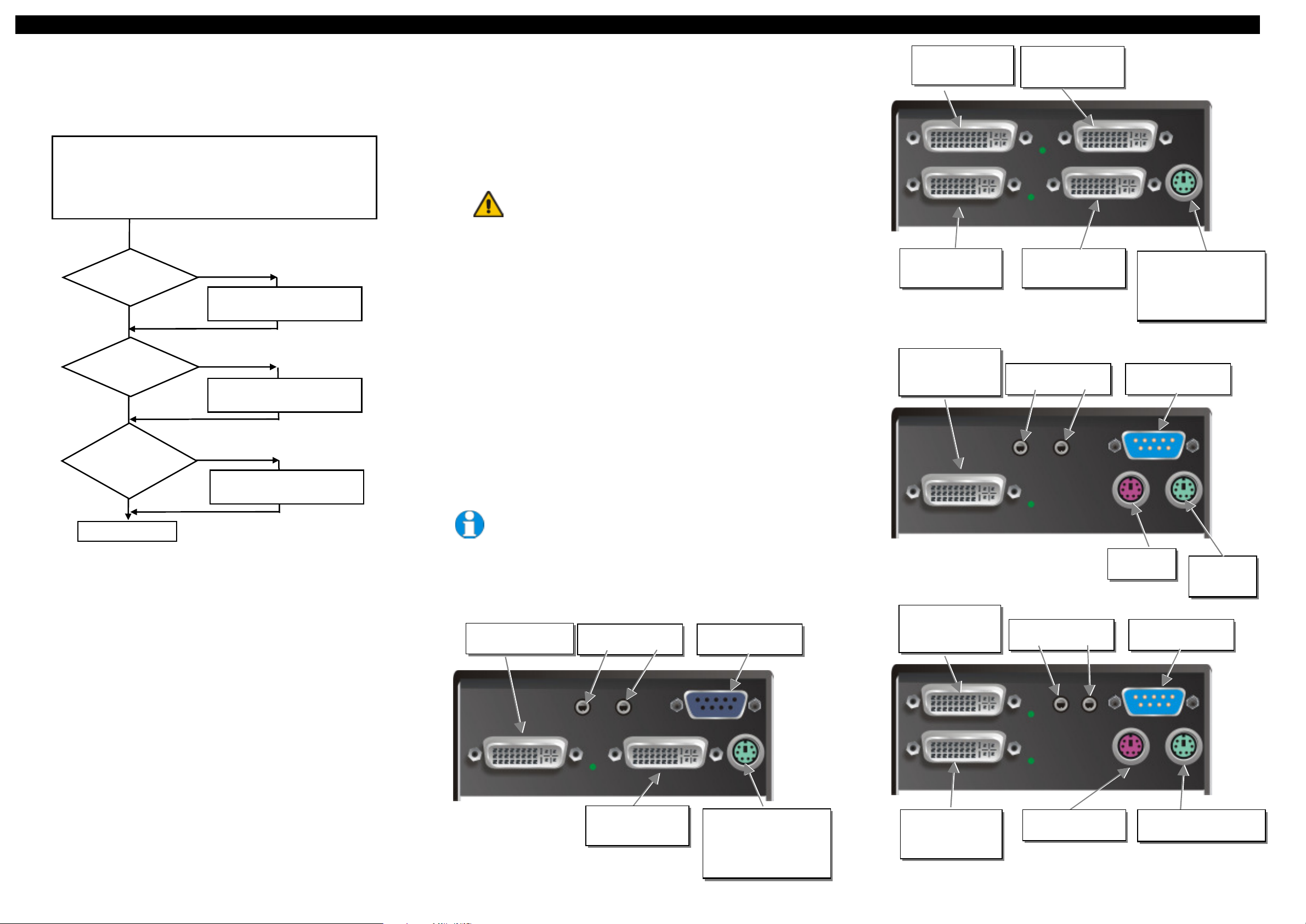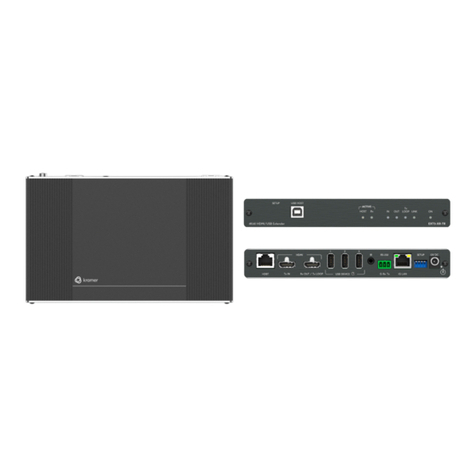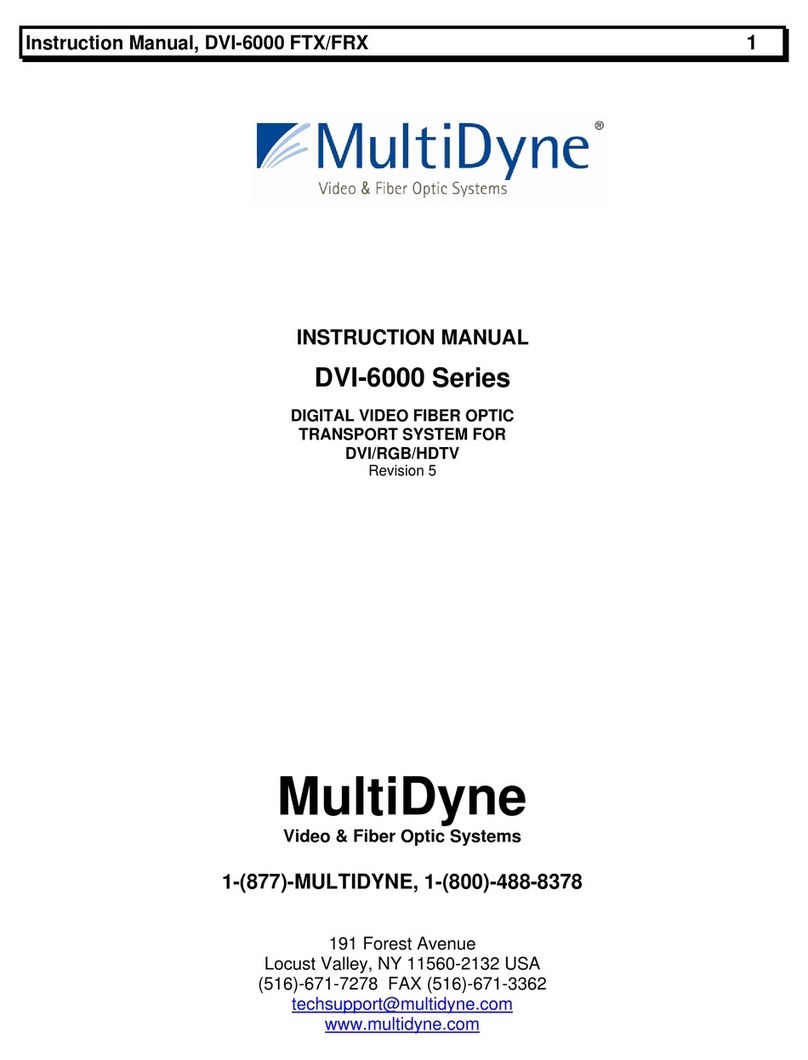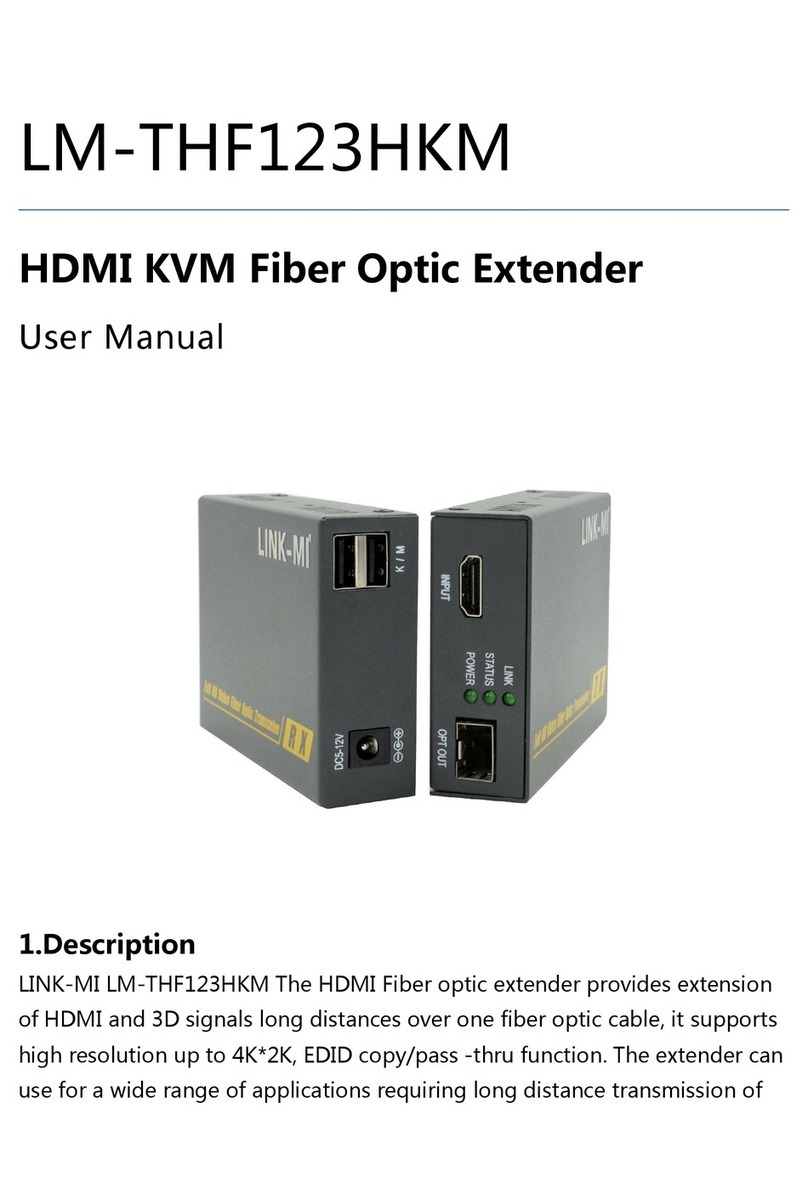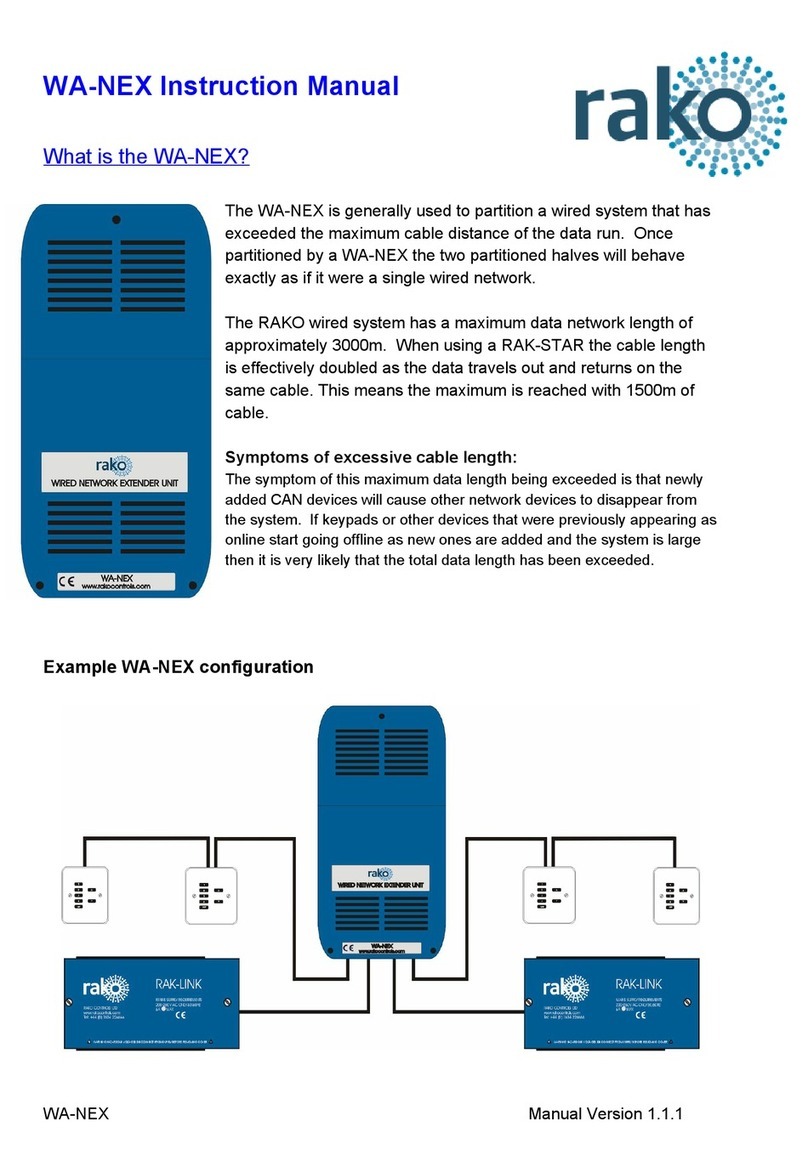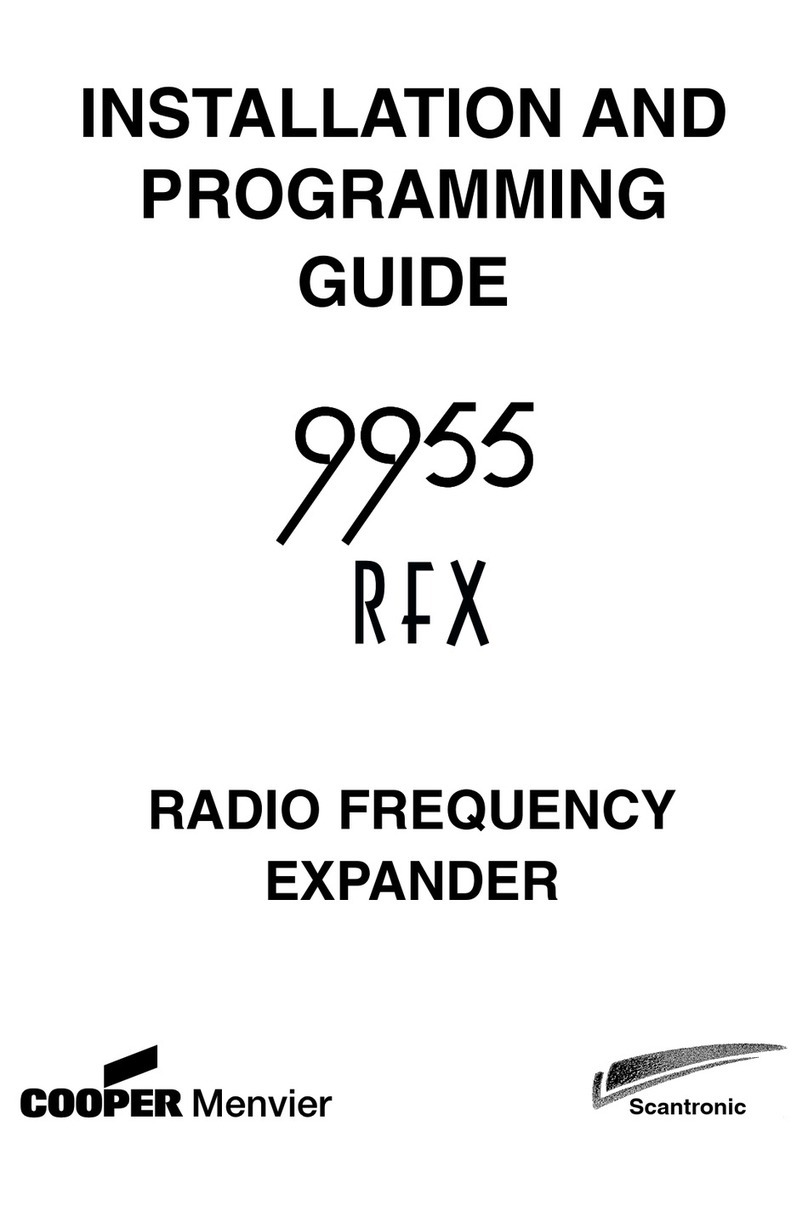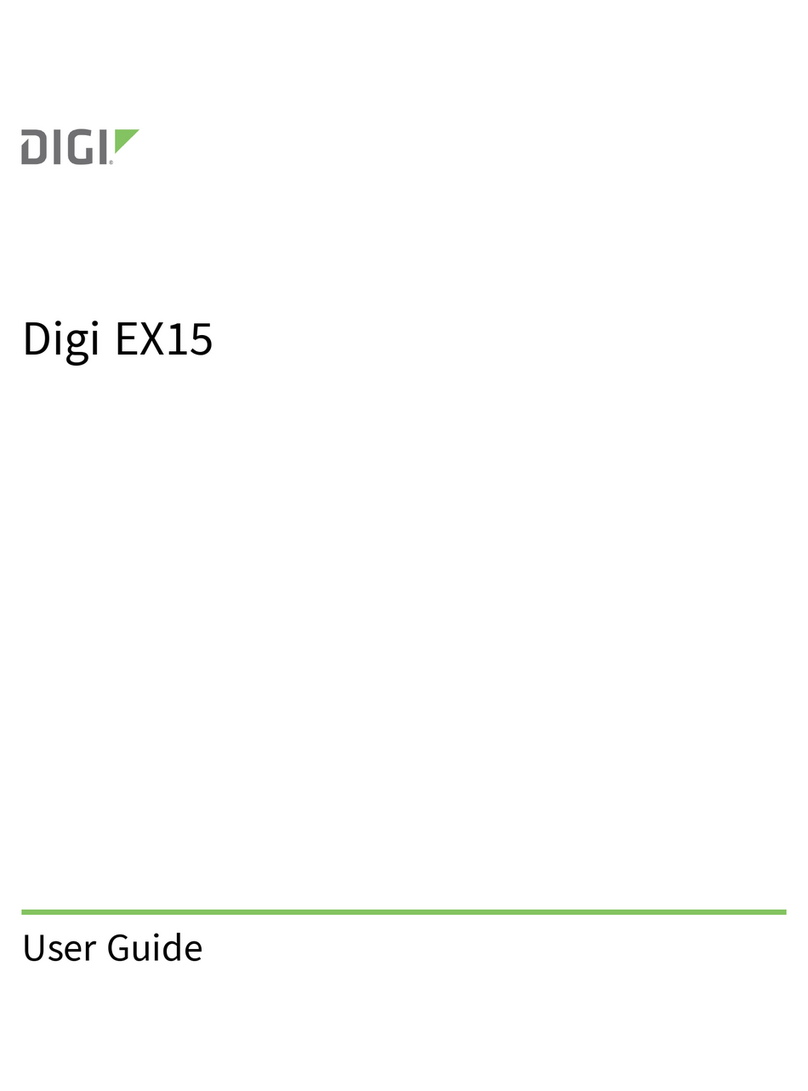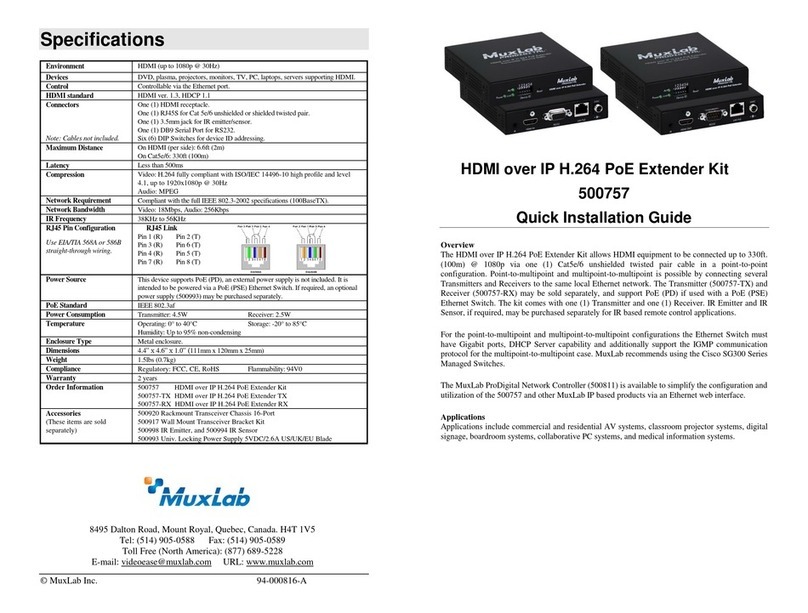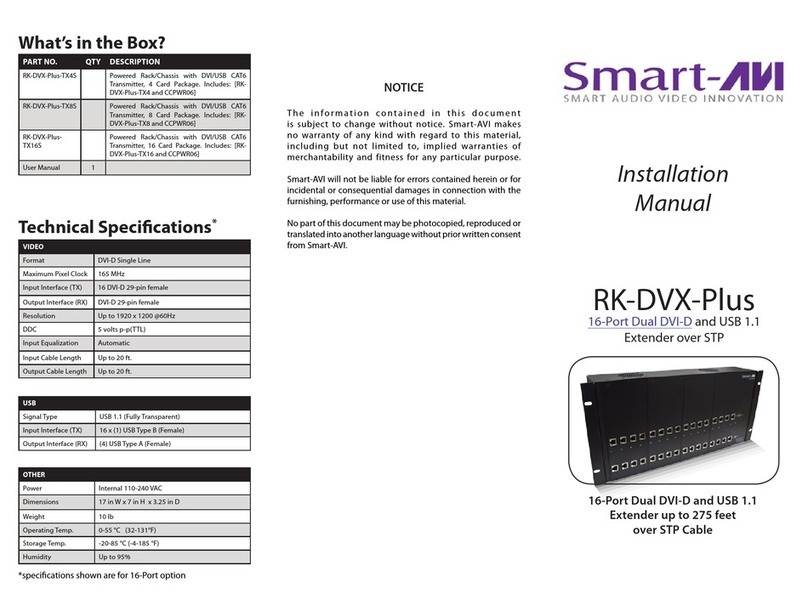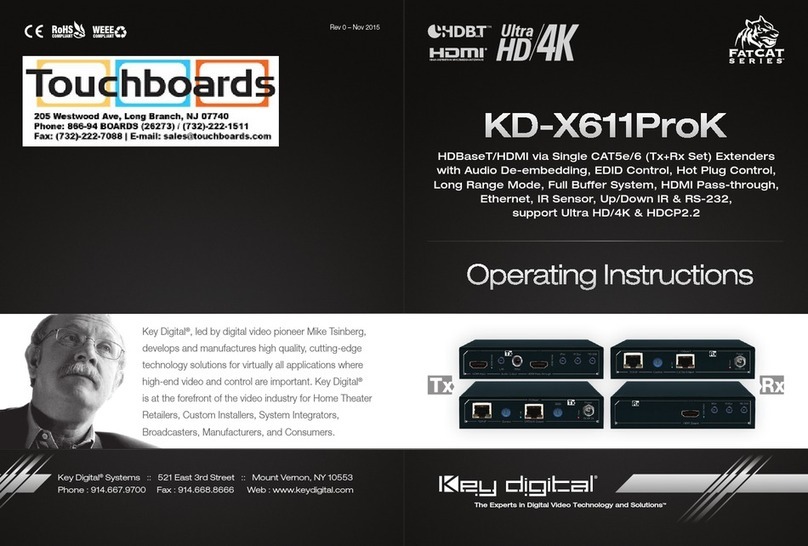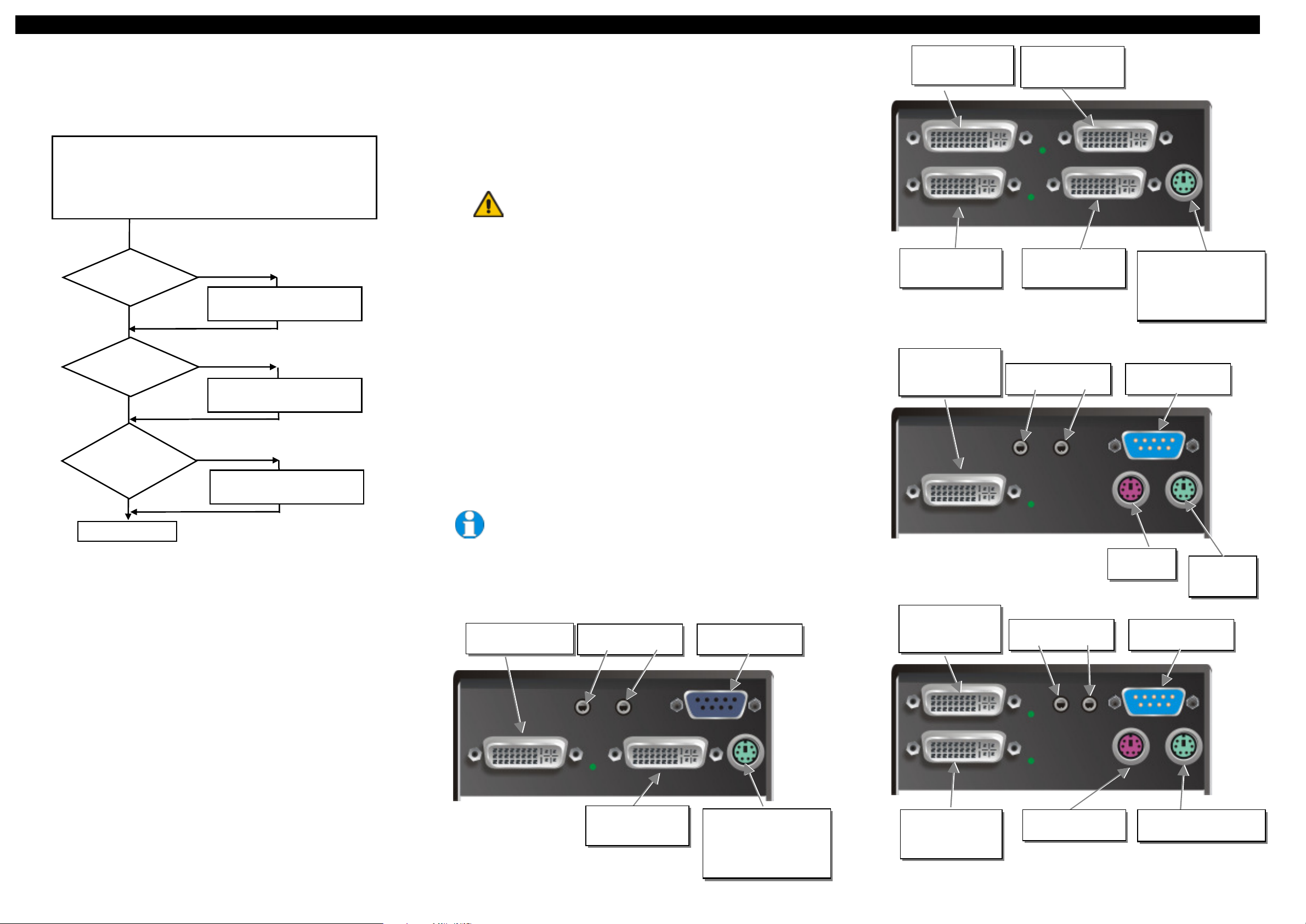
DVI-D KVM EXTENDER-PC DVI- KVM-EXTENDER DVI-D KVM EXTENDER-PC DVI- KVM-EXTENDER DVI-D KVM EXTENDER-PC DVI- KVM-EXTENDER
1 Quick Setup
This section briefly describes how to install your KVM extender system. Unless you are an
experienced user, we recommend that you follow the full procedures described in the rest of this
manual..
2 Installation
For first-time users, we recommend that you carry out a test placement, confined to a single room,
before commencing full installation. This will allow you to identify and solve any cabling problems,
and experiment with the KVM extender system more conveniently.
2.1 Package Contents
You should receive the following items in your extender package (all types):
•DVI-D KVM Extender KVM-Extender- pair (Local Unit + Remote Unit)
•2x 5V DC universal power supply for the DVI-D KVM Extender - Extender
•2x German type power cord
•Quick Install Guide
•CDROM with user manual
•PS2-Keyboard-/ Mouse adapter to connect K/M to the Local Unit (keyboard can be plugged in
directly, without using an adapter)
•KVM CPU cable set (1.8m) with one side: PS/2 (6-pin mini-DIN male) keyboard and mouse
connector and DVI-I video (DVI-I dual link male) connector – other side: DVI-I video (DVI-I
dual link male) connector
•Serial link cable (1.8m) with one side DSUB9pin male connector – other side DSUB9pin
female connector – 1:1
•2x audio cable (1.8m, 3.5mm stereo plugs)
ACS2228A-xx (additionally):
•1.8m DVI-D M/M cable
If anything is missing, please contact Technical Support
2.2 System Setup
To install your DVI-D KVM Extender – Extender system:
1. Switch off all devices.
2. Connect your keyboard, monitor(s) and mouse to the Remote unit (depending on device type).
Please ensure, to not swap Mouse- and Keyboard connector. The Keyboard connector is purple
and the Mouse connector is green.
3. Using the supplied CPU KVM cable(s), connect the keyboard, monitor(s) and mouse
connectors on the computer (or KVM switch). Please ensure, to not swap Mouse- and
Keyboard connector. The Keyboard connector is purple and the Mouse connector is green.
4. Connect the interconnect cable to the INTERCONNECT socket(s)
5. Connect the 5V power supply to power the unit.
Only use the power supply originally supplied with this
e uipment or a manufacturer-approved replacement.
6. For a dual access system, connect the keyboard, mouse and monitor for the Local console to the
appropriate ports on the Local unit. The ports may also be used to feed into a KVM switch. To
the local (PS2-) Keyboard-/ Mouse port you can attach a Keyboard directly or Mouse/
Keyboard together, using the delivered adapter.
7. Power up the system.
2.3 Interconnection Cable Requirements
To connect the Local and Remote units you will need:
•DVI, PS2-Keyboard, PS2-Mouse: Connect the supplied KVM CPU cable set to your CPU
(KVM.- Switch, etc.). Please ensure that the connection is tension-free! Devices ACS2028A-xx
+ ACS2228A-xx
•DVI: Connect the supplied DVI CPU cable set to your CPU (KVM.- Switch, etc.). Please
ensure that the connection is tension-free! Devices ACS2228A-xx
•Fibre Cable: Two strands of fibre are required for singlehead devices, four strands for
Dualhead devices.
Please note, that the allowed distance will depend on device type AND on used
fibre type.
•Recommended cables:
ACSxxxxA-MM: Multimode type 50/125µ allowed distance app. 400m (1,300ft)
ACSxxxxA-MM: Multimode type 62.5/125µ allowed distance app. 200m (650ft)
ACSxxxxA-SM: Singlemode type 9/125µ allowed distance app. 10km (32,750ft)
A point to point connection is required. Having one or more patch panels in the
line is possible and allowed. Not allowed is a connection from the Fibre link
interface (LC) to any other products, especially telecommunications or network
equipment.
3 Device view (depending on device type)
DVI-D KVM Extender KVM-Extender
Type ACS2028A-xx Local Unit
DVI-D KVM Extender KVM-Extender Type ACS2228A-xx Local Unit
DDVI-D KVM Extender KVM-Extender
Type ACS2028A-xx Remote Unit
DVI-D KVM Extender KVM-Extender Type ACS2228A-xx Remote Unit
remote DVI-Monitor
port– connect to
Remote console
monitor
Remote
mouse port Remote
keyboard
port
2
local DVI-Monitor
port Connect to Local
console 2
nd
monitor
Connect to CPU:
1
st
DVI-Graphic card,
keyboard, mouse
local DVI-Monitor port
Connect to Local
console monitor
Local keyboard/ mouse port
Solely Keyboard may be
plugged in directly,
keyboard/mouse through
2
remote DVI-
Monitor port Connect
to Remote console
2
nd
monitor
1
remote DVI-
Monitor port– connect
to Remote console 1
st
monitor
Remote mouse port Remote keyboard port
1. Connect Remote unit to KVM.
2. Connect Local unit to CPU or switch.
3. Connect Local and Remote units with matching interconnection cable
(Fiber).
4. Power up the system.
Done
YES
NO
Link LED
illuminated ?
NO
NO
YES
Check p.s.u.’s and connection
to power outlet
Power LED
illuminated?
Check the Fiber cable, and
Fiber connectors
Check settings of graphic card
or boot CPU
Video OK
LED ?
YES
Connect to CPU:
DVI, keyboard, mouse
local DVI-Monitor port
Connect to Local
console monitor
Local keyboard/ mouse port
Solely Keyboard may be
plugged in directly,
keyboard/mouse through
equipped adapter
Connect to CPU:
Audio OUT Audio IN
Connect to CPU:
serial interface
Connect to CPU:
2
nd
DVI-Graphic card/
serial/ audio ports
Connect to
Speakers Microphone
Connect to:
serial device
Connect to
Speakers Microphone
Connect to:
serial device