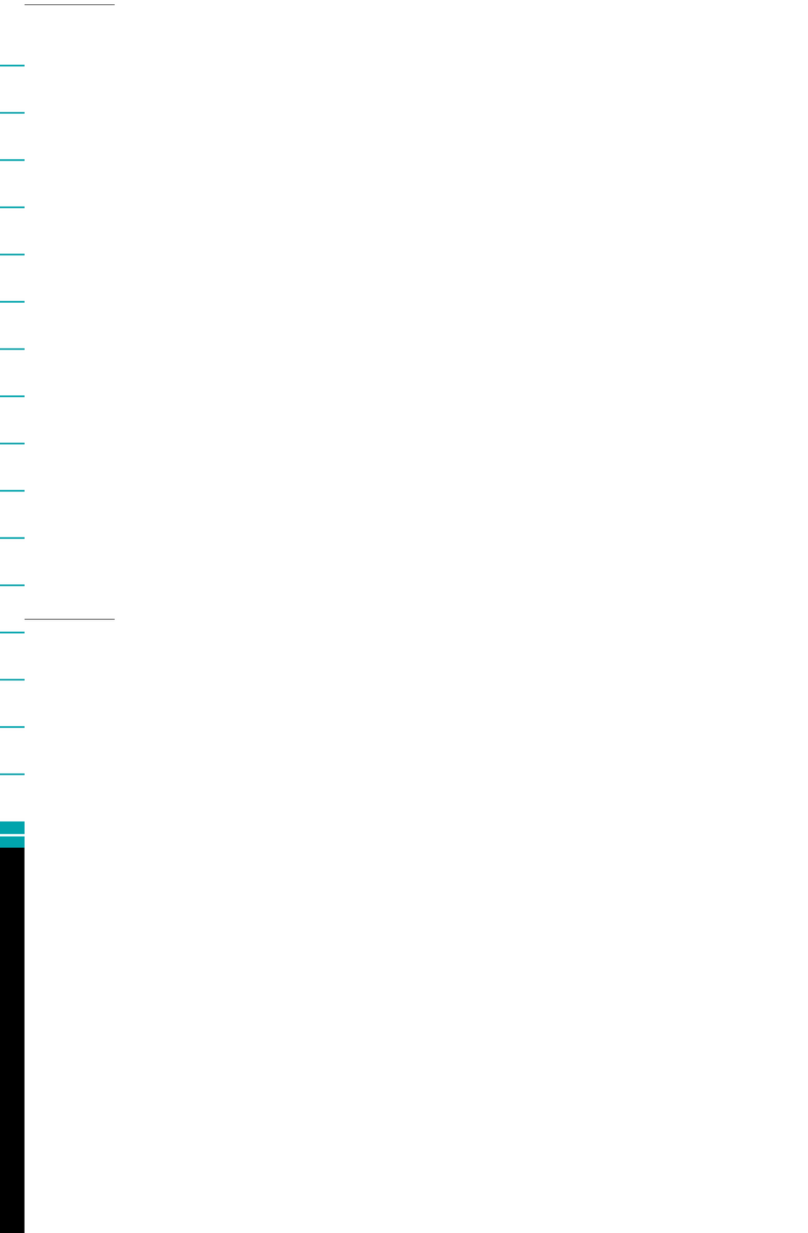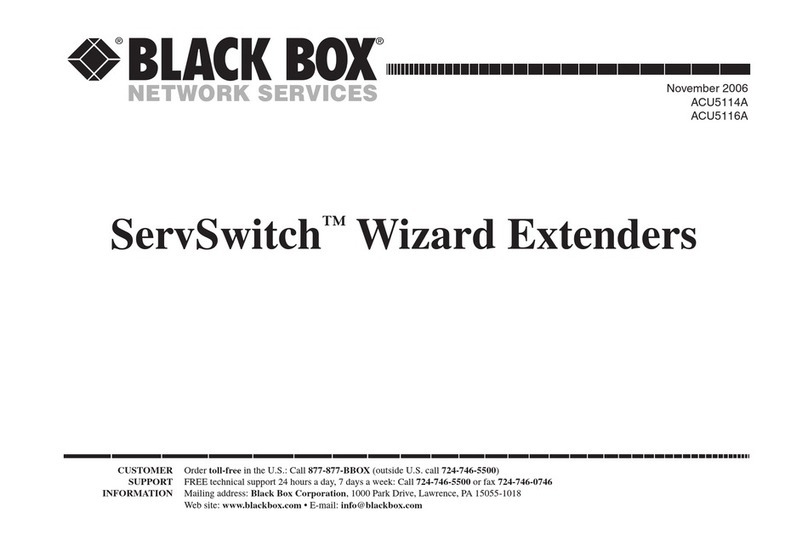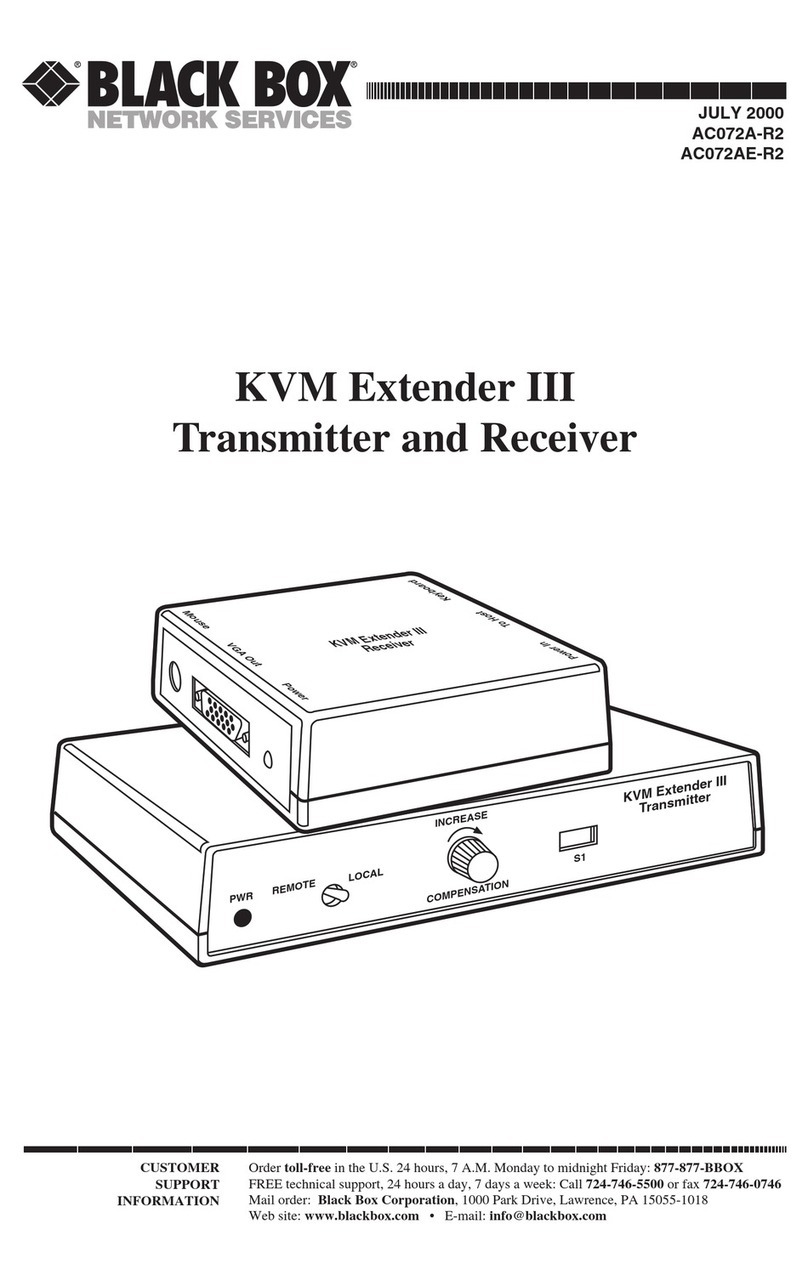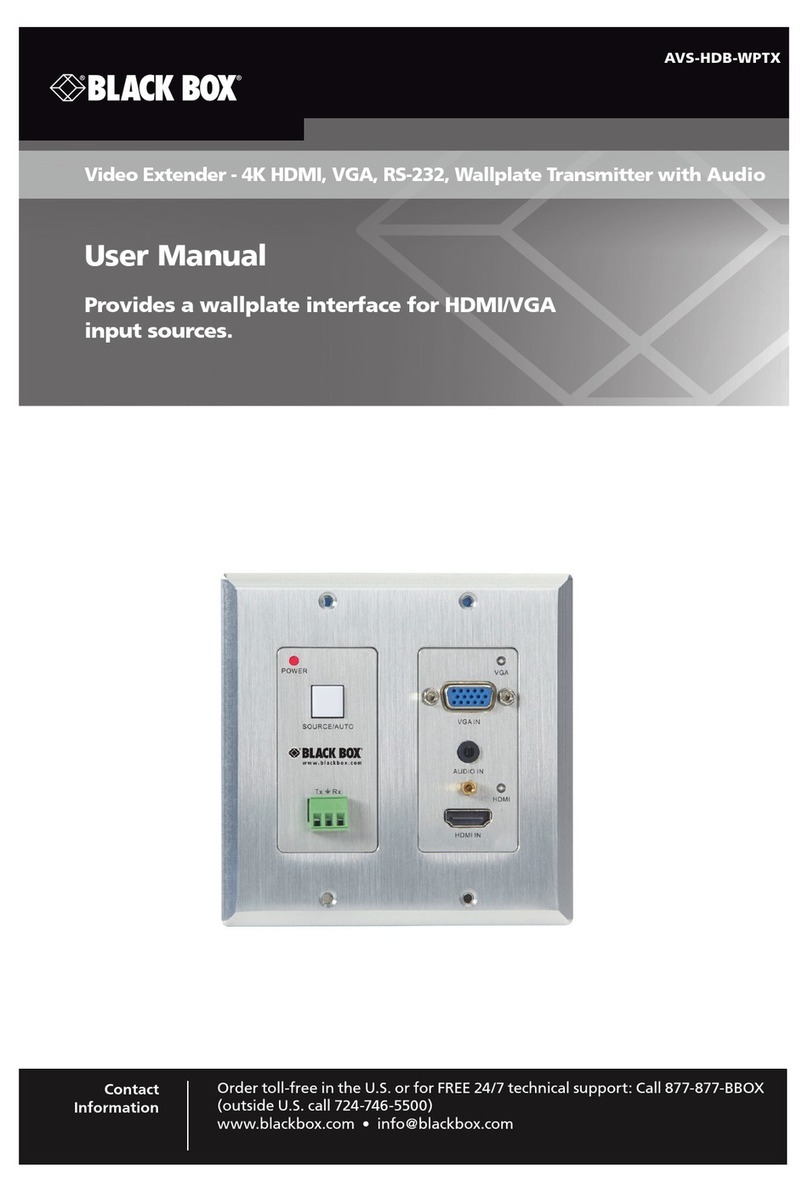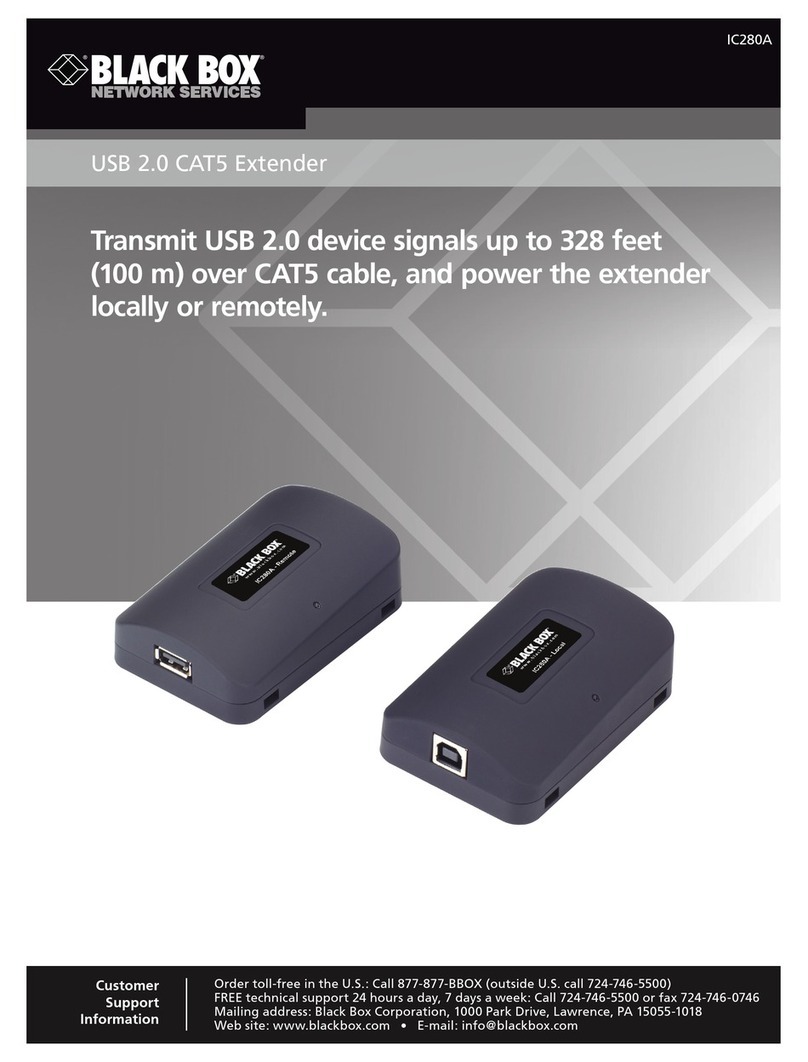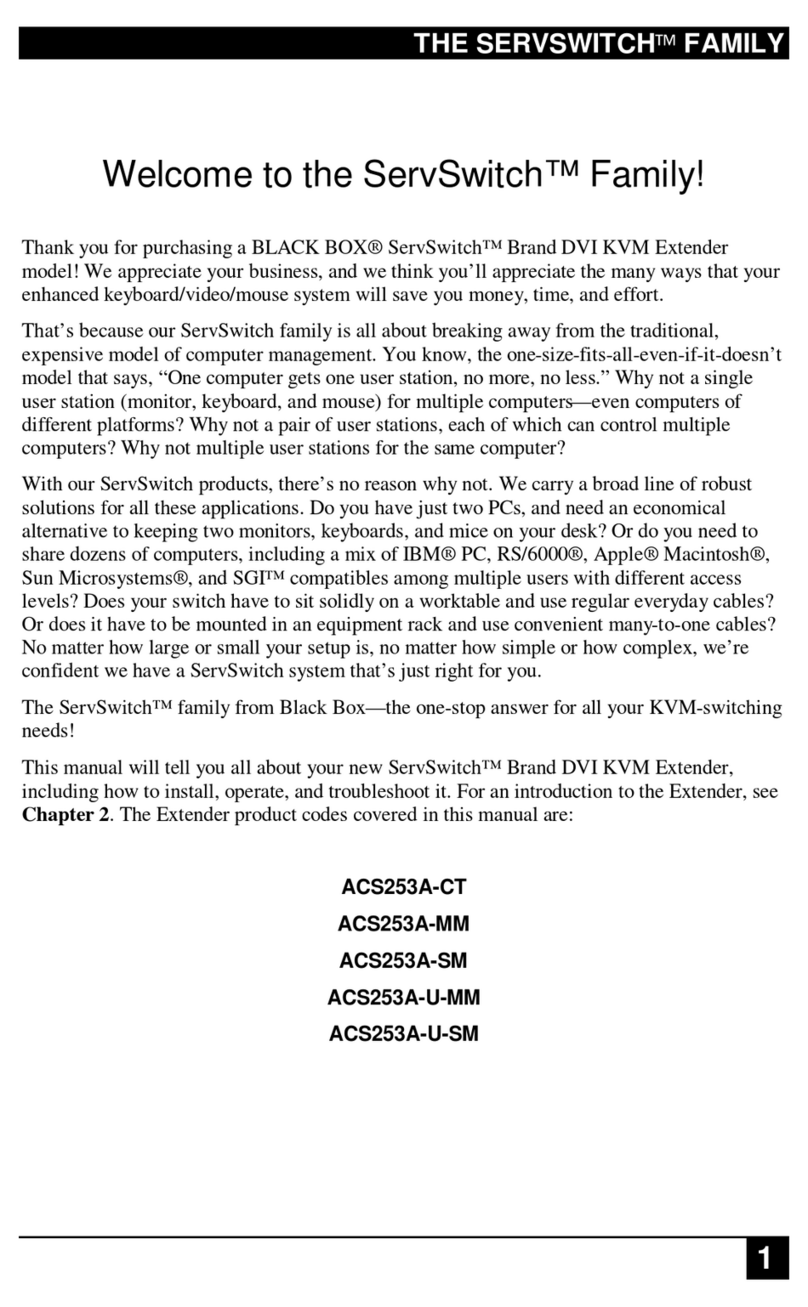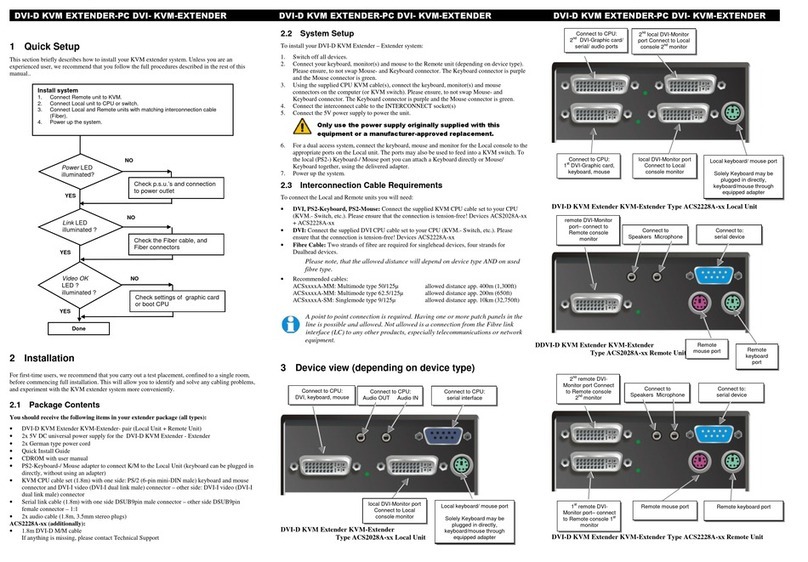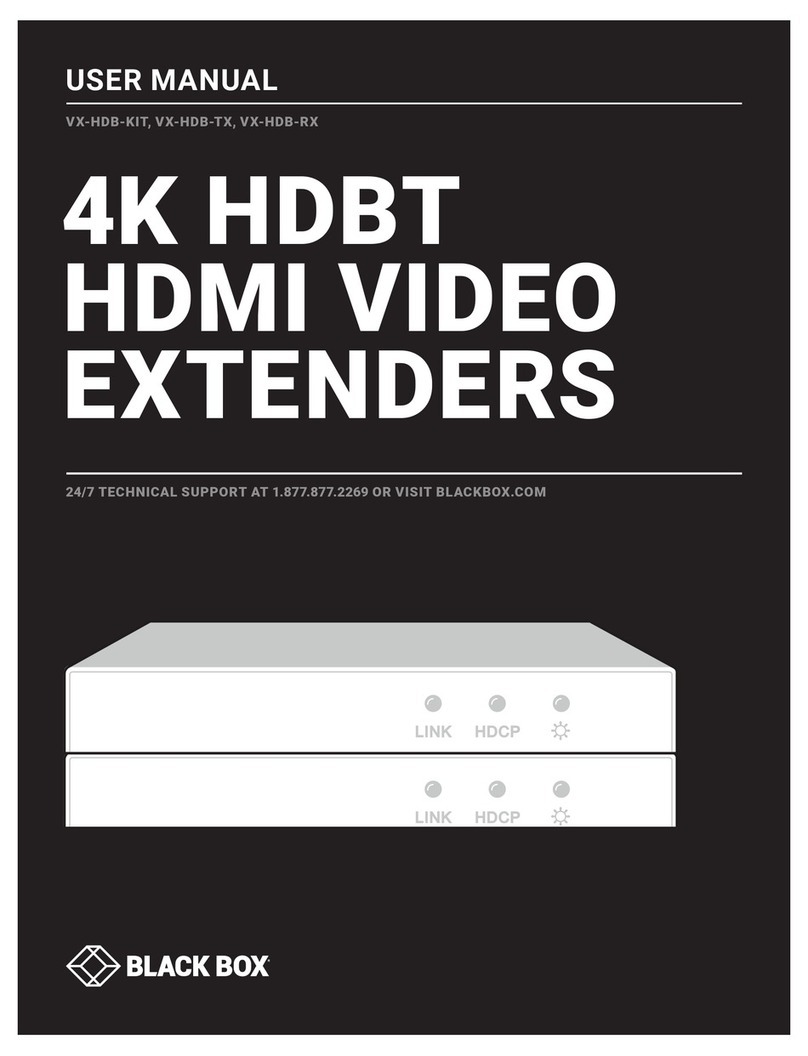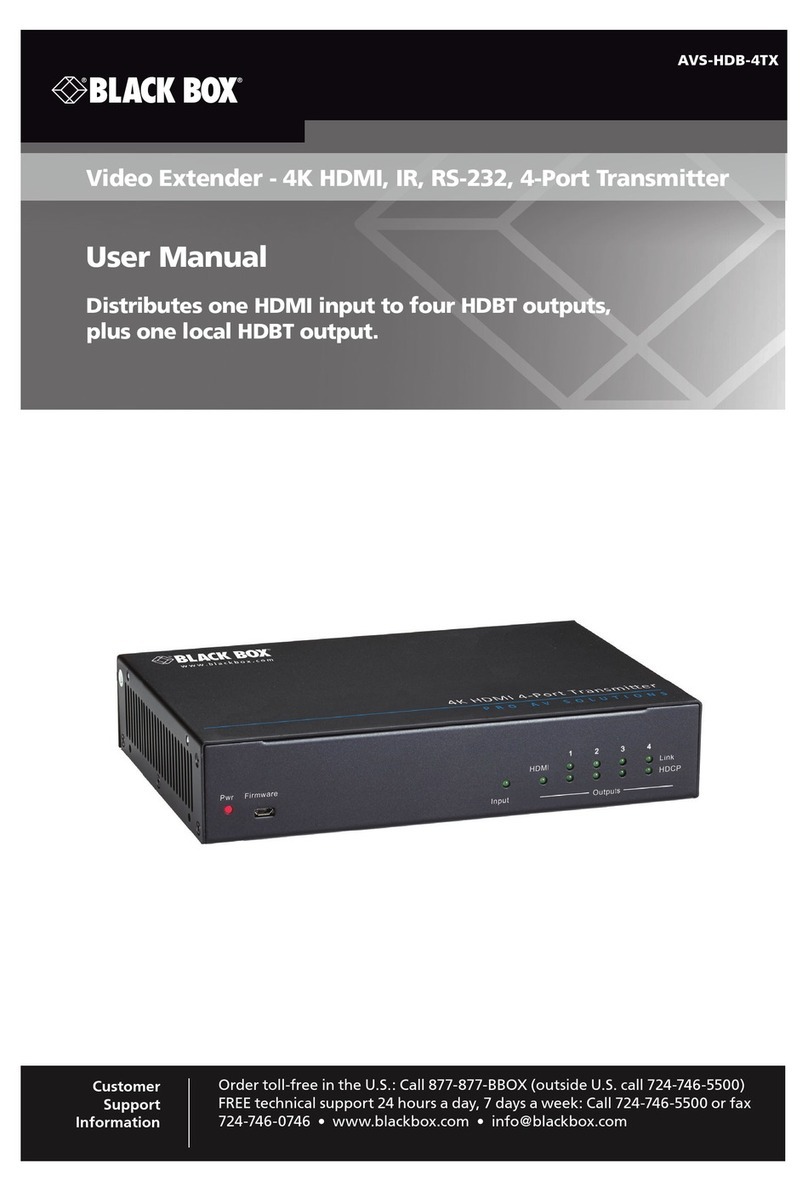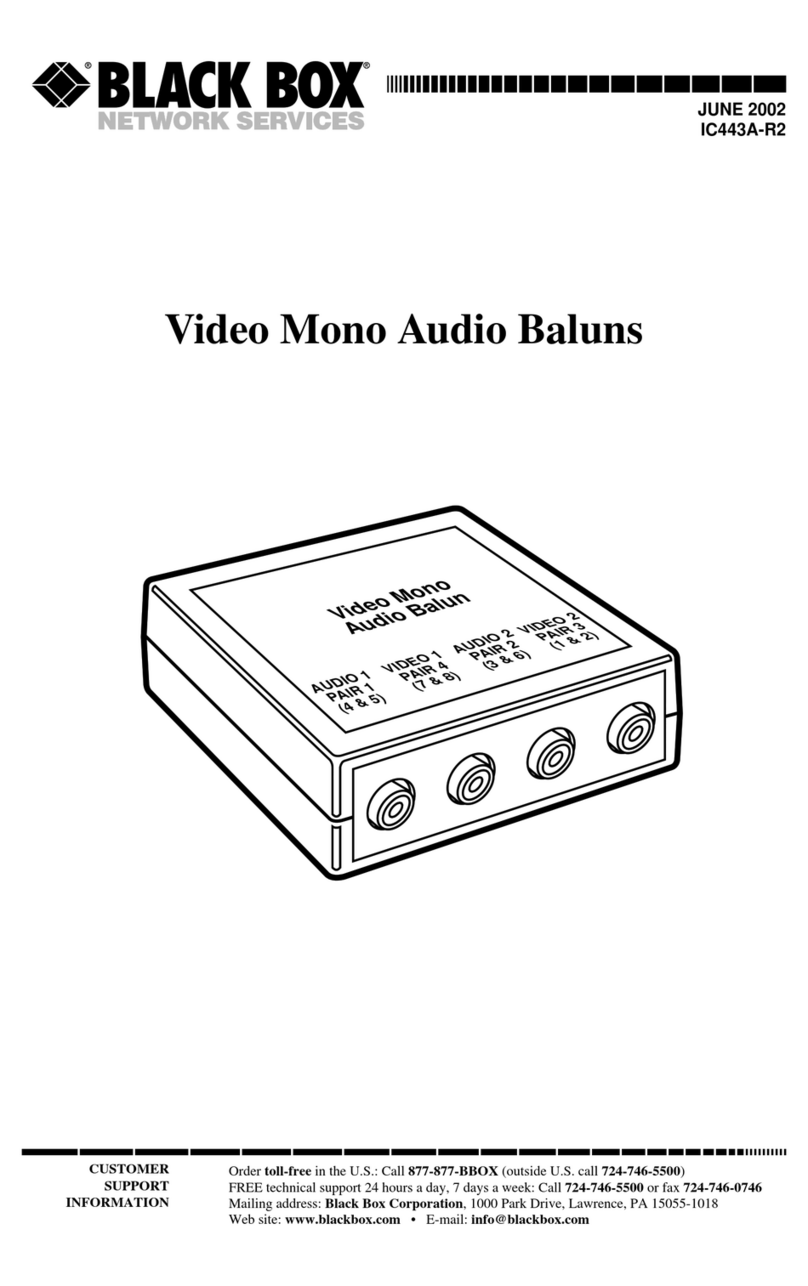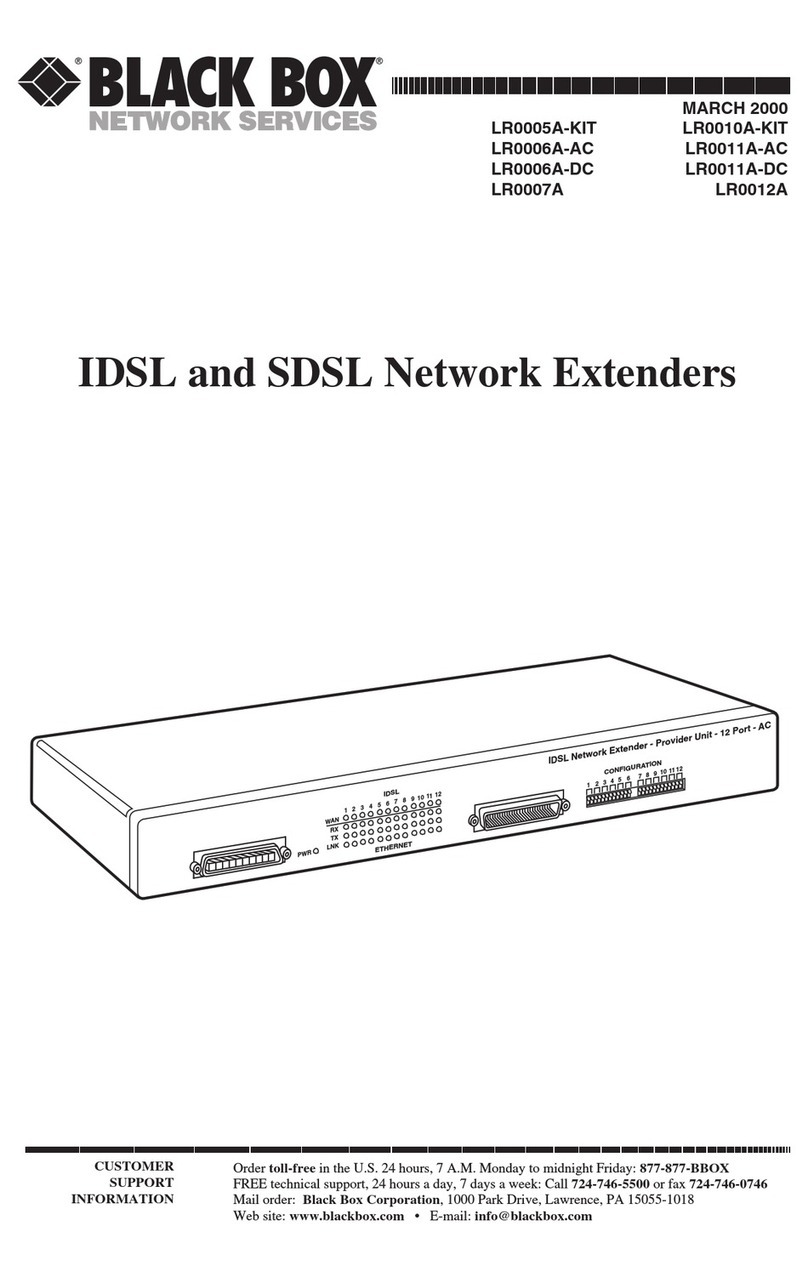2 of 4
FEATURES
• Fiber optic KVM extension for IBM
compatible PC CPUs.
• Drive keyboard, video, and mouse
signals over multimode fiber cable
as far as 0.6 miles (1 km).
• Support a variety of video types at
up to 1280 x 1024 resolution.
• Include both local and remote units.
• Dual access. Use your computer at either
location!
• A serial RS-232 and bidirectional stereo
audio version is also available.
• Fiber optic cable makes them perfect
for industrial settings and environments
with high EMI/RFI.
• Fiber signals are also immune to
lightning strikes and power surges.
• Work with 50- or 62.5-micron multimode
cable with ST®connectors.
• Status LEDs and the remote unit’s seven-
segment diagnostic display make
troubleshooting easy.
• Intelligent PS/2 keyboard and mouse
emulation prevents PC lockup.
Use these extenders to control a remote CPU—even one that’s a kilometer away!
OVERVIEW
Sure you can use copper KVM extenders to access and
control a CPU from the next room or the next building. But
what if you need to work with a CPU a half mile away, or if
you need more security, or if you have to run cable right past
a generator?
You need ServSwitch™Fiber Optic KVM Extenders. They
greatly extend the distance between a computer CPU and
a keyboard, mouse, and monitor—especially in electrically
noisy environments.
Normal keyboard-, video-, and mouse-extension cables—
and the extenders that use them—can only go so far, and
electromagnetic noise can limit their distance and reliability.
But with a fiber optic solution like the ServSwitch Fiber
Optic KVM Extender, these concerns are a thing of the past.
You can leave a CPU in a secured cabinet or data center while
you operate it from a convenient remote user station.
Using at least three multimode fiber strands, the extender
system can reach as far as 0.6 miles (1 km) on either 62.5-µm
or 50-µm fiber. Fiber extension technology ensures perfect
monitor image quality—even at the farthest possible
distances supported!
Each ServSwitch Fiber Optic KVM Extender kit consists of
two main components: a local module that you attach to an
IBM®PC compatible CPU and a remote unit that you attach to
the remote keyboard, monitor, and mouse console. We even
offer a version for connecting stereo audio and serial devices,
such as touch screens, to your KVM fiber optic extender setup.
And because the extenders support dual access, you
can add a KVM console on the local end, too. That enables
you to operate the PC from either the local or remote
user station.
Or, if you prefer, you can use the local KVM ports to feed
into a BLACK BOX®KVM switch.
The ServSwitch Fiber Optic KVM Extenders are compatible
with all standard keyboards and all standard 2-button,
3-button, and wheel mice. Intelligent PS/2 keyboard and
mouse emulation ensures that your PCs don’t lock up.
Locating a CPU away from your workstation has a number
of advantages. For instance:
• In industrial applications, you can protect delicate server
circuitry against dust, debris, moisture, and equipment
vibration and keep data communications safe from
potential interference (emitting from induction furnaces
or current or load generators, for example).
• In environments where data security is the highest
priority, you can protect against data theft and
unauthorized installation of software.
• It also simplifies the setup, maintenance, configuration
and administration of server management workstations.
In addition to industrial applications, ServSwitch Fiber
Optic KVM Extenders can be deployed in:
• Call centers where you need to co-locate a number of
user’s computers.
• Retail or similar settings where you need to keep CPUs
secure and apart from monitors in kiosks and digital
signage displays, as well as user stations in publically
accessible areas.
• Any application where you require remote access control
of mission-critical servers and the cable connecting local
and remote stations must be reliable and offer a high
level of security.
No matter what their application, our compact KVM
extenders feature an unobtrusive footprint, so you can set
them up for operation in tight work spaces or data centers.
5/4/2007
#26573