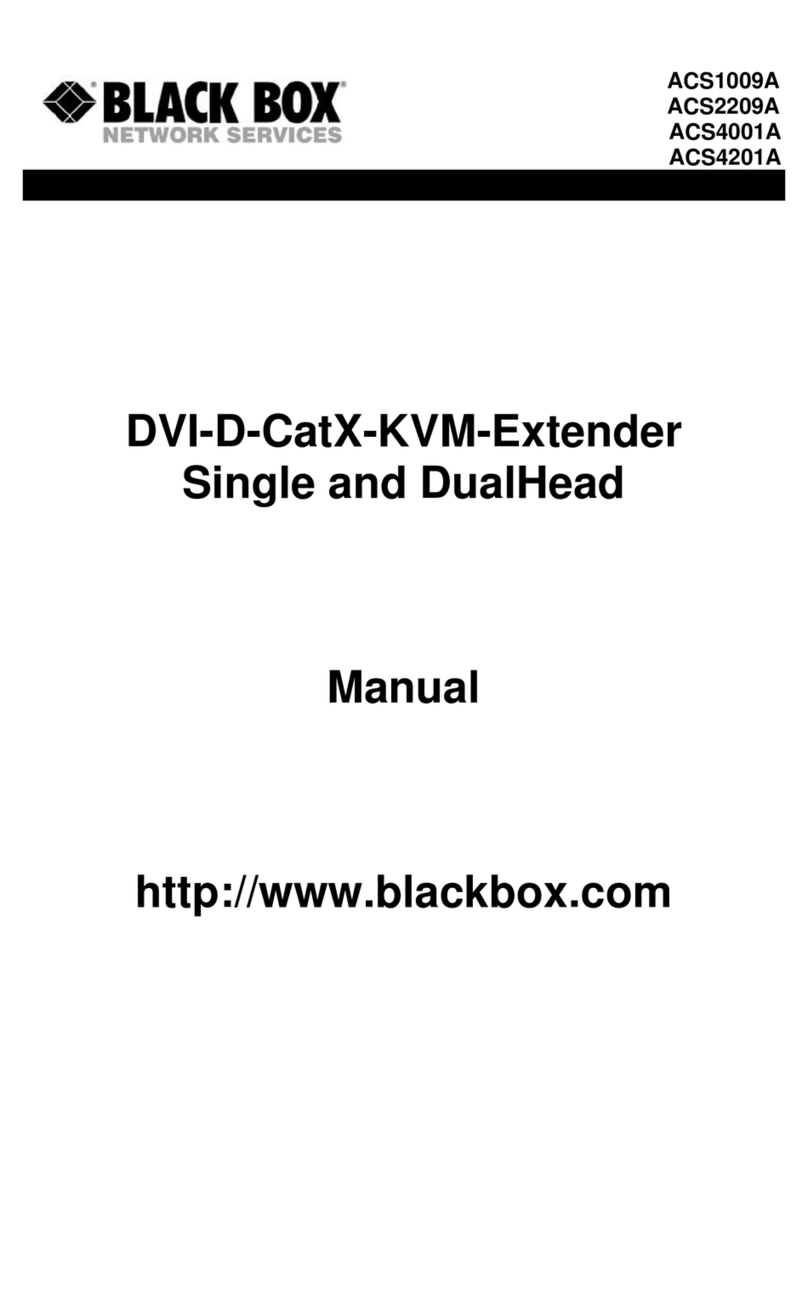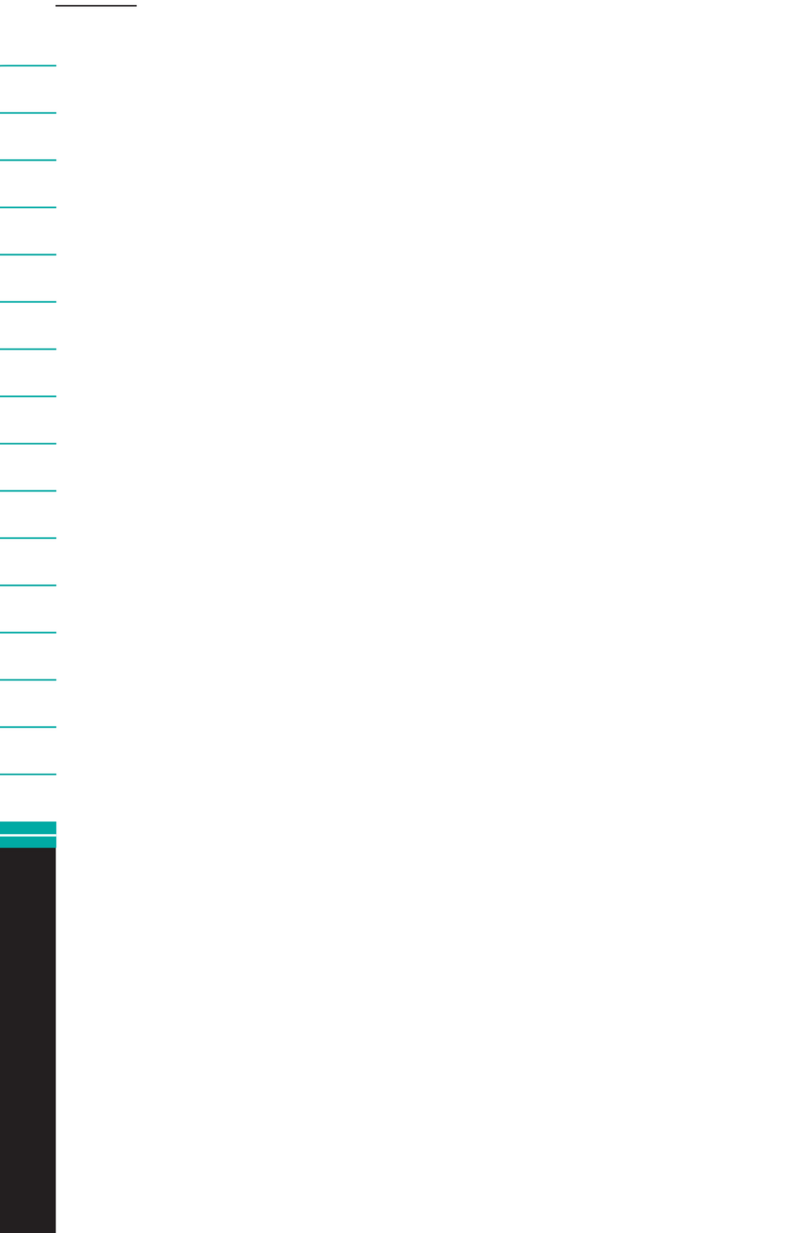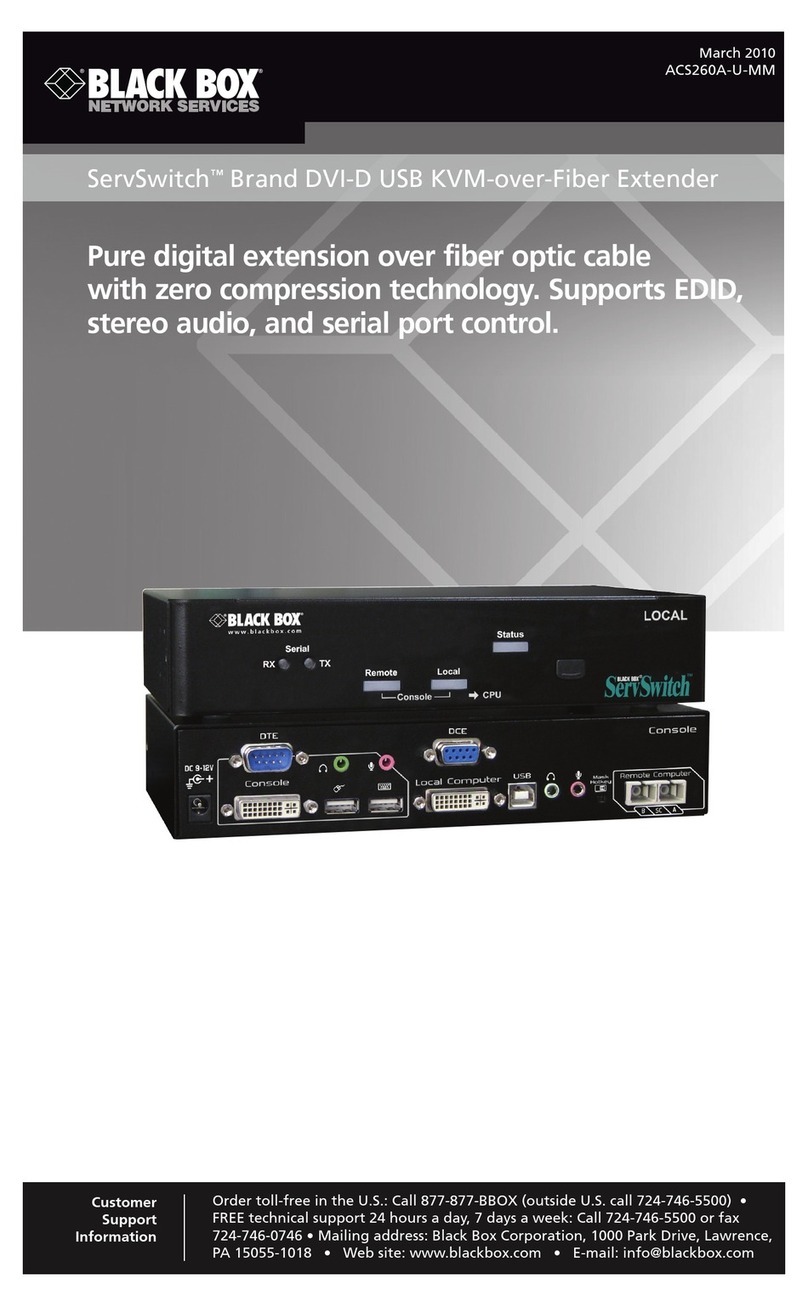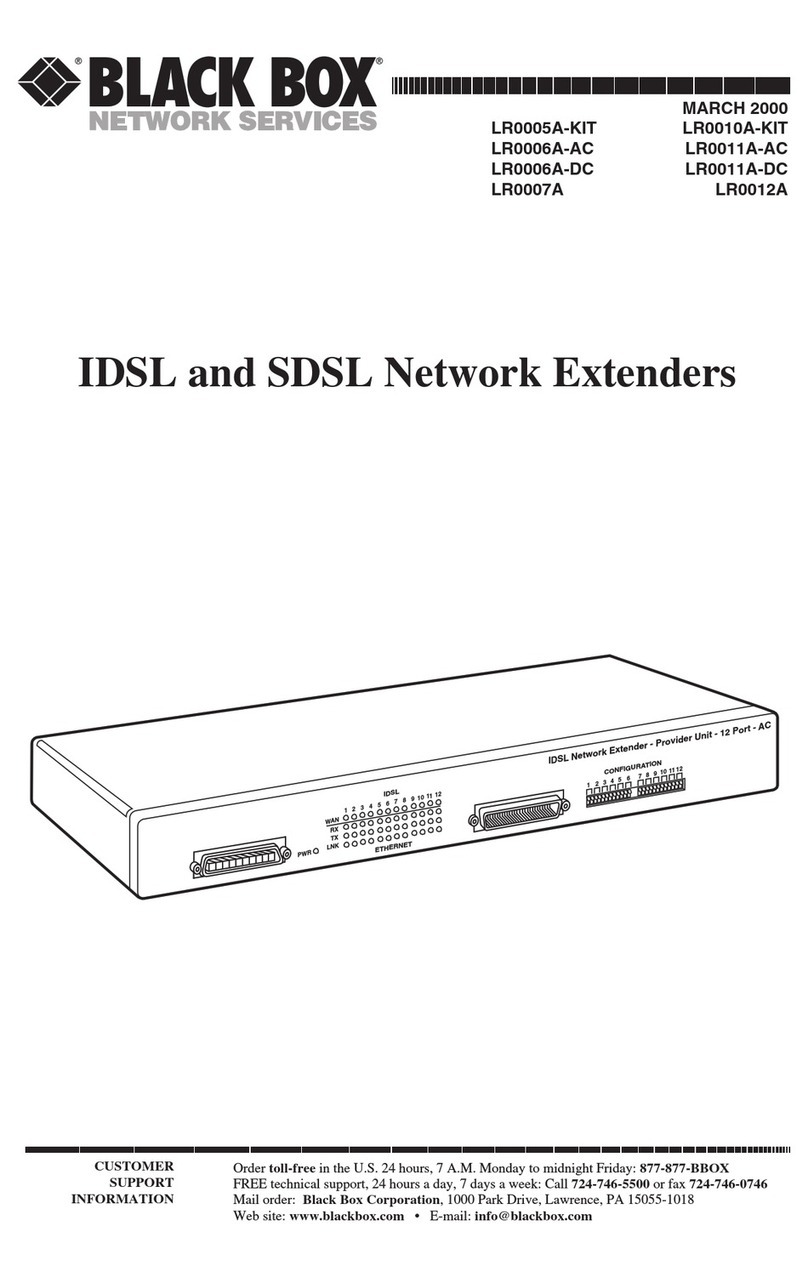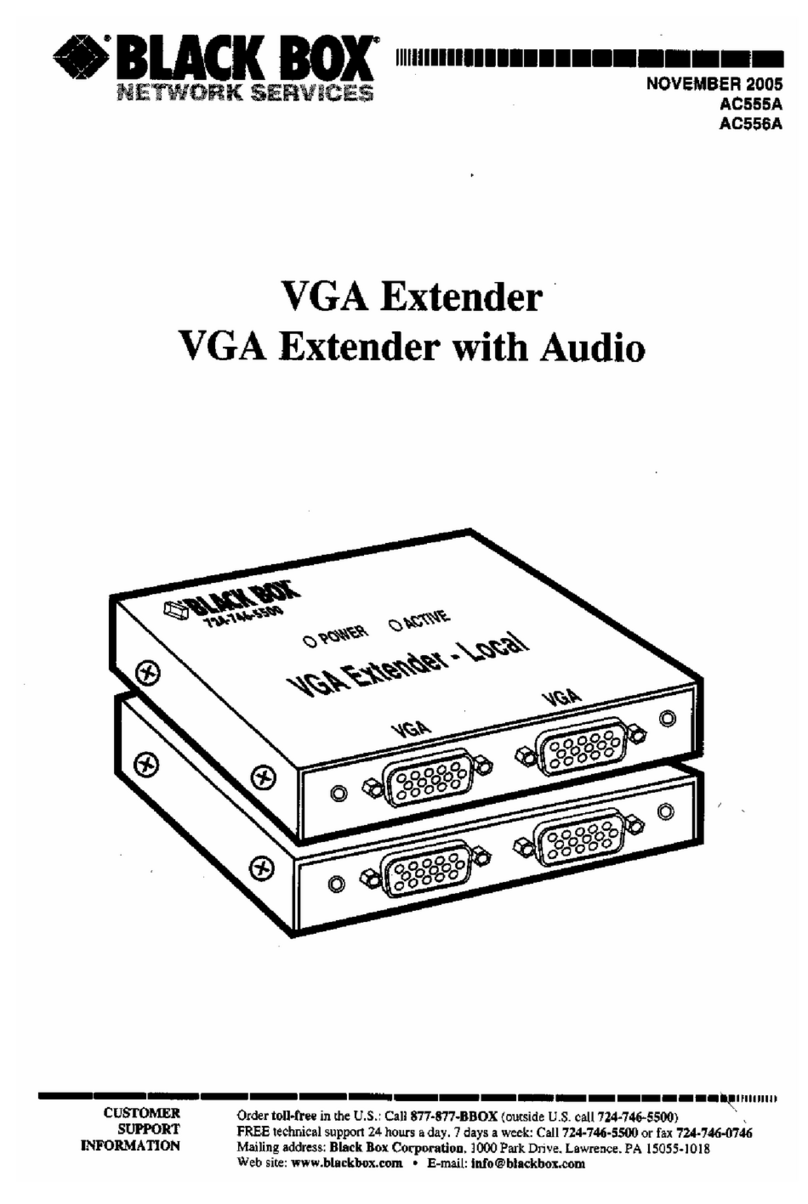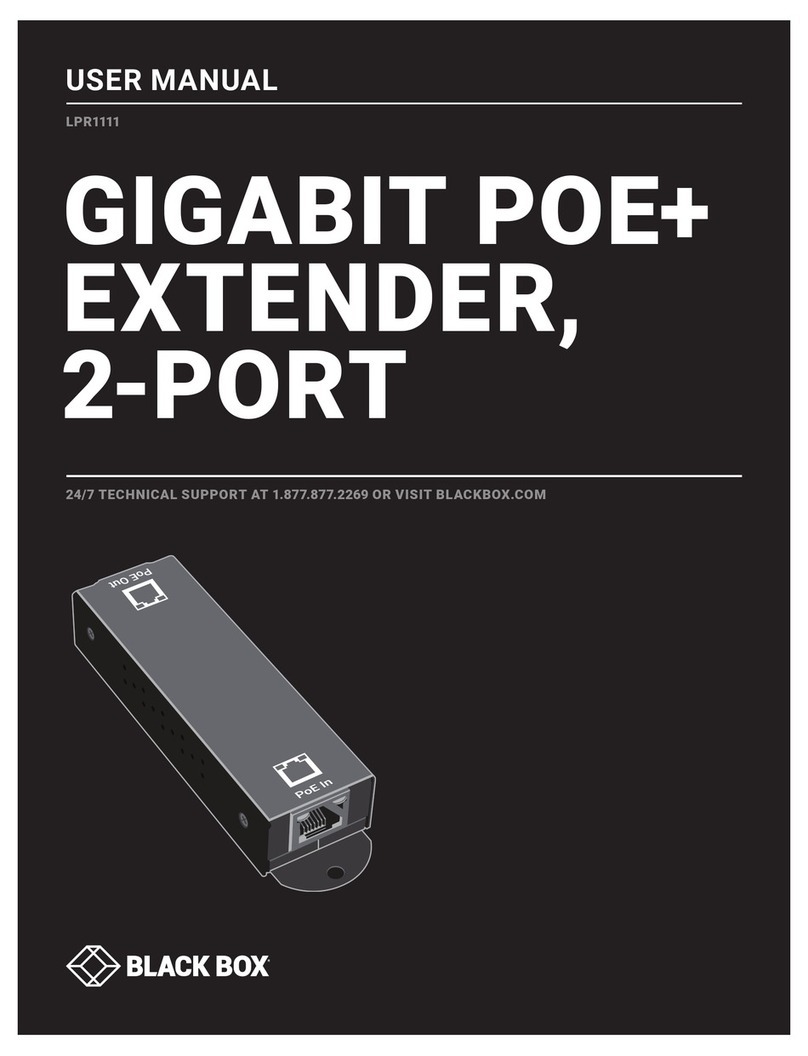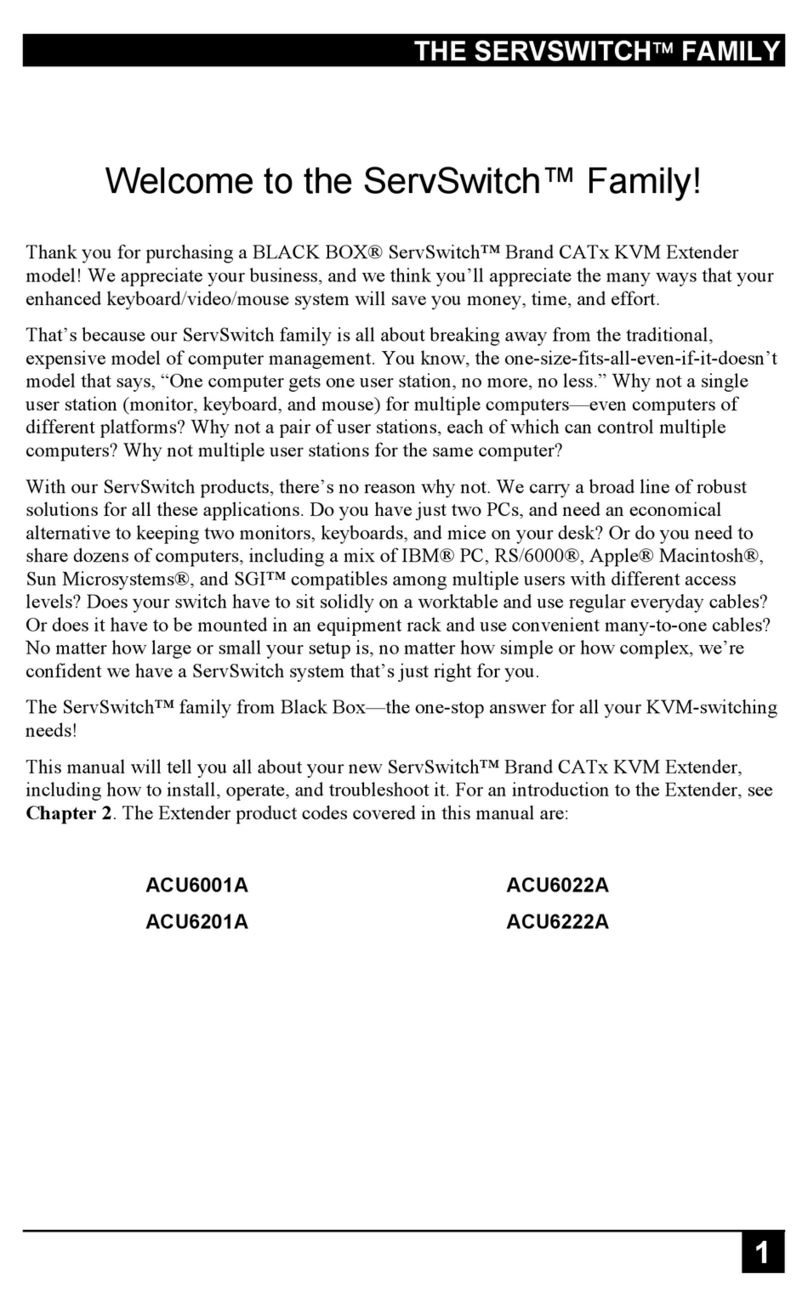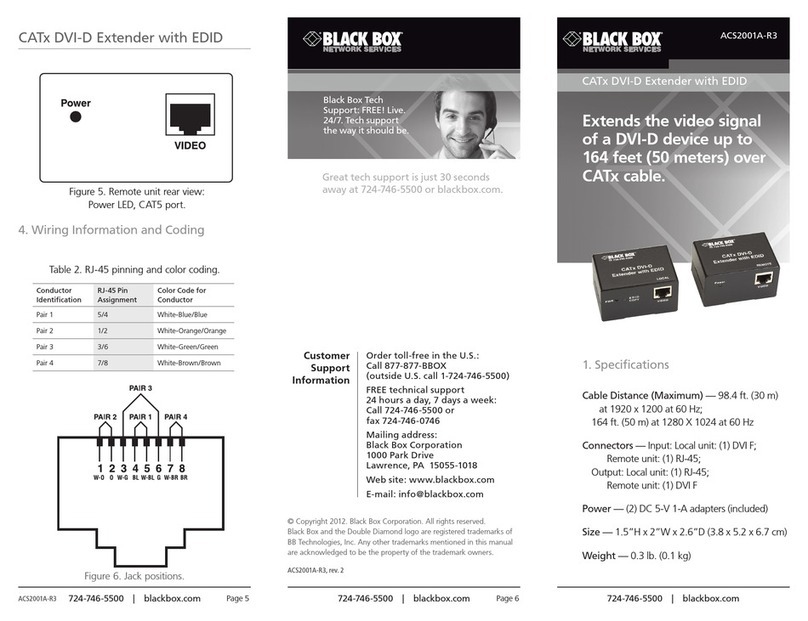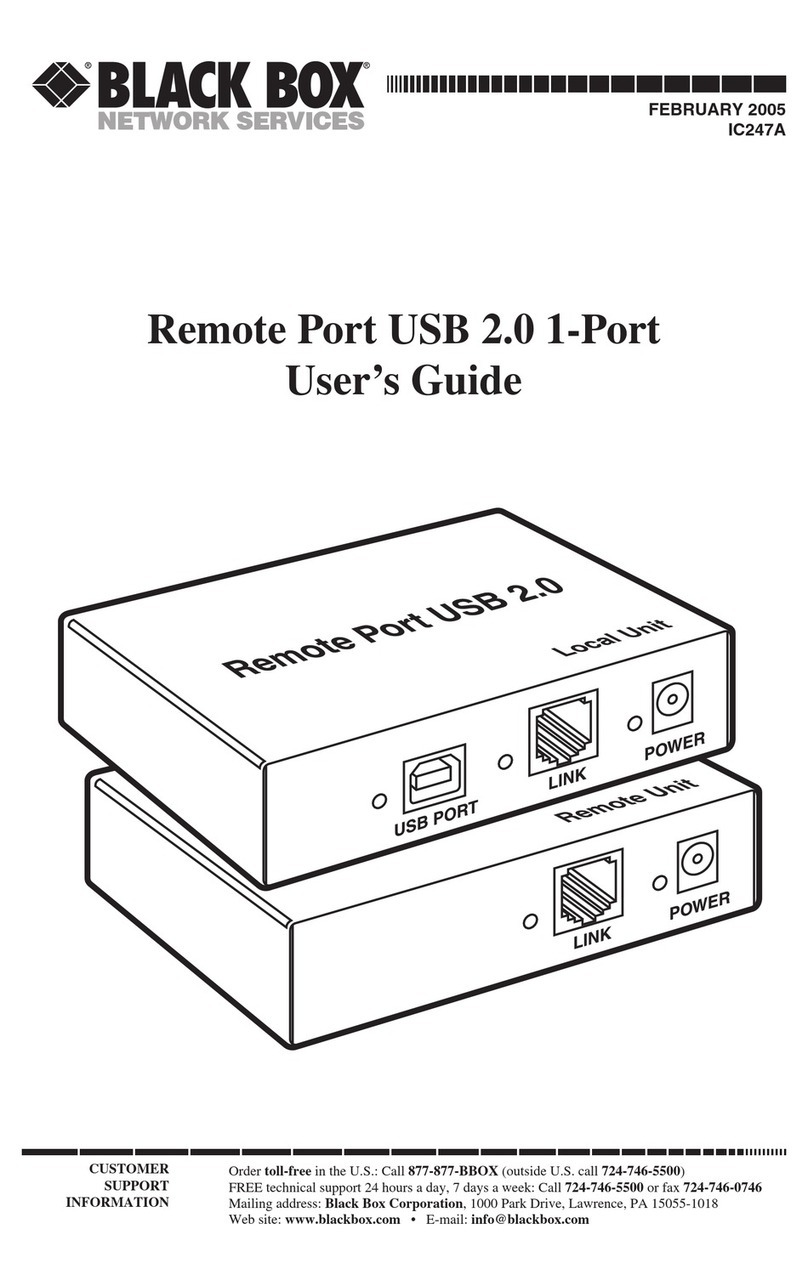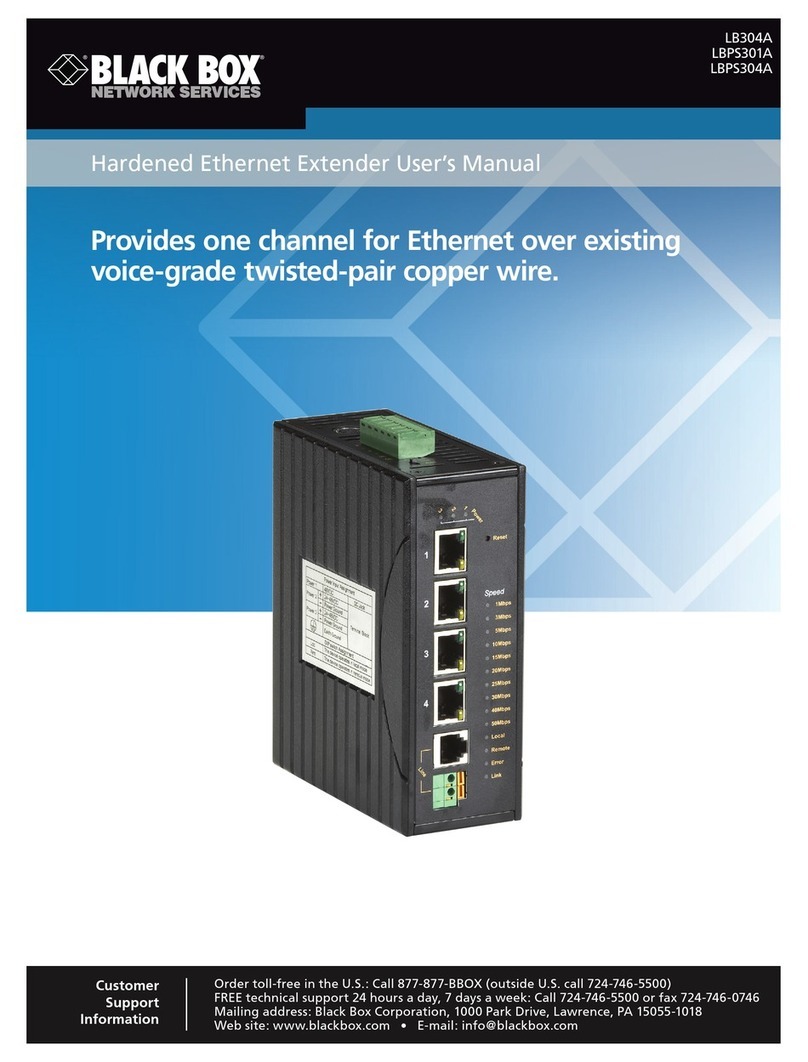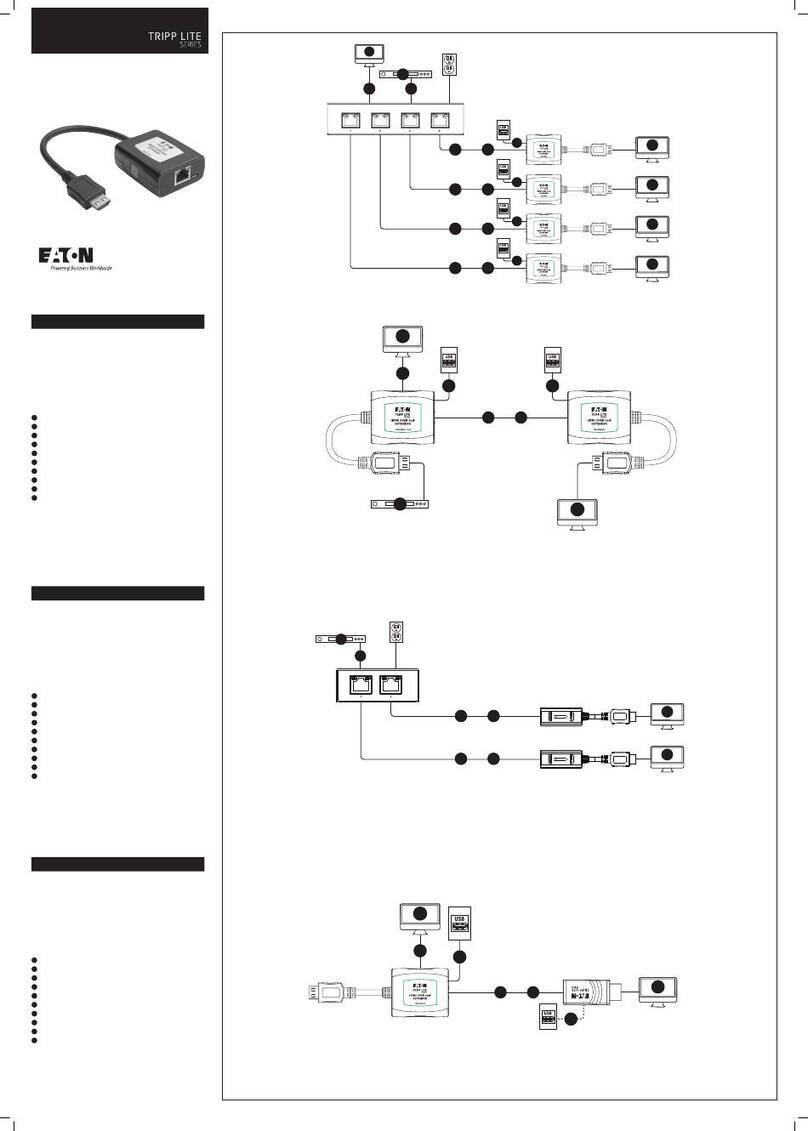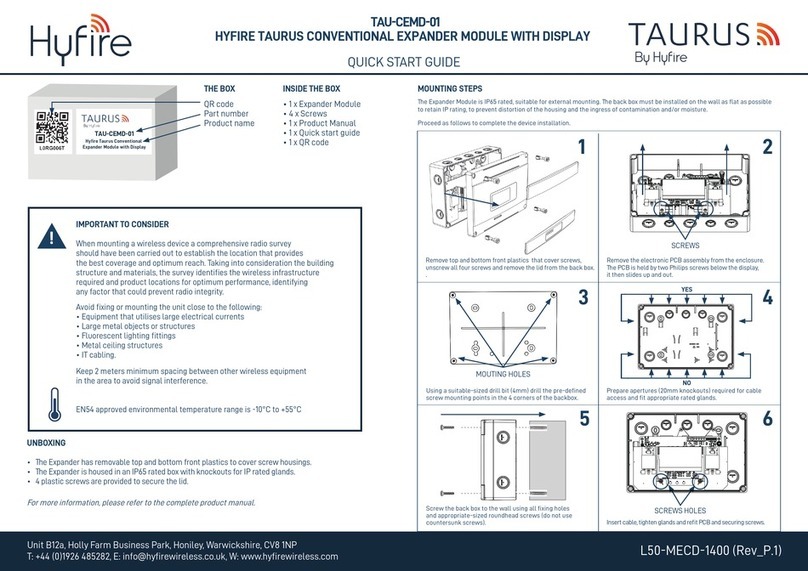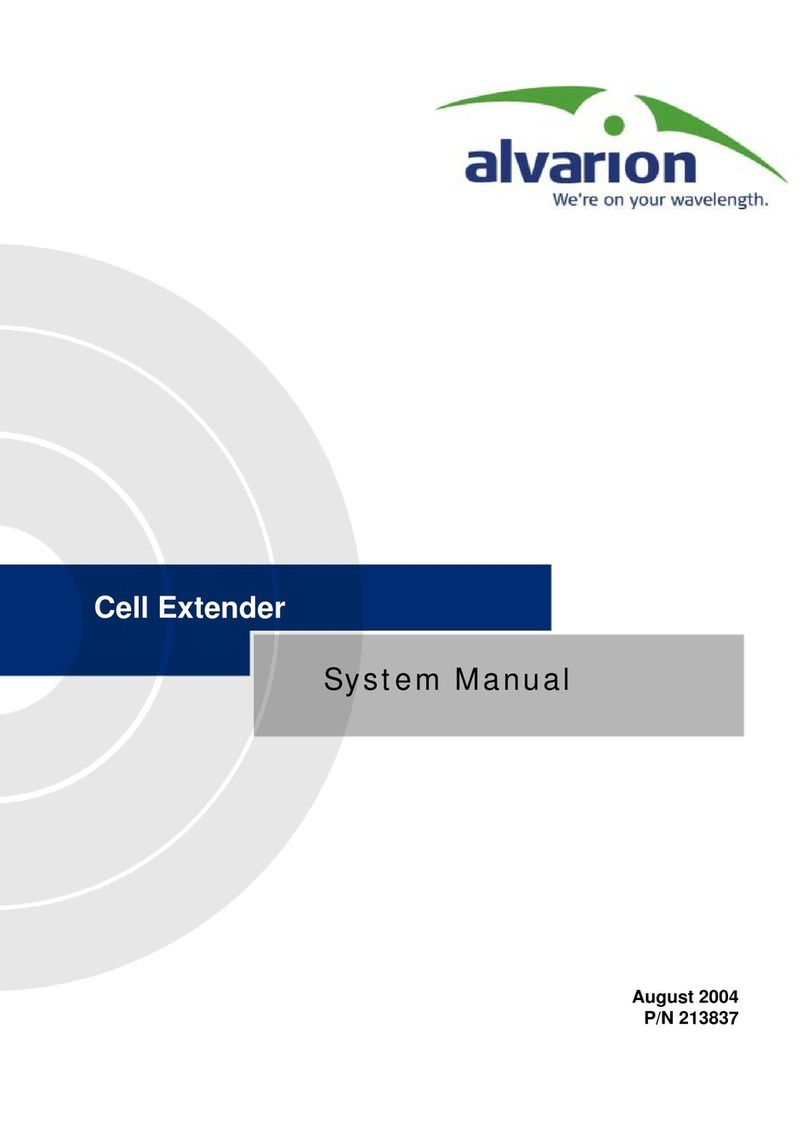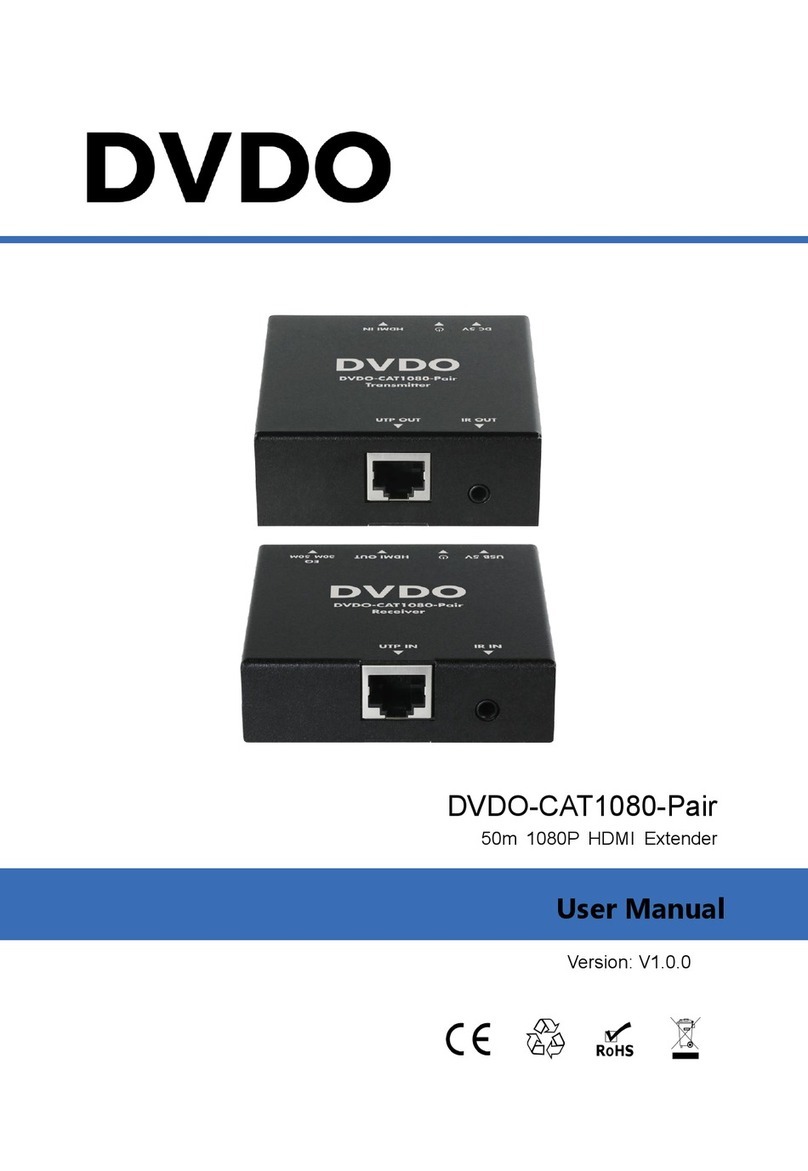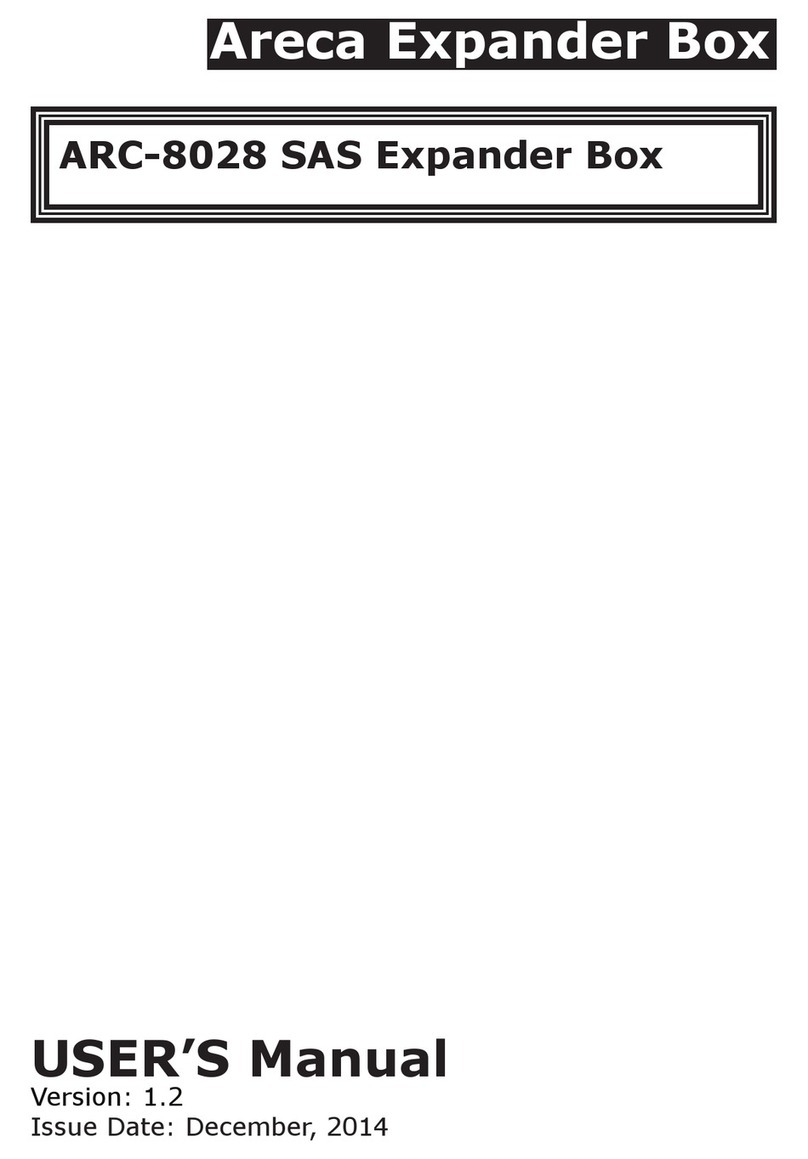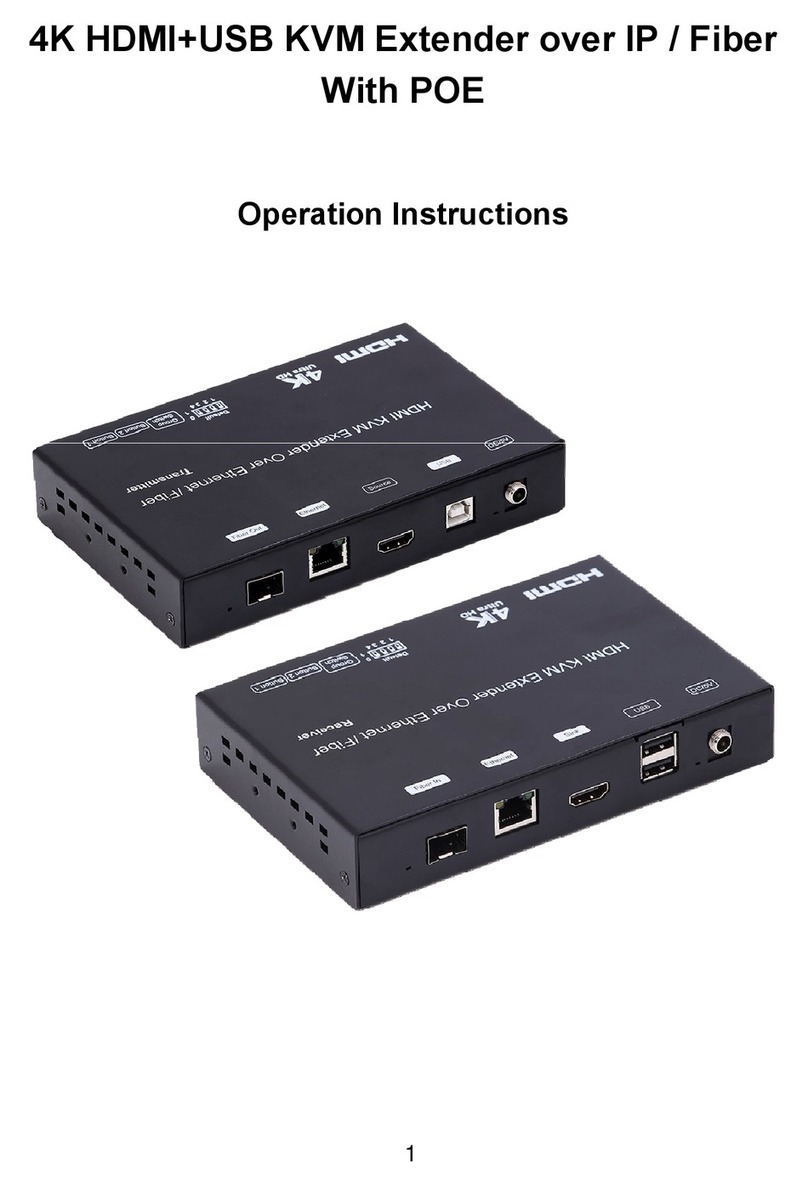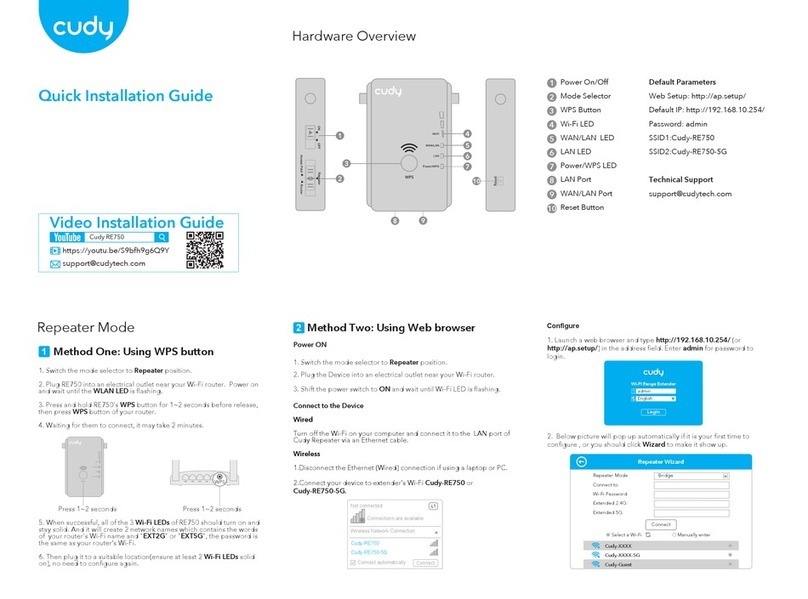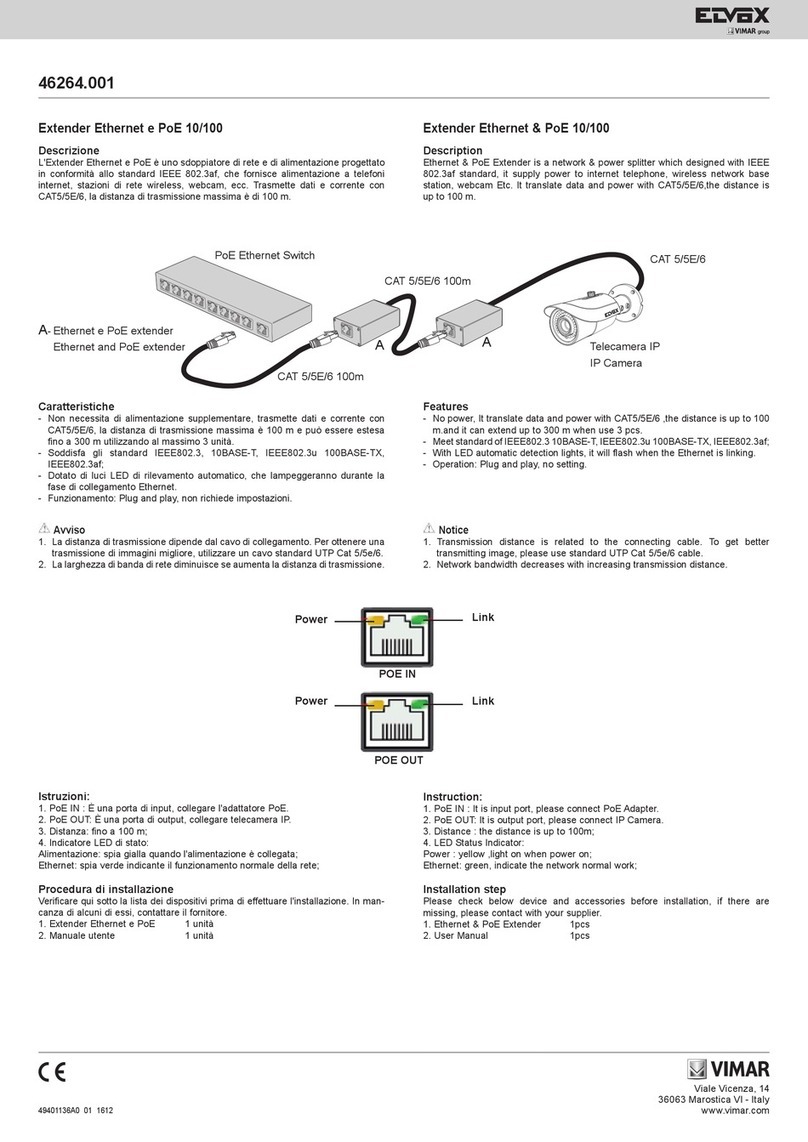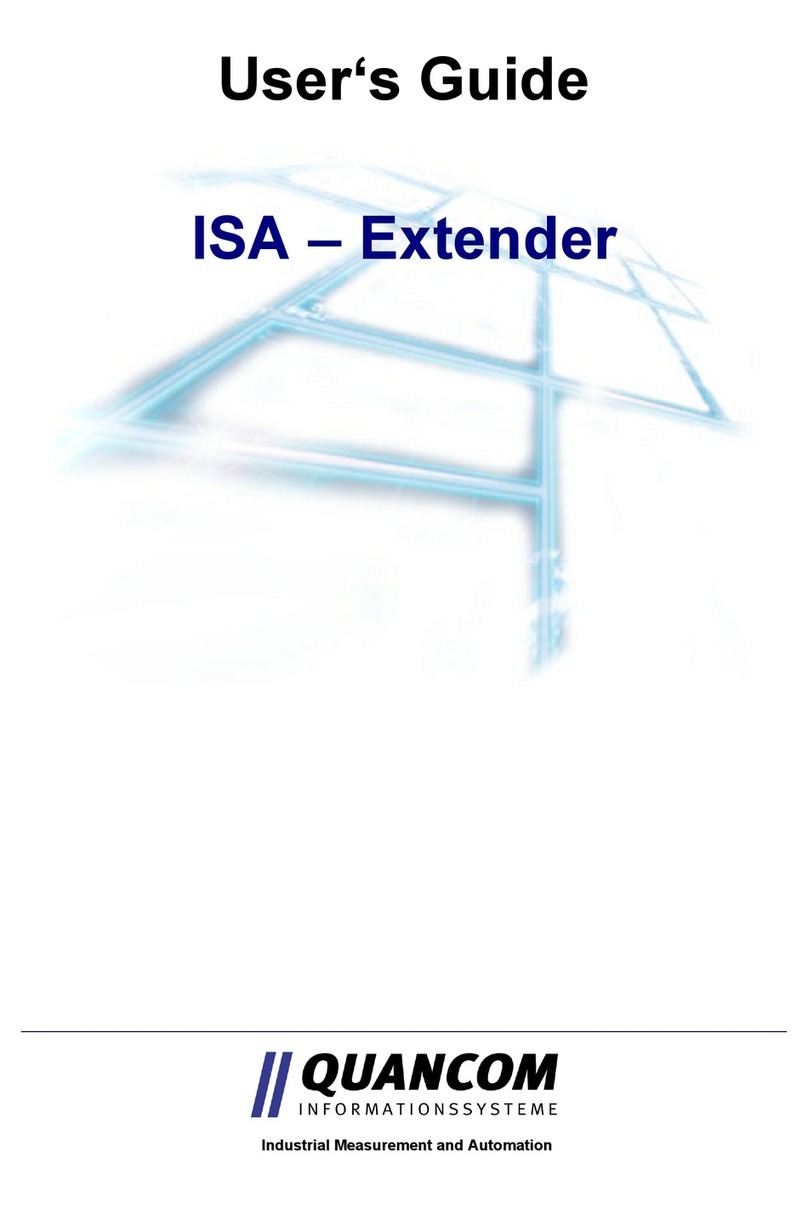724-746-5500 | blackbox.com724-746-5500 | blackbox.com 724-746-5500 | blackbox.com
ServSwitch DKM Quick Start Guide ServSwitch DKM Quick Start GuideServSwitch DKM Quick Start Guide
Page 3Page 2 Page 4
AC X1MT AC X1MTAC X1MT
• (1) USB cable (6-ft. [1.8 m], Type A to Type B)
Figure 1-2. USB cable.
The basic module VGA (replaces DVI-D cable) also
includes:
• VGA cable (6-ft. [1.8 m], VGA male to DVI-I male)
Figure 1-3. VGA cable.
• Infrared remote control
The upgrade module Analog Audio/Serial also
includes:
• Serial cable (6-ft. [1.8 m], RS-232 male connector)
Figure 1-4. Serial cable.
• Stereo jack cable (5.2-ft. [1.6-m], 3.5-mm male
connector)
Figure 1-5. Stereo jack cable.
The upgrade module Digital Audio also includes:
• RCA cable (8.2-ft. [2.5-m], Cinch male connector)
Figure 1-6. RCA cable.
• TOSLINK® cable (6-ft. [1.8 m], F05 male connector)
Figure 1-7. TOSLINK cable.
The upgrade module USB-HID also includes:
• USB cable (6-ft. [1.8 m], USB Type A to Type B)
Figure 1-8. USB cable.
The USB 2.0 module also includes:
• USB cable (6-ft. [1.8 m], USB Type A to Type B)
Figure 1-9. USB cable.
2. System Setup
NOTE: If you are a first-time user, we recommend that
you set up the system with the CPU Module
and the CON Module in the same room as a
test setup. This will enable you to identify and
solve any cabling problems, and experiment
with your system more conveniently.
NOTE: Verify that interconnect cables, interfaces, and
handling of the devices comply with the
requirements (see the user’s manual).
2.1 Basic Module Setup
1. Switch off all devices.
CON Module Installation
2. Connect your monitor(s), keyboard, and mouse to
the CON Module.
3. Connect the CON Module with the interconnect
cable(s).
4. Connect the 5-VDC power supply to the CON
Module.
CPU Module Installation
5. Connect the source (computer, CPU) with the
supplied cables to the CPU Module. Make sure the
cables are not strained.
6. Connect the CPU Module to the interconnect
cable(s).
7. Connect the 5-VDC power supply to the CPU
Module.
8. Power up the system.
NOTE: To power up the system, the following
sequence is recommended: Monitor – CON Module –
CPU Module – source.
NOTE: The basic module with VGA/DVI-I input is
connected as mentioned above. For a complete
and detailed description of the setup and
configuration of the VGA option, see the
Media/DVI Converter (ACS411A-R2) manual.
2.2 Setup of Upgrade Modules
You can hot-plug the modules.
Upgrade Module Analog Audio/Serial:
1. Connect the audio source with the CPU Module (for
example, CPU audio output with audio input, CPU
audio input with audio output).
2. Connect the audio output at the CON Module with
headphones or suitable speakers.
3. Connect the audio input at the CON Module with a
suitable microphone.
Upgrade Module Digital Audio:
1. Connect the digital audio source with the suitable
audio input of the CPU module.
2. Connect the audio output of the CON Module with
suitable speakers or audio amplifiers.
NOTE: If several active sources are connected, Mini-
XLR input takes priority. The audio signal is
available at all outputs.
Upgrade Module USB-HID:
1. Connect the CPU with the CPU Module (USB-HID 2).
2. Connect the USB-HID devices with the CON Module
(Connect to USB-HID device 2).