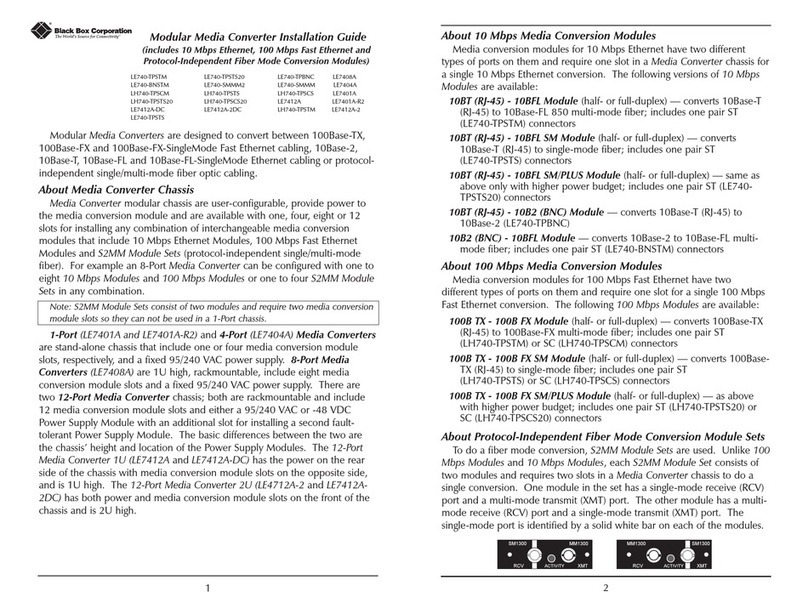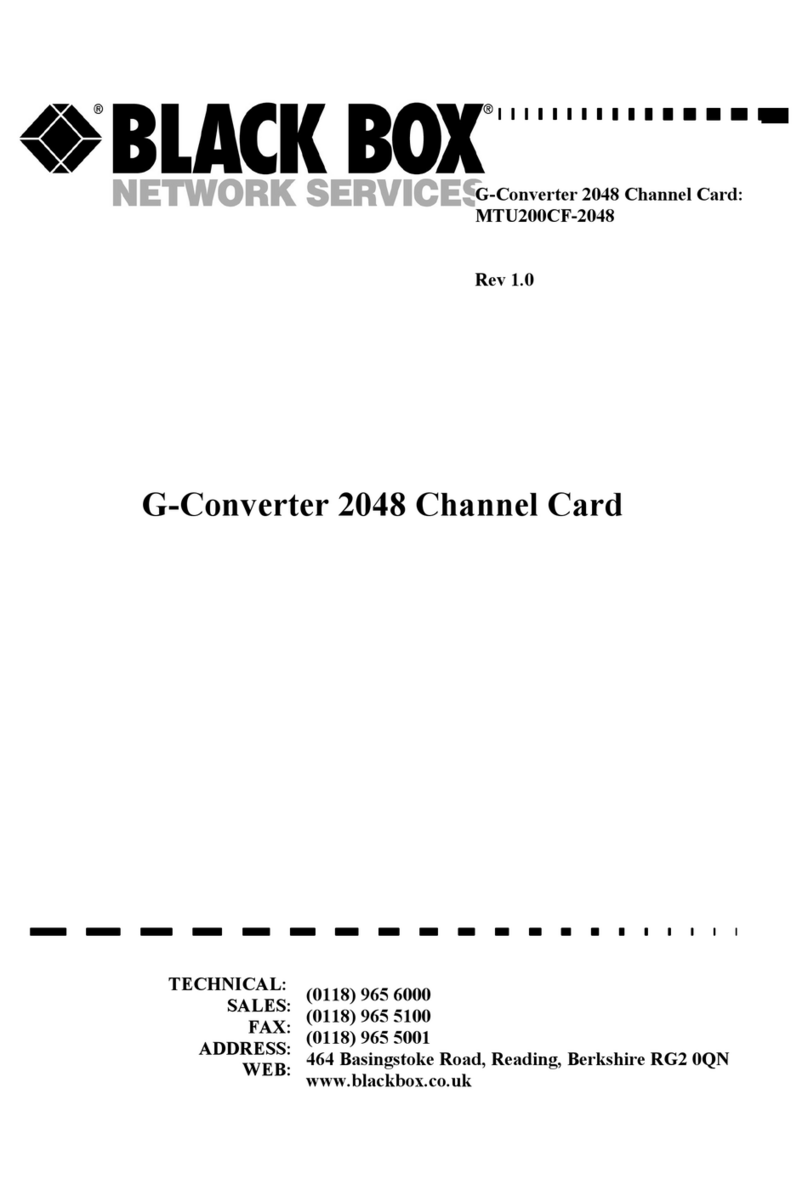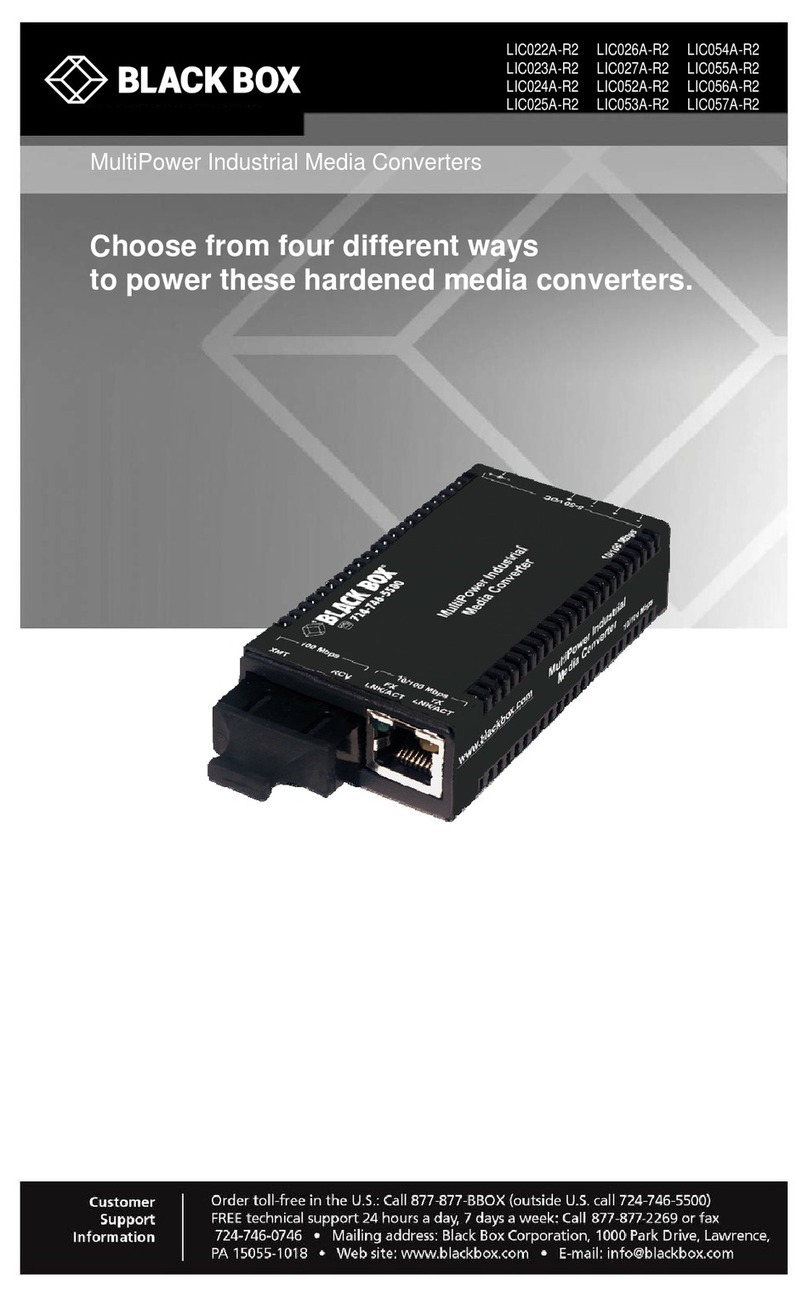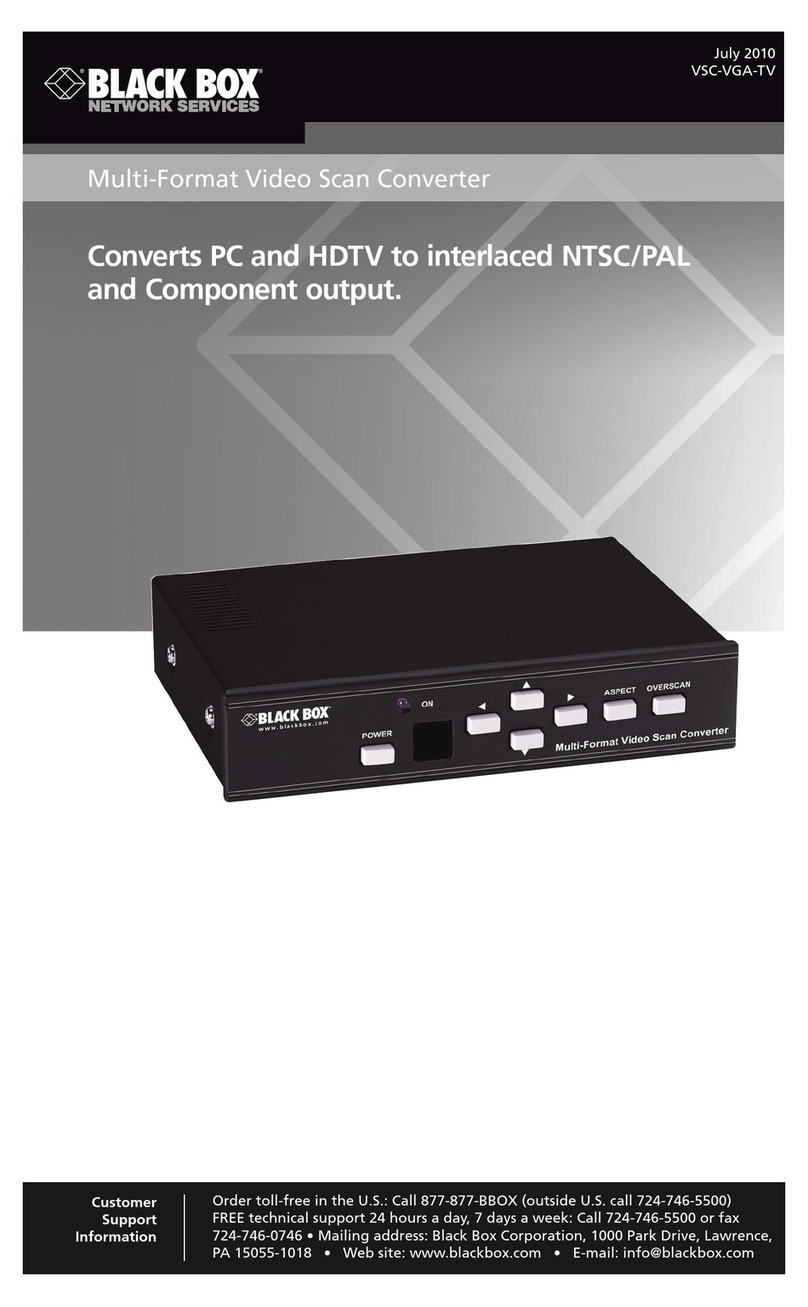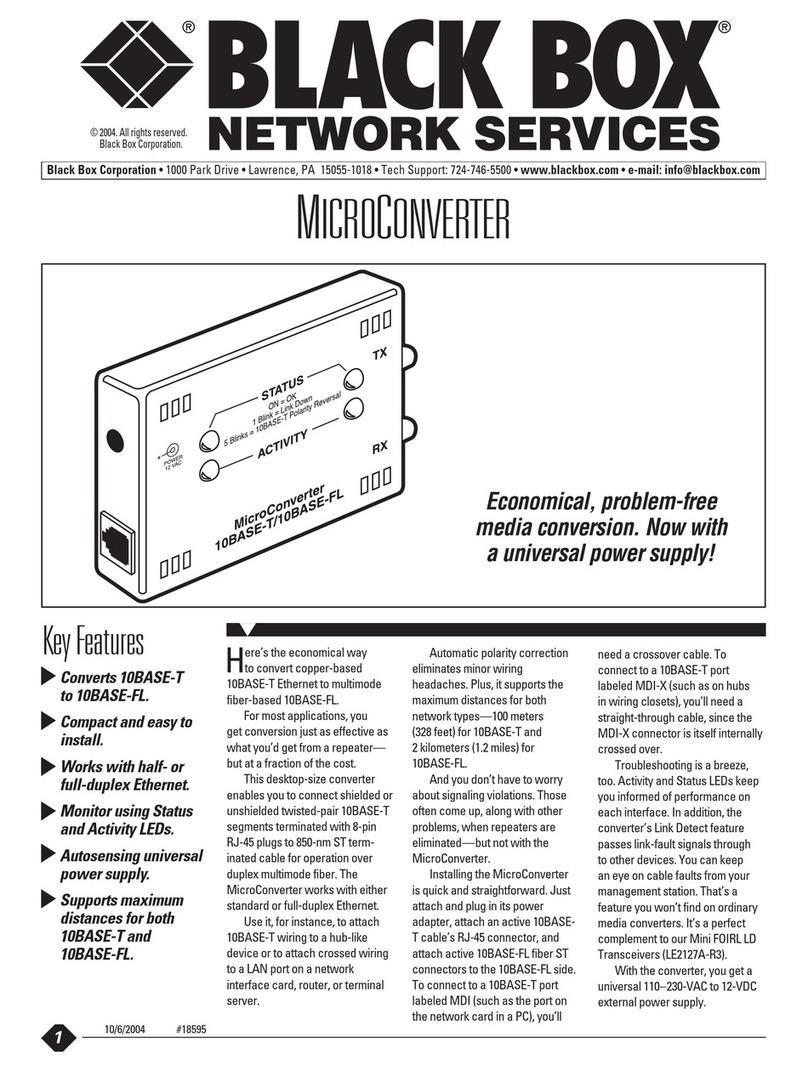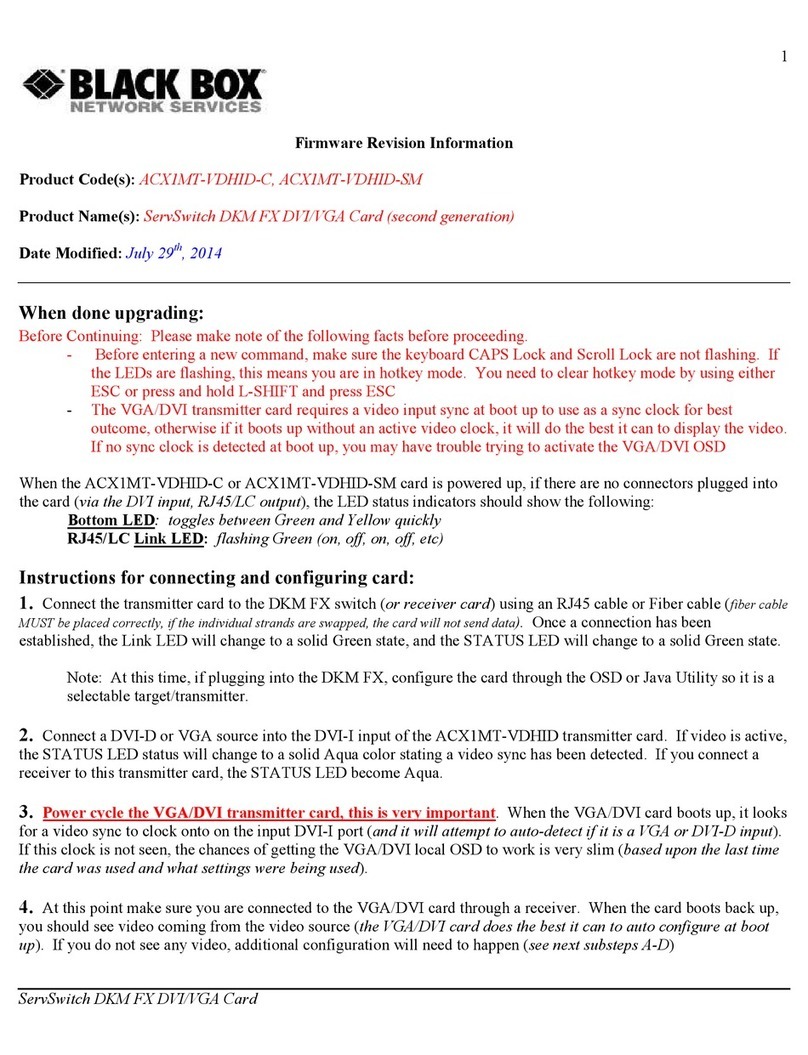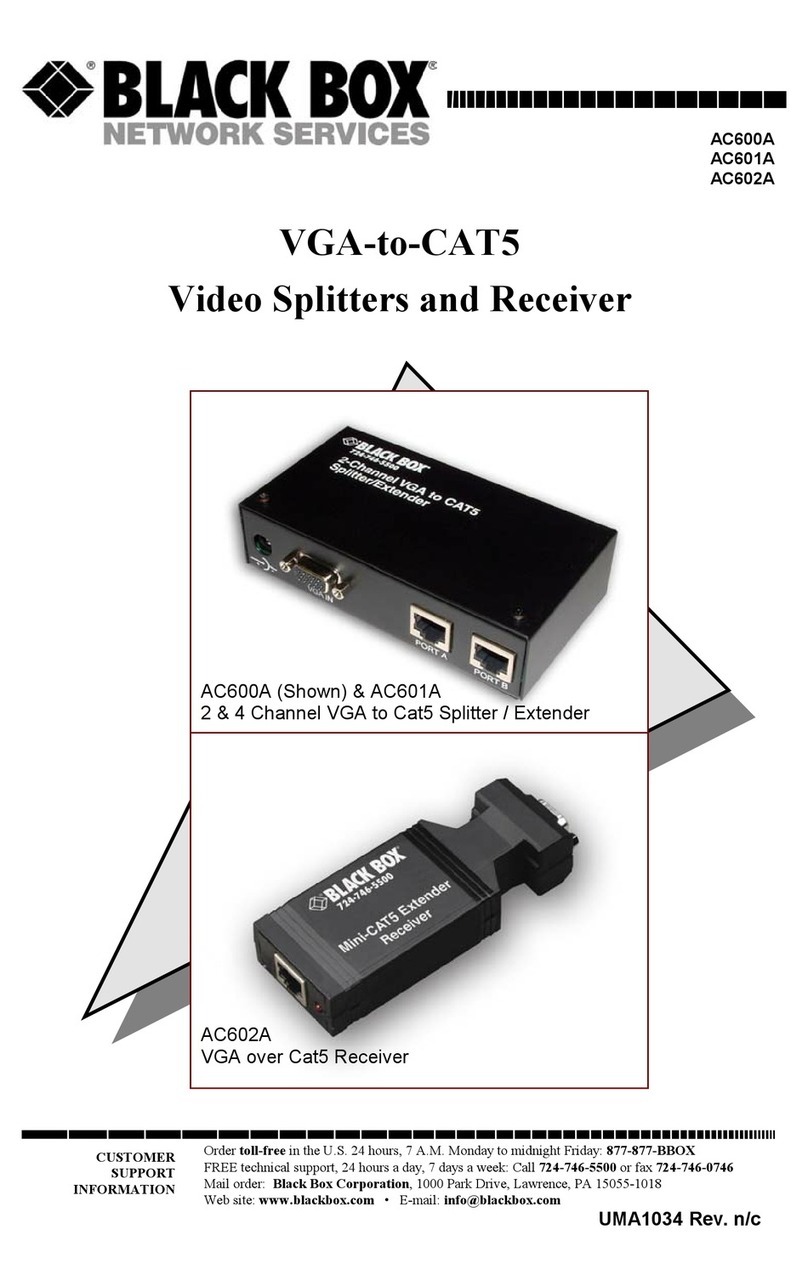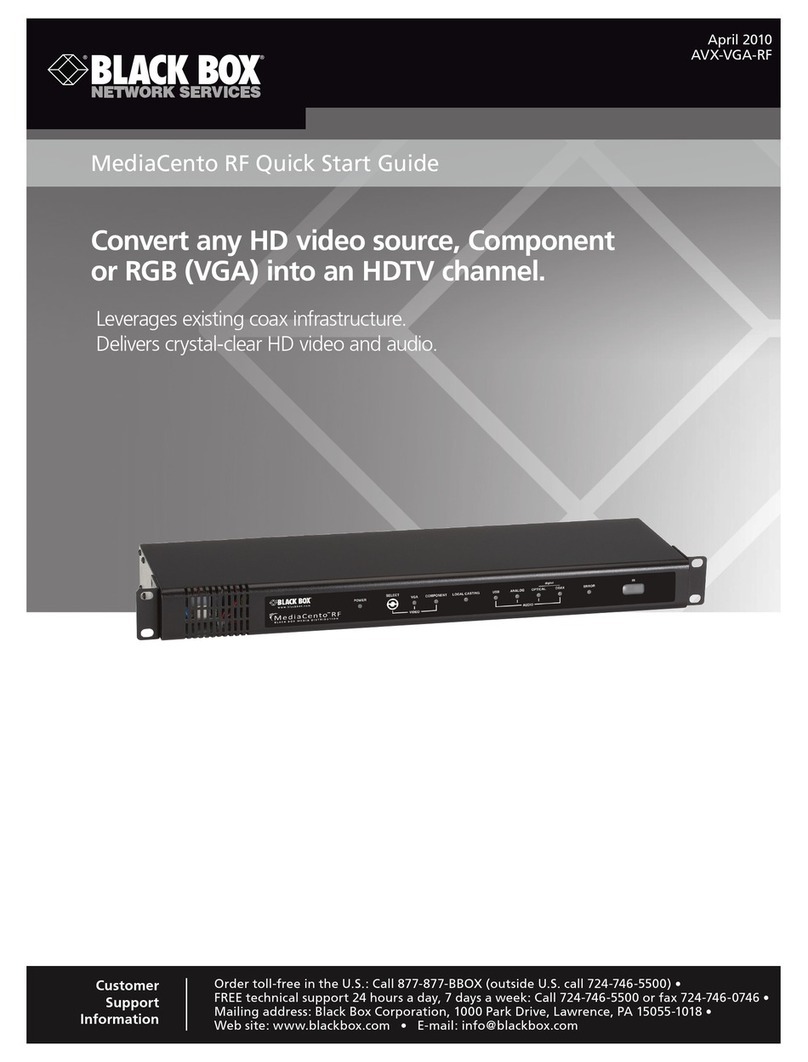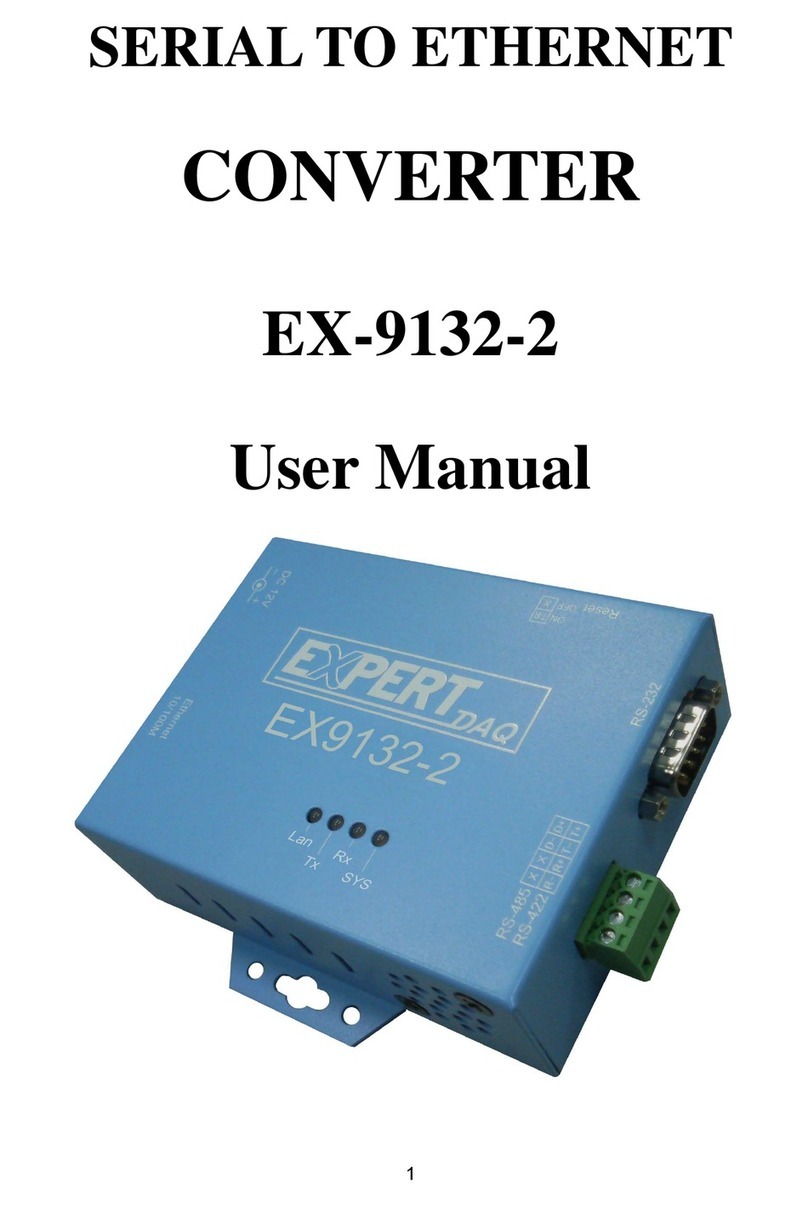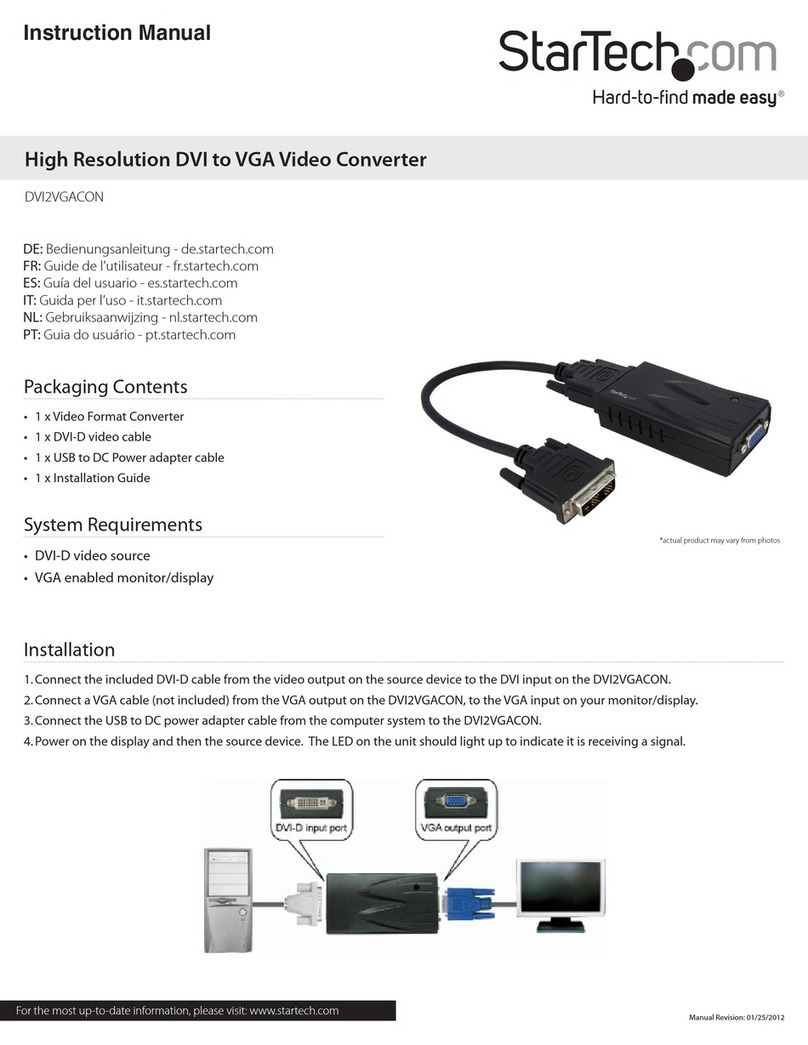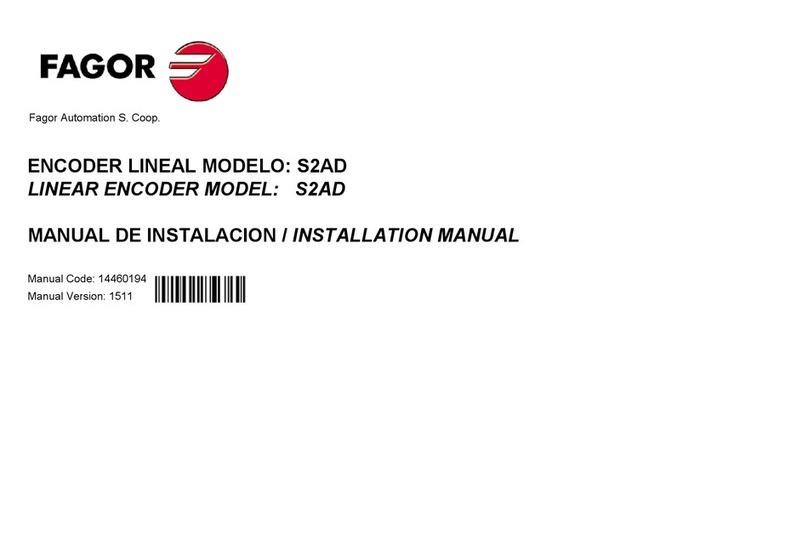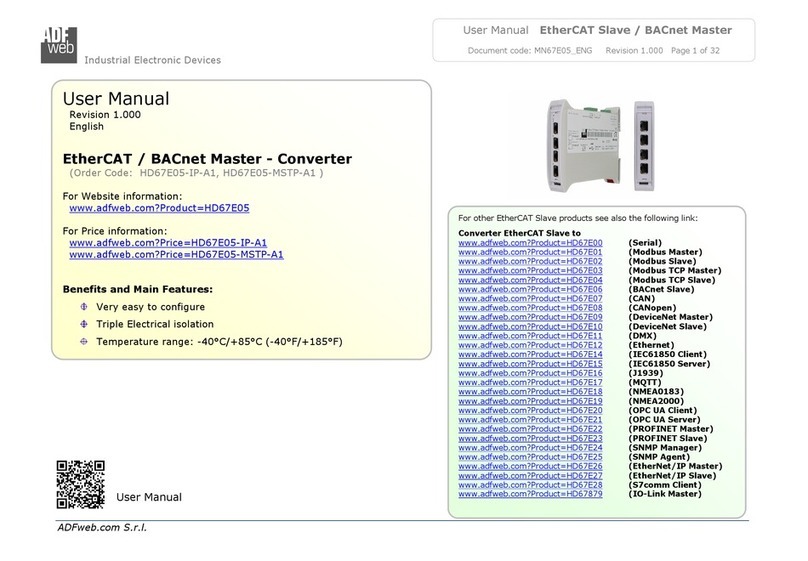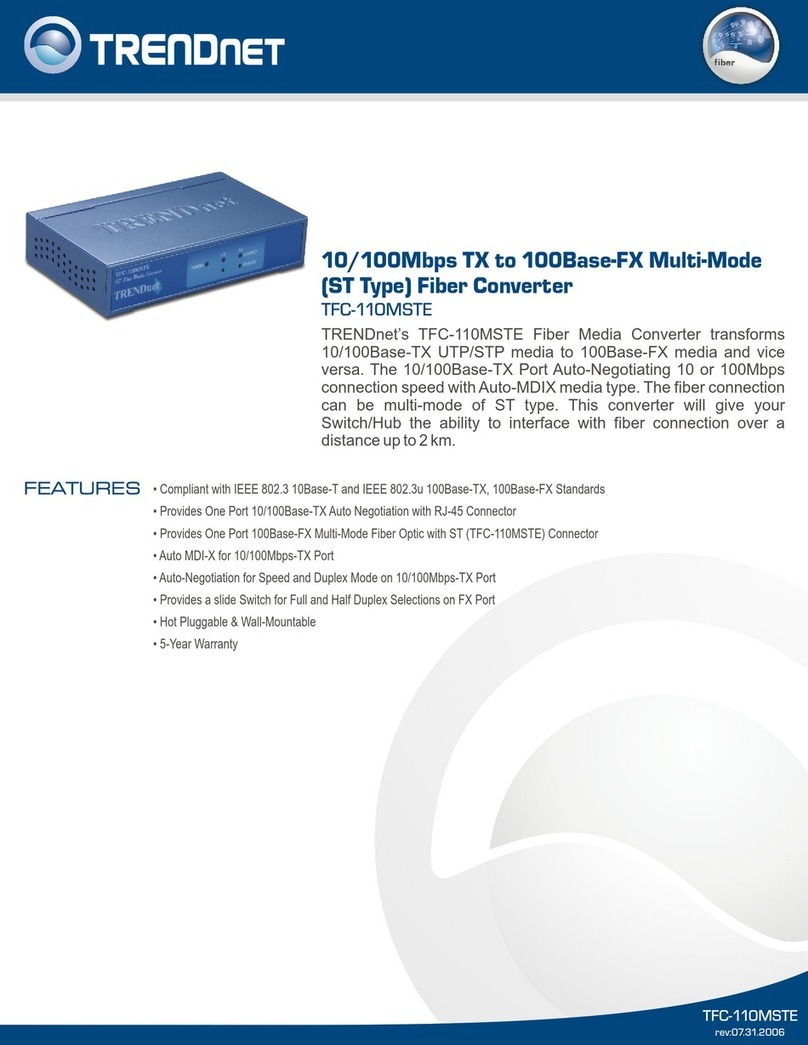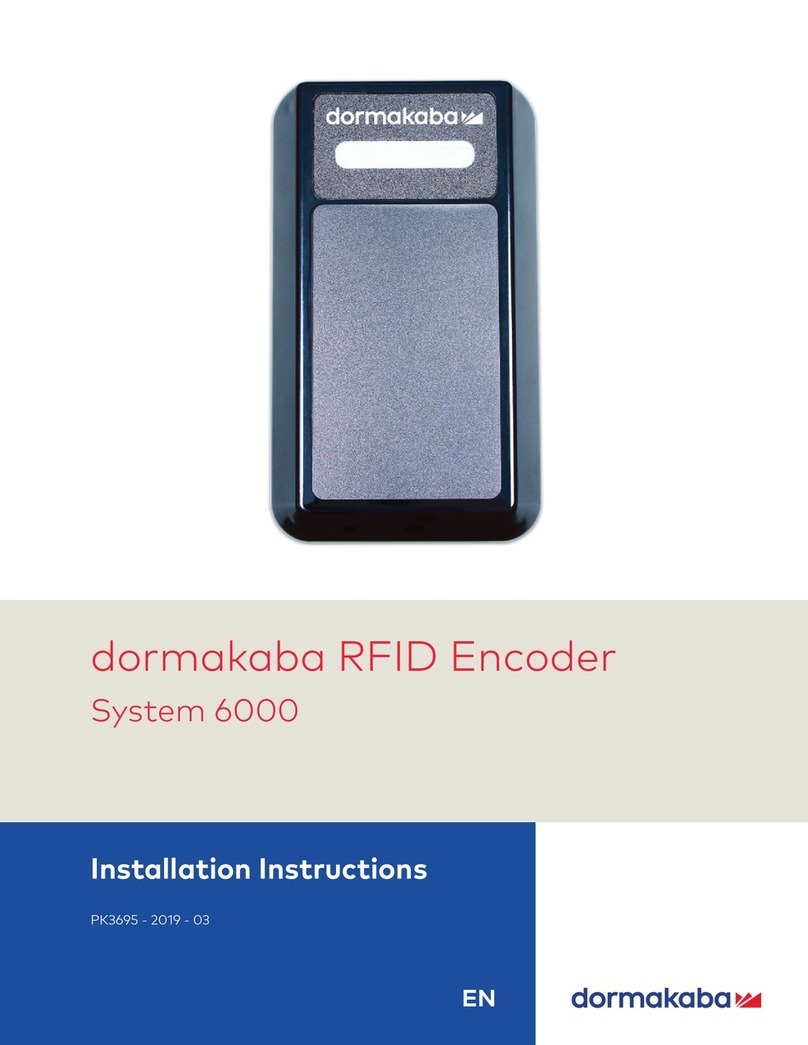Installation Procedures
Take these steps to install your Ultimate Plus:
1. Turn off your computer
2. Plug the supplied VGA pass-through cable (the T-end labeled "PC") into your computers
VGA output and the end labeled "SCAN CNVTR" into the VGA IN/OUT port on the
Ultimate Plus.
3. If using a local monitor, plug the monitors VGA cable into the VGA pass-through cable
port labeled "Monitor".
4A. If using the composite video output, plug one end of the included composite video cable
into the Ultimate Plus's VIDEO OUT and the other end into the VIDEO IN on your TV,
VCR, etc.
4B. If using the higher quality S-video output, plug one end of the included S-video cable
into the Ultimate Plus's S-VIDEO OUT and the other end into the S-VIDEO IN on your
TV, VCR, etc.
4C. If using the RGBs video output, plug the DB9 end of an RGBs cable (not included) into
the Ultimate Plus's RGB VIDEO OUT. If the other end of this cable is a SCART
connector, plug it into the SCART connector of your TV, VCR, etc. If, however, the
other end of this cable has four BNC connectors, plug them into the RED, GREEN,
BLUE and SYNC connectors of the RGBs VIDEO IN port of your TV, VCR, etc. On the
Ultimate Plus, toggle the RGB-Video switch to RGB to enable the RGBs output.
5. Choose one of the power cables (AT style, PS/2 style or USB) and connect it into either
the corresponding keyboard port or USB port and into the DC IN port of the Ultimate Plus.
NOTE: Never connect or disconnect the power cable while the computer is on.
6. Connect a composite video and/or an S-Video source (from a DVD, VCR, Video camera,
etc.) from the video out of the source to the corresponding video input on the Ultimate
Plus. Toggle between the composite and the S-Video sources via the VIDEO SOURCE
button on the remote.
7. If using a local monitor with the Ultimate Plus, plug it into a working electrical outlet and
turn it on.
8. Turn on the Ultimate Plus.
9. Turn on your computer.
NOTE: Some portable computers require that the VGA output be activated for the
external VGA port to function. If the Ultimate Plus is connected correctly and you
have no picture receiving on the TV or projector, this may be the cause. Consult the
User's Guide that came with your computer if you're unsure how this is accomplished.
The portable computer's LCD display may need to be de-activated with this procedure.
10. Insert (2) AAA batteries into the remote control.
11. Turn on your TV, VCR, etc. If necessary, select VIDEO IN (or S-VIDEO IN or RGBs
VIDEO IN) as the receiving device's video input source. If you're unsure how this is
done, consult the Owner's Manual for the receiving device.
OPERATION
While plugged in and securely connected with the power on, the Ultimate Plus performs signal
conversion more or less automatically. For this reason, operating Ultimate Plus consists
primarily of using its controls to fine-tune your application. The controls are detailed below:
HORIZONTAL / VERTICAL position adjustments
Indicated by arrows on the converter and on the remote.
FREEZE button (remote only)
Toggle between frozen and normal display.
ZOOM button
Toggle between Zoom and Normal display. Available as AREA ZOOM on the remote.
H-SIZE / V-SIZE (remote only)
Provides ability to expand and shrink TV display both vertically and horizontally.
GENLOCK
Toggles between VGA display only, VGA and video mix, and VGA with video overlay.
VIDEO STANDARD
Switches between video system standards.
PC/VIDEO
Toggles between displaying PC only and video source only.
POWER BUTTON
Toggle between power on & power off.
VIDEO SOURCE
Toggles between the composite video and the s-video sources.
CONTRAST, COLOR, HUE, BRIGHTNESS, SHARPNESS
These five buttons adjust the aspects of the video display. Similar adjustments are available in
most TV's. Use the adjustments on the remote control when you only want the settings to
apply when using the Ultimate Plus.
CHAR. DISPLAY (remote only)
Toggles the on-screen displays on & off.
LUMI/COLOR KEY (remote only)
Provides ability to customize and set the color that is removed during overlay to provide
transparency. The default settings of zero are assigned to provide overlay using black as the
chroma key. Use the Color Key in conjunction with the Mix Ratio to completely remove the
desired color for overlay.
MIX RATIO
Increase or decrease the mix ratio between the video and the VGA signals in overlay mode.