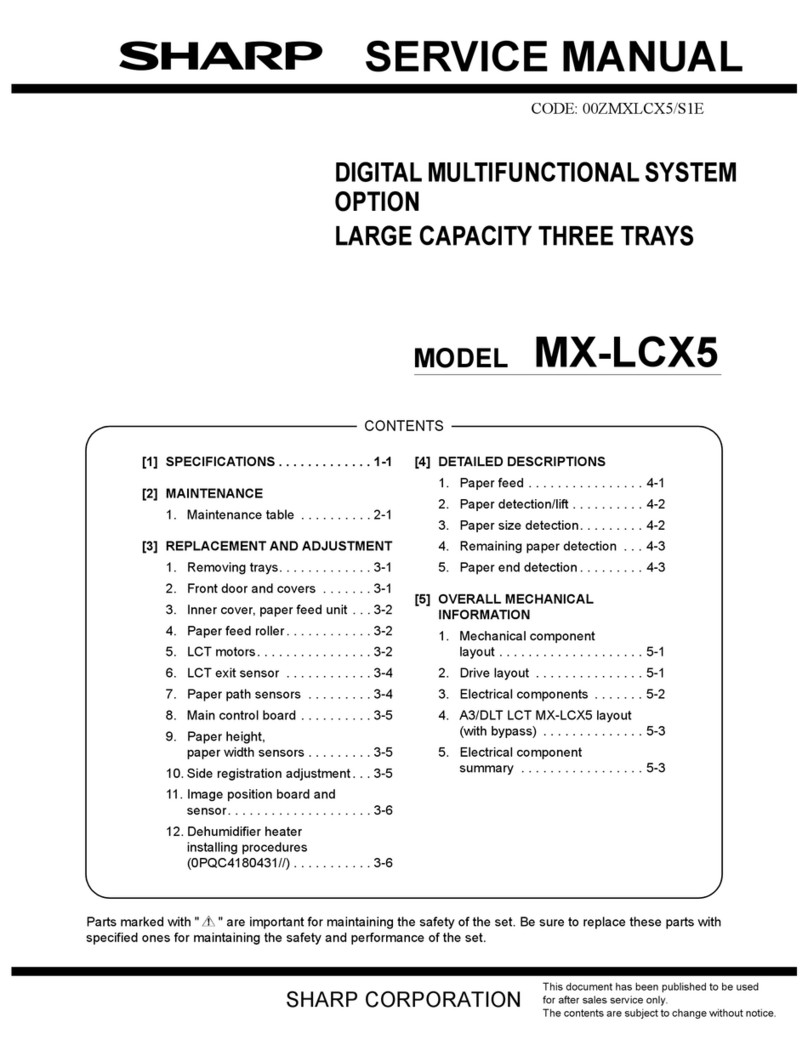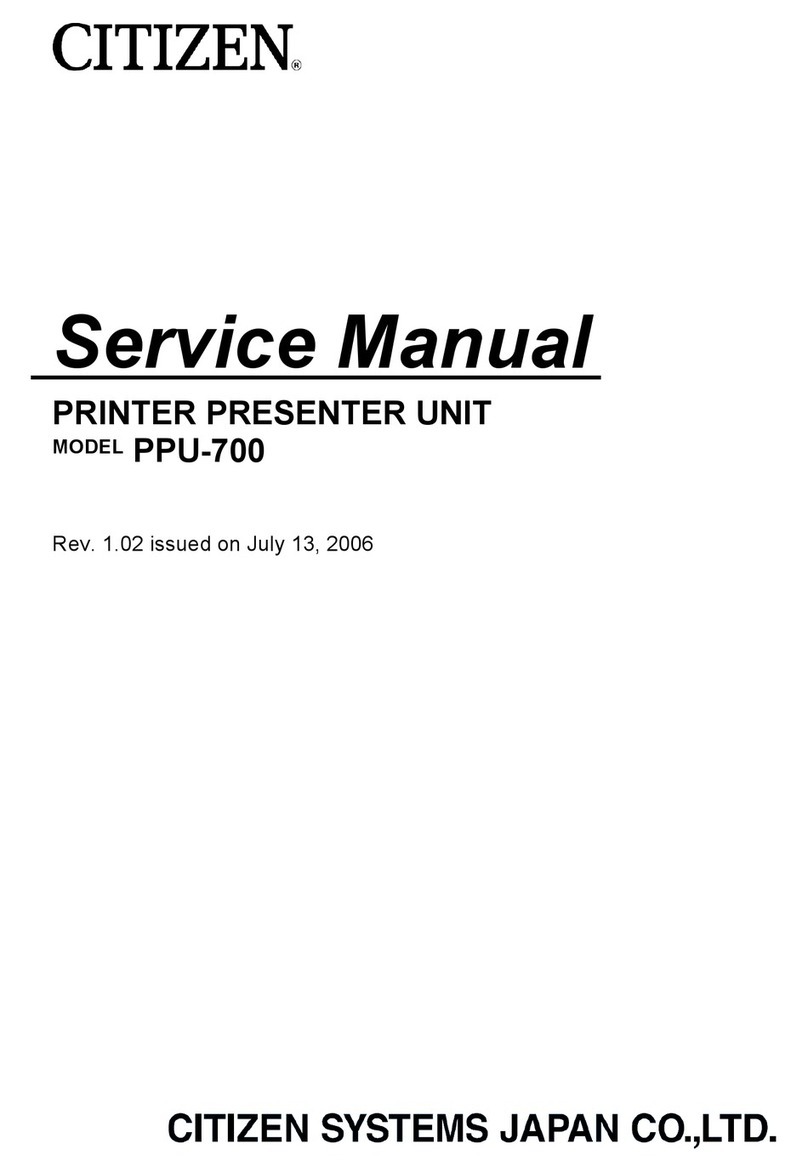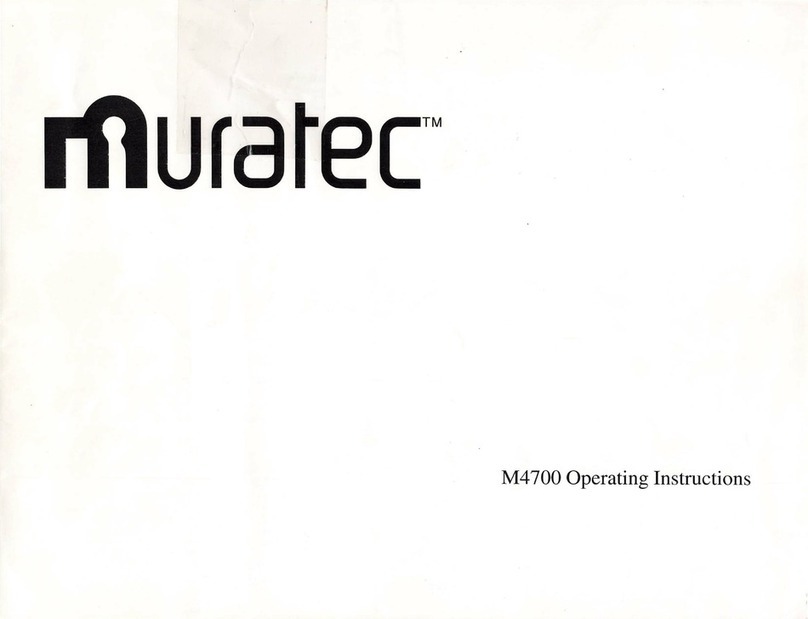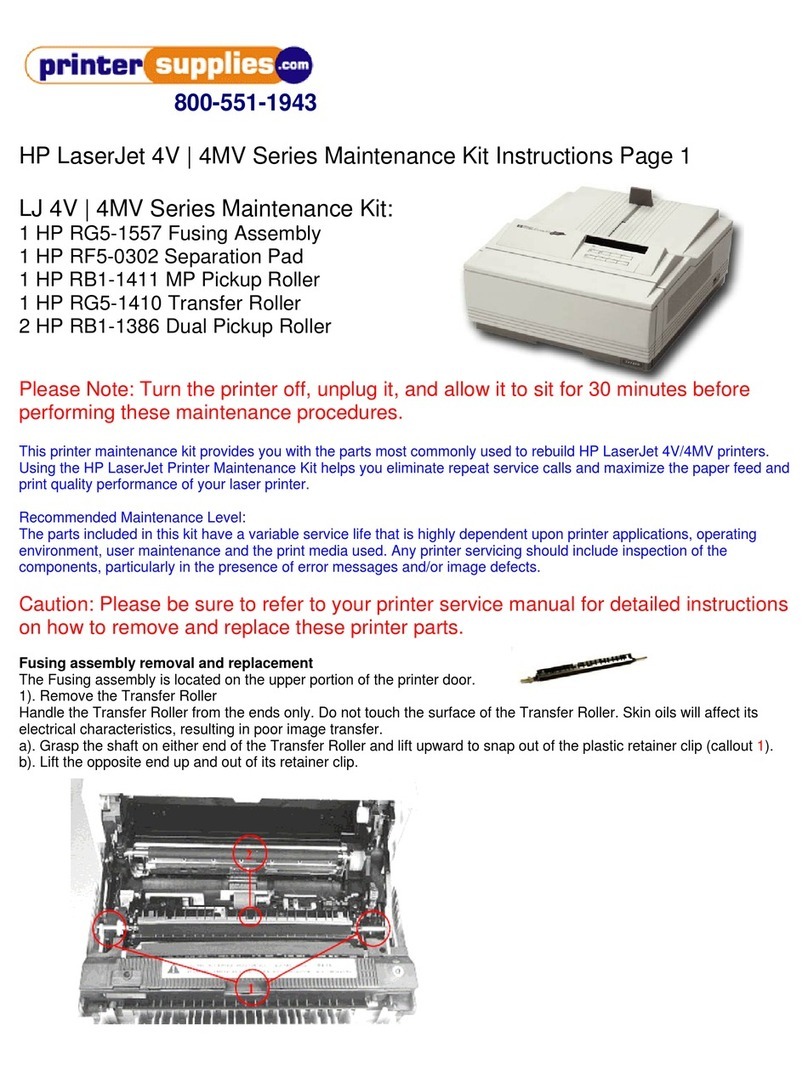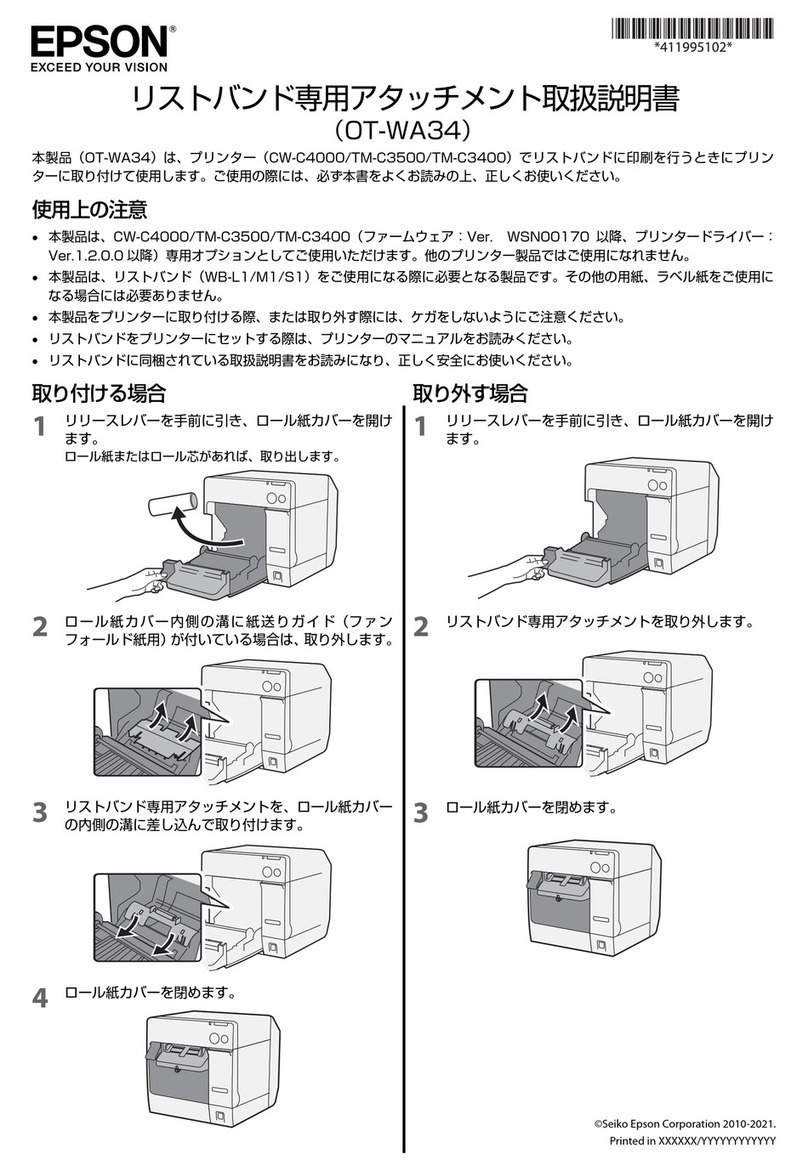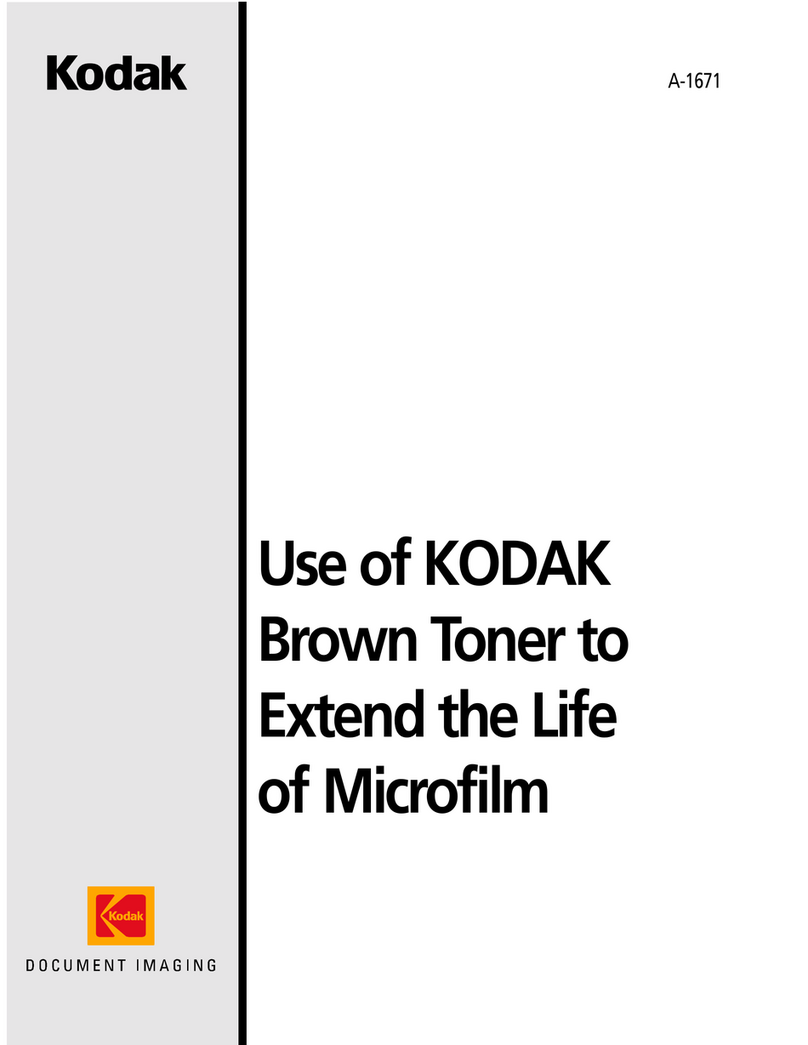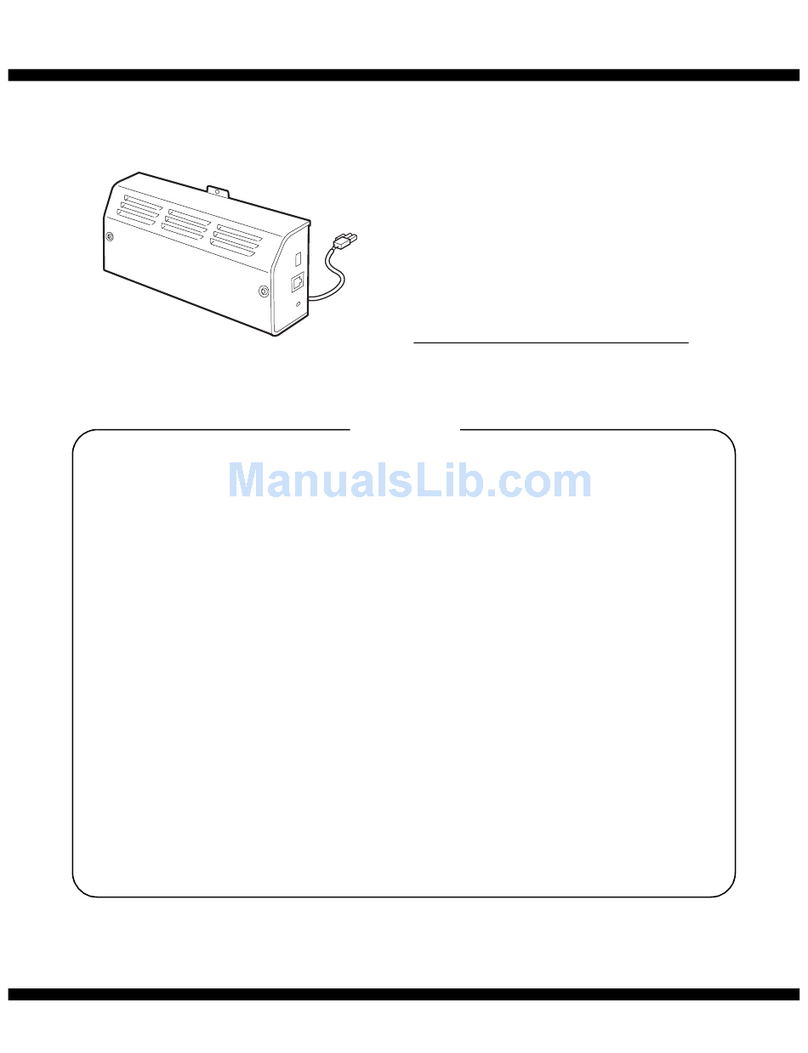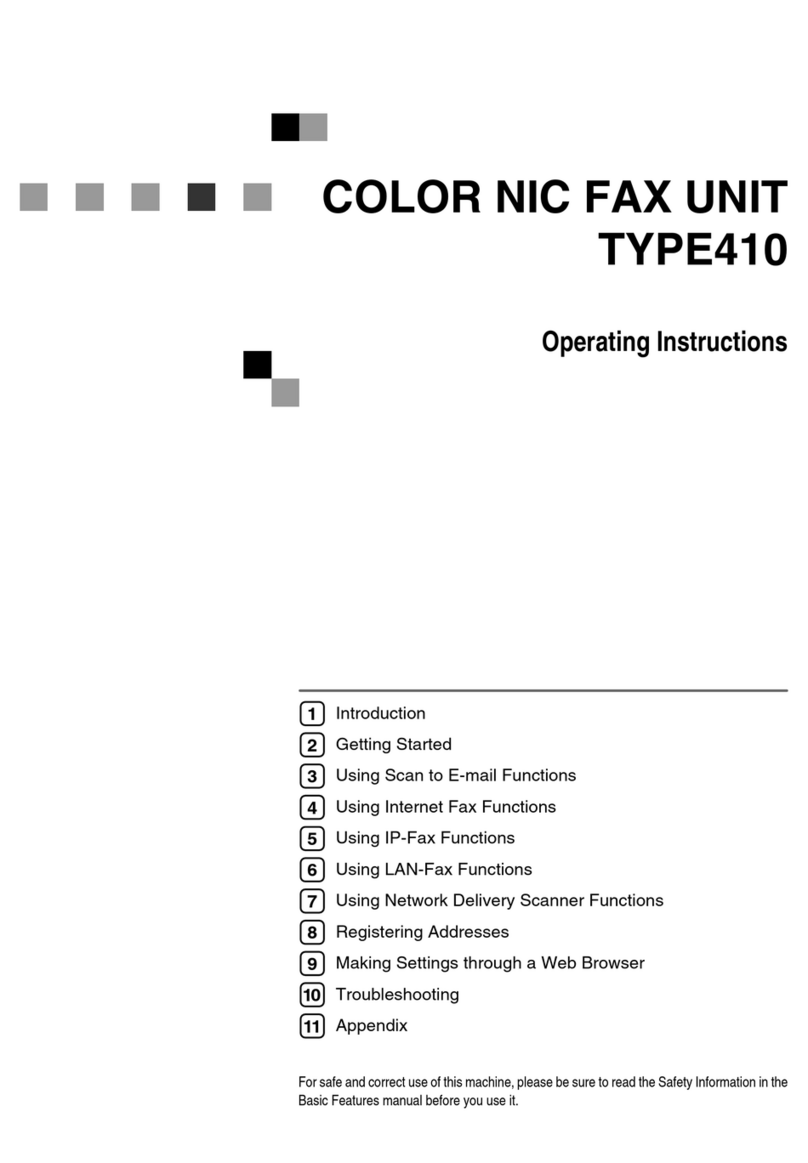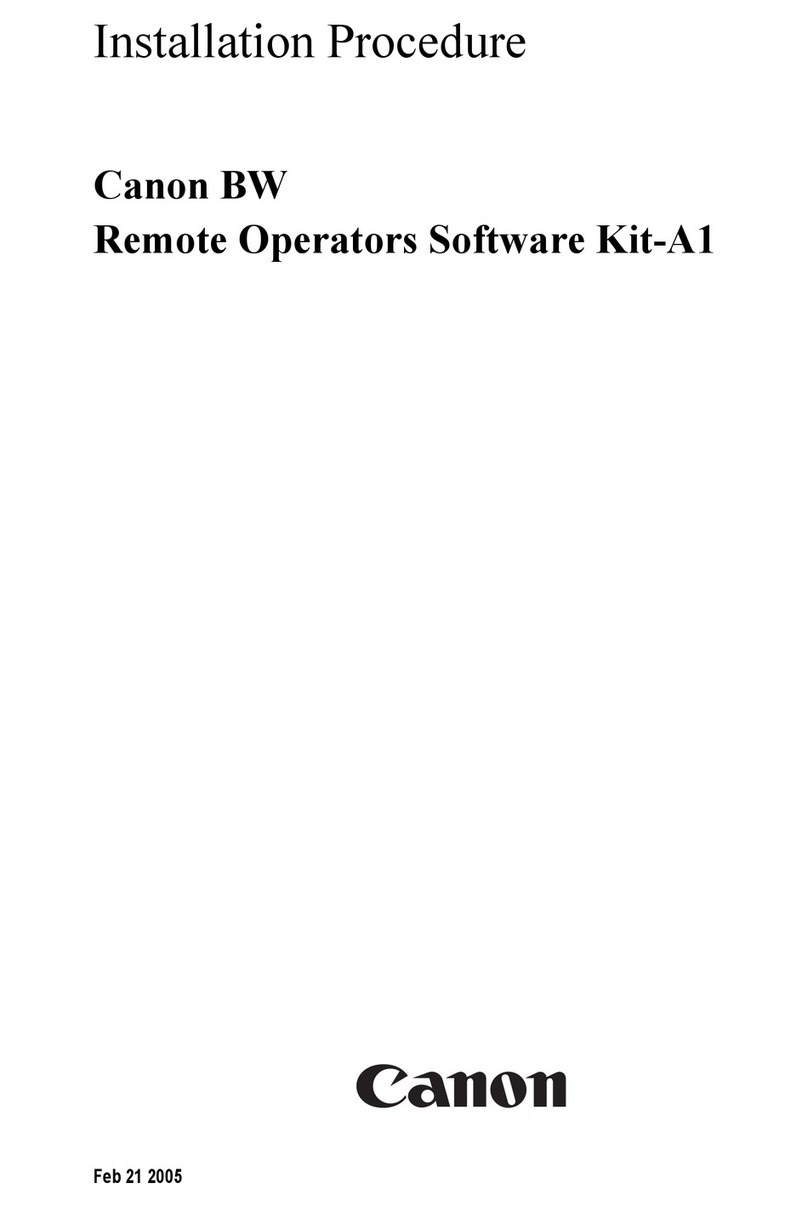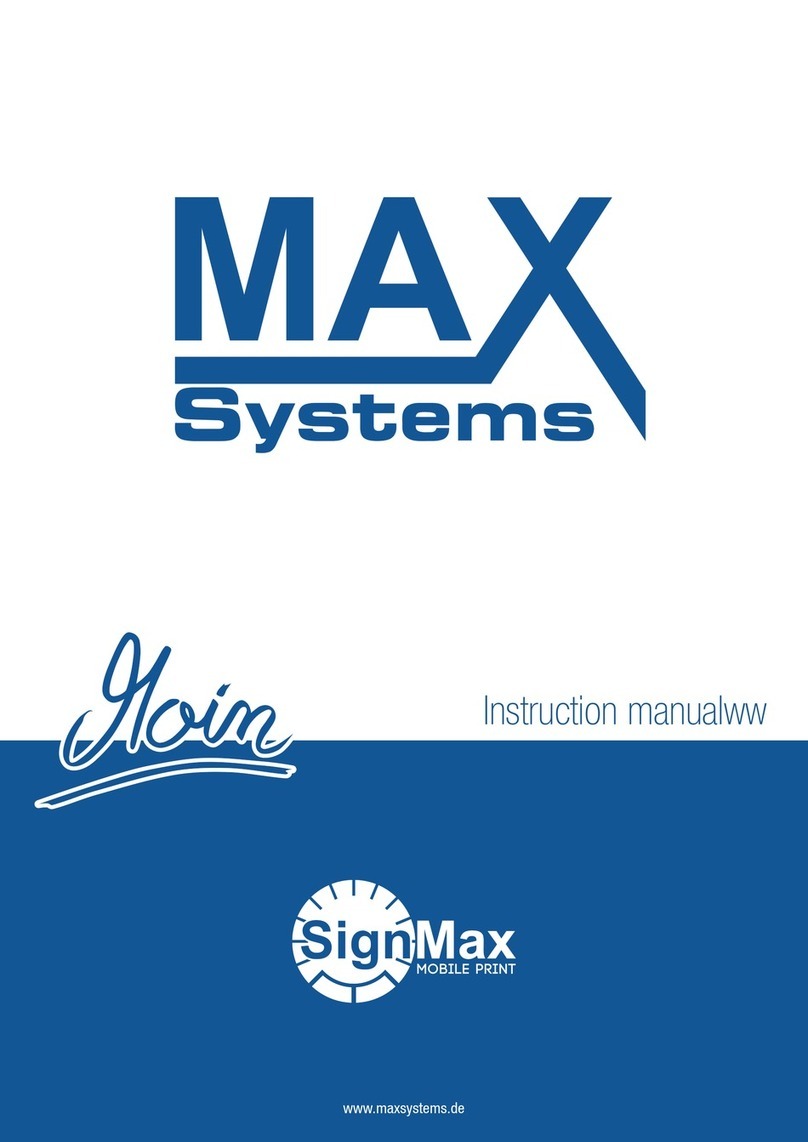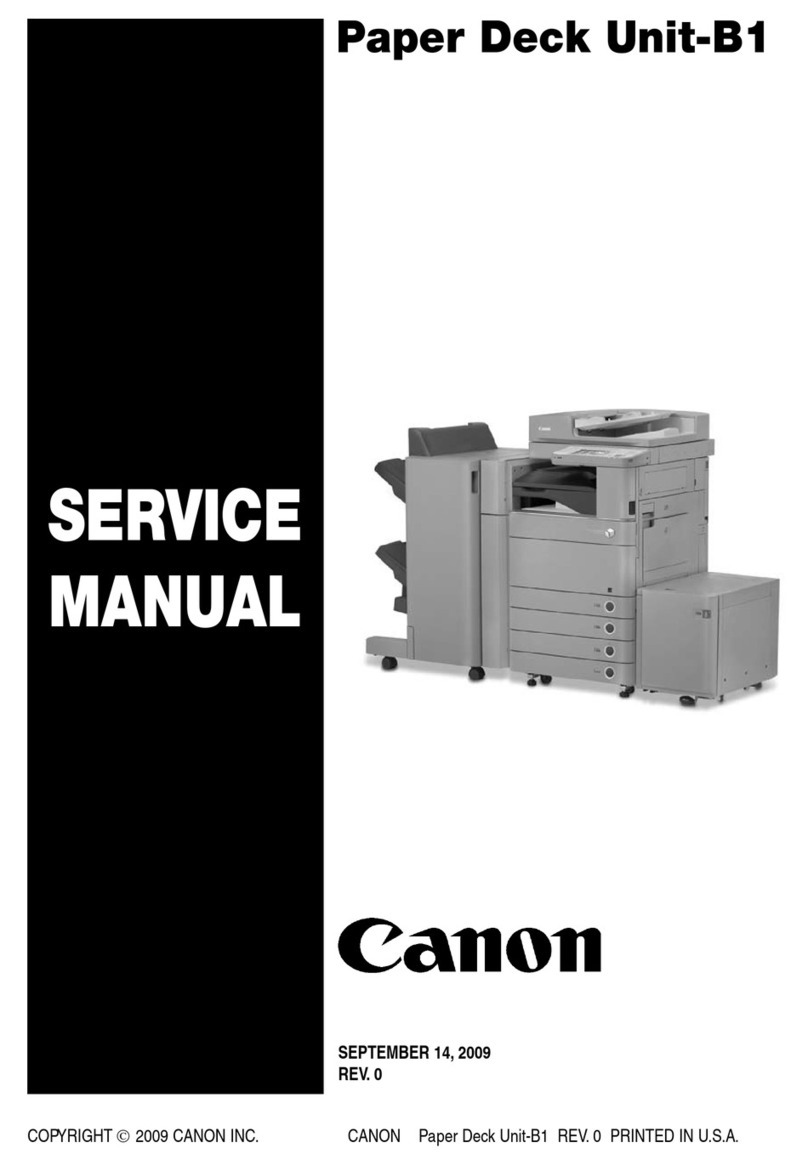Black Box EQN500-0006 User manual

1000 Park Drive • Lawrence, PA 15055-1018 • 724-746-5500 • Fax 724-746-0746
© Copyright 1998. Black Box Corporation. All rights reserved.

AUGUST 1998
EQN500-0006
IEEE 1284 to USB Printer
Cable Bridge
CUSTOMER SUPPORT INFORMATION
Order toll-free in the U.S. 24 hours, 7 A.M. Monday to midnight Friday: 877-877-BBOX
FREE technical support, 24 hours a day, 7 days a week: Call 724-746-5500 or fax 724-746-0746
Mail order: Black Box Corporation, 1000 Park Drive, Lawrence, PA 15055-1018


1
IEEE 1284 TO USB PRINTER CABLE BRIDGE
FEDERAL COMMUNICATIONS COMMISSION
AND
CANADIAN DEPARTMENT OF COMMUNICATIONS
RADIO FREQUENCY INTERFERENCE STATEMENTS
This equipment generates, uses, and can radiate radio frequency energy and if
not installed and used properly, that is, in strict accordance with the
manufacturer’s instructions, may cause interference to radio communication. It
has been tested and found to comply with the limits for a Class A computing
device in accordance with the specifications in Subpart J of Part 15 of FCC rules,
which are designed to provide reasonable protection against such interference
when the equipment is operated in a commercial environment. Operation of
this equipment in a residential area is likely to cause interference, in which case
the user at his own expense will be required to take whatever measures may be
necessary to correct the interference.
Changes or modifications not expressly approved by the party responsible for
compliance could void the user’s authority to operate the equipment.
This digital apparatus does not exceed the Class A limits for radio noise emission from
digital apparatus set out in the Radio Interference Regulation of the Canadian Department
of Communications.
Le présent appareil numérique n’émet pas de bruits radioélectriques dépassant les limites
applicables aux appareils numériques de classe A prescrites dans le Règlement sur le
brouillage radioélectrique publié par le ministère des Communications du Canada.

2
IEEE 1284 TO USB PRINTER CABLE BRIDGE
NORMAS OFICIALES MEXICANAS (NOM)
ELECTRICAL SAFETY STATEMENT
INSTRUCCIONES DE SEGURIDAD
1. Todas las instrucciones de seguridad y operación deberán ser leídas antes
de que el aparato eléctrico sea operado.
2. Las instrucciones de seguridad y operación deberán ser guardadas para
referencia futura.
3. Todas las advertencias en el aparato eléctrico y en sus instrucciones de
operación deben ser respetadas.
4. Todas las instrucciones de operación y uso deben ser seguidas.
5. El aparato eléctrico no deberá ser usado cerca del agua—por ejemplo,
cerca de la tina de baño, lavabo, sótano mojado o cerca de una alberca,
etc..
6. El aparato eléctrico debe ser usado únicamente con carritos o pedestales
que sean recomendados por el fabricante.
7. El aparato eléctrico debe ser montado a la pared o al techo sólo como sea
recomendado por el fabricante.
8. Servicio—El usuario no debe intentar dar servicio al equipo eléctrico más
allá a lo descrito en las instrucciones de operación. Todo otro servicio
deberá ser referido a personal de servicio calificado.
9. El aparato eléctrico debe ser situado de tal manera que su posición no
interfiera su uso. La colocación del aparato eléctrico sobre una cama,
sofá, alfombra o superficie similar puede bloquea la ventilación, no se
debe colocar en libreros o gabinetes que impidan el flujo de aire por los
orificios de ventilación.

3
IEEE 1284 TO USB PRINTER CABLE BRIDGE
10. El equipo eléctrico deber ser situado fuera del alcance de fuentes de calor
como radiadores, registros de calor, estufas u otros aparatos (incluyendo
amplificadores) que producen calor.
11. El aparato eléctrico deberá ser connectado a una fuente de poder sólo del
tipo descrito en el instructivo de operación, o como se indique en el
aparato.
12. Precaución debe ser tomada de tal manera que la tierra fisica y la
polarización del equipo no sea eliminada.
13. Los cables de la fuente de poder deben ser guiados de tal manera que no
sean pisados ni pellizcados por objetos colocados sobre o contra ellos,
poniendo particular atención a los contactos y receptáculos donde salen
del aparato.
14. El equipo eléctrico debe ser limpiado únicamente de acuerdo a las
recomendaciones del fabricante.
15. En caso de existir, una antena externa deberá ser localizada lejos de las
lineas de energia.
16. El cable de corriente deberá ser desconectado del cuando el equipo no
sea usado por un largo periodo de tiempo.
17. Cuidado debe ser tomado de tal manera que objectos liquidos no sean
derramados sobre la cubierta u orificios de ventilación.
18. Servicio por personal calificado deberá ser provisto cuando:
A: El cable de poder o el contacto ha sido dañado; u
B: Objectos han caído o líquido ha sido derramado dentro del
aparato; o
C: El aparato ha sido expuesto a la lluvia; o
D: El aparato parece no operar normalmente o muestra un cambio en
su desempeño; o
E: El aparato ha sido tirado o su cubierta ha sido dañada.

4
IEEE 1284 TO USB PRINTER CABLE BRIDGE
TRADEMARKS USED IN THIS MANUAL
All trademarks mentioned in this manual are
acknowledged to be the property of the trademark
owners.

5
IEEE 1284 TO USB PRINTER CABLE BRIDGE
CONTENTS
1. Specifications . . . . . . . . . . . . . . . . . . . . . . . . . . . 6
2. Introduction. . . . . . . . . . . . . . . . . . . . . . . . . . . . 8
2.1 General . . . . . . . . . . . . . . . . . . . . . . . . . . . . . 8
2.2 Features . . . . . . . . . . . . . . . . . . . . . . . . . . . . 9
3. Installation and Operation . . . . . . . . . . . . . . . . 10
4. Troubleshooting . . . . . . . . . . . . . . . . . . . . . . . . 17
NOTE
Throughout this manual and in the software, the IEEE 1284
to USB Printer Cable Bridge is sometimes called the
UC-1284 Printer Cable. Both names refer to the
EQN500-0006.

6
IEEE 1284 TO USB PRINTER CABLE BRIDGE
1. Specifications
System Requirements—Hardware: PC with 486 (or
higher) processor, USB connector, printer or
other peripheral device conforming to IEEE
Standard 1284; Software: 16 MB RAM, Windows 98
or Windows 95 version 4.00.950b with the USB
supplement (QFE 1214), also known as OSR2.1
(NOTE: No upgrade path is available from
previous versions of Windows 95 version 4.00.950
to OSR2.1: Windows 95 version 4.00.950B
[OSR2.0] must first be installed, and then the
system can be upgraded to OSR2.1. The file
usbsupp.exe is needed for upgrading to OSR2.1
with QFE [QFE 1214].)
Enclosure—Plastic
Cable Length—6-ft. (1.8-m) AWG 28/24
Connectors—Input: USB type A plug; Output:
Centronics 36-pin male
Temperature—Operating: 41 to 104 °F (5 to 40 °C);
Storage: -4 to 140 °F (-20 to 60 °C)
Humidity—20 to 80% relative humidity, non-
condensing

7
IEEE 1284 TO USB PRINTER CABLE BRIDGE
Power Supply—Bus powered from USB cable
Voltage—+5 V
Current—80 mA (max.)
Size—4.3"H x 5.3"W x 1.9"D (10.9 x 13.5 x 4.9 cm)
Weight—0.2 lb. (0.1 kg)

8
IEEE 1284 TO USB PRINTER CABLE BRIDGE
2. Introduction
2.1 General
The IEEE 1284 to USB Printer Cable Bridge is a bridge
that links the traditional IEEE 1284 parallel interface to
the Universal Serial Bus (USB) interface. It’s easy to
install and compatible with most printers from major
manufacturers. The UC-1284 is bus powered and does
not need an external power supply.
The enclosed CD-ROM contains the following files:
• Read.me
• UC-1284.SYS
• UC-1284MN.DLL
• UC-1284.INF
• UC-1284CI.DLL
• ADBOXSUP.EXE
• UCREMOVE.INF
• UCREMOVE.EXE

9
IEEE 1284 TO USB PRINTER CABLE BRIDGE
2.2 Features
The IEEE 1284 to USB Printer Cable Bridge offers the
following features:
• Full compliance with the USB specification 1.0.
• Low power consumption—powered from the USB
connection.
• Fully compatible USB host device drivers available.
• Transparent automatic support for true
bi-directional communication.
• Hardware initiates and manages automatic
negotiation for the fastest protocol available.
• Uses standard PC parallel-port registers.
• Support of multiple logical channels.
• Maximum throughput: 1.216 Mbps (ECP mode).
• Allows current Microsoft Windows printer drivers
to print seamlessly to USB.
• Plug-and-Play compatible.

10
IEEE 1284 TO USB PRINTER CABLE BRIDGE
3. Installation and Operation
Remember that you need Windows 98 or Windows 95
OSR 2.1 to support USB. See the Specifications in
Chapter 1 for more information.
1. Connect the IEEE 1284 to USB Printer Cable
Bridge to a printer or other IEEE Standard 1284
peripheral that is powered on.
2. Plug the USB end of the IEEE 1284 to USB Printer
Cable Bridge into the USB Hub or PC’s USB port.
A “New Hardware Found” box will appear stating
that an Unknown Device has been found.
Figure 3-1. New Hardware Found box.

11
IEEE 1284 TO USB PRINTER CABLE BRIDGE
Then the “Insert Disk” dialog box will appear
instructing you to insert the IEEE 1284 to USB
Printer Cable Bridge install disk. After you insert
the disk and click OK, the “Copying File...” dialog
box appears. Change the path to “A:\,” then click
OK.
At this point, the files should automatically be
copied from the diskette. The installation process
is now complete.
NOTE
If you’re using a plug-and-play printer, then a plug-and-play
prompt may appear to install the printer drivers.
3. To install the DOS BOX support utility for
operation with standard PC parallel-port
registers—for example, printing—insert the
accompanying 3.5" disk into drive A.
Press the Start button and choose Run. Execute
ADBOXSUP.EXE from the following screen.

12
IEEE 1284 TO USB PRINTER CABLE BRIDGE
Figure 3-2. Run screen.
4. Use the Wizard to complete the installation of the
Unknown Device (the IEEE 1284 to USB Printer
Cable Bridge).
• Insert the diskette into the floppy-disk drive.
• Click on the Next button in the Update Device
Driver Wizard box. Windows will find the driver
for the IEEE 1284 to USB Printer Cable Bridge.

13
IEEE 1284 TO USB PRINTER CABLE BRIDGE
Figure 3-3. Welcome screen.
5. To verify that the IEEE 1284 to USB Printer Cable
Bridge has been correctly installed, right-click on
My Computer, and then left-click on Properties to
access the System Properties box.
6. Choose the Device Manager tab in the box. The
IEEE 1284 to USB Printer Cable Bridge should
appear in the list under Computer.

14
IEEE 1284 TO USB PRINTER CABLE BRIDGE
Figure 3-4. System Properties screen.
7. Now double-click on IEEE 1284 to USB Printer
Cable Bridge (UC1284USBx). If the installation
was successful, an IEEE 1284 to USB Printer Cable
Bridge Properties box will appear, and the device
status will state that the device is working properly.

15
IEEE 1284 TO USB PRINTER CABLE BRIDGE
Figure 3-5. Printer Cable Properties box.
8. If the installation was not successful, use the
UCREMOVE.EXE file on the diskette to first
uninstall the software, then return to step 2.

16
IEEE 1284 TO USB PRINTER CABLE BRIDGE
Figure 3-6. Run screen.
9. If the installation was successful and a printer was
attached to the IEEE 1284 to USB Printer Cable
Bridge in step 1, a test page can now be printed:
• Click on Start/Settings/Printers.
• Right-click on the icon for the printer connected
to the IEEE 1284 to USB Printer Cable Bridge,
then left-click on Properties.
• Choose the Details tab. Select the UC1284USBx
port “Print to the following port.” Under “Print
using the following driver,” select the driver that
corresponds to the correct printer. Click on the
“Apply” button and then select the “General” tab
of the box.
• To begin the printing process, click on the
“Print
Test Page” button.

17
IEEE 1284 TO USB PRINTER CABLE BRIDGE
4. Troubleshooting
Please refer to your Windows 95 or Windows 98
Troubleshooting guide for further assistance. If you have
problems, call Black Box Technical Support at
724-746-5500.
Table of contents
Other Black Box Printer Accessories manuals