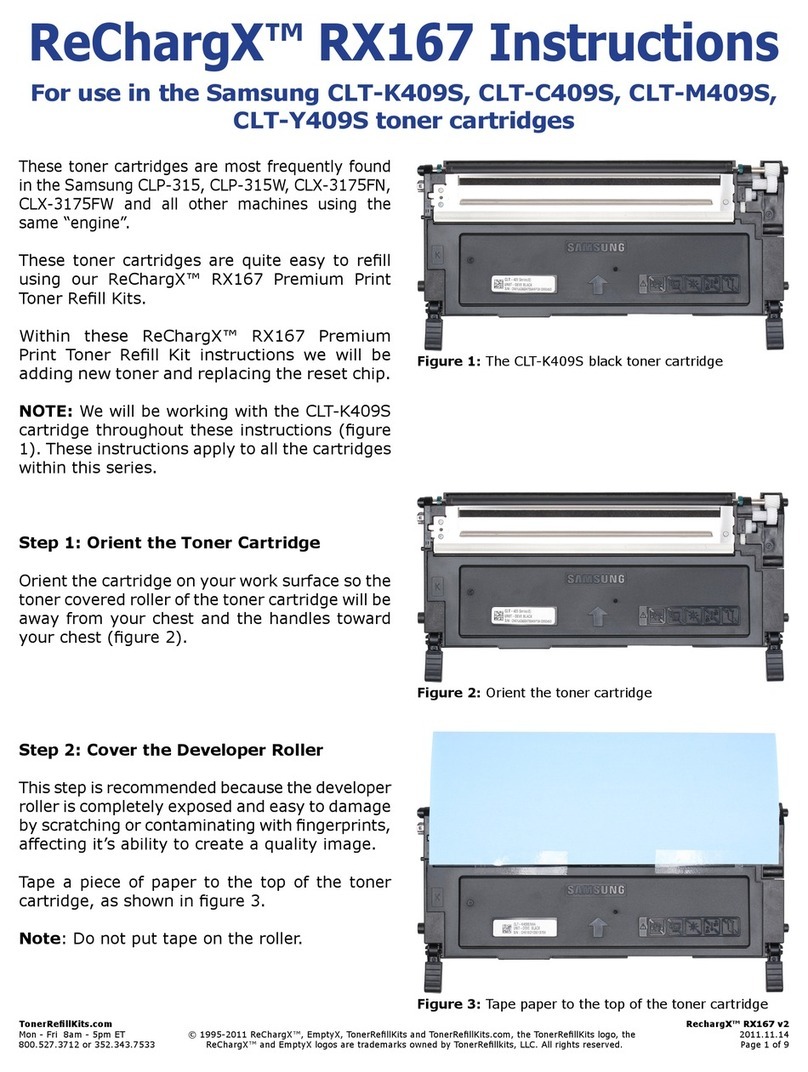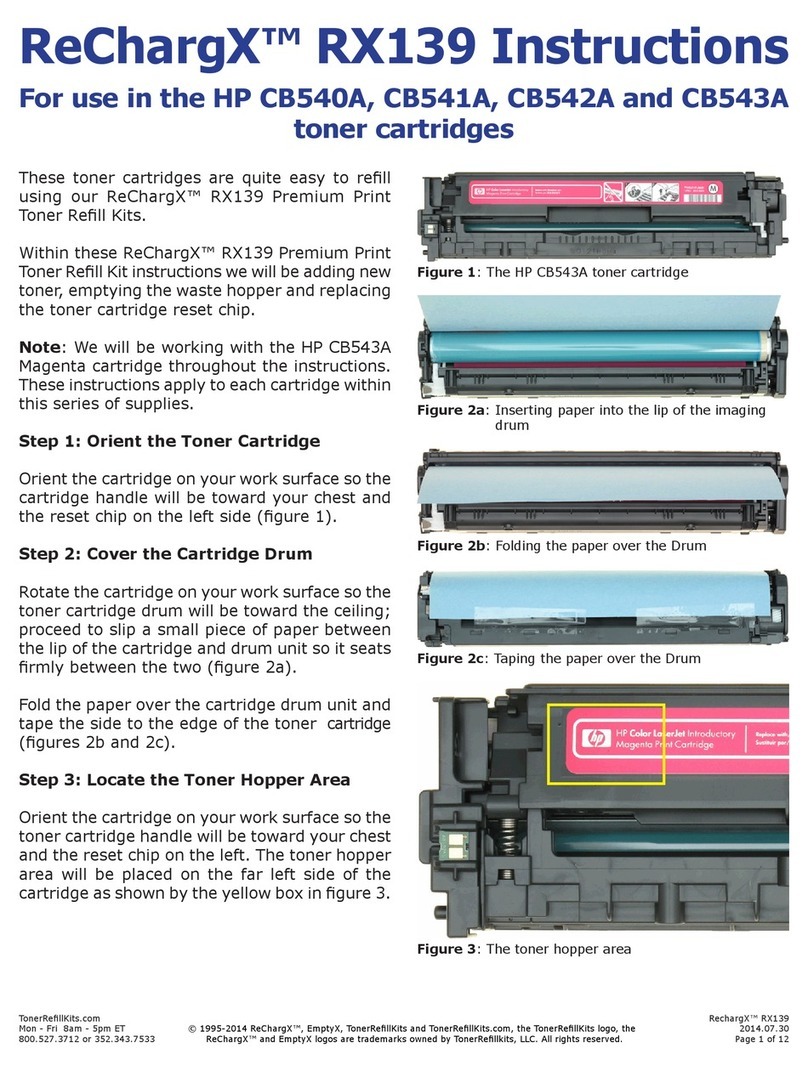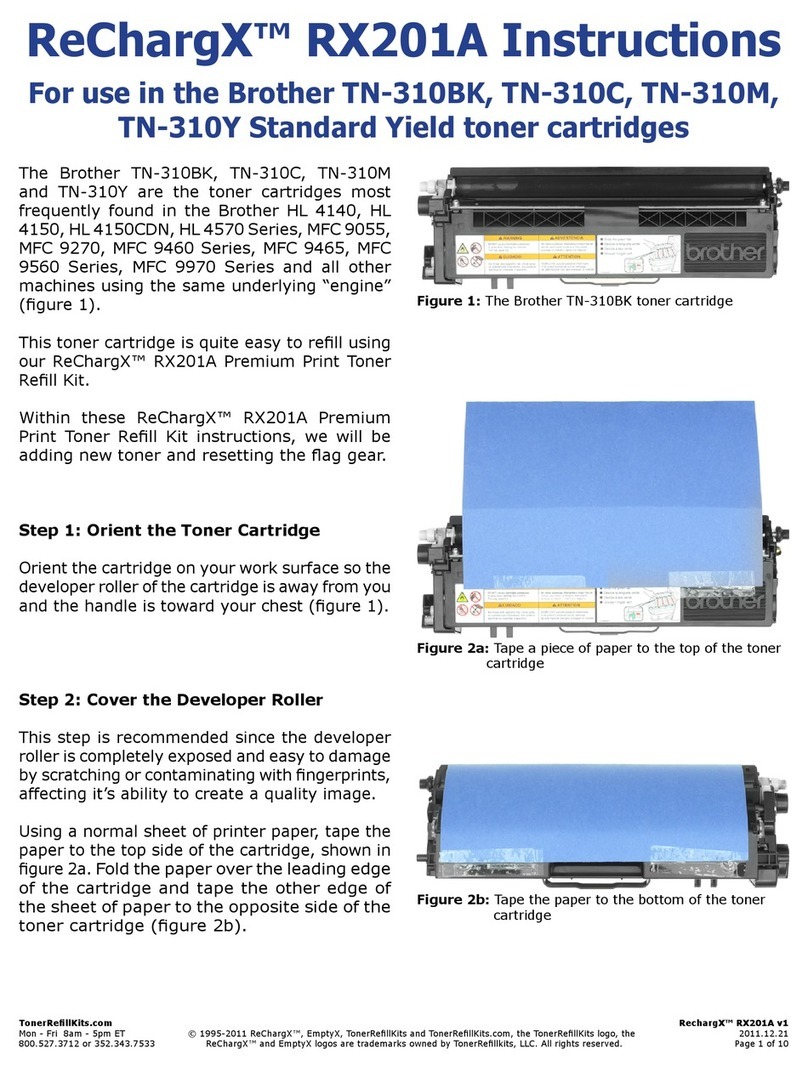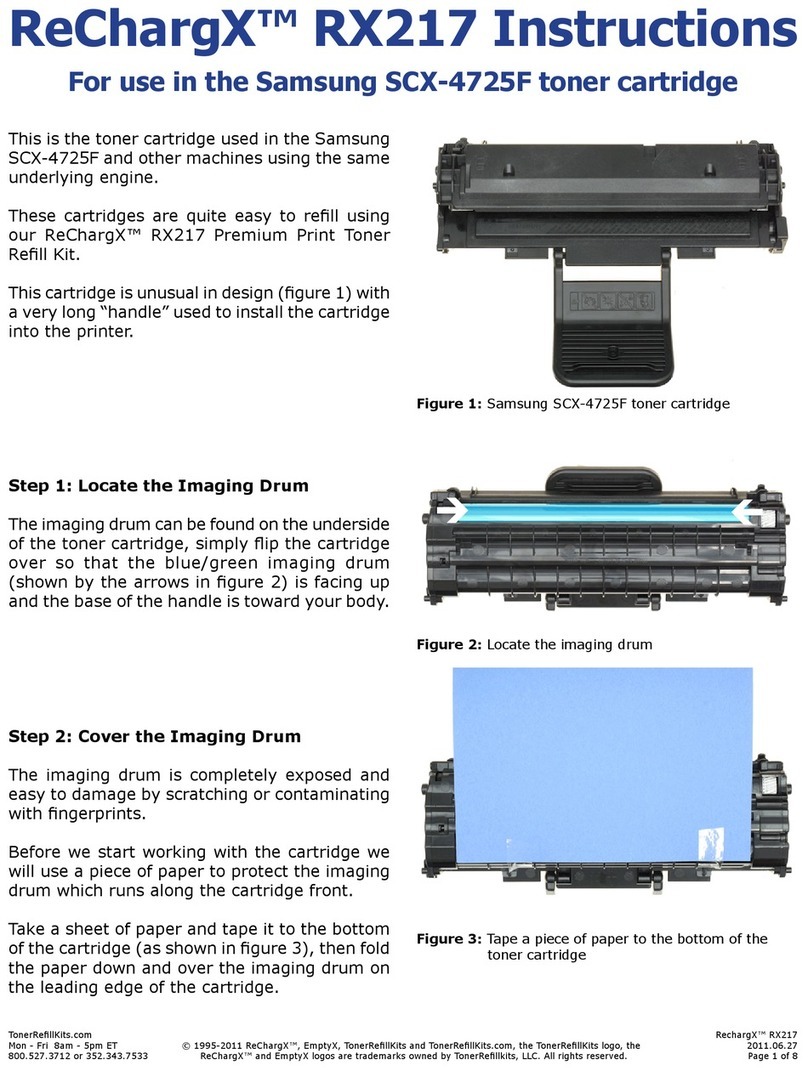TonerRellKits.com RechargX™ RX180 v2
Mon - Fri 8am - 5pm ET © 1995-2012 ReChargX™, EmptyX, TonerRellKits and TonerRellKits.com, the TonerRellKits logo, the 2012.02.21
800.527.3712 or 352.343.7533 ReChargX™ and EmptyX logos are trademarks owned by TonerRellkits, LLC. All rights reserved. Page 7 of 10
Step 16: Remove the Excess Plastic From
the Hole-Making Tool
Use the metal tip of the small at-blade
screwdriver, included in the ReChargX™ Tool
Kit, to remove the small, circular piece of
plastic that will normally remain inside the
copper hole-making bit (gure 17).
NOTE: This step needs to be completed before
the hole-making tool cools off. If the plastic
does harden inside the copper bit, plug in the
tool and remove the plastic debris as soon as it
starts to loosen from the bit.
Step 17: Empty the Waste Toner Hopper
Now we will remove the waste toner from the
toner cartridge.
NOTE: There is no need to attempt to remove
every last bit of waste toner from the hopper,
just that which comes out easily.
NOTE: This toner cannot be used again as
paper dust, hair, staples and other small
items can accumulate in the waste hopper.
Placing the cartridge inside the plastic bag,
included in the ReChargX RX180 Refill Kit,
carefully pour out any waste toner, as shown
in gure 18.
If the waste toner stops owing, stand the
cartridge up again and then re-lower the hole
into the bag (gently tapping along the side of
the toner cartridge helps to keep the toner
owing as well).
Step 18: Clean the Area Around the Waste
Hopper Hole
After the waste toner has been removed from
the waste hopper, use the yellow/orange toner
grabber cloth to clean around the waste hopper
hole, as shown in gure 19, so the ReChargX™
leak-proof seal will adhere to the cartridge body
as completely as possible.
Figure 17: Removing the excess plastic piece
Figure 18: Emptying the waste toner
Figure 19: Cleaning the area around the toner hopper
hole before sealing