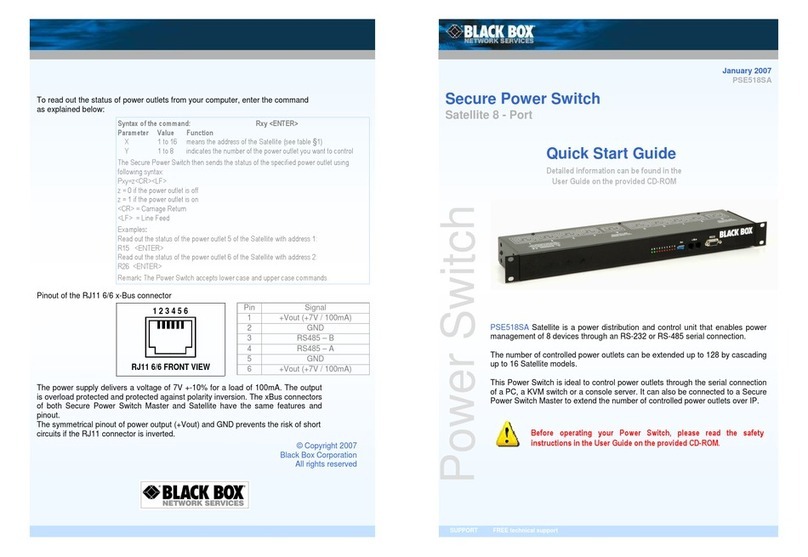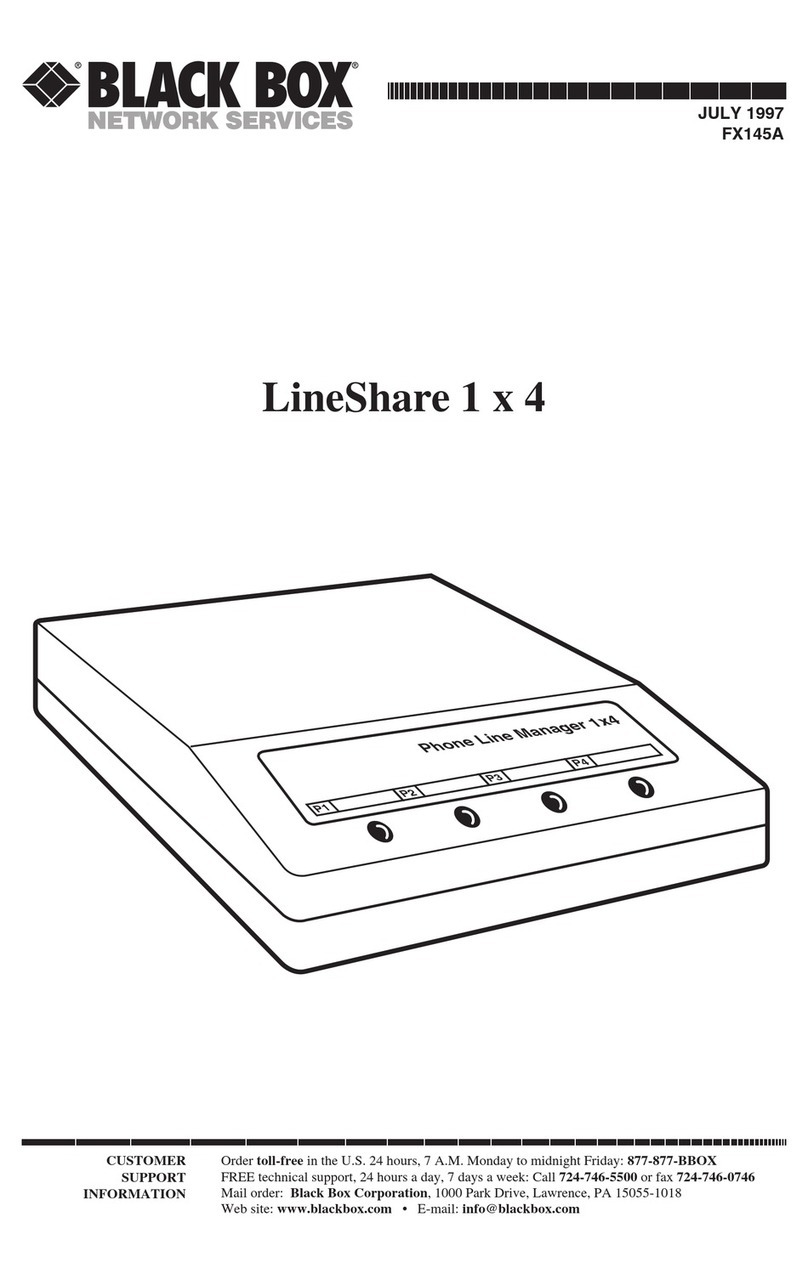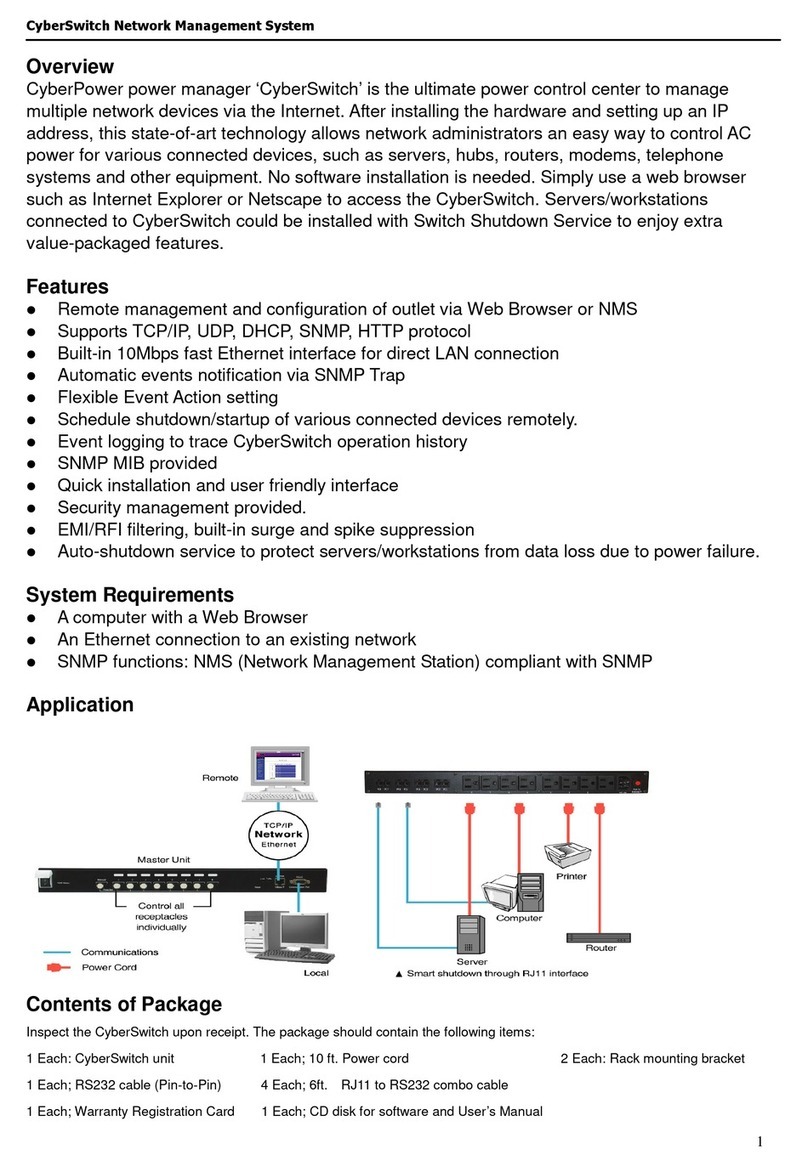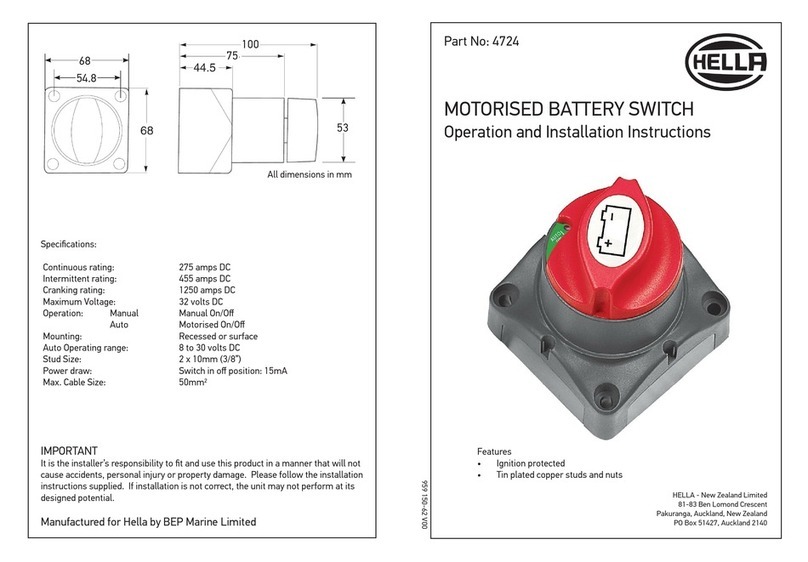Black Box ServSwitch Octet KV1701 User manual
Other Black Box Switch manuals

Black Box
Black Box ServSwitch II ACS250A User manual

Black Box
Black Box SW202A User manual

Black Box
Black Box VSW-HDMI2X1-4K User manual
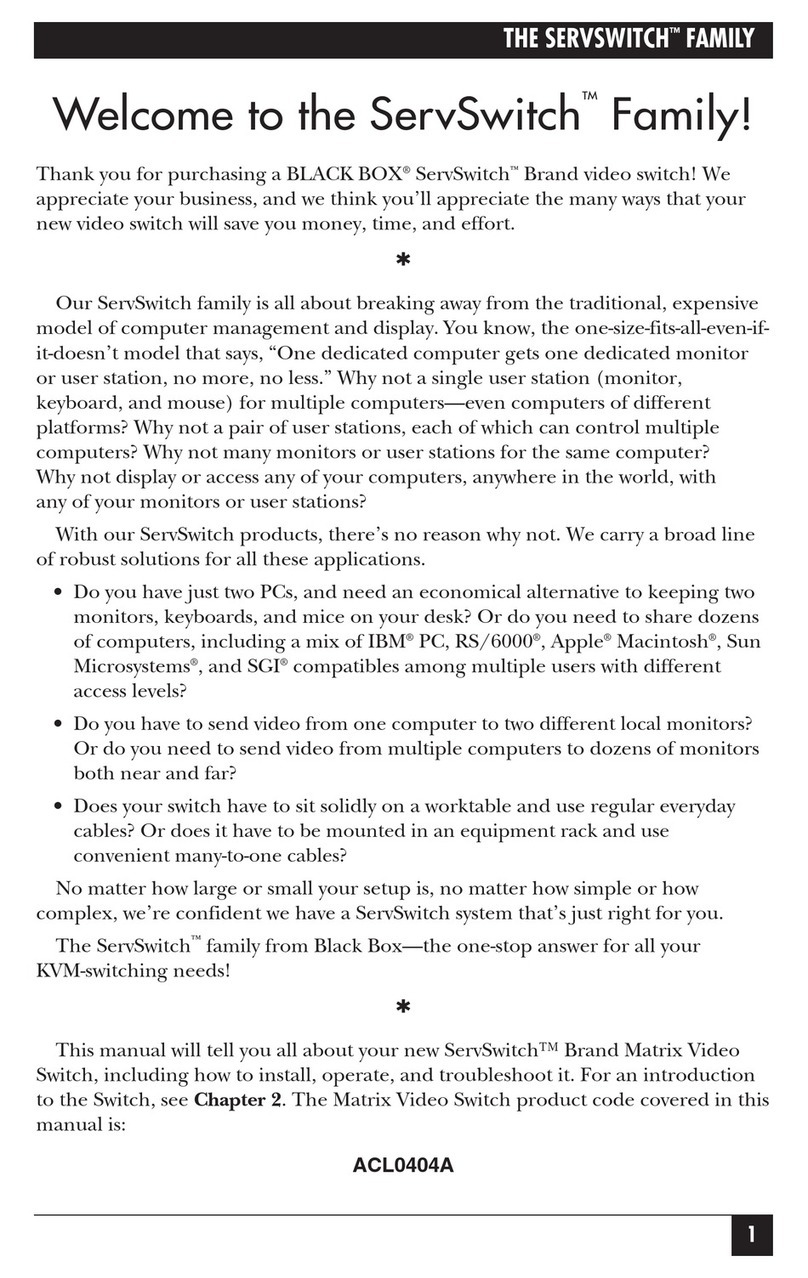
Black Box
Black Box ServSwitch User manual

Black Box
Black Box LGB708A-R4 User manual
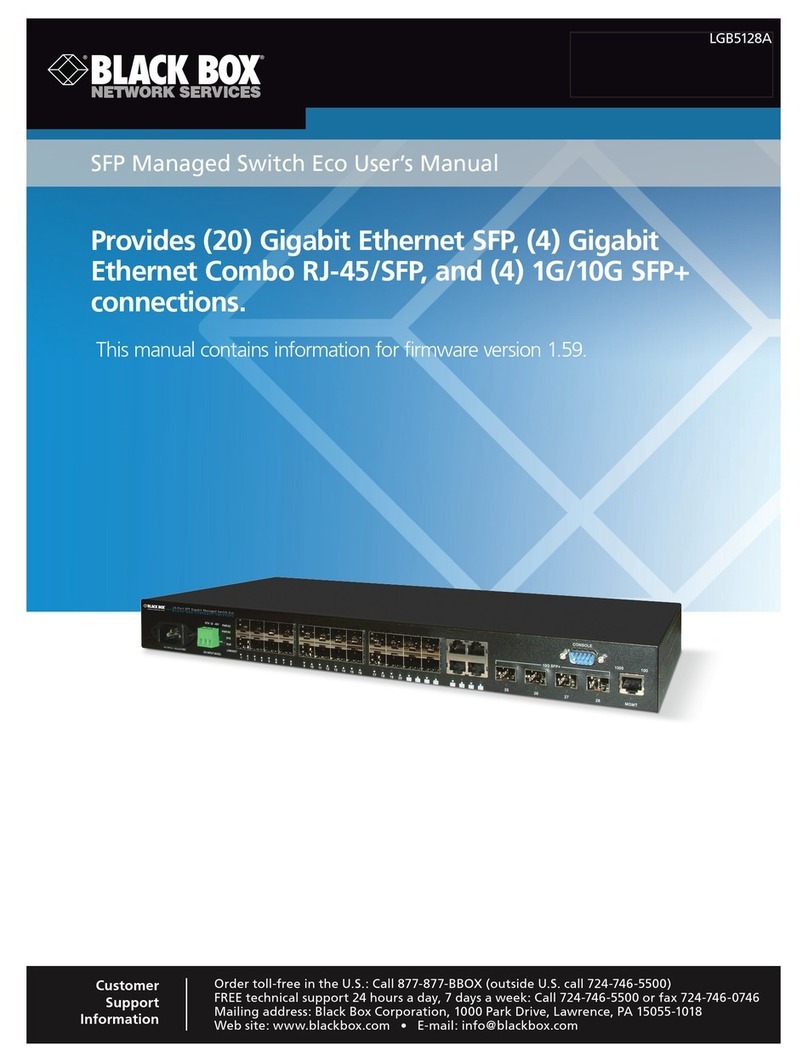
Black Box
Black Box LGB5128A User manual

Black Box
Black Box ServSwitch SW627A-R2 User manual

Black Box
Black Box LIG401A User manual
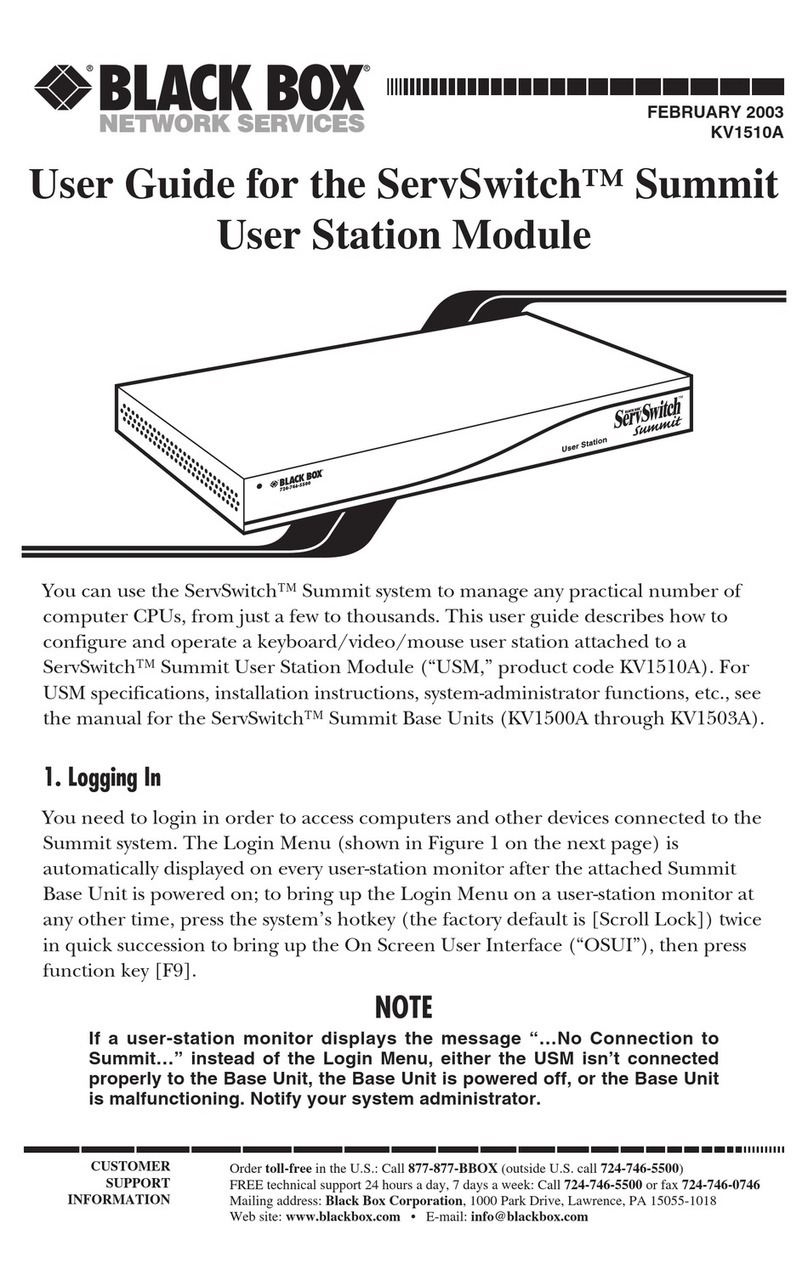
Black Box
Black Box ServSwitch KV1510A User manual

Black Box
Black Box LGB1108A User manual
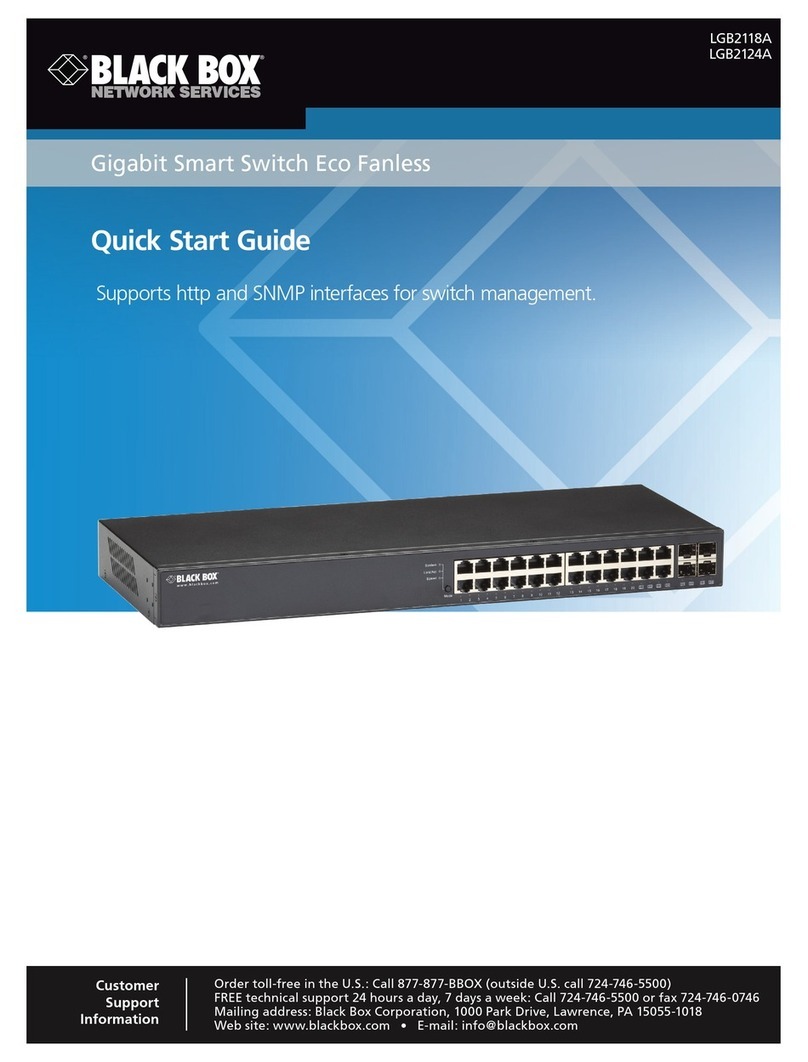
Black Box
Black Box LGB2118A User manual

Black Box
Black Box LBG1000A-R2 User manual
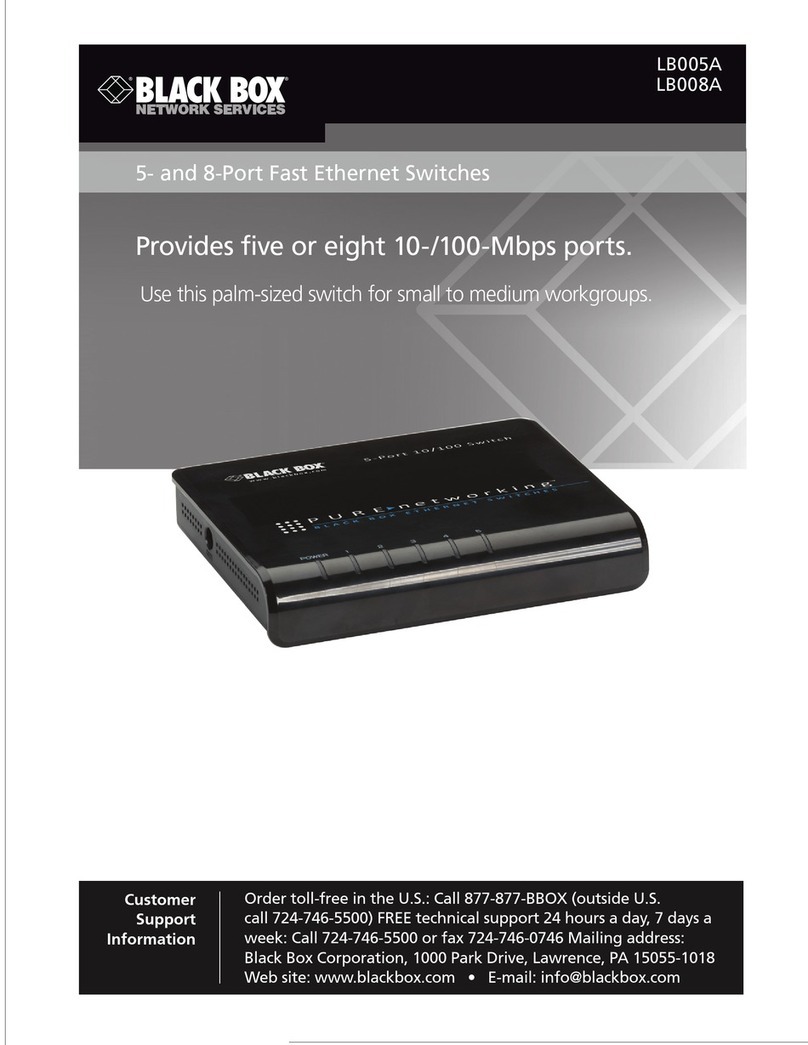
Black Box
Black Box LB005A User manual

Black Box
Black Box LGB5000 Series User manual

Black Box
Black Box ACXC Series User manual

Black Box
Black Box ServSwitch Secure USB User manual

Black Box
Black Box LGB1003A-R2 User manual
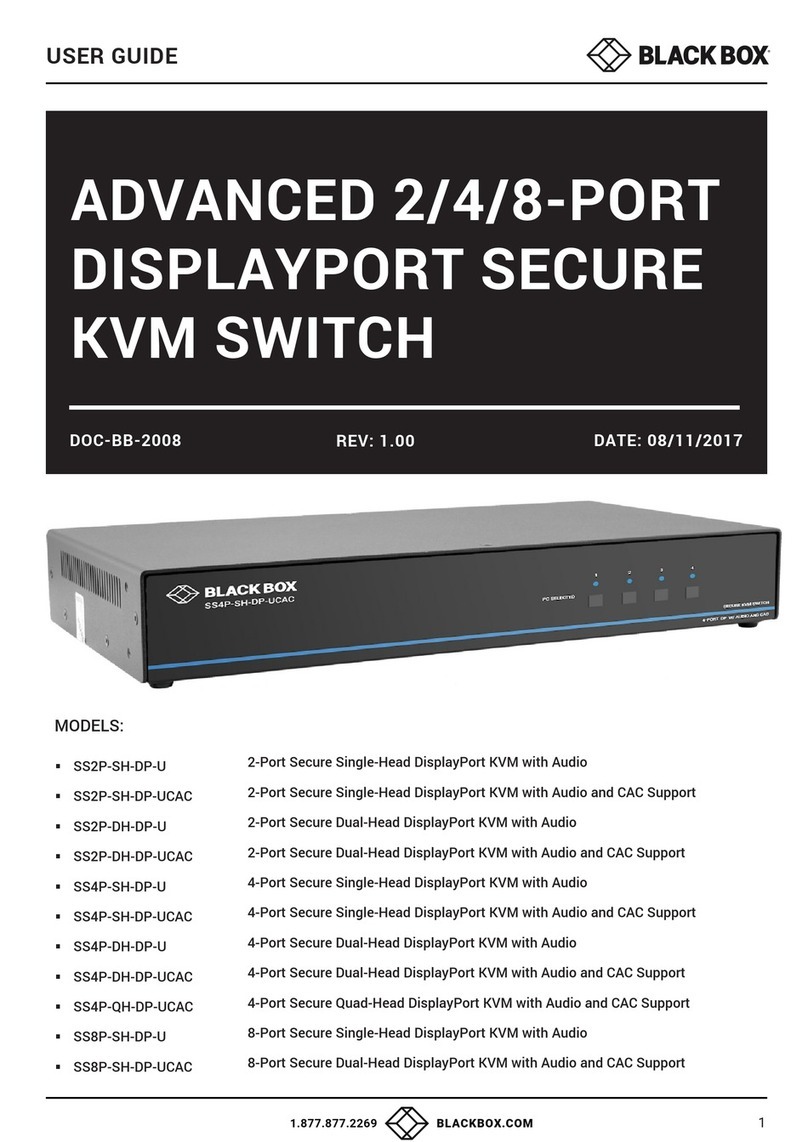
Black Box
Black Box SS2P-SH-DP-U User manual

Black Box
Black Box ServMaster User manual

Black Box
Black Box ServSelect III User manual
Popular Switch manuals by other brands
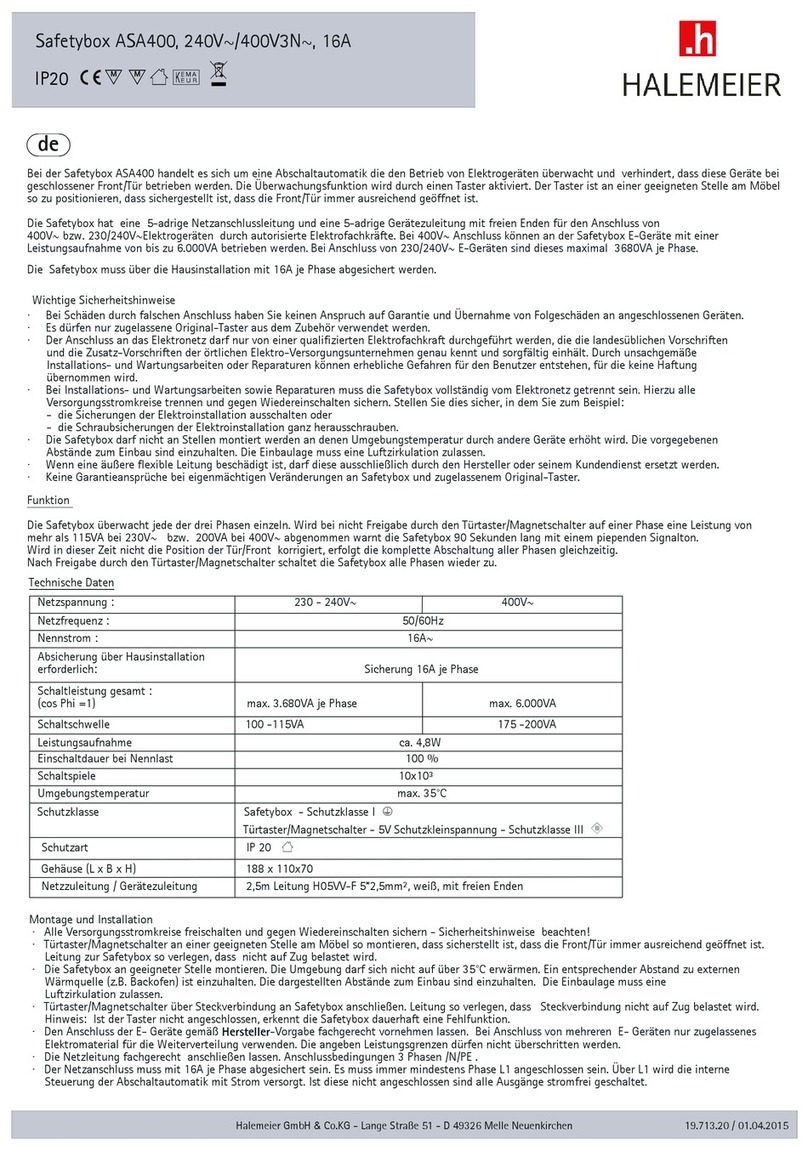
Halemeier
Halemeier Safetybox ASA400 quick start guide

Broadcast Tools
Broadcast Tools AES Switcher Sentinel 4 XLR Installation and operation manual
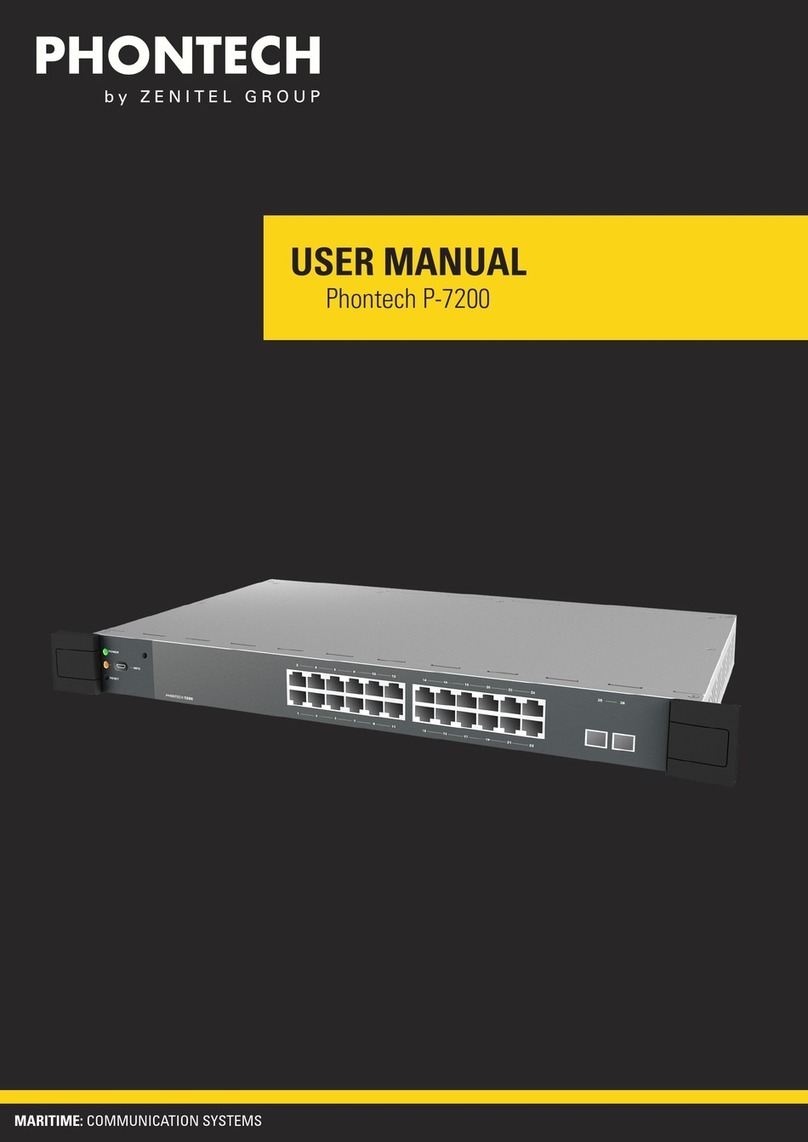
Zenitel
Zenitel Phontech P-7200 user manual

hiltbrand
hiltbrand DUNGS LGW A2 Series Operation and assembly instructions

Siemens
Siemens siprotec 7SA522 user manual
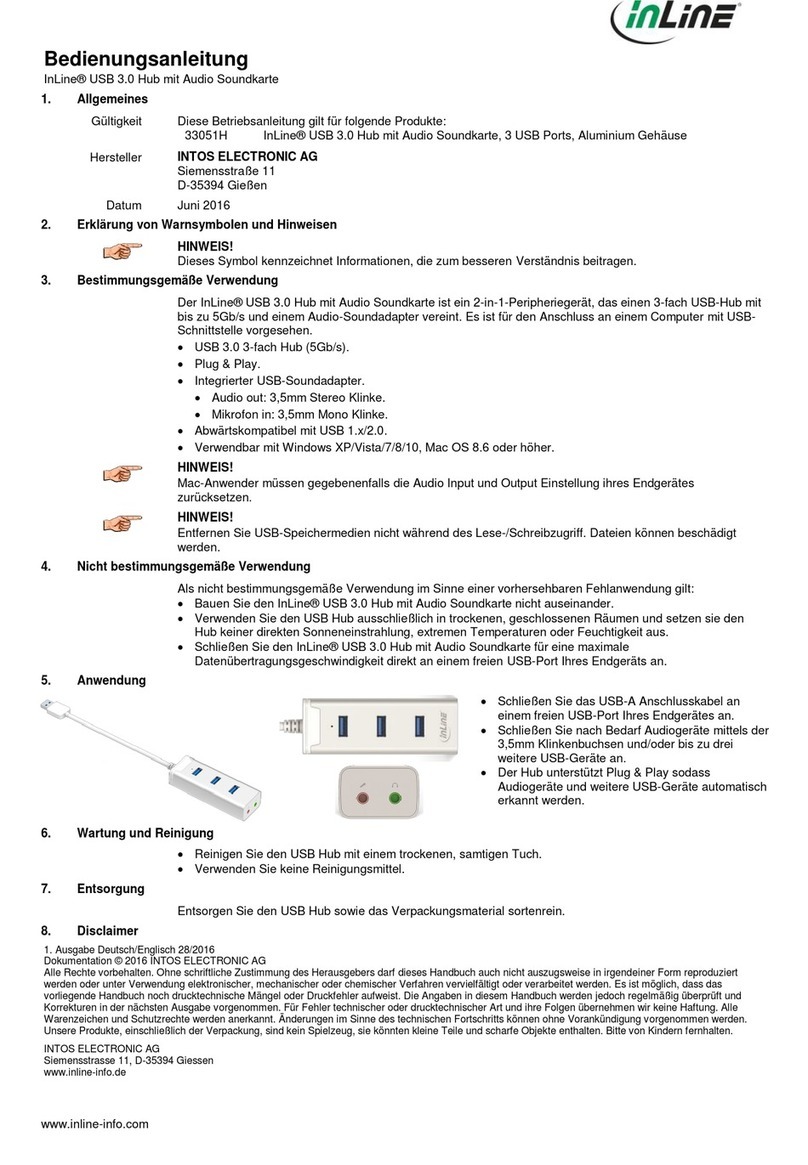
Inline
Inline 33051H operating instructions
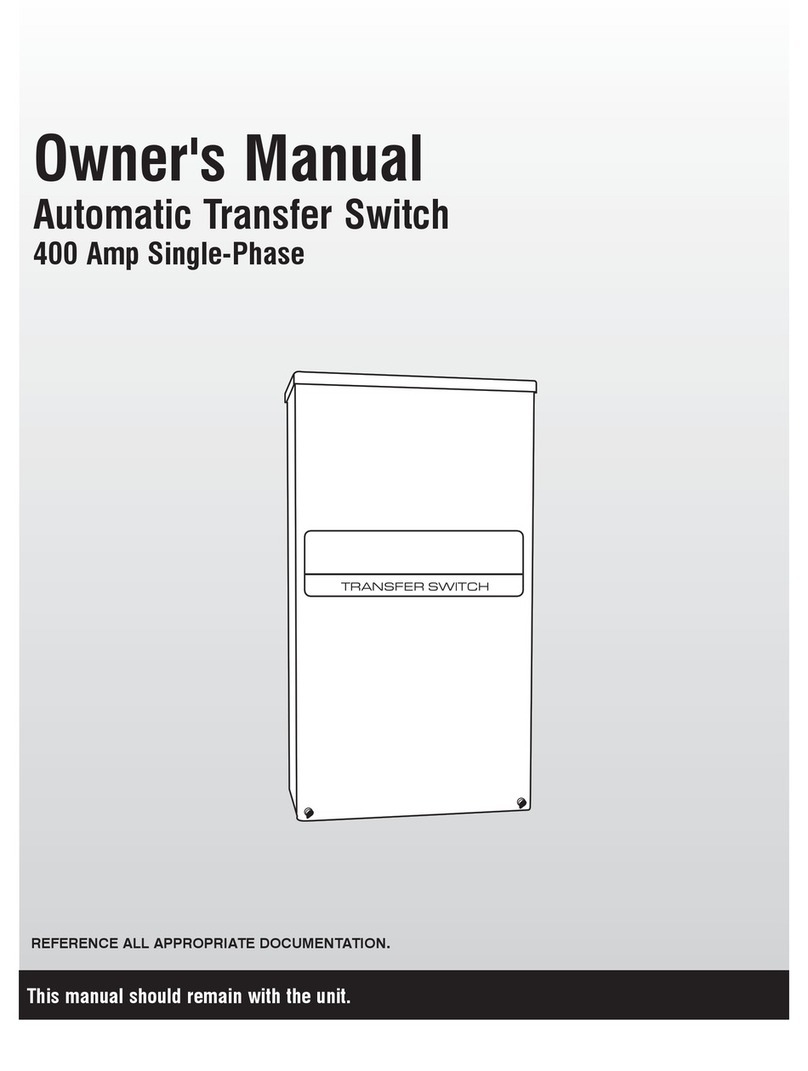
Generac Power Systems
Generac Power Systems Automatic Transfer Switch owner's manual

EtherWAN
EtherWAN EX83000 installation guide
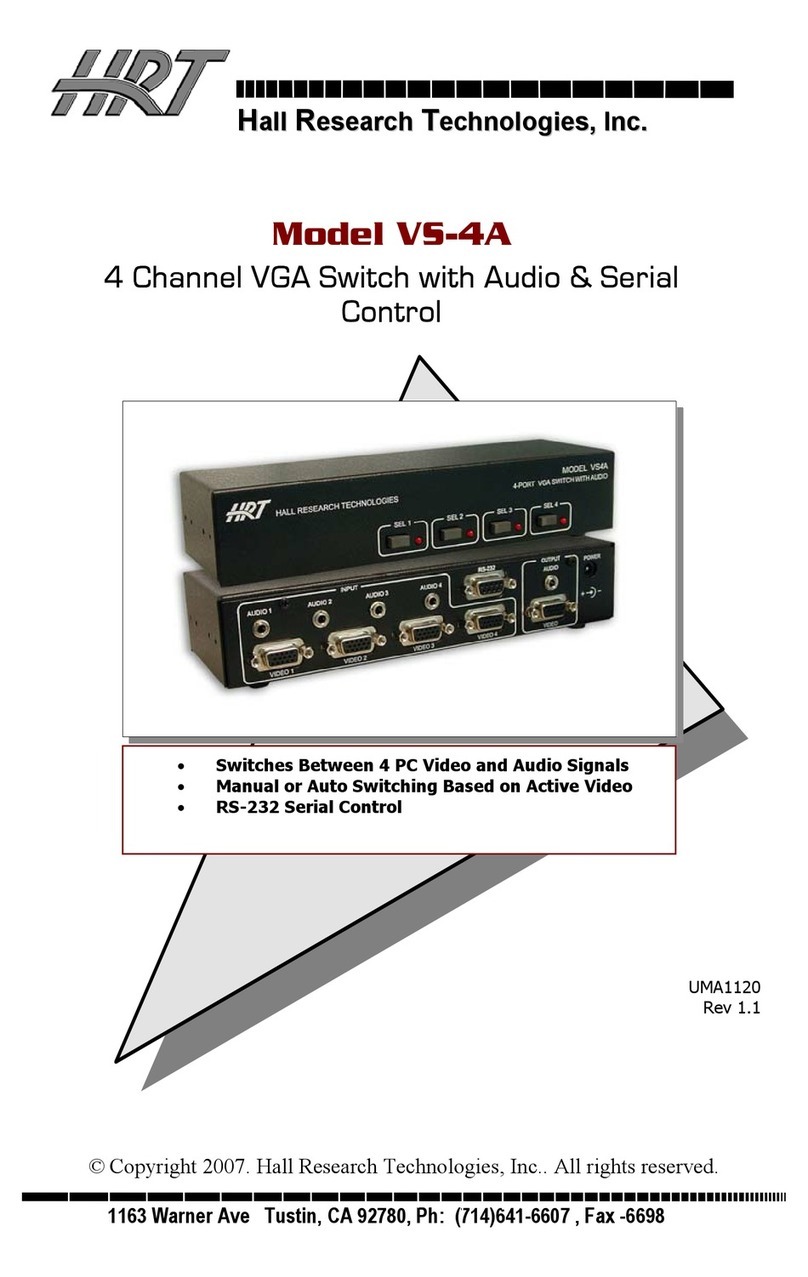
HRT
HRT VS-4A user guide

Intel
Intel IXM5414E - Blade Server Ethernet Switch Module... installation guide

STERWINS
STERWINS POC-3 Operating instruction

Moxa Technologies
Moxa Technologies EtherDevice EDS-508 Series user manual