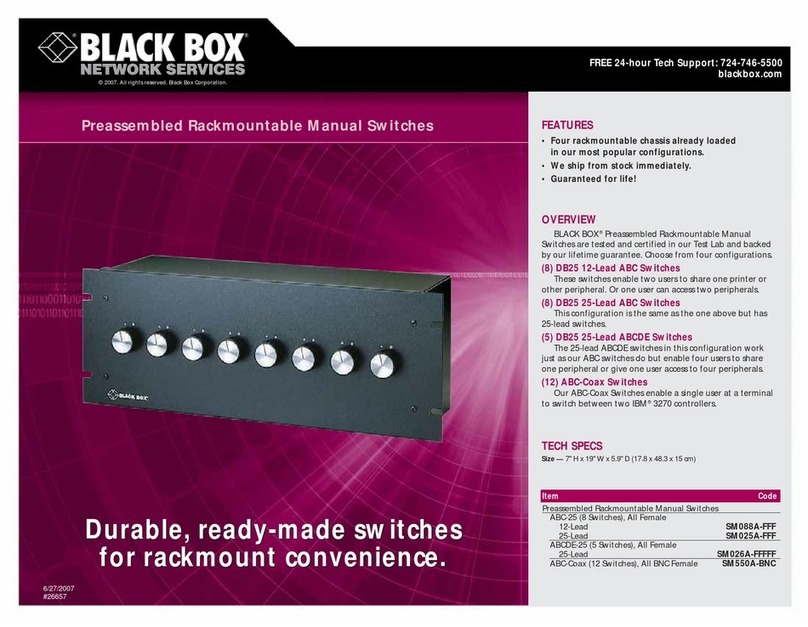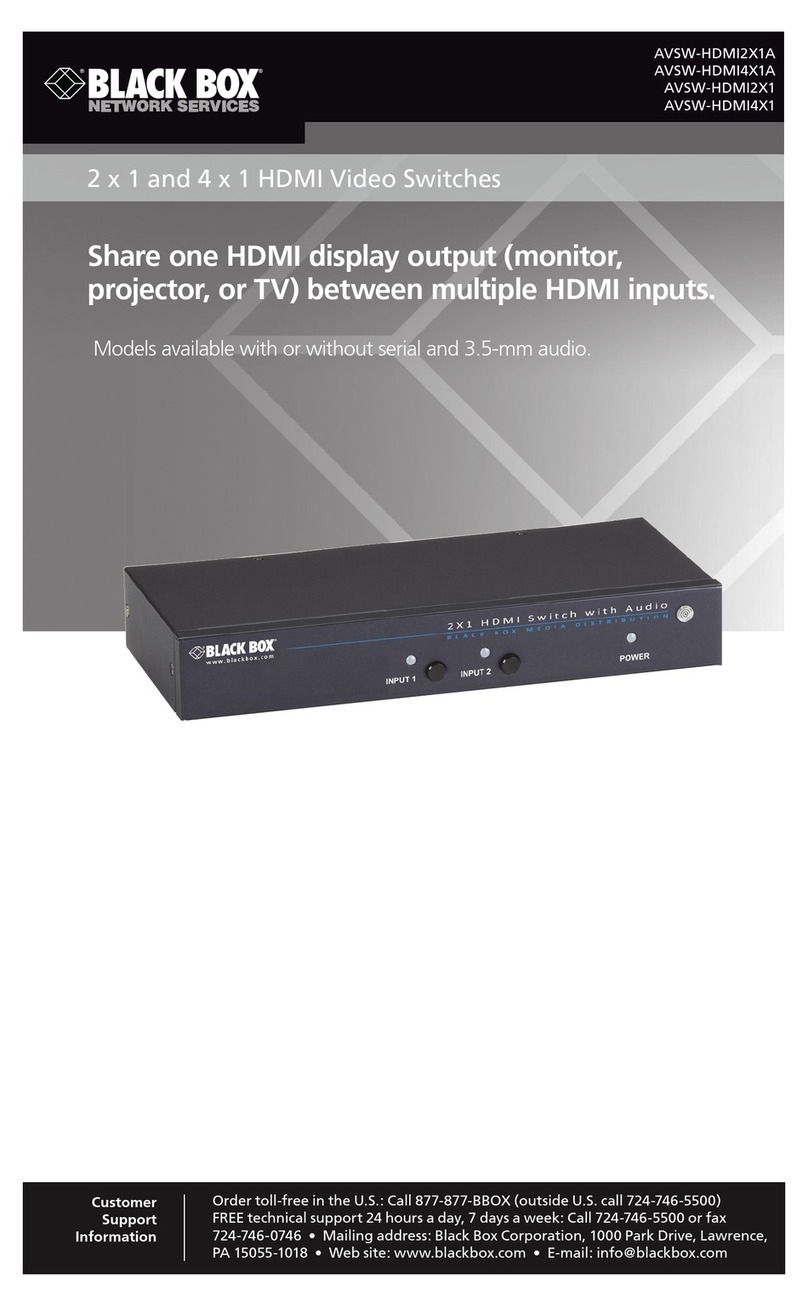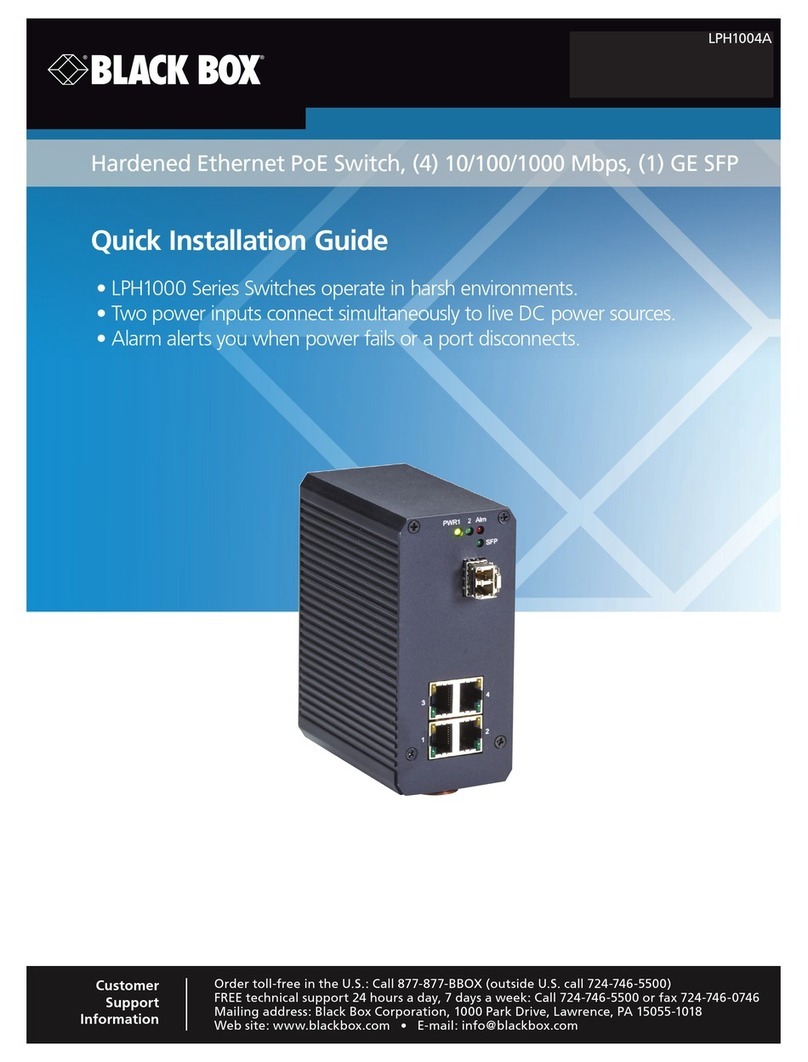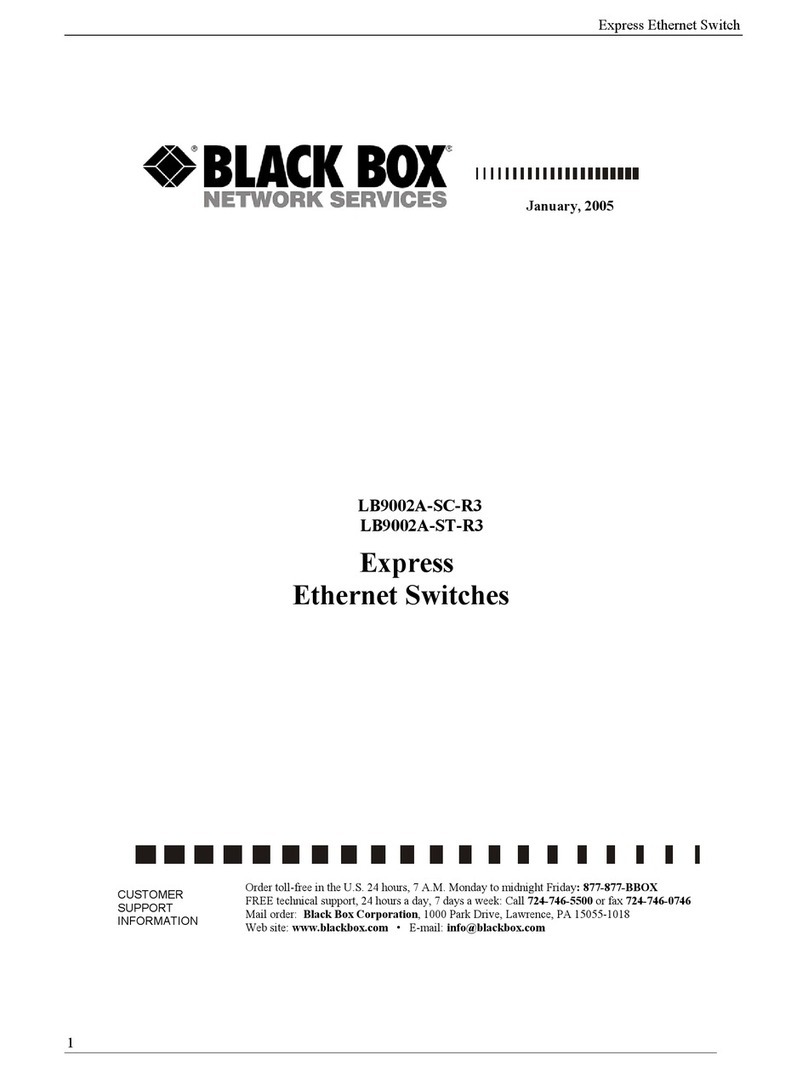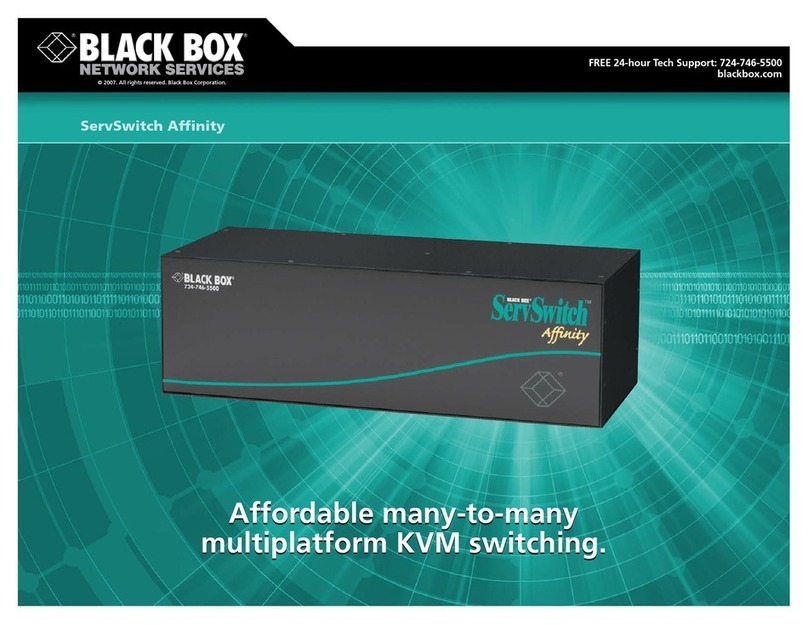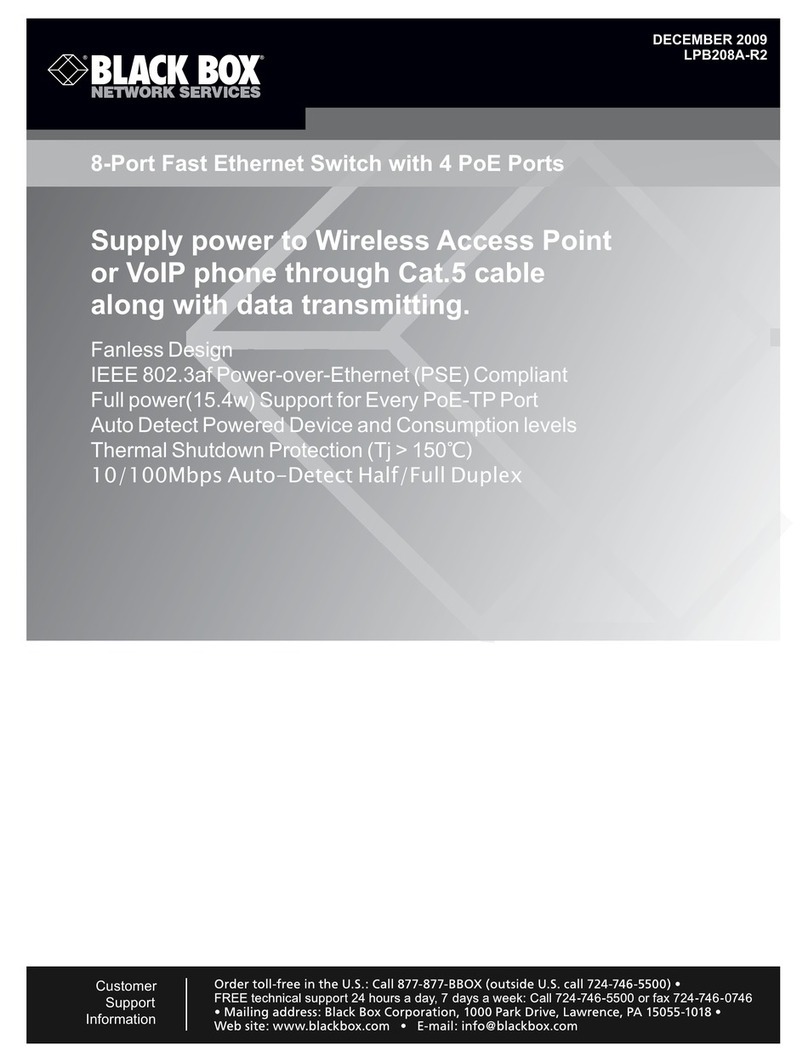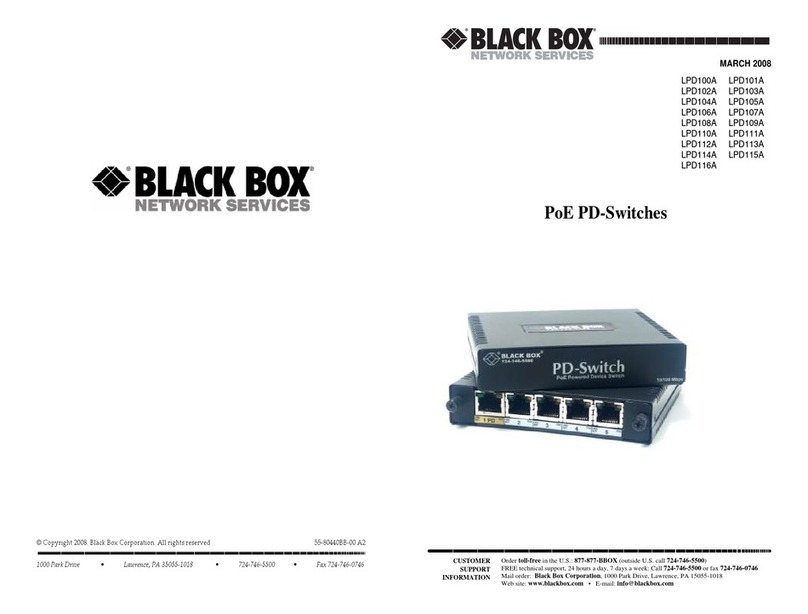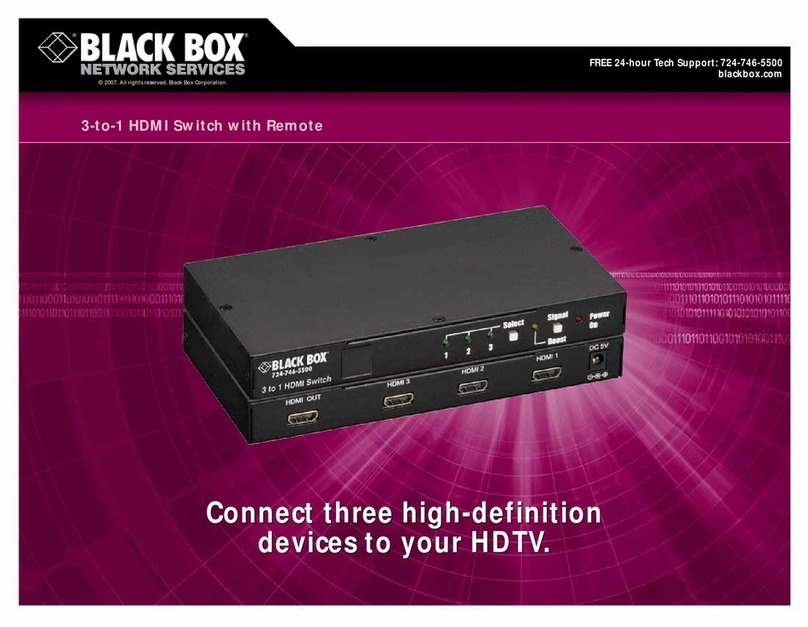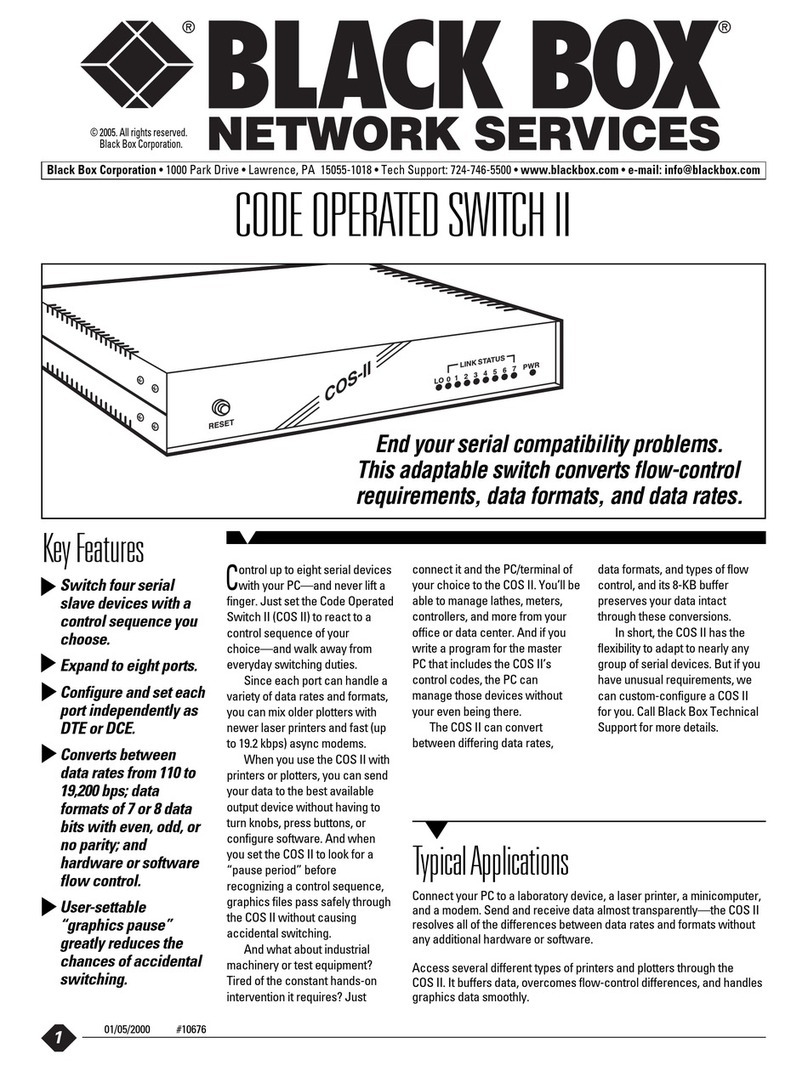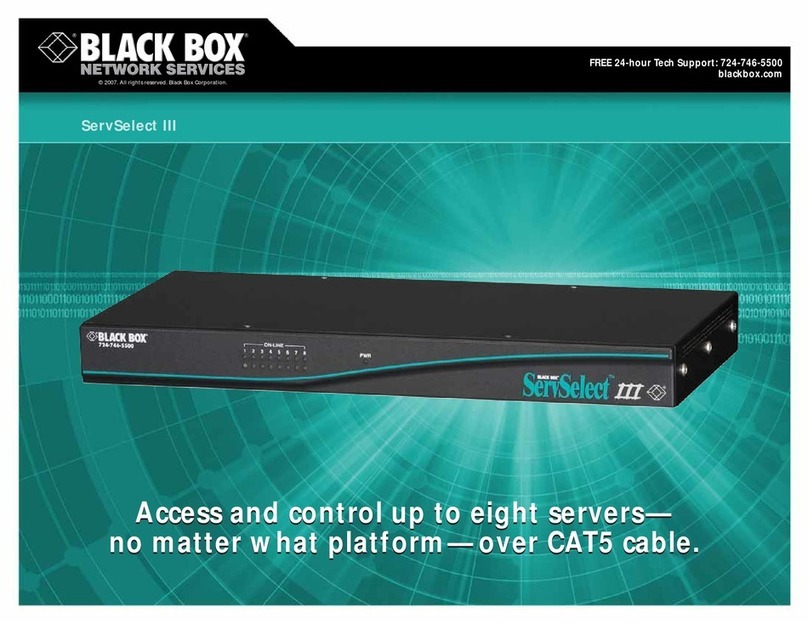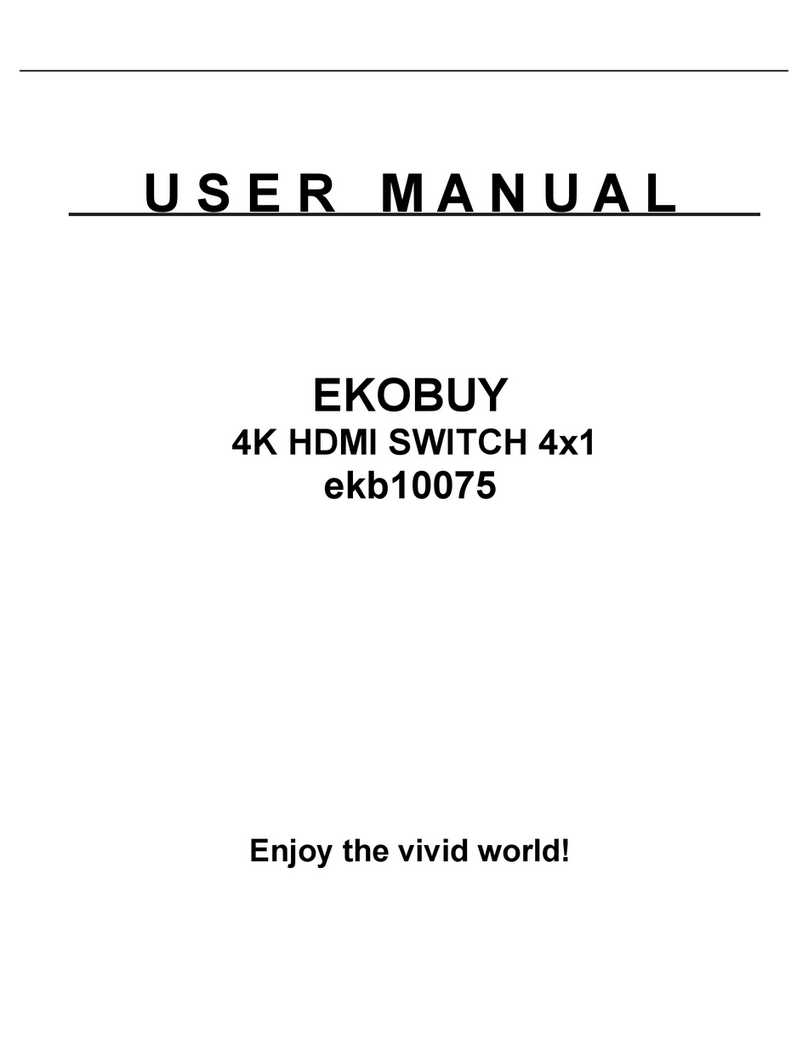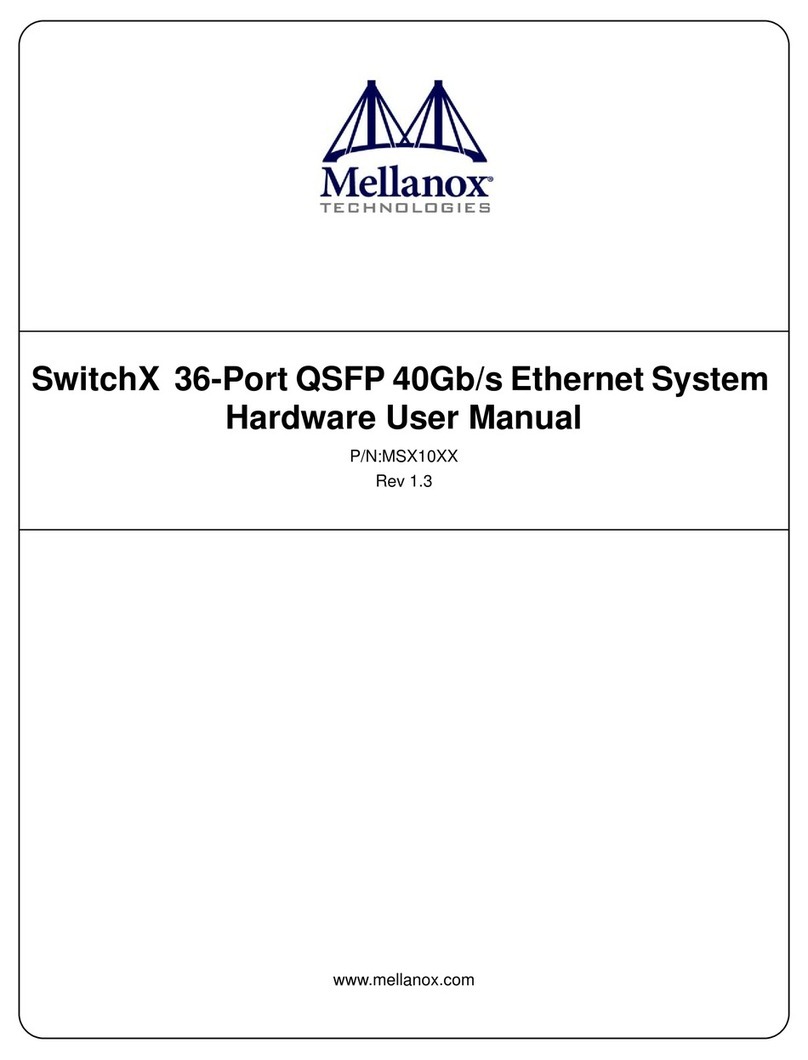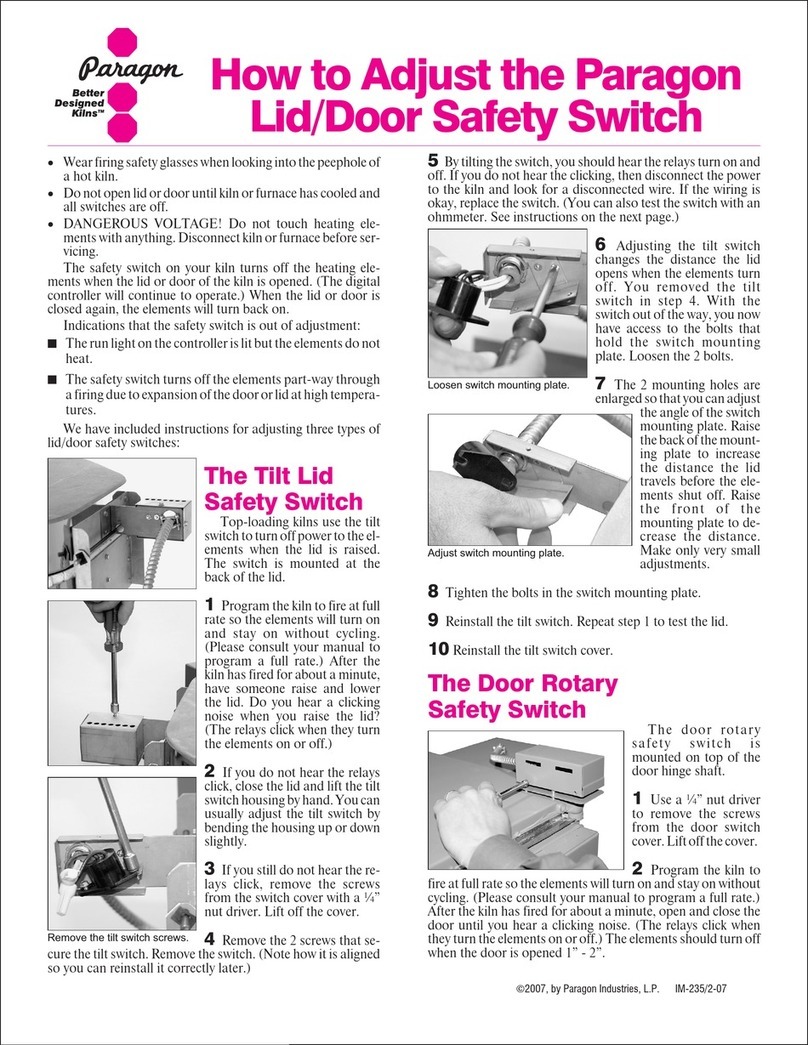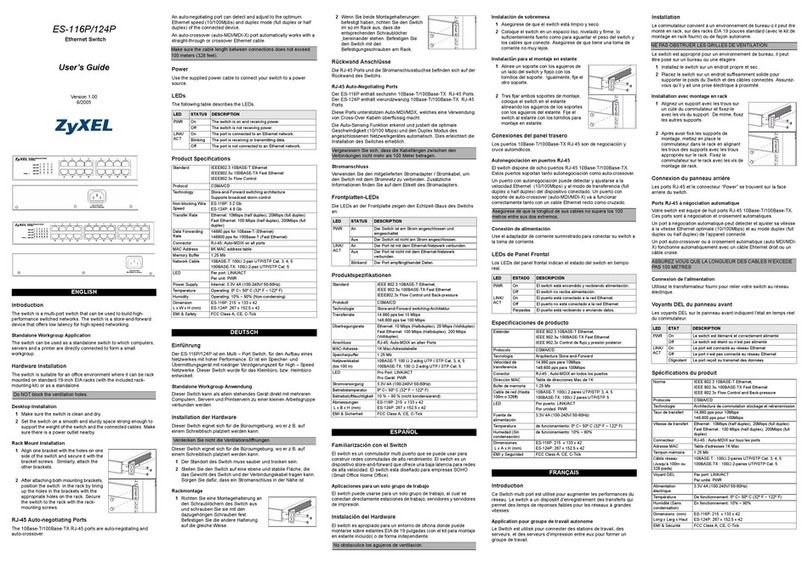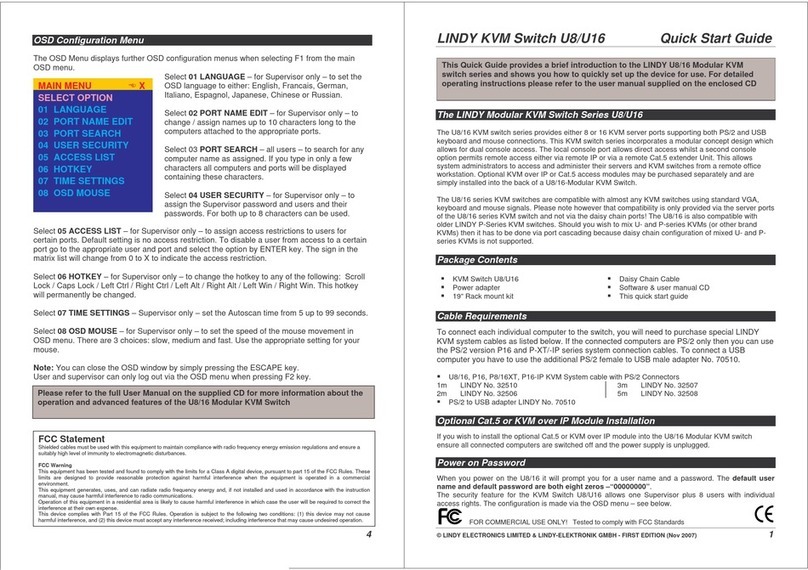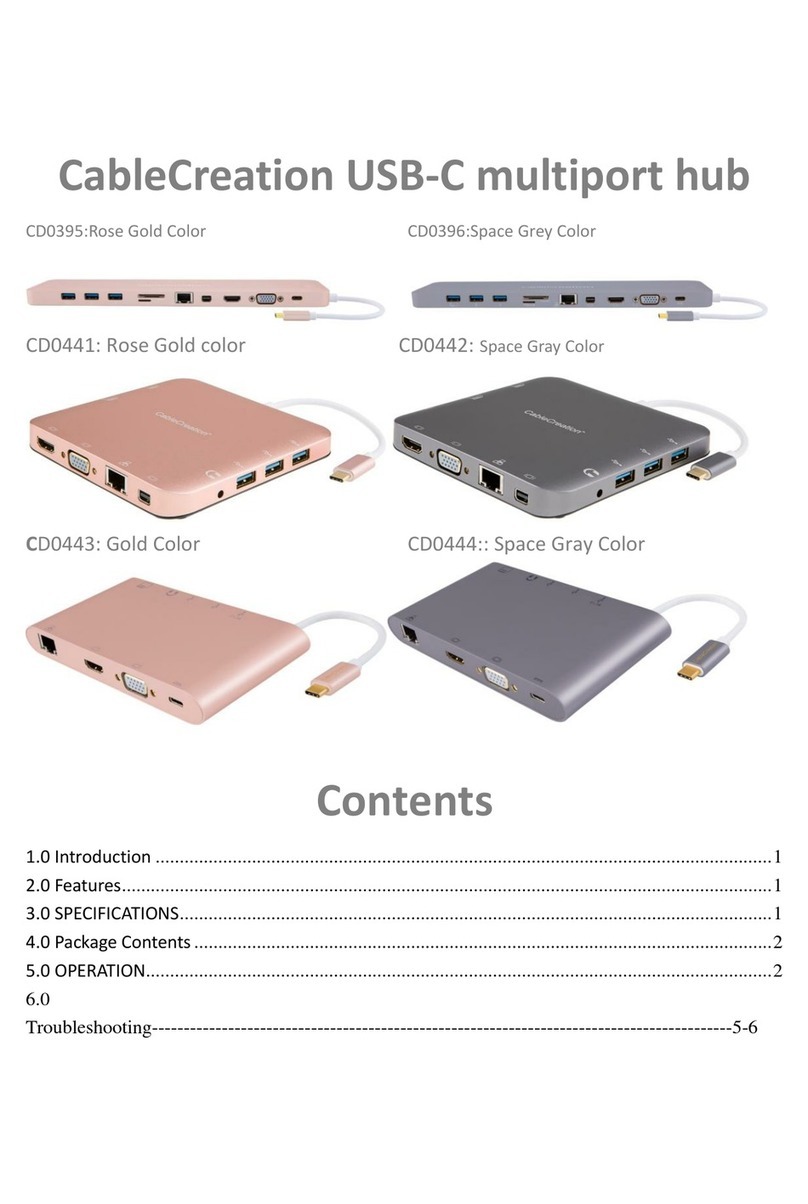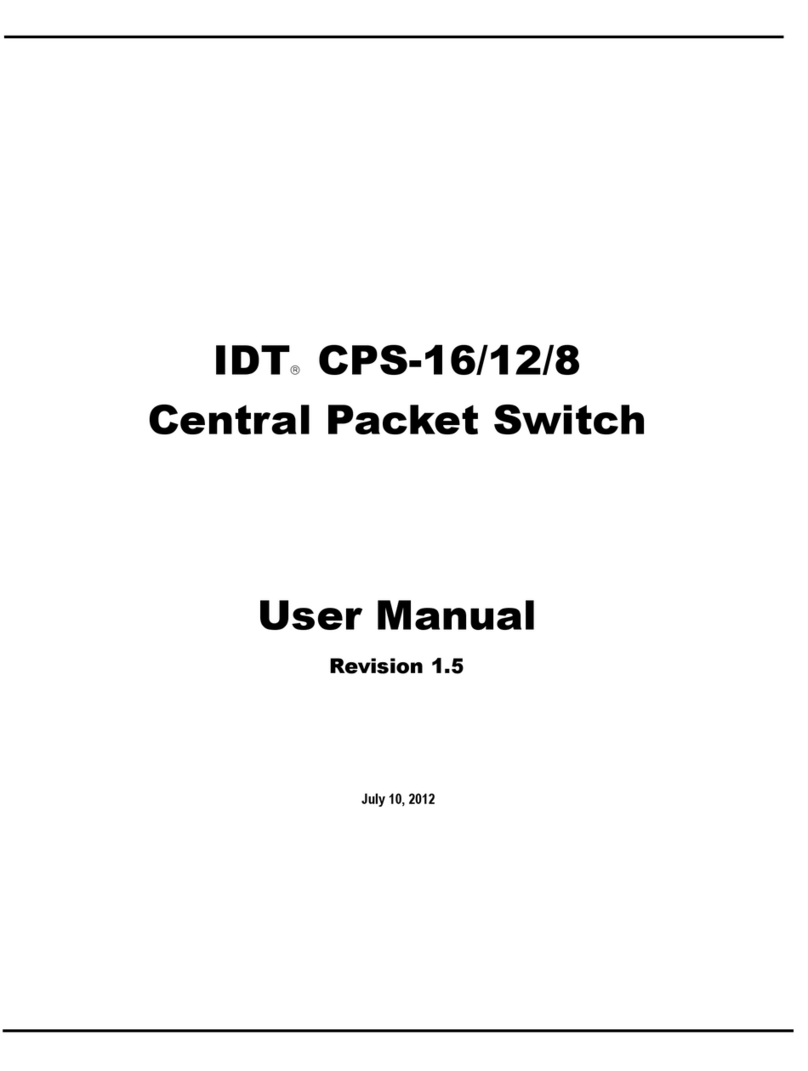Figure 5-1. Remote control.
6. Serial Control
The DVI and audio switches’ built in serial interface enables users to control the switch via a PC,
serial controller devices, or home theater system. The controller’s serial port should be configured
as shown in Table 6-1.
Table 6-1. Serial parameters settings.
Parameter Setting
Baud Rate 9600
Data Bits 8
Parity None
Stop Bits 1
Flow Control None
To select a source device via serial interface, select the number that corresponds to the port.
For example, send “1” to switch to Port 1.
Chapter 4: Operation/Chapter 5: IR Remote Control
724-746-5500 | blackbox.com
AVSW-DVI4X1
4. Operation
LED Indicator
The Power LED turns green when the video switch is powered on. When a video port
is selected, its corresponding Port LED turns yellow.
Push Button
Press the corresponding button to select a port.
Function button
The Function button adjust the optimal video strength corresponding to the length and
quality of DVI cable.
To adjust the video signal strength, follow these steps:
1. Press the Function button three times.
2. Press Push button #1 one or two times to adjust the selected port’s input video strength.
One beep = Normal or two beeps = Enhance.
or
Press Push button #3 one or two times to adjust the selected port’s output current.
One beep = Normal or two beeps = Enhance.
or
Press Push button #4 one, two, or three times to adjust the selected port’s output emphasis.
One beep = no pre-emphasis, two beeps = low pre-emphasis, three beeps = medium pre-
emphasis, or four beeps = high pre-emphasis.
3. Once the setting is finished, press the Function button one time to exit the setting.
5. IR Remote Control
The remote control operates within a 1.5-ft. (5-m) range of the DVI switch. To select a source
device with a remote control, press the number button (1–4 or 1–8) to directly switch to the
corresponding port.
NOTES:
1. Remove the battery protector on the remote control before operation.
2. On the remote control, only buttons 1–4 are activated. The rest of the buttons are reserved
for other models.
FREE! Live, 24/7 Tech Support is just 30 seconds away.
724-746-5500 | blackbox.com
4 x 1 DVI and Audio Switches
Page 5 Page 6
3. Installation
• Before installation, power off all devices that will be connected to this system.
• Make sure that all devices you will connect are properly grounded.
• Place cables away from fluorescent lights, air conditioners, and machines that are likely
to generate electrical noise.
NOTE: If no screen displays, follow these steps:
1. Make sure the device cables are correctly and firmly attached.
2. Set your display device’s input source as DVI.
3. Check the PC BIOS configuration for the video output settings.
4. Connect your computer to the display DIRECTLY to check if the video signal gets through.
Installation Steps
1. Use a video cable (DVI) to connect the display to the video output port on the back of the
switch. Plug a set of audio jacks from the speaker to the switch’s speaker port.
2. Use a video cable (DVI) to connect the source device to the video input port on the switch.
Use an audio cable to connect the speaker port from the input side of the switch to the
corresponding output port on the source device.
3. Plug the power supply into the switch and power on the switch.
4. Turn on the display (monitor, projector, or TV) and then power on the source device(s).
Chapter 2: Overview
724-746-5500 | blackbox.com Page 2
AVSW-DVI4X1
2.2 What’s Included
4 x 1 DVI and Audio Switch (AVSW-DVI4X1):
• Video switch
• (1) DB9 F to ear jack cable, 3.8-ft. (1.2-m)
• Rear bracket
• Screw kit
• Foot pad
• IR remote controller
• Power supply and power cord
• This user manual
Optional:
• Audio cable
2.3 Hardware Description
Figure 2-1 shows the front and back panels of the AVSW-DVI4X1. Table 2-1 describes its
components.
Chapter 2: Overview
724-746-5500 | blackbox.com Page 3
AVSW-DVI4X1
Chapter 3: Installation
724-746-5500 | blackbox.com Page 4
AVSW-DVI4X1
Chapter 1: Specifications/Chapter 2: Overview
724-746-5500 | blackbox.com Page 1
AVSW-DVI4X1
1. Specifications
Enclosure — Metal
Maximum Video Resolution — Full HD 1080p (1920 x 1080), WUXGA (1920 x 1200)
Number of DVI Inputs — (4)
Remote Control Support — Yes
Serial Control Support —Ye s
User Controls — (1) Function button, (4) port selection buttons
Connectors — Input: (4) DVI (digital only), (4) audio jacks;
Output: (1) DVI (digital only), (1) audio jack
Indicators — (5) LEDs: (1) dual-color for Power and Video,
(4) LEDs for video input
Power — Consumption: 4.5 W
Size — 1.3"H x 8.7"W x 3.9"D (3.4 x 22 x 10 cm)
2. Overview
2.1 Features
• Select (1) DVI + Audio from (4) DVI + Audio sources.
• Control via front-panel push buttons, IR remote control, or serial control.
• Function button adjusts the optimal video signal strength corresponding to the length
or quality of DVI cable.
• LED shows the active status of DVI + Audio sources.
• HDTV compatible.
• Protects content via HDCP.
• Supports up to Full HD 1080p/1920 x 1200 resolution.
• Compatible with most of the popular screen resolutions to XGA, SXGA, UXGA, WSXGA,
Full HD, WUXGA system.
© Copyright 2013. Black Box Corporation. All rights reser ved. Black Box®and the Double Diamond
logo are registered trademarks of BB Technologies, Inc. Any third-party trademarks appearing in
this manual are acknowledged to be the property of their respective owners.
AVSW- DVI4X1, version 2