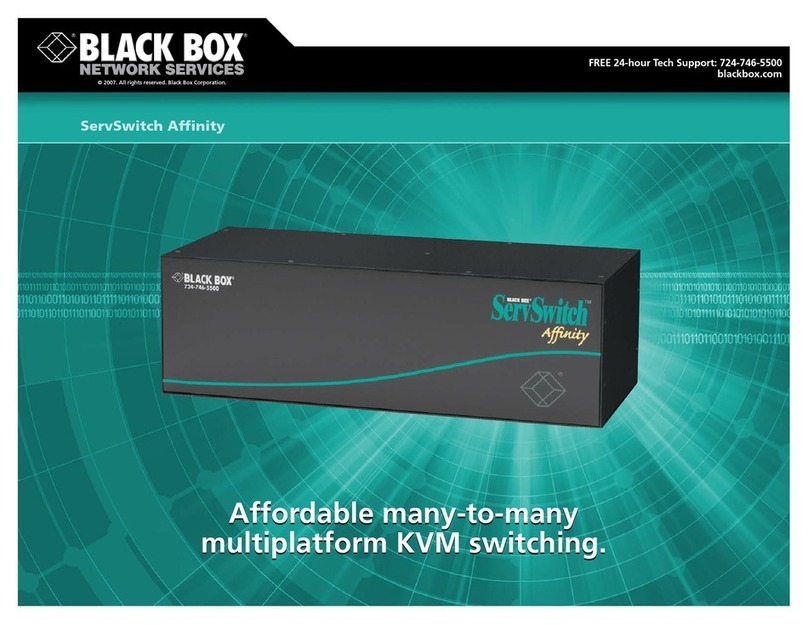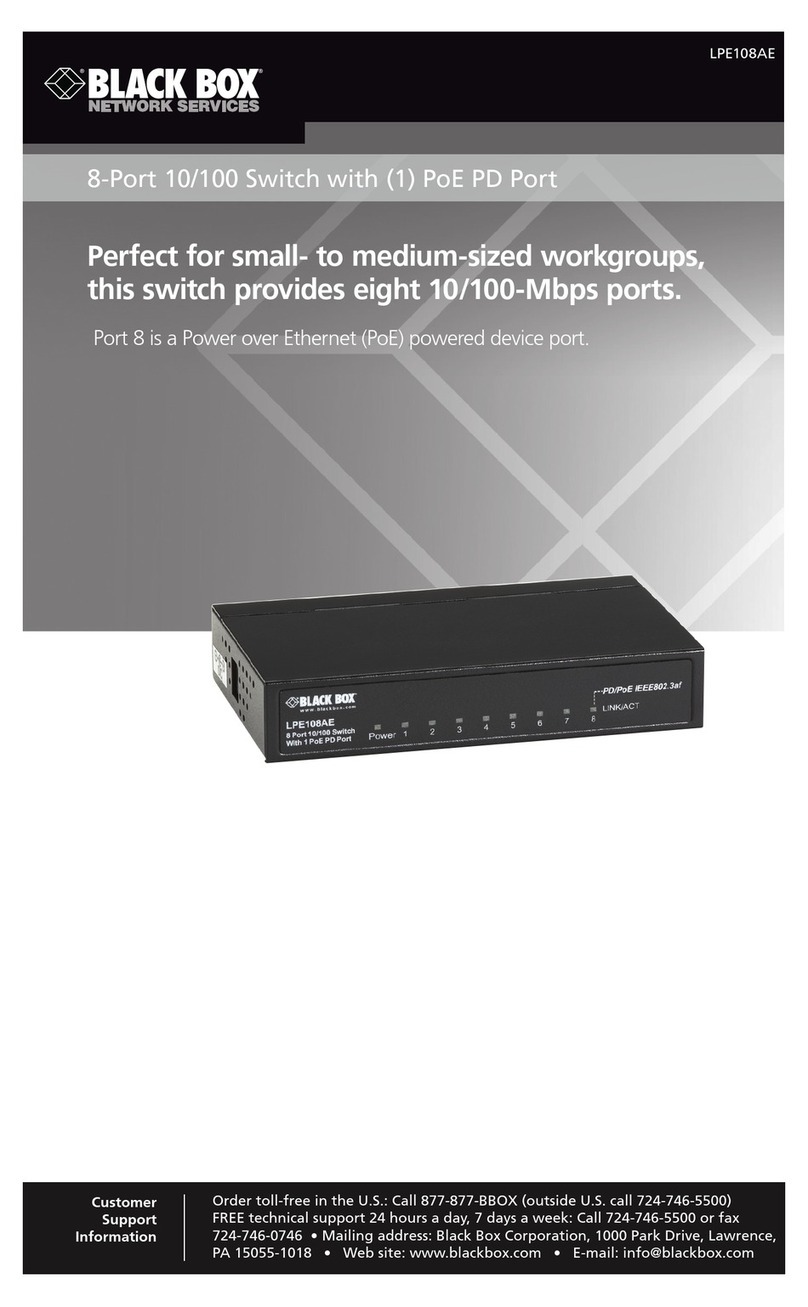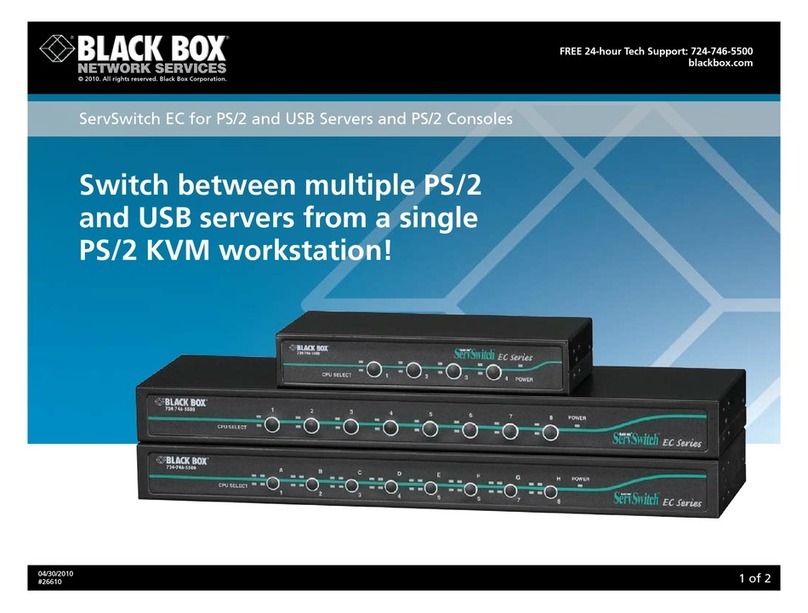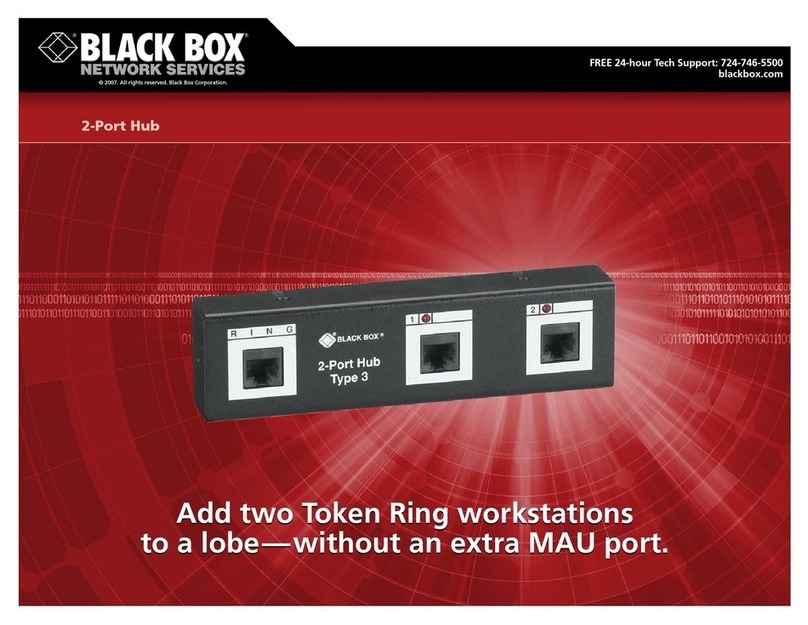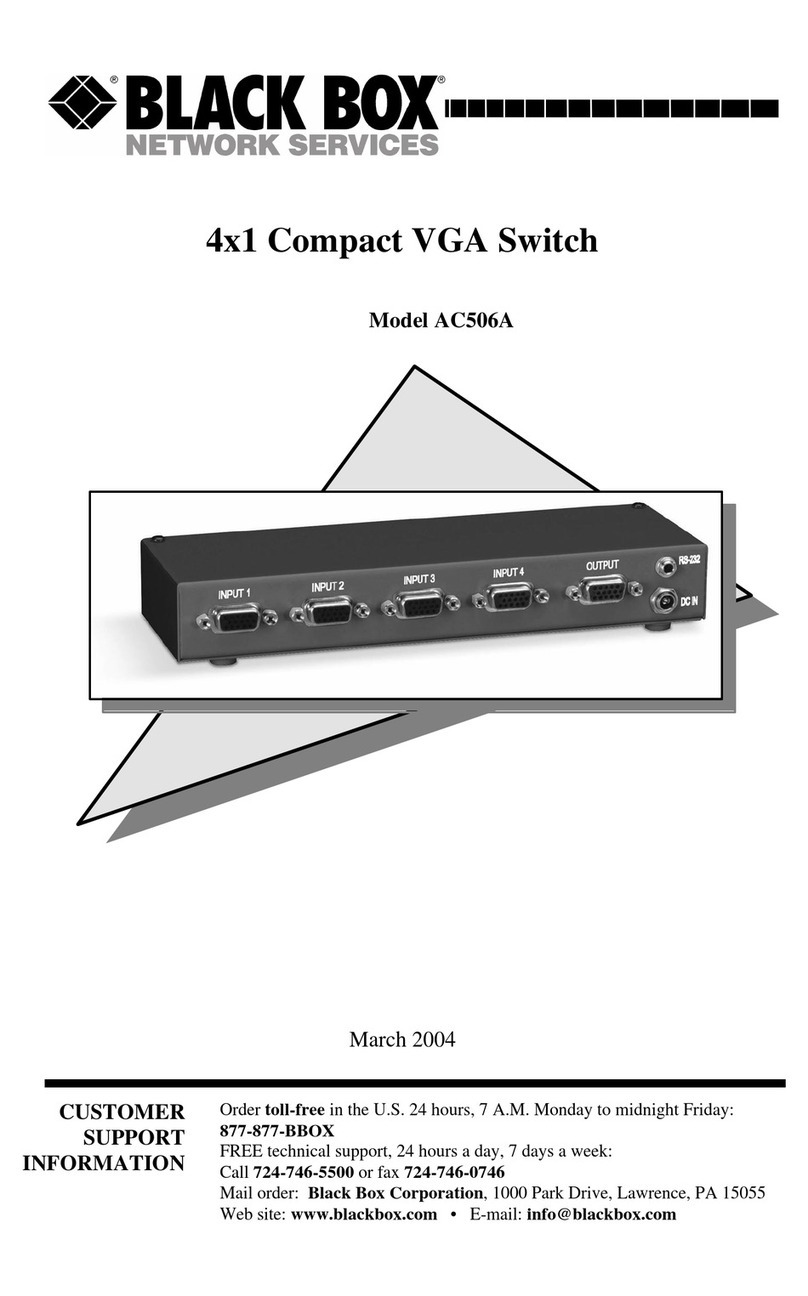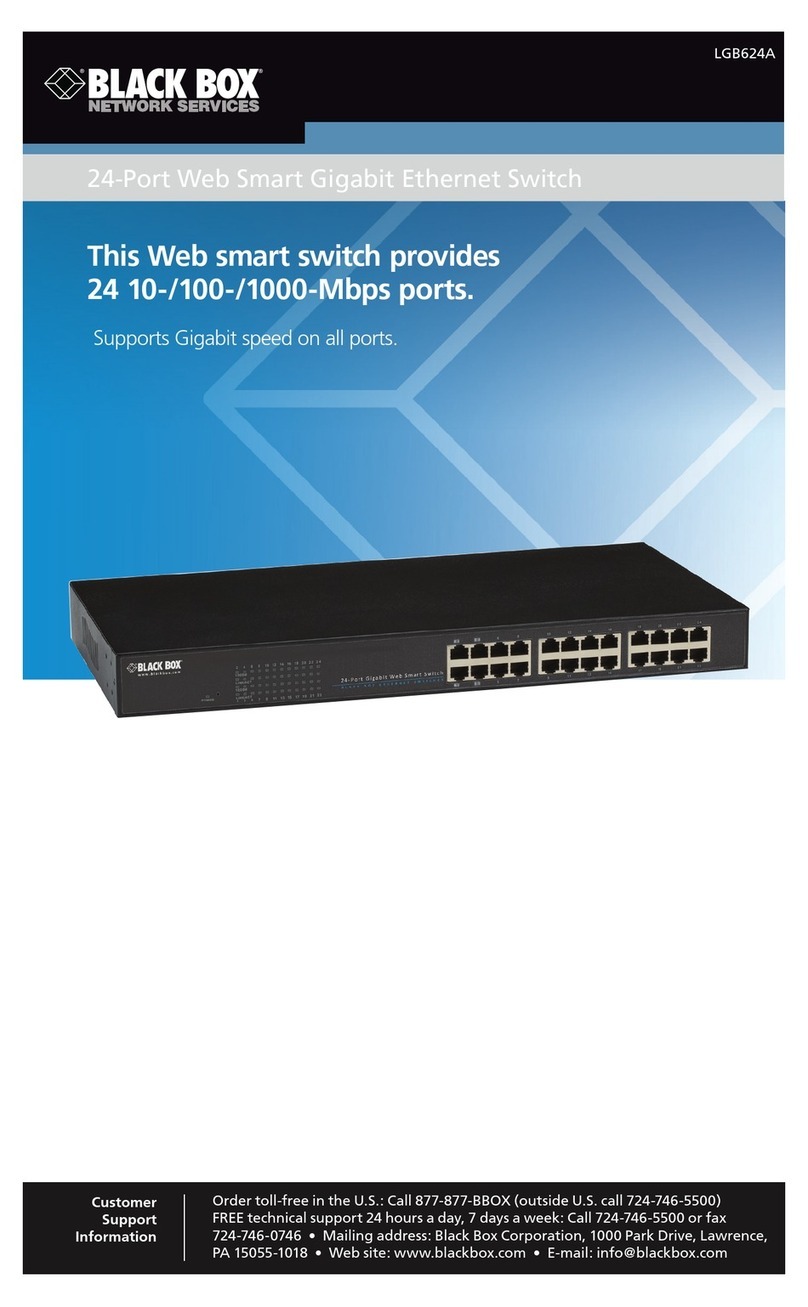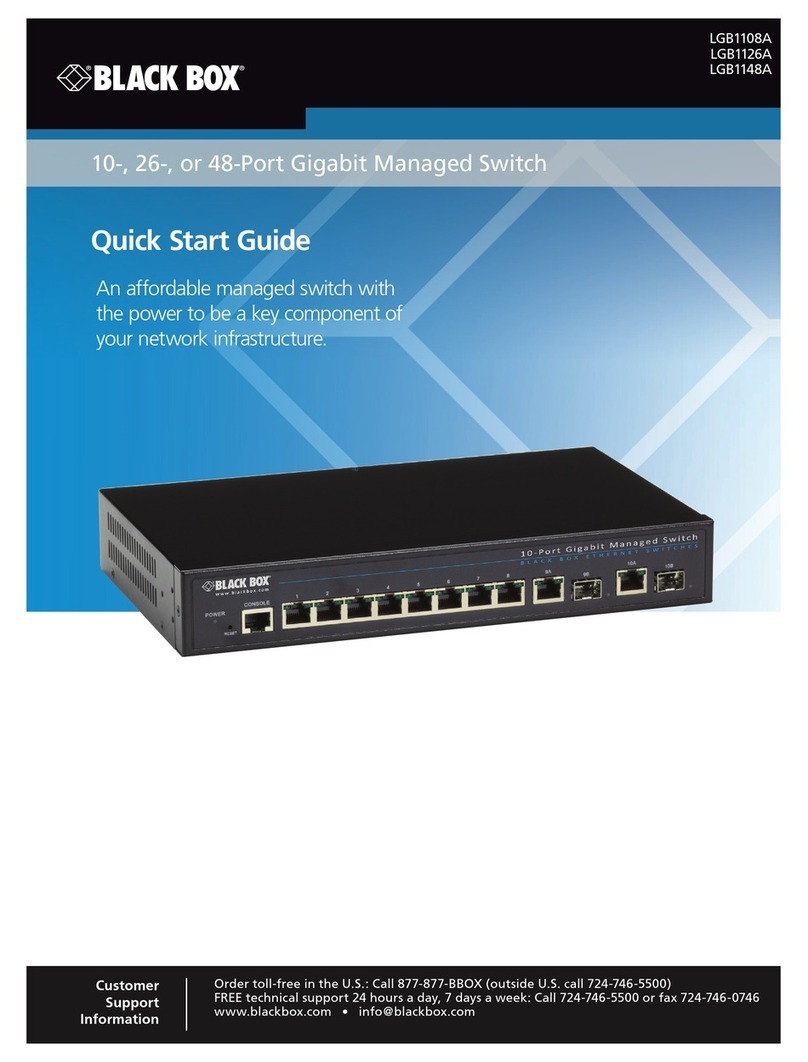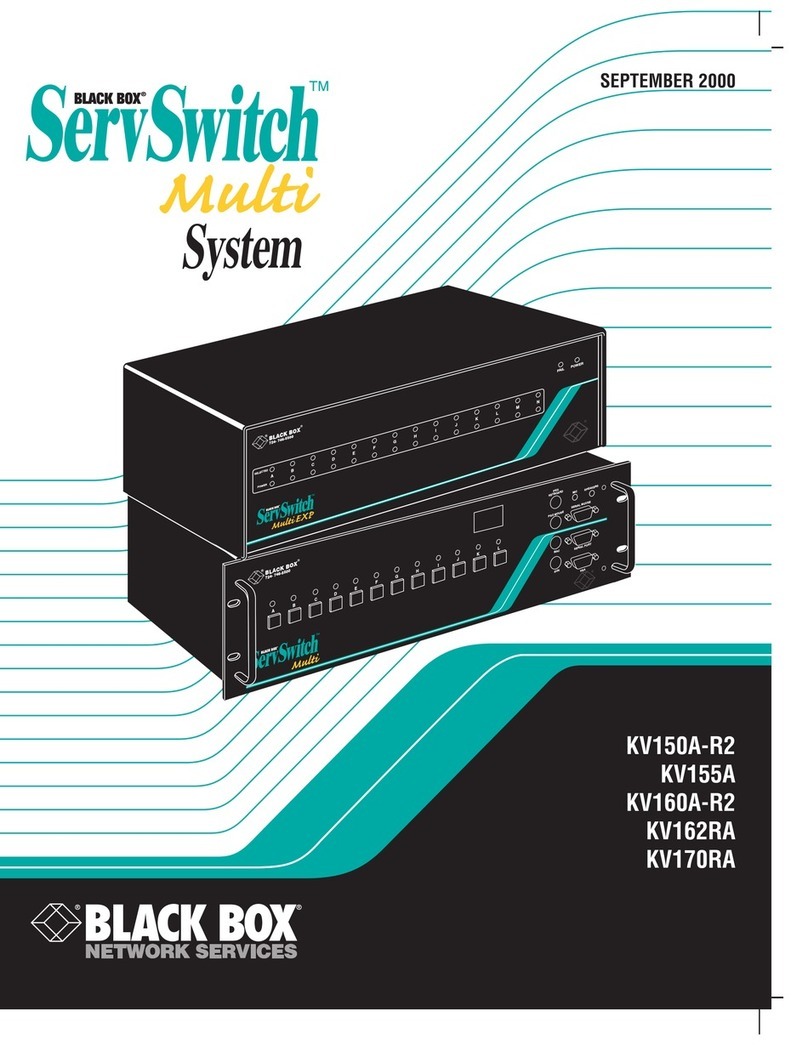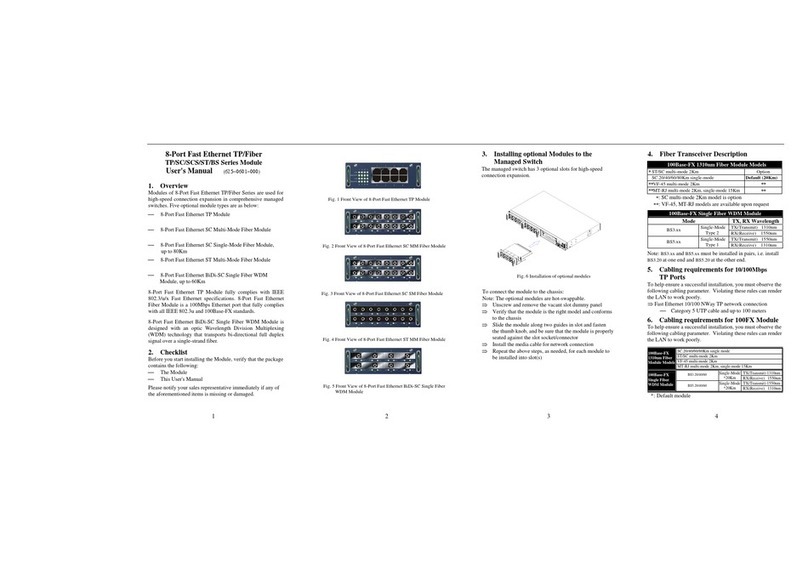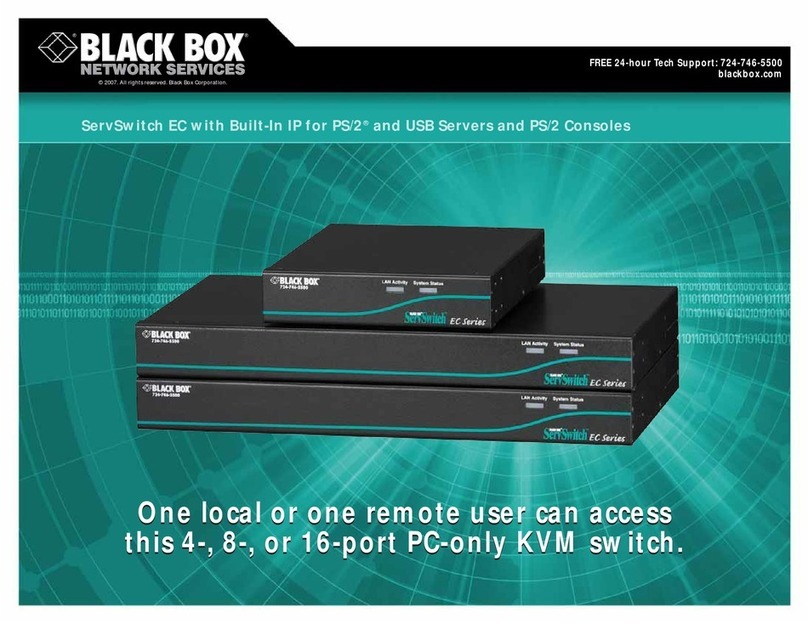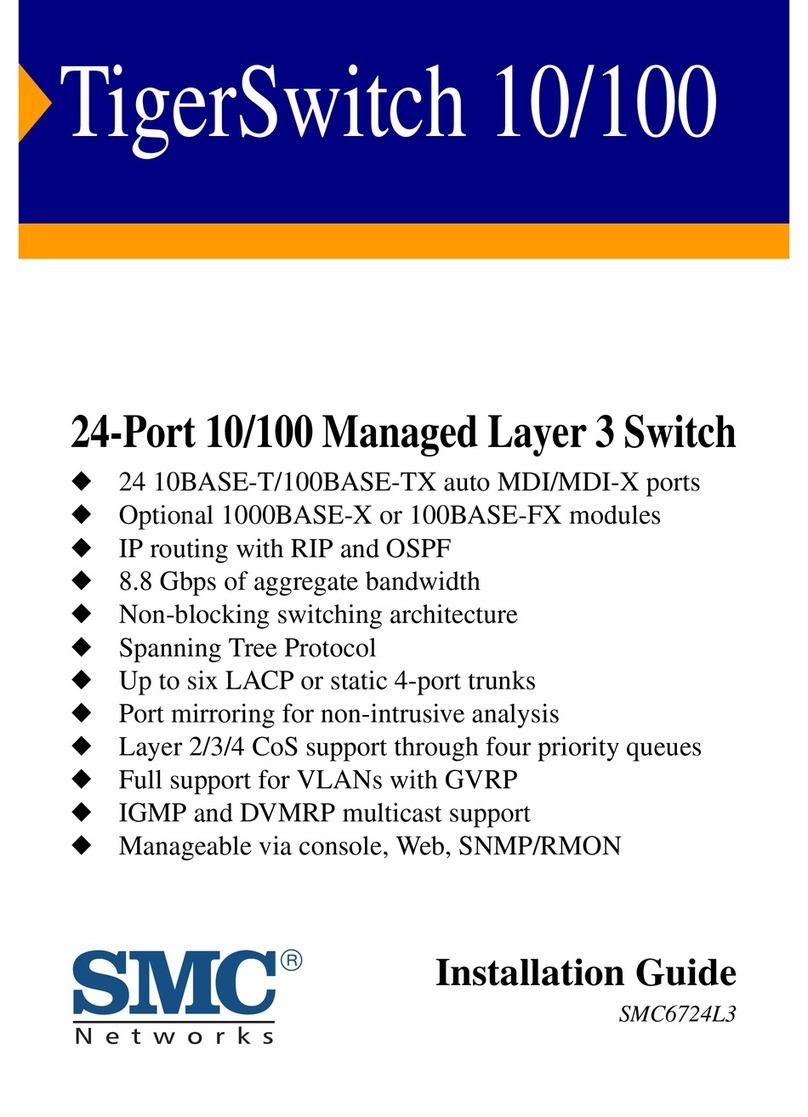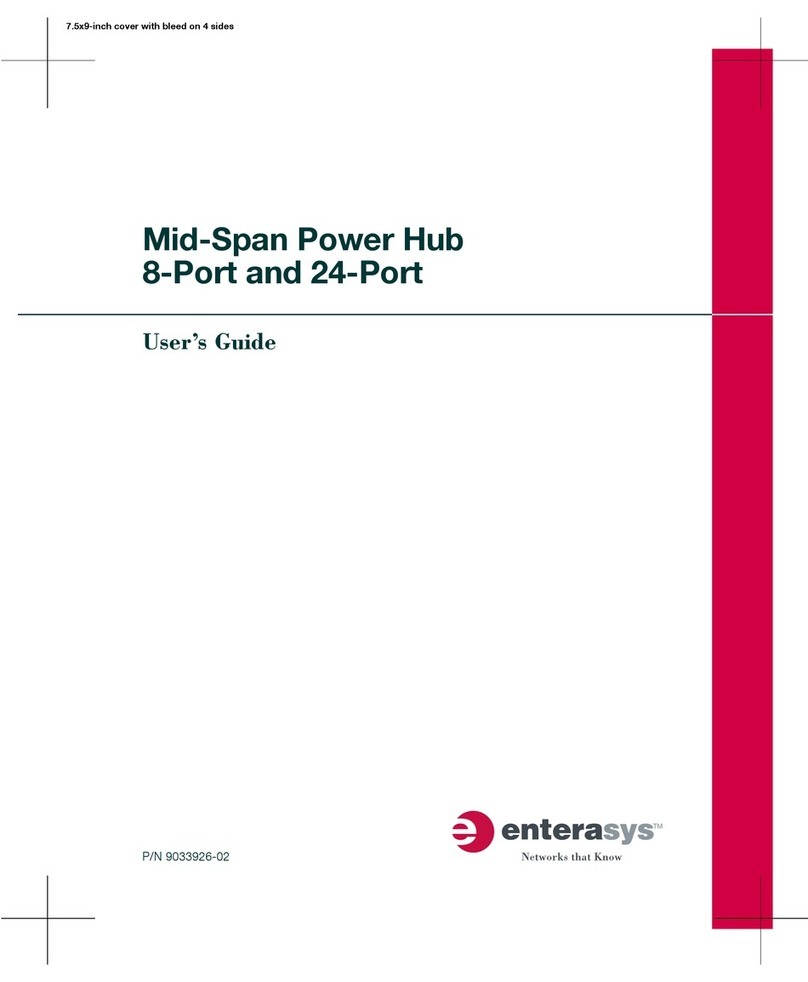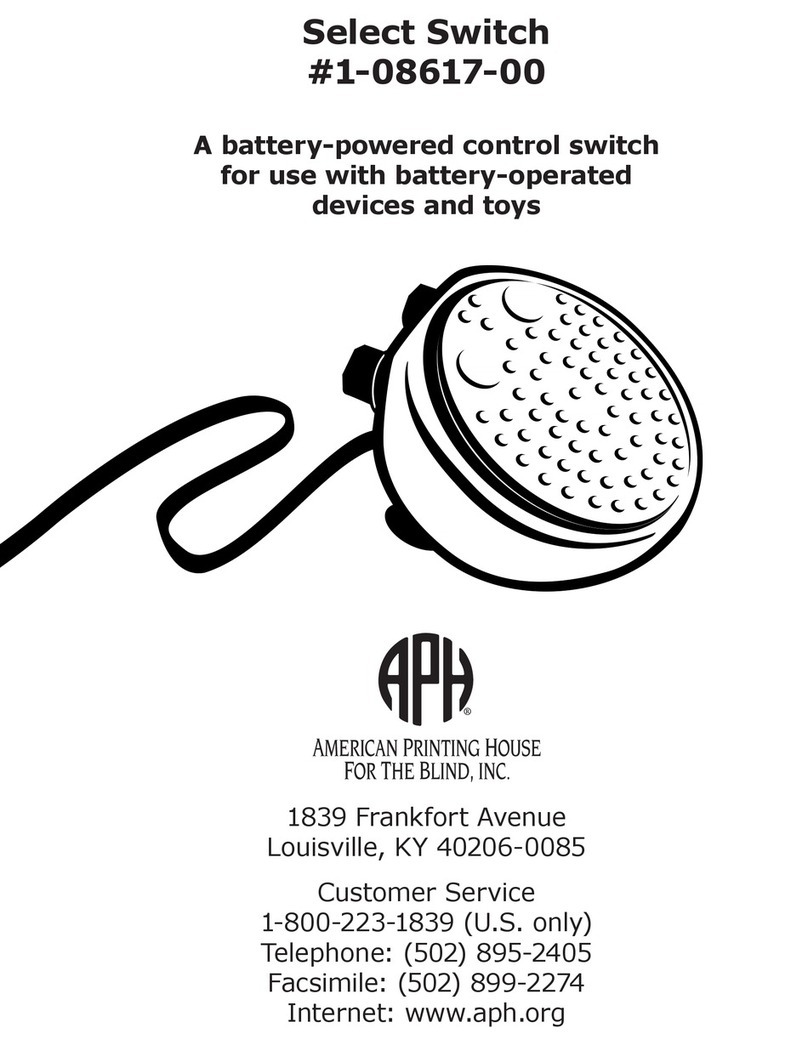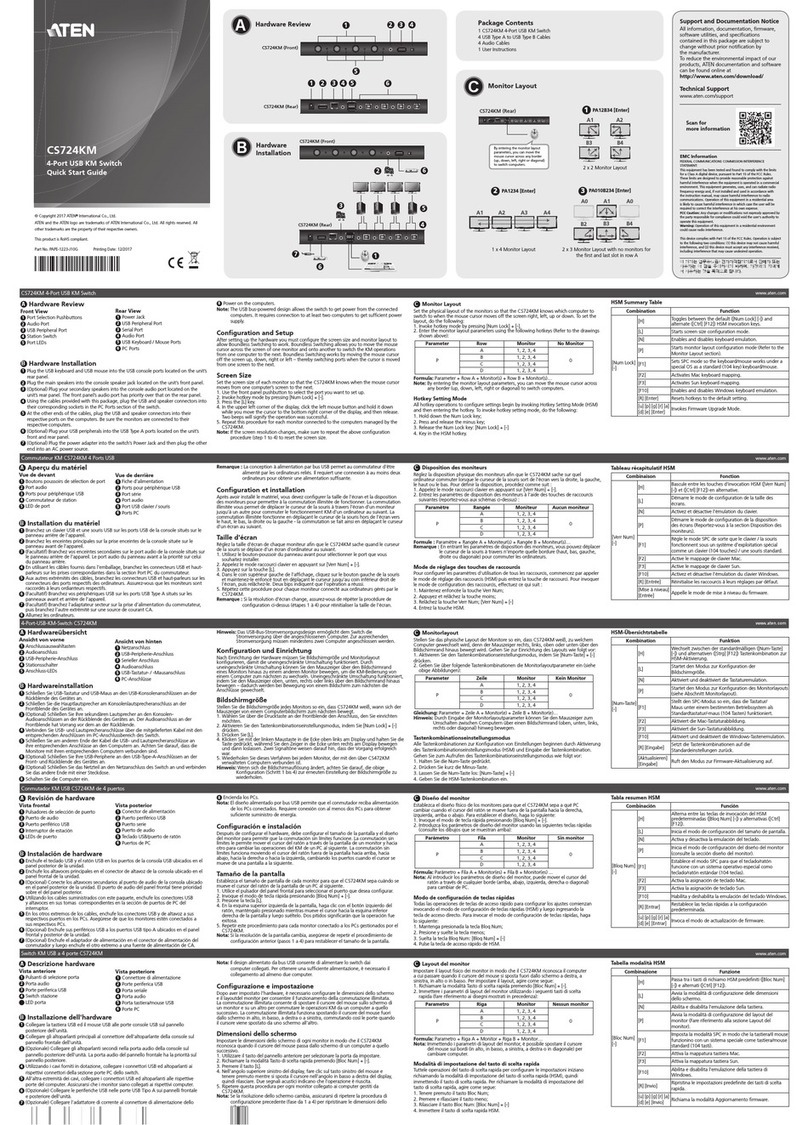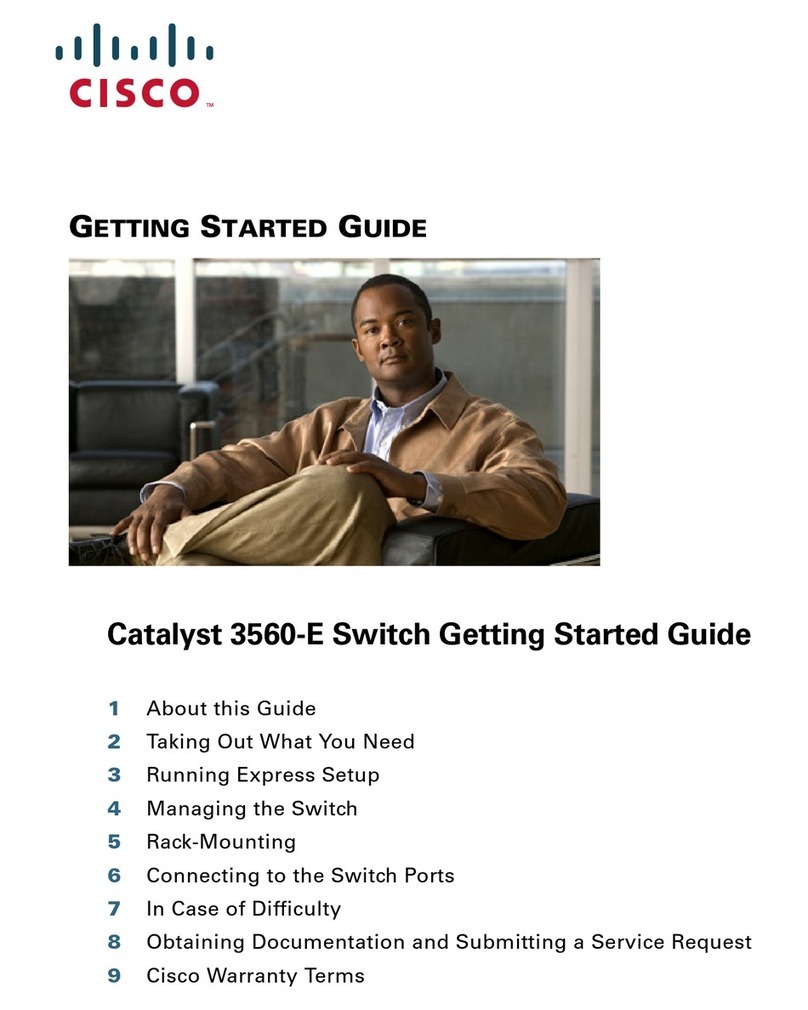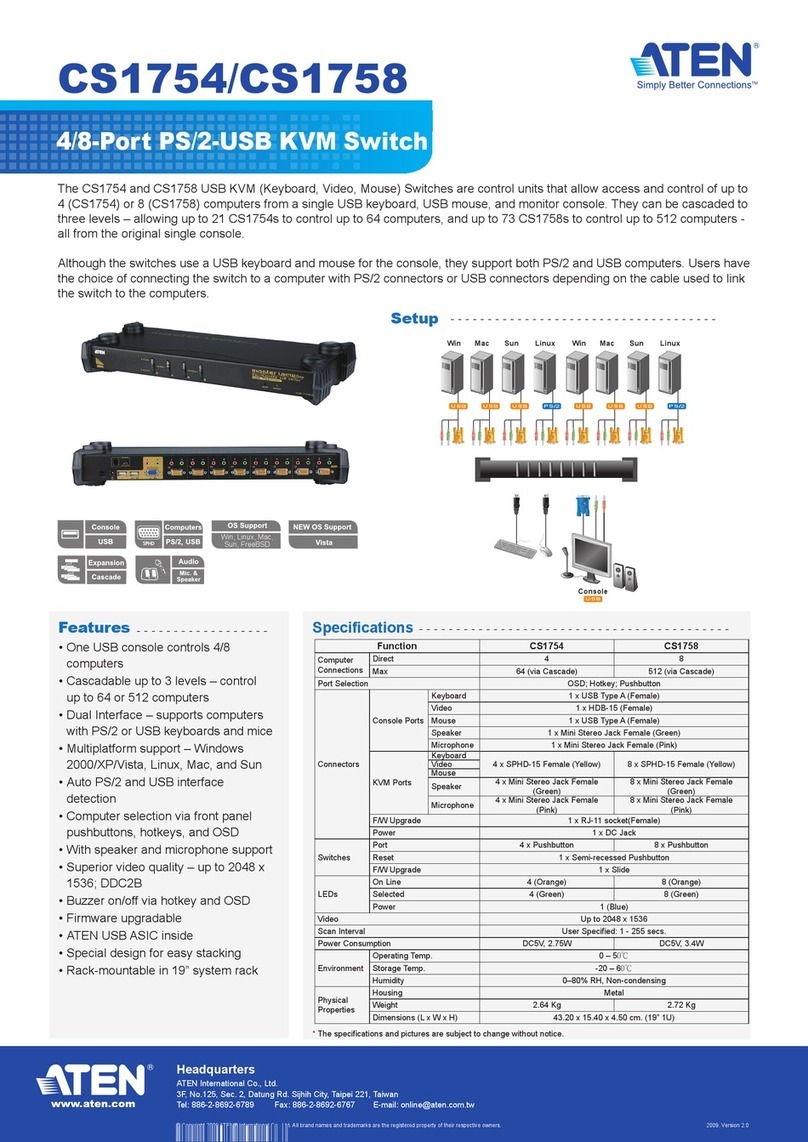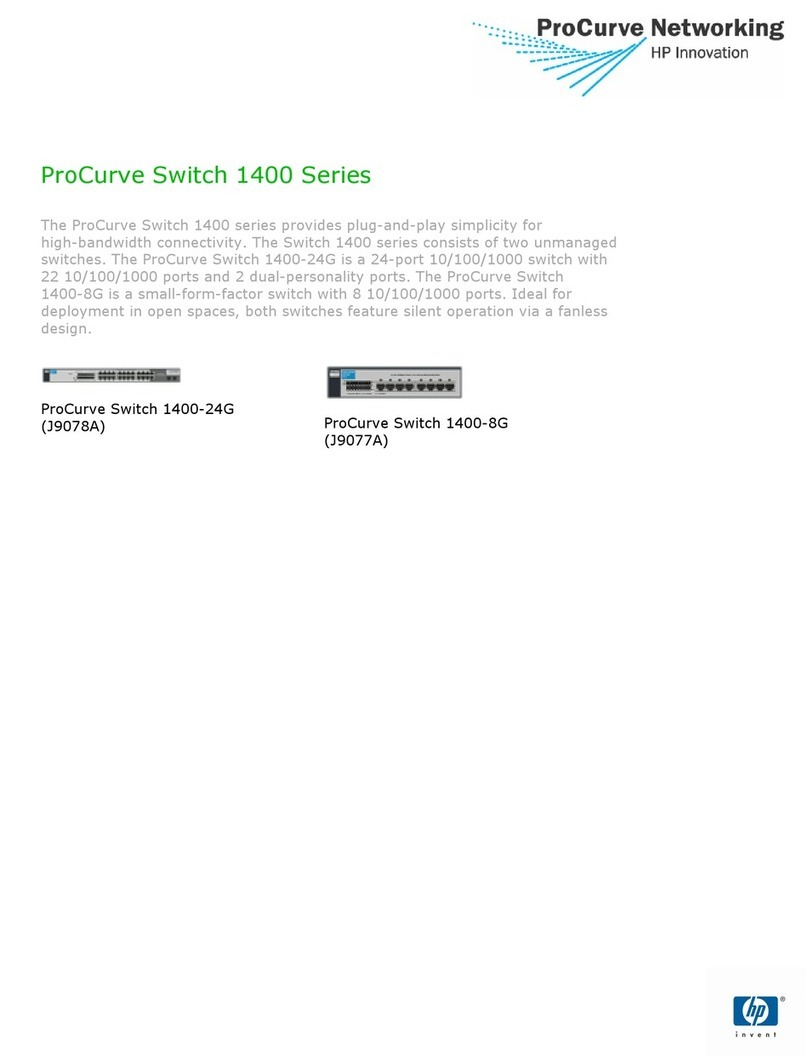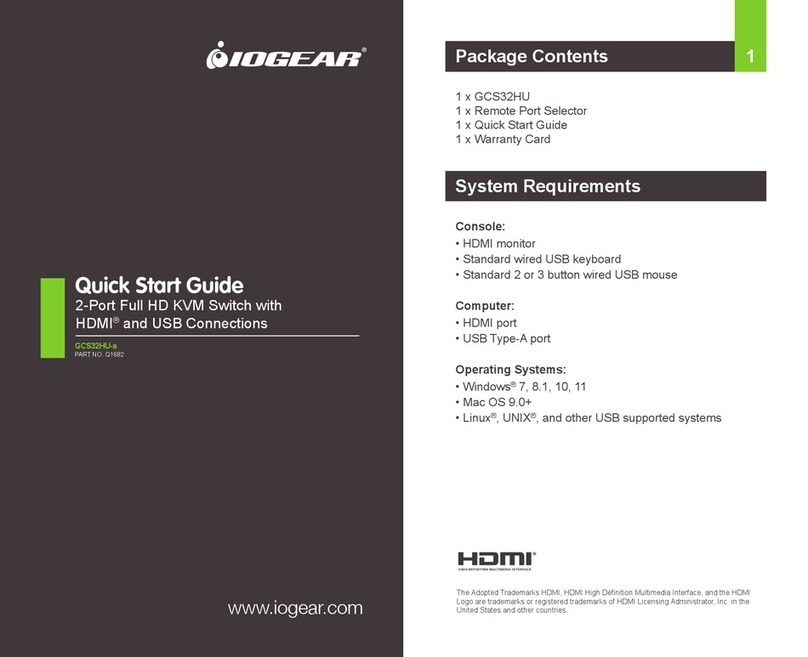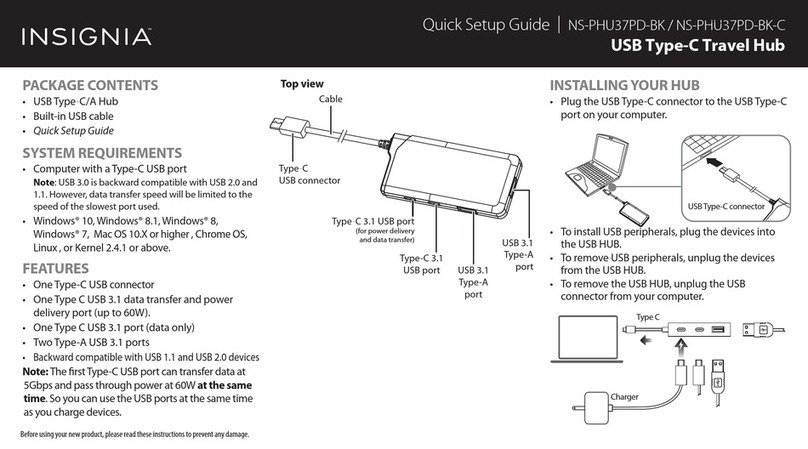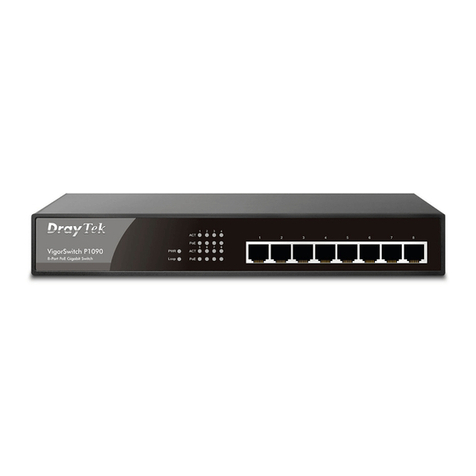1
Control up to two or
four desktop PCs from
a single monitor,
keyboard, and mouse.
Tiny but rugged case
can be placed almost
anywhere.
Switch by pressing a
button or typing a
keyboard command.
Needs no AC power—
it draws its power
from the attached
computers.
Can scan between the
computers.
Supports resolutions
up to 024 x 768 at up
to 85 Hz.
Supports wheel mice.
LEDs show which
computer is selected.
T
here are a lot of keyboard/
video/mouse switches out
there that you can use to control a
few PCs with a single monitor,
keyboard, and mouse. But a lot of
them are almost as bulky as one
of the monitors they’re replacing.
nd quite a few of them are way
more complicated than most
people need or want.
Maybe you should consider
the ServSwitch Simplicity™. It’s
designed to handle up to two or
four IBM®PC type desktop (not
laptop) CPUs, just like those
bigger switches. But the 2-port
model is only 1.2 inches (3 cm)
thick and 3.6 x 4.4 inches (9.1 x
11.2 cm) square—smaller than
most paperback books. (The
4-port model isn’t much bigger.)
You can either set it on your desk
or stick it on a wall or other
surface, out of the way. Even so,
its tough metal case can take the
bumps and jolts of everyday
offices.
ttaching your equipment is
simple—just check out the
illustrations on the next page.
Your monitor, keyboard, and
Using one monitor, keyboard, and mouse to
switch between PCs has never been easier.
KeyFeatures
SERVSWITCHSIMPLICITY
mouse plug right in. You only need
one cable to attach each PC CPU:
Use our handy KVM-extension
cable, which has bonded
keyboard, video, and mouse
strands—no tangling or
mismatching cords! It comes in a
regular variety that’s good for
most applications, and a coaxial
variety for better video.
If you order the 2-Port
ServSwitch Simplicity Kit, you’ll
get two of
the regular cables with
the switch.
If you order just the
switch itself, you can get the
cables separately in either regular
or coax versions.
It’s so easy to operate that
anyone can do it. To switch from
one CPU to another, either (a) press
the button on the Simplicity, or
(b) press a sequence of keys on
your keyboard. That’s all there is
to it. Even “scanning” between
the computers is easy: To have
the Simplicity continuously
display the video output of each
computer for five seconds at a
time, press a different sequence
of keystrokes. Press the space
bar to stop the scan. The 4-port
model has a few extra commands
for manually monitoring the CPUs'
video with the keyboard disabled.
The Simplicity gets all the
power it needs from the attached
computers, so it doesn’t need to
be plugged in to C power. You
also don’t need to configure it. ll
of the attached PCs can boot up
at the same time, and the
Simplicity remembers their Num
Lock, Caps Lock, and Scroll Lock
settings as you switch back and
forth between them.
Don’t worry that you’ll have to
use the lowest possible resolution
on your monitor, either. The
Simplicity supports video
resolutions as high as 1024 x 768
at refresh rates up to 85 Hz. nd it
supports the Microsoft®
IntelliMouse®and other makes of
“wheel” mice too.
If you place the Simplicity
where you can see its top panel,
its LED indicators will show you
which computer CPU is selected
during normal operation. In scan
mode, they’ll show you which
PC’s video is being displayed.
Black Box Corporation • 1000 Park Drive • Lawrence, P 15055-1018 • Tech Support: 724-746-5500 • www.blackbox.com • e-mail: [email protected] © 2004. ll rights reserved.
Black Box Corporation.
11/18/2004 #24679