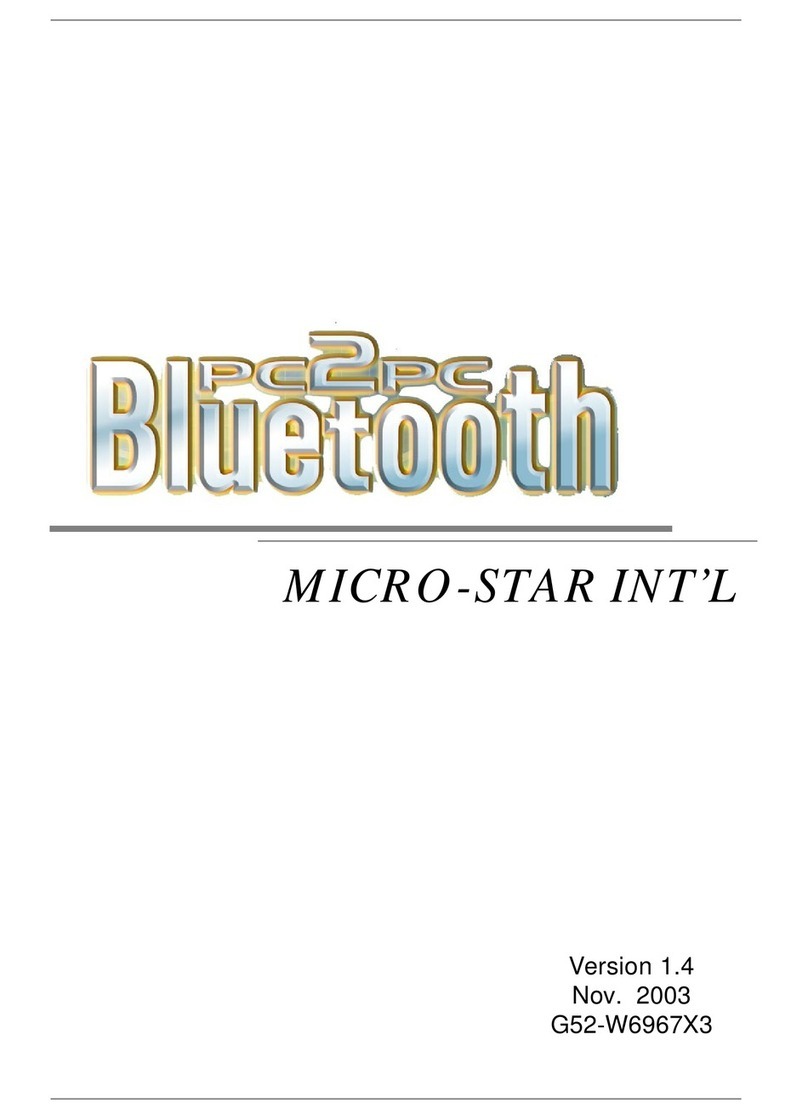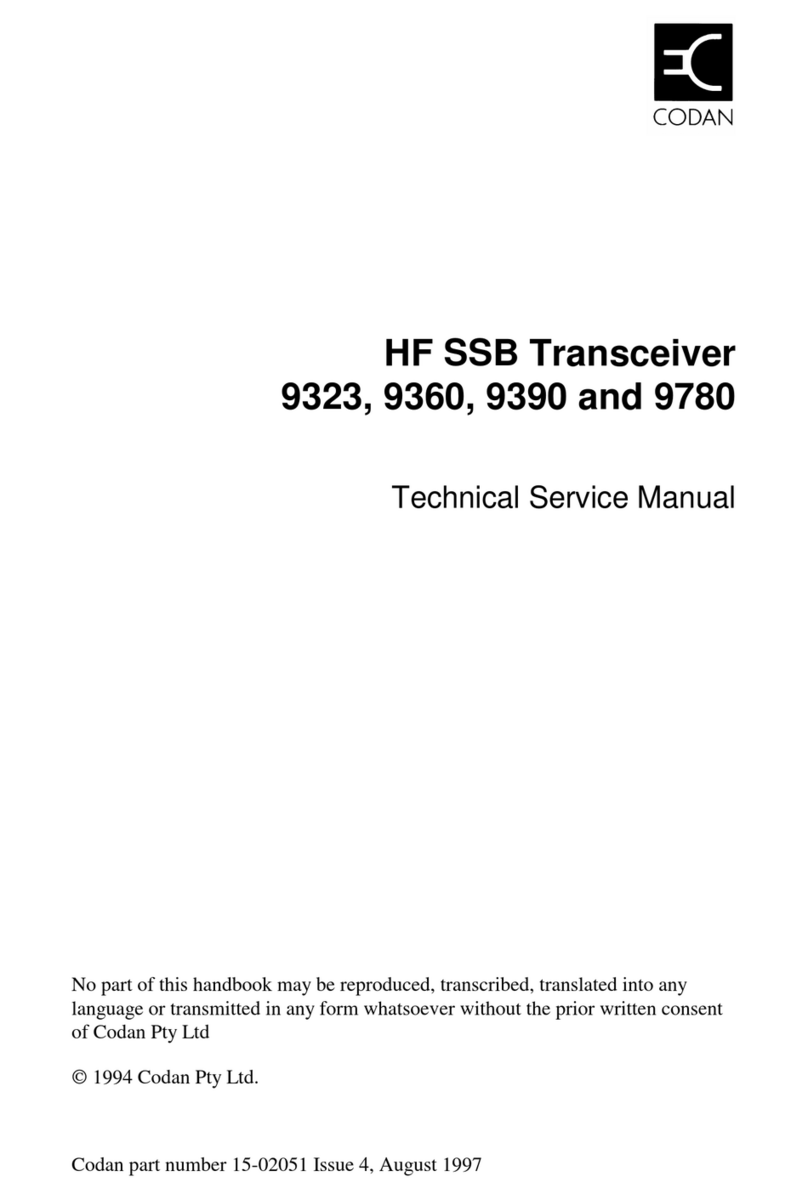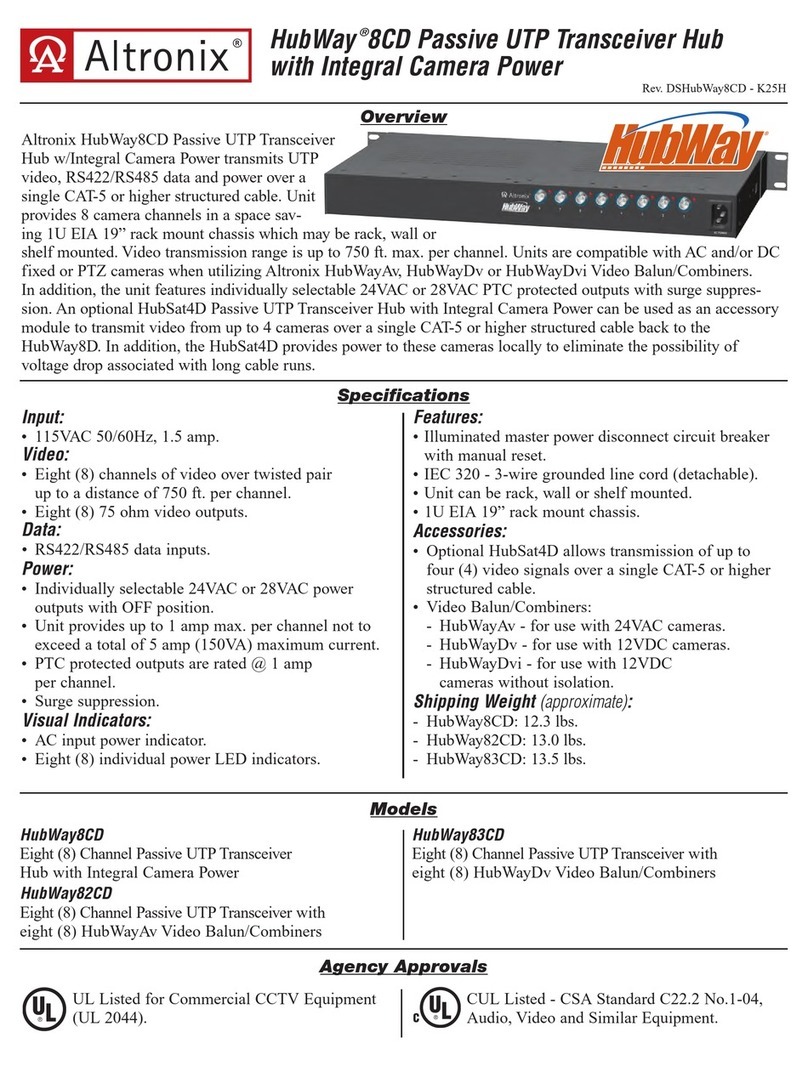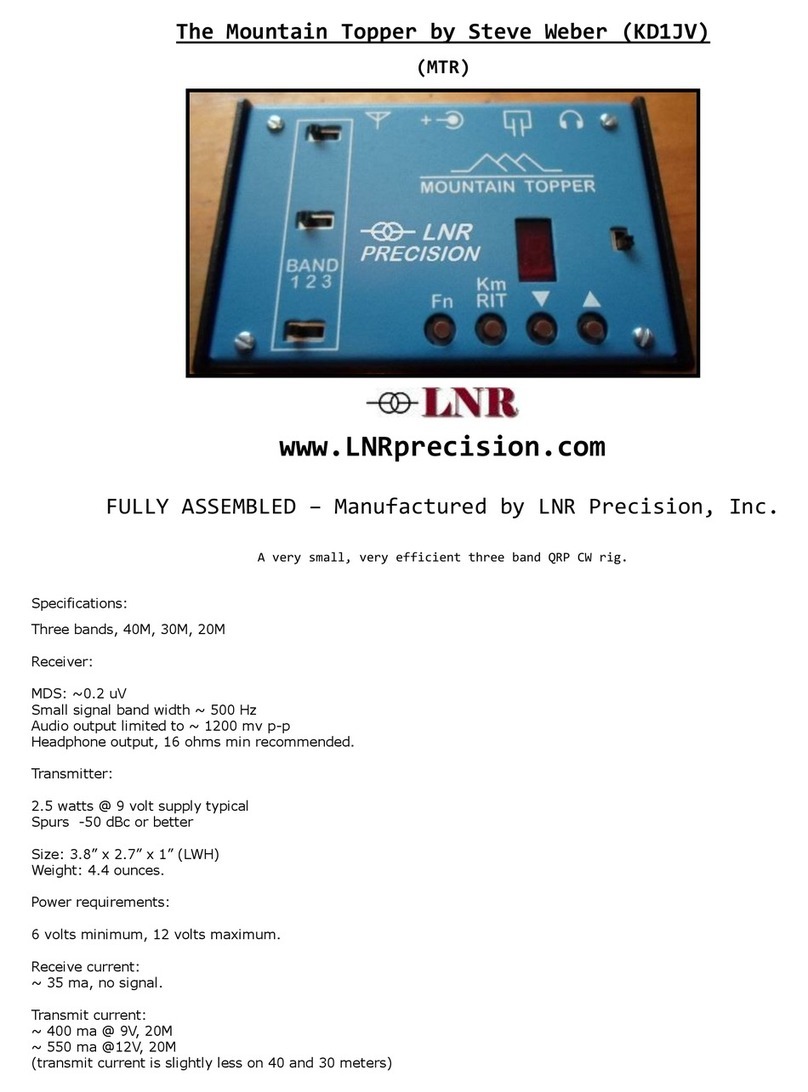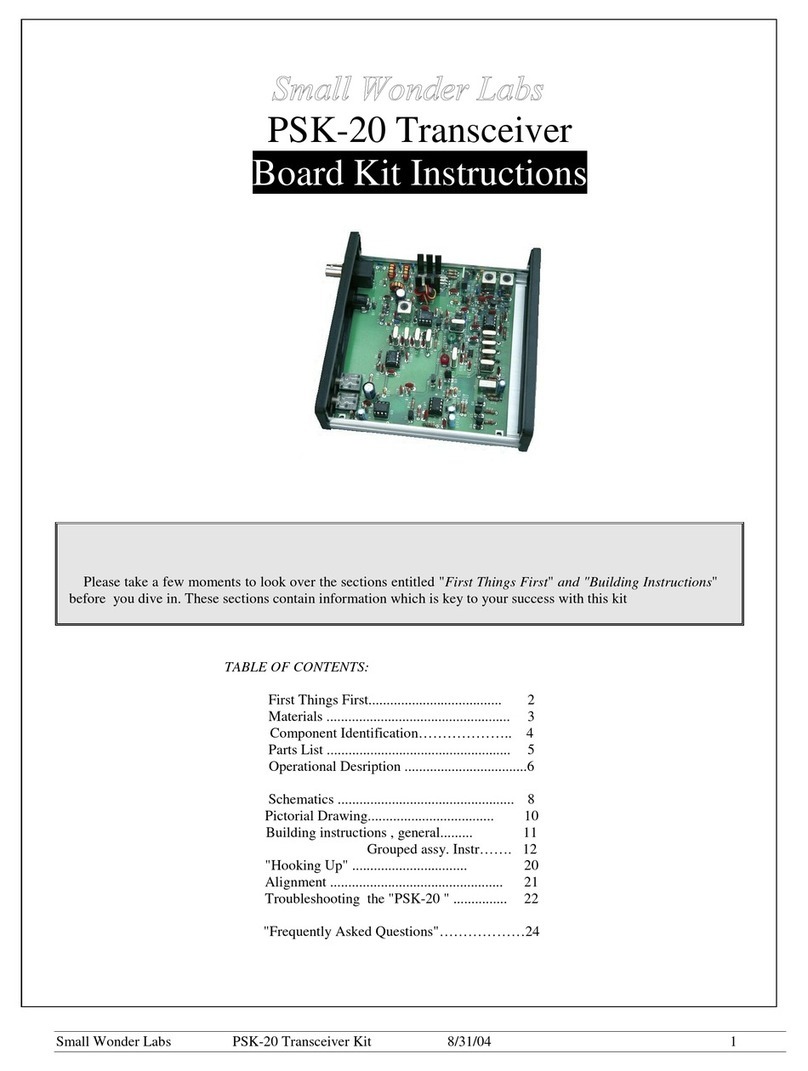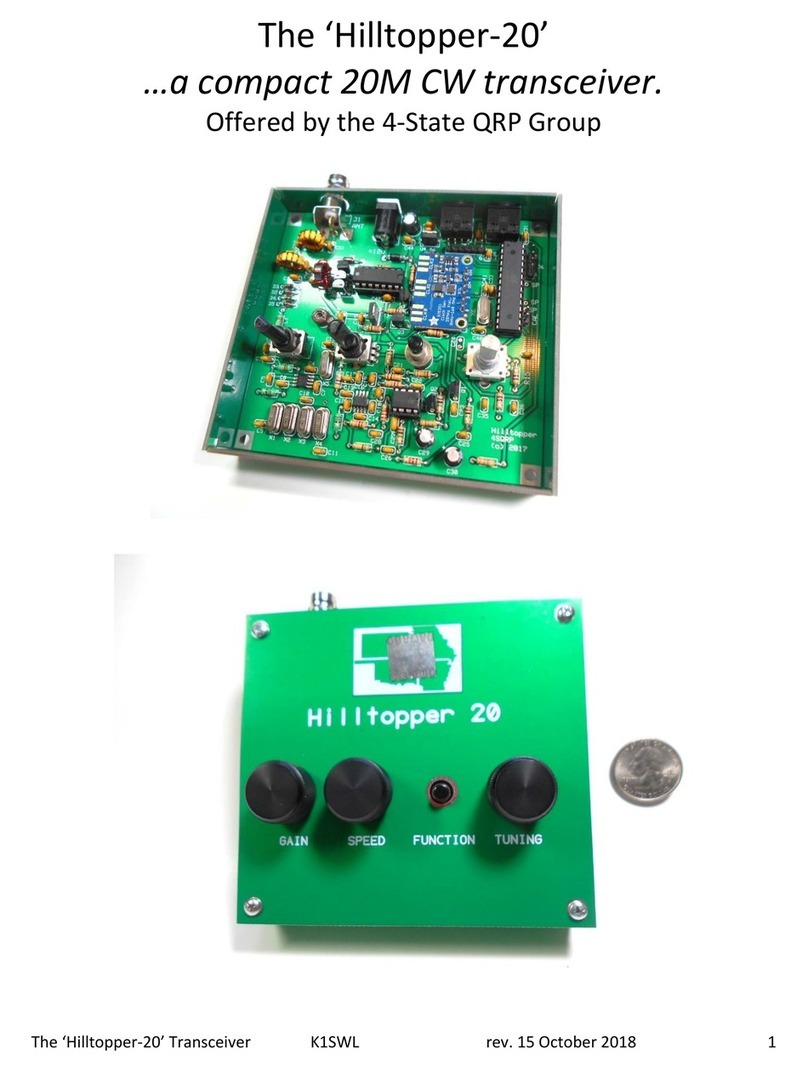Black Box IE GIGA MC TX/SFP User manual

LGC340A Rev. 1 58-80121BB-00 Rev A2
LGC340A
IE GIGA MC TX/SFP
This standalone device provides two
10-/100-/1000-BASE-T copper ports
and two SFP ports.

Page 2 724-746-5500 | blackbox.com LGC340A
TRADEMARKS USED IN THIS MANUAL
Black Box and the Double Diamond logo are registered trademarks of BB
Technologies, Inc.
Any other trademarks mentioned in this manual are acknowledged to be the
property of the trademark owners.
Appendix: Glossary
LGC340A 724-746-5500 | blackbox.com Page 55
Term/Acronym Definition
MDI/MDIX Media-Dependent Interface/ Media-Dependent Interface
Crossover. The ability of an Ethernet port to
automatically detect and configure its cabling
connections to accommodate crossover or non-
crossover wiring, depending on its link partner and
cabling.
MEP Maintenance Association End Points
MIB Management Information Base: A database of objects
that can be monitored by a network management
system. Both SNMP and RMON use standardized MIB
formats that allow any SNMP and RMON tools to
monitor any device defined by a MIB.
MSA Multi-Source Agreement (SFP): The standard an SFP
must meet to be compatible in network devices.
NOC Network Operations and Control Center
OAM Operations, Administration and Maintenance
OAM CFM IEEE 802.1ag Connectivity Fault Management
PROM Programmable Read-Only Memory
SFP Small Form-Factor Pluggable: An industry standard
optical pluggable module.
SNMP Simple Network Management Protocol: A set of
protocols for managing complex networks over a
standards-based IP network.
TFTP Trivial File Transfer Protocol
VLAN Virtual Local Area Network
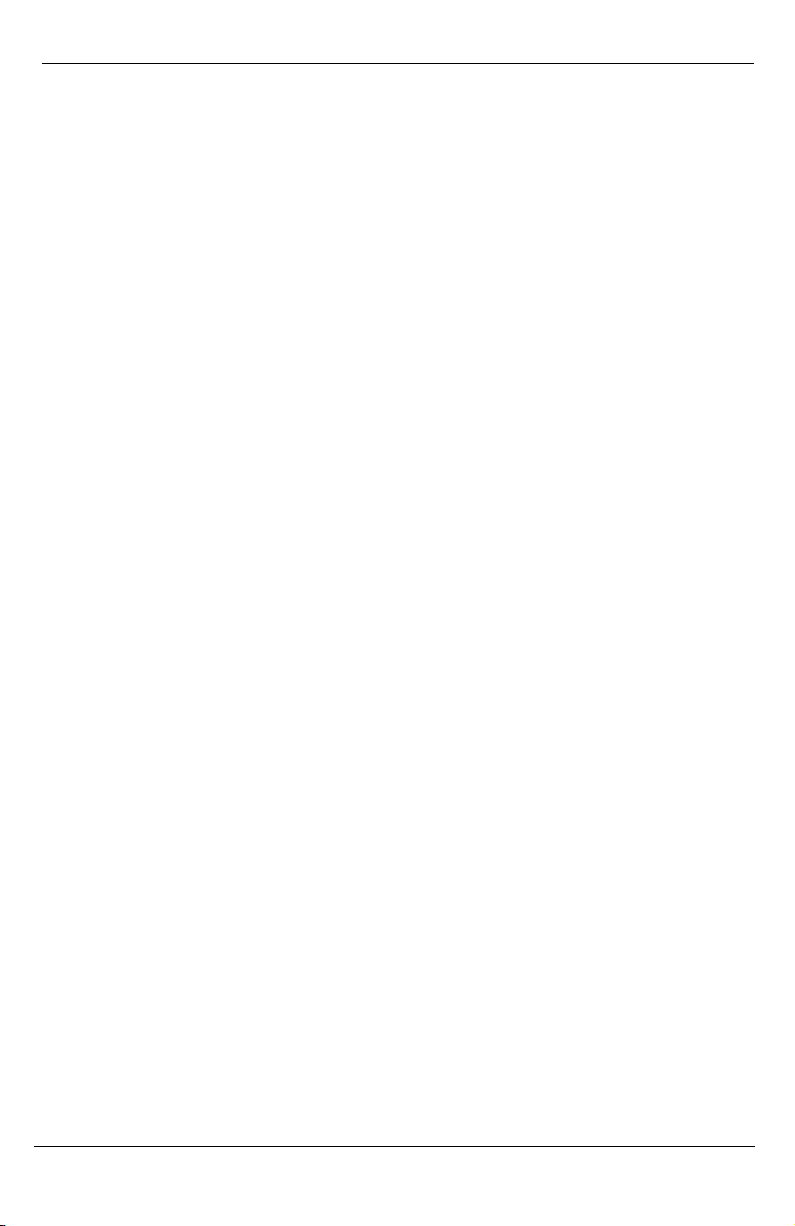
Appendix: Glossary
Glossary
The following are terms and phrases used within this manual, or which are
found in documents associated with this equipment.
Term/Acronym Definition
1+1 The Term “1+1” refers to line protection where identical
information is transmitted on two redundant lines. The
Receiver chooses the “best” line to use based on the
BER of the line.
802.1ag IEEE standard for end-to-end OAM
802.3ah IEEE standard addressing Ethernet in the first mile and
also OAM for point-to-point Ethernet links.
CFM Connectivity Fault Management
CLI Command Line Interface: An interface screen, often
DOS-based, used for system management and
diagnostics requiring the user to type commands rather
than use a GUI.
CPE Customer Premises Equipment; normally the end point
of a leased fiber.
DC Direct Current
DDMI Digital Diagnostic Monitor Interface: A defined serial
interface and data format typically used to access SFP
internal information
DHCP Dynamic Host Configuration Protocol: Used to automate
configuration of computers that use TCP/IP
GUI Graphical User Interface: Software that provides a
visual interface to enable an end-user to manage and
monitor network devices.
IEEE Institute of Electrical and Electronics Engineers; IEEE
develops industry-wide standards for use in a variety of
electronic devices
IP Internet Protocol
LED Light Emitting Diode: A small stack of lights to indicate
link, duplex or other options.
MA Maintenance Association
MD Maintenance Domain
FCC and IC RFI Statements
LGC340A 724-746-5500 | blackbox.com Page 3
FCC and Industry Canada RF Interference Statements
Class A Digital Device (using 48V Telco type power). This equipment generates,
uses, and can radiate radio-frequency energy, and if not installed and used
properly, that is, in strict accordance with the manufacturer’s instructions, may
cause interference to radio communication. It has been tested and found to comply
with the limits for a Class A computing device in accordance with the specifications
in Subpart B of Part 15 of FCC rules, which are designed to provide reasonable
protection against such interference when the equipment is operated in a
commercial environment. Operation of this equipment in a residential area is likely
to cause interference, in which case the user at his own expense will be required to
take whatever measures may be necessary to correct the interference.
Changes or modifications not expressly approved by the party responsible for
compliance could void the user’s authority to operate the equipment.
This digital apparatus does not exceed the Class A limits for radio noise emission
from digital apparatus set out in the Radio Interference Regulation of Industry
Canada.
Le présent appareil numérique n’émet pas de bruits radioélectriques dépassant les
limites applicables aux appareils numériques de la classe A prescrites dans le
Règlement sur le brouillage radioélectrique publié par le Industrie Canada.
Class B Digital Device (using all other power options). This equipment has been
tested and found to comply with the limits for a Class B computing device pursuant
to Part 15 of the FCC Rules. These limits are designed to provide reasonable
protection against harmful interference in a residential installation. However, there
is no guarantee that interference will not occur in a particular installation. This
equipment generates, uses, and can radiate radio frequency energy, and, if not
installed and used in accordance with the instructions, may cause harmful
interference to radio communications. If this equipment does cause harmful
interference to radio or telephone reception, which can be determined by turning the
equipment off and on, the user is encouraged to try to correct the interference by
one of the following measures:
•Reorient or relocate the receiving antenna.
•Increase the separation between the equipment and receiver.
•Connect the equipment into an outlet on a circuit different from that to which the
receiver is connected.
•Consult an experienced radio/TV technician for help.
CAUTION
Changes or modifications not expressly approved by the party responsible for
compliance could void the user’s authority to operate the equipment.

FCC and IC RFI Statements
Page 4 724-746-5500 | blackbox.com LGC340A
To meet FCC requirements, shielded cables and power cords are required to
connect this device to a personal computer or other Class B certified device.
This digital apparatus does not exceed the Class B limits for radio noise emission
from digital apparatus set out in the Radio Interference Regulation of Industry
Canada.
Chapter 9: Electrostatic Discharge Precautions
LGC340A 724-746-5500 | blackbox.com Page 53
9. Electrostatic Discharge Precautions
Electrostatic discharge (ESD) can cause damage to any product, add-in
modules or stand alone units, containing electronic components. Always
observe the following precautions when installing or handling these kinds of
products.
1. Do not remove unit from its protective packaging until ready to install.
2. Wear an ESD wrist grounding strap before handling any module or component.
If the wrist strap is not available, maintain grounded contact with the system unit
throughout any procedure requiring ESD protection.
3. Hold the units by the edges; do not touch the electronic components or gold
connectors.
4. After removal, always place the boards on a grounded, static-free surface, ESD
pad or in a proper ESD bag. Do not slide the modules or stand alone units over
any surface.
WARNING! Integrated circuits and fiber optic components
are extremely susceptible to electrostatic discharge damage.
Do not handle these components directly unless you are a
qualified service technician and use tools and techniques that
conform to accepted industry practices.

Chapter 8: Fiber Optic Cleaning Guidelines
Page 52 724-746-5500 | blackbox.com LGC340A
8. Fiber Optic Cleaning Guidelines
Fiber Optic transmitters and receivers are extremely susceptible to
contamination by particles of dirt or dust, which can obstruct the optic path and
cause performance degradation. Good system performance requires clean
optics and connector ferrules.
1. Use fiber patch cords (or connectors, if you terminate your own fiber) only from a
reputable supplier; low-quality components can cause many hard-to-diagnose
problems in an installation.
2. Dust caps are installed at Black Box to ensure factory-clean optical devices.
These protective caps should not be removed until the moment of connecting the
fiber cable to the device. If you need to disconnect the fiber device, reinstall the
protective dust caps.
3. Store spare caps in a dust-free environment such as a sealed plastic bag or box
so that when reinstalled they do not introduce any contamination to the optics.
4. If you suspect that the optics have been contaminated, alternate between
blasting with clean, dry, compressed air and flushing with methanol to remove
particles of dirt.
Certifications
LGC340A 724-746-5500 | blackbox.com Page 5
Certifications
European Directive 2002/96/EC (WEEE) requires that any equipment that
bears this symbol on product or packaging must not be disposed of with
unsorted municipal waste. This symbol indicates that the equipment should be
disposed of separately from regular household waste. It is the consumer’s
responsibility to dispose of this and all equipment so marked through
designated collection facilities appointed by government or local authorities.
Following these steps through proper disposal and recycling will help prevent
potential negative consequences to the environment and human health. For
more detailed information about proper disposal, please contact local
authorities, waste disposal services, or the point of purchase for this equipment.
Class 1 Laser product, Luokan 1 Laserlaite,
Laser Klasse 1, Appareil A’Laser de Classe

Table of Contents
Page 6 724-746-5500 | blackbox.com LGC340A
Table of Contents
Part Numbers ...................................................................................................... 8
1.Specifications ......................................................................................... 9
2.Overview: About the IE GIGA MC TX/SFP .........................................10
3.Configuration ........................................................................................11
3.1Operations, Administration and Maintenance (OAM) ..........................11
3.2iView² Management Software ..............................................................12
3.3iView2(iConfig view).............................................................................13
3.4Configuration via DIP Switch Settings.................................................. 13
3.4.1DIP Switch Configuration............................................................. 14
3.5Configuration via serial/Telnet (CLI) or iView2..................................... 14
3.5.1Configuration Options..................................................................14
3.5.2Basic Device Configuration Using the CLI ..................................15
3.5.3Commands List (Space Bar) .......................................................20
3.5.4Version......................................................................................... 27
3.5.5Viewing Port Statistics (ifstats) ....................................................27
3.5.6Viewing Port RMON Statistics (rmstats)...................................... 27
3.5.7System Description (sysDescr) ...................................................28
3.5.8Reboot .........................................................................................28
3.5.9(Operation and Administration Management) OAM ....................28
3.5.10Viewing SFP Statistics (sfpstats)................................................. 29
3.5.11Unit...............................................................................................29
3.5.12Port Configuration (port) ..............................................................30
3.6Configuration File Save/Restore Function ...........................................31
3.6.1Saving a Configuration File to Disk: ............................................31
3.6.2Uploading a Saved Configuration File through iView2................. 32
3.7RJ-45 Data Port Pinout ........................................................................33
3.8RS-232 Serial Console Port .................................................................34
4.Install the IE GIGA MC TX/SFP ........................................................... 35
4.1Powering the IE GIGA MC TX/SFP...................................................... 35
4.1.1DC Terminal Block Wiring Instructions........................................35
4.2Mini-Serial Port.....................................................................................36
4.3SFP Ports .............................................................................................36
5.Operation..............................................................................................37
5.1LED Operation...................................................................................... 37
5.2Autocross Feature for Twisted Pair Connections.................................37
5.3Using iView2.........................................................................................37
5.3.1Unit Configuration........................................................................ 39
Chapter 7: Contacting Black Box
LGC340A 724-746-5500 | blackbox.com Page 51
7. Contacting Black Box
Black Box Customer Service
Order toll-free in the U.S.: Call 877-877-BBOX
(outside U.S. call 724-746-5500)
Free technical support, 24 hours a day, 7 days a week.
Call: 724-746-5500 or Fax: 724-746-0746
Mail order: Black Box Corporation
1000 Park Drive, Lawrence, PA 15055-1018
Web site: www.blackbox.com
E-mail: info@blackbox.com
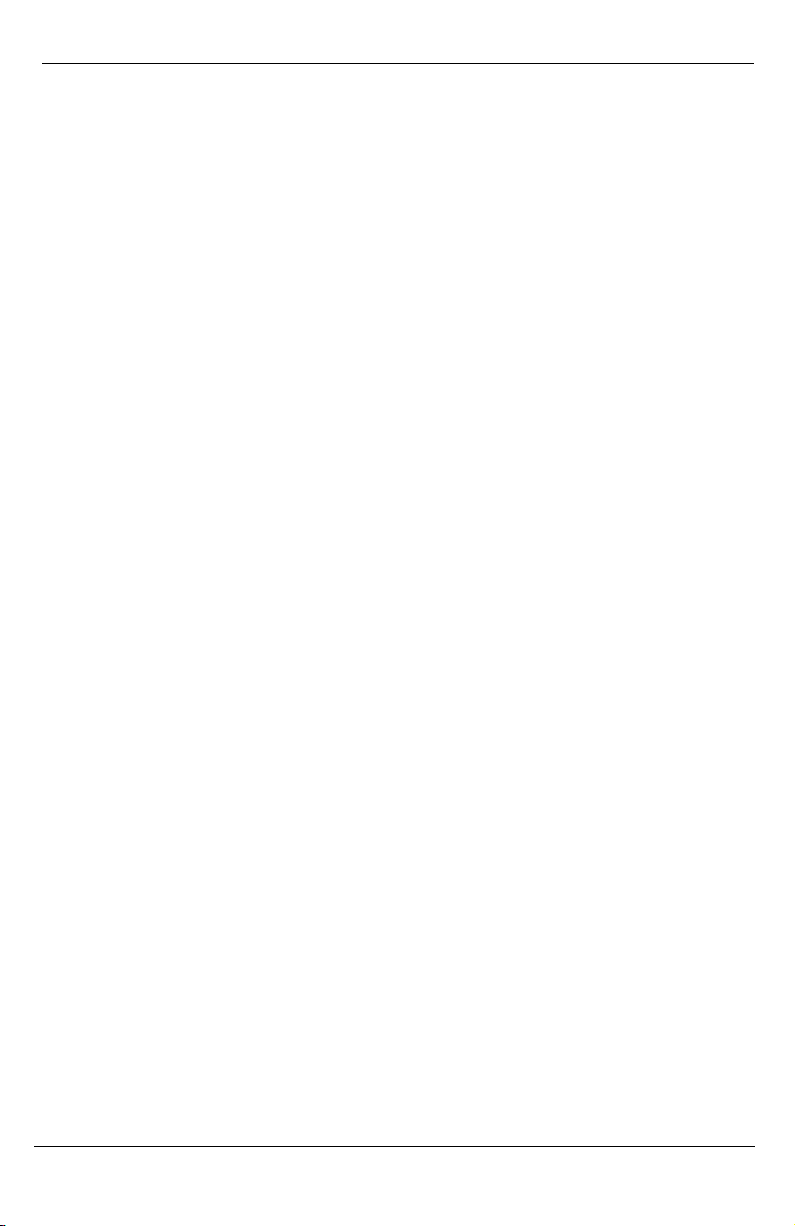
Chapter 6: Troubleshooting
Page 50 724-746-5500 | blackbox.com LGC340A
6. Troubleshooting
If a fiber connection cannot be established, perform the following to make sure
that the fiber transceivers on the IE GIGA MC TX/SFP are not over/under
driving the fiber receivers:
1. Make sure the fiber wavelength on both connected devices match (i.e. both
are 1310 nm single-mode fiber).
2. Make sure the twisted-pair port speed on the IE GIGA MC TX/SFP matches
that of the end devices connected to the IE GIGA MC TX/SFP Configure
the IE GIGA MC TX/SFP and its link partner to Auto Negotiation or, if using
Force mode, be sure speed and duplex match.
3. IE GIGA MC TX/SFP allows the end user to assign a VLAN tag to all
management traffic (SNMP and telnet). It is important to understand that IF
using telnet or iView2to assign a VLAN tag to management traffic then as
soon as this setting is saved the connectivity will be lost until the PC
becomes a member of the VLAN which was assigned to management
traffic.
If a VLAN tag has been assigned to management traffic and the end user
cannot re-establish a connection to the device via iView2or telnet, directly
connect a PC to the device via the serial cable and review/modify the
changes made (reference section on serial port config).
Table of Contents
LGC340A 724-746-5500 | blackbox.com Page 7
5.3.2Port Configuration........................................................................39
5.3.3Bandwidth .................................................................................... 40
5.3.4Tables ..........................................................................................40
5.3.5VLAN ...........................................................................................41
5.3.6Advanced.....................................................................................42
5.3.7OAM AH....................................................................................... 42
5.3.8Loopback Testing ........................................................................43
5.3.9OAM CFM.................................................................................... 45
5.3.10Agent Info .................................................................................... 48
6.Troubleshooting.................................................................................... 50
7.Contacting Black Box ...........................................................................51
8.Fiber Optic Cleaning Guidelines ..........................................................52
9.Electrostatic Discharge Precautions .................................................... 53
Glossary ............................................................................................................54

Part Numbers
Page 8 724-746-5500 | blackbox.com LGC340A
Part Numbers
Part Number Description
LGC340A IE GIGA MC TX/SFP
Chapter 5: Operation
LGC340A 724-746-5500 | blackbox.com Page 49
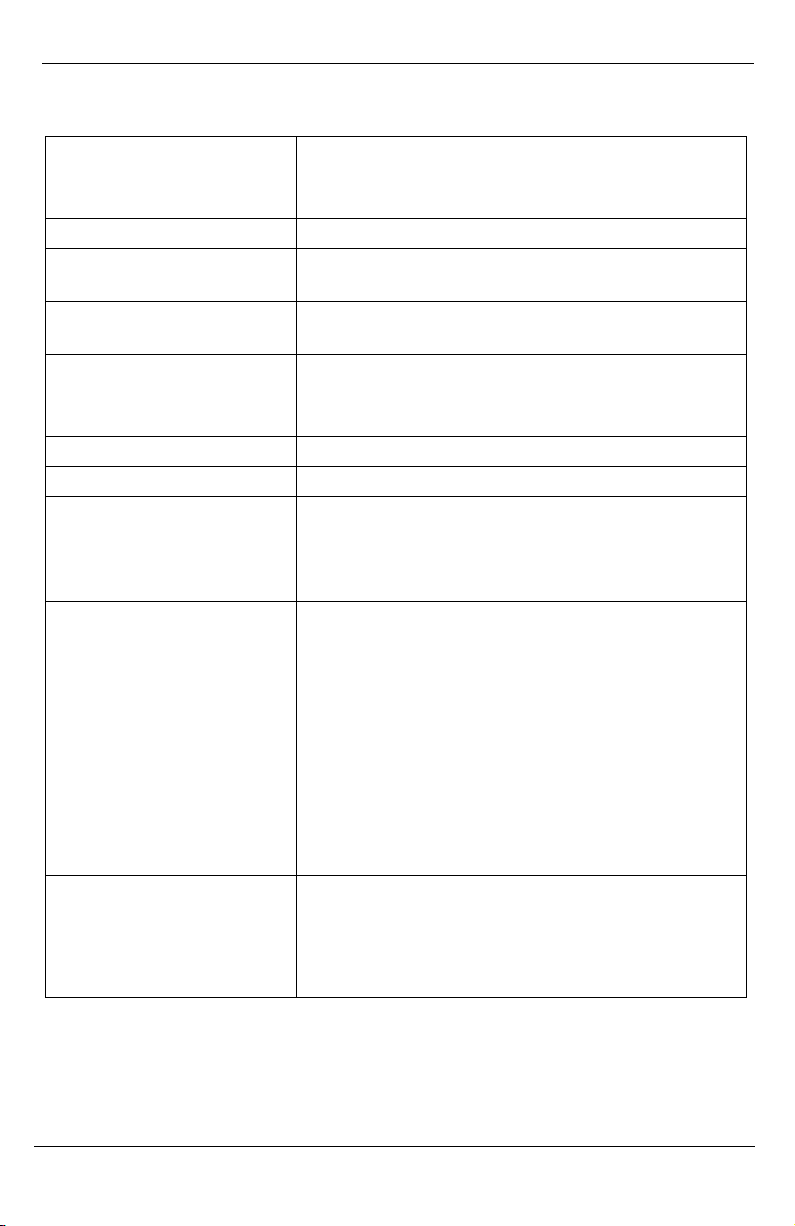
Chapter 5: Operation
Page 48 724-746-5500 | blackbox.com LGC340A
•Remote MEP Idle
•Remote MEP Failed
The MEP Instance Configuration page offers more details about an individual
MEP as shown below:
From this screen, the user can perform the following functions:
Function Description
Continuity
Check
Enable/disable CCMs and verify the number of CCMs that have
been sent.
Instance
State
Details
Verify the current administrative state of the MEP, view the last
defect identified by the MEP, and view the MAC address of the
MEP.
Peer
MEPs
Create/List/Delete Peer MEPS associated with the MEP
Loopback Activate loopback and see the results of loopback operations.
5.3.10 Agent Info
Select Agent Info to display SNMP agent data:
Chapter 1: Specifications
LGC340A 724-746-5500 | blackbox.com Page 9
1. Specifications
Operating Temperature -40°F to +185° F (-40°C to +85°C) DC
configuration
+14°F to +122° F (-10°C to +50°C) AC
Storage Temperature -67°F to +257°F (-55°C to +125° C)
Humidity 5 to 95% (non-condensing); 0 to 10,000 ft.
altitude
Dimensions 0.86”H x 3.66”W x 3.88”D (2.2cm H x 9.3cm W
x 9.8cm D)
Current Draw 1.5A @ room temperature with data and copper
SFPs
1.1A @ room temperature with fiber SFPs
DC Terminal 48 VDC Telco
DC Jack 5 VDC
Double-USB Power
Cable
Spec 500mA
Note that the laptop or PC USB ports must be
2.0 or greater to provide sufficient power to the
unit.
Ethernet Connections •SFP 1000BASE-X
•SFP 100BASE -FX
•SFP 10/100/1000 Copper (SGMII)
•10/100/1000 BASE-T (Fixed Copper ports)
•Auto Negotiation
•Auto-Cross
•Flow Control
•Up to 10,240 MTU
•Full Line-Rate Forwarding
Standards/Compliance •IEEE 802.3x Flow Control
•IEEE 802.3i 10BASE-T twisted pair
•IEEE 802.3u 100BASE-TX twisted pair
•IEEE 802.3u 100BASE-FX or SX fiber

Chapter 2: Overview
Page 10 724-746-5500 | blackbox.com LGC340A
2. Overview: About the IE GIGA MC TX/SFP
The IE GIGA MC TX/SFP is an SNMP manageable standalone device
providing two fixed 10/100/1000Base-T copper ports and 2 SFP ports. The
SFP ports support fiber or copper SFPs. As a plug and play device, the IE
GIGA MC TX/SFP provides several distinct modes of operation to support a
wide range of applications. The IE GIGA MC TX/SFP provides OAM
functionality with 802.3ah (LINK-OAM ah) and 802.1ag (SERVICE-OAM ag)
supported on each port.It supports jumbo frame sizes of up to 10,240 bytes as
well as AutoCross on the copper ports. Power options for the IE GIGA MC
TX/SFP include both a standard low voltage wall transformer and a Power
Block for Office Battery or a DC Power Supply connection. As an Industrial
Ethernet device, it supports an extended temperature range of -40°C to +85°C.
A console port and a DIP Switch bay provide configuration options.
The IE GIGA MC TX/SFP can be directly managed, because it contains on-
board logic. Management capability is available if the device has firmware
version 123-00A1 or higher, which can be downloaded from the Black Box site.
iView2is a free software, posted on the website under Support/Downloads.
Please refer to page 12 for details.
The IE GIGA MC TX/SFP requires two small form-factor (SFP) modules which
provide greater flexibility in the network environment. The hot-swappable
nature of the SFPs, available in dual strand for Multi Mode and Single Mode,
and single strand fiber types for Single Mode, allow for easy configuration and
future upgrading as network demands evolve. The SFP modules must be
MSA-compliant and both DDMI and non-DDMI are supported.The fiber SFP
can support 100Mbps or 1000Mbps; while the copper SFPs support
10/100/1000Mbps and 1000Mbps.
SFPs are sold separately and meet Class 1 Laser Safety Standard.
Chapter 5: Operation
LGC340A 724-746-5500 | blackbox.com Page 47
NOTE
iView2 will automatically display this page if there is no MD yet defined when the user
attempts to access any other menu control.
Select the Domain and Format, and enter the MA name in the Name field.
Use Interval to select the interval for continuity check messaging, and choose
Primary VID, if applicable. To cancel the MA without saving, select Delete. To
store the MA, select Save and the screen is refreshed.
For a first time configuration, the next step is to create a MEP. Select Add
New MEP to display the OAM CFM MEP configuration page as shown below:
Select the MD, MA, enter the MEP ID, select the appropriate type, port and
direction, and select the Primary VID, if applicable. To cancel the MEP without
saving, select Delete. To store the MEP, select Save and the screen is
refreshed.
Once the user has configured the MD, MA and at least one MEP, a particular
instance of an MEP can be accessed for more detailed configuration. To
access a particular instance of an MEP, click on the row containing the desired
MEP as shown below:
The current state of the MEP is shown by the color in the "State" column.
Color Description
Green Correctly functioning MEP—all MEP’s are active and sending
CCMs
Red Idle state or problem associated with the MEP
Yellow Not all peer MEP CCMs are being received.
Moving the mouse over the displayed color displays a comment giving
additional information about the current state. Valid comments are:
•MEP is Idle
•MEP is Active
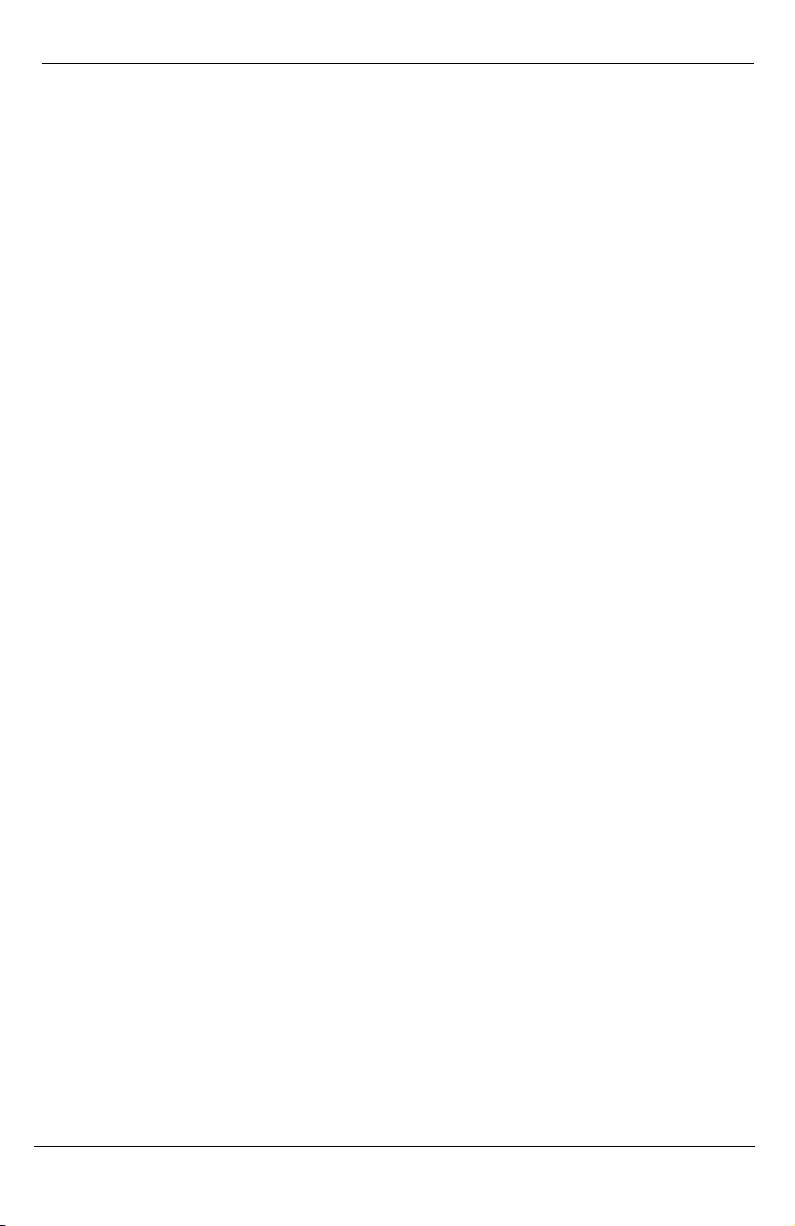
Chapter 5: Operation
Page 46 724-746-5500 | blackbox.com LGC340A
For the first-time configuration, the user must first create an MD, then an MA,
then local and peer MEPs can be added. To create an MD, select the
"Configure MD" button to display the OAM CFM Maintenance Domain
Configuration page as shown below:
NOTE
iView2 will automatically display this page if there is no MD yet defined when the user
attempts to access any other menu control.
Enter the MD name and select the level for the domain. To cancel the MD,
select Delete. To store the MD, press Save and the screen is refreshed.
For the first configuration, create an MA after the MD. Select "Configure MA" to
display the OAM CFM Maintenance Association Configuration screen as shown
below:
Chapter 3: Configuration
LGC340A 724-746-5500 | blackbox.com Page 11
3. Configuration
The IE GIGA MC TX/SFP offers a full feature set including Auto Negotiation,
Selective Advertising, AutoCross, VLANs, SNMP management, loopback
testing and OAM. Unit software updates can be downloaded through TFTP or
iView2(iConfig view).
IE GIGA MC TX/SFP features include:
•SNMP manageable
•OAM AH
- IEEE 802.3ah Link OAM for per port monitoring (OAM AH)
•OAM AH Functions
- Discovery
- Link Performance Monitoring
- Remote Loopback
- Fault Detection
- Link Fault
- Dying Gasp
- Critical Event
•OAM CFM (SERVICE-OAM)
- IEEE 802.1ag Connectivity Fault Management (OAM CFM)
- OAM CFM Functions
- Continuity Check
- Loopback
•Speed/duplex modes
•802.1q VLAN
•Extra tagging with user-defined VLAN tag Ethertype
•Ethertype 88A8 as defined in 802.1ad
•Command Line Interface capable (CLI)
•Telnet
•Password assignment via CLI, Telnet or iView²
•DIP Switch configuration for Modes
•Bandwidth Limiting
3.1 Operations, Administration and Maintenance (OAM)
OAM is a general term used in network management and is typically applied to
a series of standard protocols for installing, monitoring, and troubleshooting
Metropolitan Area Networks.

Chapter 3: Configuration
Page 12 724-746-5500 | blackbox.com LGC340A
When applied to Ethernet – OAM is typically assumed to refer to the layer 2
(MAC layer), management protocols, specifically 802.3ah and 802.1ag. Layer
2 management protocols do not need higher level transport protocols to
operate, OAM data is transferred in standard multicast Ethernet frames.
802.3ah OAM:
(LINK-OAM)
Is a point-to-point protocol designed to verify a specific
link between two directly connected devices (over
copper or fiber), which support 802.3ah OAM. One
device must be configured to be an active OAM device,
the other a passive (typically the core switch would be
the active device, the end device passive). 802.3ah
OAM provides link status, remote fault detection and the
ability to initiate a loopback circuit.
802.1ag:
(SERVICE-OAM)
Often referred to as Connectivity Fault Management
(CFM), is an end-to-end protocol designed to verify a
specific network path between two devices that may well
be in different geographical locations. CFM allows the
network operator to administer, monitor and debug the
network using continuity check (a heart beat message),
link trace (similar to traceroot, but operating at the MAC
layer) and finally loopback (can be likened to a layer 2
ping).
3.2 iView² Management Software
iView² is the Black Box management software that features a Graphical User
Interface (GUI) and gives network managers the ability to monitor and control
the manageable Black Box products.
iView² is available in several versions, including a WebServer version 3.0, and
can also function as a snap-in module for HP OpenView Network Node
Manager and other third party SNMP Management software.
iView2supports the following platforms:
•Windows 2000
•Windows XP
•Windows Vista
•Windows 7
Please see the SNMP Management Module manual for software configuration
options.
Chapter 5: Operation
LGC340A 724-746-5500 | blackbox.com Page 45
Select Statistics to display OAM statistics:
5.3.9 OAM CFM
Select OAM CFM to display the following screen and perform administrative
control for Maintenance Domains (MDs), Maintenance Assocations (MAs) and
Maintenance Association End Points (MEPs). The page contains a list of the
local MEPs and provides menu controls to access the administrative functions
associated with Create, Delete, and List MD, MA, and MEP information. An
example of a default OAM CFM Configuration page is shown below:
The OAM CFM Configuration page defaults to the “Configure MEP” selections.

Chapter 5: Operation
Page 44 724-746-5500 | blackbox.com LGC340A
Select Loopback to display loopback data and define how loopback is
configured:
Select Event Log to display the OAM event log showing fault changes that have
occurred via OAM configuration:
The OAM Event Log table displays a history of the threshold crossing events
and non-threshold crossing events that have occurred at the Ethernet OAM AH
Level. There is a maximum of 8 events that can be displayed. When the
maximum number of events is reached older entries are deleted to make room
for newer entries.
Chapter 3: Configuration
LGC340A 724-746-5500 | blackbox.com Page 13
3.3 iView2(iConfig view)
iView2(iConfig view) is an in-band utility created by Black Box, used for SNMP
configuration for Black Box’s SNMP-manageable devices.
The iView2(iConfig view) feature allows the following to be performed:
•Set an IP address, subnet mask and default gateway
•Define community strings and SNMP Traps
iView2(iConfig view) also includes an authorized IP address system and
restricted access to MIB groups which are supported by Black Box’s
manageable devices. These extra layers of security do not affect SNMP
compatibility. iView2(iConfig view) can upload new versions of the system
software and new MIB information. It also includes diagnostic capabilities for
faster resolution of technical support issues.
3.4 Configuration via DIP Switch Settings
The IE GIGA MC TX/SFP can be configured in one of the following ways via
DIP Switch settings:
Configuration
Method
Description
4-Port Switch
(default)
In this mode, the unit acts as a standard 4-port MAC-layer
switch. In this configuration, IEEE802.3ah Passive is
enabled on both fiber ports, and can be enabled on the RJ-
45 ports through the CLI.
Dual
Converter
mode
In this configuration, the unit functions as two independent
(SFP to TX) media converters and traffic never passes
between the two converters.
1+1 SFP
Protection
Non-Revertive
mode
In this mode, the “SFP A” port (fiber or copper) is connected
through the switch to the drop ports as the main link. The
“SFP B” port (fiber or copper) is active into the MAC switch,
but no connection inside the switch is made; in this way, the
“SFP B” line is held as the standby line. The “SFP B” line is
held in the LINK state for testing and line verification, but
does not actively carry user data.
When a fault is detected on the active line, all customer
traffic is switched to the “SFP B” port. With non-Revertive
mode data is not resumed by “SFP A” port.
1+1 SFP
Protection
Revertive
mode
In this mode, the “SFP A” port (fiber or copper) is connected
through the switch to the drop ports as the main link. The
“SFP B” port (fiber or copper) is active into the MAC switch,
but no connection inside the switch is made; in this way, the

Chapter 3: Configuration
Page 14 724-746-5500 | blackbox.com LGC340A
Configuration
Method
Description
"SFP B" line is held as the standby line. The “SFP B” line is
held in the LINK state for testing and line verification, but
does not actively carry user data.
When a fault is detected on the active line, all customer
traffic is switched to the “SFP B” port. Once the “A” port is
no longer in a fault condition, data is resumed on that port.
NOTE
Revertive and Non-Revertive modes can only operate on the ports with SFPs, not the
fixed copper ports.
3.4.1 DIP Switch Configuration
DIP
Switch
Name Description Default
Setting
1Dual Enable dual channel OFF
21+1 Provides 1+1 protection with non-revertive
switching
OFF
31+1 Revert Provides 1+1 protection with revertive
switching
OFF
4LoSpd A Optional-for future use OFF
5LoSpd B Optional-for future use OFF
6Reserved
3.5 Configuration via serial/Telnet (CLI) or iView2
The IE GIGA MC TX/SFP includes many features that are configurable via a
serial/Telnet session (CLI) or through iView² (SNMP Management view or
iConfig view).
3.5.1 Configuration Options
The following options are configurable through both the iView2(iConfig view)
and Serial/Telnet.
Feature iView² Serial/Telnet
Loopback 9 9
Auto Negotiation 9 9
Console Port
Chapter 5: Operation
LGC340A 724-746-5500 | blackbox.com Page 43
5.3.8 Loopback Testing
The IE GIGA MC TX/SFP includes Loopback testing functionality. This feature
is selectable via iView2 within the OAM AH configuration. The menu of choices
for all ports includes:
•Terminate/initiate
•Process/ignore
OAM Loopback is controlled by using the “Loopback” and “Ignore Rx” control
parameters. Selecting “Initiate” from the “Loopback” control tells the client to
start a loopback process with the peer. Selecting “Process” from the “Ignore
Rx” control tells the client to process received loopback commands.
Only AH “Active” units can send a Loopback command to a remote unit. Either
Active or Passive AH units can respond to a Loopback command, but must be
configured to process these commands or they will be ignored.
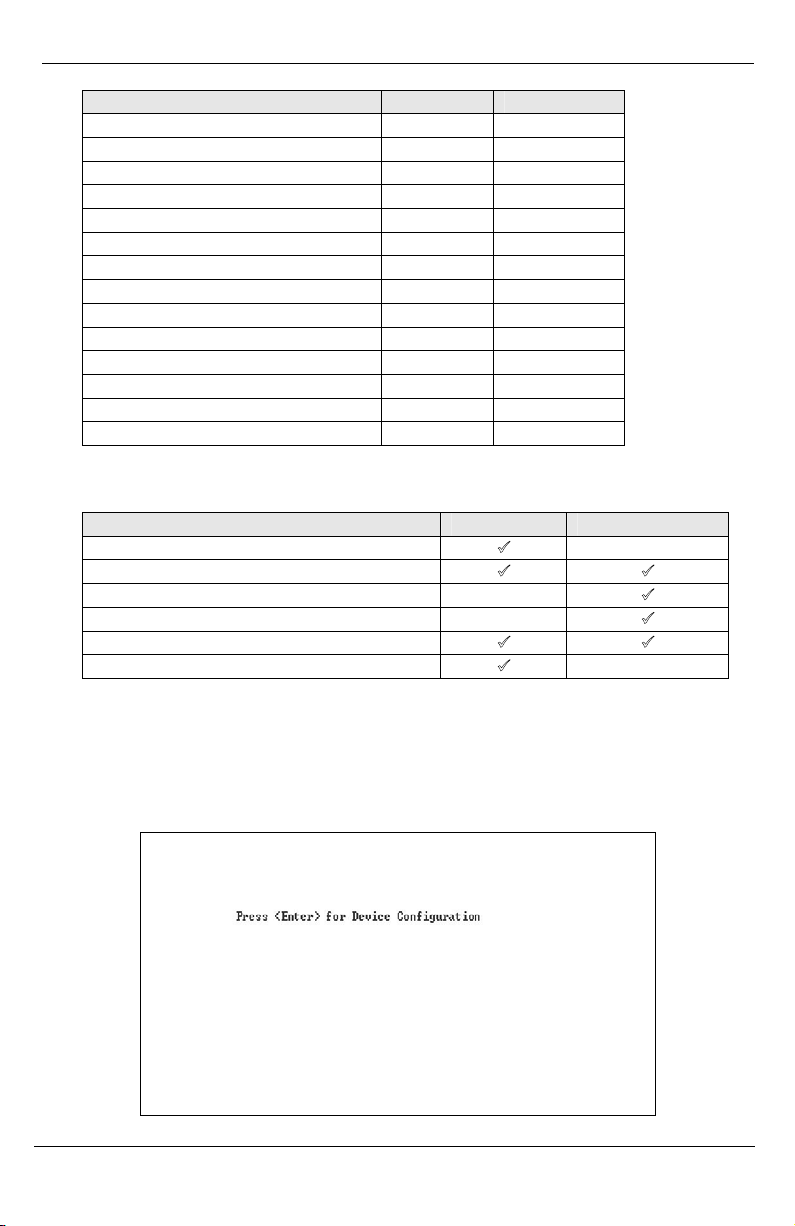
Chapter 5: Operation
Page 42 724-746-5500 | blackbox.com LGC340A
5.3.6 Advanced
Select Advanced to reboot the module:
5.3.7 OAM AH
Select OAM AH to display the following screen and monitor the status,
configuration, loopback, event log and statistics:
From the above screen, select Configuration to display state and event
configuration information as well as OAM supported functions:
Chapter 3: Configuration
LGC340A 724-746-5500 | blackbox.com Page 15
Feature iView² Serial/Telnet
Force Mode 9 9
FlowControl 9 9
VLANs 9 9
IP Address 9 9
Subnet Mask 9 9
Default Gateway 9 9
MIB Community 9 9
Traps Assignment 9 9
Users 9 9
Passwords 9 9
Access Level 9 9
Reboot 9 9
Frame size selection 9 9
Bandwidth Limiting 9 9
The following table presents management options configurable via iView2
(iConfig view) or a serial/Telnet session.
Feature iView2Serial/Telnet
PROM Software Download/Upload 9
Telnet Session 99
Software Download Setup (TFTP) 9
DHCP 9
Restore Configuration 99
Save Configuration 9
3.5.2 Basic Device Configuration Using the CLI
After running through an initial self test, the screen will display the following
message:
Press Enter for Device Configuration.
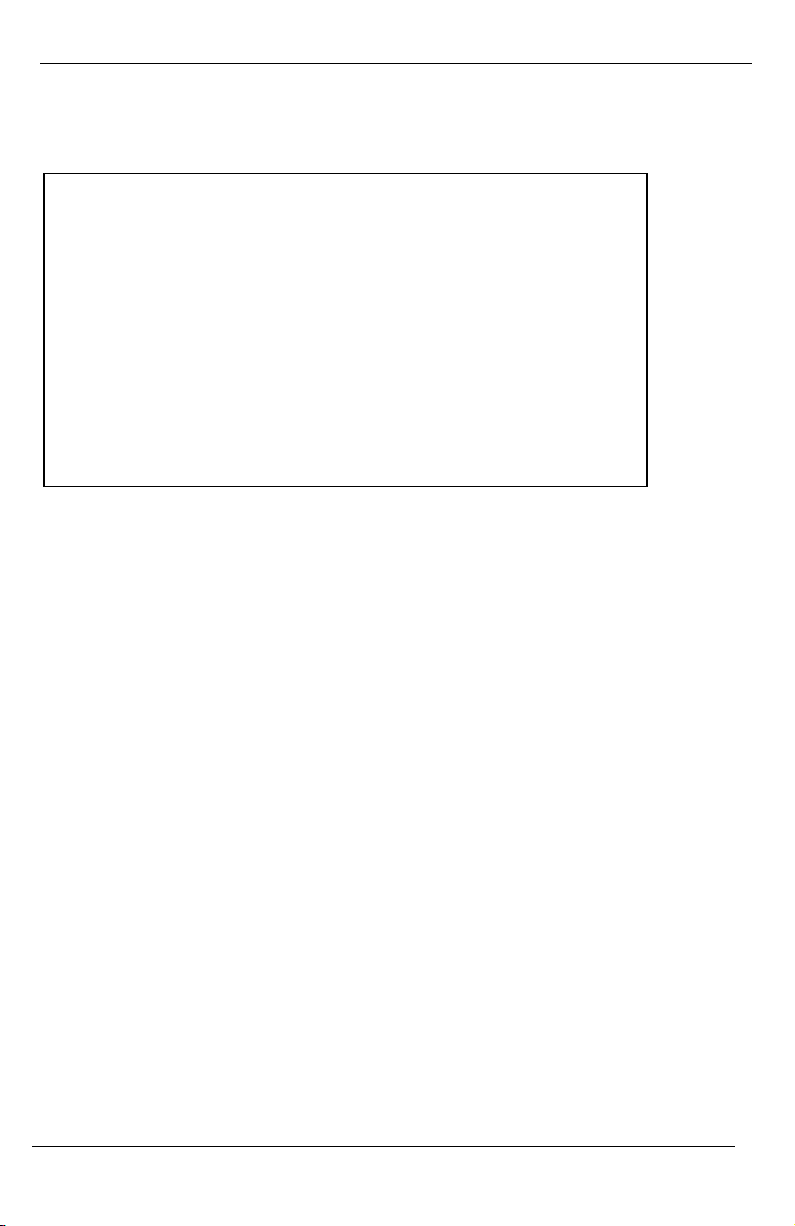
Chapter 3: Configuration
Page 16 724-746-5500 | blackbox.com LGC340A
Press Enter to open the main configuration screen. This screen allows the
user to set the IP address and the destination IP address for traps with the
community string, read/write access and password as usual.
This screen contains the following information and options:
3.5.2.1 Saved and Current Values
Saved values display the changes made during the current session and current
values display the values currently in use:
•IP Address (IP address of SNMP agent)
•Subnet Mask (mask to define IP subnet to which agent is connected)
•Default Gateway (default router for IP traffic outside of the subnet)
3.5.2.2 Command List
I= Enter new Saved Parameter Values
P= Change the Password*
T= Enter new Trap Destinations
K= Remove All Trap Destinations
C= Create SNMP Community Strings
U= Delete All SNMP Community Strings
E= End the session*
Reboot = Reboot the unit (may result in short data loss)
D= Enable or disable DHCP
Space Bar = Opens the device specific configuration options screen.
Saved Values. (These values will be active after reboot)
IP Address - 10.10.10.10
Subnet Mask - 255.255.255.0 DHCP is Not Active
Default Gateway - 0.0.0.0
Current Values. (These values are in use now)
IP Address - 10.10.10.10
Subnet Mask - 255.255.255.0
Default Gateway - 0.0.0.0
Community String: public Access: r/w
Press I to enter new saved parameter values. Press P to change Password.
Press T to enter new Trap Destination. Press K to remove All Trap
Destinations.
Press C to enter new Community String. Press U to remove All Community
Strings.
Press E to End session. Type REBOOT to reboot unit. Press D for DHCP
On/Off.
Press SpaceBar for additional commands.
Chapter 5: Operation
LGC340A 724-746-5500 | blackbox.com Page 41
5.3.5 VLAN
Enter a VLAN ID between 1 and 4,094; possible priority settings are 0 (lowest
priority) through 7 (highest priority).
WARNING
If a VLAN # is added to a port and is the same VLAN # assigned for a tag on
management traffic, saving these changes will disrupt management indefinitely.
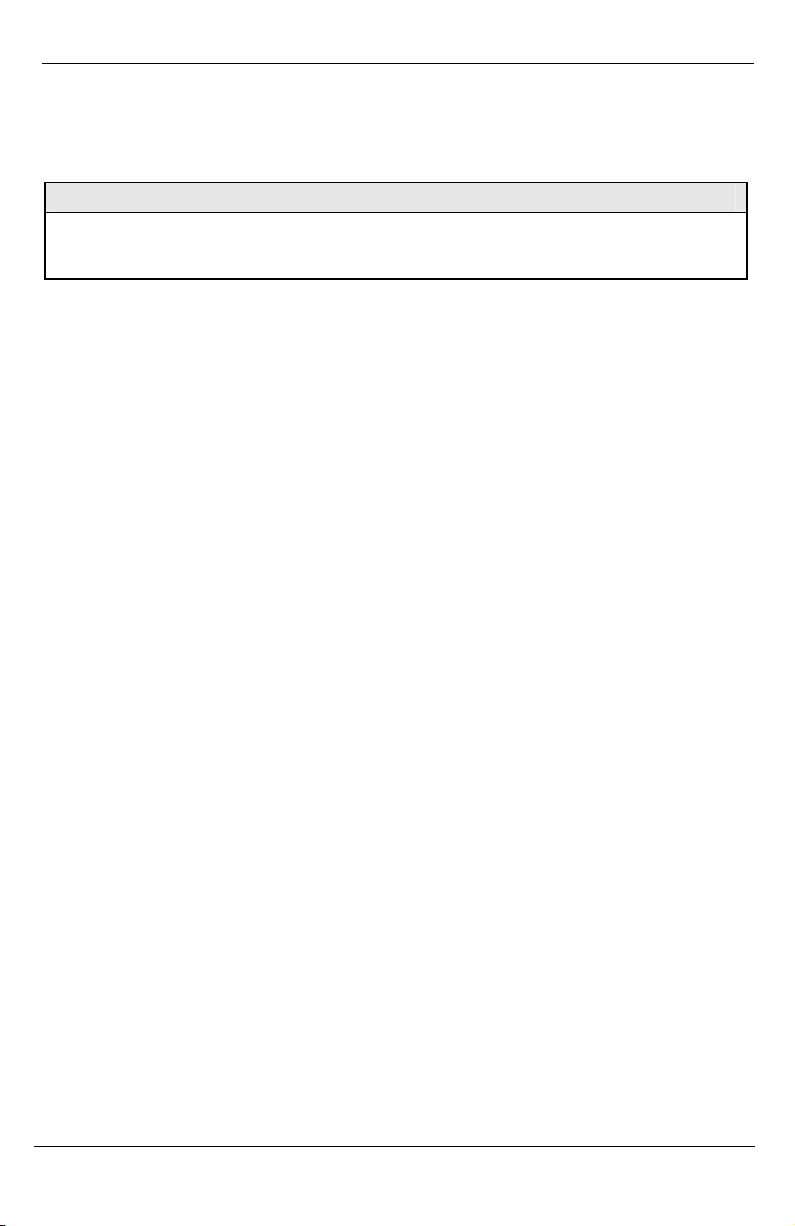
Chapter 5: Operation
Page 40 724-746-5500 | blackbox.com LGC340A
5.3.3 Bandwidth
Select Bandwidth to display configure bandwidth settings for each port.
5.3.4 Tables
Select tables to display a screen from which to select the specific statistics to
be viewed:
Select Unit and Port Tables to display the following information:
Chapter 3: Configuration
LGC340A 724-746-5500 | blackbox.com Page 17
*The screens illustrated in this manual show capabilities for users with Admin
rights. Individuals with User-level rights can only view port status and port
settings, change their password, end a session, and reboot the unit.
NOTE
It is necessary to reboot the IE GIGA MC TX/SFP after making any modifications to the
Saved Values for the changes to take effect. To reboot, type Reboot at the prompt on
the Main Configuration screen.
3.5.2.3 Assigning IP Information
To modify the Saved Parameter Values (i.e., assign IP address and subnet
mask), press I. The system prompts for the IP address and subnet mask for
the connected device. Press Enter after each entry. A default gateway can
also be assigned, or press Enter to skip. When finished, press Enter, then
type reboot for changes to take effect. The Current Values can only be saved
and acted on after the IE GIGA MC TX/SFP has been successfully rebooted.
3.5.2.4 Password Protection for Serial Port Connections
Password/username is not offered for the serial port by default. This allows the
end user to quickly access the device for some basic configuration capability.
Password protection is provided for the serial configuration process by pressing
Pon the main configuration screen. Enter a password, keeping in mind that
passwords are case-sensitive and must not exceed eight characters or include
spaces, and press Enter. This password will be requested whenever logging
on. To remove password protection, select Pand, instead of entering a
password, press Enter.
Passwords have the following requirements:
•The password must be between 1 and 8 characters long
•The password consists of a combination of any ASCII characters except
spaces
•Passwords are case sensitive
Passwords are a way to make the management of the Black Box devices
secure, but these password lists must be stored and maintained.
3.5.2.5 Assigning SNMP Trap Destinations
Traps are sent by the manageable device to a management PC when a certain
event takes place. To enter a trap destination, press T. When prompted, enter
a New IP Address prompt, enter the appropriate IP address of the destination
device and press Enter. Then, type the name of the community string (that the
destination device has been configured to accept) and press Enter. Select
whether the trap is for SNMP version 1 or 2c and press Enter. This function
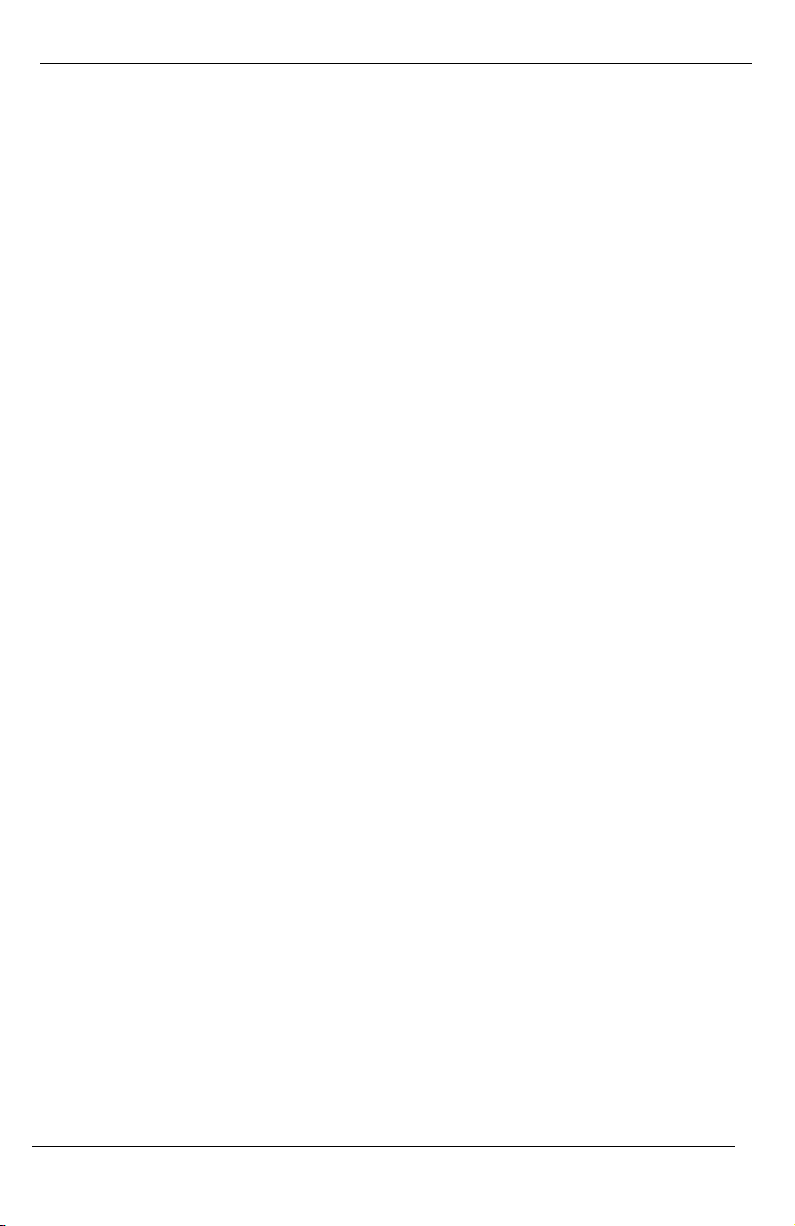
Chapter 3: Configuration
Page 18 724-746-5500 | blackbox.com LGC340A
enables ALL of the device traps. Supported traps include: Link Down, Link Up,
and Last Gasp.
3.5.2.6 Removing Trap Destinations
To remove all trap destinations, press K. Press Yto continue to confirm or Nto
abort and remove all trap destinations. Press Enter to finish.
This function will delete all trap destinations. To selectively delete trap
destinations or to disable/enable Traps, use iView2(iConfig view) to configure
the device.
3.5.2.7 Creating Community Strings
Community strings add a level of security to a network. The default community
string is named "public" and has read/write access. For security, "public"
should be replaced with custom community strings such as ones created with
read-only access (for general use), and another with read/write access (for the
administrator).
To create a new community string, go to the main configuration screen and
press C. Enter the name of the new community (up to 16 characters, no
spaces) and press Enter. Then type one of the following to assign the
community string’s access rights:
•R= read-only access
•W= read/write access
•Enter = abort
After entering Ror W, press Enter. To finish, press Enter and reboot.
3.5.2.8 Deleting Community Strings
To delete all community strings, perform the following:
Press U. The "Are you sure you want to delete all future strings?" prompt is
displayed. Press Ywhen prompted to proceed and delete all community
strings, Nto abort. Press Enter to finish.
This function will delete ALL community strings. To selectively delete
community strings, use iView2(iConfig view) to configure the device.
3.5.2.9 Ending the Session
Press Eto end a serial port or Telnet/HyperTerminal session before
disconnecting the serial cable. This will stop the continuous stream of data to
the serial port.
Chapter 5: Operation
LGC340A 724-746-5500 | blackbox.com Page 39
5.3.1 Unit Configuration
Select Unit Configuration to display/modify unit information including IP address
(display only, modification not allowed), global flow control, maximum frame
size and OAMPDU:
NOTE
Entering a descriptor in the Description field can make it easier to track down the
source of a Trap.
5.3.2 Port Configuration
Select Port Configuration to display/modify port information including
description and flow control:

Chapter 5: Operation
Page 38 724-746-5500 | blackbox.com LGC340A
The autoscan feature of iView² will detect Black Box devices on an active
subnet and list them in the network outline. Click the connection for the IE
GIGA MC TX/SFP to open its iView² screen. To perform additional
configuration, select the iView2iConfig view icon on the toolbar in iView². This
allows a session to be launched, and the default password/username is
admin/admin. Additional private usernames and passwords can be entered in
the USERS tab. If the list of passwords is not maintained, the usernames and
passwords can be reset by opening a CLI session and typing in the cleandb
command. This will reset all but the IP address of the device.
The following functions can be performed via iView2:
Function Description
Unit Configuration Display/modify unit information
Port Configuration Display/modify port data
Bandwidth Displays settings for Bandwidth configuration
Tables Display statistics tables, including Unit and Port
tables, RMON statistics, MIB-II ifTable and SFP
Info.
VLAN Provides configuration for VLAN IDs per port
Advanced Reboot the module; also allows boot trap delay
OAM AH Configure passive and active 802.3ah
OAM CFM Perform administrative configuration functions
Agent Info Displays SNMP agent data
Chapter 3: Configuration
LGC340A 724-746-5500 | blackbox.com Page 19
3.5.2.10 Rebooting the Unit
To reboot the IE GIGA MC TX/SFP, type reboot from the main screen or the
command menu.
3.5.2.11 Enabling/Disabling DHCP
To toggle DHCP on the IE GIGA MC TX/SFP between enable and disable,
press Dand then Y. Press the Space Bar once to return to the main screen
without making any changes.
DHCP Disable (Static IP Addressing)
DHCP is disabled in the default configuration. Initially, modules are assigned a
Static default IP Address of 10.10.10.10. Changes to the Static IP Address can
be added manually through iView2(iConfig view) or a Console session. The
changes will be initiated following reboot of the module.
DHCP Enable (Dynamic IP Addressing)
If a DHCP server is present on the network and DHCP is enabled, the DHCP
client will initiate a dialogue with the server during the boot up sequence. The
server will then issue an IP address to the management card. Once the new IP
address is received, the SNMP Management Module will reboot so that the new
IP address will take effect. Refer to About Serial Port Configuration for more
information about Enabling/Disabling DHCP.
When there is no DHCP server on the network, use the serial configuration to
manually set the IP addresses.
When DHCP is enabled, the IP address (default 10.10.10.10 or a previously
used IP address, or user-configured) is saved. When DHCP is disabled, the
saved IP address will be reinstated and the device will reboot.
DHCP servers give out lease times: devices renew their leases based on the
administrator-specified time. If a device cannot renew its lease, and the lease
expires, the device will be given the IP address 10.10.10.10 and will reboot.

Chapter 3: Configuration
Page 20 724-746-5500 | blackbox.com LGC340A
3.5.3 Commands List (Space Bar)
The IE GIGA MC TX/SFP also includes several device-specific options. To
access these options, press the Space Bar from the Main Configuration
screen, type the name of the action to be performed (as shown below) and
press Enter.
Command Description
cleandb Reboots the unit with a clean database. This removes all information
from the database and sets the unit to factory defaults.
download Downloads firmware via the TFTP protocol
accounts Allows the addition for User, Superuser, Admin
vlan Provides selection of two modes of operation to support all VLAN
configurations.
bw Displays settings for Bandwidth configuration
version Displays the unit’s firmware and hardware version
ifstats Displays interface statistics
rmstats Displays remote monitoring (RMON) statistics on packets received as
defined in RFC 2819 for RMON.
sysDescr Allows the editing of sysName, sysDescr, and Port information
reboot Allows a soft reboot of the unit after changes are made by the end
user
oam Enable/disable OAM
sfpstats Provides information about the wavelength, serial number, output
power, BER and other information. Requires an SFP with DDMI.
unit Unit global settings, frame size selection. Unit OAM enable must be
enabled for AH and AG to function.
port Displays the port status and allows changes to port settings, such as
duplex status and speed.
3.5.3.1 Cleandb
Entering cleandb reboots the unit with its database cleaned depending on the
option selected. Users are presented with two, sequential options, first to reset
Chapter 5: Operation
LGC340A 724-746-5500 | blackbox.com Page 37
5. Operation
5.1 LED Operation
Each IE GIGA MC TX/SFP includes SFP and RJ-45 LEDs.
SFP LED functions are as follows:
LED Function
FLT Glows amber when a fault is detected.
LNK Glows green with a valid optical link.
ACTIVE Glows green when the port is active.
OFF when SFP is in standby (does not indicate activity).
OAM Glows green when an active OAM channel is established.
RJ-45 LED functions are as follows:
LED Function
LNK/ACT Glows green when a link is established on the TX port.
Blinks green when activity is detected on the TX port.
FDX Glows amber when an FDX link is established on the TX port.
Not lit for HDX.
5.2 Autocross Feature for Twisted Pair Connections
All fixed twisted pair ports on the IE GIGA MC TX/SFP include AutoCross, a
feature that automatically selects between a crossover workstation and a
straight-through connection depending on the connected device.
5.3 Using iView2
iView² is Black Box’s management software, providing network management in
an easy to use GUI. Once iView² is installed on a network management PC
using a Windows operating system, use the Start menu to access iView².
NOTE
Windows SNMP services must be installed to receive traps.
Other manuals for IE GIGA MC TX/SFP
1
Table of contents
Other Black Box Transceiver manuals
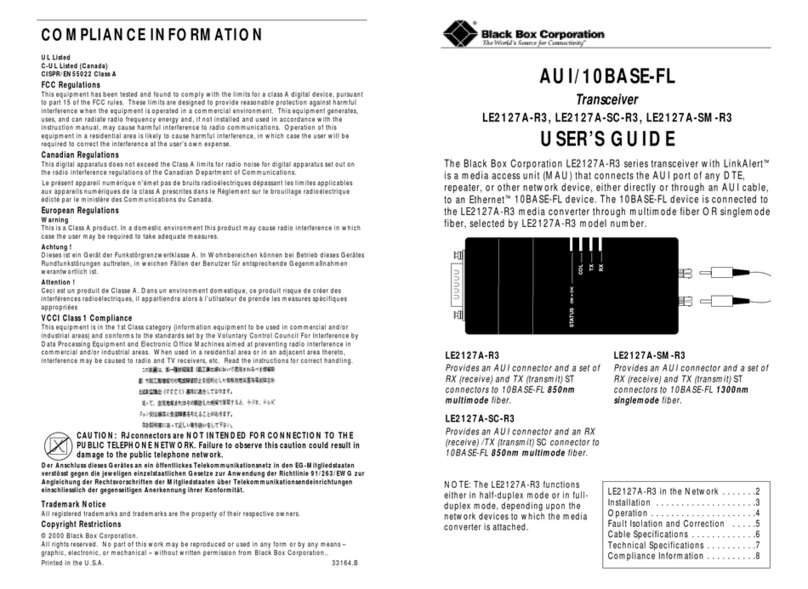
Black Box
Black Box LE2127A-R3 User manual
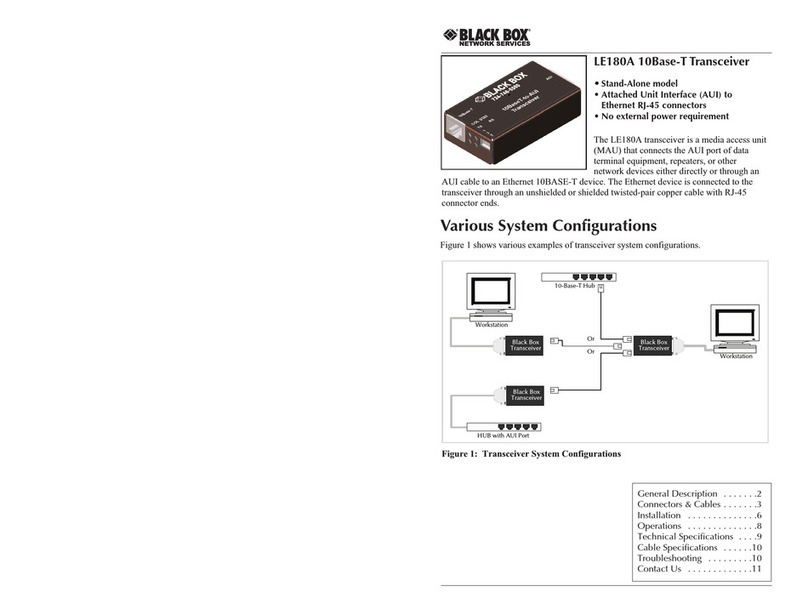
Black Box
Black Box LE180A User manual
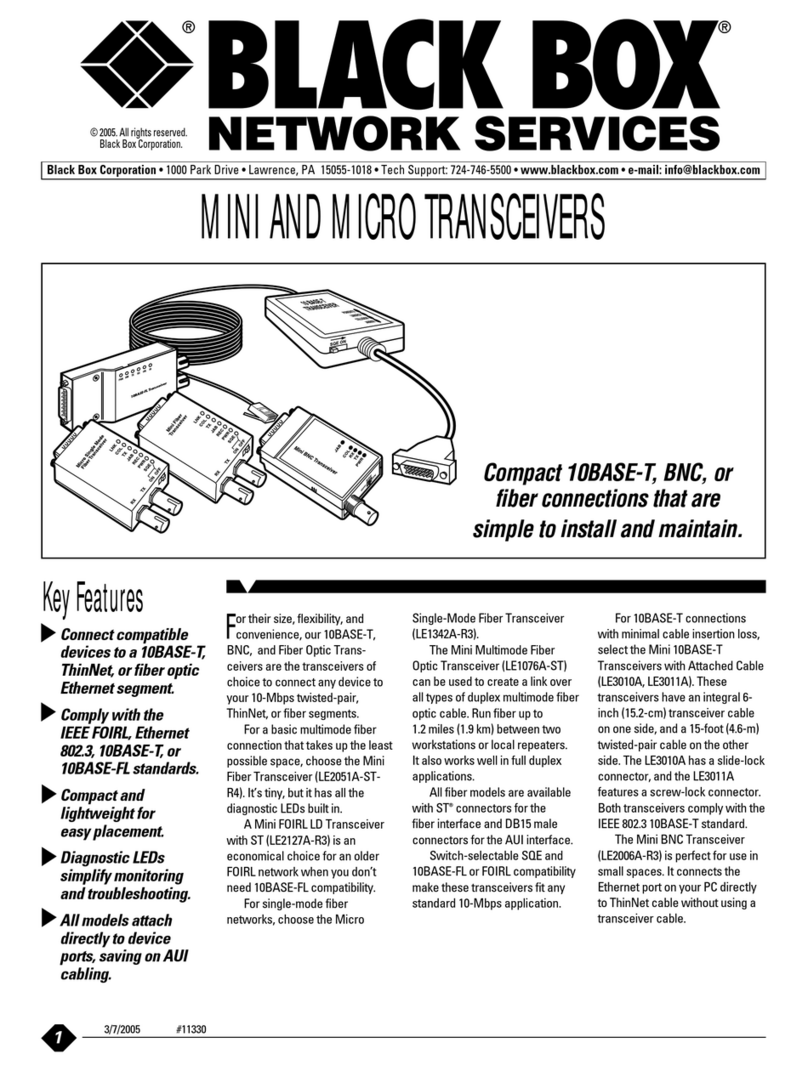
Black Box
Black Box LE3010A User manual
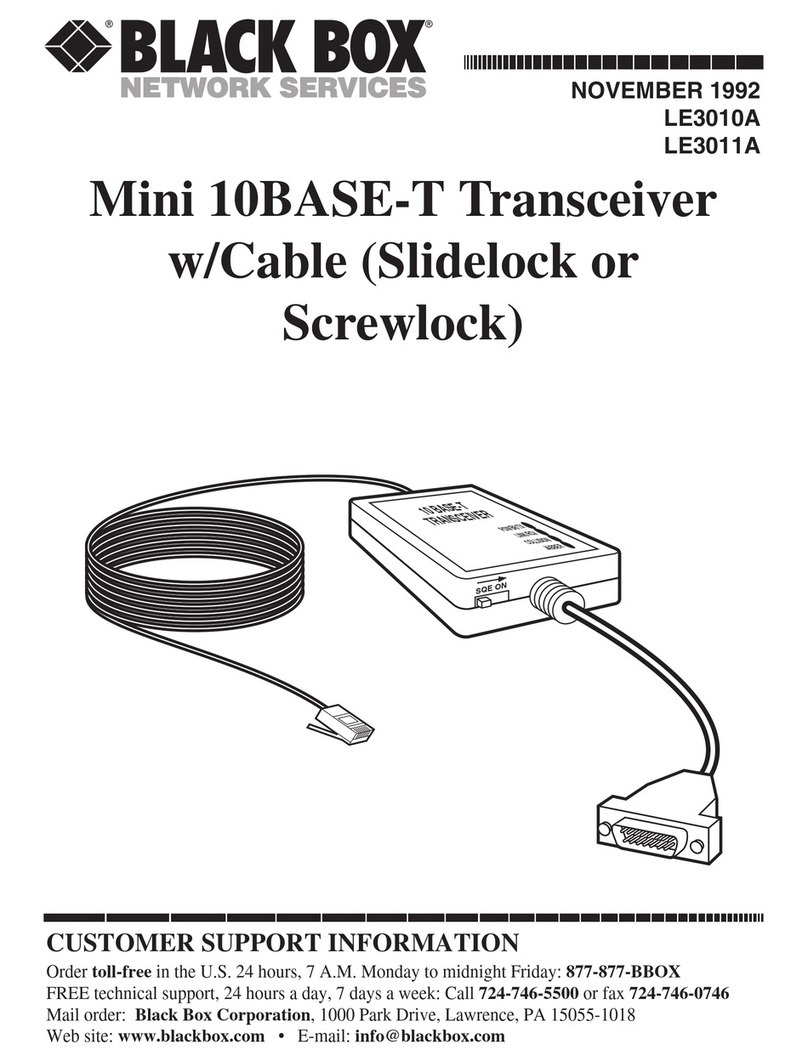
Black Box
Black Box LE3010A User manual

Black Box
Black Box LE1603A User manual
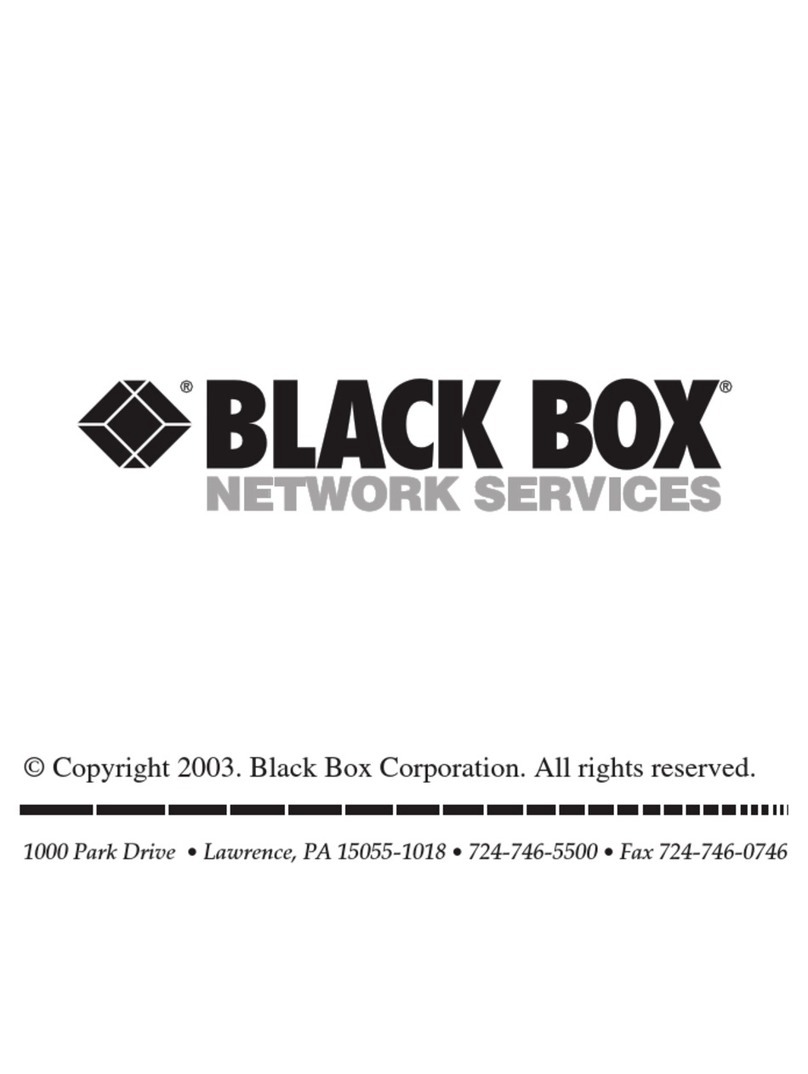
Black Box
Black Box LE1603A User manual

Black Box
Black Box MDR292A User manual
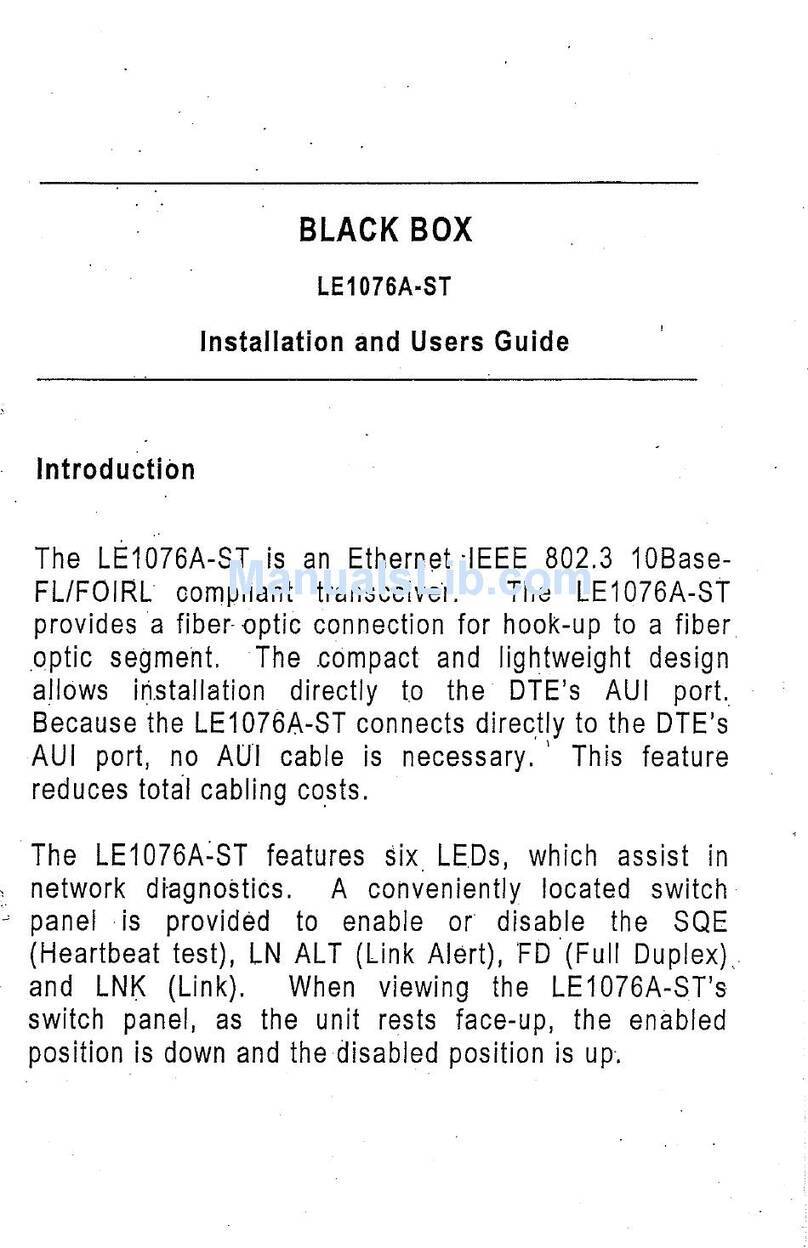
Black Box
Black Box LE1076A-ST User manual

Black Box
Black Box LE1601A User manual