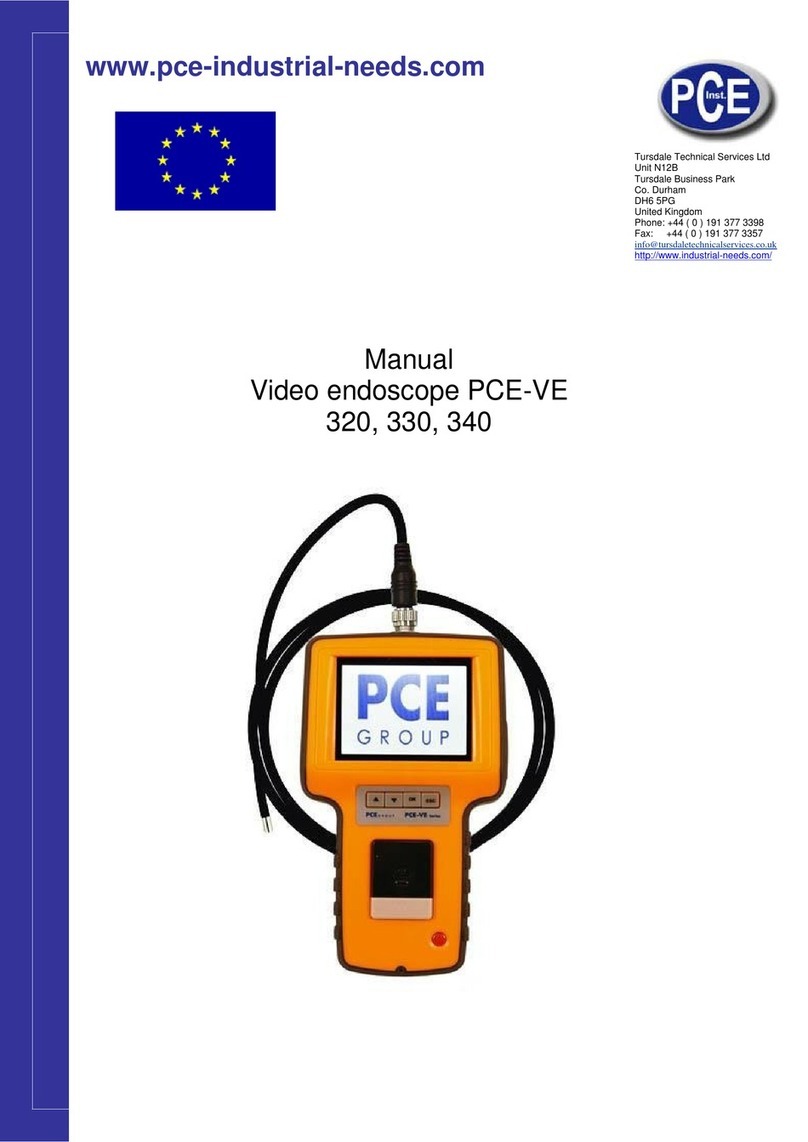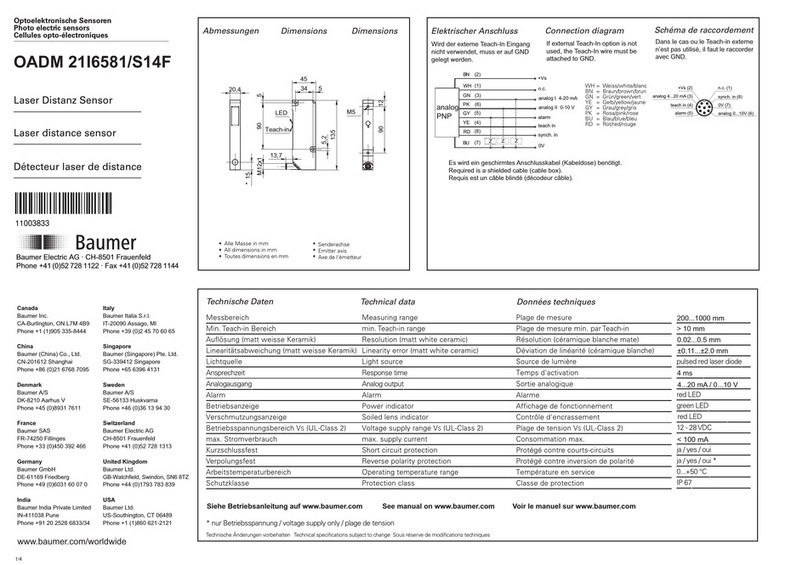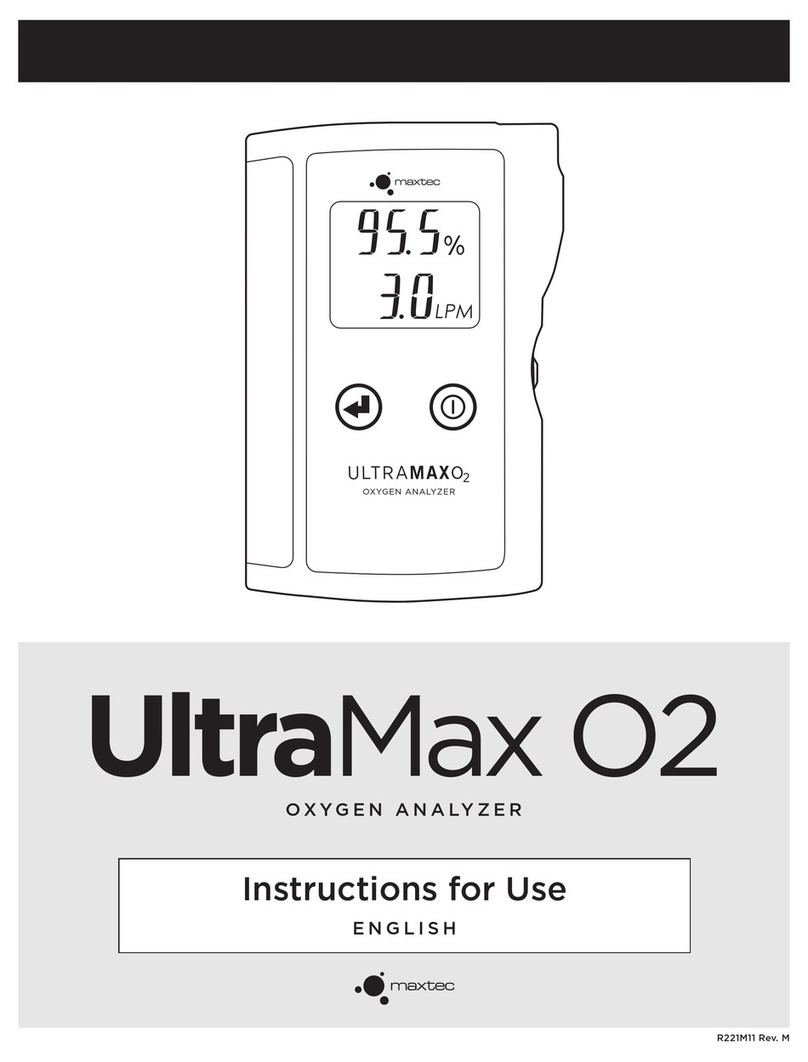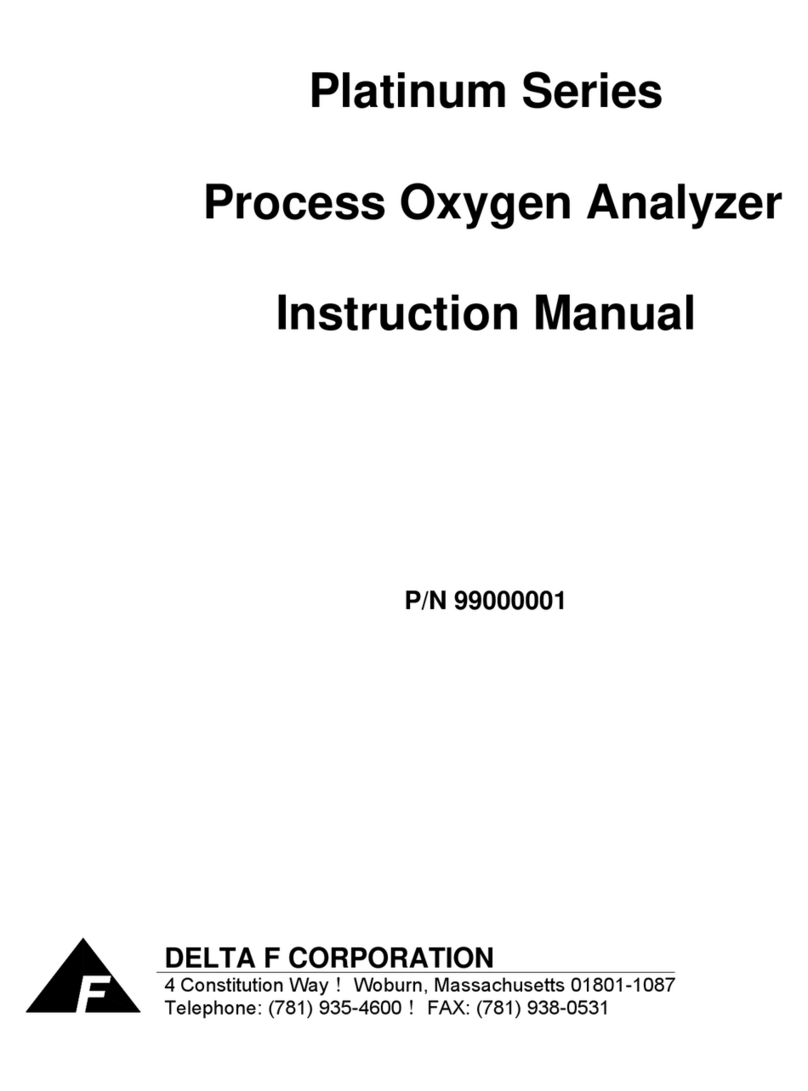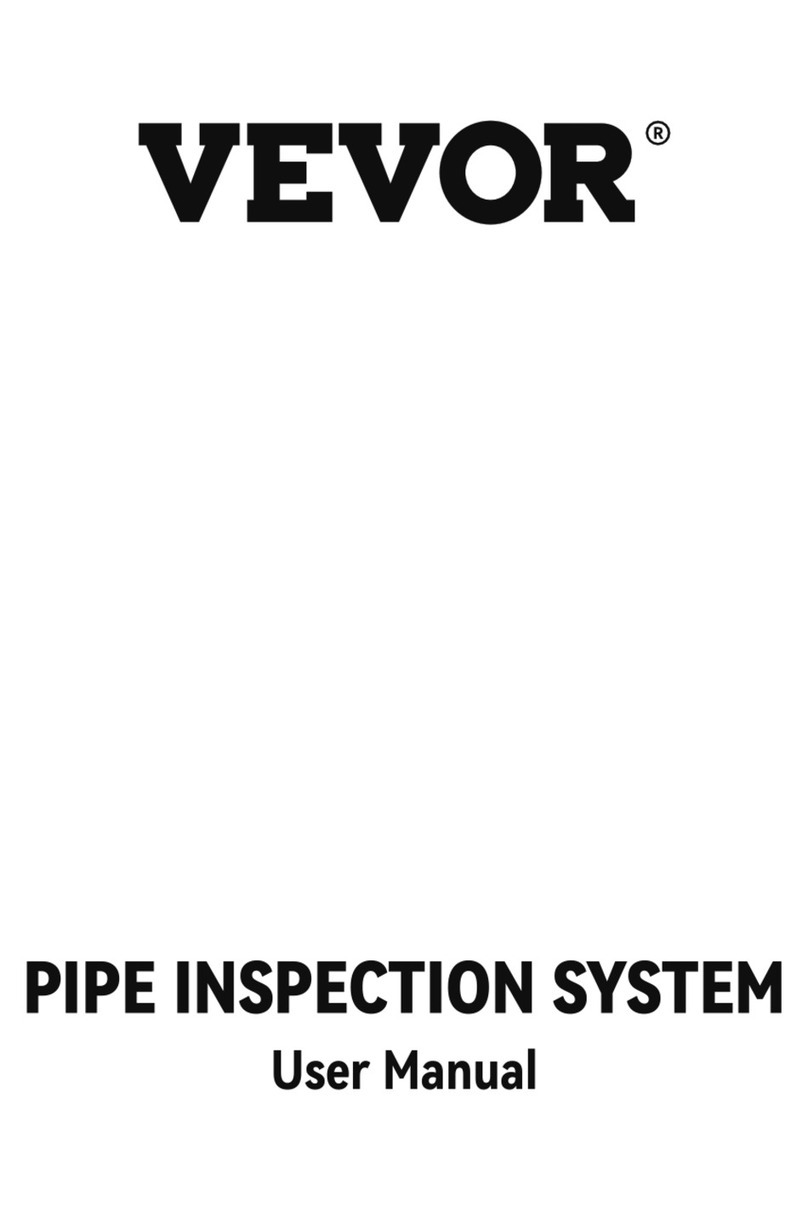Ferret LITE User manual

FERRET LITE
User guide and FAQs
WORK SAFER. WORK SMARTER. SMART TOOL. SMART CHOICE.
Mulpurpose Wireless Inspecon Camera
Visual inspecons Cable installaons Maintenance
Repair work On the job or at home

Designed and Engineered in New Zealand:
Ferret Tools Limited
Ferret Tools, Inc.
Patent Pending in the USA
Model CFWF50L - Ferret Lite
Version 1.5 © 2020
1 year Manufacturer’s Warranty
Learn more at www.ferreools.com
Made in China
Welcome to the Ferret Community!
Thank you for choosing the Ferret Lite camera.

Built-in WiFi hotspot,
wireless & rechargeable
Free and easy
to use App
720p HD Streaming
Adjustable bright
white LEDs
Digital zoom function
Ferret always up
viewing mode
The Ferret Lite is a general purpose high quality inspecon camera that gives eyes inside
hard to reach locaons. If you like to keep things simple & don’t need all the bells and
whistles, the Ferret Lite is the ideal cost-eecve soluon to help on the job or at home.
Ferret Tools: Creang the future with new thinking and innovaon in smart inspecon
camera technology for Trades & DIY.
FERRET LITE FEATURES:
Discover the full Ferret Tools product range at www.ferrettools.com

For the full product manual, please refer to www.ferreools.com/support
FERRET LITE SPECIFICATIONS
Model CFWF50L
Dimensions 3 ¾” long x 1” wide (94mm x 24mm)
Weight 1 ⅙ ounces (33g)
Camera Resoluon 720p HD
Wireless Range Up to 50’ (15m) line of sight
Operang Time Up to 90 minutes (LEDs on medium brightness seng)
Charge Up Time ~100 minutes
Frequency 2.4GHz
Operang Voltage 5V DC
Operang Temperature 32°F to 95°F (0°C to 35°C)
Storage Temperature -4°F to 113°F (-20°C to 45°C)

For the full product manual, please refer to www.ferreools.com/support
FERRET LITE KIT INCLUDES:
Padded
EVA Case
Ferret Lite IP67 rated
camera with back cap
screwed on
Turn & click front
hook & magnet
Flexible
Gooseneck
Thread adaptors
Locking ring

Camera is waterproof
only when the back cap
is screwed on
FEATURES OF YOUR FERRET LITE CAMERA
Front View Rear View
Camera lens
Adjustable bright
white LEDs
Power / Charging
Indicaon LED
Power switch USB-C
Charging socket
Rear cap provides
connecon for rod, pole
and/or gooseneck

START USING YOUR FERRET LITE
1Download the Free Ferret App
NOTE: During installaon or rst use of the app you must give access to the
phone or tablet’s photo gallery to allow you to save photos and video footage.
Scan the QR Code or search for “Ferret Tools”
Requires iOS
V8.0 or later
Requires Android
V6.0 or later

2Connect to your Ferret Camera
Turn on your Ferret camera. The camera power switch is at the
back of the camera under the back cap. The camera will take
about 2 seconds to boot and power on.
NOTE: The camera is IP67 rated only when the back cap is in place.
On your phone or tablet, turn on WiFi and search for the Ferret-WiFi-XXXX
SSID in the WiFi list. The Ferret camera has a built in WiFi hotspot, so no other
WiFi network is needed.
NOTE: The camera will not link via Bluetooth – it is WiFi only.
3Enjoy using your Ferret Camera and start saving me & money,
working safer & smarter.

FERRET TOOLS APP
Your Ferret Tools App has the following buons:
Help
Screen
Sengs
Screen
Photo & video
Gallery
LED Brightness
Adjustment
Capture
photos & videos
Full Screen
Mode
Baery Capacity
Indicator
Easy to use App
Free on iOS and Android

LED BRIGHTNESS ADJUSTMENT
1. Tap the LED Brightness Adjustment
buon to change brightness to one
of the three sengs:
The LED brightness of your Ferret camera can be adjusted in 2 ways:
OFF NORMAL FULL
2. Press and hold the LED Brightness
Adjustment buon. A slider appears
below the buon which you can slide
up or down to adjust LED brightness.
LED Brightness
Slider

DIGITAL ZOOM
Use 2 ngers to use the digital zoom to bring your image closer.

GALLERY / EXPORTING IMAGES & VIDEOS
View the images and videos taken in
your Ferret Tools Gallery.
You can access or export your Ferret
camera photos and videos directly
from your smart device gallery.
Register with www.my.ferreools.com to see subscripon based cloud storage
and warranty opons. See registraon card inside your Ferret kit for details.

APP SETTINGS
The Sengs screen allows you to do
the following:
1. Set camera and video buons to
appear on the le or right of the
main screen in the Ferret Tools App,
for easier one handed operaon.
Main screen with right hand
side-buons enabled
To access Sengs, tap the
Sengs buon.
If a rmware update for your Ferret
camera is available, the “Firmware
Update” buon will appear on the
boom le of the Sengs screen.

APP SETTINGS - ALWAYS UP VIEWING MODE
Always up
round mode
2. Change the Display Mode from
Normal (picture orientaon reects
camera orientaon) to an Always Up
Mode – either Round or Full Screen.
In Always Up mode, the picture
orientaon remains the right
way up on the smart device
display, regardless of the camera’s
orientaon.
In this mode no maer which way the Ferret camera is rotated, the image on
the App is always the right way up.

I can’t connect or see the camera when I search on Bluetooth?
The Ferret camera has a built in WiFi hotspot. No other network is needed, and the
camera does not connect via Bluetooth.
Can I use the camera underground, underwater or inside a conduit?
No, it will not work underground, underwater or inside a metallic conduit as these
scenarios will block the WiFi signal.
How long can I use my Ferret before recharging the baery?
Your Ferret will give you up to 90 minutes of use, with the LEDs on normal brightness,
before it needs recharging.
What does the rear LED indicate? The rear LED indicates:
RED = Charging, OFF = Fully Charged, WHITE = Camera ON
I can’t connect to WiFi or the WiFi won’t stay connected on my Android?
Some Androids don’t understand why you want to connect to a WiFi network
without Internet. If a warning alert is displayed, check the box to not ask/show again
and click OK/Yes.
FAQs

I can connect to the WiFi, but it won’t show an image in the App.
Go to Sengs -> Data usage -> Cellular data usage and scroll down to nd and select
the Ferret App. Turn o Background data to prevent the App trying to use cellular
data.
When I try to download the App it asks for a password - why?
The Ferret App is free – it will never ask for a password or a code. Your phone
somemes will ask for a password due to your App Store not having a payment
method.
Why does my Firmware Update not progress, it stays on 0% progress?
Please try placing your phone into Airplane or Flight mode, turn your phone’s WiFi
back on (while staying in Airplane mode), restart your Ferret App and Ferret camera,
and try the rmware update again.
If your queson isn’t covered by the FAQs, please refer to
www.ferreools.com/support or email us at support@ferreools.com
FAQs

Your FERRET comes with a
12 month replacement warranty.
FERRET WARRANTY
In the unlikely event that your FERRET develops a fault within 12 months of
purchase, please email support@ferreools.com, or simply return it your
place of purchase with proof of purchase.
Failure due to physical damage, misuse, neglect, improper use or moisture is
not covered. The camera has no user serviceable parts inside. Disassembly
will void the warranty.
Important Informaon – Li-Ion Baeries
The Ferret camera contains a Li-Ion baery. For opmal baery life, do
not store the camera while the baery is at, do not store the camera in
temperatures of over 35°C (95°F) and if the camera is not being used, top up
the charge every 6 months.
Extend your warranty at
www.my.ferrettools.com

This equipment has been tested and found to comply with the limits for a Class B digital device, pursuant
to part 15 of the FCC rules. These limits are designed to provide reasonable protecon against harmful
interference in a residenal installaon. This equipment generates uses and can radiate radio frequency
energy and, if not installed and used in accordance with the instrucons, may cause harmful interference
to radio communicaons. However, there is no guarantee that interference will not occur in a parcular
installaon. If this equipment does cause harmful interference to radio or television recepon, which
can be determined by turning the equipment o and on, the user is encouraged to try to correct the
interference by one or more of the following measures:
- Reorient or relocate the receiving antenna.
- Increase the separaon between the equipment and receiver.
- Connect the equipment into an outlet on a circuit dierent from that to which the receiver is connected.
- Consult the dealer or an experienced radio/TV technician for help.
This device complies with part 15 of the FCC rules. Operaon is subject to the following two condions:
(1) This device may not cause harmful interference, and (2) this device must accept any interference
received, including interference that may cause undesired operaon.
Any Changes or modicaons not expressly approved by the party responsible for compliance could void
the user’s authority to operate the equipment.
RF Exposure
The equipment complies with FCC radiaon exposure limits set forth for an uncontrolled environment.
This device should be installed and operated with minimum distance 0mm between the radiator & your body.
CAUTION
Table of contents
Other Ferret Analytical Instrument manuals