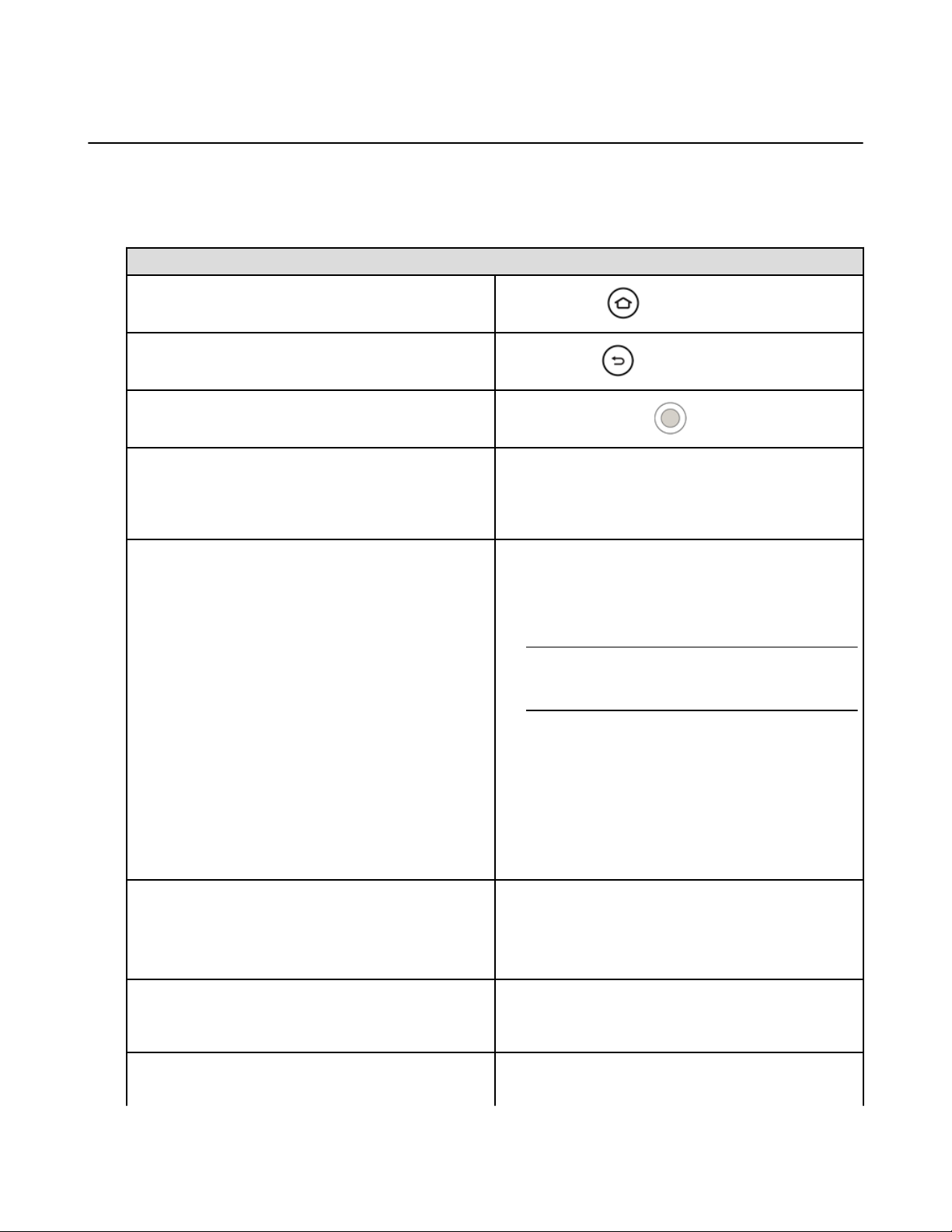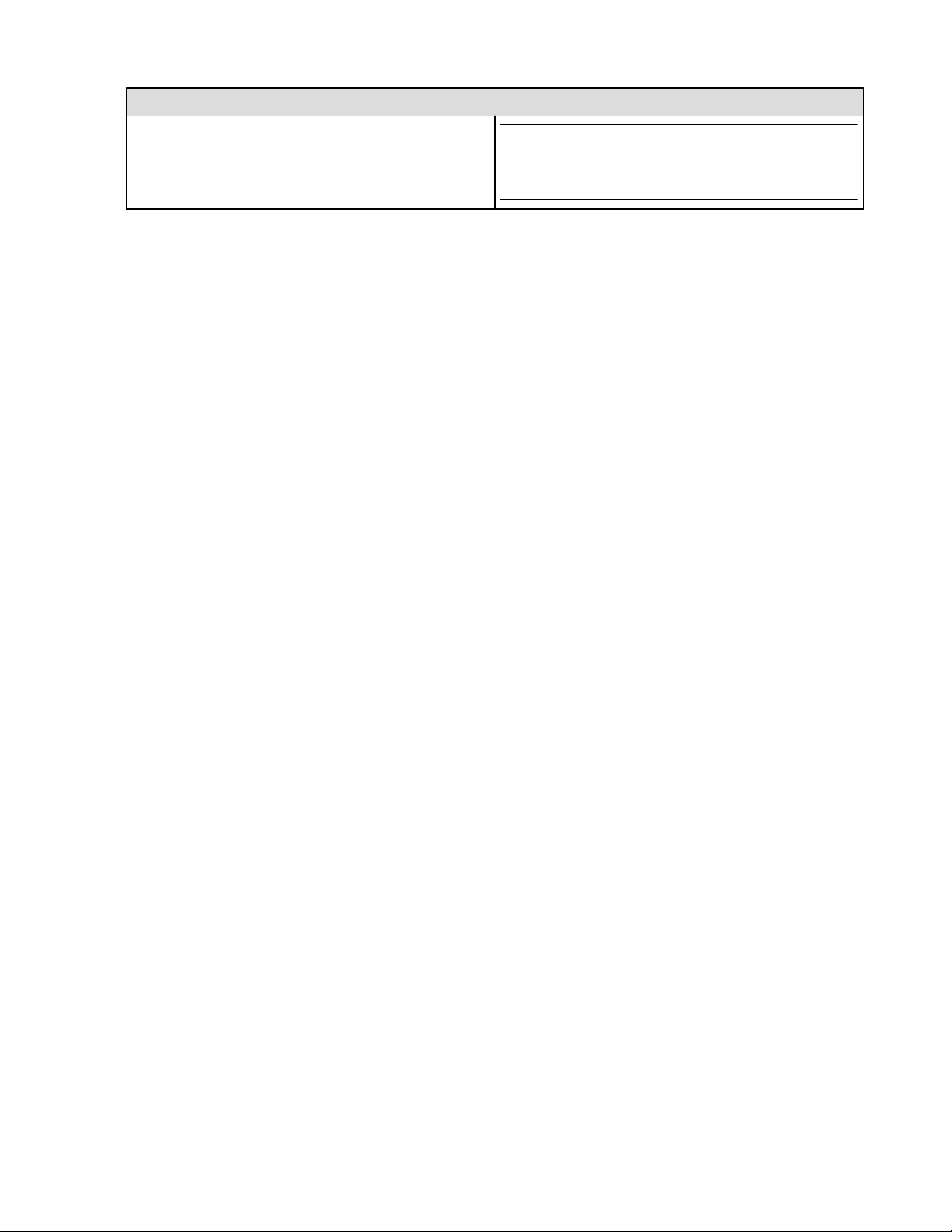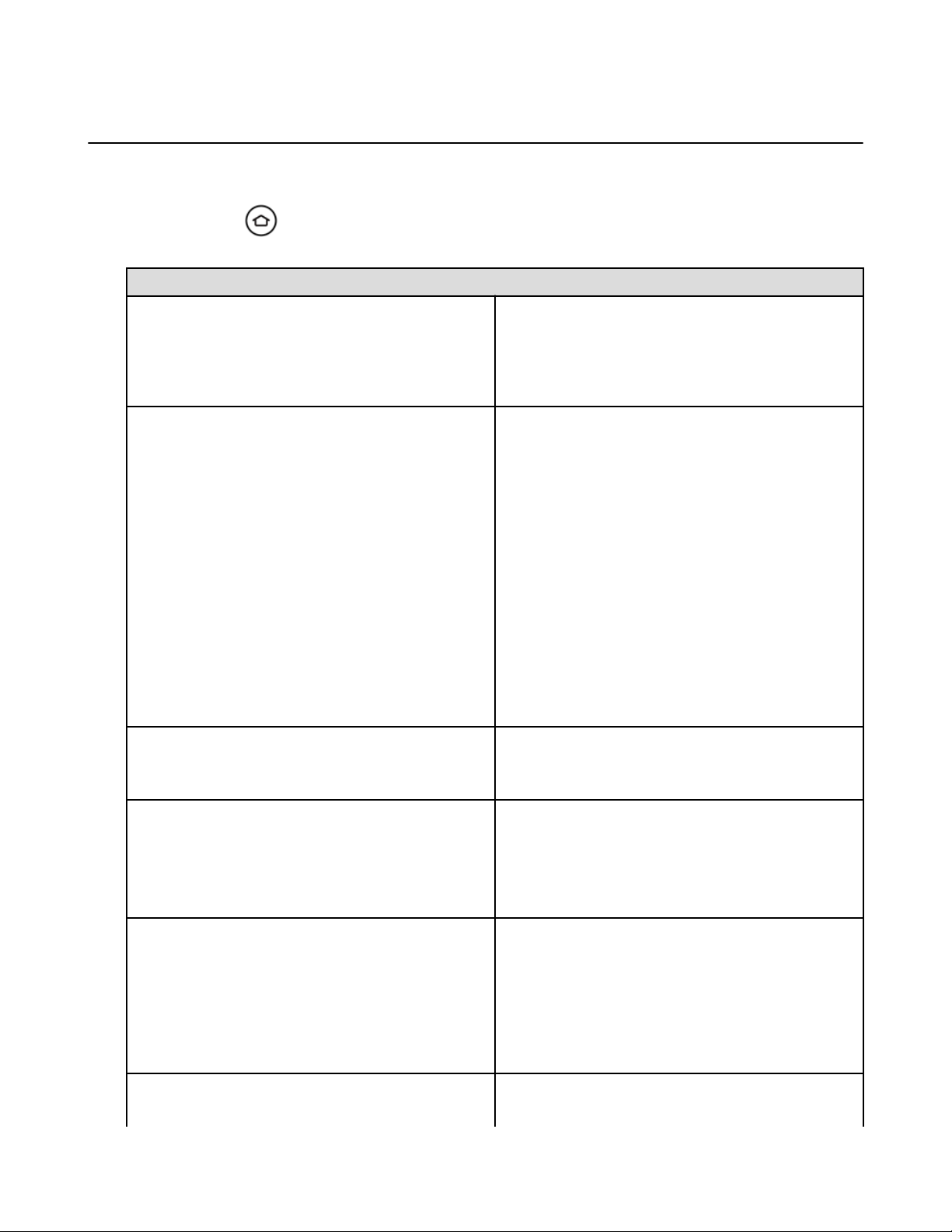Settings Basics
Your Fire TV Stick is designed to make most configuration settings automatic, but you can use the
Settings menu to further manage your apps, Internet connection, controllers, screen savers, and more.
From the Home screen, select Settings.
Setting Description
Display and Sounds Set a screen saver, configure the display, mirror a
compatible device, and manage audio settings.
Second Screen Notifications
Enable discovery of Amazon Instant Video playback and
Photos on Fire TV Stick from nearby compatible tablets.
Press the Select button on your remote to change the
button to say ON. To disable Second Screen, press the
Select button to change the button to say OFF.
To learn more, go to Use Fire TV Stick with a Second
Screen Device on page 46.
Parental Controls Parental Controls restrict purchasing, content types, and
access to other features.
Note: Parental Controls will not restrict content in third-
party applications. Parental controls for third-party
applications are determined by the app provider.
Controllers Add, unpair, or update remotes and Bluetooth game
controllers. Go to Fire TV Remote App Basics on page
28 to learn how to pair and update the Fire TV Remote
App.
Applications Manage Amazon GameCircle, Appstore, and install
application settings. Enable or disable GameCircle
nickname sharing, Whispersync for Games, Appstore
automatic updates, and in-app purchases. You can also
force stop, clear data, clear cache, or uninstall
downloaded applications.
Note: If you clear data, the app will not be deleted;
however, your saved information, such as game scores,
may be lost.
System View device information, change network or time zone
settings, disable app notifications (Quiet Time), check for
software updates, and factory reset your device.
Help Access help videos, quick tips, and Amazon customer
service information.
My Account Register or deregister your Fire TV Stick with your
Amazon account. You can also select Sync Amazon
Content to make sure your latest content purchases are
available on your Fire TV Stick.
Settings Basics
10