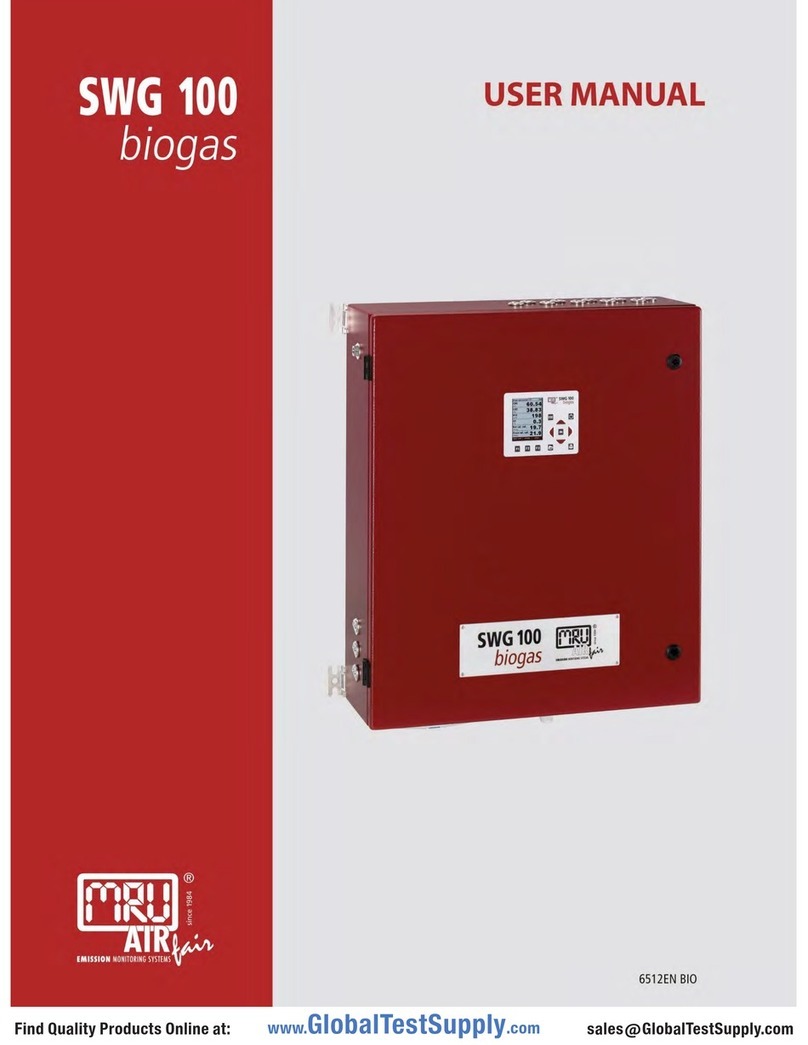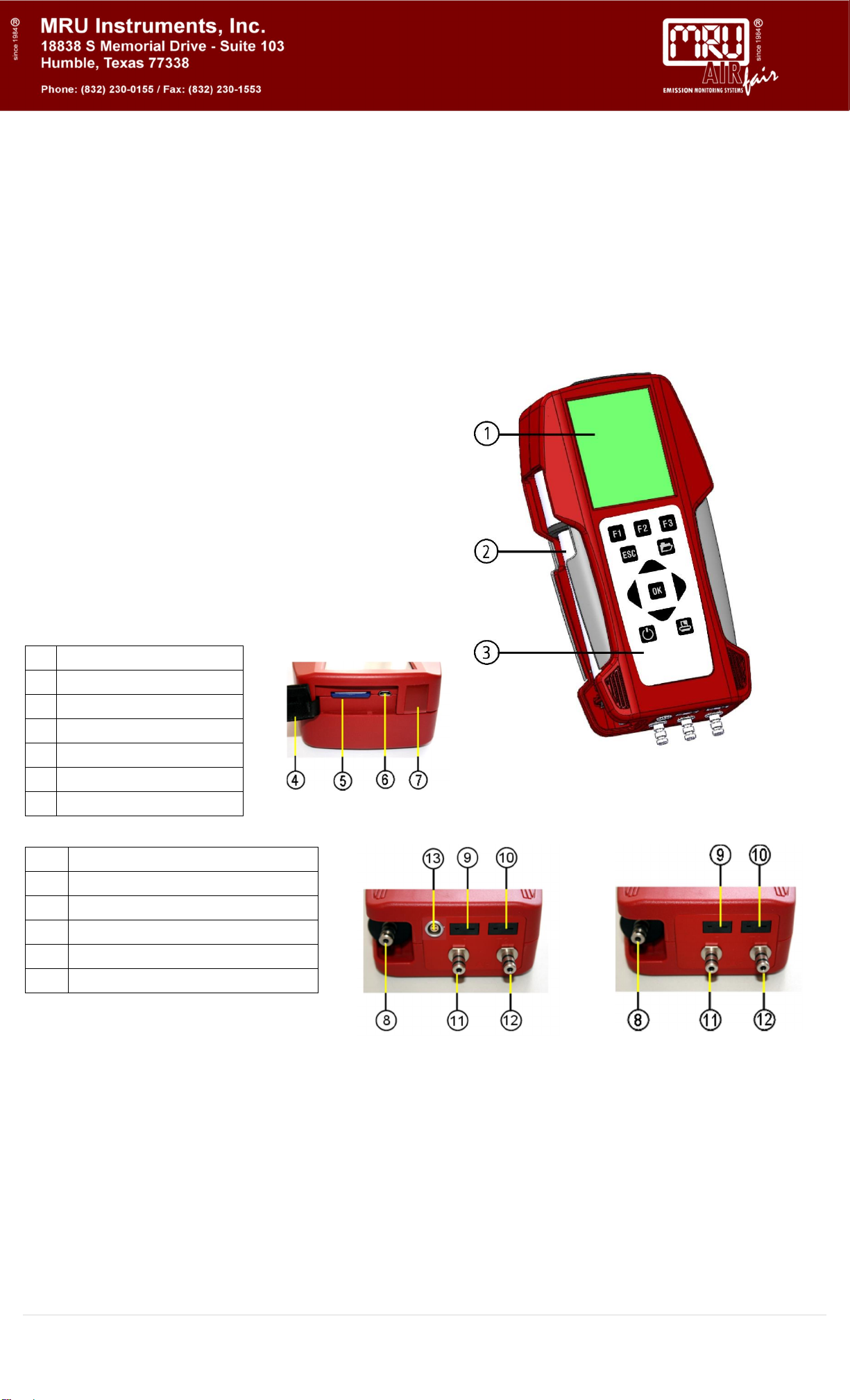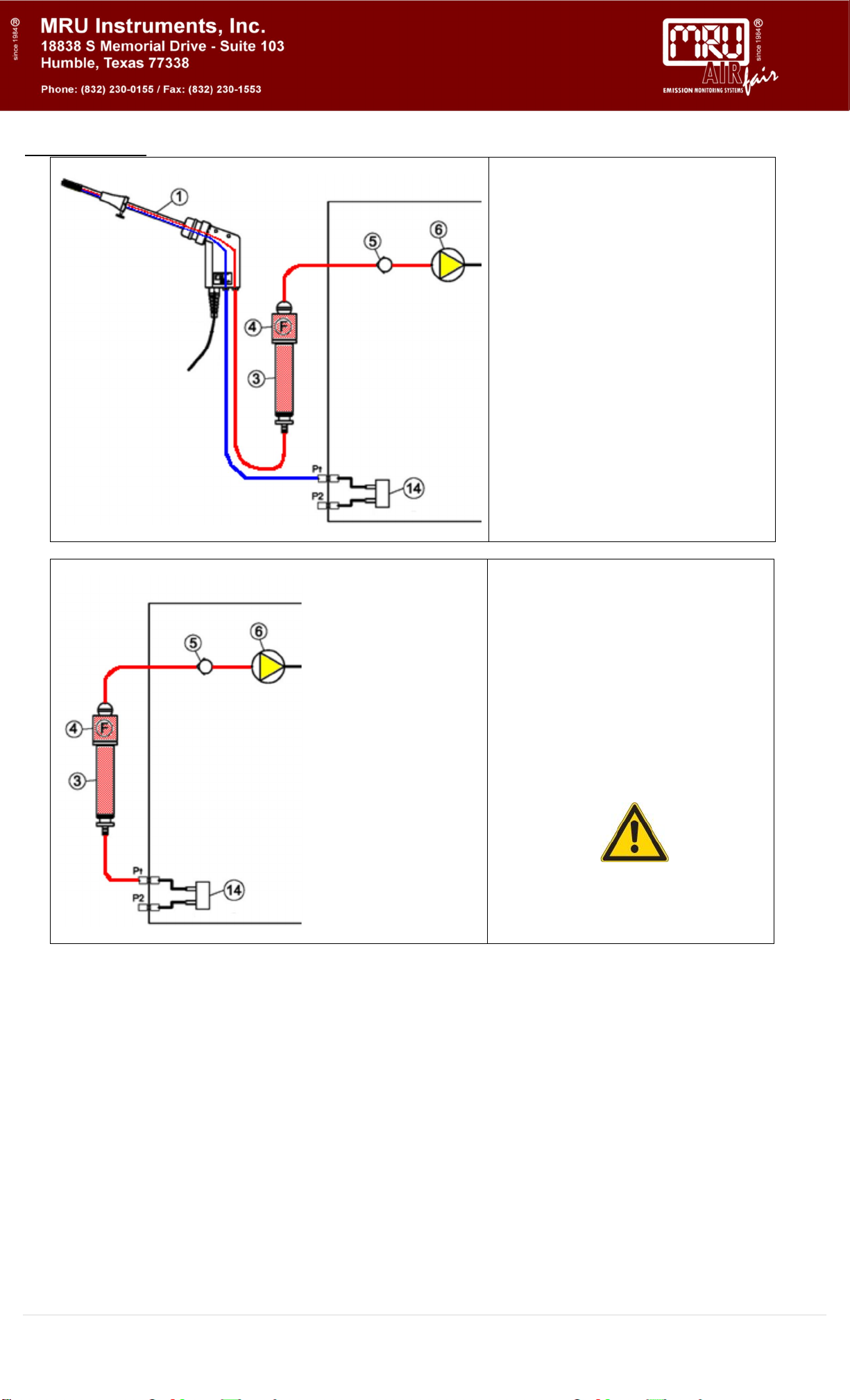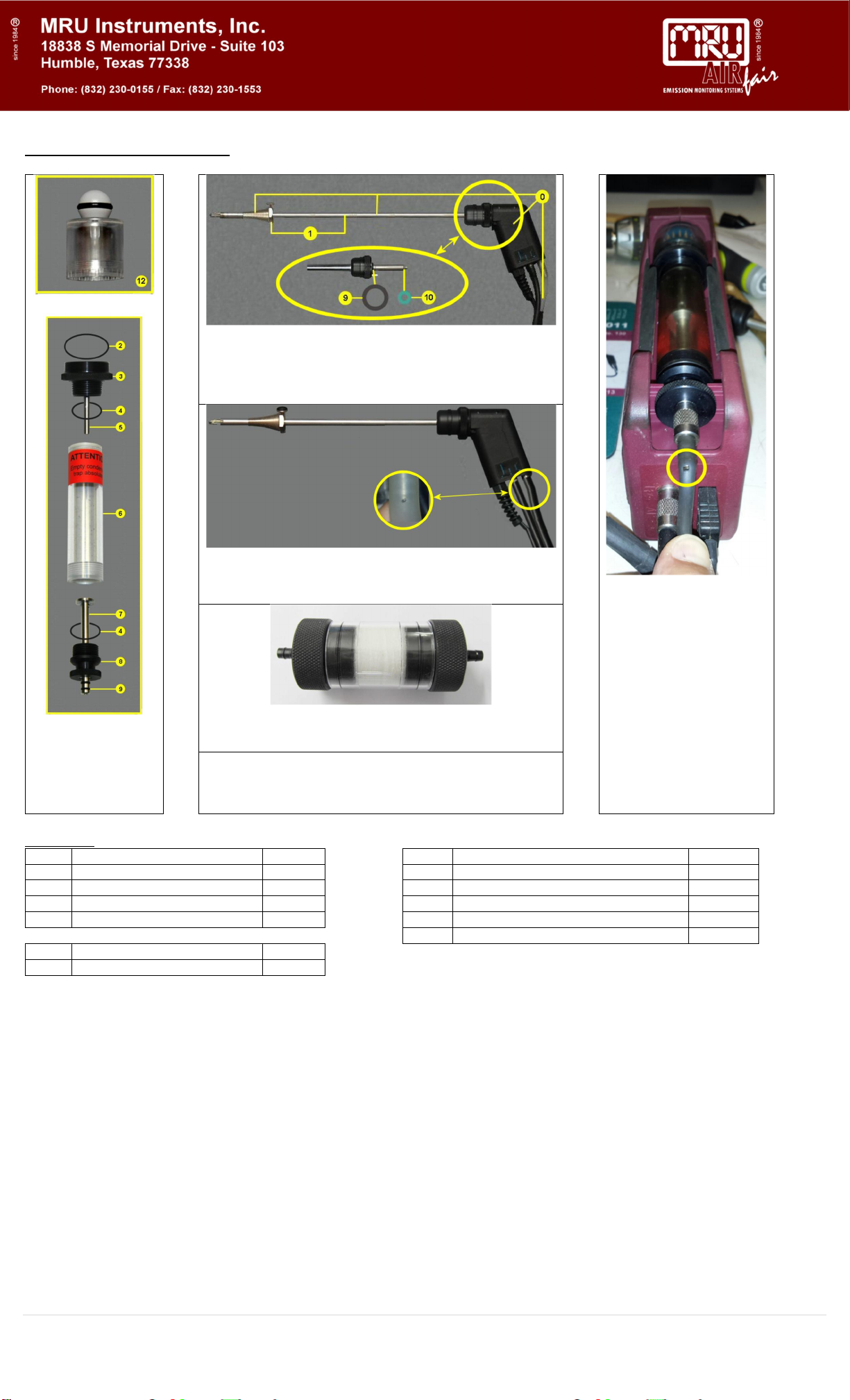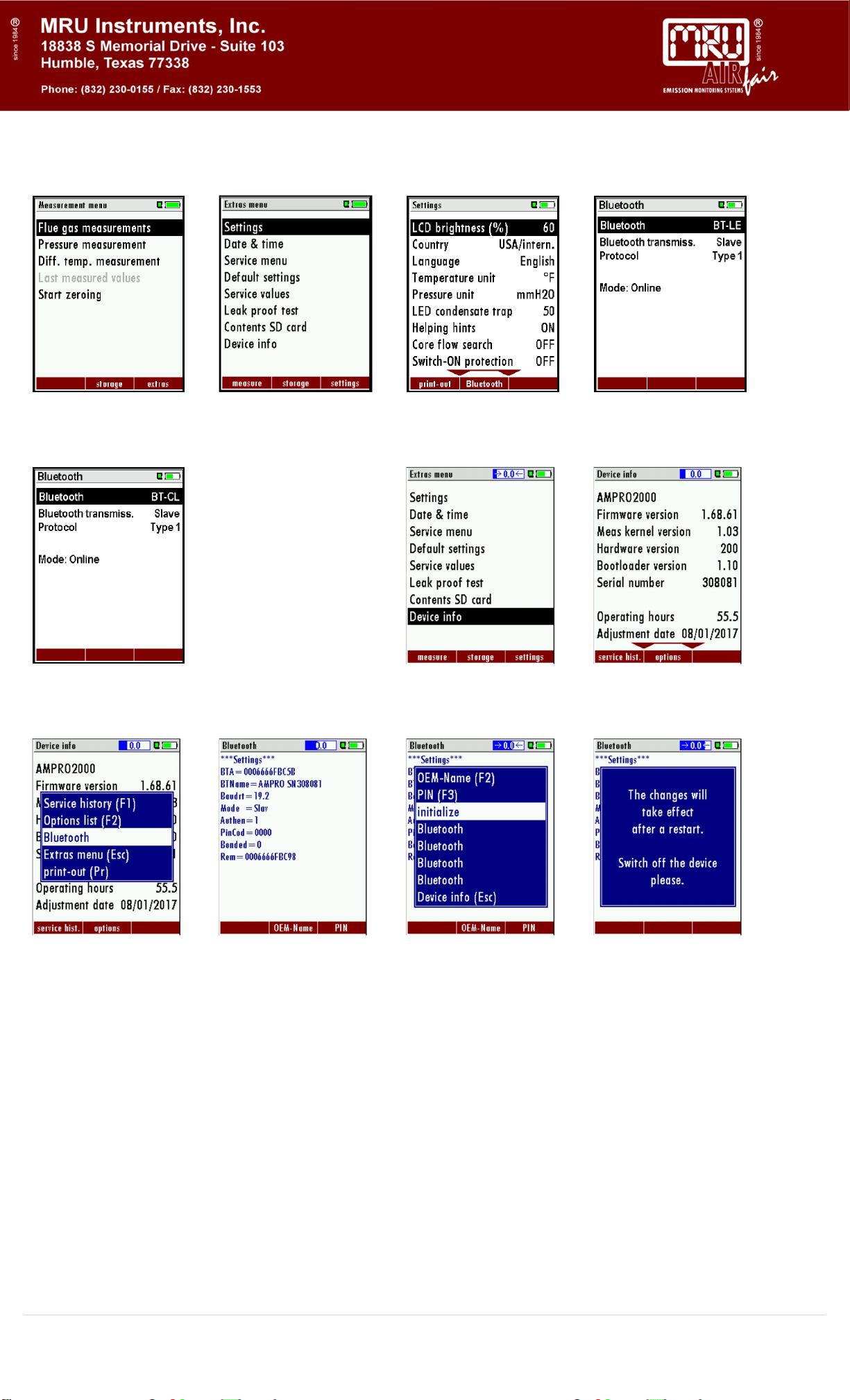mru AMPRO 2000 GOLD User manual
Other mru Measuring Instrument manuals

mru
mru SWG100 CEM User manual
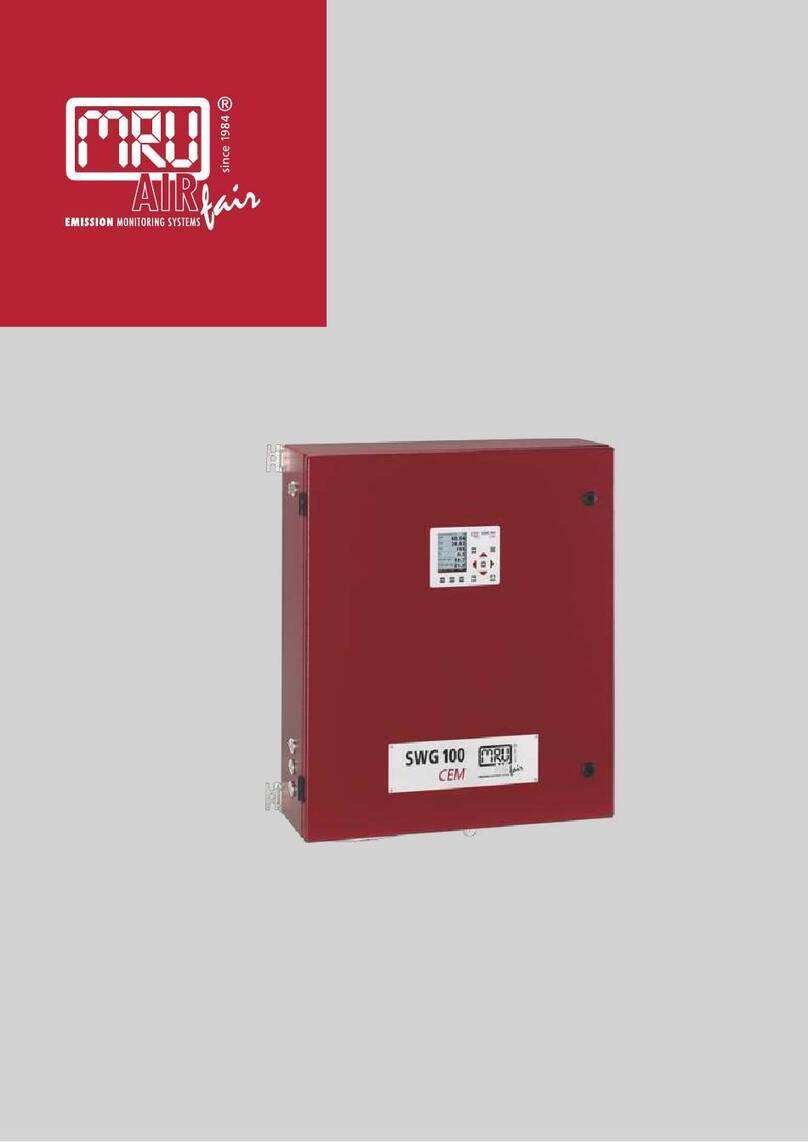
mru
mru SWG100 BIOEX User manual

mru
mru NOVAplus BIOGAS User manual

mru
mru OPTIMA 7 BIOGAS User manual

mru
mru NOVAplus User manual

mru
mru SPECTRA plus User manual

mru
mru NOVAplus biogas User manual

mru
mru SWG 100 User manual

mru
mru OPTIMA7 biogas User manual

mru
mru MGAprime User manual

mru
mru Optima 7 User manual

mru
mru MGAprime User manual

mru
mru NOVA compact User manual

mru
mru DM 9600 CHP User manual

mru
mru SYNGAS VARIOluxx User manual

mru
mru AMPROplus User manual

mru
mru OPTIMA7 biogas User manual

mru
mru DM9600 User manual

mru
mru VARIOluxx User manual

mru
mru AIR fair SWG 100 biogas User manual
Popular Measuring Instrument manuals by other brands

Powerfix Profi
Powerfix Profi 278296 Operation and safety notes

Test Equipment Depot
Test Equipment Depot GVT-427B user manual

Fieldpiece
Fieldpiece ACH Operator's manual

FLYSURFER
FLYSURFER VIRON3 user manual

GMW
GMW TG uni 1 operating manual

Downeaster
Downeaster Wind & Weather Medallion Series instruction manual

Hanna Instruments
Hanna Instruments HI96725C instruction manual

Nokeval
Nokeval KMR260 quick guide

HOKUYO AUTOMATIC
HOKUYO AUTOMATIC UBG-05LN instruction manual

Fluke
Fluke 96000 Series Operator's manual

Test Products International
Test Products International SP565 user manual

General Sleep
General Sleep Zmachine Insight+ DT-200 Service manual