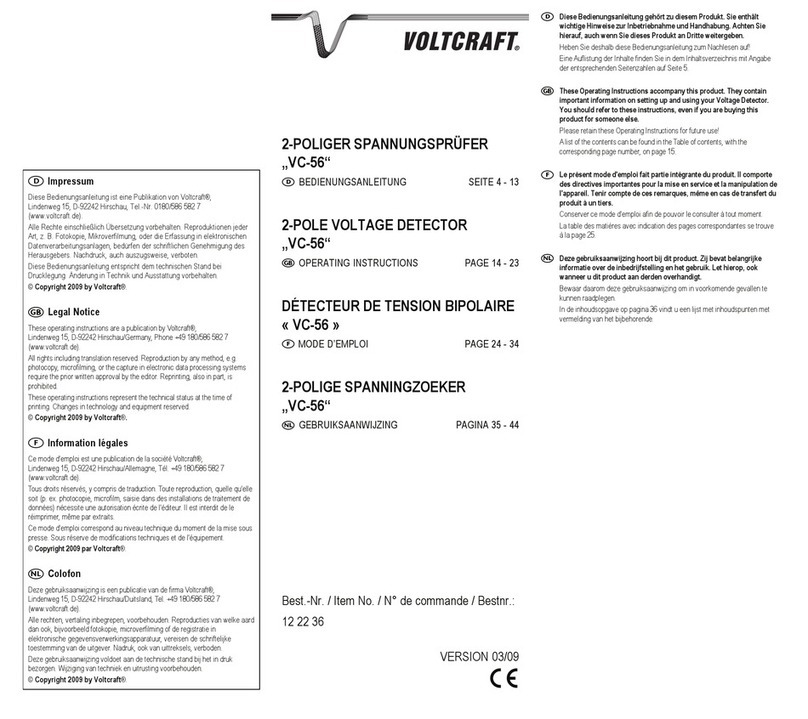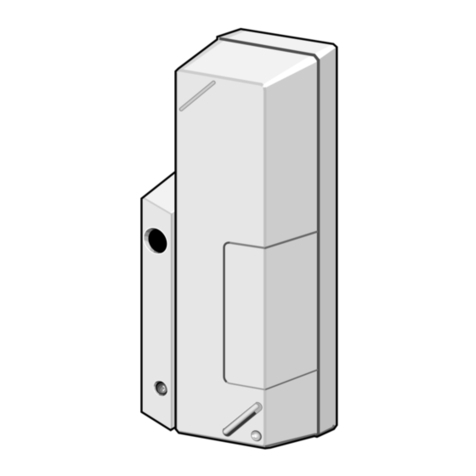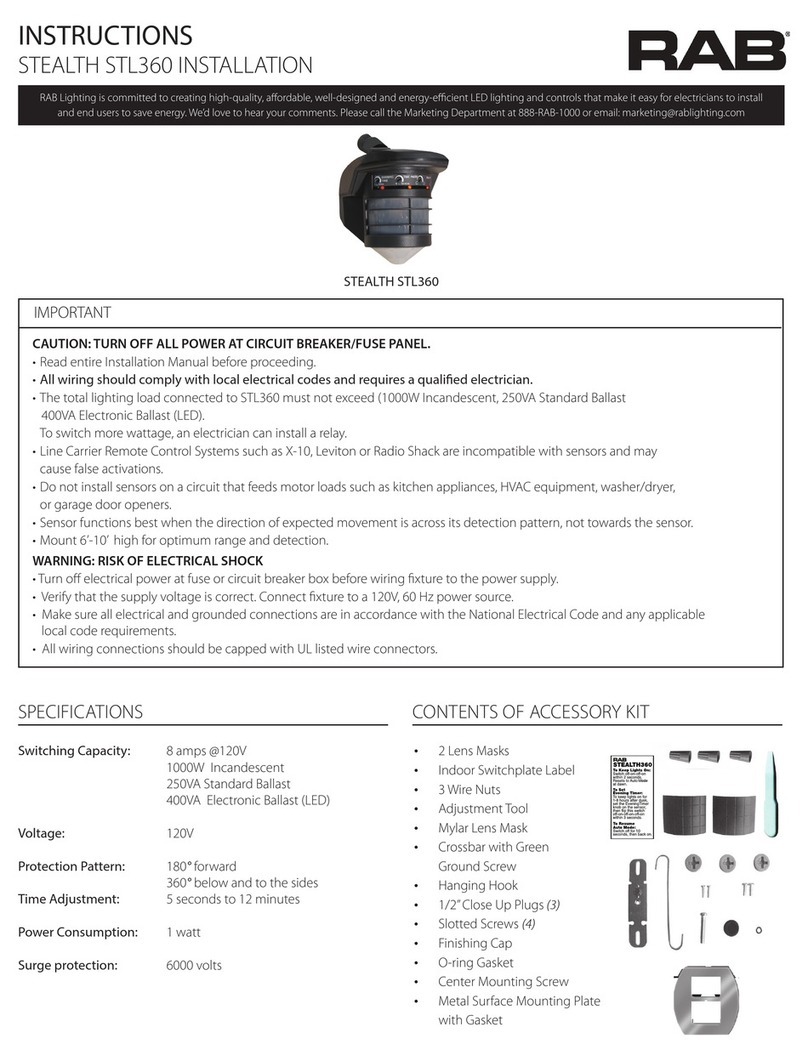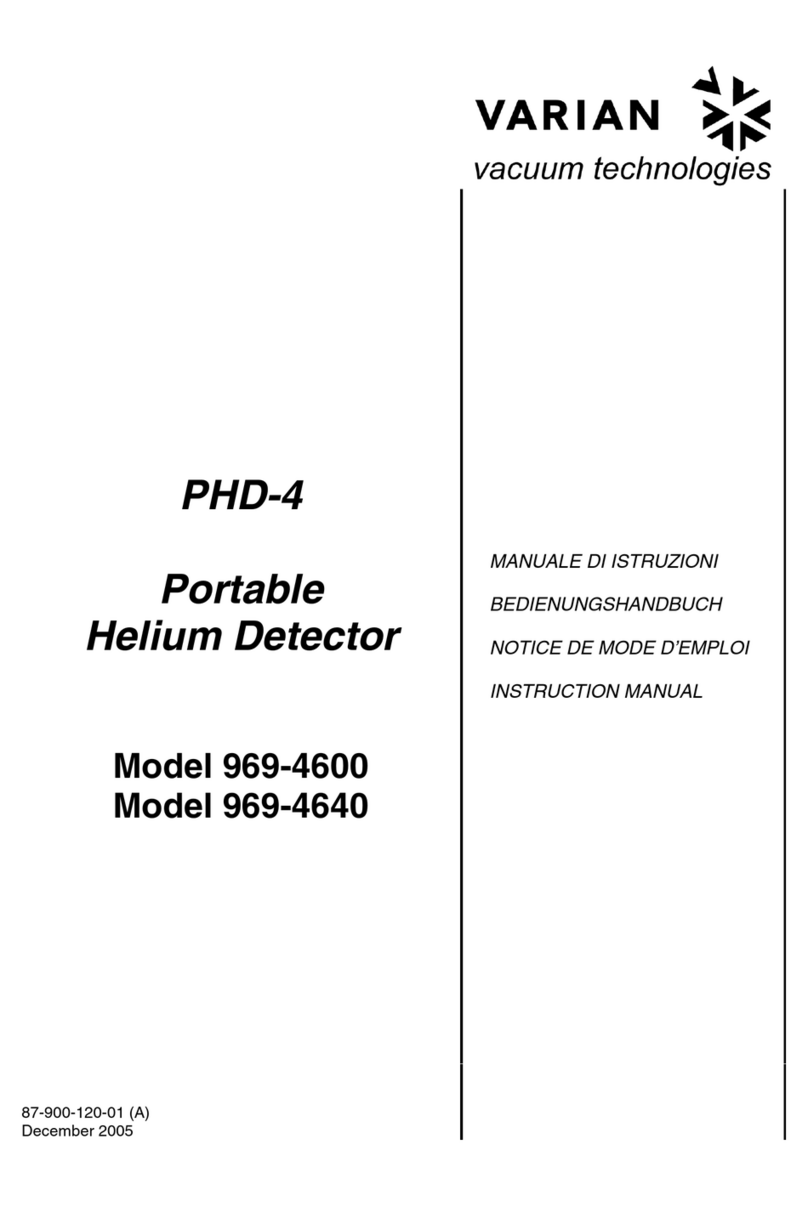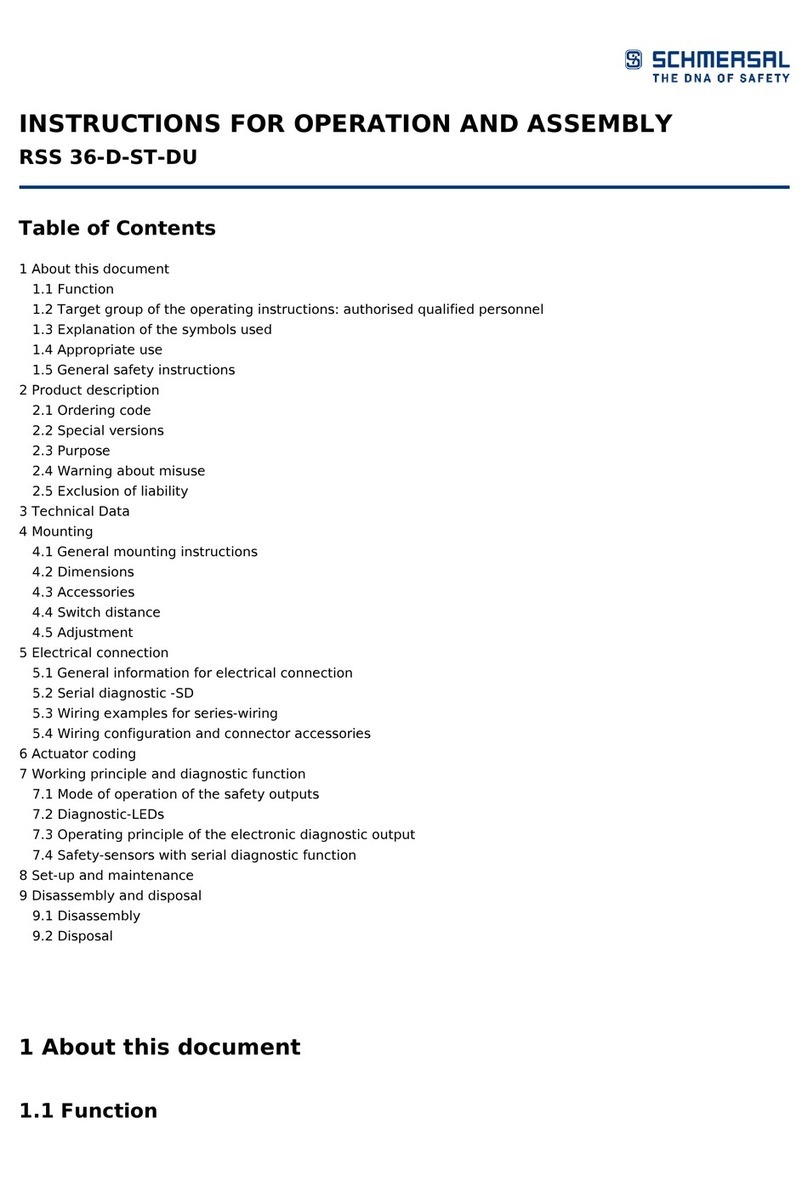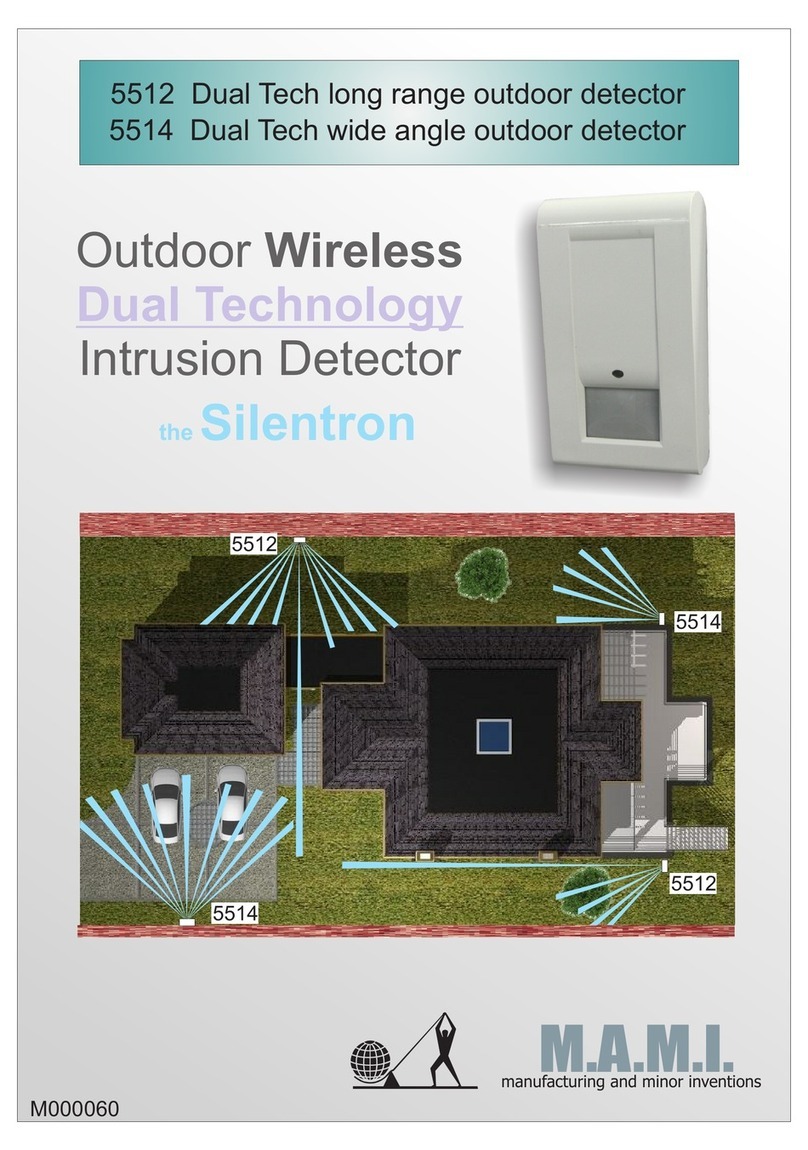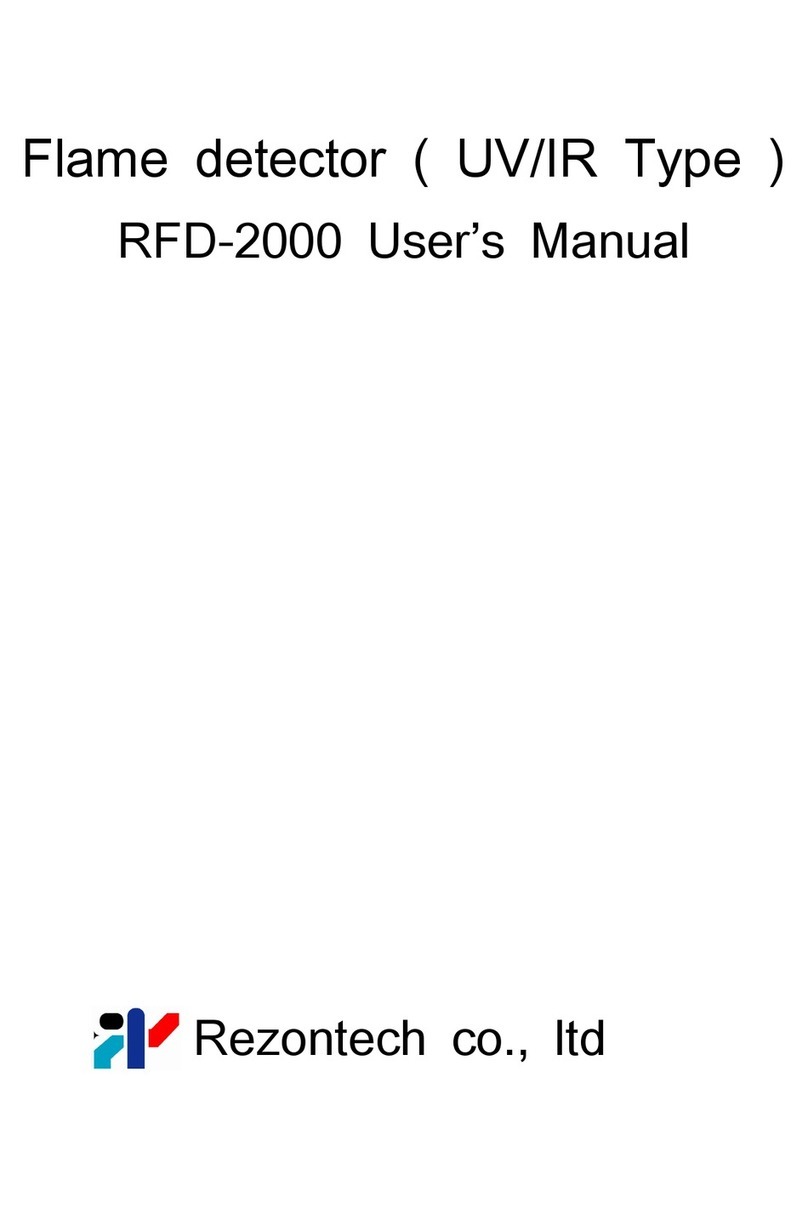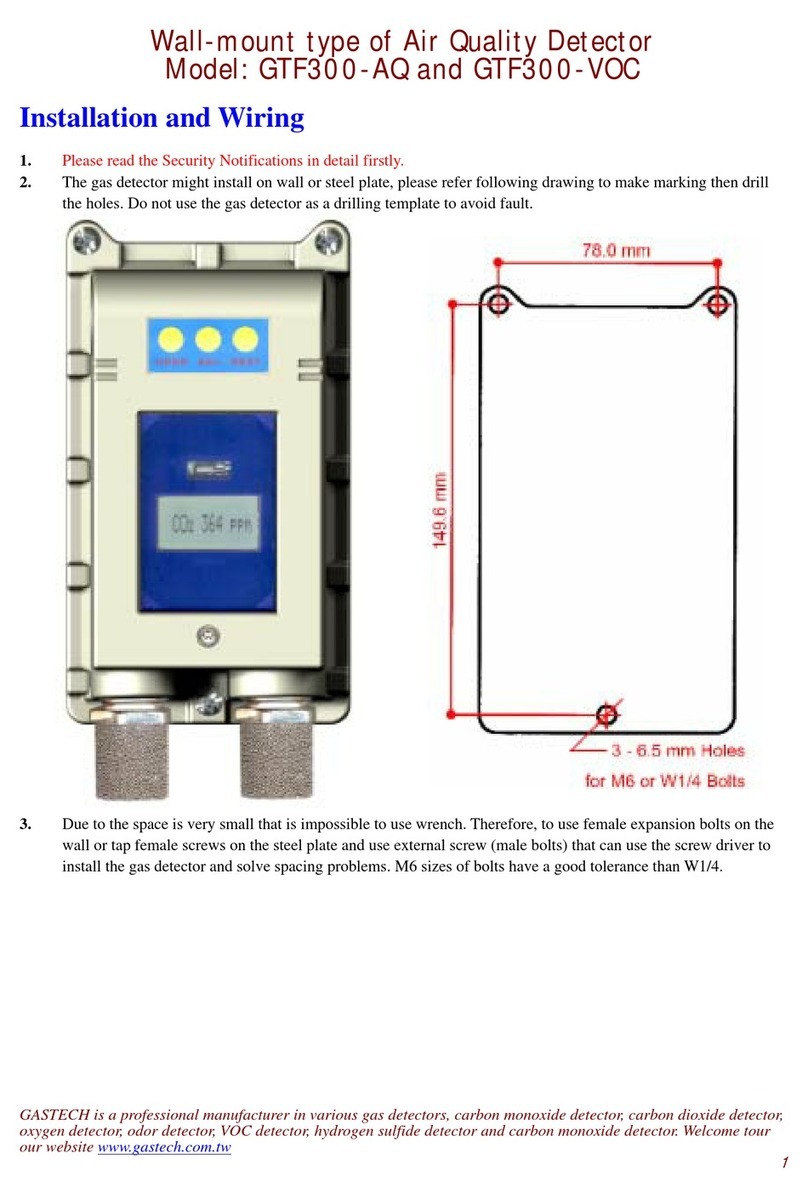Blackline Safety G7 BRIDGE User manual

G7 BRIDGE
Technical User Manual

CONTENTS
OVERVIEW
Portable satellite & cellular base station..................................................................................... 2
Blackline Safety Network .................................................................................................................... 3
Blackline Live web portal .................................................................................................................... 3
Communication technology............................................................................................................. 4
What’s in the box .................................................................................................................................... 5
Hardware details ...................................................................................................................................... 6
INTERACTION
Buttons .......................................................................................................................................................... 7
NOTIFICATIONS
SureSafe......................................................................................................................................................... 8
CHARGING LIGHT
TeamAlert muster alarm ...................................................................................................................... 10
OPERATING
Requirements............................................................................................................................................. 11
Charging ...................................................................................................................................................... 11
Power on ..................................................................................................................................................... 12
Reading the LCD screen....................................................................................................................... 13
Reading the menu .................................................................................................................................. 13
Features......................................................................................................................................................... 14
TeamAlert muster ......................................................................................................................... 14
Messages ........................................................................................................................................... 15
Settings.......................................................................................................................................................... 16
Pair new devices ........................................................................................................................... 16
Diagnostic tools ............................................................................................................................ 16
LCD Sleep mode....................................................................................................................................... 16
Power o ..................................................................................................................................................... 17

MOUNTING
General mounting................................................................................................................................... 18
Magnetic mount ........................................................................................................................... 18
Multi-purpose mount................................................................................................................. 19
Optional mounting accessories....................................................................................................... 22
G7 Bridge mounting bracket (not included)................................................................. 22
Truck anchor points (not included) .................................................................................... 24
Internal dash plate mount (not included) ...................................................................... 25
Optional hardwiring accessories..................................................................................................... 26
External hardwire kit (not included)................................................................................... 26
Internal hardwire fuse expander (not included).......................................................... 27
FIRMWARE UPDATES
Over-the-air (OTA) rmware updates ........................................................................................... 28
G7 BRIDGE CARE
Weather-sealing plug............................................................................................................................ 28
SPECIFICATIONS
Detailed specications.......................................................................................................................... 29
SAFETY PRECAUTIONS
Danger........................................................................................................................................................... 30
Warning......................................................................................................................................................... 30
Legal notices .............................................................................................................................................. 31
SUPPORT
Learn more .................................................................................................................................................. 32
Customer Care........................................................................................................................................... 32

2|| G7 BRIDGE TECHNICAL USER MANUAL
OVERVIEW
PORTABLE SATELLITE & CELLULAR BASE STATION
What is G7 Bridge?
G7 Bridge system is an employee safety monitoring solution that keeps you connected
in remote locations outside cellular coverage. The system is comprised of two parts, the
G7 Bridge portable satellite/cellular base station and the employee-worn G7x or Loner
900 safety monitoring device.
G7 Bridge is self-powered and portable, allowing you to quickly move it from one
vehicle to another.
Equipped with GPS location technology, it can provide your organization with a
simple alternative to elaborate eet management systems. G7 Bridge can mass-notify
employees of hazards, trigger evacuations, connect you to monitoring personnel via
two-way messaging, and account for you on a real-time map, providing a reference
point to manage the fastest possible emergency response.
The G7 Bridge system has your back at all times, no matter your location.

G7 BRIDGE TECHNICAL USER MANUAL || 3
BLACKLINE SAFETY NETWORK
How am I connected?
The Blackline Safety Network is the cloud-hosted system used to monitor your safety.
It includes 2G/3G cellular networks, satellite networks, our Blackline Live™ web portal
application and your personal safety monitoring device.
G7 Bridge, G7x and Loner 900 require an active service plan in order to connect to
the Blackline Safety Network. Depending on your needs and requirements, there are
various service plan options available, including the option of 24/7 safety monitoring by
Blackline’s Safety Operations Center. Contact your organization’s safety professional for
more information regarding the details of your service plan.
BLACKLINE LIVE WEB PORTAL
What is Blackline Live?
G7 Bridge uses the cloud-hosted Blackline Live web portal to monitor and manage all
your workers and devices.
With Blackline Live’s real-time alerting and live map with employee locations, you can
quickly locate and respond to a worker in distress. Real-time alerts show the employees
location on the map with the type of alert, enabling your team to eciently send the
help they need.
Blackline Live allows you to create and customize configuration profiles that
determine how a device or a group of devices operates in the field. Similarly, alert
profiles are set up to determine what contacts should be notified in the event of an
incident and what response protocol monitoring personnel will follow to ensure your
team gets the help it needs. Blackline Live also empowers employee communications
in the field via text messaging to G7 Bridge.
Blackline Live keeps track of alert history, calibrations and bump tests eliminates the need
to manually retrieve data logs from the eld. All G7 data is communicated in real-time.
Blackline Live allows you to tailor user access depending on employee roles: employee,
supervisor, administrator and monitoring team. This ensures that everyone has access to
the right tools to accommodate their role in a comprehensive monitoring program.

4|| G7 BRIDGE TECHNICAL USER MANUAL
COMMUNICATION TECHNOLOGY
How does G7 Bridge communicate with my personal monitoring device?
G7 Bridge communicates with G7x or Loner 900 devices through an industrial quality
900 MHz radio link. Personal monitoring devices can operate up to 2 km away with
limited obstructions from G7 Bridge.
NOTE: Terrain, foliage, and buildings can reduce the overall 900 MHz radio link range.
How does G7 Bridge communicate with the Blackline Safety Network?
One G7 Bridge can link up to ve G7x or Loner 900 devices to the Blackline Safety
Network through the Iridium satellite network or 2G/3G cellular data.
G7 Bridge is equipped with an internal Iridium satellite radio and antenna that facilitates
communication when outside the range of cellular networks. The transition between
satellite and cellular is automatic and seamless.
When mounted to a vehicle, all-terrain vehicle, snowmobile or boat, G7 Bridge must
remain out in open sky, a minimum of 10 meters (33 feet) away from any buildings. This
will help ensure an unobstructed view to send and receive signals to satellites.
900 MHz Radio Link
3G Cellular
Communication
Iridium Satellite
Communication

G7 BRIDGE TECHNICAL USER MANUAL || 5
WHAT’S IN THE BOX
Your G7 Bridge comes with the following components:
G7 Bridge
Sealing plug
Magnetic mount
Multi-purpose mount
Adhesive foam pad
Charging system
• USB cable
• USB power adapter
• Vehicle 5VDC charger
Quick reference wallet card
Technical user manual

6|| G7 BRIDGE TECHNICAL USER MANUAL
HARDWARE DETAILS
Power button
Charging light
Weatherproof
enclosure
Base Charging port Sealing plug
(removable)
Product label
OK button
Up button
LCD screen
Down button
SureSafe™
OK
Alarm light
Side lights
Speaker

G7 BRIDGE TECHNICAL USER MANUAL || 7
INTERACTION
BUTTONS
Interacting with your G7 Bridge is easy with the LCD display and a few buttons.
OK button
Press OK to enter the menu on the LCD
screen and conrm a menu selection.
Power button
Press power to turn on and o, and return
to menu.
Down arrow buttons
Press down arrow to enter or navigate
the menu.
Up arrow buttons
Press up arrow to enter or navigate
the menu.

8|| G7 BRIDGE TECHNICAL USER MANUAL
NOTIFICATIONS
SureSafe
Are you Connected?
G7 Bridge lets you know its connection status.
Blinking green light
A blinking green SureSafe® light indicates your G7 Bridge is connecting to the Blackline
Safety Network and your safety is not yet monitored.
NOTE: It could take up to two minutes for G7 Bridge to connect to the Blackline Safety
Network.
Solid green light
A solid green SureSafe light indicates you’re connected and being monitored by the
Blackline Safety Network.
Green
SureSafe
Blinking/Solid

G7 BRIDGE TECHNICAL USER MANUAL || 9
CHARGING LIGHT
Charging Status
G7 Bridge lets you know its battery charging status. The blinking pattern indicates more
battery charging progress.
1 Blink
Charging and your battery level is between 0%-19%.
2 Blinks
Charging and your battery level is between 20%-49%.
3 Blinks
Charging and your battery level is between 50%-69%.
4 Blinks
Charging and your battery level is between 70%-89%.
5 Blinks
Charging and your battery level is between 90%-99%.
Solid red light
Fully charged.
Red
Charging Light
Blinking/Solid

10 || G7 BRIDGE TECHNICAL USER MANUAL
TeamAlert MUSTER ALARM
Your G7 Bridge has a message for you.
Go back to your G7 Bridge and read the G7 Bridge screen.
When G7 Bridge receives a message from monitoring personnel, each connected
G7x and Loner 900 will inform you with a yellow warning alarm to return back to
G7 Bridge.
The red lights on the side of G7 Bridge will blink when a message has been
received. Read the information on your G7 Bridge screen. Press and hold the OK
button for three seconds to let G7 Bridge know you have read the message, and
to mute the sound and stop the blinking lights. This does not stop the TeamAlert.
To stop, enter the main menu and use the down arrow button to navigate to the
TeamAlert menu. Press the OK button to enter the TeamAlert menu, use the down
button to navigate to stop, then press the OK button to select stop. The LCD
screen will confirm the muster has been stopped.
Sound
TeamAlert muster alarm sound — a constant alarm sound.
NOTE: G7x devices features a built-in LCD screen that will let you know to return back to
G7 Bridge.
Red TeamAlert
Muster Alarm
Rapid Blinking

G7 BRIDGE TECHNICAL USER MANUAL || 11
OPERATING
REQUIREMENTS
What do I need for my G7 Bridge to operate?
G7x or Loner 900 must be within range of the G7 Bridge radio link
An active service plan for G7 Bridge and any connected G7x or Loner 900
Line of sight from G7 Bridge to Iridium communication satellites, or sucient cellular
network signal to communicate with the Blackline Safety Network
Sucient G7 Bridge battery level when being used as a portable base station or
when powered via G7’s charging port (hard-wiring cable or USB cable plugged into
12VDC vehicle power port)
CHARGING
How do I charge my G7 Bridge?
Remove the sealing plug from the micro USB charging port on G7 Bridge. Insert the
micro USB cable into the charging port.
A blinking red light beside the battery icon will indicate your G7 Bridge is charging. The
LCD screen, and a solid red light will let you know when the device is fully charged.
Blackline recommends that you charge your G7 Bridge for 10 hours. Once charging is
complete, remove the power cable and replace the sealing plug to use as a portable
self-powered base station.
NOTE: If G7 Bridge is in a very low charging state, it may take up to an hour of charging
before the red charging light begins to blink.
How often do I need to charge my G7 Bridge?
If G7 Bridge is being used as a portable base station and not hardwired to a vehicle’s
power system, it will need to be charged regularly based upon the amount of use.
The internal rechargeable battery will provide up to 44 hours of continuous run-time at
room temperature.
NOTE: G7 Bridge is fully operational but not weatherproof while being charged.

12 || G7 BRIDGE TECHNICAL USER MANUAL
POWER ON
How do I turn on my G7 Bridge?
Press the power button, and wait for the blinking green SureSafe light to turn solid.
It takes approximately two minutes for G7 Bridge to connect to the Blackline Safety
Network.
NOTE: Sucient battery power and access to wireless networks are required to
connect to the Blackline Safety Network. G7 Bridge will automatically use cellular
communications if available, and a clear view of the sky is required for satellite
communications.
How do I connect my personal safety device?
Your G7 Bridge has been pre-programmed and set up to specically pair with your
personal safety monitoring devices. Turn your G7 Bridge on and make sure it has
connected to the Blackline Safety Network. Press and hold the power button on your
G7x or Loner 900 device. Wait for the blinking green SureSafe light on your personal
safety monitoring device to turn solid. Once connected, the green light will stay on and
your safety is being monitored while within range of your G7 Bridge radio link.

G7 BRIDGE TECHNICAL USER MANUAL || 13
READING THE LCD SCREEN
READING THE MENU
Current communication
network
Number of personal
monitoring devices
connected
Bottom line: The
action that can be
selected
Cellular network
connection strength
Satellite network
connection strength
Battery level
Top line: The
Menu or sub-menu
you are in

14 || G7 BRIDGE TECHNICAL USER MANUAL
FEATURES
TeamAlert MUSTER
What is TeamAlert Muster?
TeamAlert muster is an alarm sent to all associated connected personal
monitoring devices to return back to G7 Bridge. A TeamAlert muster can be
initiated from the G7 Bridge itself, or when monitoring personnel sends G7
Bridge
a message.
How do I initiate a TeamAlert Muster from G7 Bridge?
In the main menu, use the up or down arrow buttons to navigate to
TeamAlert muster, and press the OK button. Use the down arrow button
to navigate to Start, and press OK. G7 Bridge will go into a TeamAlert
muster alarm and display Muster Started on the LCD screen. All personal
monitoring devices connected to this specic G7 Bridge will go into a
yellow warning alarm.
How do I silence a TeamAlert Muster on G7 Bridge?
Press and hold the OK button for three seconds to let G7 Bridge know you
have read the message, and to mute the audible and visual alarm. This does
not stop the TeamAlert.
How do I stop a TeamAlert Muster on G7 Bridge?
Press the OK button to enter the TeamAlert menu, use the down arrow
button to navigate to Stop, and press OK.
NOTE: Stopping the TeamAlert muster will stop the alarm on both the G7
Bridge and all connected personal monitoring devices.

G7 BRIDGE TECHNICAL USER MANUAL || 15
MESSAGES
How do I receive a message?
G7 Bridge can receive messages from monitoring personnel. When G7
Bridge receives a message, it will inform you with a TeamAlert Muster alarm.
The message will appear on the LCD screen of your G7 Bridge.
Press and hold the OK button for three seconds to let G7 Bridge know you
have read the message, and to mute the sound and stop the blinking lights.
This does not stop the TeamAlert. To stop, press the OK button to enter the
TeamAlert menu, and press the OK button again to stop the muster alarm
from the menu selection.
How do I view the last received message?
You can view the last received message in Message Inbox. When a new
message is received, the previous message is deleted. In the main menu, use
the up or down arrow button to navigate to Message Inbox, and press the OK
button. Press the down arrow button to view the last message, and press OK
to view the full message.
How do I send a message?
You can choose from a list of ten pre-programmed messages to send to
monitoring personnel. In the main menu, use the up or down arrow button
to navigate to Send Message, and press the OK button. Press the up or
down arrow buttons to navigate the pre-programmed message options,
and then press OK to send. The LCD screen will conrm that your message
has been sent.
NOTE: To make changes to the pre-programmed messages, please contact
our Customer Care team.

16 || G7 BRIDGE TECHNICAL USER MANUAL
SETTINGS
PAIR NEW DEVICES
To pair a personal safety monitoring device that has not been setup to connect with
your G7 Bridge, please contact our Customer Care team.
DIAGNOSTIC TOOLS
Diagnostics contains information about the rmware version and advance satellite
information. This information is not required for typical operations.
LCD SLEEP MODE
What is sleep mode?
To maximize battery life, G7 Bridge will go into sleep mode two minutes after the last button
was pressed. Sleep mode will turn o the LCD screen to reduce power consumption.
How do I wake up G7 Bridge from sleep mode?
Press any button to wake the LCD screen from sleep mode.
NOTE: If the LCD screen does not wake up, the battery may be depleted and will require
charging.

G7 BRIDGE TECHNICAL USER MANUAL || 17
POWER OFF
How do I shut down?
When powered, G7 Bridge can remain on at all times. When G7 Bridge is powered off,
all connected devices will no longer be monitored.
To shut down G7 Bridge, rst press and hold the power button on all connected G7x
and Loner 900 devices. Each device will go into shutdown sequence, sending your log
off status to the Blackline Safety Network.
After all personal safety monitors have been shut down, if needed you can now power
o your G7 Bridge. Press and hold the power button on G7 Bridge until it goes into
shutdown sequence. Your personal safety monitoring devices are no longer being
monitored.
NOTE: When logging o, ensure G7 Bridge has an unobstructed line of sight to the sky
and the green SureSafe light is solid. A challenging environment with an obstructed
view of the sky can make communication dicult. G7 Bridge may extend the shutdown
sequence up to 20 minutes until all priority messages are transmitted over the cellular
or satellite network.

18 || G7 BRIDGE TECHNICAL USER MANUAL
MOUNTING
GENERAL MOUNTING
When mounting G7 Bridge, it is important to position it with an unobstructed line of
sight to the sky to communicate with the Iridium satellite network. Ensure it is placed
as high as possible for maximum distance of the 900 MHz radio link between G7
Bridge and connected personal monitoring devices.
G7 Bridge is completely portable and can be permanently or temporarily installed
depending on your needs and requirements.
G7 Bridge includes two mounting options a magnetic mount and a multi-purpose mount.
MAGNETIC MOUNT
What is the magnetic mount?
The magnetic mount can be used to attach G7 Bridge to the roof of a vehicle. It contains
two rare earth magnets providing 224 lb of mounting force.
NOTE: Mount G7 Bridge with caution to avoid scratching vehicle painted surface and
pinching your fingers.
WARNING: Individuals with pacemakers or other medical devices and mechanical
implants should use caution when handling the magnetic mount. Strong magnets can
damage hard drives, credit cards, ID cards, and similar devices that use magnetic media.
Magnetic
mount
Other manuals for G7 BRIDGE
8
Table of contents
Other Blackline Safety Security Sensor manuals
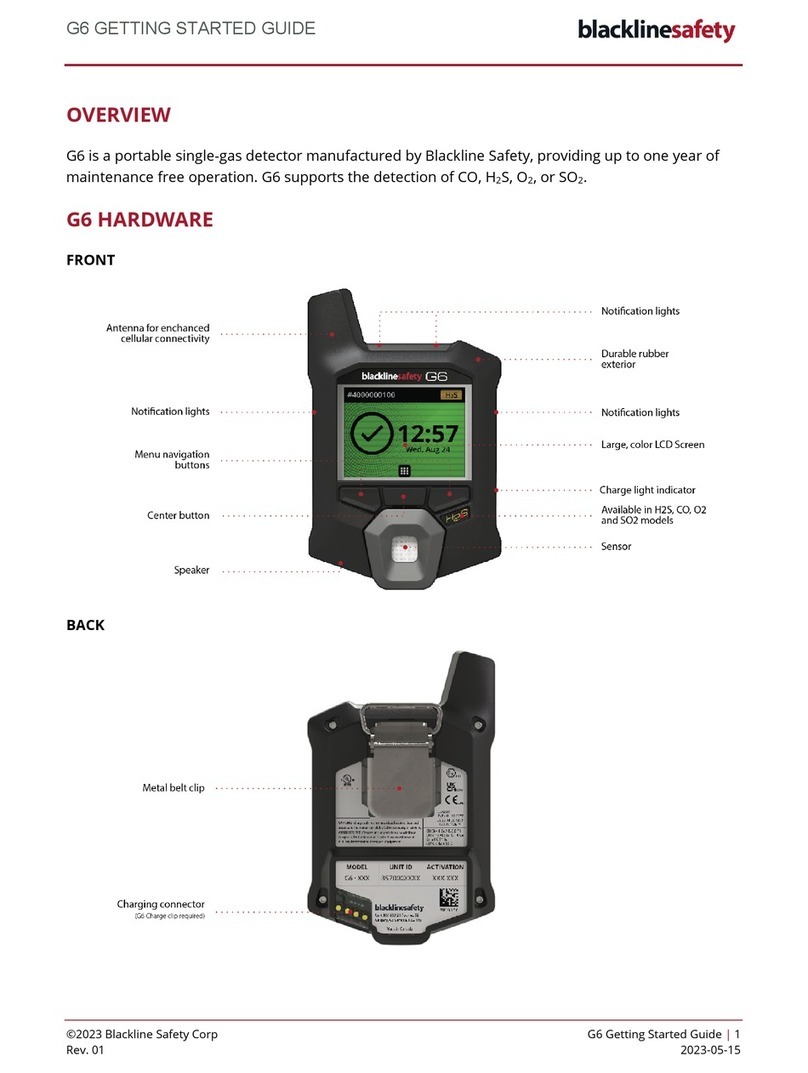
Blackline Safety
Blackline Safety G6 User manual
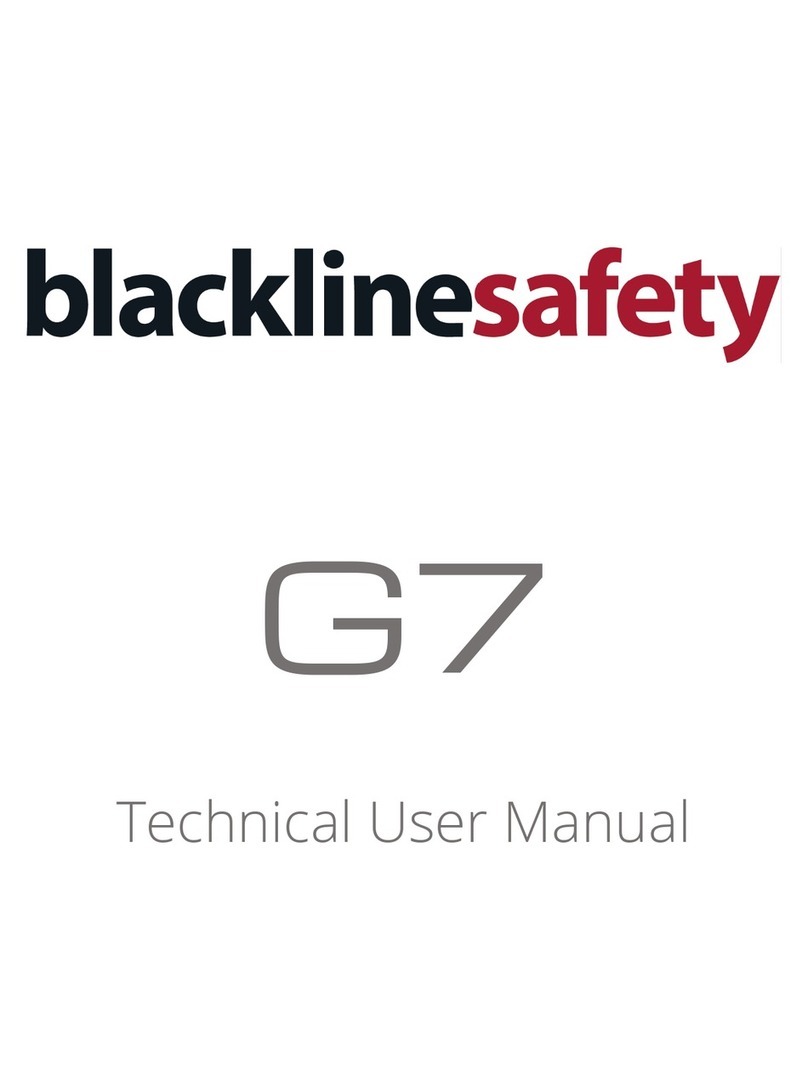
Blackline Safety
Blackline Safety G7 BRIDGE User manual

Blackline Safety
Blackline Safety Loner Duo User manual

Blackline Safety
Blackline Safety Loner 900 User manual

Blackline Safety
Blackline Safety Loner M6 User manual

Blackline Safety
Blackline Safety G7 BRIDGE User manual

Blackline Safety
Blackline Safety G7 User manual