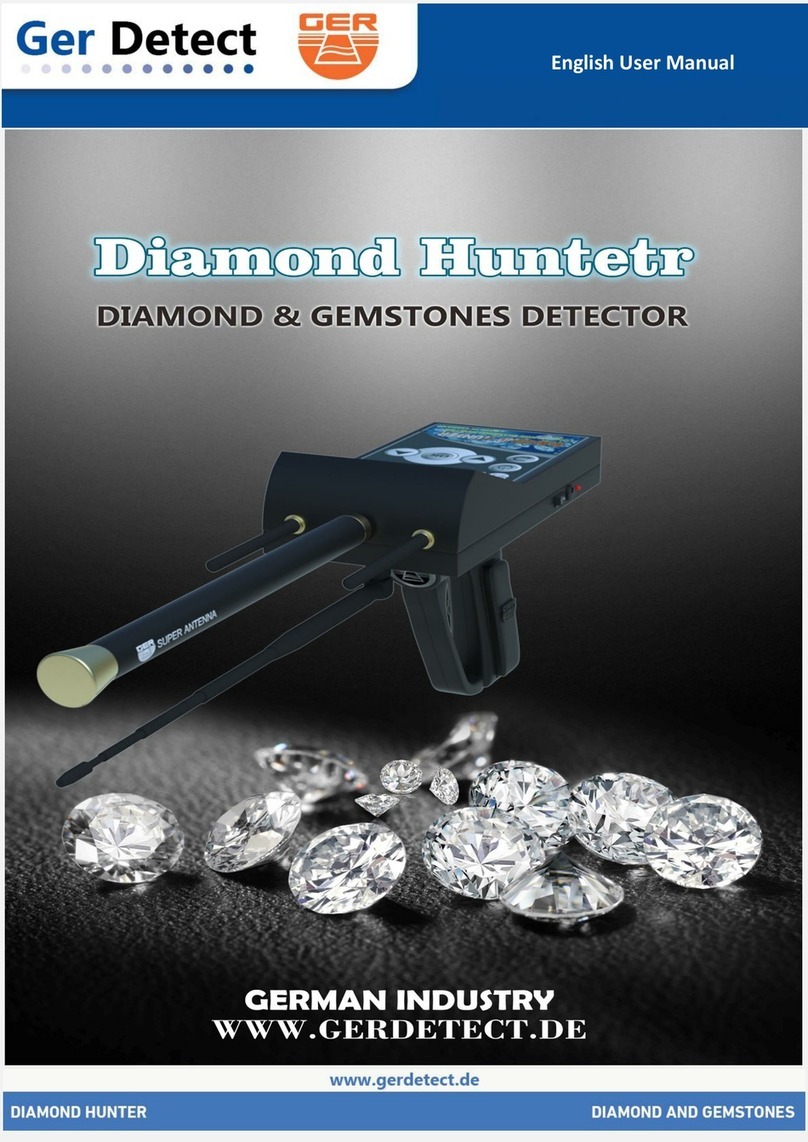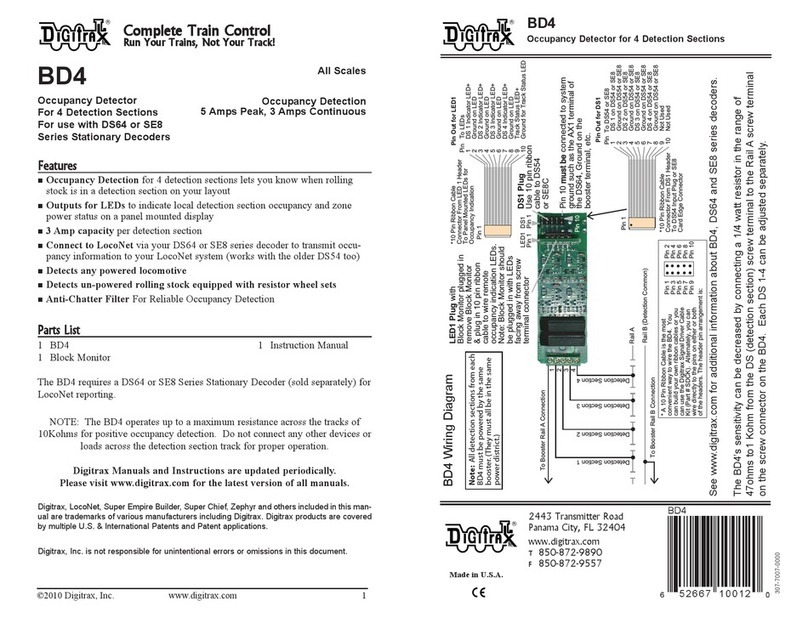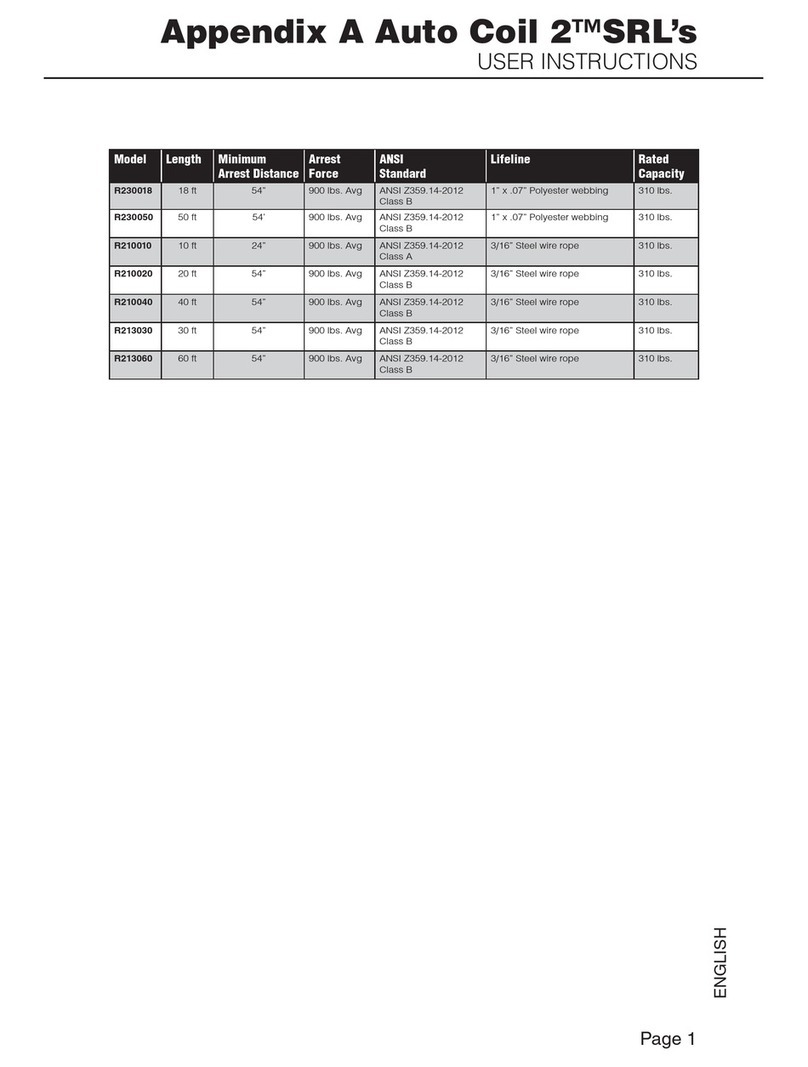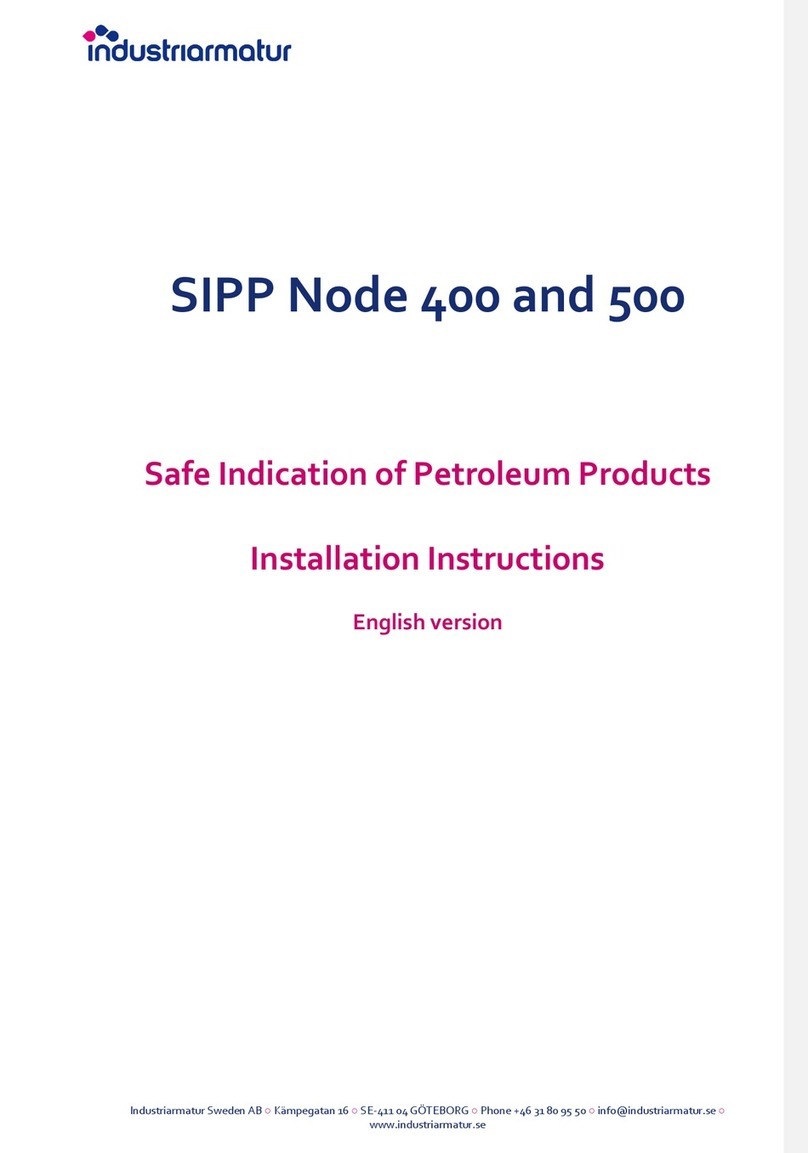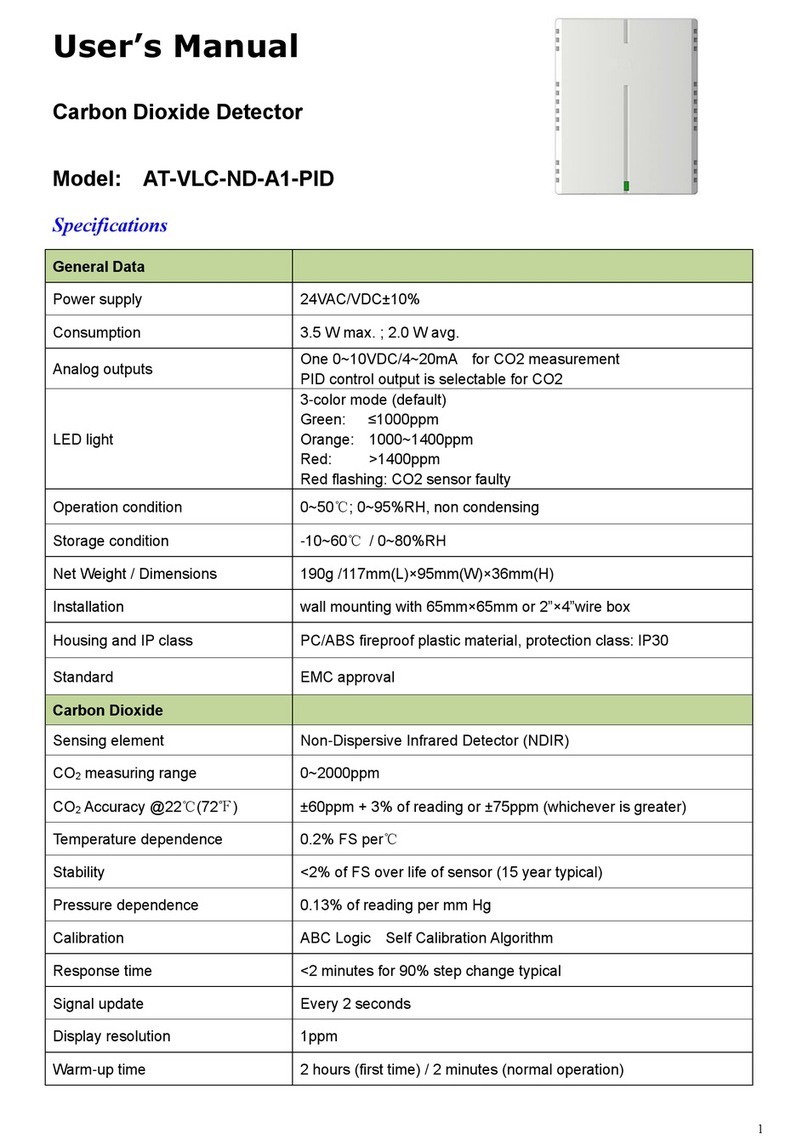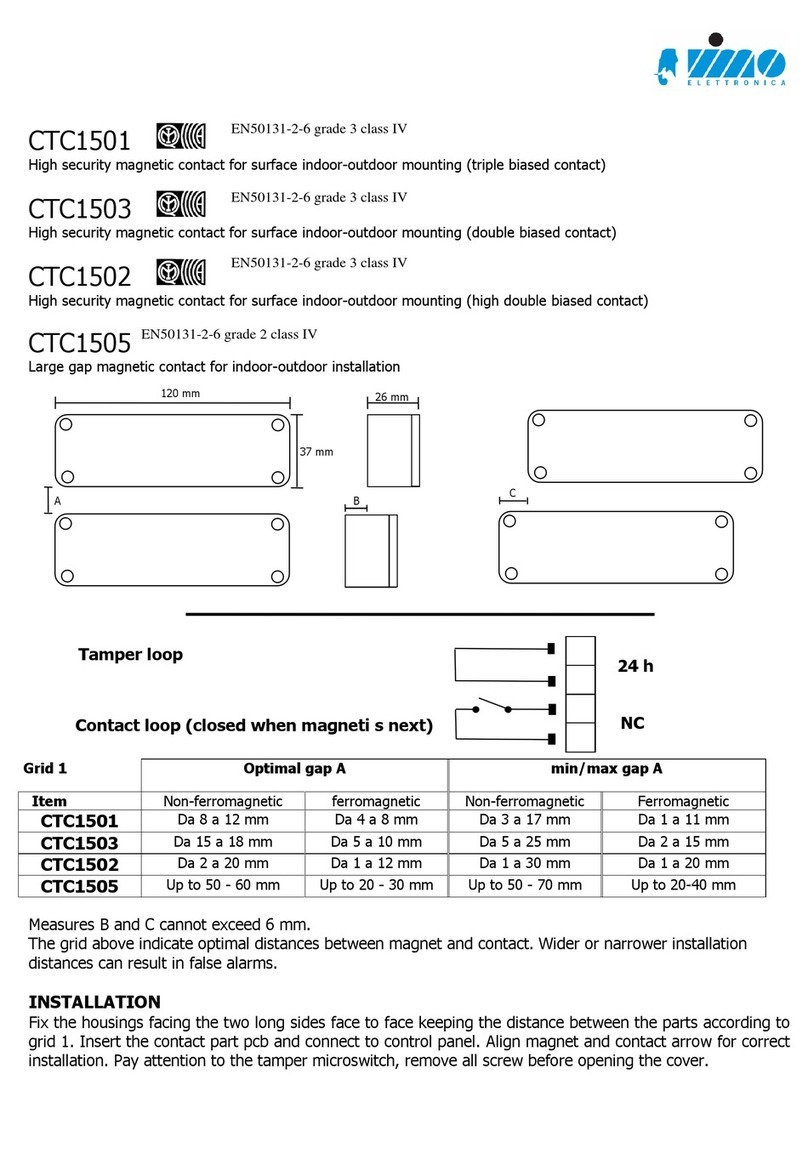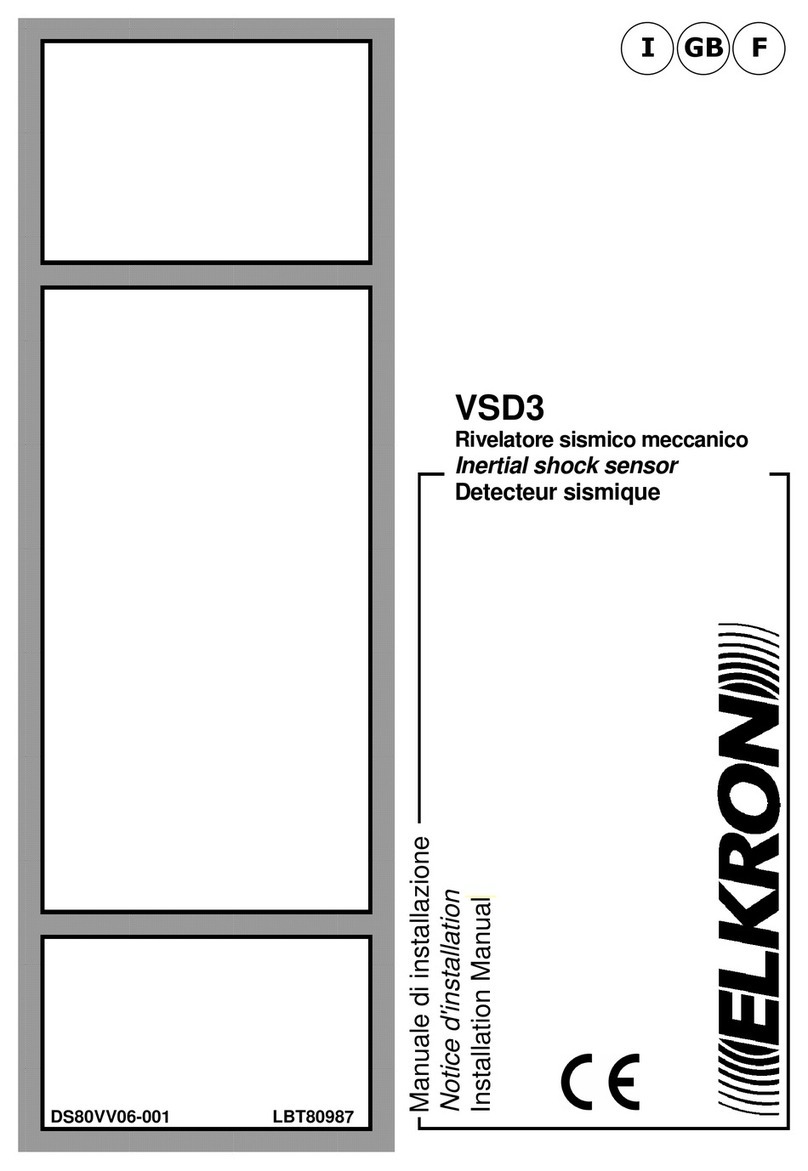Blackline Safety G7 User manual

G7
Technical User Manual

CONTENTS
OVERVIEW
Real-time connected safety............................................................................................................... 4
Blackline Safety Network .................................................................................................................... 4
Blackline Live web portal .................................................................................................................... 5
G7 models .................................................................................................................................................. 6
Device comparison................................................................................................................................. 7
What’s in the box .................................................................................................................................... 8
Hardware details ...................................................................................................................................... 9
INTERACTION
How it works............................................................................................................................................... 10
NOTIFICATIONS
SureSafe......................................................................................................................................................... 11
Yellow pending alarm ........................................................................................................................... 12
Yellow warning alarm............................................................................................................................ 13
Red alert........................................................................................................................................................ 14
LiveResponse ............................................................................................................................................. 15
OPERATING
Charging ...................................................................................................................................................... 16
Wearing ........................................................................................................................................................ 16
Power on ..................................................................................................................................................... 17
Power o ..................................................................................................................................................... 17
SAFETY MONITORING FEATURES
Yellow pending alarm features ........................................................................................................ 18
Potential Fall detected ............................................................................................................... 18
Potential no-motion detected............................................................................................... 19
Check-in request ........................................................................................................................... 19
Yellow warning alarm features......................................................................................................... 20
Messages ........................................................................................................................................... 20
Speaker phone ............................................................................................................................... 21
Network connection interruption....................................................................................... 21
Low battery ...................................................................................................................................... 21
Red alert features..................................................................................................................................... 22
Fall detected.................................................................................................................................... 22
No-motion detected................................................................................................................... 22
Missed check-in ............................................................................................................................. 23
SOS alert............................................................................................................................................. 23

GAS DETECTION
Bump test .................................................................................................................................................... 24
Calibration .................................................................................................................................................. 26
Zero sensors................................................................................................................................................ 27
GAS DETECTION FEATURES
Yellow warning alarm gas features................................................................................................ 28
Low warning alarm for gas...................................................................................................... 28
Under limit ..................................................................................................................................... 29
Sensor error ..................................................................................................................................... 29
Calibration ....................................................................................................................................... 29
Bump test.......................................................................................................................................... 29
Red alert gas features............................................................................................................................ 30
High alert for gas........................................................................................................................... 30
STEL (short term exposure limit) alert............................................................................... 30
TWA (time weighted average) alert.................................................................................... 31
OL (over limit) alert ...................................................................................................................... 31
CARTRIDGES
Gas Cartridge replacement program............................................................................................ 32
Changing cartridges .............................................................................................................................. 32
Cartridge care ............................................................................................................................................ 33
Cartridge safety precautions............................................................................................................. 33
Caution ............................................................................................................................................... 33
FIRMWARE UPDATES
Over-the-air (OTA) rmware updates ........................................................................................... 34
SUPPORT
Learn more .................................................................................................................................................. 35
Customer Care........................................................................................................................................... 35
SPECIFICATIONS
Detailed specications.......................................................................................................................... 36
LEGAL NOTICES AND CERTIFICATIONS
Legal notices .............................................................................................................................................. 38
Intrinsically safe......................................................................................................................................... 39

4|| G7 TECHNICAL USER MANUAL
OVERVIEW
REALTIME CONNECTED SAFETY
What is G7?
G7 is the rst true work-everywhere, wearable, personal safety monitor. It keeps you
connected — whether it’s a gas leak, a health incident or an intruder.
Your G7 can trigger a facility evacuation, accounting for your location on a real-time
map. Should you require help, G7 delivers the instant situational awareness needed to
manage the fastest possible response to make a dierence.
G7 has your back at all times.
BLACKLINE SAFETY NETWORK
How am I connected?
The Blackline Safety Network is the cloud-hosted system used to monitor your safety.
It includes 2G/3G cellular networks, satellite networks, our Blackline Live™ web portal
application, your monitoring account and your personal safety monitoring device.
Each G7 device requires an active service plan in order to connect to the Blackline Safety
Network. Depending on your needs and requirements, there are various service plan
options available such as 24/7 safety monitoring by Blackline’s Safety Operations Center
and two-way voice communication. Contact your organization’s safety professional for
more information regarding the details of your service plan.

G7 TECHNICAL USER MANUAL || 5
BLACKLINE LIVE WEB PORTAL
What is Blackline Live?
G7 utilizes the cloud-hosted Blackline Live web portal to monitor and manage all your
workers and devices.
With Blackline Live’s real-time alerting and live map with employee locations, you can
quickly locate and respond to a worker in distress. Real-time alerts show the employees
location on the map with the type of alert, enabling your team to eciently send the
help they need.
Blackline Live also allows you to create and customize conguration proles that
determine how a device or a group of devices operates in the eld. Similarly, alert
proles are set up to determine what contacts should be notied in the event of an
incident and what response protocol monitoring personnel will follow to ensure your
team gets the help it needs.
Blackline Live keeps track of alert history, calibrations and bump tests eliminates the need
to manually retrieve data logs from the eld. All G7 data is communicated in real-time.
G7 is capable of receiving text messages from Blackline Live, with the option of
receiving voice communications.
Blackline Live allows you to tailor user access depending on employee roles: employee,
supervisor, administrator and monitoring team. This ensures that everyone has access to
the right tools to accommodate their role in a comprehensive monitoring program.

6|| G7 TECHNICAL USER MANUAL
G7 MODELS
What G7 model do I have?
There are two G7 models: G7c and G7x. The main dierence between them is how they
connect to the Blackline Safety Network.
If you are unsure of which G7 model you have, refer to the logo on the front of your G7.
G7c works anywhere with 2G/3G
cellular coverage in over 200 countries
to connect you directly to the Blackline
Safety Network. Depending on your
service plan, your G7c may have
two-way voice capabilities.
G7x works in conjunction with Blackline’s
G7 Bridge — a portable satellite base
station that keeps you connected in
remote locations outside cellular coverage.
G7x uses a 900 MHz radio to communicate
with G7 Bridge up to 2km away. One G7
Bridge can link up to ve G7x devices
to the Blackline Safety Network through
Iridium satellite or cellular data.
G7C
G7X

G7 TECHNICAL USER MANUAL || 7
DEVICE COMPARISON
What features does my G7 have?
G7c and G7x are customized with one of three cartridge types. Cartridge selections
include Standard, Single-gas and Quad-gas cartridges. The following comparison chart
summarizes the features of each cartridge.
Standard StandardSingle SingleQuad Quad
G7
C
G7
X
G7 MODEL
Text messaging l l l l l l
Fall detection l l l l l l
No-motion detection l l l l l l
SOS alert l l l l l l
Check-in l l l l l l
Receive voice calls l l l
Single gas detection l l
Multi gas detection l l
Low warning alarm for gas l l l l
Under limit alarm for gas l l l l
High alert for gas l l l l
STEL alert for gas l l l l
TWA alert for gas l l l l
Over limit alert for gas l l l l

8|| G7 TECHNICAL USER MANUAL
WHAT’S IN THE BOX
Your G7 device comes with the following components:
G7 personal safety monitoring device
Pre-installed cartridge (Standard, Single-gas or Quad-gas cartridge)
Quick start guide
Charging system
• Removable charging clip
• USB cable
• USB power adapter
Certication and support card
If you have a Single-gas or Quad-gas cartridge you will also receive:
Gas detection guide
Single or Quad calibration cap (depending on your cartridge)
Calibration gas tubing

G7 TECHNICAL USER MANUAL || 9
HARDWARE DETAILS
Power button
Charging light
Cartridge (Standard,
Single-gas or Quad-gas)
Metal belt clip
Charging port
Microphone (G7c only)
OK button
Up button
LCD screen Speaker
Latch pull
Latch push button
Product label
Cartridge label
Down button
Pending and
warning
SureSafe
Alerts
LiveResponse
Top lights
OK

10 || G7 TECHNICAL USER MANUAL
INTERACTION
HOW IT WORKS
Interacting with G7 is easy with it’s high-visibility LCD display and three-button
menu system.
OK button
Press OK to enter the main menu on
the LCD screen and to conrm a
menu selection.
Latch pull
Pull down the latch to call for help when
assistance is required.
Up and down arrow buttons
Press up or down to navigate the menu.
Press and hold both simultaneously to mute
a yellow warning alarm or red alert.
Latch push button
Push the latch in to check in and tell your
G7 that you are safe.

G7 TECHNICAL USER MANUAL || 11
NOTIFICATIONS
When G7 has something to tell you it uses color, vibration, sound and on-screen messages.
SureSafe
Are you Connected?
G7 lets you know your connection status.
Blinking green light
A blinking green SureSafe® light indicates your device is connecting to the Blackline
Safety Network and your safety is not yet monitored.
Solid green light
A solid green SureSafe light indicates you’re connected and being monitored by the
Blackline Safety Network.
Sound and vibration
Congurable to sound an alarm if connection is lost after 5 minutes.
Green
SureSafe
Blinking/Solid

12 || G7 TECHNICAL USER MANUAL
YELLOW PENDING ALARM
Are you safe?
G7 is asking you to conrm that you are safe.
Push the red latch button within a set period of time to confirm you are safe.
If you don’t push the latch button your G7 will communicate a red alert to
monitoring personnel.
Sound and Vibration
Beeping alarm sound — an alarm sound and vibration, a pause, then an alarm sound
and vibration and another pause, etc.
Yellow Pending Alarms:
Potential fall detected
Potential no-motion detected
Check-in request
Yellow
Pending
Alarm
Blinking

G7 TECHNICAL USER MANUAL || 13
YELLOW WARNING ALARM
G7 has a message for you
Read your G7 screen.
Press and hold the up and down buttons at the same time to let your G7 know you have
read the message. This will disable the audible and visual alarm.
Sound and Vibration
Urgent alarm sound — an alarm sound and vibration, a pause, another alarm sound and
vibration, another pause, etc. (Faster than yellow pending alarm sound).
Yellow Warning Alarms:
New message
Voice call
Network connection interruption
Low battery
Low warning alarm for gas
Sensor error
Under limit
Calibration
Bump test
Yellow
Warning
Alarm
Rapid Blinking

14 || G7 TECHNICAL USER MANUAL
RED ALERT
We’re here to help
If you need assistance or have not responded to a yellow pending alarm.
Red alerts are immediately communicated to monitoring personnel. Read the
information on your screen. Press and hold the up and down buttons simultaneously to
mute. Muting will only silence the sound and vibration and does not cancel the alert to
monitoring personnel.
Sound and vibration
Critical alarm sound — an urgent sound and a constant vibration without any pauses.
Red Alerts:
Fall detected
No-motion detected
Missed check-in
SOS alert
High alert for gas
STEL alert for gas
TWA alert for gas
Over limit alert for gas
Red
Alert
Rapid Blinking

G7 TECHNICAL USER MANUAL || 15
LiveResponse
We’ve got your back
Monitoring personnel have acknowledged your red alert.
Lets you know that remote monitoring personnel are responding by following your
team’s emergency protocol. Once monitoring personnel have resolved the red alert, the
blue LiveResponse™ light will shut o.
Sound and Vibration
Depending on your response protocol, a G7c with voice enabled service plan will
automatically connect your speaker phone to monitoring personnel.
LiveResponse
Blinking

16 || G7 TECHNICAL USER MANUAL
OPERATING
CHARGING
How do I charge my G7?
Insert the micro USB plug into the removable charging clip, then slide the clip onto the
charging port at the bottom of your G7. A solid red light at the bottom of the device
conrms your G7 is charging. The LCD screen will let you know when it is fully charged.
Blackline recommends that you fully charge your device after every shift.
NOTE: Charging will automatically turn your G7 o to ensure it will not trigger alerts while
in the charging process.
WEARING
Where do I wear my device?
G7 monitors you best when clipped to your belt or chest pocket.
Removable charging clip
Charging port
Charging cable

G7 TECHNICAL USER MANUAL || 17
POWER ON
How do I turn on my G7c?
Press and hold the power button, and wait for the blinking green SureSafe light to turn
solid. Once connected, the green light will stay on and your safety is being monitored.
How do I turn on my G7x?
Press and hold the power button on your G7 Bridge to turn it on rst, and wait for the
blinking green SureSafe light to turn solid, It takes approximately two minutes for G7 Bridge
to connect to the Blackline Safety Network. Once connected, the green light will stay on.
Press and hold the power button on your G7x. Wait for the blinking green SureSafe light to
turn solid. Once connected, the green light will stay on and your safety is being monitored.
NOTE: For best results, ensure your G7 Bridge is turned on before your G7x. If you are having
diculties connecting your G7x to G7 Bridge, please refer to your G7 Bridge manual.
POWER OFF
How do I turn o my G7c?
Press and hold the power button. The device will go into shutdown sequence, once all
the lights and vibrations have stopped, you have been logged o from the Blackline
Safety Network and your safety is no longer being monitored.
How do I turn o my G7x?
Press and hold the power button of your G7x. The device will go into shutdown
sequence, sending your log off status to G7 Bridge.
When suitably powered, G7 Bridge can remain on at all times. When G7 Bridge is o, all
connected devices will no longer be monitored. Before powering down, ensure there
are no other personal safety monitoring devices connected. Once conrmed, press and
hold the power button on the G7 Bridge. The device will go into shutdown sequence.
Your safety is no longer being monitored.
NOTE: For more information, please refer to the G7 Bridge technical user manual.

18 || G7 TECHNICAL USER MANUAL
SAFETY MONITORING FEATURES
Your G7 is equipped with many features to monitor your safety. They are categorized into
the type of notications they trigger — yellow pending alarms, yellow warning alarms, and
red alerts. All are customizable in Blackline Live to best t your needs. Speak to your safety
supervisor to learn about how your G7 features are congured.
YELLOW PENDING ALARM FEATURES
Blinking
POTENTIAL FALL DETECTED
What is a potential fall detected?
Your device is constantly monitoring you for falls. If a potential fall is
detected, G7 will initiate a yellow pending alarm. The fall detection
sensitivity is congurable.

G7 TECHNICAL USER MANUAL || 19
POTENTIAL NOMOTION DETECTED
What is a potential no-motion detected?
Your device is constantly monitoring your motion. It will automatically detect
if you do not move within a pre-set duration, and will initiate a yellow pending
alarm. The no-motion period and sensitivity are congurable.
CHECKIN REQUEST
What is a check-in?
If enabled, you can congure your device to request periodic check-ins
throughout your shift. The check-in countdown is displayed at the top right
of the LCD screen. At the end of the timer, your G7 will initiate a yellow
pending alarm to conrm you are safe. The check-in timer and pending
alarm time are congurable.
NOTE: Your device can be congured to check-in early, before the yellow
pending alarm sounds. If enabled, you can push and hold the red latch
button for the duration of three vibrations to reset your check-in timer
without waiting for the audible alarm. An early check-in cannot be
congured if Silent SOS alert is enabled.
If you are safe, push the red latch button.
If you do not push the latch within the
congured amount of time, your yellow
pending alarm will communicate a red
alert to monitoring personnel.
NOTE: While driving at speeds above
35 km/hr (22 mph), your G7 will not
go into alarm for a check-in, potential
fall detected or potential no-motion
detected.
What do I do in the case of a yellow pending alarm?

20 || G7 TECHNICAL USER MANUAL
YELLOW WARNING ALARM FEATURES
MESSAGES
How do I receive a message?
Your device can receive messages from monitoring personnel. When there is
an incoming message, G7 will inform you with a yellow warning alarm.
How do I send a message?
You can choose from a list of 10 pre-programmed messages to send to
monitoring personnel. The messages can be pre-programmed on Blackline Live.
Press the OK button to enter the main menu, the up or down arrow buttons to
navigate the menu, highlight your selection, and the OK button to send.
How do I send a custom message?
At the bottom of the pre-programmed message list is an option to send
a 16-character custom message to monitoring personnel. Press the up or
down arrow buttons to scroll through the alphabet and numbers, press the
OK button to move to the next character, press the OK button again to send.
NOTE: In the conrmation screen of your custom message, you have the
ability to edit the current message by pressing the up arrow button, send
the message by pressing the OK button or cancel the message by pressing
the down arrow button.
Rapid Blinking
Other manuals for G7
1
This manual suits for next models
2
Table of contents
Other Blackline Safety Security Sensor manuals

Blackline Safety
Blackline Safety Loner 900 User manual

Blackline Safety
Blackline Safety Loner Duo User manual
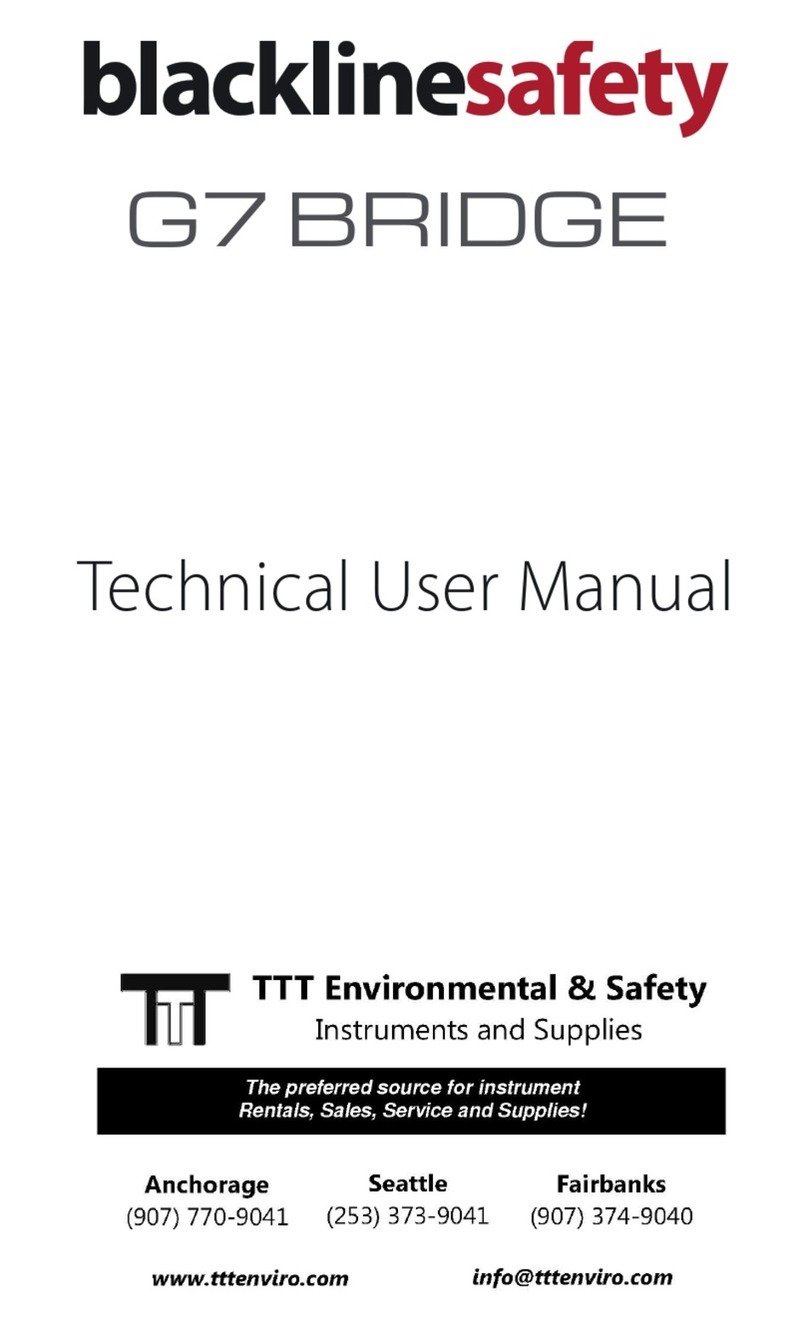
Blackline Safety
Blackline Safety G7 BRIDGE User manual

Blackline Safety
Blackline Safety G7 BRIDGE User manual
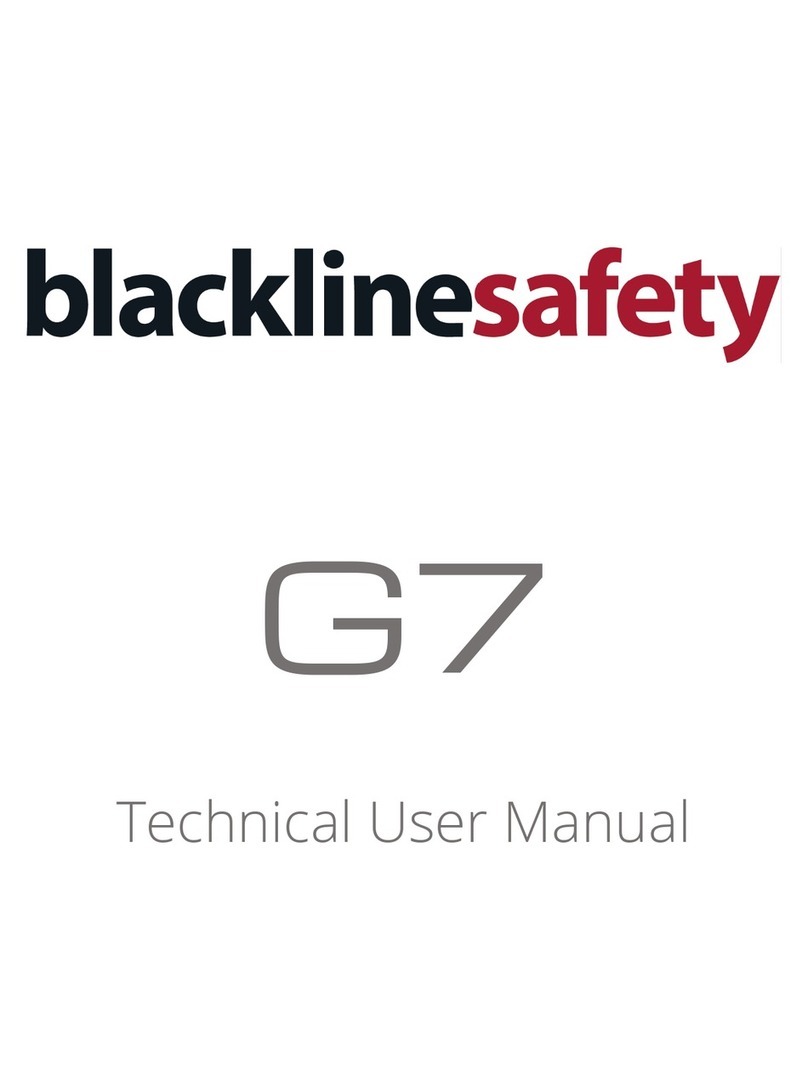
Blackline Safety
Blackline Safety G7 BRIDGE User manual

Blackline Safety
Blackline Safety Loner M6 User manual
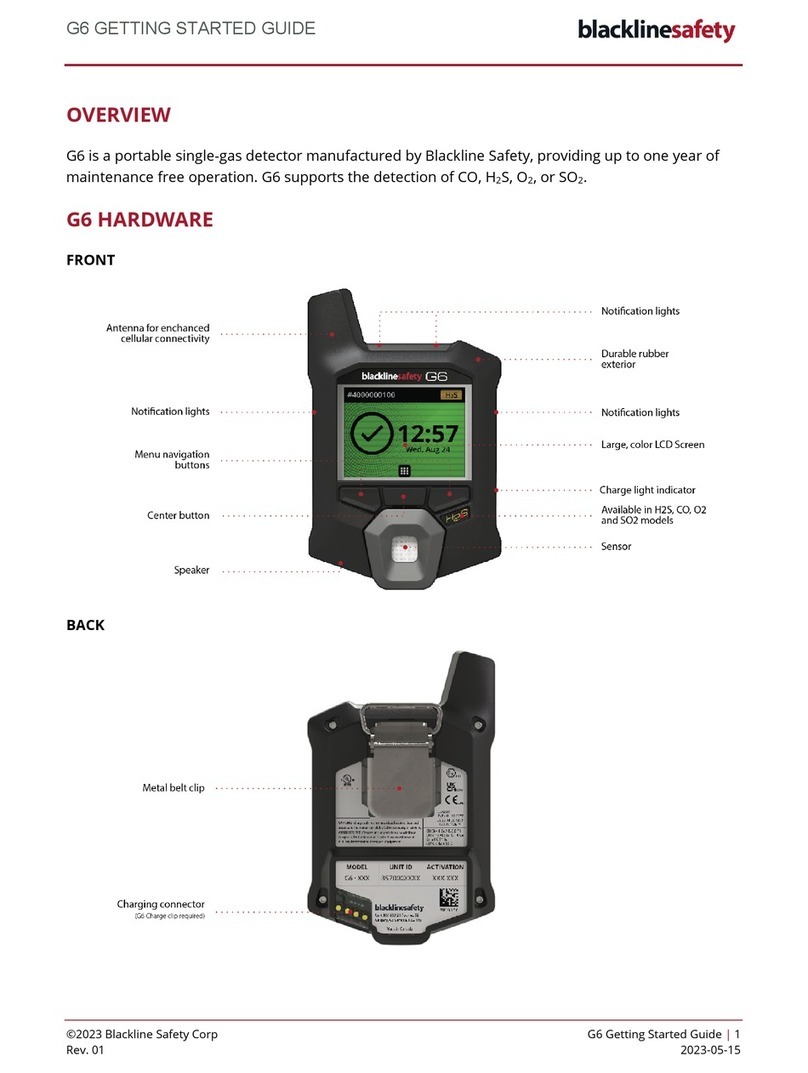
Blackline Safety
Blackline Safety G6 User manual