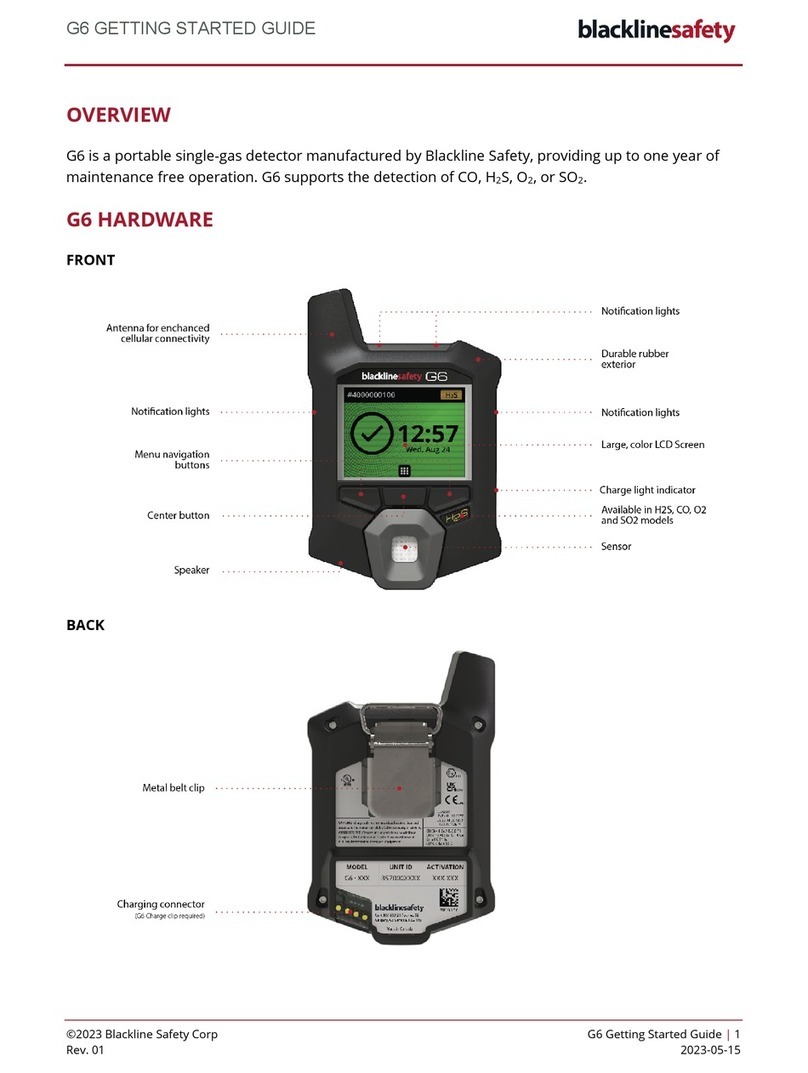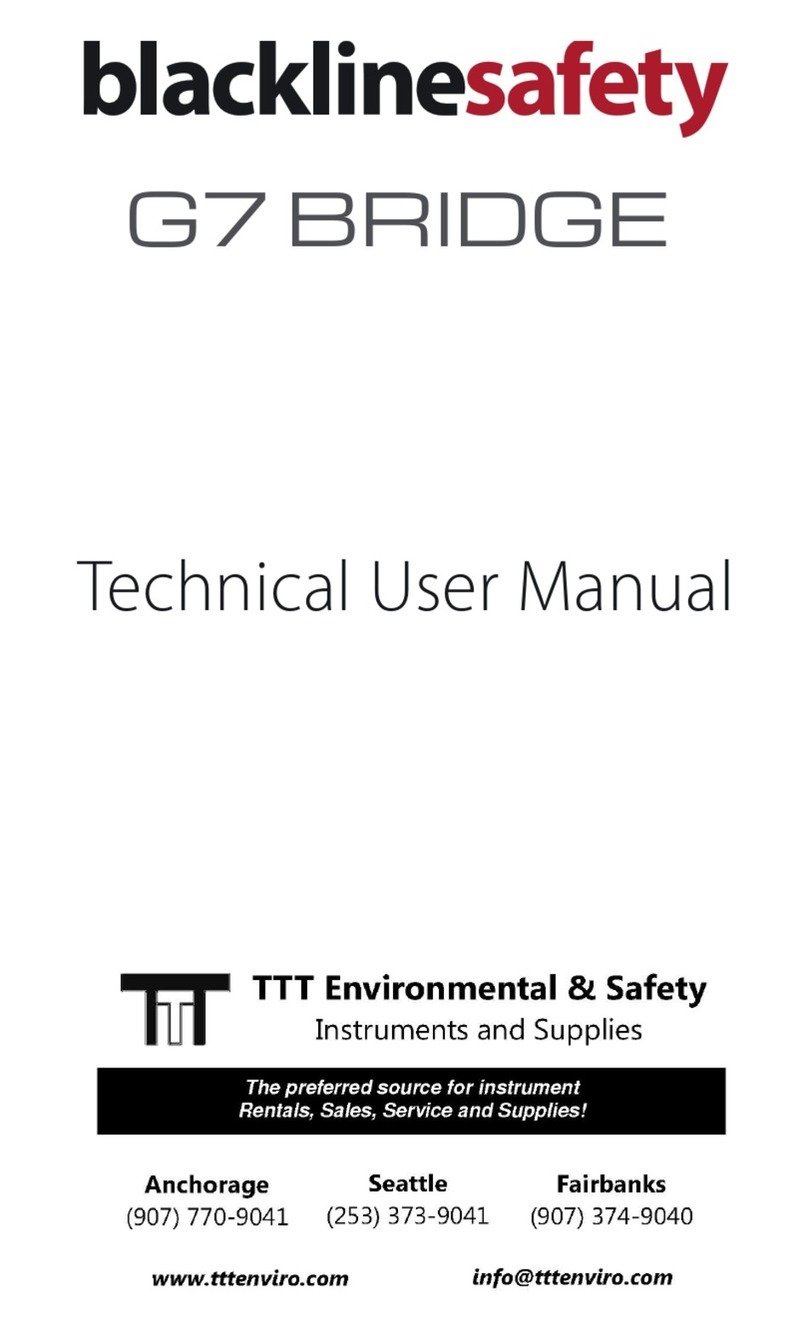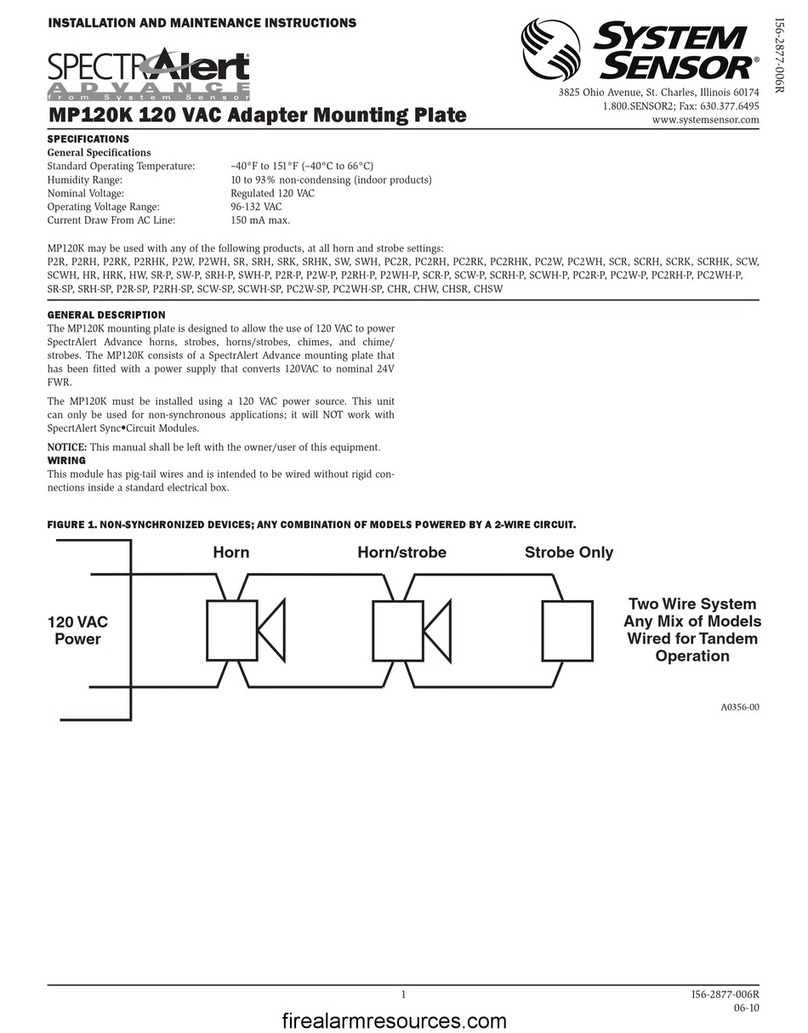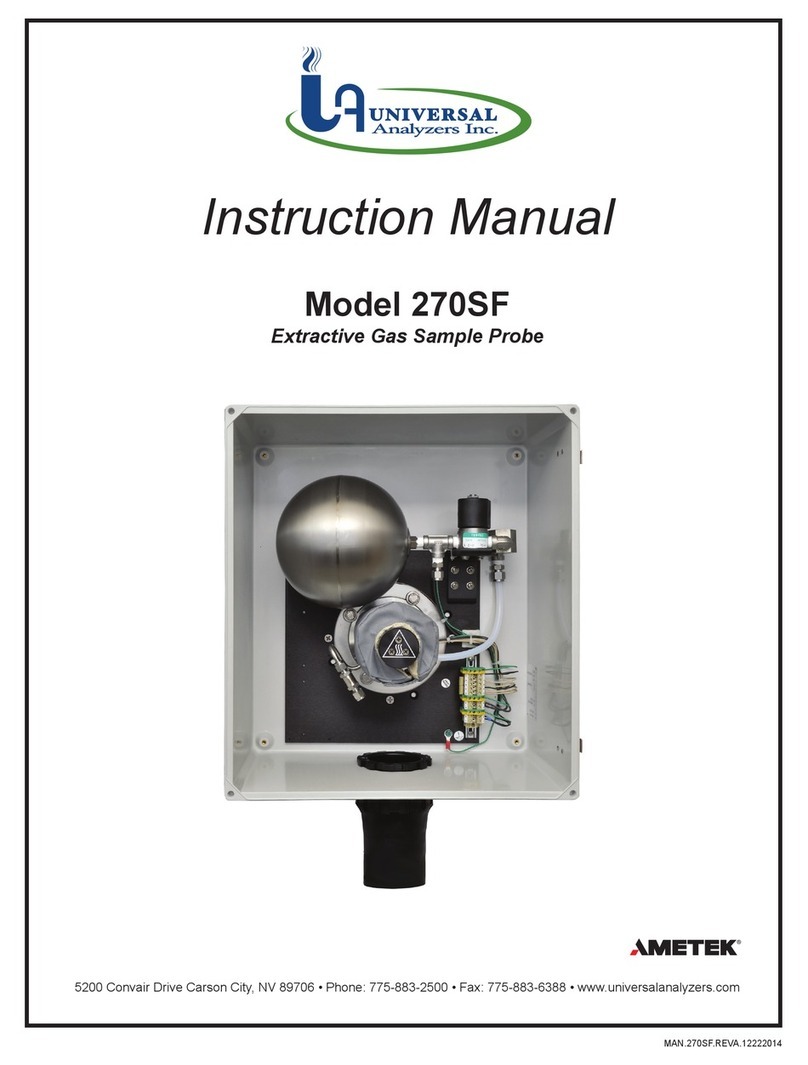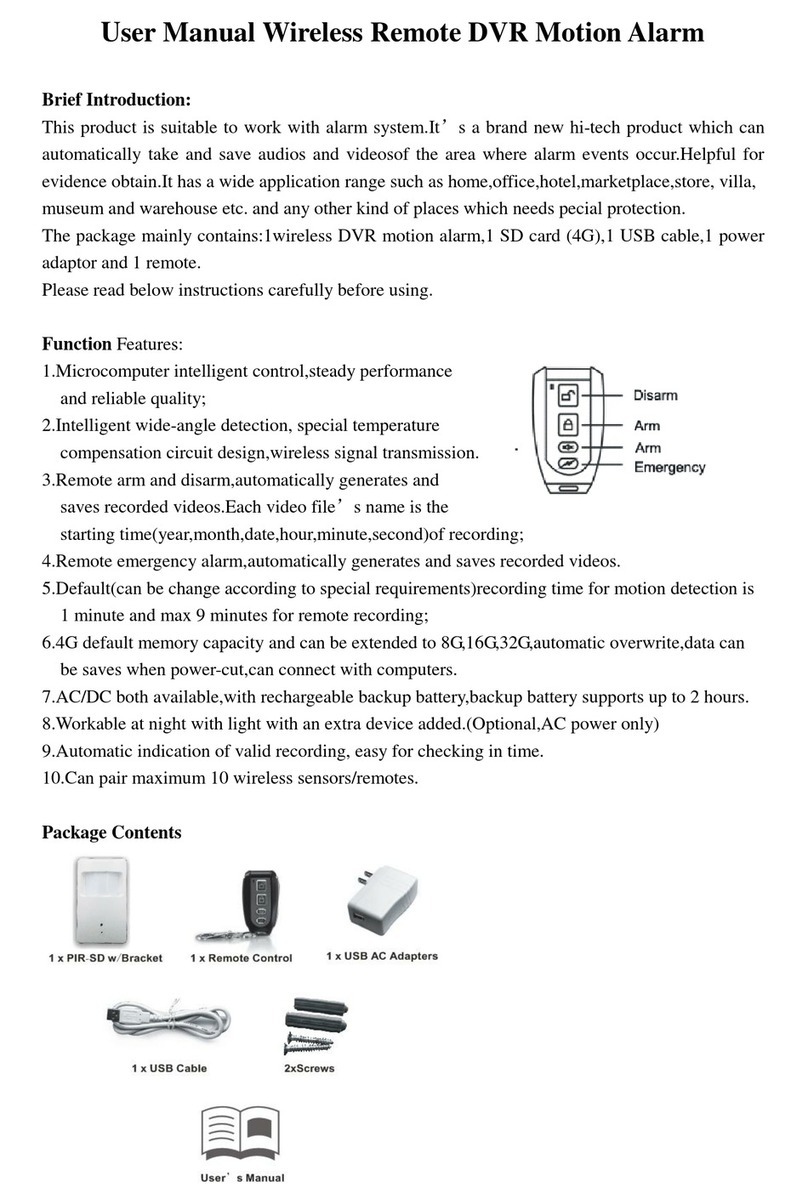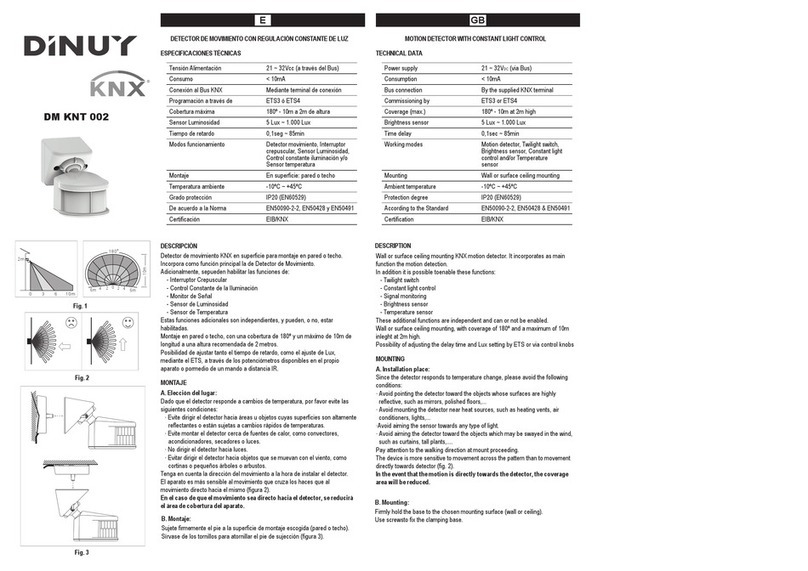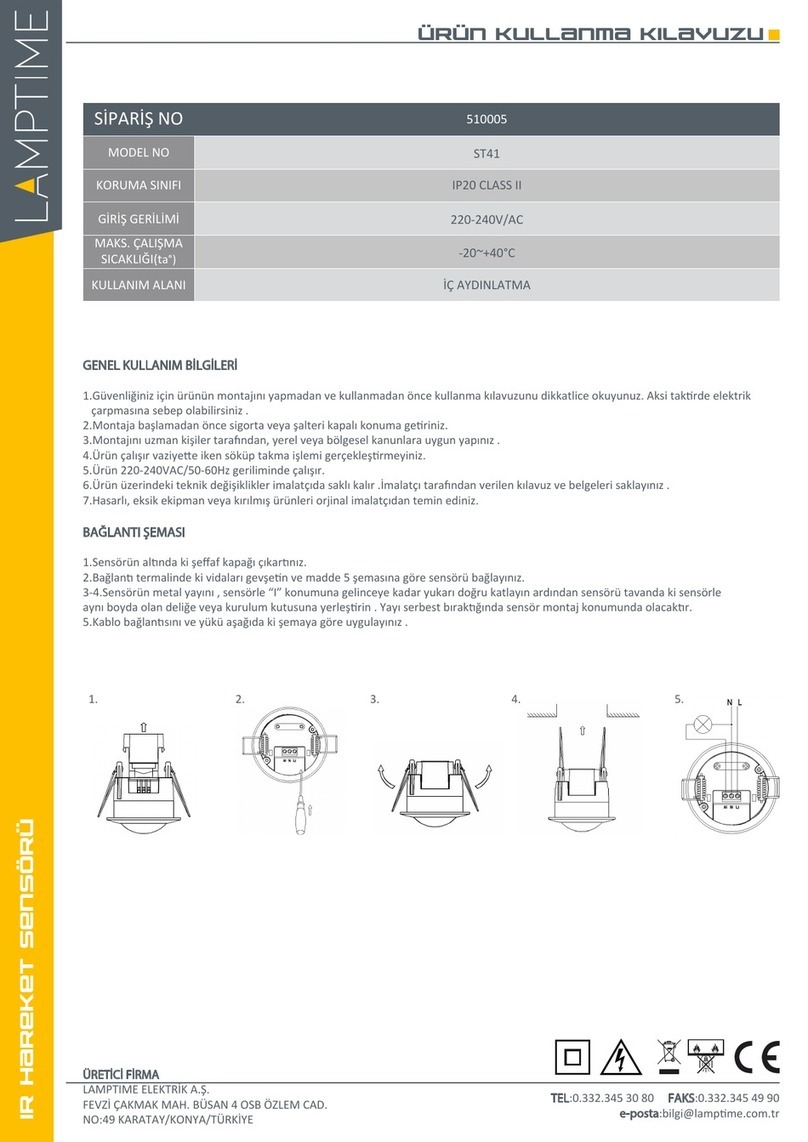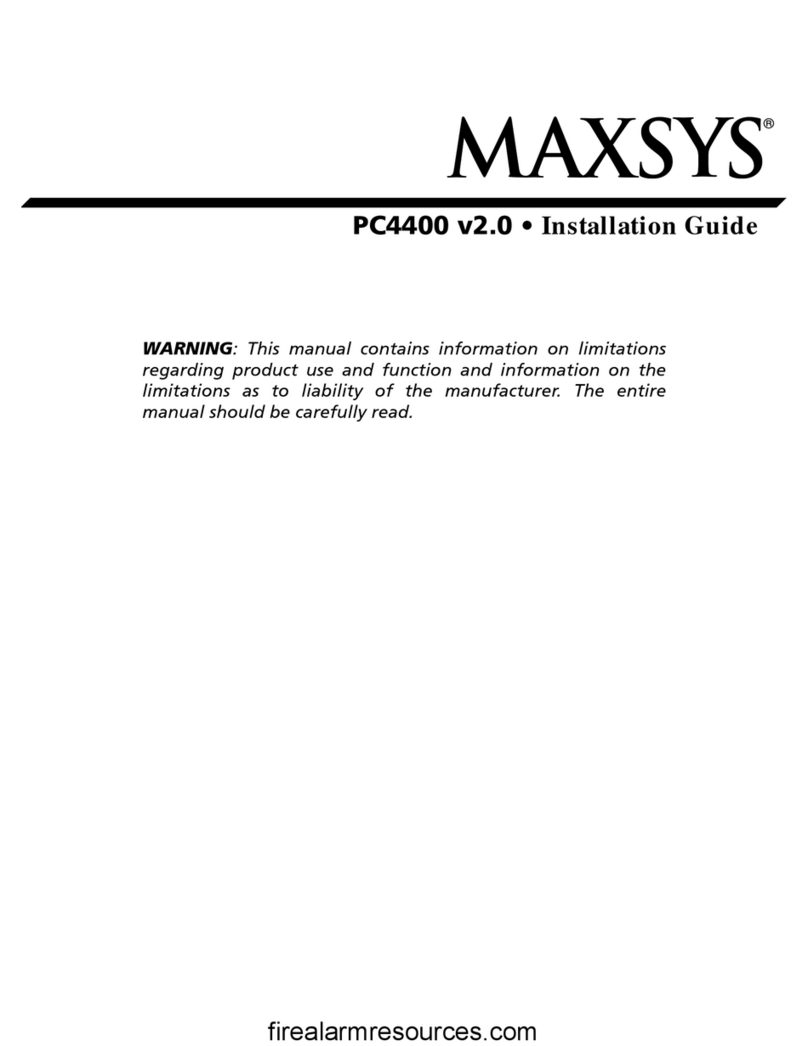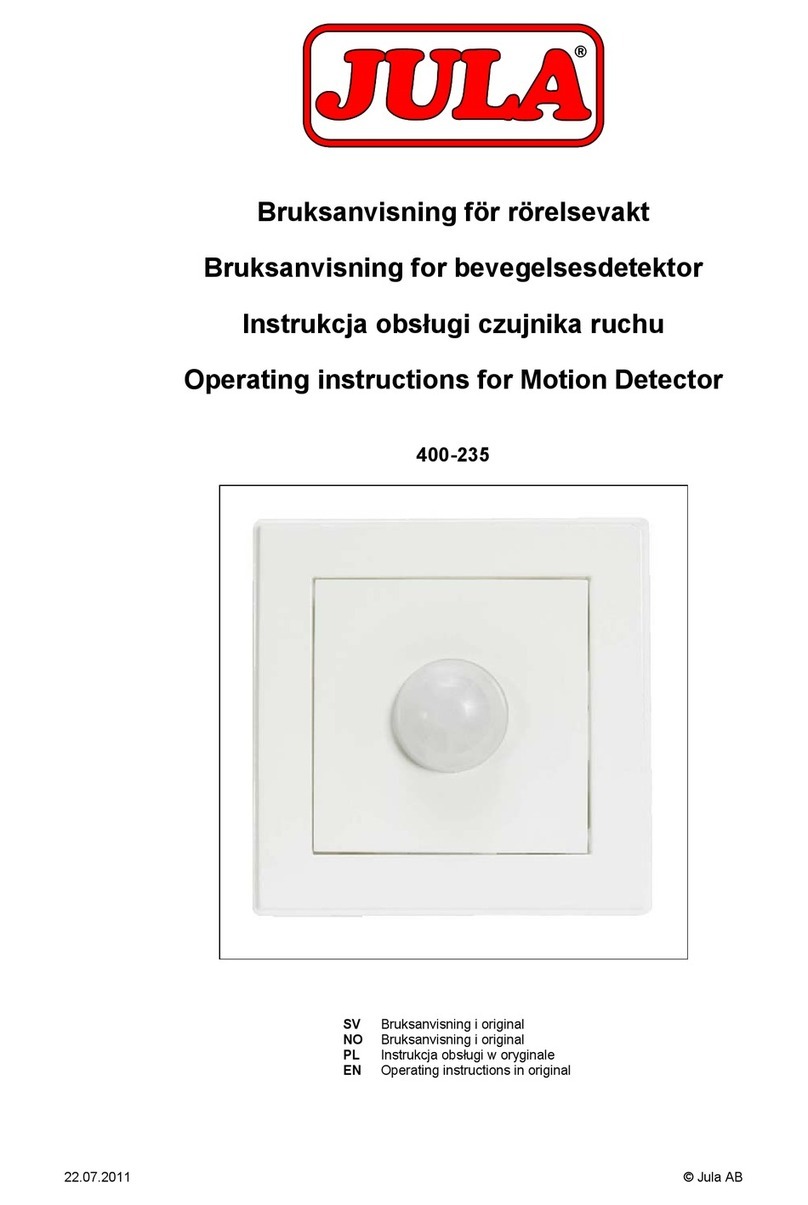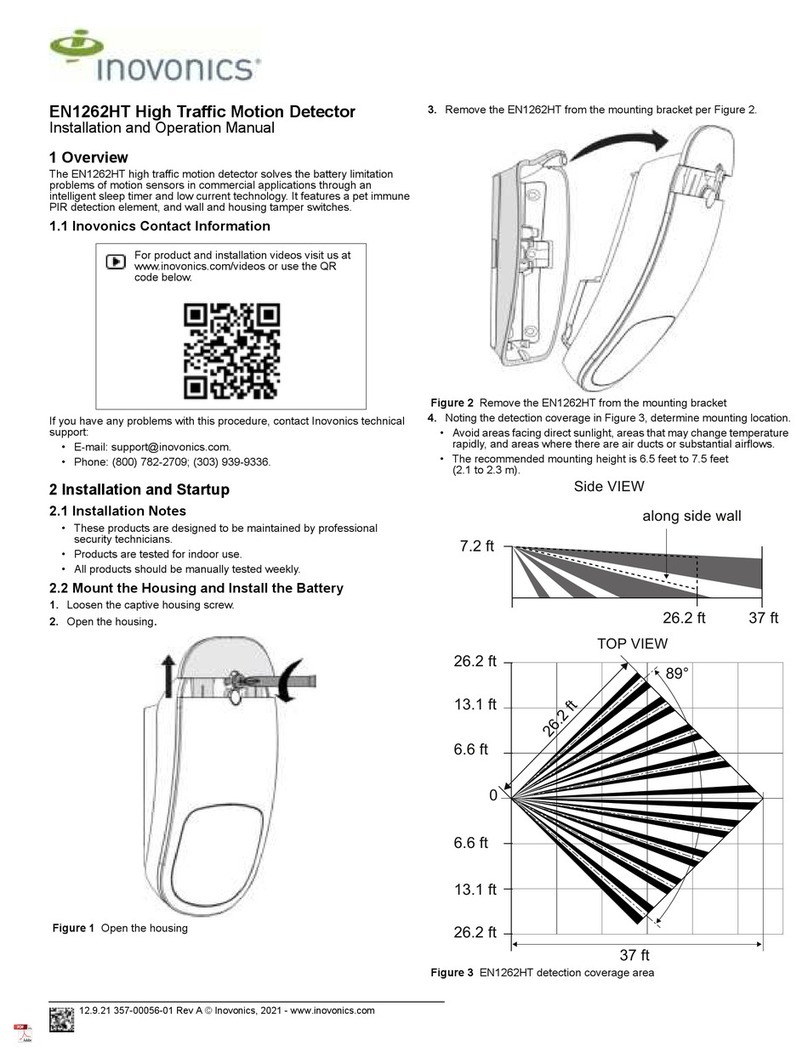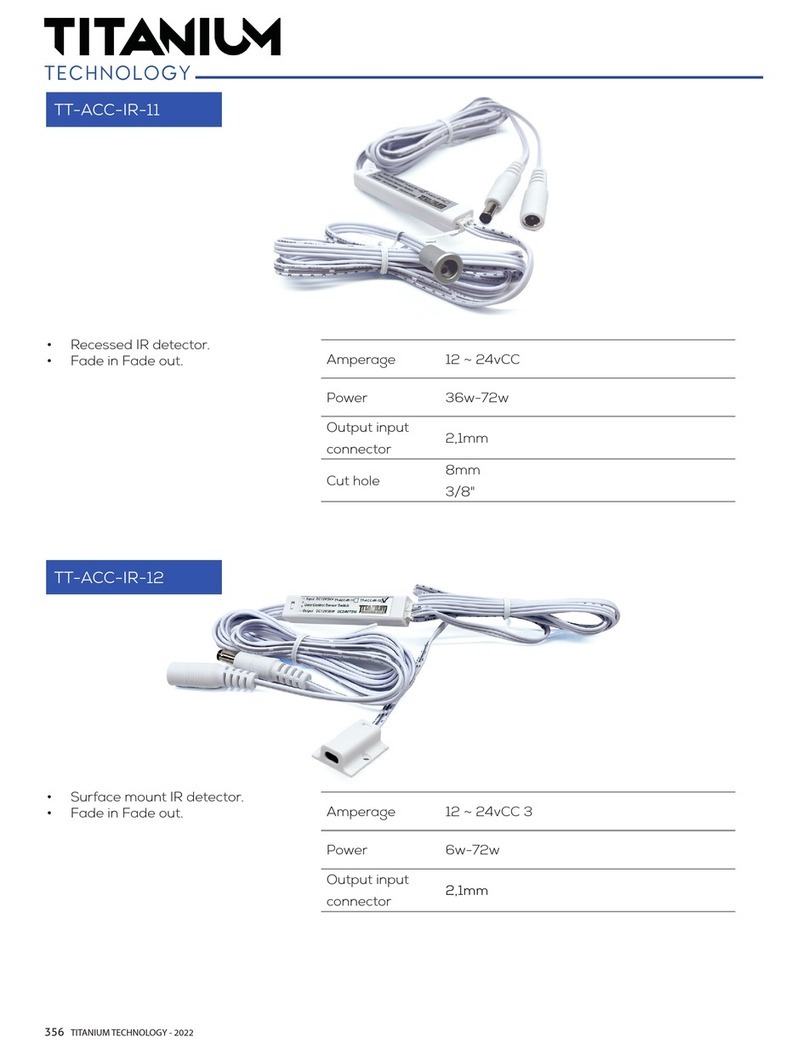3| G7 Technical User Manual ©2023 Blackline Safety Corp
2023-04-26 Rev. 33
3.4 WEARING G7..................................................................................................................................18
3.5 CHARGING G7 ...............................................................................................................................18
4OPERATIONAL NOTIFICATIONS .......................................................... 19
4.1 ACKNOWLEDGING OPERATIONAL NOTIFICATIONS.................................................................19
4.2 OPERATIONAL NOTIFICATION TYPES.........................................................................................20
5LOW URGENCY NOTIFICATIONS ......................................................... 23
5.1 ACKNOWLEDGING LOW URGENCY NOTIFICATIONS ...............................................................23
5.2 LOW URGENCY NOTIFICATION TYPES .......................................................................................24
6HIGH URGENCY NOTIFICATIONS ........................................................ 27
6.1 ACKNOWLEDGING HIGH URGENCY NOTIFICATIONS ..............................................................27
6.2 HIGH URGENCY NOTIFICATION TYPES ......................................................................................28
6.3 LIVE RESPONSE .............................................................................................................................32
7GAS DETECTION.................................................................................... 32
7.1 BUMP TESTING G7........................................................................................................................32
7.2 CALIBRATING G7 ...........................................................................................................................35
7.3 CALIBRATING G7 CLO2SENSORS................................................................................................38
7.4 CALIBRATING G7 O3SENSORS ....................................................................................................39
7.5 ZEROING G7 ..................................................................................................................................39
7.6 ACCESSING GAS SENSOR SETTINGS...........................................................................................40
7.6.1 Accessing the Gas Info Menu............................................................................................................. 40
7.6.2 Viewing Gas sensor Information ....................................................................................................... 41
7.6.3 Viewing and Resetting Gas Readings ............................................................................................... 42
7.6.4 Configuring LEL Latching..................................................................................................................... 45
7.6.5 Viewing Photoionization Detector (PID) Sensor Target Gas ....................................................... 45
7.7 CONFIGURING GAS DETECTION MODES...................................................................................46
7.8 SETTING CALIBRATION AND BUMP TEST REMINDERS ............................................................49
7.9 SETTING CALIBRATION AND BUMP TEST LOCKS......................................................................50
7.10 CONFIGURING THE G7 GAS ALERT COUNTDOWN...................................................................50
7.11 USING THE G7 MULTI-GAS PUMP CARTRIDGE .........................................................................51