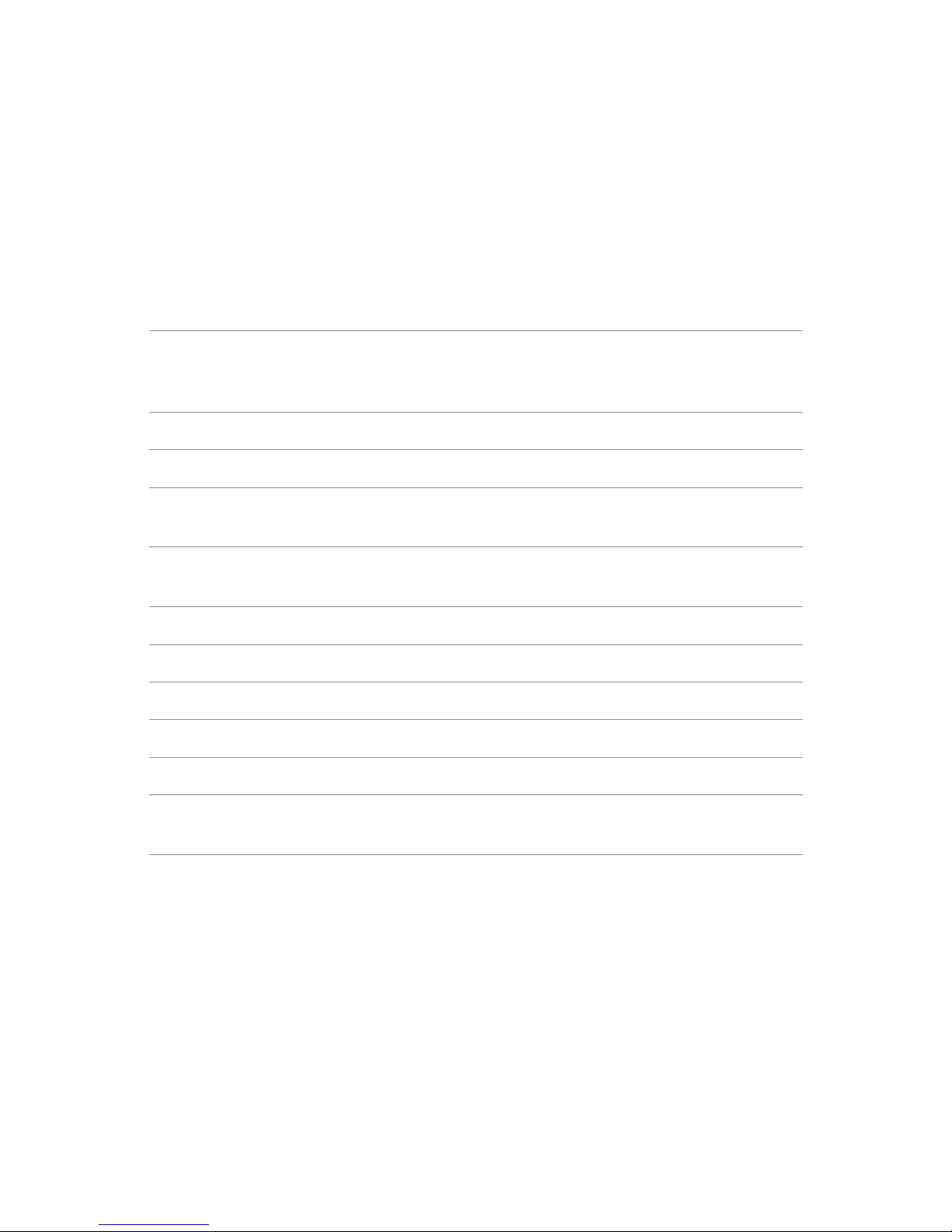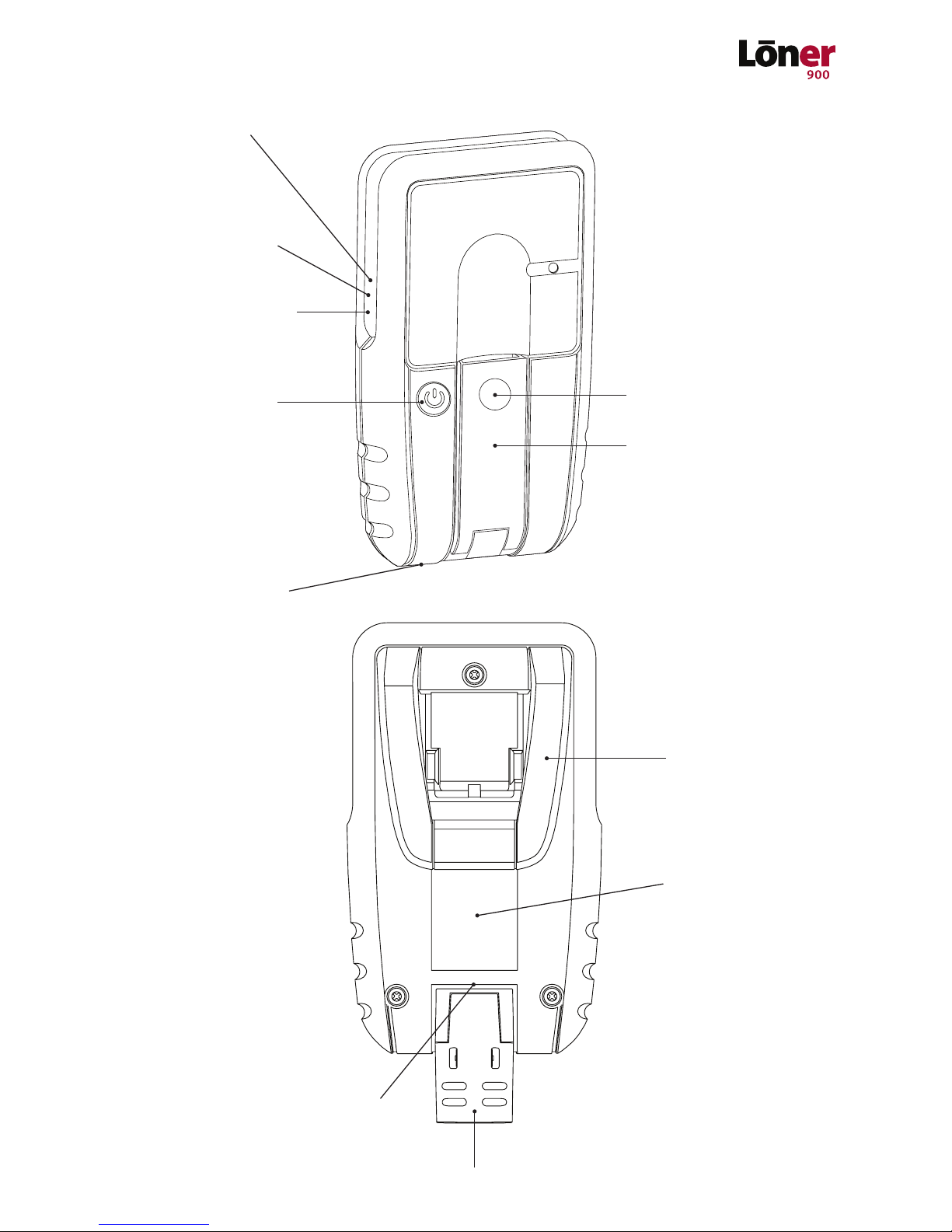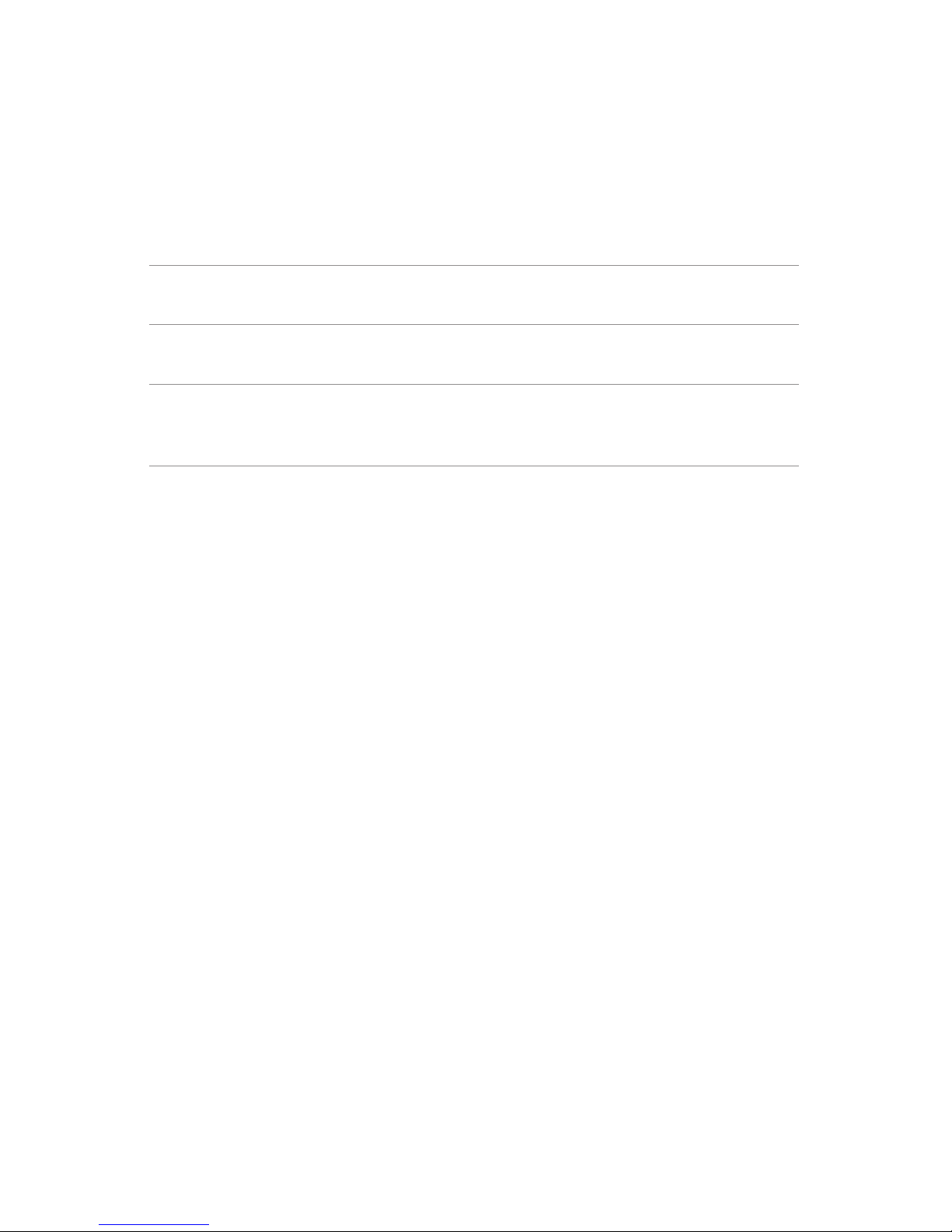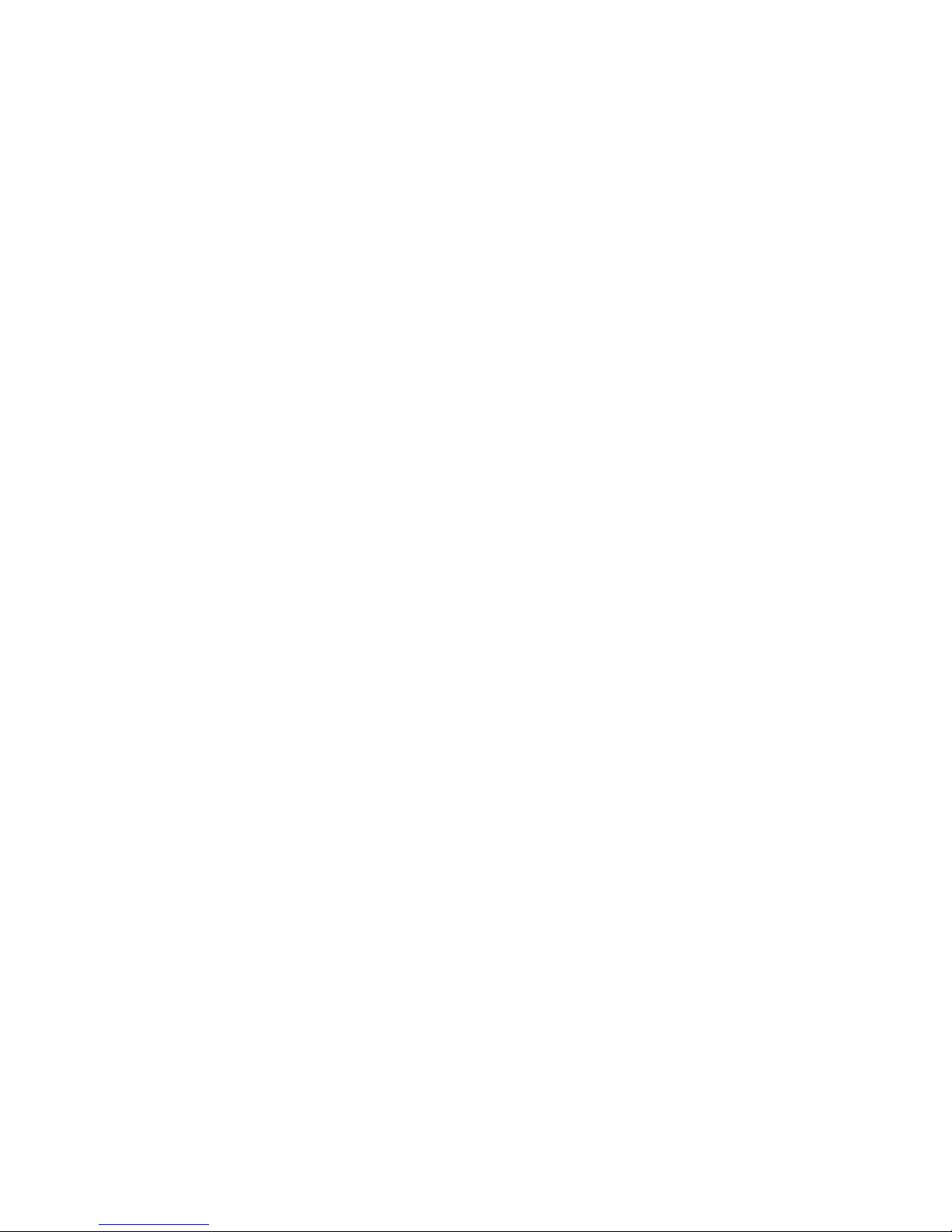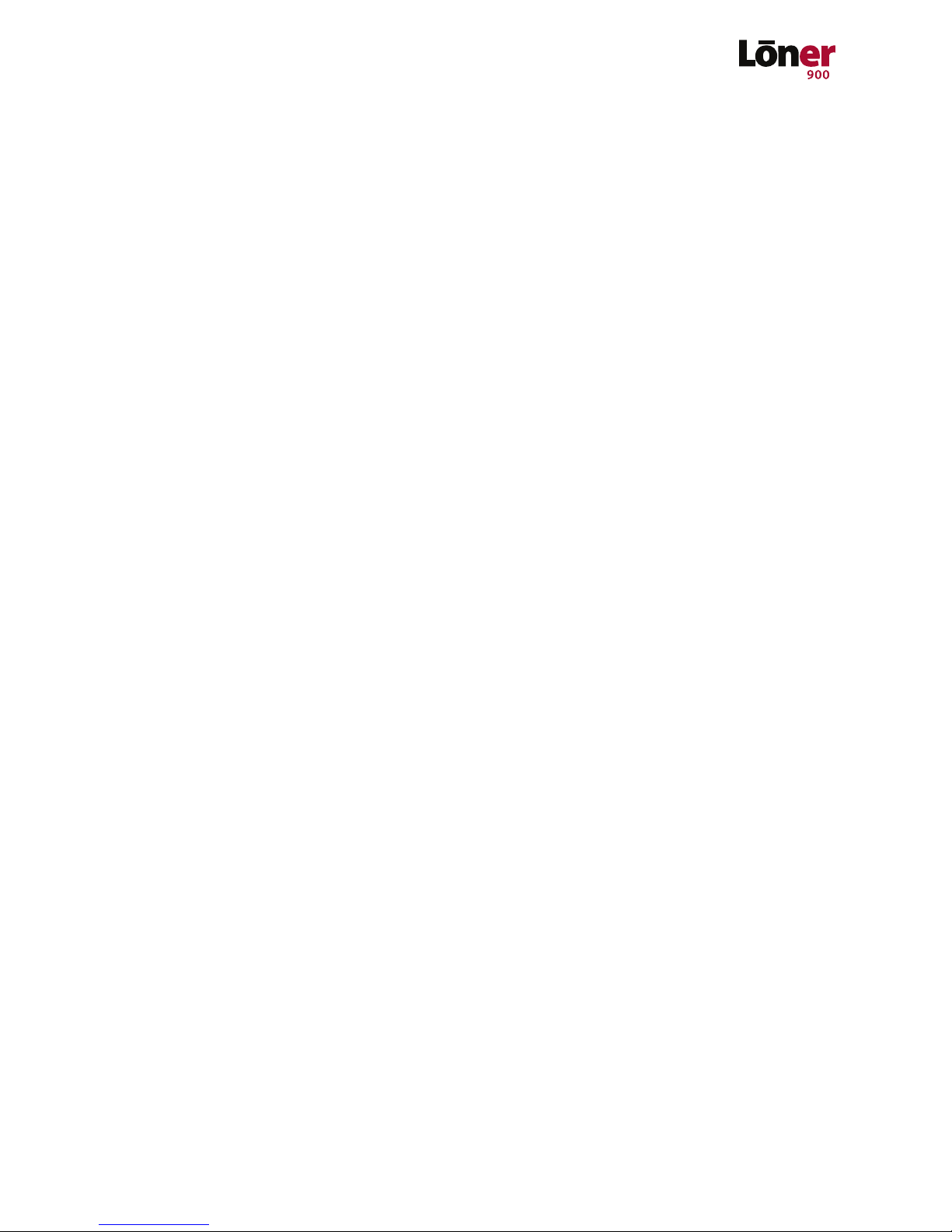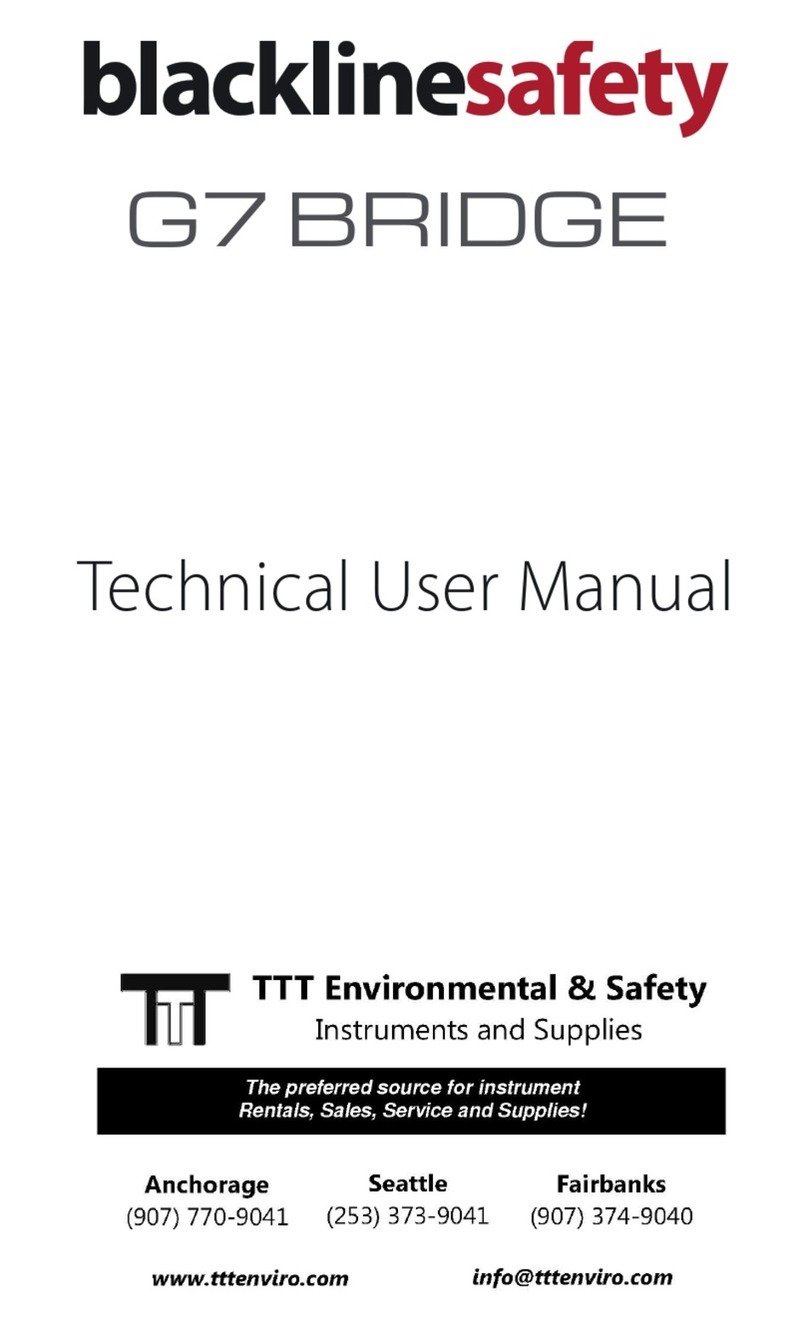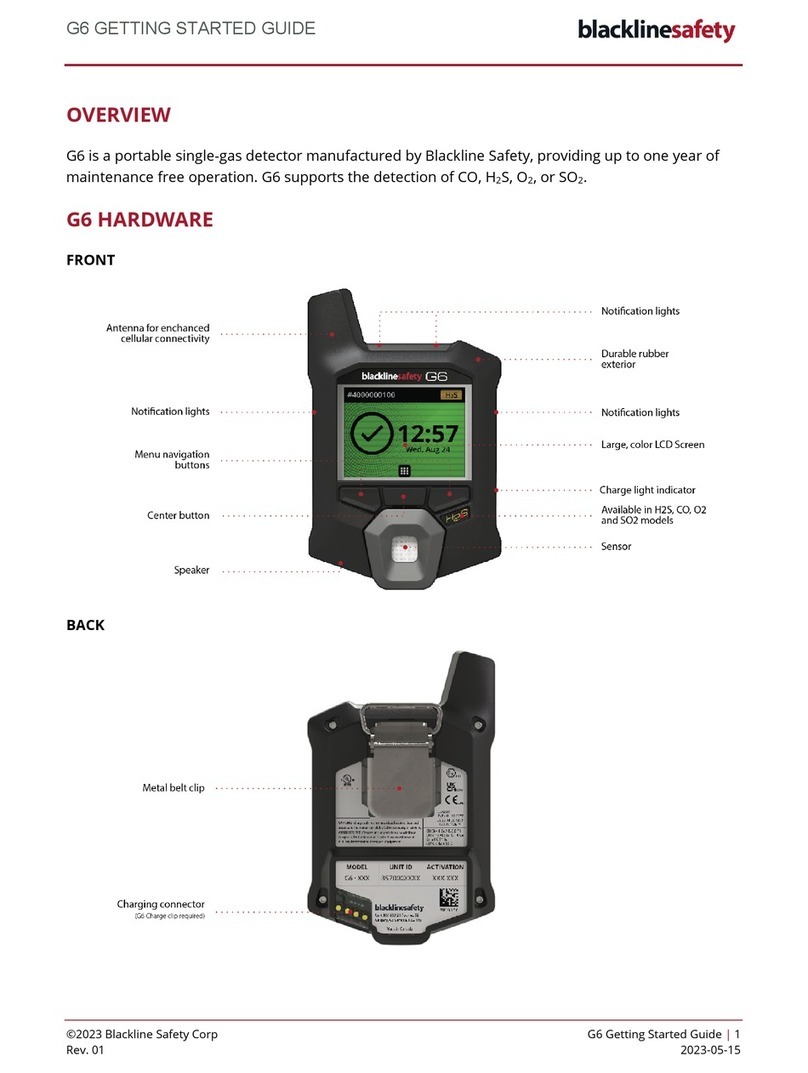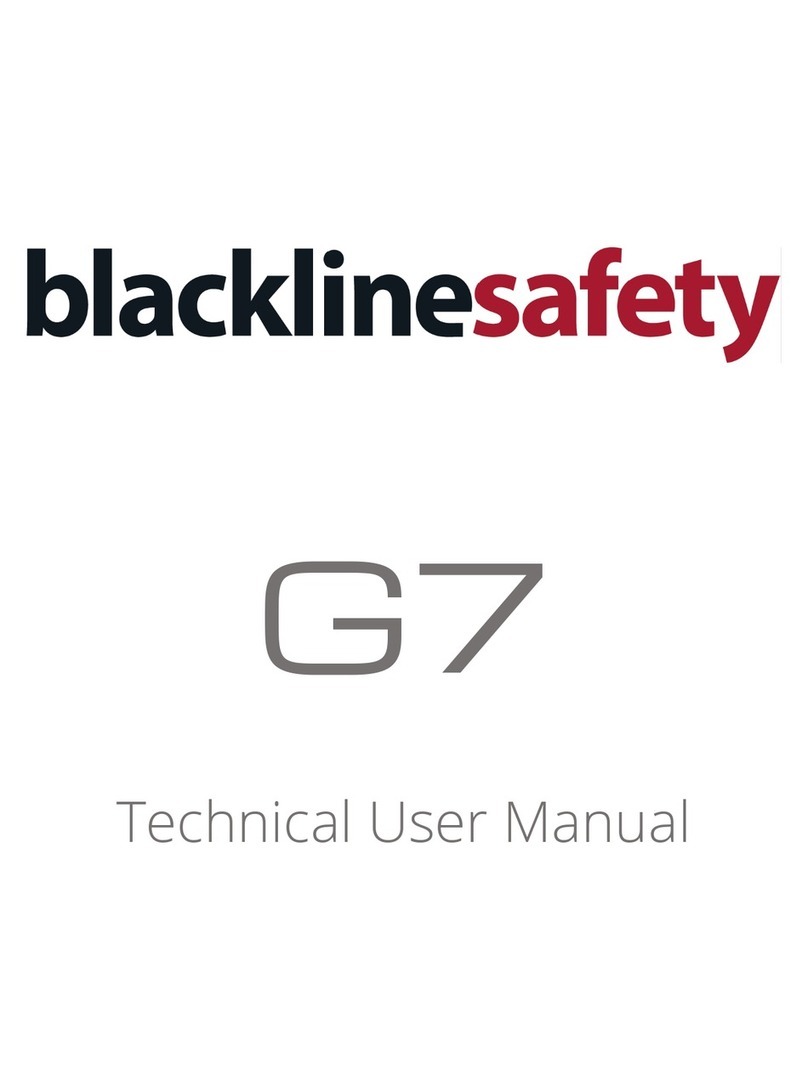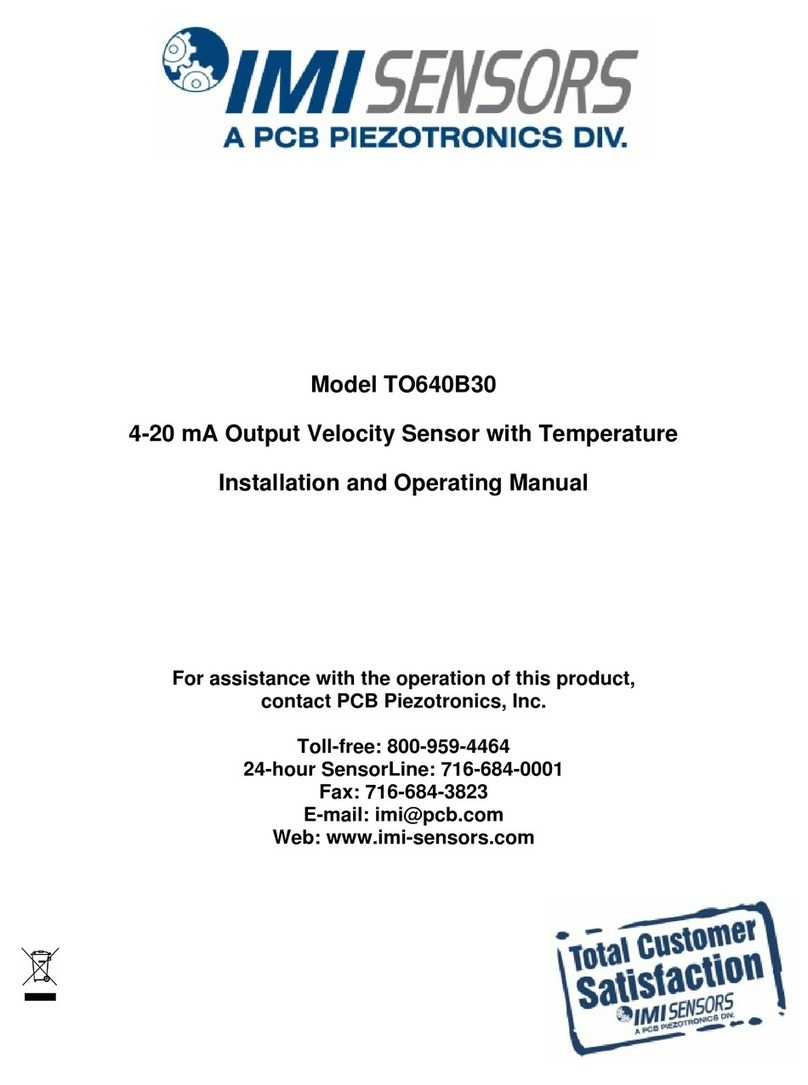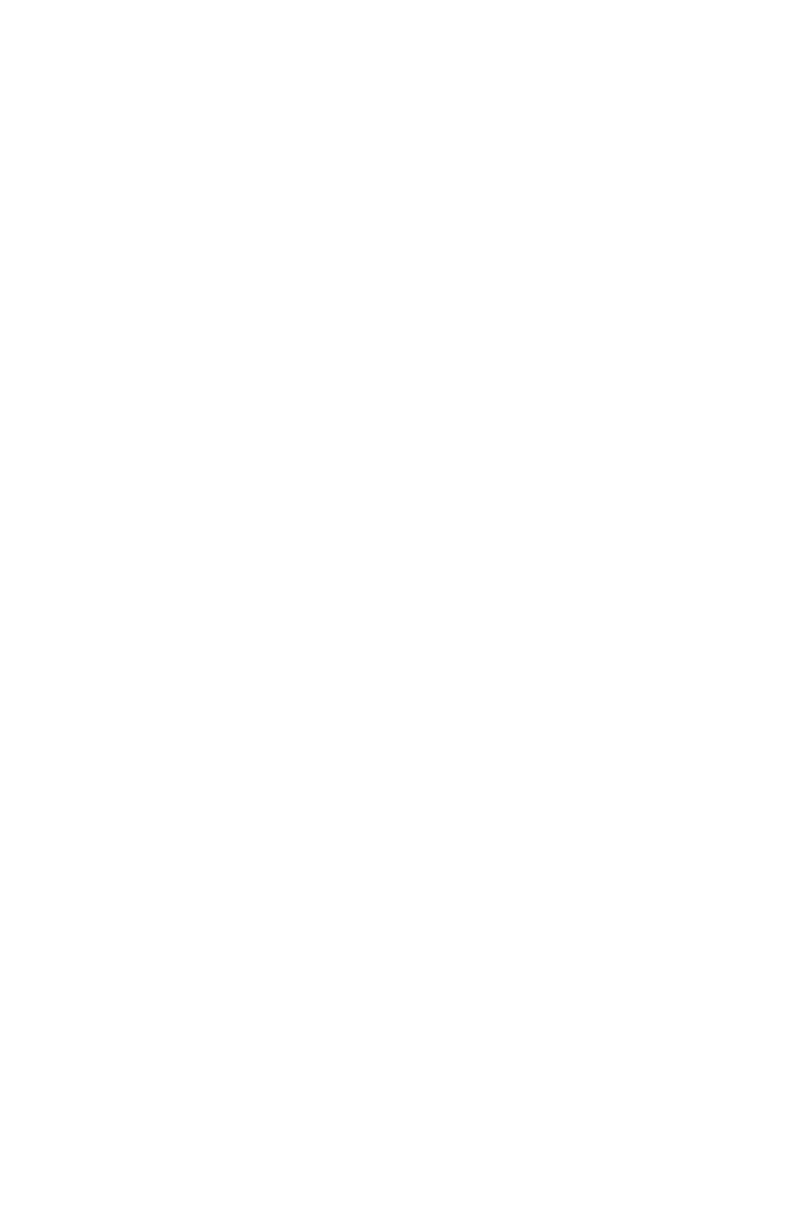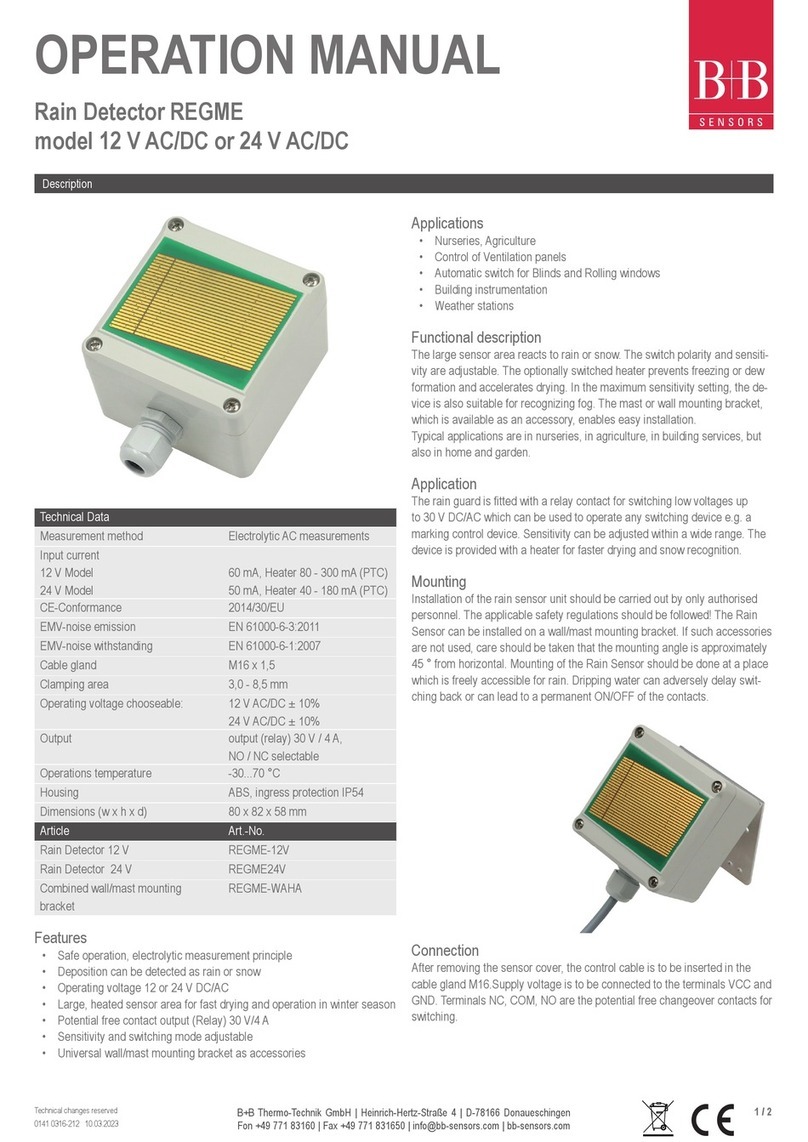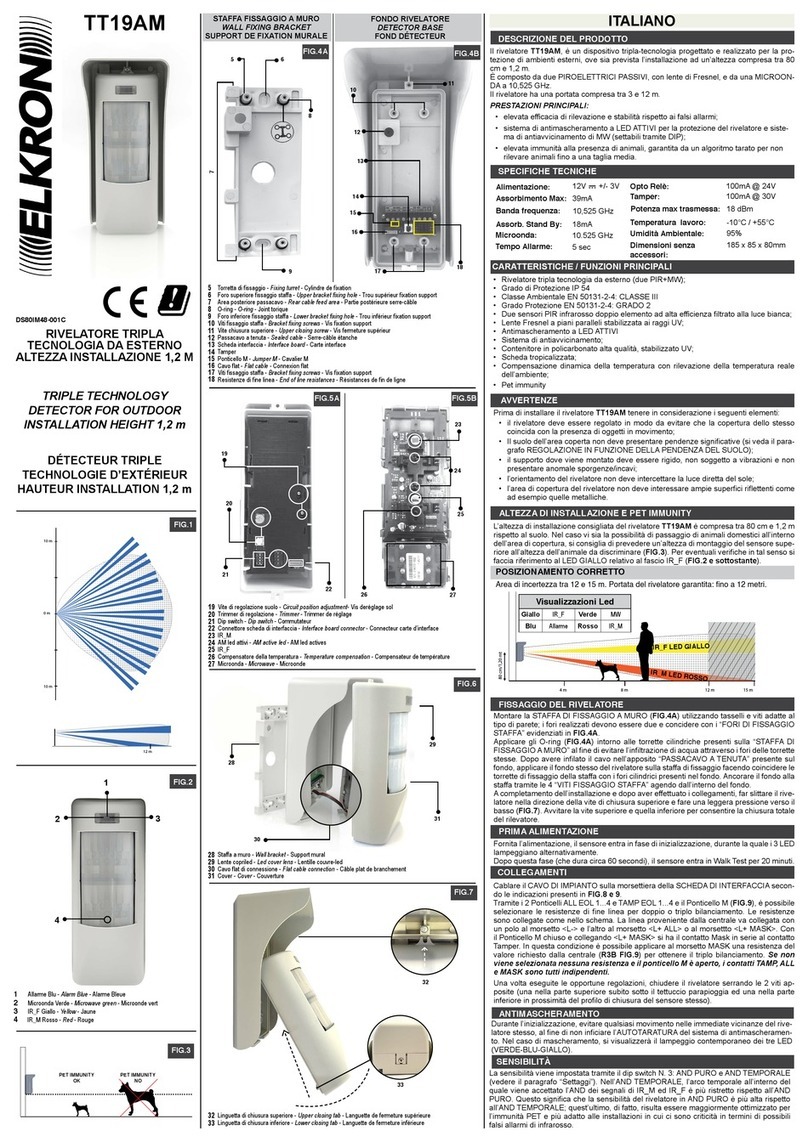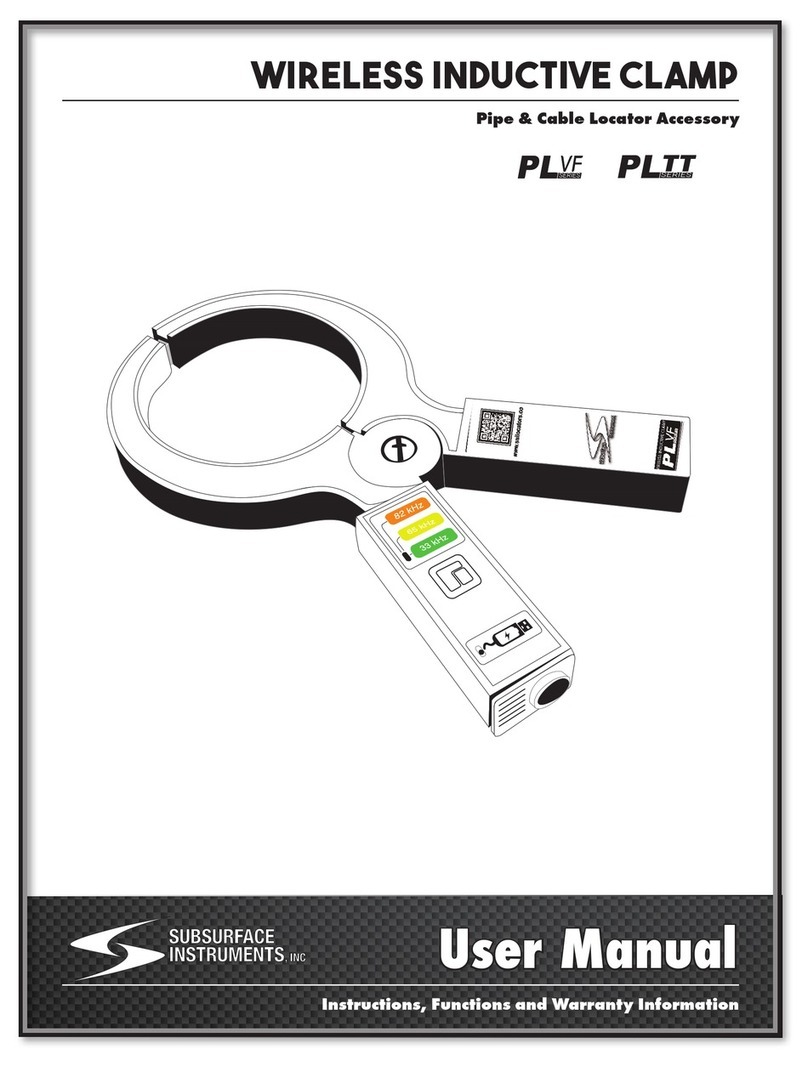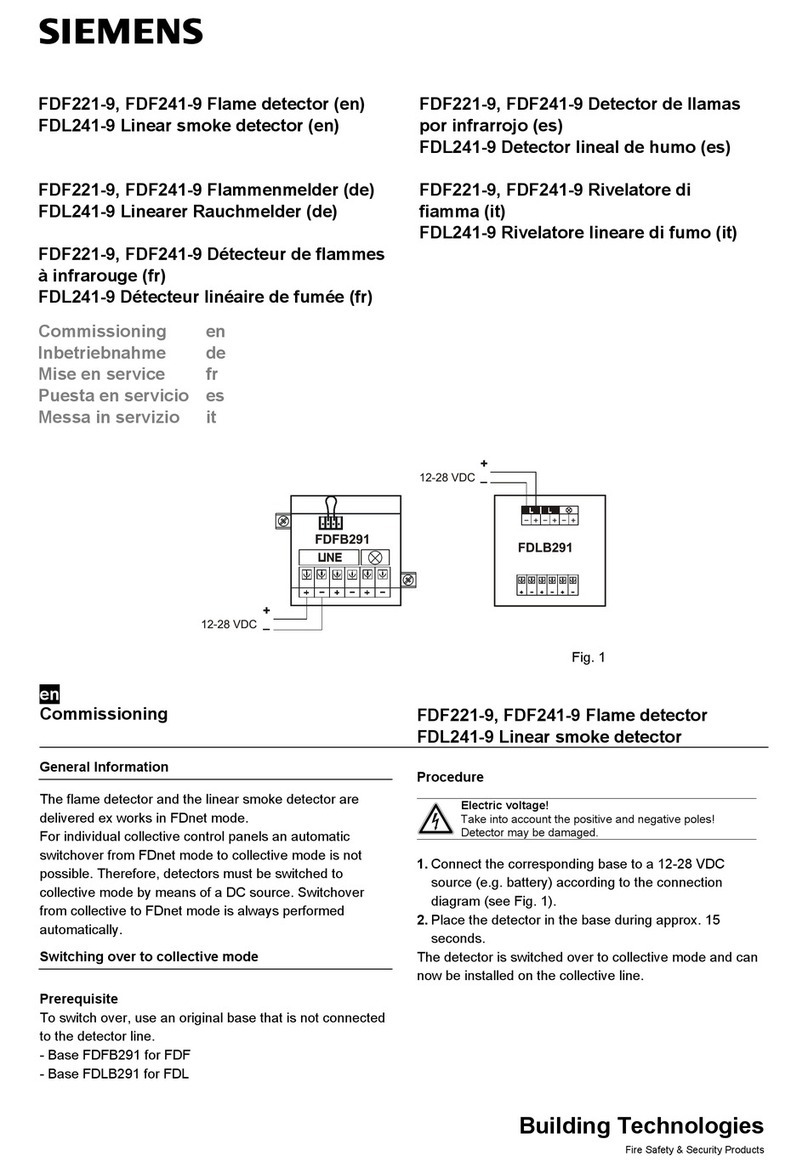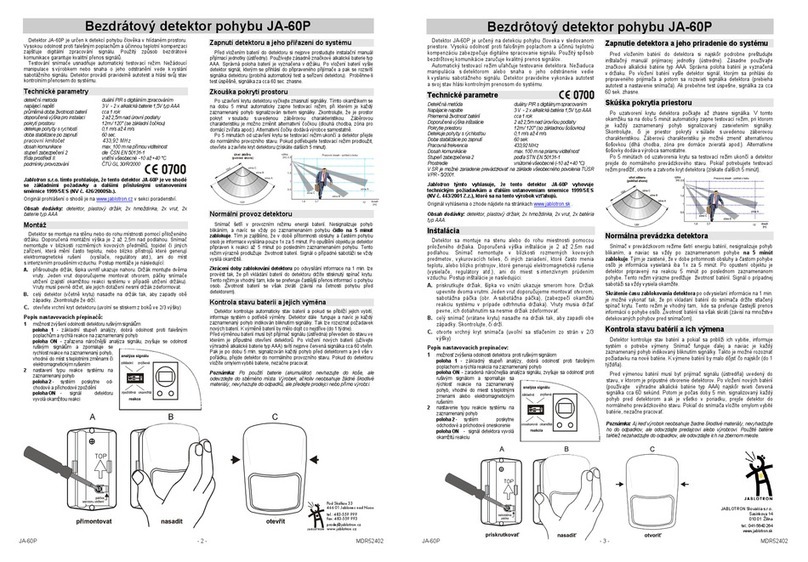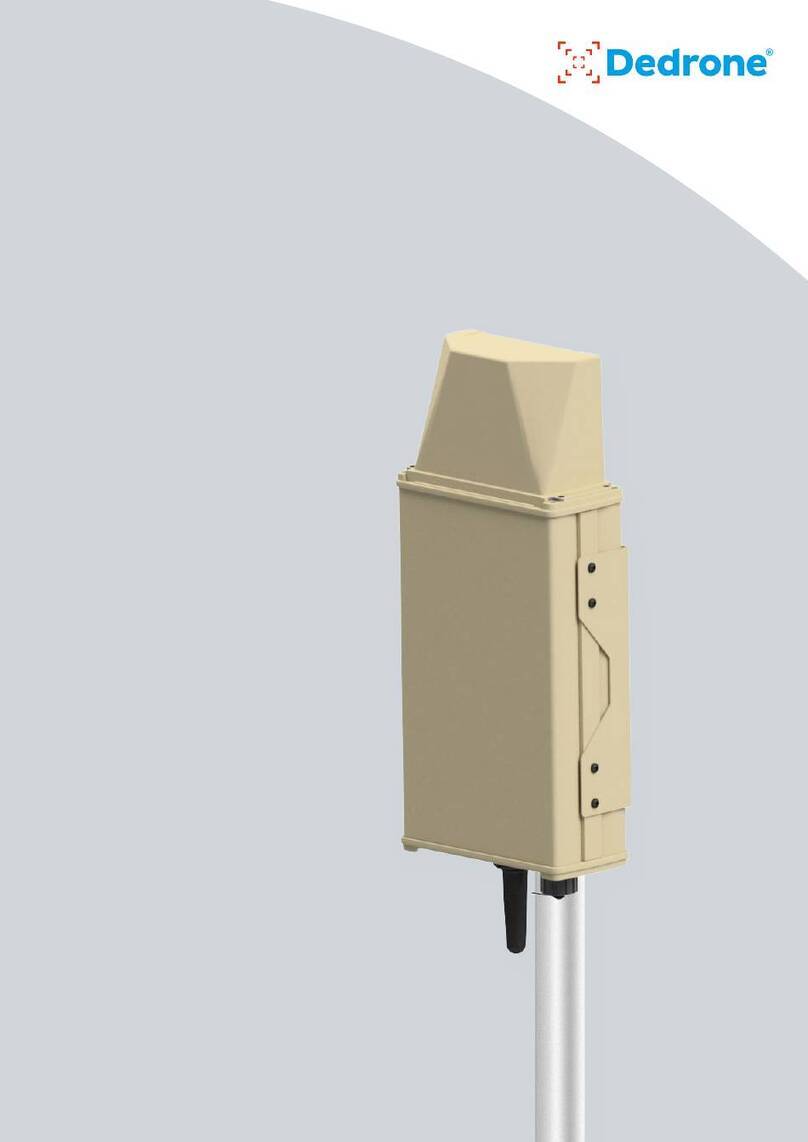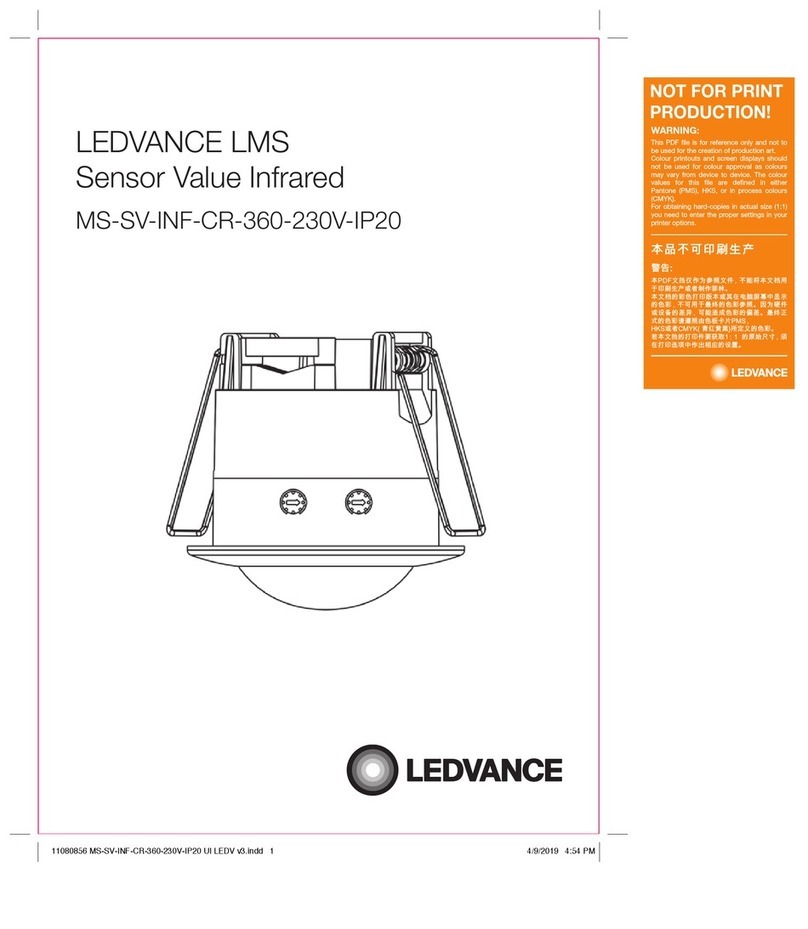1
Legal Notices
Information in this document is subject to change without notice. This document is provided“as is” and Blackline Safety Corp. (“Blackline”) and its aliated
companies and partners assume no responsibility for any typographical, technical or other inaccuracies in this document. Blackline reserves the right to
periodically change information that is contained in this document. However, Blackline makes no commitment to provide any such changes, updates,
enhancements or other additions to this document to you in a timely manner or at all.
Copyright © 2015 Blackline Corp. All rights reserved.
Except as expressly provided herein, no part of this manual may be reproduced, copied, transmitted, disseminated, downloaded, or stored in any storage medium,
for any purpose without the express prior written consent of Blackline Corp (“Blackline” ). Blackline hereby grants permission to download a single copy of this
manual onto some form of electronic storage medium to be viewed and to print one copy of this manual or any revision hereto, provided that such electronic
or printed copy of this manual must contain the complete text of this copyright notice. Further, any unauthorized commercial distribution of this manual or any
revision hereto is strictly prohibited.
The Blackline families of related marks, images and symbols, including Loner, LonerIS, Loner SMD, Loner Mobile, Loner 900, UltimateSense, Protect. Share. Connect.
and Blackline are the exclusive properties and trademarks of Blackline Corp. All other brands, product names, company names, trademarks and service marks are
the properties of their respective owners.
Warranty
Your Loner is warranted against defects in materials and workmanship for up to one year from date of purchase. For further details regarding your Blackline
warranty, please refer to your Terms and Conditions of Service.
More information and support visit: http://www.blacklinesafety.com for more information.
FCC Compliance
This equipment has been tested and found to comply with the limits for a Class B digital device, pursuant to part 15 of the FCC rules. These limits are
designed to provide reasonable protection against harmful interference in a residential installation.
Operation is subject to the following two conditions: (1) This device may not cause harmful interference, and (2) this device must accept any interference received,
including interference that may cause undesired operation. Changes or modications not expressly approved by the manufacturer could void the user’s authority
to operate the equipment.
This equipment generates, uses and can radiate radio frequency energy and, if not installed and used in accordance with the instructions, may cause harmful
interference to radio communications. However, there is no guarantee that interference will not occur in a particular installation. If this equipment does cause
harmful interference to radio or television reception, which can be determined by turning the equipment o and on, the user is encouraged to try to correct the
interference by one or more of the following measures:
• Reorient or relocate the receiving antenna.
• Increase the separation between the equipment and receiver.
• Connect the equipment into an outlet on a circuit dierent from that to which the receiver is connected.
• Consult the dealer or an experienced radio/TV technician for further assistance.
Industry Canada Compliance
This device complies with Industry Canada licence-exempt RSS standard(s). Operation is subject to the following two conditions: (1) this device may not cause
interference, and (2) this device must accept any interference, including interference that may cause undesired operation of the device.
Notication d’Industrie Canada
Ce dispositif est conforme au(x) format(s) RSS libre(s) d’Industrie Canada. Son fonctionnement est assujetti aux deux conditions suivantes : (1) Cet appareil ne
peut causer d’interférences nuisibles, et (2) cet appareil doit accepter toute interférence reçue, y compris les interférences pouvant provoquer un mauvais
fonctionnement du dispositif.
RF Exposure Statement
For body worn operation, Loner 900 has been tested and meets the FCC and IC guidelines for RF exposure when used with the Blackline GPS belt clip designated
for Loner 900. Use with other accessories may not ensure compliance with FCC and IC guidelines for RF exposure.
Déclaration d’exposition RF
Pour utilisation sur le corps, Loner 900 a été testé et répond aux directives de la FCC et IC d’exposition aux radiofréquences lorsqu’il est utilisé avec le clip
ceinture Blackline GPS désigné pour Loner 900. Utilisation avec d’autres accessoires peut ne pas assurer le respect des directives de la FCC et IC d’exposition aux
radiofréquences.