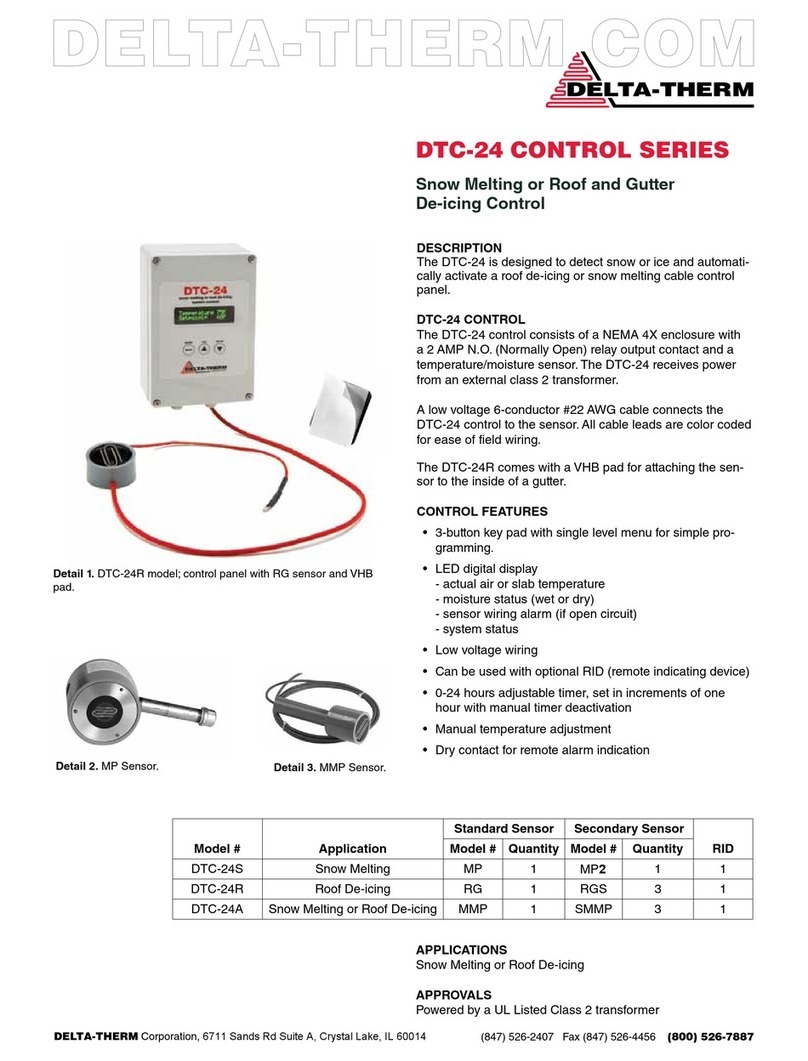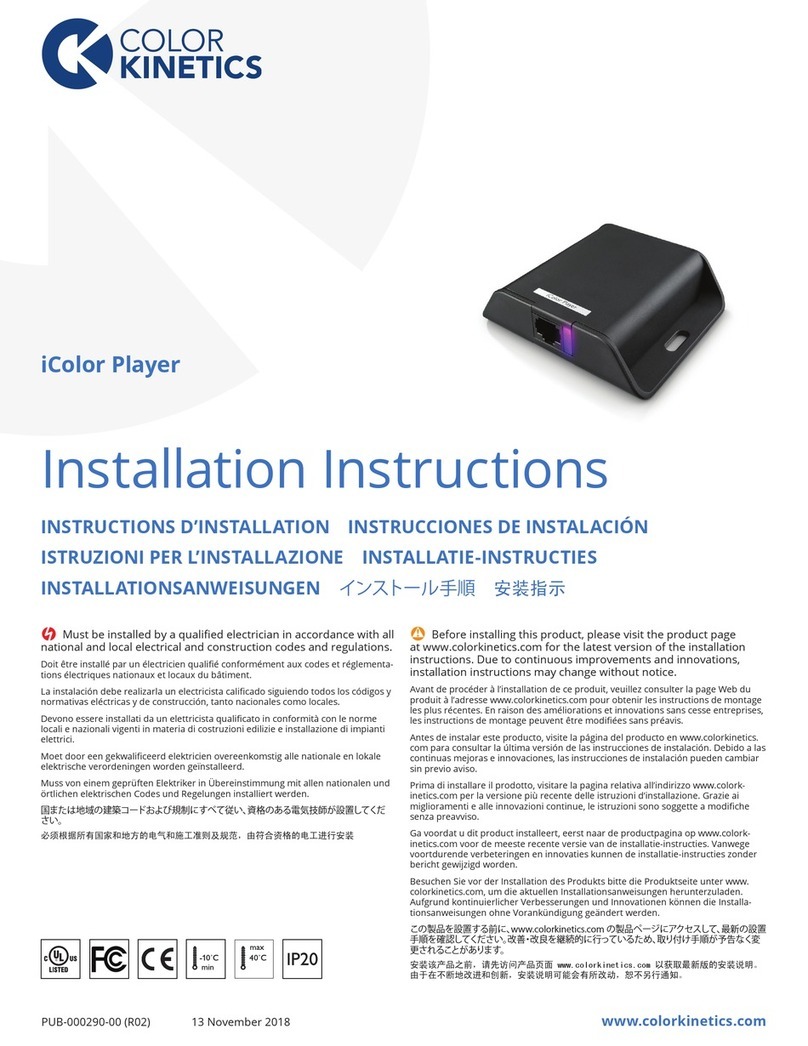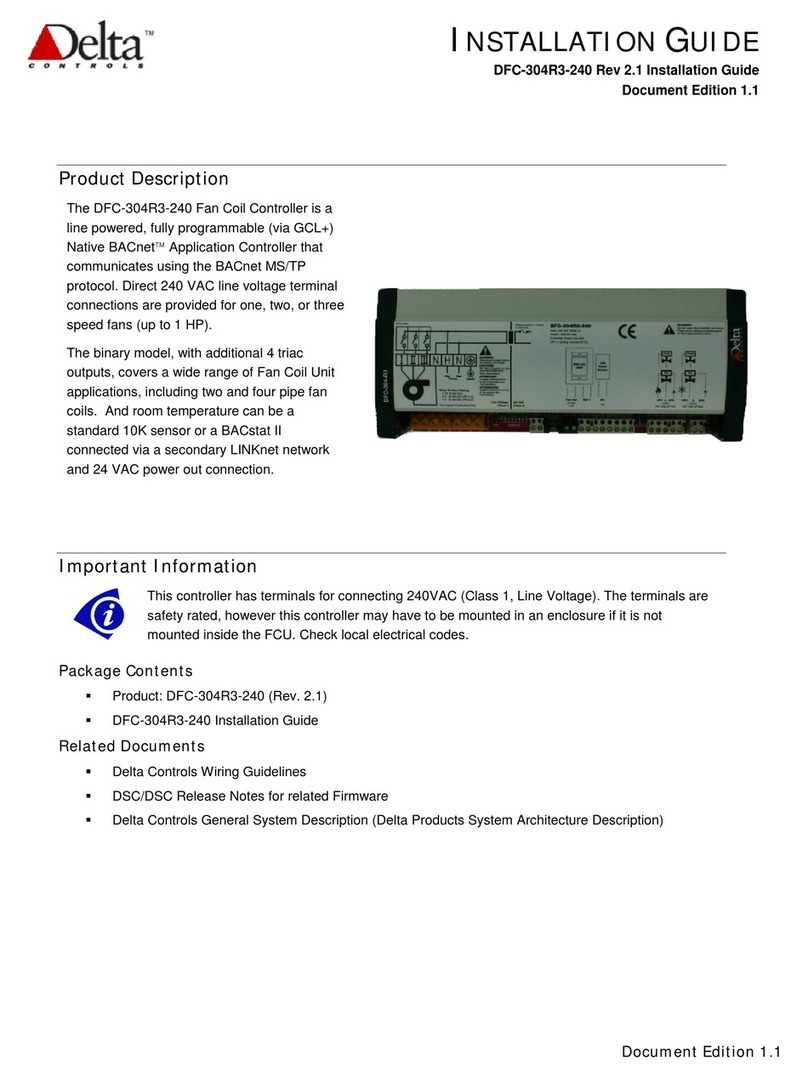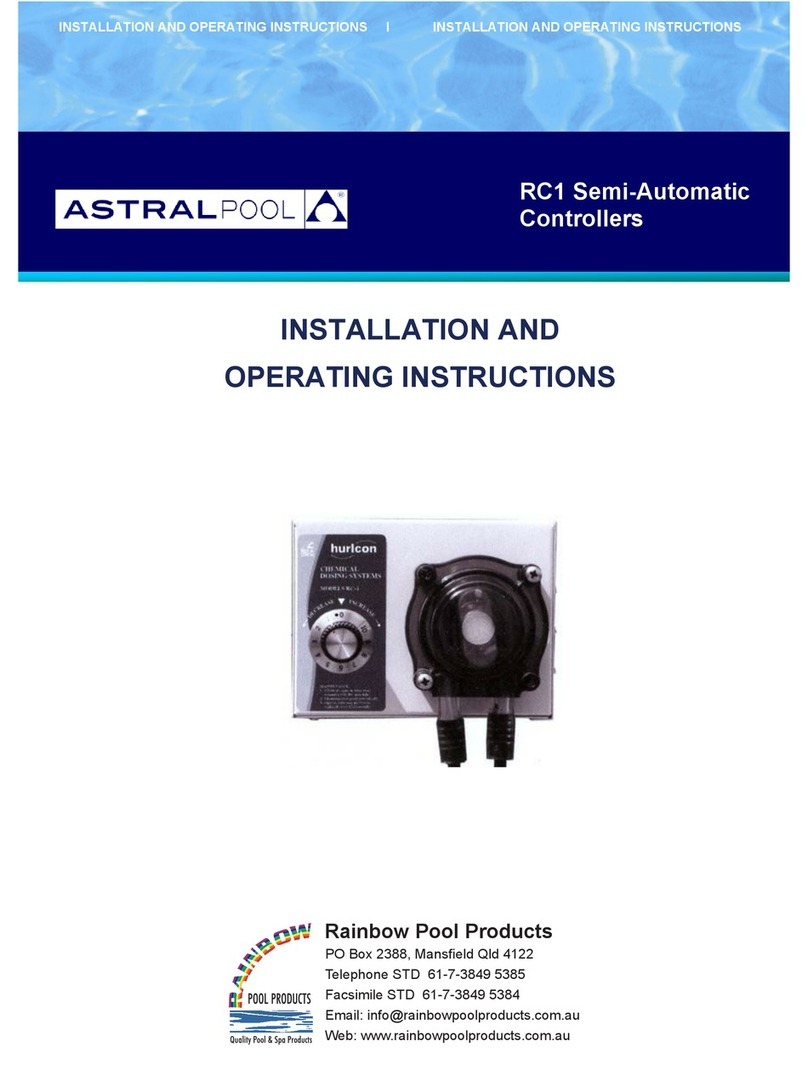blackloud buzzi User manual

User Manual - 1
User Manual
BUZZI
Making your devices smarter
User Manual
BUZZI
Making your devices smarter
User Manual
BUZZI
Making your devices smarter

User Manual - 2
TABLE OF CONTENTS
Your BUZZI ................................................................................. 4
Introduction..................................................................................... 4
Package Contents ............................................................................ 5
Your BUZZI ...................................................................................... 6
Getting Started ........................................................................... 8
Setting Up Hardware ....................................................................... 8
1. Prepare a router. .................................................................... 8
2. Plug your BUZZI to a power outlet.......................................... 8
3. Plug your appliance to your BUZZI’s power outlet................... 8
Setting Up Wi-Fi Connection ............................................................ 9
1. Install and launch the BUZZI app ............................................ 9
2. Sign In .................................................................................. 10
3. Manually Setting Up Wi-Fi Connection.................................. 11
Using and ConfiguringYour BUZZI ...............................................13
Main Screen................................................................................... 13
Options Page ........................................................................... 15
Configuring Device Name and Device Settings......................... 16
Edit Page............................................................................. 16
GROUPING: Controlling Multiple Appliances Simultaneously ... 17
GROUPING Control Screen.................................................. 17
Group Edit Page .................................................................. 18
Appendix ...................................................................................20
Selecting a Power Button Icon ....................................................... 20
Setting the Time Zone ................................................................... 20
Setting the Auto Turn On/Off ......................................................... 20

User Manual - 3
TABLE OF CONTENTS
Choosing Devices........................................................................... 20
Specifications.............................................................................21
Troubleshooting .........................................................................22
Glossary.....................................................................................23
Copyright Information ................................................................24
Safety Information .....................................................................25
Safety Categories........................................................................... 25
Safety Information......................................................................... 25
Regulatory Information...............................................................27
Federal Communication Commission Interference Statement ....... 27

User Manual - 4
Your BUZZI
Your BUZZI Smart Wireless Switch is a smart power control device that
allows you to use your smartphone or tablet to control your home electronics
wirelessly. To control your home electronics via the internet, the only
preparation you will need is to create, activate, and sign in with a free
BLACKLOUD account.
Your BUZZI is also a fully programmable digital timer. With multiple BUZZIs,
the GROUPING features allow you to control your appliances altogether or
individually with scheduling support.
Introduction

User Manual - 5
Your BUZZI
BUZZI Smart Wireless Switch
Package Contents

User Manual - 6
Your BUZZI
1Power / Reset Button: Click this button to turn the power outlet on/off. Press
and hold for at least 5 seconds to reset.
2Micro USB Port (For Possible Future Upgrades).
3Wi-Fi/Status LED: Displays device and wireless connection status as
described below:
LED Color and Status
Definition
Blue Amber
On Off Startup & connecting
Off Blinking Awaiting setup (If mobile phone has connected to
BUZZI to set up, Amber Light turns to be solid)
On Off Wi-Fi connection has established (Internet
connection is ok)
Your BUZZI
4
1
5
2
3

User Manual - 7
Your BUZZI
LED Color and Status
Definition
Blue Amber
Off On No connection (Internet connection is not usable)
On Blinking Resetting to the factory default settings
Fast Blinking Off Firmware updating
4Standby LED: Displays current power status.
LED Color and Status
Definition
Blue
On Power delivery mode (outlet on)
Off Standby mode (outlet off)
5Controlled Power Outlet: For plugging in the appliance that you want to
control.

User Manual - 8
Getting Started
Setting Up Hardware
1. Prepare a router.
Have an internet-enabled Wi-Fi router available. This router will be
the wireless communication bridge between your mobile device
and your BUZZI.
2. Plug your BUZZI to a power outlet
Plug your BUZZI to a power outlet within the coverage area of your
Wi-Fi router.
3. Plug your appliance to your BUZZI’s power outlet.
Plug your appliance to your BUZZI’s power outlet*. You can press
the power/reset button to turn your device on or off without
further setup. To control your device wirelessly via the BUZZI app,
follow the steps in the next sections.
*Your BUZZI works with any appliance whose power is directly controlled via a physical
power switch.

User Manual - 9
Getting Started
Setting Up Wi-Fi Connection
1. Install and launch the BUZZI app
a) On your mobile device, download and install the BUZZI app
from either the Google Play Store or the iOS App Store.
b) Make sure that Wi-Fi is enabled on your mobile device, then
launch the BUZZI app. Navigate through the app tour by
swiping left.
c) When you get to the BUZZI Power to Control selection page,
select Exit APP Tour.

User Manual - 10
Getting Started
2. Sign In
If you already have a BLACKLOUD account, please enter the
username/email and the password of your BLACKLOUD account,
then tap Sign In to continue.
If you do not have a BLACKLOUD account, tap Create New
Account. Enter the following registration information in the fields
indicated, then tap Register:
Field Description
Username Enter the desired username for your BLACKLOUD
account.
E-mail
Address
Enter the email address for registering and
maintaining your BLACKLOUD account.
Password Enter the desired password for your BLACKLOUD
account.
Confirm
Password
Enter the same password again. If it matches the
password you have created above, a check mark
will appear.

User Manual - 11
Getting Started
3. Manually Setting Up Wi-Fi Connection
Choose this Wi-Fi setup method if either your BUZZI is your first
BLACKLOUD device that needs configuring or if you want to setup
your BUZZI with a new Wi-Fi configuration, a new Wi-Fi router, etc
a) Select Add BUZZI in the Menu or tap the Wi-Fi setup button
in the main interface.
b) First need to connect to your BUZZI manually via Wi-Fi by
searching for your BUZZI’s SSID in your phone’s list of Wi-Fi
connections.
c) Select your Wi-Fi router.

User Manual - 12
Getting Started
d) Enter a password if needed. Tap “Next” to continue.
e) The app will connect both your BUZZI and your mobile device
to the router that you have selected.
f) Then you can see the control tab of your BUZZI device appears
in the BUZZI app’s main screen. So, your BUZZI is wirelessly
connected.
NOTE: If there are otherWi-Fi routers nearby that you have previously
connected to, your mobile device may connect to another Wi-Fi router
and not to the router that your new BUZZI will connect to. Please make
sure that your BUZZI device and your mobile device are connected to
the same Wi-Fi router.

User Manual - 13
Using and ConfiguringYour BUZZI
Main Screen
1
2
3
4
5
6
7
Most of your BUZZI’s control features can be accessed in the main screen.
1Options button: Tap to access the Options page where you can
add BUZZI, purchase another BUZZI, download the user manual,
and manage your BLACKLOUD account.
2Sunrise/Sunset: Just enter the zip-code you are in and it can show
sunrise/ sunset times for any location of the United States.
3Device button: Displays the current BUZZI device name. Tap to
access the Edit page for your BUZZI.
Different background colors/icons for the button indicate the
different statuses of the current BUZZI device:
Color/Icon Status
White Device connected
Offline Device disconnected (or establishing
connection)

User Manual - 14
Using and ConfiguringYour BUZZI
Color/Icon Status
Group dot Indicates the group that the device
belongs to
Timer icon(s)
Indicates that the device timer(s) (Auto
Turn On, AutoTurn Off,Timer) is/are
active
Power status: Shows the current power status of the associated
BUZZI device.
4DEVICE button: Tap to return to the main interface.
5Add BUZZI button: Tap if you need to add an additional BUZZI
without the Getting Started setup wizard. Please refer to the
section “Setting Up Wi-Fi Connection” for more details.
6Power button: Tap to turn your device on or off.
Icon Status
Offline Your BUZZI can’t connect to internet.
Upgrade If this button is visible, you can tap it to
upgrade your BUZZI’s firmware.
7GROUPING: Tap to edit and use group power control features for
your BUZZI (see “Controlling Multiple Appliances Individually”).

User Manual - 15
Using and ConfiguringYour BUZZI
Options Page
This page is accessed by tapping in the main screen. To return
to the main screen, retract this page by swiping it to the left.
1
2
3
4
5
6
7
8
1BLACKLOUD account status: Displays the username and the
associated email address of the BLACKLOUD account.
2Add BUZZI: First configuration or setup your BUZZI with a new
Wi-Fi configuration, a new Wi-Fi router, etc.
3Buy BUZZI Electronics: Links to the BUZZI product webpage of
the BLACKLOUD online store. Follow the webpage instructions to
purchase one or more BUZZI(s) online.
4User Manual: Links to download an electronic copy of this BUZZI
user manual.
5About BLACKLOUD: Links to the BLACKLOUD company
information webpage.
6Sign In / Sign Out button: Tap Sign In to begin remote access by
signing in to your BLACKLOUD account, or tap Sign Out to end
remote access by signing out of your BLACKLOUD account. Please
refer to the section “Setting Up Remote Access” for more details.
7Legal and Privacy Policy: Links to the BLACKLOUD Legal and
Privacy Policy webpage.
8App Version: Displays the version number of this BUZZI app.

User Manual - 16
Using and ConfiguringYour BUZZI
Configuring Device Name and Device Settings
This page is accessed by tapping the device button in the main screen.
To return to the main screen without saving changes, tap “Cancel”.
Edit Page
1
9
2
3
4
5
6
8
7
10
1Device name: Tap to edit the device name.
2Auto Turn On: Swipe the switch to enable or disable the device
timer to turn on your BUZZI automatically. Tap the Auto Turn On
button to edit the turn on time.
3Auto Turn Off: Swipe the switch to enable or disable the device
timer to turn off your BUZZI automatically. Tap the Auto Turn Off
button to edit the turn off time.
4Timer: Tap to edit the timer (the amount of time before turning
off your BUZZI).
5Share Access: Tap the Share Access button to set the four-digit
Password for your BUZZI.
NOTE:The four-digit remote password is required for security reasons. If another BUZZI
app user of another BLACKLOUD account tries to remotely access your BUZZI, that user
must know this four-digit password in order to access your BUZZI from the internet.

User Manual - 17
6Time zone: Displays the current time zone. Tap to set the time zone.
7Reset Wi-fi Setting: Tap to reset the Wi-Fi settings for your BUZZI.
8Power Button icon: Tap to select another power button icon.
9Firmware version: Displays the current firmware version.
10 Device information: Displays power delivery time, last power on
time, and last power off time.
After you have finished configuring your BUZZI on this page, tap
“Save” and select OK to save the settings.
GROUPING: Controlling Multiple Appliances Simultaneously
This page is accessed by tapping the GROUPING edit button in the
main screen or in the GROUPING control screen.
GROUPING Control Screen
Here you can define your BUZZI app to control multiple BUZZIs as a group.
Using and ConfiguringYour BUZZI

User Manual - 18
Using and ConfiguringYour BUZZI
1
2
3
4
1Group button: Displays the current BUZZI device group name.
Tap to modify group settings in the Group edit page (see the
following section).
Different icons for the group indicate the different statuses of
the group:
Icon Status
Timer icon(s) Indicates that the group timer(s) (Auto Turn
On, Auto Turn Off) is/are active
2Power status: Shows the current power status of the associated
BUZZI group.
3Add Group button: Tap this button to add a new group. You will
be directed to the Group edit page.
4Power button: Tap to turn your device on or off.
Group Edit Page
This page is accessed by tapping the Group button or the Add
Group button in the group control screen. To return to the group
control screen without saving changes, tap “Cancel”.

User Manual - 19
1
2
3
4
5
6
1Group name: Tap to edit the group name. If you are creating a
new group, the default group name is New Group.
2Group color: Tap to choose the group color.
3Auto Turn On: Swipe the switch to enable or disable the group
timer to turn on group devices automatically. Tap the Auto Turn
On button to edit the turn on time.
4Auto Turn Off: Swipe the switch to enable or disable the group
timer to turn off group devices automatically. Tap the Auto Turn
Off button to edit the turn off time.
5Group Devices: Displays all BUZZIs that are in the current group.
Tapping X besides a BUZZI will remove it from the current group.
To add BUZZIs to the current group, tap Choose Devices.
NOTE:Your BUZZI can only belong to one group.
6Delete Group: Tap this button to delete this group. This button is
unavailable if you are adding a new group.
After you have finished configuring the group, tap “Save” and
select OK to save the settings.
Using and ConfiguringYour BUZZI

User Manual - 20
Appendix
After making changes on any page listed below, please tap “Back” to save
changes and exit.
Selecting a Power Button Icon
This page is accessed by tapping the power button icon in
the Edit page. Tap the desired power button icon, and the
selected icon will feature a blue background.
Setting the Time Zone
This page is accessed by tapping the time zone button
in the Edit page. Scroll through the list and select the
desired time zone, and the mark will appear beside the
selected time zone.
Setting the Auto Turn On/Off
1
23
4
5
This page is accessed by invoking a timer in the Edit page,
Group edit page.
1. This field displays the timer type: Auto Turn On, Auto
Turn Off.
2. Swipe this column up and down to set the hour.
3. Swipe this column up and down to set the minute.
4. Swipe this column up and down to set AM or PM.
5. Tap any day of the week to enable (highlighted in dark
gray) or disable the timer for that day of the week.
Choosing Devices
This page is accessed by tapping Choose Devices in the
Group or Rules edit page. Tap a BUZZI to choose or not
choose the device. The mark will appear beside each
chosen BUZZI.
Table of contents
Other blackloud Controllers manuals