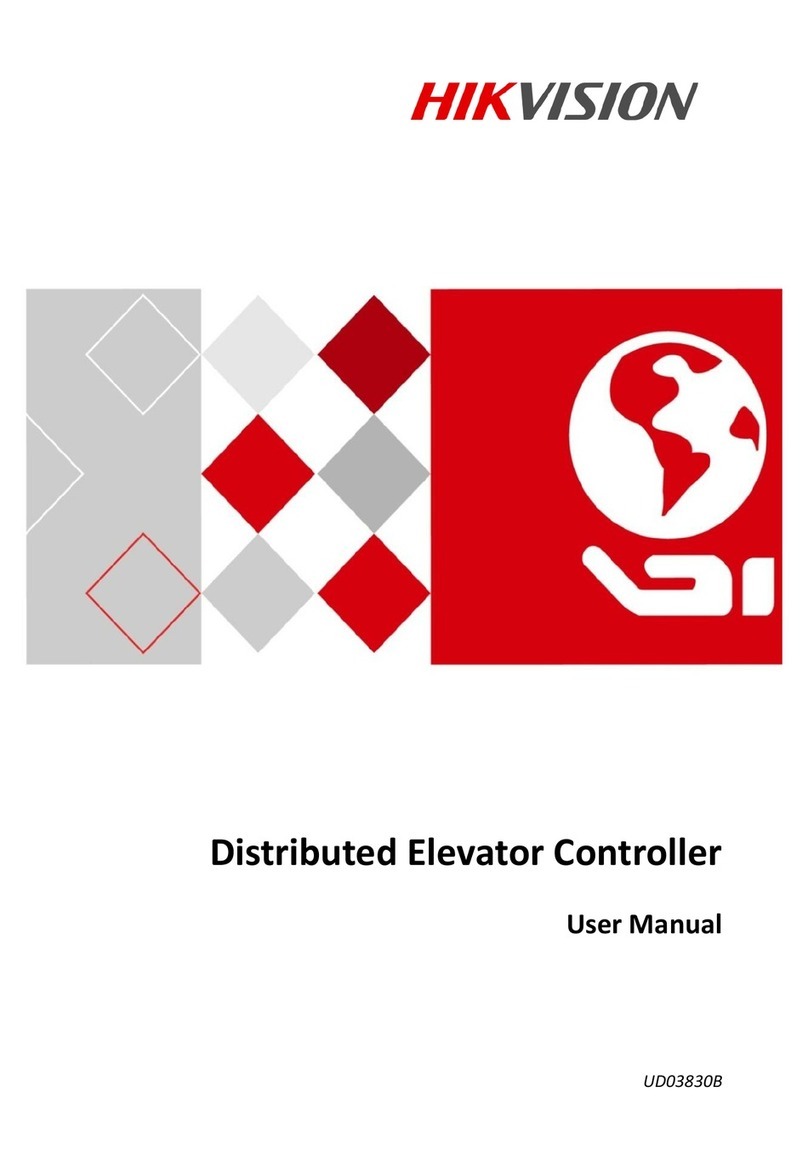Video Wall Controller • User Manual
III
TABLE OF CONTENTS
Chapter 1 Introduction...............................................................................................................1
Overview............................................................................................................................................................... 1
Operation Instructions.......................................................................................................................................... 1
1.2.1 Introduction of Smart Wall Configuration Client.......................................................................................1
1.2.2 Introduction of Smart Wall Control Client .................................................................................................1
Chapter 2 Device Activation .......................................................................................................2
Activate Device via SADP Software.......................................................................................................................2
Activate Device via Browser .................................................................................................................................2
Chapter 3 Web Configuration .....................................................................................................4
Log in to the Web..................................................................................................................................................4
Configure Decoding Output..................................................................................................................................4
3.2.1 Configure Sending Card ............................................................................................................................. 4
3.2.2 Configure Virtual LED...............................................................................................................................11
Configure Signal Source ......................................................................................................................................14
3.3.1 Video Parameters ....................................................................................................................................14
3.3.2 Image Fine Tuning.................................................................................................................................... 15
3.3.3 Signal Source Cropping ............................................................................................................................15
3.3.4 Signal Source Splicing...............................................................................................................................16
3.3.5 Custom Resolution...................................................................................................................................17
3.3.6 OSD ..........................................................................................................................................................18
Configure Display on Client.................................................................................................................................19
Set Sub-Stream for Window Division..................................................................................................................20
Configure the Network .......................................................................................................................................21
3.6.1 Set TCP/IP Parameters.............................................................................................................................21
3.6.2 Set Port .................................................................................................................................................... 21
Configure Device Exception Alarm .....................................................................................................................22
Upgrade LED Receiving Card............................................................................................................................... 23
Set up Security Service........................................................................................................................................24
System Parameters........................................................................................................................................... 24
3.10.1 Check Device Information......................................................................................................................24
3.10.2 Set Time ................................................................................................................................................. 25
3.10.3 Set RS-485/RS-232 .................................................................................................................................26
3.10.4 Configure Font ....................................................................................................................................... 26
3.10.5 About the Device ...................................................................................................................................27
3.10.6 Upgrade and Maintenance ....................................................................................................................27
3.10.7 Diagnosis................................................................................................................................................ 28
3.10.8 Set syslog ...............................................................................................................................................29
3.10.9 User Management .................................................................................................................................29
3.10.10 Set IP Filter Control ..............................................................................................................................30
3.10.11 Log Management.................................................................................................................................31