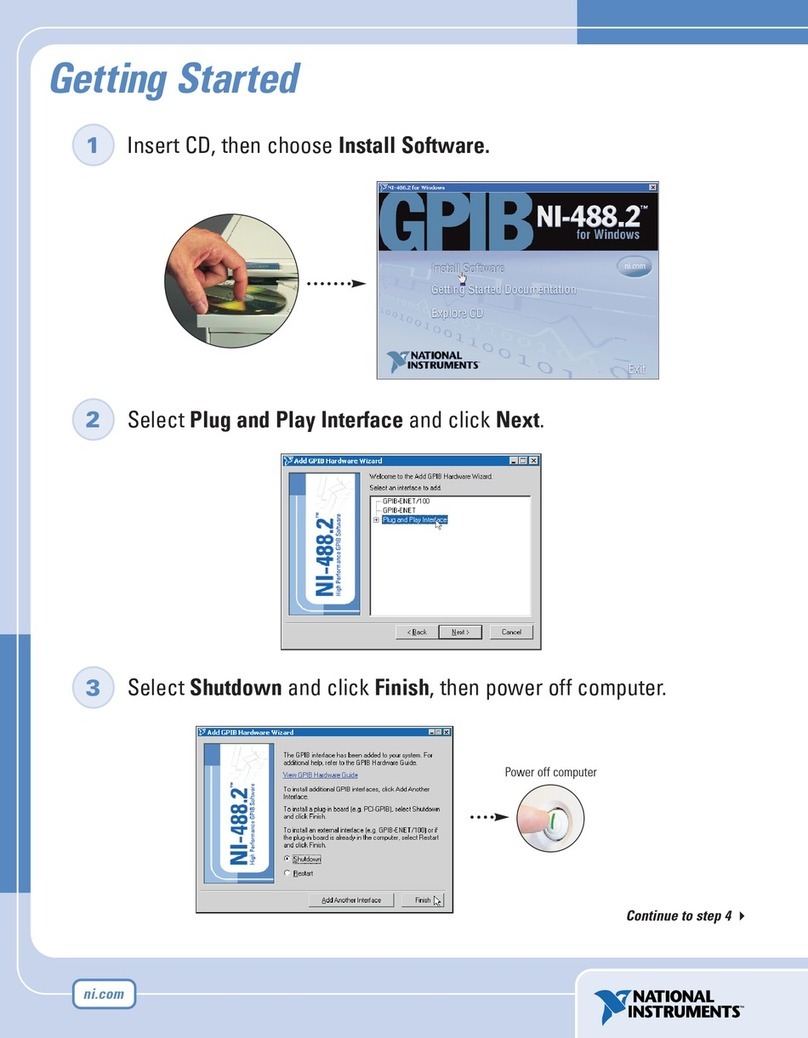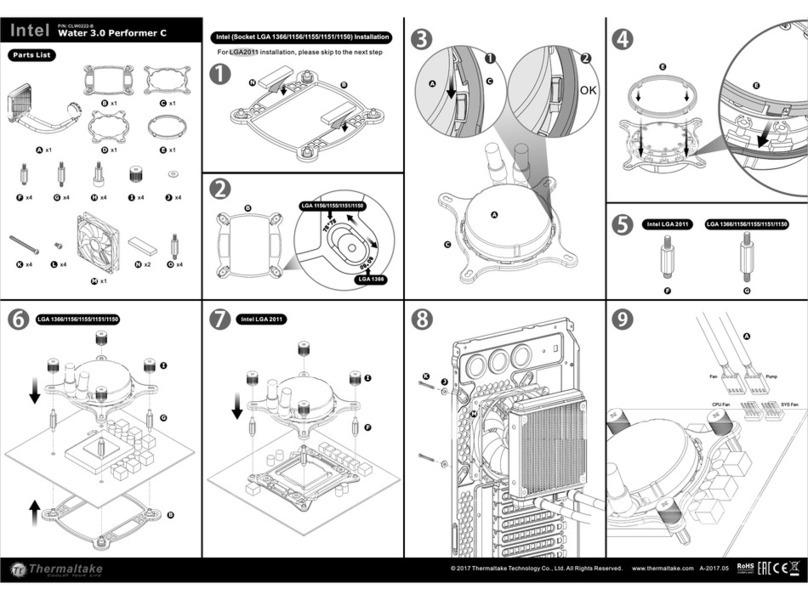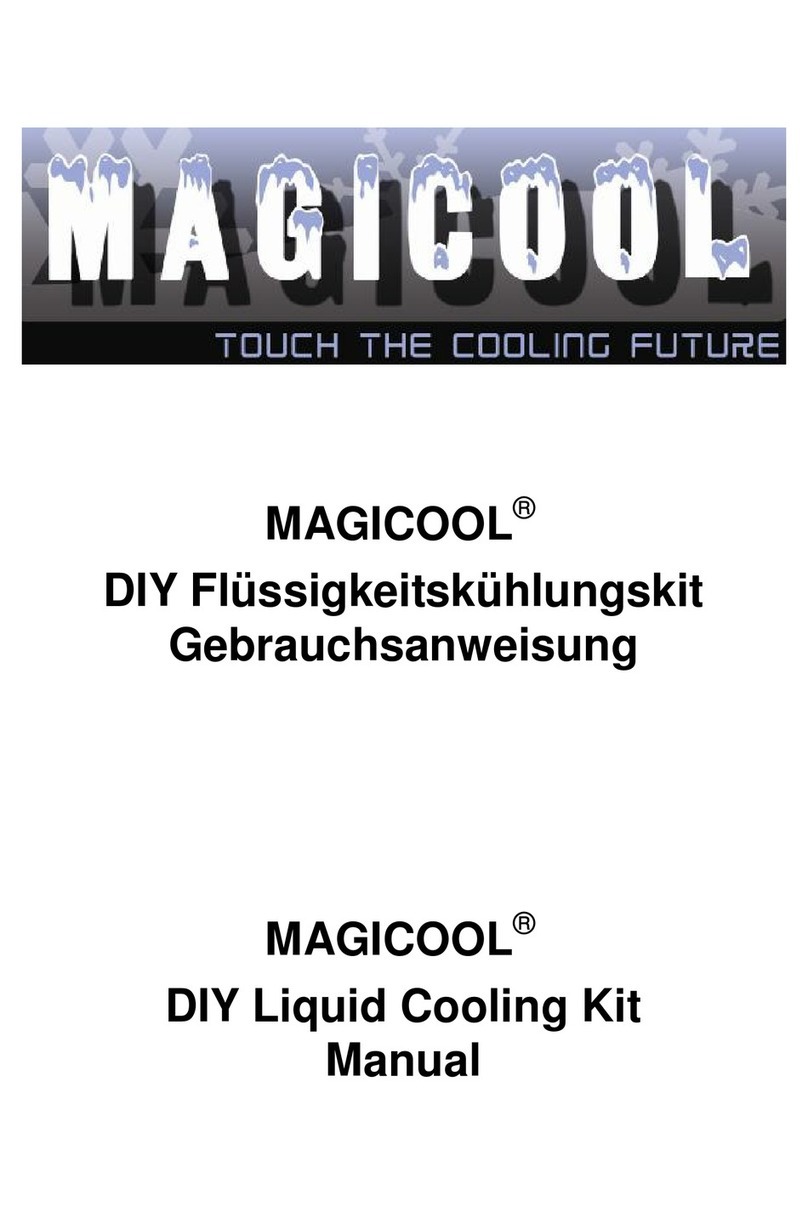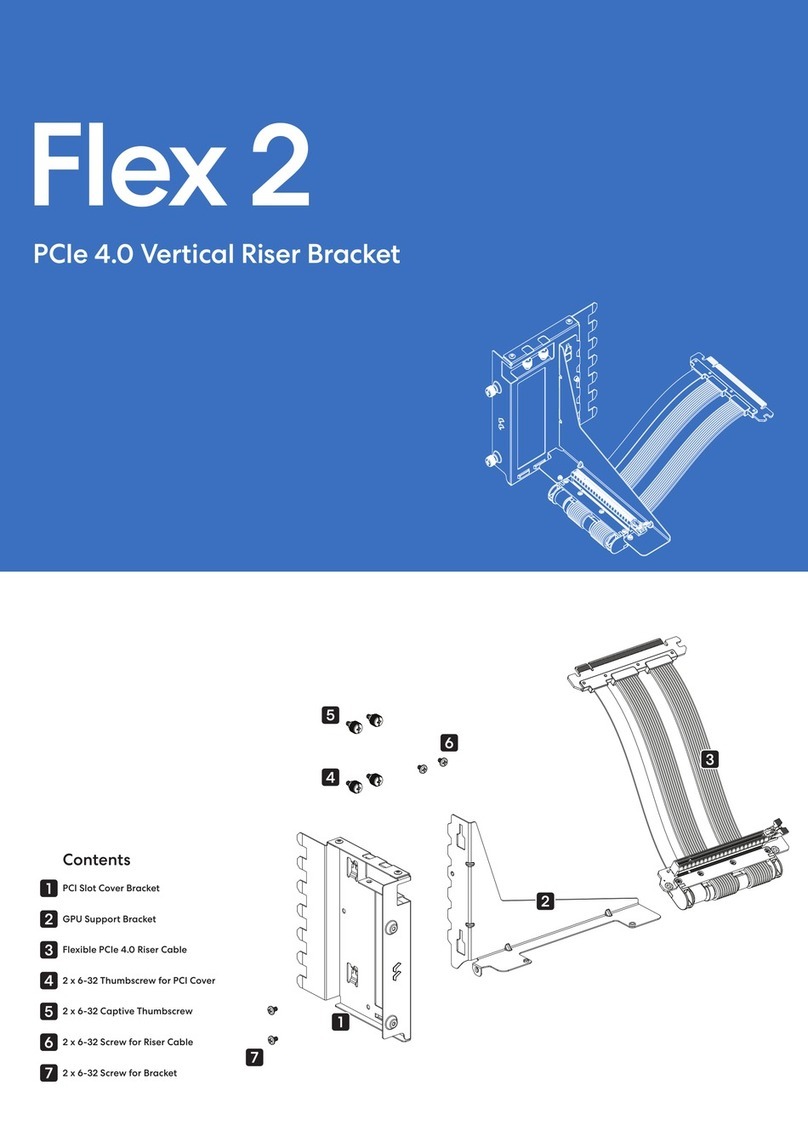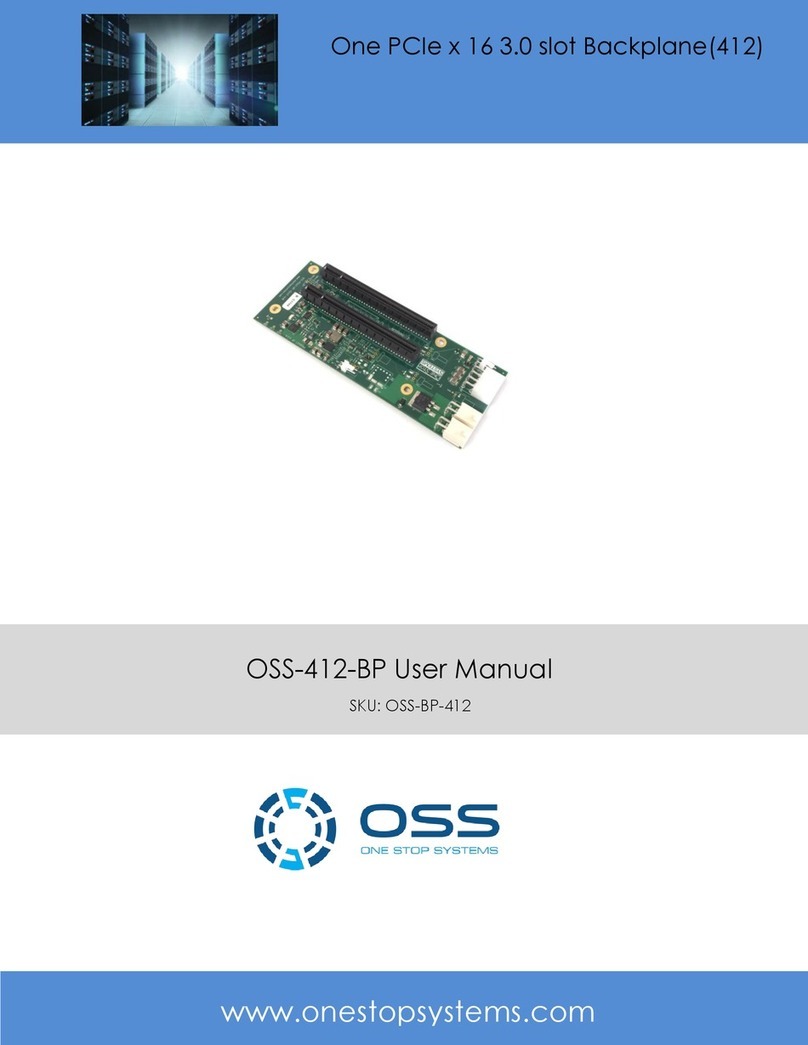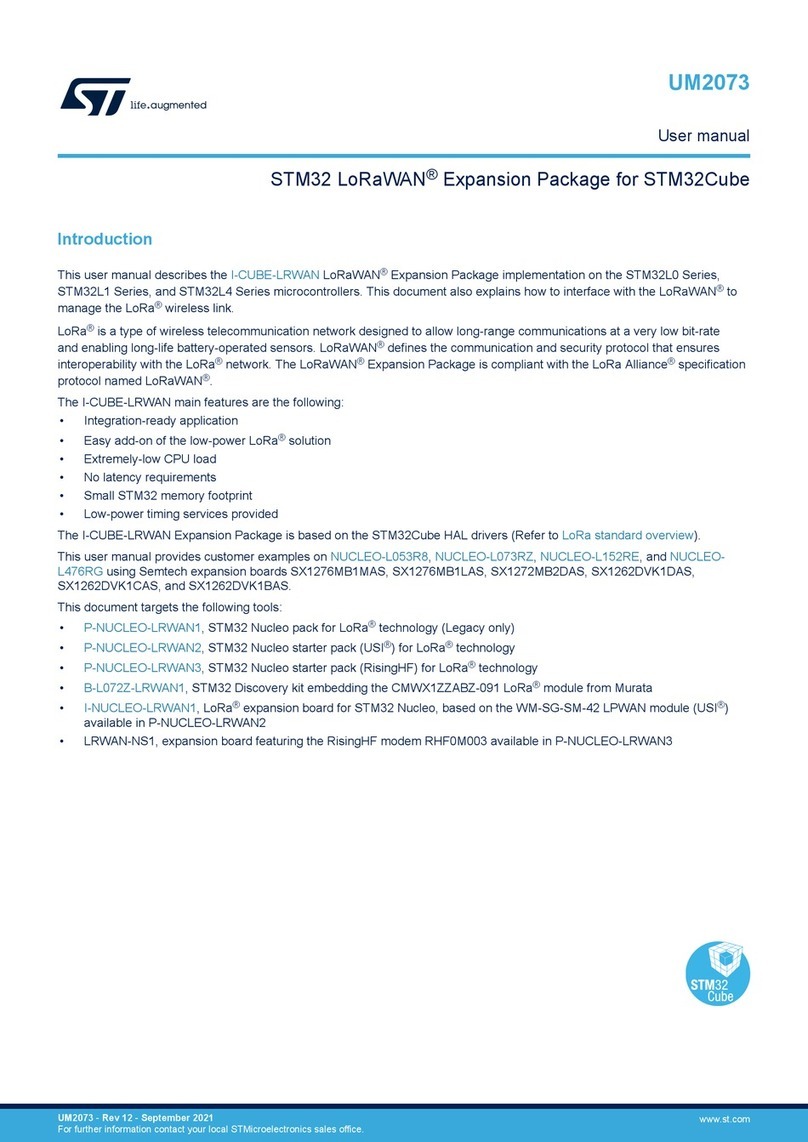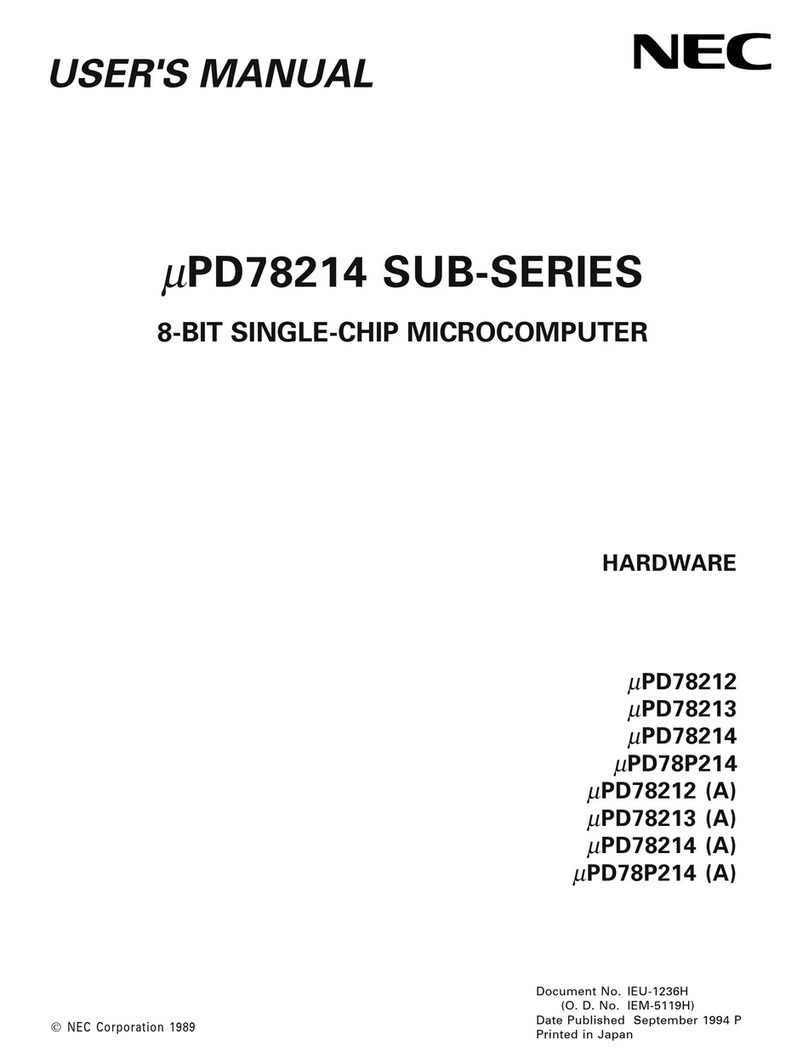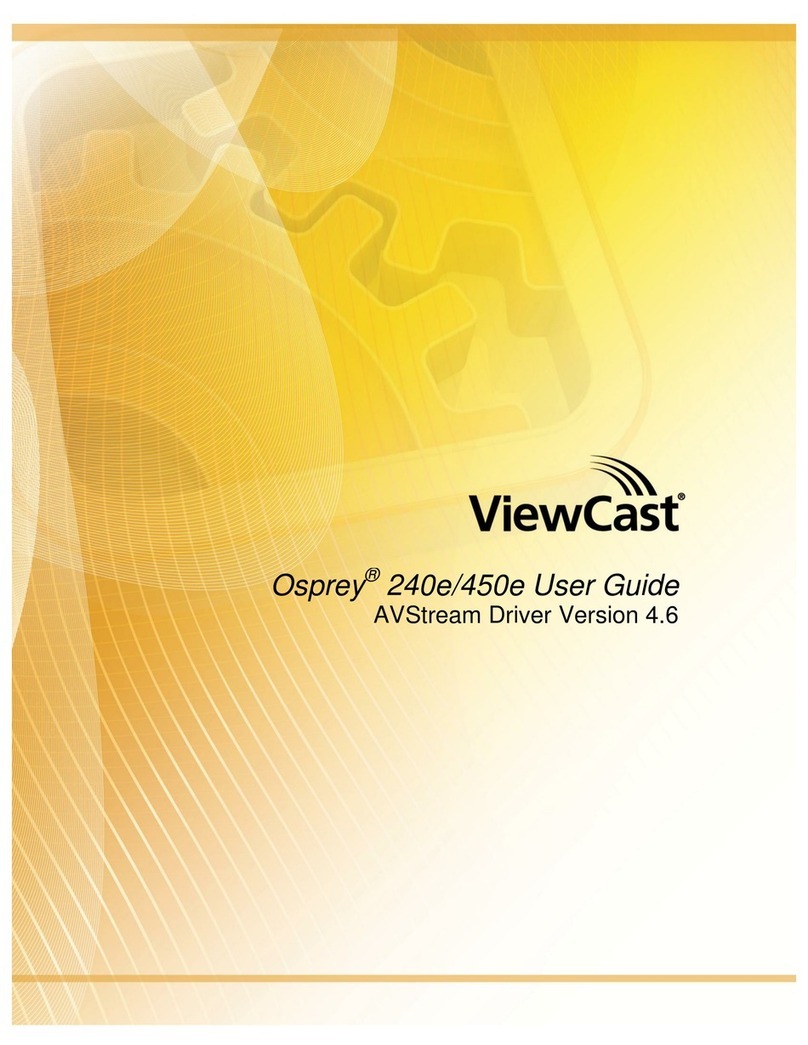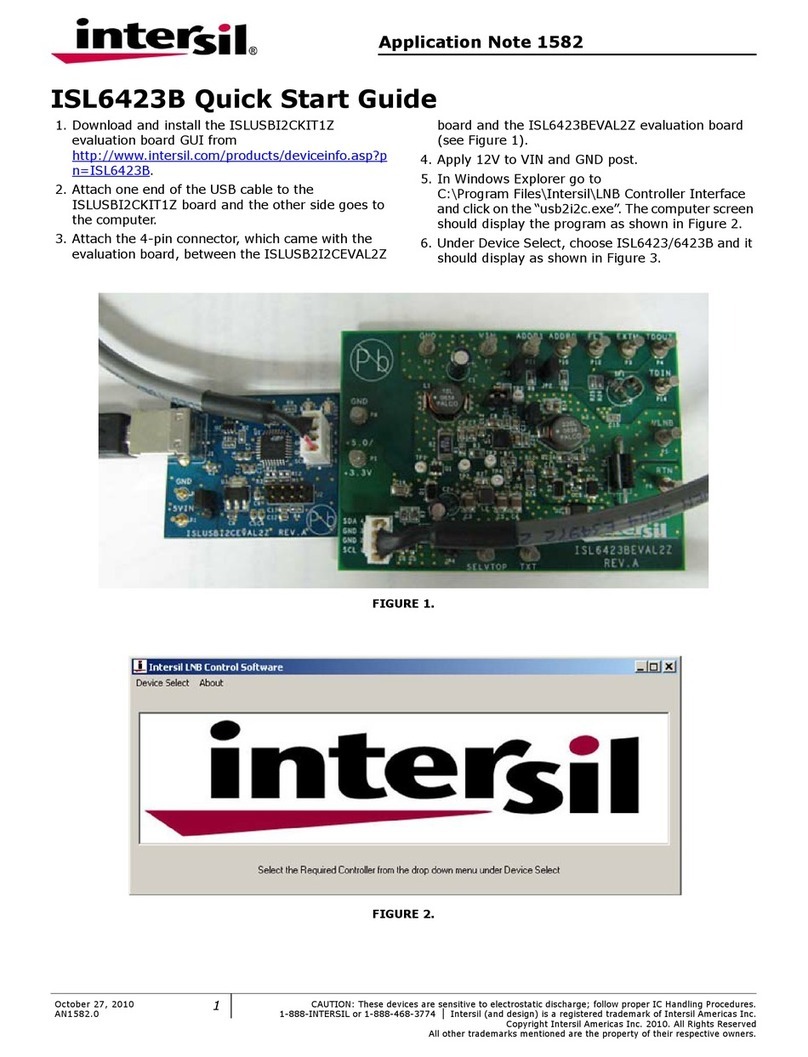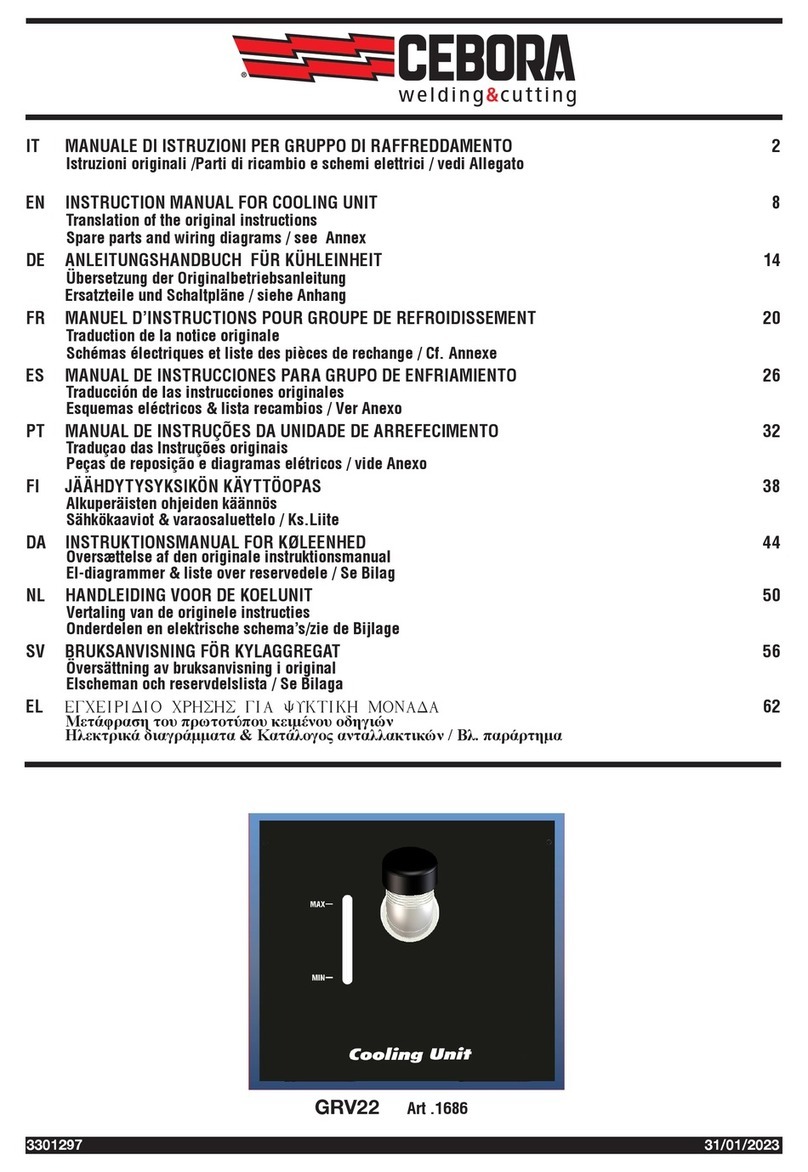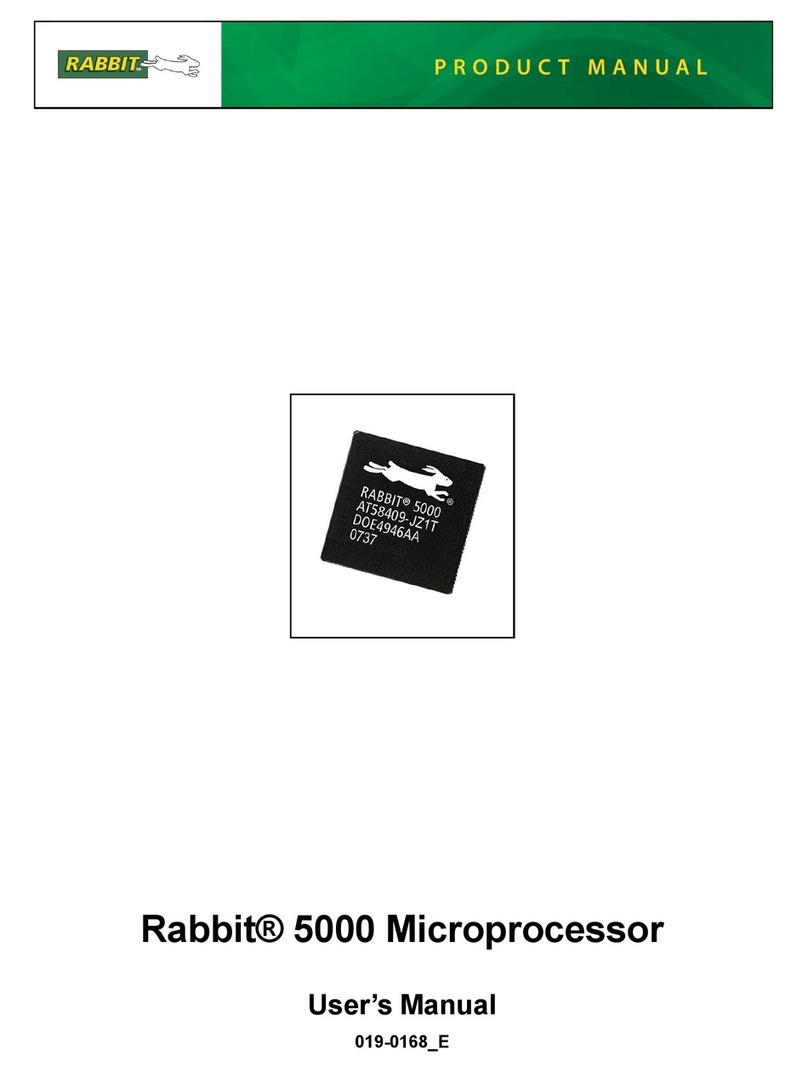Blackmagicdesign DeckLink Series User manual

Operation Manual
DeckLink Series
Windows™
June 2009

Contents
Current DeckLink Cards
How to use your DeckLink Card
Installation 6
Installing a DeckLink PCIe card 6
Installing the HDMI bracket 7
Installing DeckLink Optical Fiber 7
Installing the Software 9
Testing your Installation 10
Blackmagic Software 11
Using Blackmagic Media Express 11
Using Blackmagic Framelink 14
Setting Blackmagic Preferences 15
Blackmagic Disk Speed Test 22
Disk arrays 22
Third Party Applications 23
Adobe Premiere Pro 23
Adobe After Effects 26
Adobe Photoshop 27
Supported File Formats 28
Troubleshooting Video Capture and Playback 29
05 Connection Diagrams
Betacam SP analog deck 31
SDI digital deck 32
Sony HDCAM SR deck in 4:2:2 (DeckLink HD Extreme 3) 33
Sony HDCAM SR deck in 4:4:4 34
NTSC/PAL monitor 35
Connecting to S-Video 36
YUV component monitor 37
Connecting to an HDTV 38
HDMI Workflow 39
Monitoring Via HDMI 40
2K Monitoring with HDLink Pro 41
Device Diagrams
DeckLink HD Extreme 3 43
DeckLink Optical Fiber 44
DeckLink SDI 45
DeckLink Studio 46
Developer Information
Blackmagic 2K Format – Overview 48
Blackmagic 2K Format – Vertical Timing Reference 49
Blackmagic 2K Format – Data Stream Format 50
30
47
42

Contents
Previous DeckLink Cards
Installation & Setup
Before installing a DeckLink card 52
Lookup Tables (LUTs) in DeckLink HD Extreme 2 53
Connection Diagrams
Betacam SP analog deck 56
SDI digital deck 57
Sony HDCAM SR deck in 4:2:2 (DeckLink HD Extreme 2) 58
Sony HDCAM SR deck in 4:2:2 (DeckLink HD Pro PCIe) 59
Sony HDCAM SR deck in 4:4:4 60
NTSC/PAL monitor 61
Connecting to S-Video DeckLink HD Extreme 2 62
Connecting to S-Video DeckLink HD Extreme 63
YUV component monitor 64
Connecting to an HDTV 65
HDMI Workflow 66
Monitoring Via HDMI 67
2K Monitoring with HDLink Pro 68
51 Device Diagrams
DeckLink 70
DeckLink Extreme 71
DeckLink Extreme PCIe 72
DeckLink HD Extreme and Professional Breakout Cable 73
DeckLink HD Extreme and Consumer Breakout Cable 74
DeckLink HD Extreme 2 and Professional Breakout Cable 75
DeckLink HD Extreme 2 and Consumer Breakout Cable 76
DeckLink HD Plus 77
DeckLink HD Pro 4:2:2 PCI-X 78
DeckLink HD Pro 4:4:4 PCI-X 79
DeckLink HD Pro PCIe 80
DeckLink HD Studio 81
DeckLink Plus 82
DeckLink Pro 83
DeckLink SP 84
DeckLink SP PCIe 85
3 Year Limited Warranty
Warranty Terms and Conditions 87
69
86
55

How to use your DeckLink Card
Welcome
4
Thank you for purchasing a DeckLink broadcast video card.
We hope you share our dream for the television industry to become a truly creative industry by allowing
anyone to have access to the highest quality video.
Previously high end television and post production required investment in millions of dollars of hardware,
however with DeckLink cards, even 10 bit uncompressed is now easily affordable. We hope you get years
of use from your new DeckLink card and have fun working with some of the world’s hottest television and
design software!
This instruction manual should contain all the information you’ll need on installing your DeckLink capture
card, although it’s always a good idea to ask a technical assistant for help if you have not installed hardware
cards into computers before. As DeckLink uses uncompressed video and the data rates are quite high,
you’ll need fast disk storage and a high-end PC.
We think it should take you approximately 10 minutes to complete installation. Before you install DeckLink,
please check our website at www.blackmagic-design.comand click the support page to download the
latest updates to this manual and DeckLink driver software. Lastly, please register your DeckLink when
downloading software updates. We would love to keep you updated on new software updates and new
features for your DeckLink. Perhaps you can even send us your latest show reel of work completed on
your DeckLink and any suggestions for improvements to the software. We are constantly working on new
features and improvements, so we would love to hear from you!
Grant Petty
CEO Blackmagic Design

DeckLink Series Operation Manual
How to use your DeckLink Card
5

How to use your DeckLink Card
Installation
6
Installing a DeckLink PCIe card
1. Shutdown and remove the power plug from the back of your PC. This is a safety precaution before
opening your computer. Ensure that you are statically discharged by using a static strap.
2. Remove the chassis cover of your PC to gain access to the PCI Express slots.
3. Remove your DeckLink PCIe card from the protective static bag making sure you don’t touch the
gold connectors on the base of the card. Although there are no electronics on this card, these
precautions should be taken when handling any PCI Express card.
4. Find a spare PCIe slot within the PC. PCIe x1 lane cards should work in any slot. PCIe x4 lane cards
require a x4 lane or faster PCI Express slot. Remove the metal port access cover and screw, from
the back of your PC.
5. Insert your DeckLink PCIe card and ensure that it clicks firmly into place.
6. Secure the card with the screw and replace the side cover of your PC.
7. After installing your DeckLink PCIe card and closing the side cover on your PC, attach the supplied
DeckLink breakout cable to to the external multi-pin connector on your DeckLink card. Some card
models ship with both professional and consumer breakout cables for connecting to different video
hardware. Attach the appropriate breakout cable for your needs.
Install a DeckLink PCIe x1 or x4 lane card in a compatible PCI
Express slot as shown in the above picture. The DeckLink HD
Extreme 3 also has an HDMI bracket, which installs in any spare
port, and connects to the rear of the card with the supplied
HDMI cables.

How to use your DeckLink Card
Installation
7
Installing the HDMI bracket
The DeckLink HD Extreme 3 includes an HDMI bracket. After installing the DeckLink HD Extreme 3 card
in a x4 lane PCIe slot, you will need a spare slot to install the HDMI bracket. Some PC’s include a double-
width graphics slot in the x16 lane slot. If you have a regular-width graphics card in this slot, you can install
the HDMI bracket in the spare port which would have been used by a double-width graphics card. If that
port is already occupied by a double-width graphics card, use a spare slot to install the HDMI bracket. If you
don’t need HDMI input and output, there is no necessity to install the HDMI bracket.
Some computer cases provide a PCI clamp which is designed to secure all PCI Express cards without the
need for screws. The clamp does not always firmly secure the HDMI bracket and so we have included 6
screws with your DeckLink HD Extreme 3. Use these screws, in place of the PCI clamp, to firmly secure all
your PCI Express cards, port access covers and the HDMI bracket belonging to DeckLink HD Extreme 3.
After installing and securing the HDMI bracket, loop the included HDMI cables around any other installed
cards and plug them into the rear of the DeckLink HD Extreme 3 card. HDMI input is the lower connector
and HDMI output is the upper connector. You may wish to secure any excess cable length by using a cable
tie to neatly hold it in place.
Note: Connecting audio and video cables to the DeckLink can be done at any time while the unit is
powered on or off. You can leave the PCI Express card in the computer when the PCI Express cable is
disconnected. It will then be ready to reconnect quickly when you need to use DeckLink as a capture
and playback device again.
Installing DeckLink Optical Fiber
DeckLink Optical Fiber installs in to your computer in just the same way as any other DeckLink card. However
the fiber optic module must be temporarily removed from the card before attempting to install the card
in a PCI Express slot. This is because the location of the protruding fiber optic module makes it awkward
to install the card in the PCI ports of many computer cases. Temporarily removing the fiber optic module
overcomes this obstacle to installation. The fiber optic module is a standard SFP transceiver module which
includes an LC connector port for attaching fiber optic cables. While other kinds of optical connectors exist,
the SMPTE standard for Optical Fiber SDI specifies that LC type optical fiber connectors be used and this
makes it easy for all compliant optical equipment to connect together.
Attach the supplied DeckLink breakout cable to the DeckLink card.
The DeckLink HD Extreme 3 card also includes a HDMI bracket as
pictured above.

How to use your DeckLink Card
Installation
8
Remove the power plug from the back of your PC. This is a safety precaution before opening your computer. Ensure
that you are statically discharged by using a static strap.
Remove the side cover of your PC to gain access to the PCIe slots.
Remove your DeckLink PCIe card from the protective static bag making sure you don’t touch the gold connectors
on the base of the card. These precautions should be taken when handling any PCI card.
Remove the metal port access cover and screw from the back of your PC.
Remove the protective cap from the LC connector port of the fiber optic module. Don’t throw it away as the protective
cap will be needed to prevent dust if the LC connector port is exposed when no fiber optic cables are connected.
Pull the wire tab outward to an angle of 90° to release the SFP module latch.
Grip the main portion of the SFP module, between your thumb and forefinger, and pull it from the SFP module port.
Do not pull the wire tab as it might break and prevent the SFP module from being removed.
Install DeckLink Optical Fiber in a suitable PCI Express slot in your computer, ensure that it clicks firmly into place
and secure the card with a screw.
Replace the SFP module and push the wire tab back to its original position.
If you are not ready to connect fiber optic cables to the LC connector port, replace the protective cap.
The procedure for installing a RAID controller card is similar to the above.
Now replace the side cover of your PC. Reconnect the power and start up the computer.
Installing DeckLink Optical Fiber
4
12
11
12
11
43
3
Windows
Mac OS X

How to use your DeckLink Card
Installation
9
Installing the software
Contents
The DeckLink software installer will install the following components for you:
Blackmagic DeckLink drivers
Blackmagic Media Express application
Blackmagic Control Panel
Blackmagic AVI and QuickTime™codecs
Project presets for Adobe Premiere Pro
Blackmagic DirectShow™SDK
Blackmagic Disk Speed Test
Blackmagic FrameLink
DeckLink Utility
DeckLink software
1. The CD supplied with the DeckLink contains the DeckLink software. Before you install, ensure you
have the very latest driver. Visit www.blackmagic-design.com/support
2. Open the “DeckLink Installer” folder and launch the “DeckLink Installer” application.
3. The drivers will now be installed on your system. A warning will appear that “Windows
can’t verify the publisher of this driver software” or about “logo certification”.
Click Continue Anyway to ignore this warning.
4. You will see a dialog bubble saying “found new hardware” and the hardware wizard will appear.
Select “install automatically” and the system will find the required DeckLink drivers. You will then
receive another dialog bubble saying “your new hardware is ready for use.”
5. Now restart your machine to enable the new software drivers.
Automatic firmware updating
After your computer has restarted, the software will talk to the DeckLink to see what firmware is running
in it’s hardware. If the firmware is not the same as the DeckLink software requires, you’ll be asked to
download the correct version. This is automatic, and all you need to do is click OK to start the update.
After the firmware updates, restart your computer and to complete the process.
Programmable firmware let’s us release new features and we can also update your DeckLink for greater
compatibility with latest third party software tools.
DeckLink Setup Wizard.
Click “Continue Anyway”.
Restart your PC!

How to use your DeckLink Card
Installation
10
Testing your installation
Testing
To check the installation has been successful on most DeckLink cards with Windows XP:
1. Go to the Control Panel and open Display. Click on the Settings tab. You should see an extra
display which represents the extended desktop feature of your DeckLink. The size of the DeckLink
display will appear differently to your computer display, and may be in HD or SD resolution.
Select the second display. DeckLink models, which support high definition video with a x1 lane
PCI Express card, do not include an extended desktop and will not show an extra display in the
Settings tab.
2. Then enable Extend my Windows desktop onto this monitor
3. Go to the Control Panel and open Blackmagic Control Panel. Check the SDI, Analog
Component, Composite NTSC/PAL, and the HDMI outputs for desktop video.
The DeckLink HD Extreme 3 has SDI, Component analog, Composite analog and HDMI video
outputs as well as SDI, HDMI, XLR analog and AES digital audio outputs. The DeckLink Optical
Fiber has both SDI and Optical Fiber SDI outputs. Other models of DeckLink cards have some but
not all of these video and audio outputs.
Note: You won’t see any video on the composite analog NTSC/PAL outputs if the desktop is set
to HD or 2K modes. You won’t see any video on the component analog outputs if the desktop is
set to 2K modes. A 2K monitoring solution, such as HDLink Pro or HDLink Optical Fiber and a 30”
monitor, is required to view 2K-SDI video output from hardware such as DeckLink HD Extreme 3
and Multibridge Eclipse.
4. Check audio output channels 1 & 2 for audio playback. The same audio should be heard on all
the audio outputs provided on your model of DeckLink card, eg: analog XLR, AES/SPDIF, HDMI
and SDI. If this is all working well, you know your DeckLink is working correctly.
Display Properties.

How to use your DeckLink Card
Blackmagic Software
11
Using Blackmagic Media Express
Blackmagic Media Express is a simple utility for frame-accurate capture and playback with your broadcast
tape deck. It uses the RS-422 port on DeckLink and DeckLink hardware to control the deck using the Sony™
RS-422 protocol.
It’s great for use with applications such as Adobe After Effects™and eyeon Fusion™which do not include
their own deck control capabilities.
Blackmagic Media Express supports capture and playback of AVI files in the following Blackmagic formats:
Uncompressed 10-bit RGB (.avi)
Uncompressed 10-bit YUV (.avi)
Uncompressed 8-bit YUV (.avi)
Compressed Motion JPEG (.avi)
Playback of the following formats is also supported:
Windows Media Video (.wmv)
Blackmagic QuickTime Uncompressed 10-bit RGB (.mov)
Blackmagic QuickTime Uncompressed 10-bit YUV (.mov)
Blackmagic QuickTime Uncompressed 8-bit YUV (.mov)
Playback of other video formats is likely to work as long as the relevant codec is present on the computer
and the video is in a standard TV resolution and frame rate, eg 720 x 486 at 29.97 fps. Computer resolutions
such as 640x480 cannot be used. Audio must use the television standard sample rate of 48Hz and 24 bit.
This simple utility can capture or play back one video clip at a time. Put Clip
Setting Up
1. Go to the Windows Start menu and select
All Programs > Blackmagic Design > DeckLink > Media Express.
2. Open Edit > Preferences and select the desired video format and compression type from the
drop down menu.
3. Set your disk array as the Capture Location and enter a Capture Filename to apply to any captured
clips or frame grabs.
Media Express preferences.
Media Express interface.

How to use your DeckLink Card
Blackmagic Software
12
Using Blackmagic Media Express
Playback
1. Click on the Playback tab.
2. Select File > Open Media File and choose the video file you wish to play back. Alternatively
drag the desired video clip directly in to the Playback window. The movie will appear in the
Playback window.
3. Click the Play and Stop buttons to start and stop playback. You can also use the standard keys
used for video playback to start, stop, play forwards and play backwards at different speeds,
i.e. “<spacebar>”, “j”, “k” and “l” keys.
4. You can also scrub the clip by dragging the playhead along the timeline.
Video playback can be set to loop playback, or play once, by setting the playback switch as desired.
Inserting to Tape
1. Connect an RS-422 cable between the video deck and the DeckLink or DeckLink RS-422 port
to ensure that timecode is available.
2. Open the clip that you wish to print to tape.
3. Ensure that the video deck is configured to accept the video format of the clip, e.g. one cannot
send a PAL clip to an NTSC-only deck.
3. From the View menu choose Deck Control. The Deck Control window will open.
4. Enter the timecode of the desired in-point. Blackmagic Media Express will use the clip duration to
automatically calculate the out point.
5. Click Put Clip.
Media Express “Capturing to Disk”.
Deck Control interface.

How to use your DeckLink Card
Blackmagic Software
13
Capturing Clips
1. Click on the Capture tab
2. Connect an RS-422 cable between the video deck and the DeckLink or DeckLink RS-422 port to
ensure that timecode is available.
3. Go to the Edit menu and choose Preferences.
4. Configure the capture settings to match the video format and compression type you intend to
capture, e.g. HD 1080i 59.94 and Uncompressed 10-bit YUV. Set the capture location. Uncompressed
video should always be captured to a disk array.
5. Click Put Clip.
There are two ways to capture clips:
A. Record Now
Captures video and audio instantly. (Control-R)
The REC button lights up during capture. Click the STOP button or press the Esc key on your
keyboard to stop the capture.
B. Get Clip
Captures frame accurate timecode, video, audio to “in” and “out-points” set by the user.
From the View menu choose Deck Control. The Deck Control window will open.
Connect an RS-422 cable between the video deck and the DeckLink or DeckLink RS-422 port to ensure that
timecode is available.
Click the Play and Stop buttons in the Deck Control window to start and stop playback of the video deck.
Your video deck will respond to the standard keys used for deck control, i.e. spacebar, “j”, “k” and “l” keys.
In and Out points can be set using the “i” and “o” keys while playing the tape.
Grab Frame
Captures a frame of video from the video input.
1. Click on the Capture tab
2. Go to the Movie menu and choose Grab Frame As. (Control-G)
3. The frame grab will be captured as a .bmp file.

How to use your DeckLink Card
Blackmagic Software
14
Using Blackmagic FrameLink
Blackmagic FrameLink™provides seamless DPX support using uncompressed AVI movies.
The key to understanding FrameLink, is when you mount a movie file with FrameLink it appears as a virtual
drive full of DPX frames from the movie. This virtual drive acts as a container for the DPX sequence. Any
frames modified will be automatically written back into the movie when the frame is saved.
FrameLink totally eliminates the time wasted using simple movie to image-sequence conversion utilities.
FrameLink is great for using software that only supports still frames, or simply open individual media file
frames in Photoshop™for dirt and scratch removal, then save the frames back into the movie file for instant
playback. If an audio track is included with the media that you are converting to a DPX sequence, the length
of the sequence cannot be modified. To add and remove DPX frames from a sequence, the audio tracks
should be removed and restore later in your NLE.
Supported File Formats
Windows AVI and Blackmagic™uncompressed QuickTime™files can be used with FrameLink, including
8-bit & 10-bit YUV HD and SD, as well as 10-bit RGB 4:4:4 HD.
Mounting a FrameLink Volume
1. Right click on an AVI file and select Mount with Blackmagic FrameLink
The newly mounted drive will appear as next available drive letter. This volume will contain all the frames
of the AVI movie in DPX format.
Creating a New Movie from DPX Files
1. Right click on the work area and select New > Blackmagic FrameLink Movie and format.
(Matching the format of your existing DPX sequence.)
Note: New movie will appear both as a new network drive and as a file.
2. Copy the DPX file sequence to the appropriate drive letter.
Note: You can save your DPX files from any application to the FrameLink volume, or simply drag and
drop the files into the FrameLink volume.
Unmounting a FrameLink Volume
1. Deselect network drive.
2. Right click drive letter and select Unmount from Blackmagic FrameLink
Mounting FrameLink volume.
New FrameLink movie.
Unmounting FrameLink volume.

How to use your DeckLink Card
Blackmagic Software
15
Setting Blackmagic Preferences
DeckLink preferences are located in the Blackmagic Control Panel. Different DeckLink models have some
different features. Any preferences not available to your DeckLink card will be grayed out and unavailable.
The following preferences contain options for setting up your DeckLink.
Settings
Input and Output connections
NTSC Setup
Field Jitter
4:4:4 color mode
1080p/1080PsF switch
Black reference output during capture
DeckLink Extended desktop
Reference Output Timing (Genlock)
Processing
Down conversion
Up conversion
Lookup Table
VITC Reader A Frame - 3:2 Pulldown Removal
VANC input
Video Levels
Calibrate Analog Video In
Calibrate Analog Video Out
Betacam/SMPTE level switch
Audio Levels
HiFi/Professional Audio Levels
Analog Audio Input Levels
Analog Audio Output Levels
AES/EBU Input Reference Level
AES/EBU Output Reference Level
Blackmagic Control Panel.
Blackmagic Control Panel.

How to use your DeckLink Card
Blackmagic Software
16
Setting Blackmagic Preferences
DeckLink video and audio output connections
All of the video and audio outputs of DeckLink cards are active all of the time and the only choice you need
to make on some models is between component (Y,R-Y,B-Y) analog video, S-Video or composite NTSC/
PAL analog video as they use shared connectors.
The SDI, Optical Fiber SDI, HDMI and component (Y,R-Y,B-Y) analog video outputs support HD and SD
video. S-Video and composite analog video do not support high definition video and so you will not see
video on these outputs when working with HD video.
S-video is supported on some HD models of DeckLink cards and may require the use of an inexpensive
S-video adapter cable. See the connection diagrams for S-video towards the end of this manual.
DeckLink Studio switchable audio outputs
The DeckLink Studio has switchable audio outputs. You can choose to output:
4 analog and 2 AES/EBU audio channels, or
2 analog and 6 AES/EBU audio channels
DeckLink video and audio input connections
Your DeckLink model may support some or all of the following combinations:
SDI Video & SDI Audio
SDI Video & AES/EBU Audio
SDI Video & Analog XLR Audio
Optical SDI Video & Optical SDI Audio
HDMI Video & HDMI Audio
HDMI Video & AES/EBU Audio
HDMI Video & Analog XLR Audio
Y, R-Y, B-Y Video & AES/EBU Audio
Y, R-Y, B-Y Video & Analog XLR Audio
NTSC/PAL (Y In) & AES/EBU Audio
NTSC/PAL (Y In) & Analog XLR Audio
S-Video & AES/EBU Audio
S-Video & Analog XLR Audio
Video and Audio Output Connections.
Video and Audio Input Connections.

How to use your DeckLink Card
Blackmagic Software
17
Setting Blackmagic Preferences
NTSC setup
The NTSC composite video used in the USA, and some other countries uses 7.5% setup. However setup
is only used in composite video, but is never used in SDI video. Your DeckLink will handle adding and
removing setup from NTSC video automatically for you. The USA and countries that use 7.5% setup should
enable this setting; if you’re working in Japan and countries that don’t use this setup, leave this set to 0 IRE
setup. The PAL and high definition standards do not use this setup.
Video Output Behavior
Remove Filter Jitter
“Remove field jitter when video is paused” allows DeckLink to display only a single field when paused,
while turning this mode off will display a complete frame in pause. Single field is similar to how Betacam SP
decks work when paused, eliminating field flicker from paused images.
If you’re doing work without interlaced video, such as animation, then you can turn this mode off so you can
see both fields in full resolution for best quality. Regardless of this setting, you always get the correct full
frame dual field output when in playback mode, as this setting only effects paused video.
Output 4:4:4 color mode
While most users work with 4:2:2 video, you will need to Select 4:4:4 on video output if you wish to
play out 4:4:4 video, such as when using a HDCAM SR deck in 4:4:4 color mode. This feature will only be
available if 4:4:4 video output is a feature of your Blackmagic capture device.
If you enable Select 4:4:4 on video output, the default setting is to use dual link 4:4:4 output.
Traditional dual link 4:4:4 requires two SDI cables which is more complicated and doubles the cabling
cost. However if your Blackmagic capture device includes 3 Gb/s SDI, you will also have available the
option to Use 3 Gb/s SDI for Single Link 4:4:4 with one SDI cable.
Choosing to Select 4:4:4 on video output will automatically disable the following features which
are present in some Blackmagic models:
• simultaneous HD and down converted SD video output
• down converted analog video output.
• set black reference on SDI video output during capture
NTSC Setup.
Video Output Behavior.
Output 4:4:4 color mode

How to use your DeckLink Card
Blackmagic Software
18
Setting Blackmagic Preferences
Progressive HD1080 video
By default, progressive HD1080 video frame rates are treated as progressive segmented frame, ie 23.98PsF,
24PsF and 25PsF. If you enable Use 1080p not 1080PsF progressive HD1080 video frame rates will be
treated as true progressive, ie 23.98p, 24p and 25p.
Black Video Output
This setting allows DeckLink to output a stable black signal on one video output, while outputting video
on the other output. Black Video Output is used for video referencing a deck when you don’t have a sync
generator available. This allows the stable black video output to connect to the deck, and then by setting
the deck to “input reference” you can operate without a sync generator. If you’re not using this mode,
disable this setting to enable audio monitoring during capture.
Video Desktop
If your DeckLink card includes the extended desktop feature, this setting allows DeckLink to act as a display
device with the desktop appearing out of the video outputs. This setting allows the desktop mode to be
turned on and off and any change requires a restart. It’s important that you set the desktop mode to the
same standard as your video capture and playback, or you will get slower switching between capture and
playback modes, as the monitors need to re-lock.
If you don’t want to use the Extended Desktop feature, set this option to Black and then restart
the computer. If you’re adjusting LUT’s on some DeckLink models, set this option to Last Played Frame so
you can observe the effect of any adjustment to LUT’s.
The video desktop feature is supported in Windows XP™. It is not available in Windows Vista™
.
Reference Output Timing
Genlock, also known as black burst, reference or house sync is used to lock various equipment in your
facility to the same timing point. When two or more video devices are connected to the same sync signal,
their video signals can be switched without jumping or rolling. This is critical when connecting equipment
in large post production facilities and broadcast stations.
To change video to reference timing:
1. Open the Blackmagic Control Panel.
2. Select the Settings tab and adjust the Set reference output timing for timed output
until the picture locks and is no longer rolling on the display.
1080p/1080PsF switch
Video Desktop.
Black Video Output.
Genlock timing adjustment.

How to use your DeckLink Card
Blackmagic Software
19
Setting Blackmagic Preferences
HDTV Up/Down Conversion
The software drivers included with DeckLink, can be used to downconvert high definition to NTSC or
PAL video in real time during capture or playback. They also provide upconversion on capture. Select the
desired option from the output or input processing menus under the Processing tab.
Output Processing
HD to SD Letterbox 16:9
HD to SD Anamorphic 16:9
720p HD to 1080i HD
Output Processing for DeckLink cards with simultaneous downconversion.
HD to HD and SD Letterbox 16:9
HD to HD and SD Anamorphic 16:9
HD to HD and SD Center Cut 4:3
Note: Simultaneous down conversion introduces a 2 frame delay on the SD-SDI output. To ensure accuracy,
adjust the playback/timecode offset options when performing an insert or assemble edit to tape with
Premiere Pro or Blackmagic Media Express.
Analog video outputs are also down converted so you can always see video on an S-Video or composite
analog monitor. Component analog video can be switched between HD or SD output. Choose to
Enable Conversion on Component, if you wish to view component analog standard definition video
output, when simultaneous down conversion is enabled.
Output HD 23.98PsF at HD 59.94i
23.98 fps is a common film frame rate but support for this frame rate in SDI and analog monitors is rare.
Enabling this option will apply 3:2 pulldown processing so that HD 23.98 PsF video is output as HD 59.94i.
Almost all HD monitors support HD 59.94i.
Input Processing
1080i HD to SD Letterbox 16:9
1080i HD to SD Anamorphic 16:9
720p HD to SD Letterbox 16:9
720p HD to SD Anamorphic 16:9
SD Letterbox 16:9 to 1080i
SD Anamorphic 16:9 to 1080i
HDTV Up/Down Converter
output processing.
HDTV Up/Down Converter
input processing.
Output HD 23.98PsF at HD 59.94i

How to use your DeckLink Card
Blackmagic Software
20
Setting Blackmagic Preferences
VITC Reader A Frame - 3:2 Pulldown Removal
Set A-frame VITC reference (to) Frame ## in 23.98 fps capture from NTSC using
3:2 pulldown
This option decodes the VITC and uses it to correctly locate the A-frame when performing 3:2 pulldown
while capturing video at 23.98fps. Carefully set the correct A-frame VITC reference to match the timecode
on tape. Selecting the wrong A-frame will generate incorrect presentation of fields and frames.
Preserving Blanking Data or VANC
This feature lets you use up to 3 video lines at the top of a captured movie file to store any 3 lines from
vertical blanking. This allows 3 line timecode, VITC (vertical interval test signals) subtitle info or any other
VANC data to be preserved during capture. These lines are then inserted back into the video blanking
when the file is played back.
To preserve VANC data:
1. Open the Blackmagic Control Panel.
2. Select the VANC and 3:2 Pulldown tab and tick the On check box for video line 1, 2 or 3
depending on how many blanking lines you want to capture.
Note: Video file line 1 needs to be enabled for lines 2 and 3 to work.
Because these lines can be passed to the application, a developer could write software to read the VANC
data and use it for various purposes, e.g. 3-line timecode and audio chasing, or other uses.
An example of VANC data is 3-line timecode, which uses lines 18, 19, and 20 in NTSC or lines 19, 20 and
21 in PAL. 3-line timecode, as used in AATON™equipped telecine suites, featuring audio timecode and
keycode information along with the normal timecode numbers.
Set the A-Frame VITC Reference when
performing 3:2 pulldown.
VANC preferences.
Other manuals for DeckLink Series
6
Table of contents
Other Blackmagicdesign Computer Hardware manuals