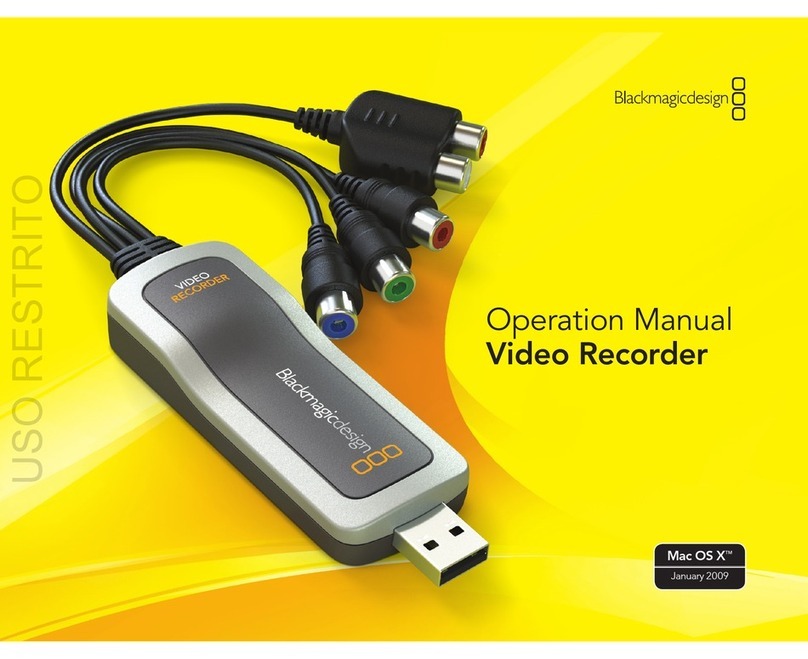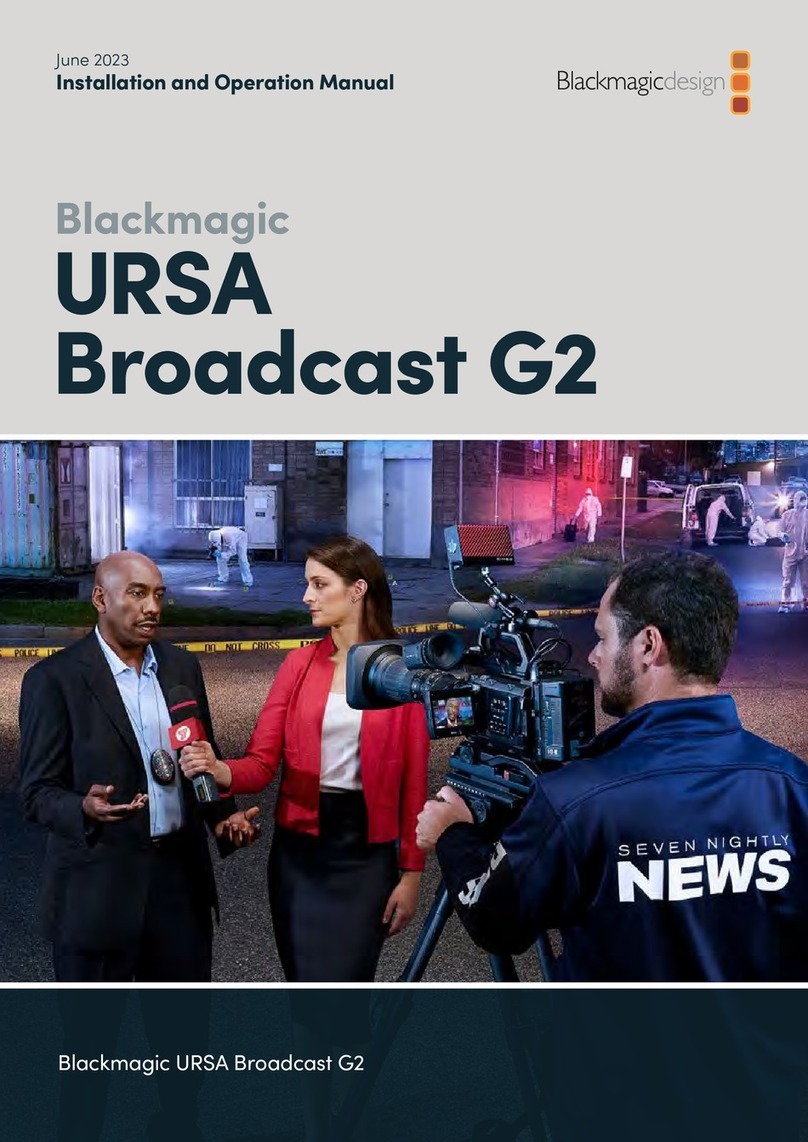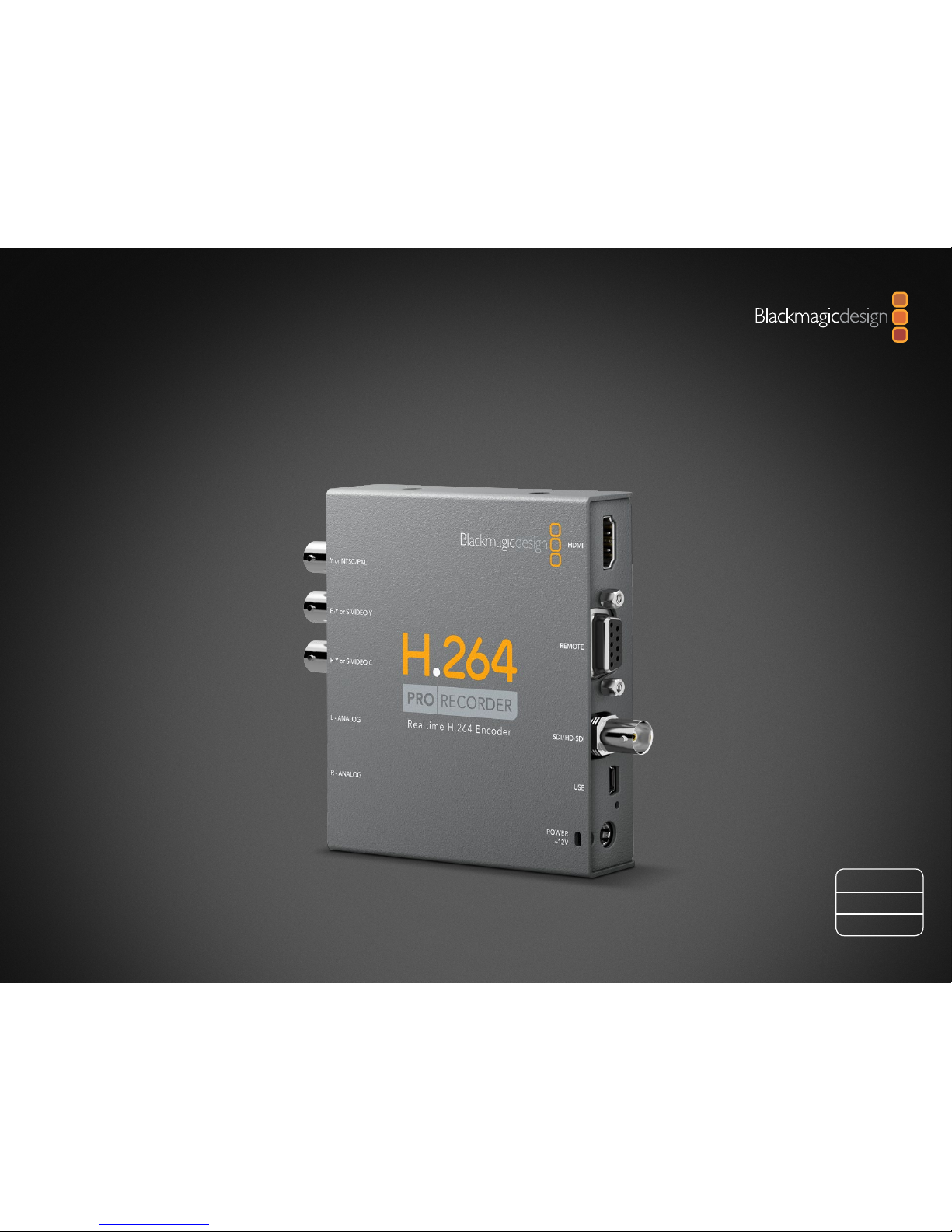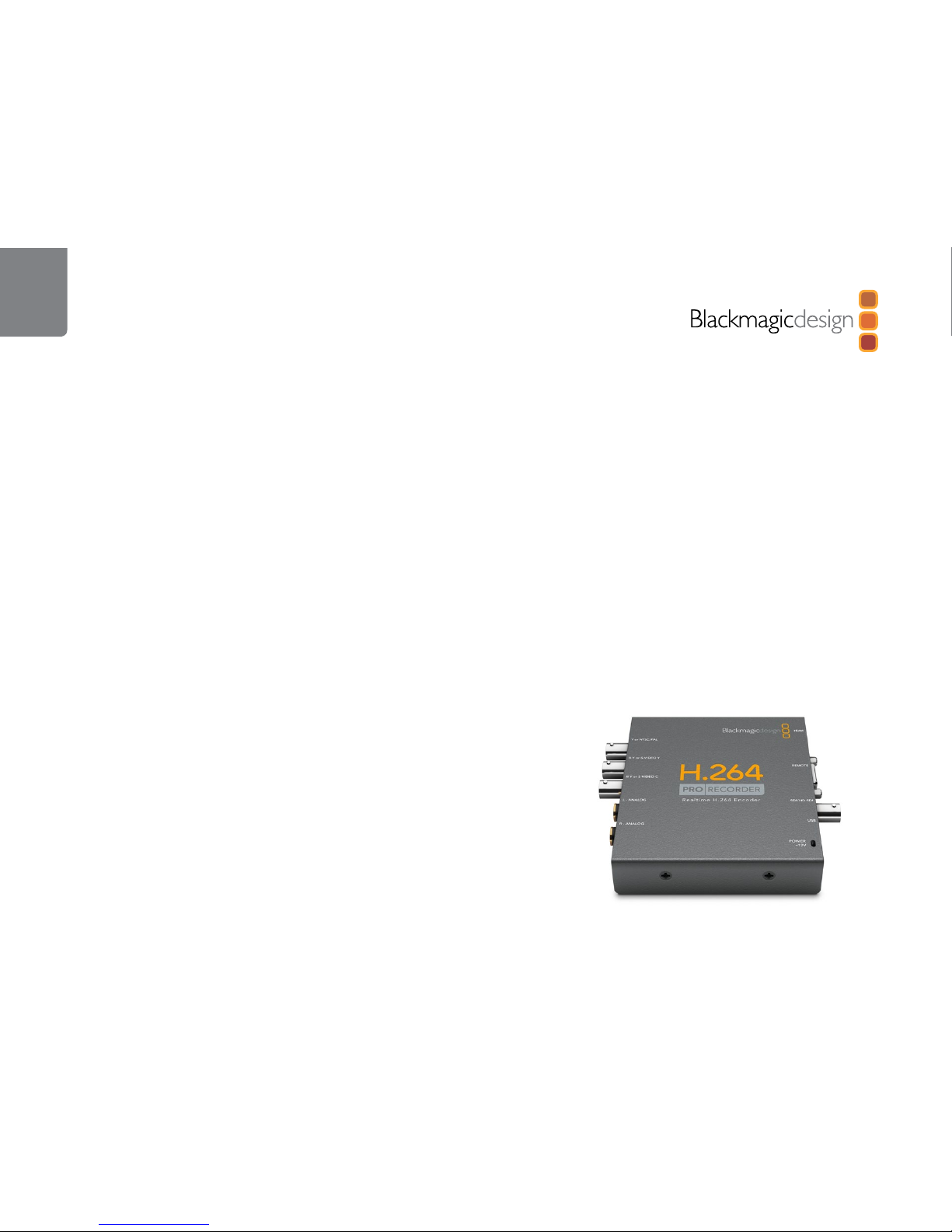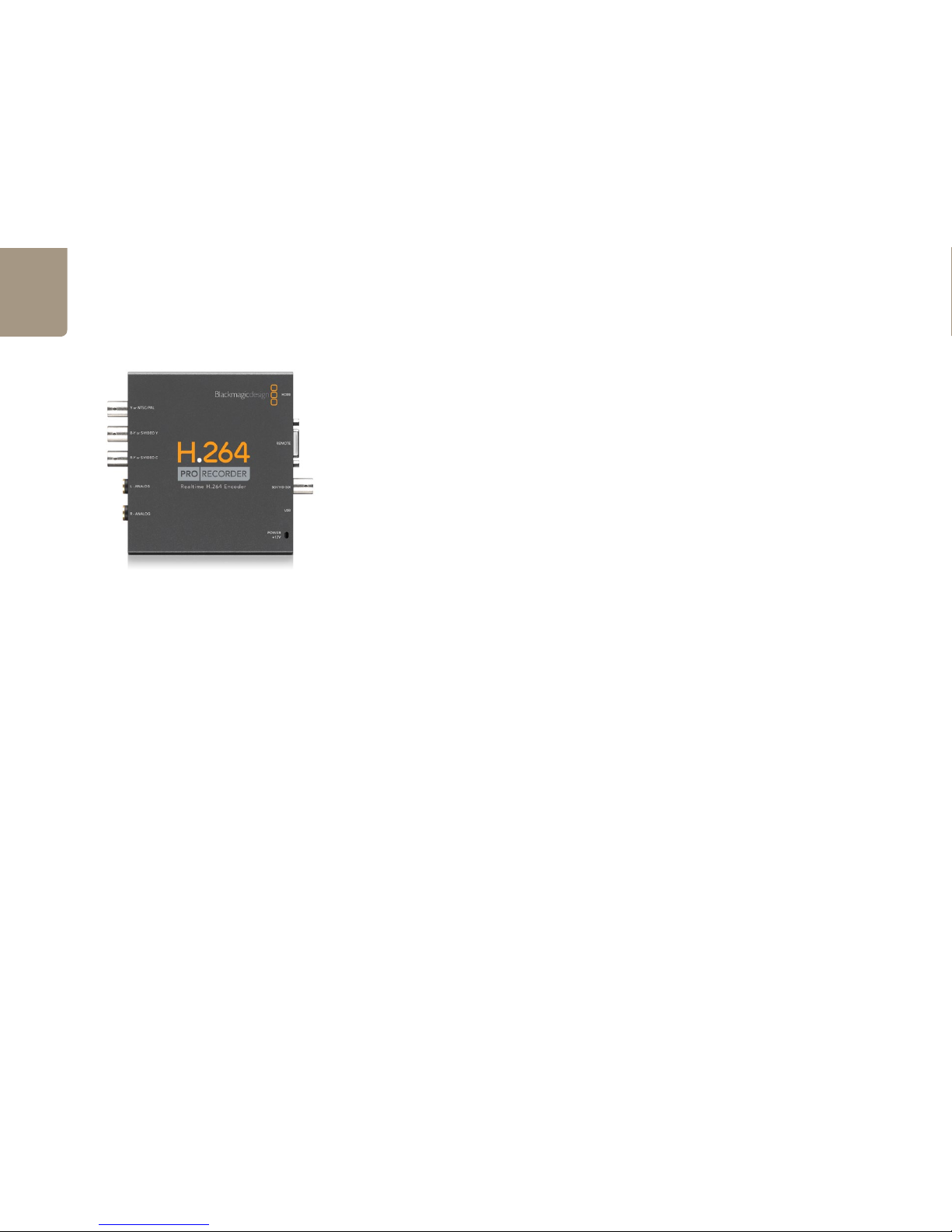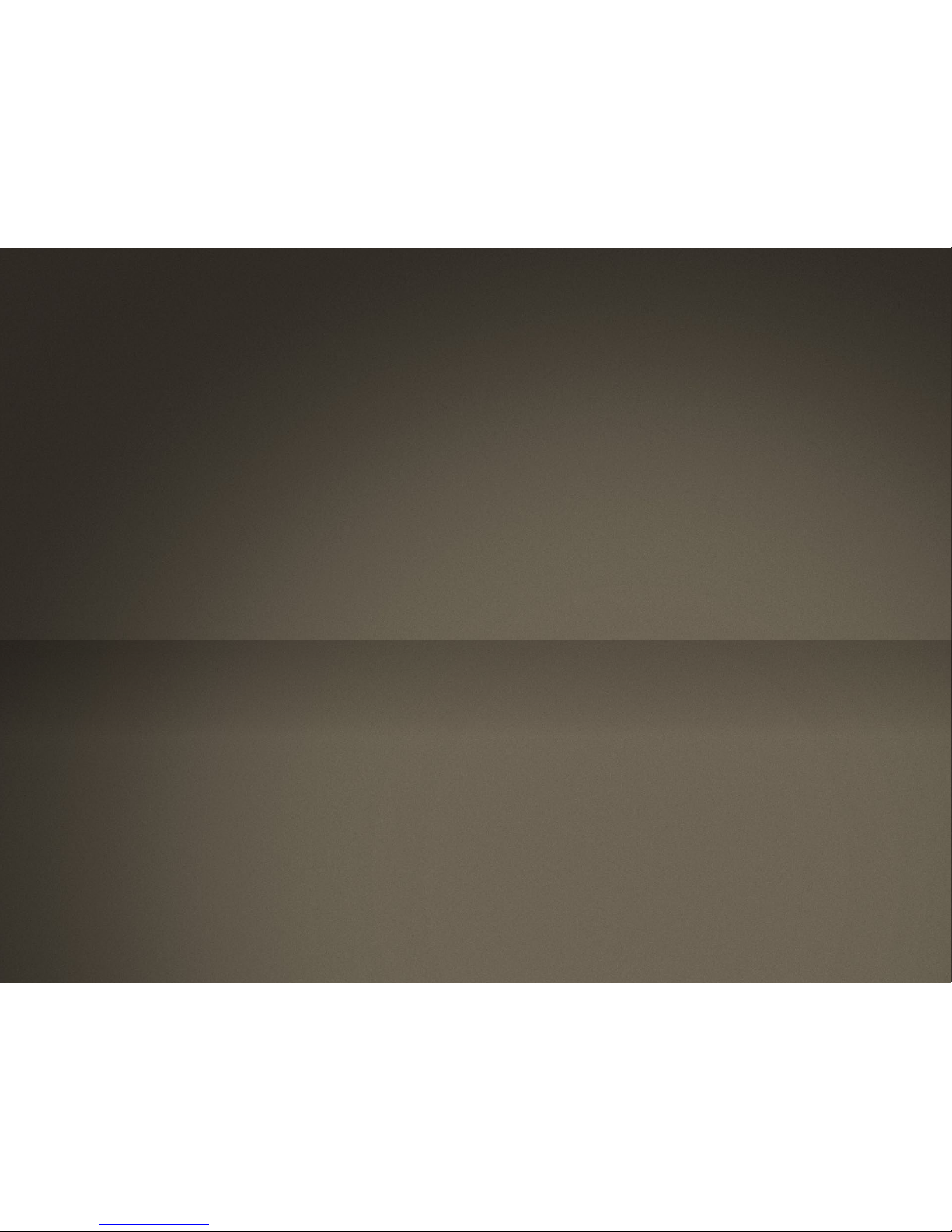Welcome
3
Welcome to Blackmagic H.264 Pro Recorder!
Thank you for purchasing H.264 Pro Recorder. Now you can easily convert your videos to H.264 in real time
for the web, iPhone, iPad, Apple TV, YouTube and more!
Previously, H.264 encoding was either a very slow software process or required fast, expensive computer
hardware. H.264 Pro Recorder has a built-in high quality H.264 hardware-encoding engine and image
processor so you get amazing quality H.264 video in real time.
H.264 Pro Recorder produces stunning quality digital video from the highest quality SDI, HDMI and
component analog video as well as regular composite analog video. It can even work with S-Video via a
third party S-Video breakout cable (not included) and supports 2 channels of professional balanced audio
input. With all these connections supported, you can encode from practically any device out there. It even
has an RS-422 remote control port so you can batch capture H.264 video from your decks just as you would
with normal video!
We think it should take you approximately 5 minutes to complete the installation. Before you install H.264
Pro Recorder, please check our website at www.blackmagic-design.com/support/ and click the support
page to download the latest updates to this manual and H.264 Pro Recorder software.
Lastly, please register your H.264 Pro Recorder when downloading software updates. We would love
to keep you updated on new software updates and new features for your H.264 Pro Recorder. We are
constantly working on new features and improvements, so we would love to hear your suggestions for
improvements to the software!
Grant Petty
CEO Blackmagic Design