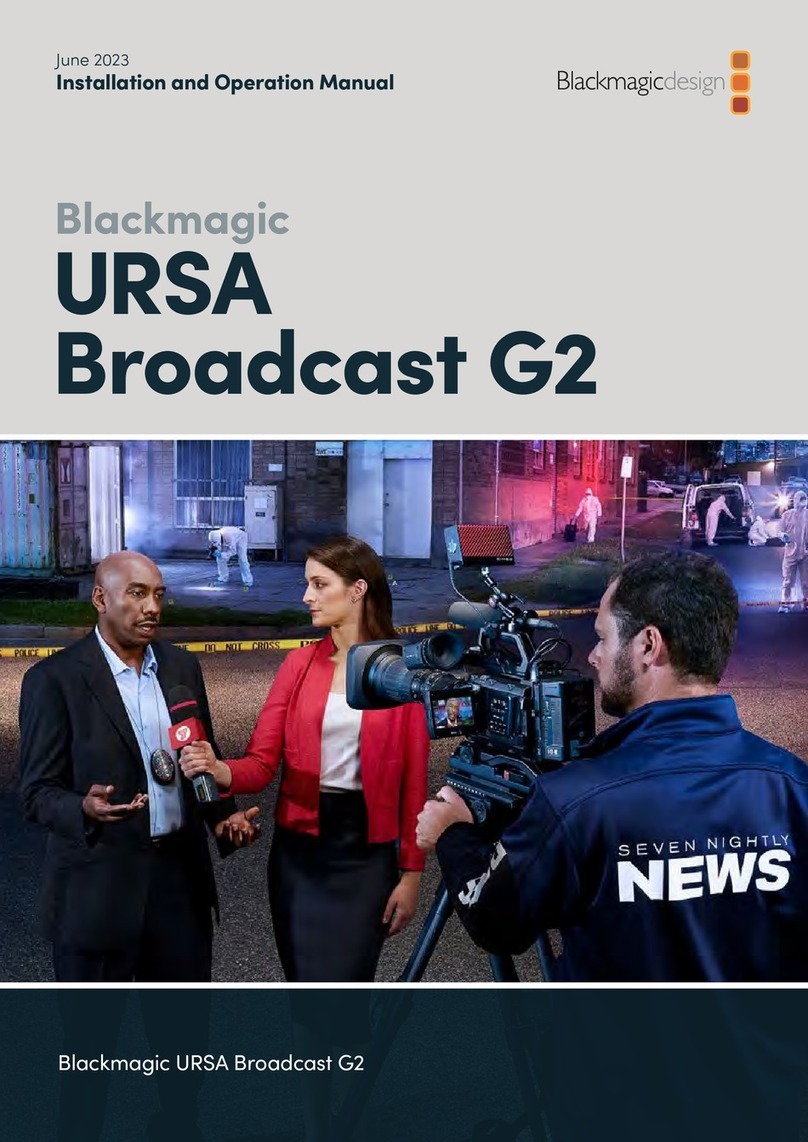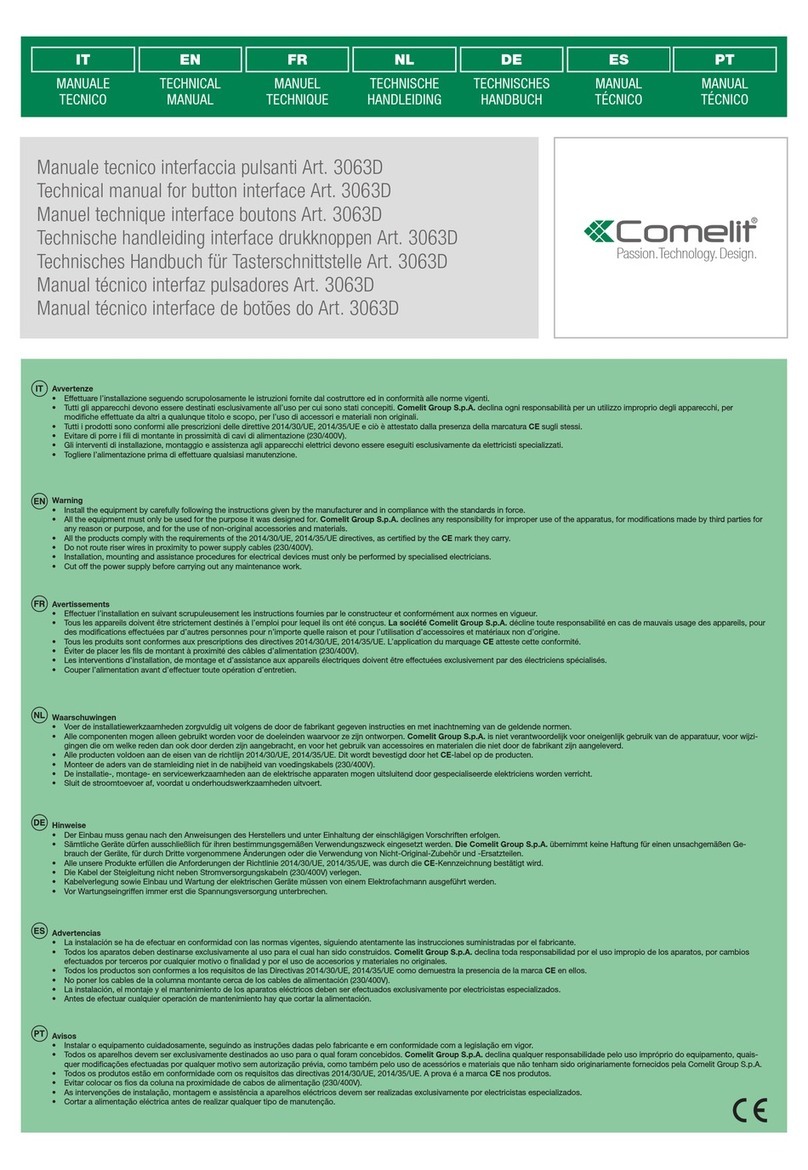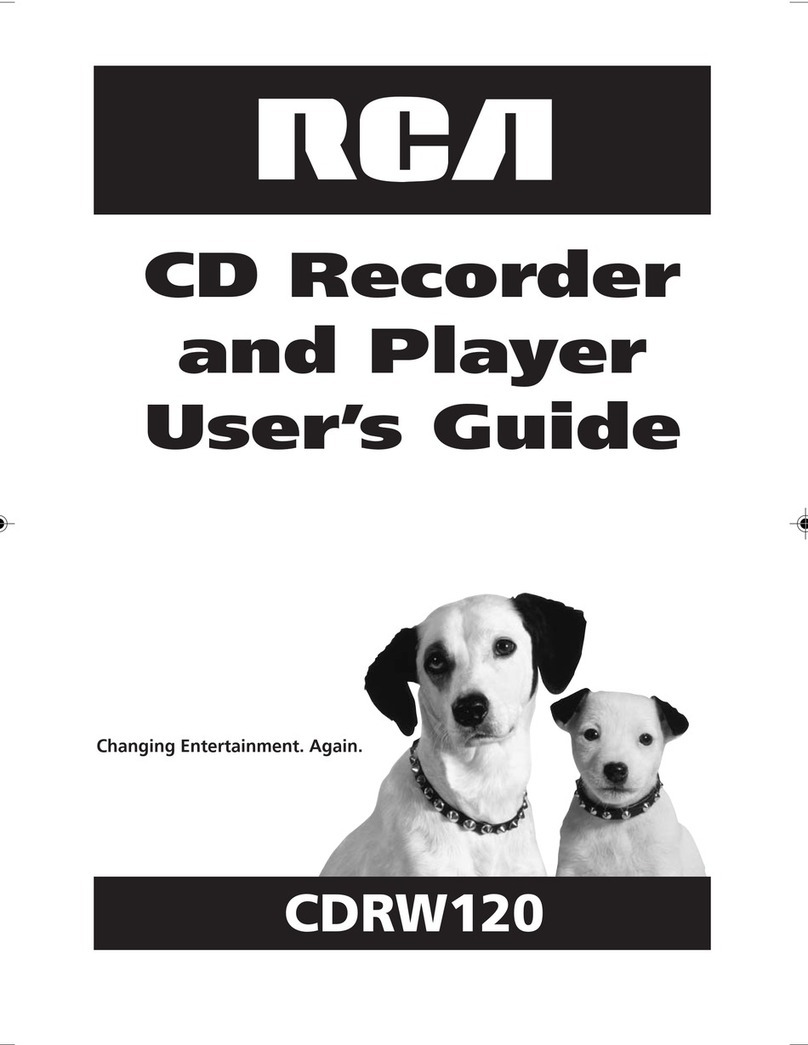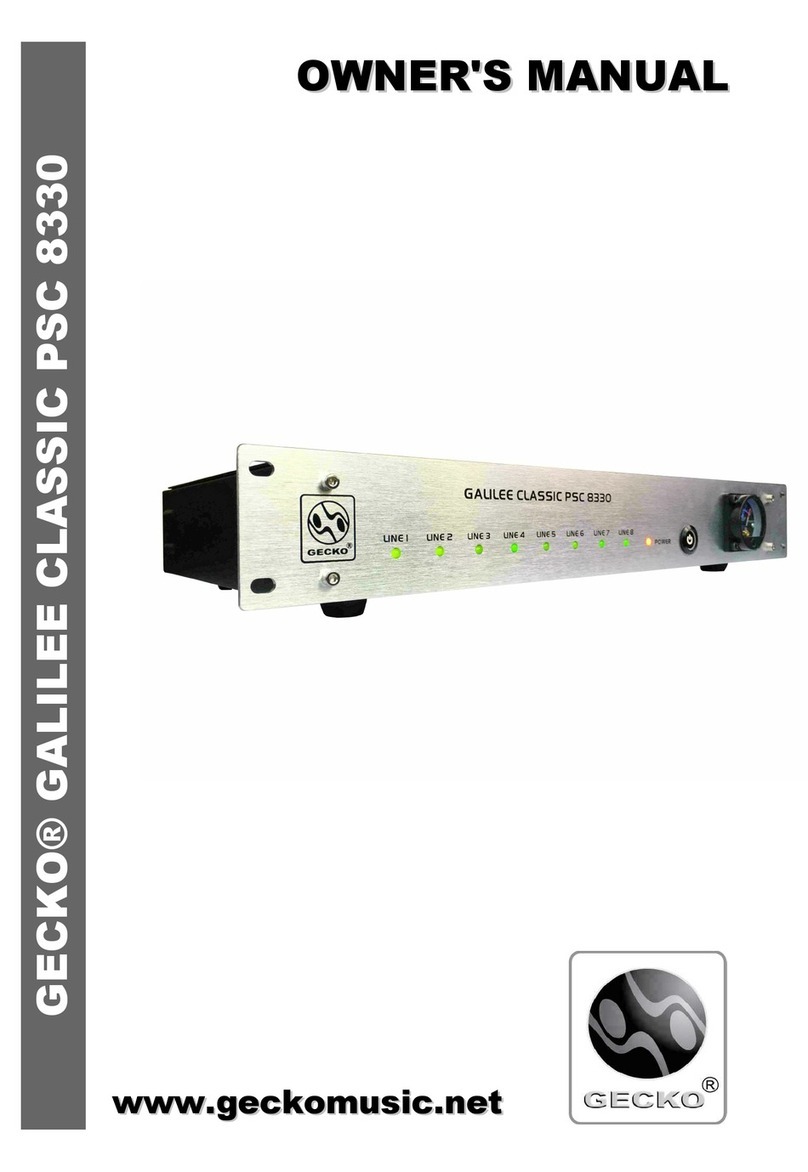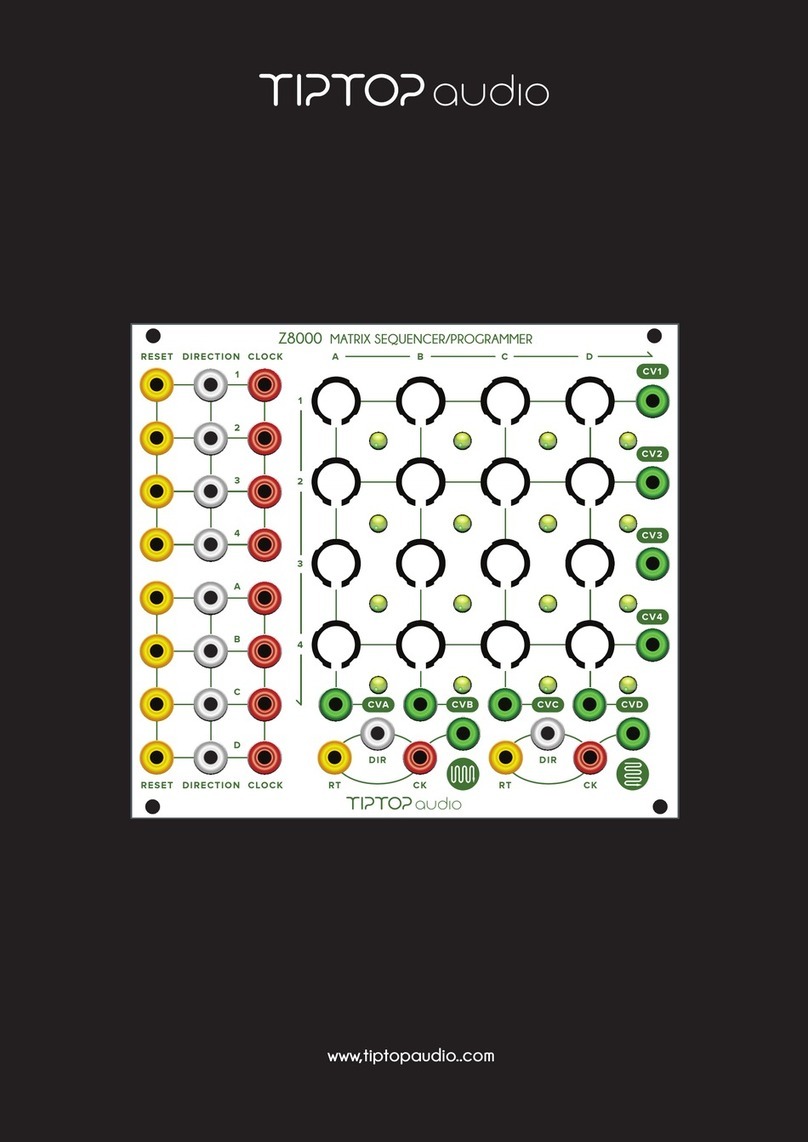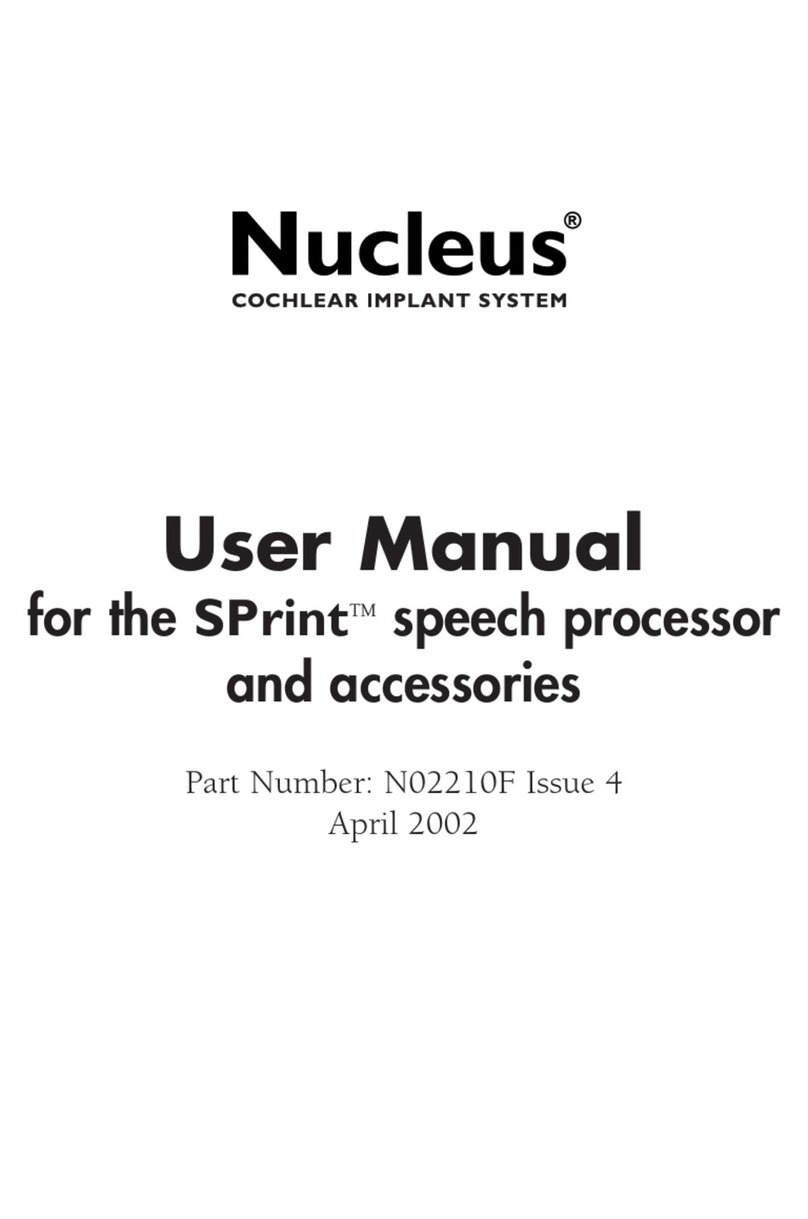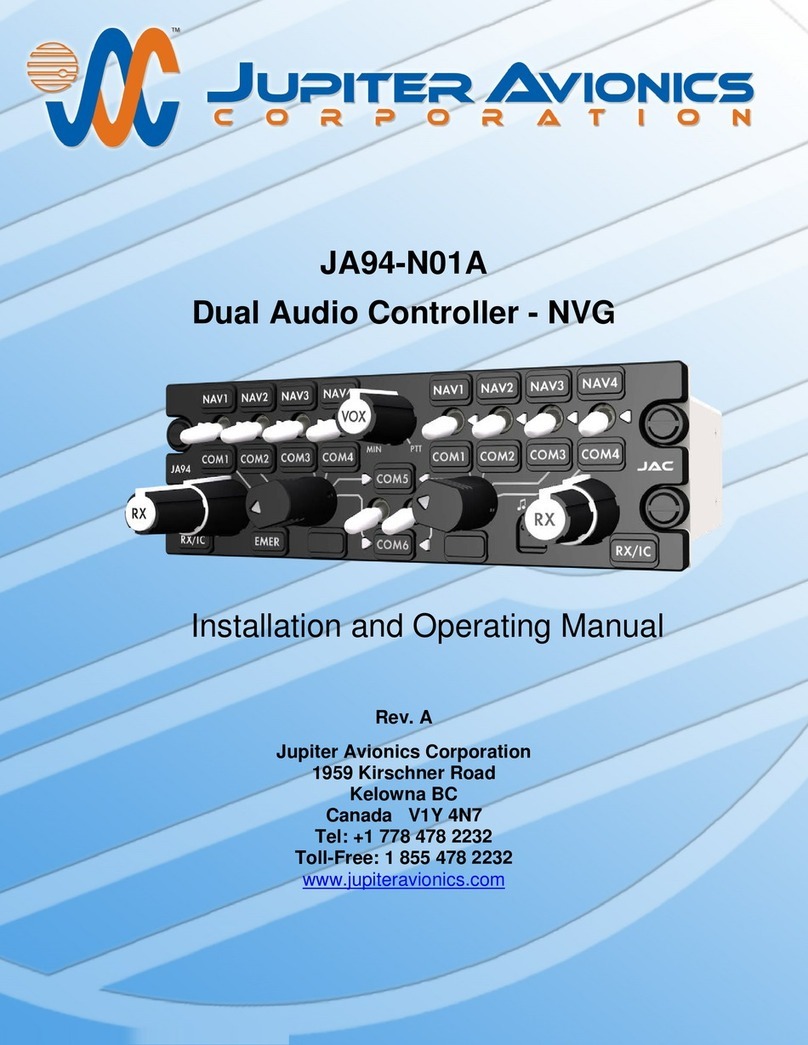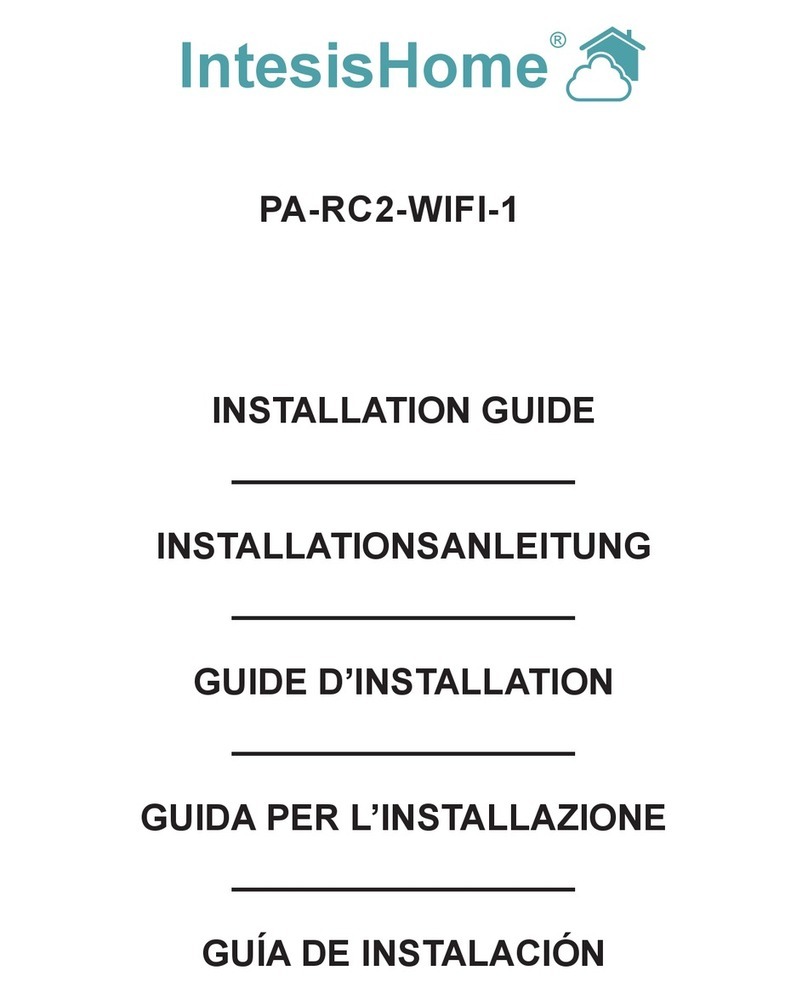Blackmagicdesign UltraStudio Pro User manual
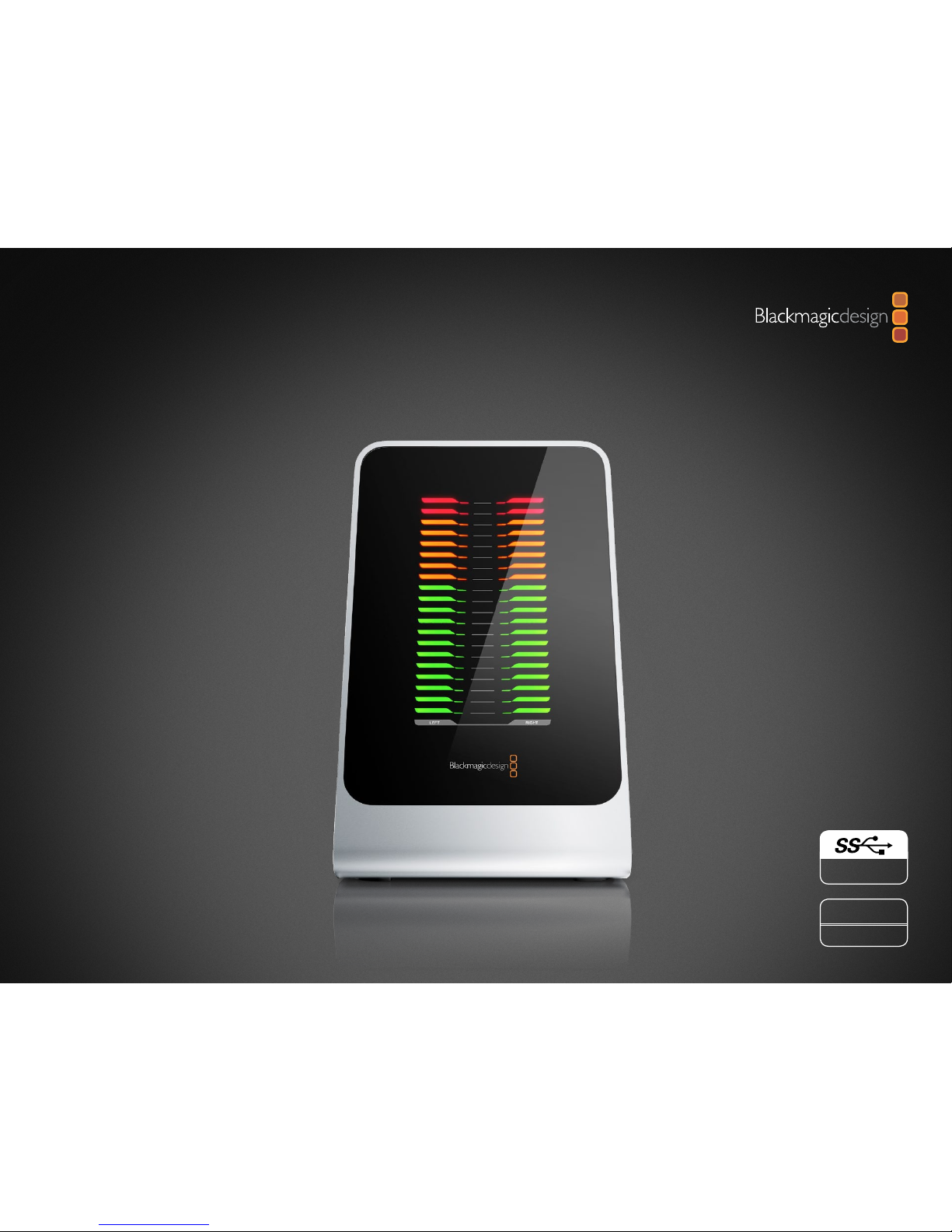
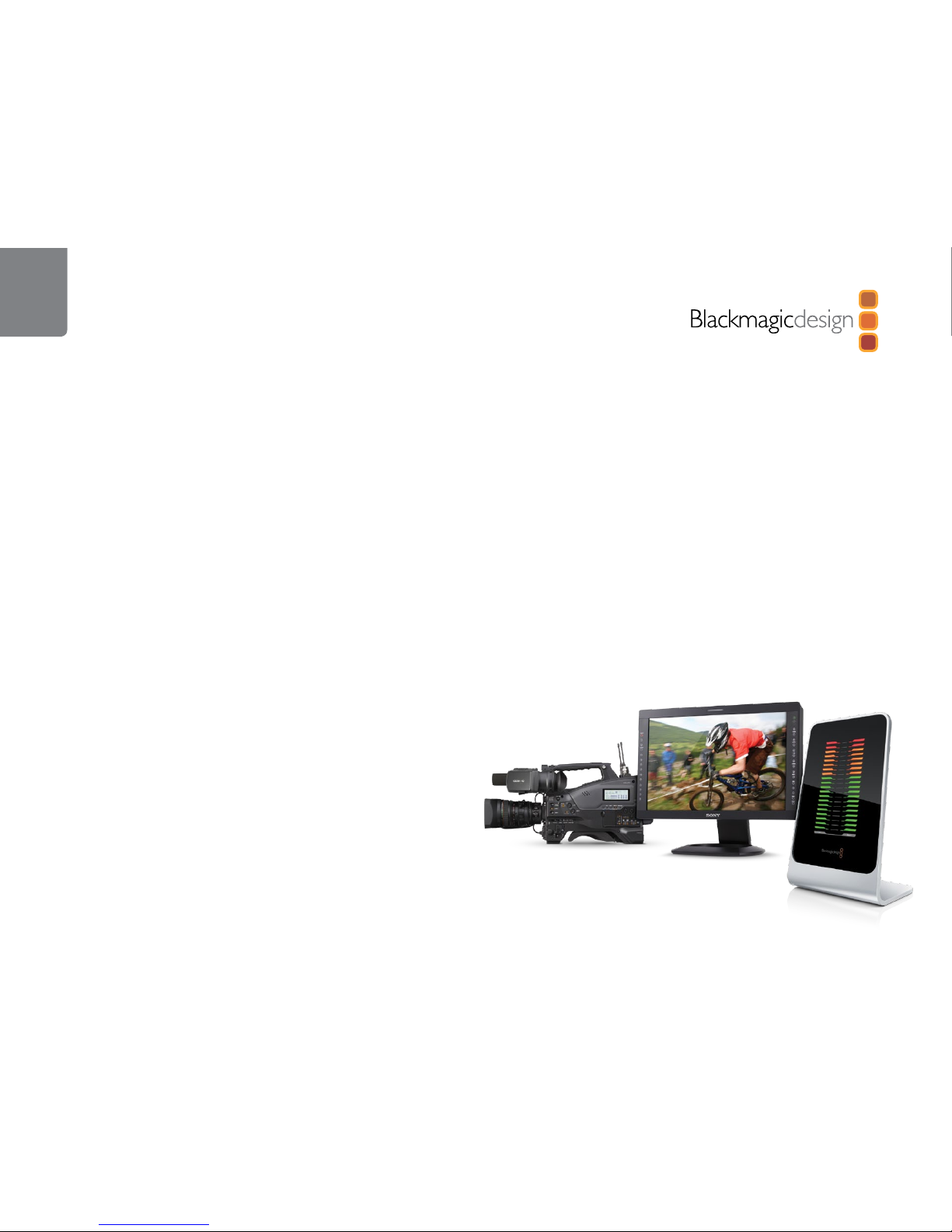

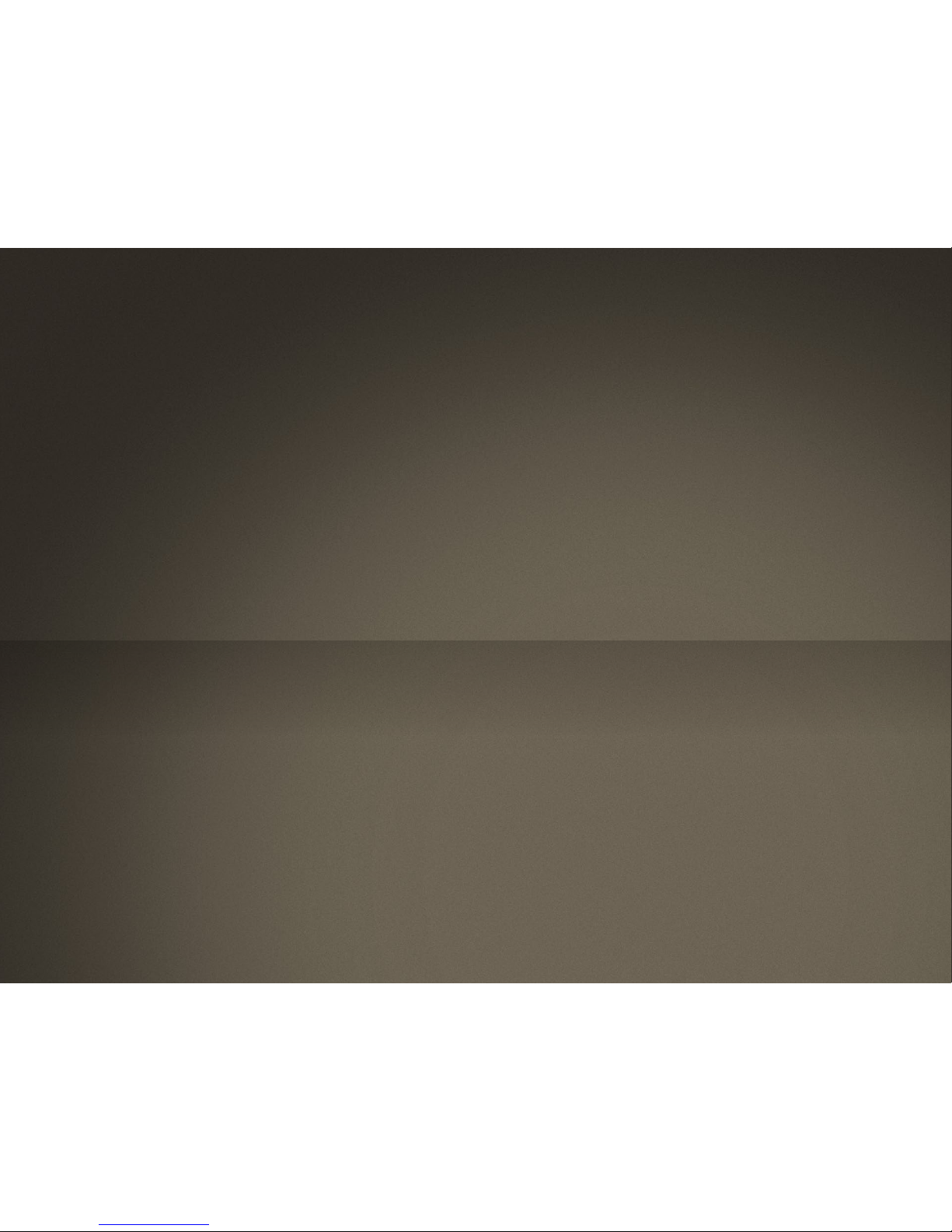


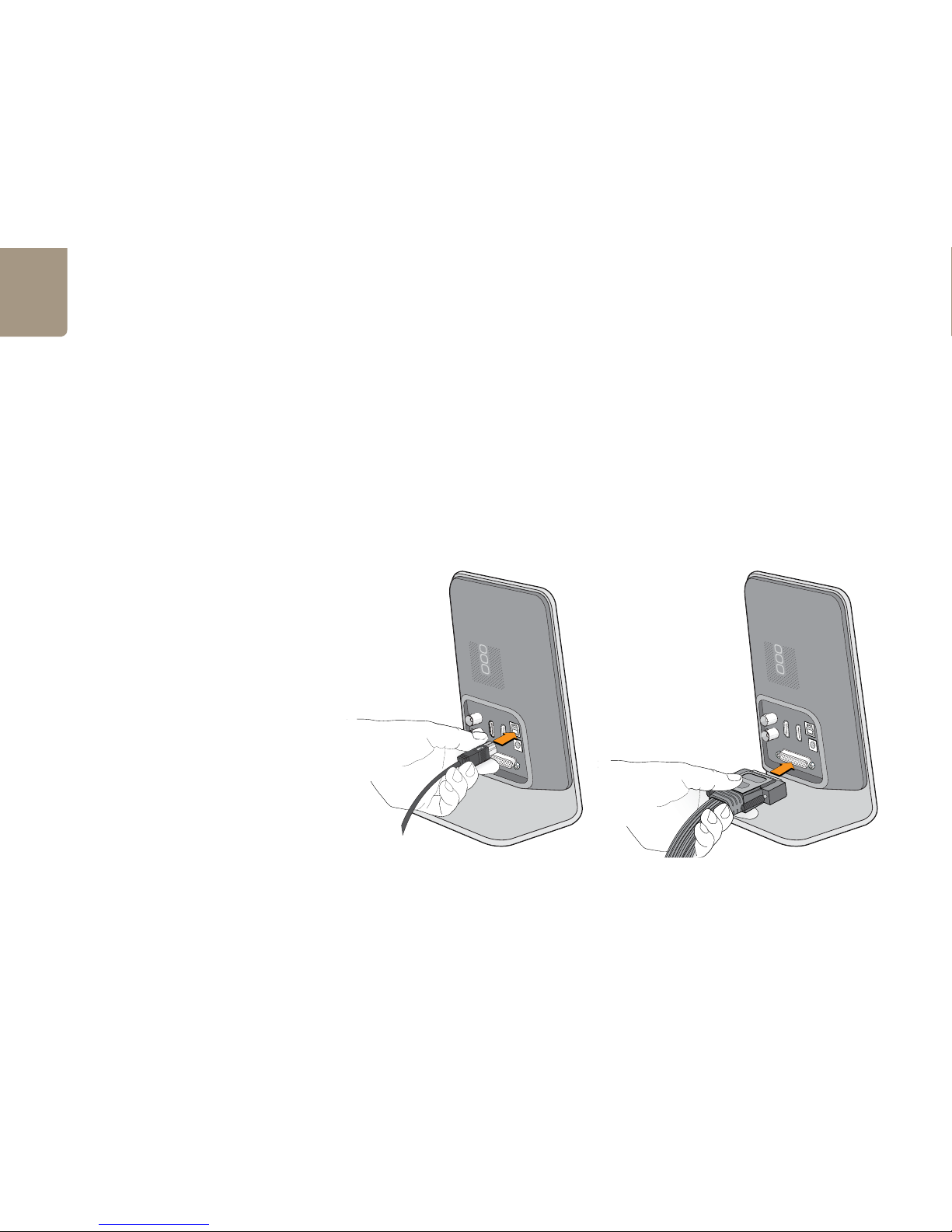
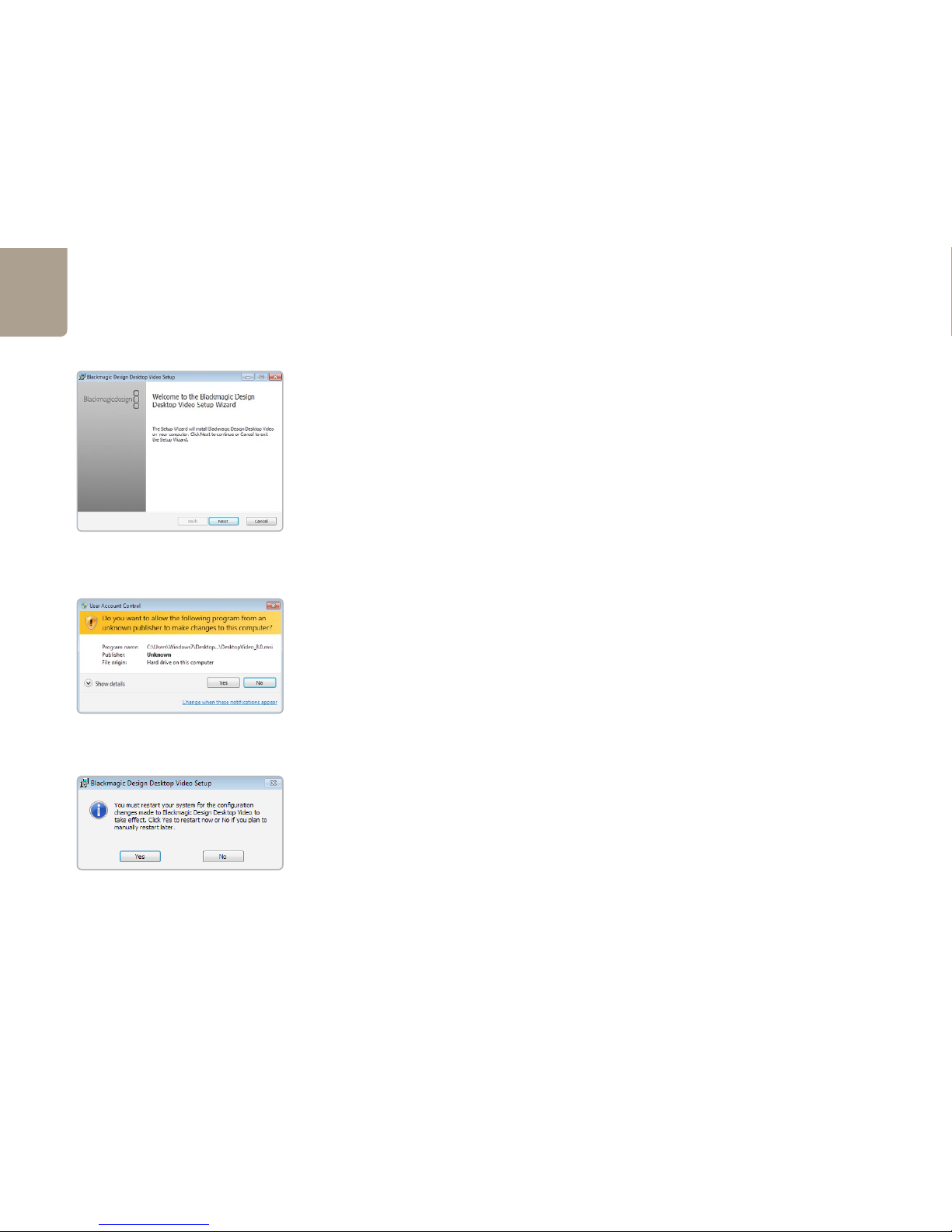
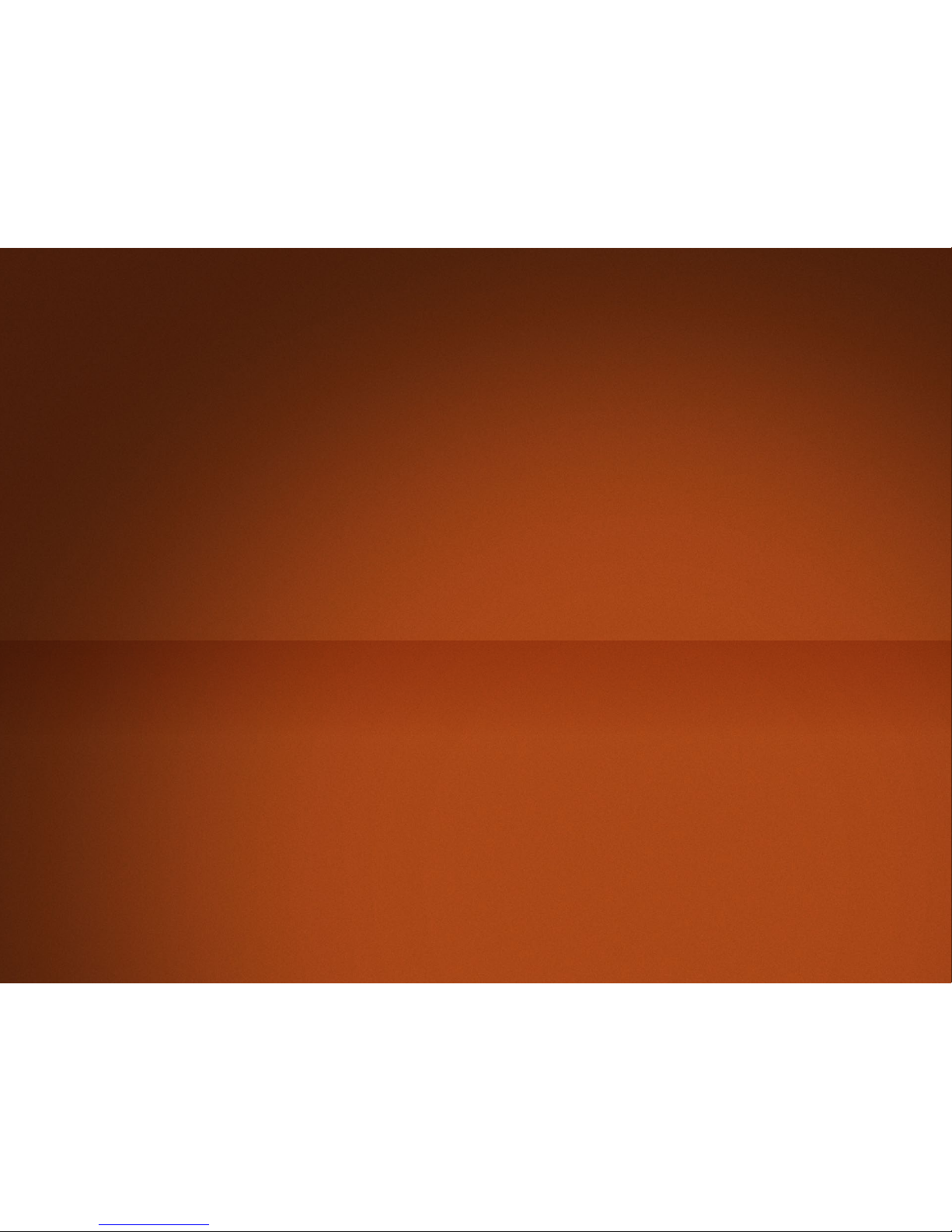

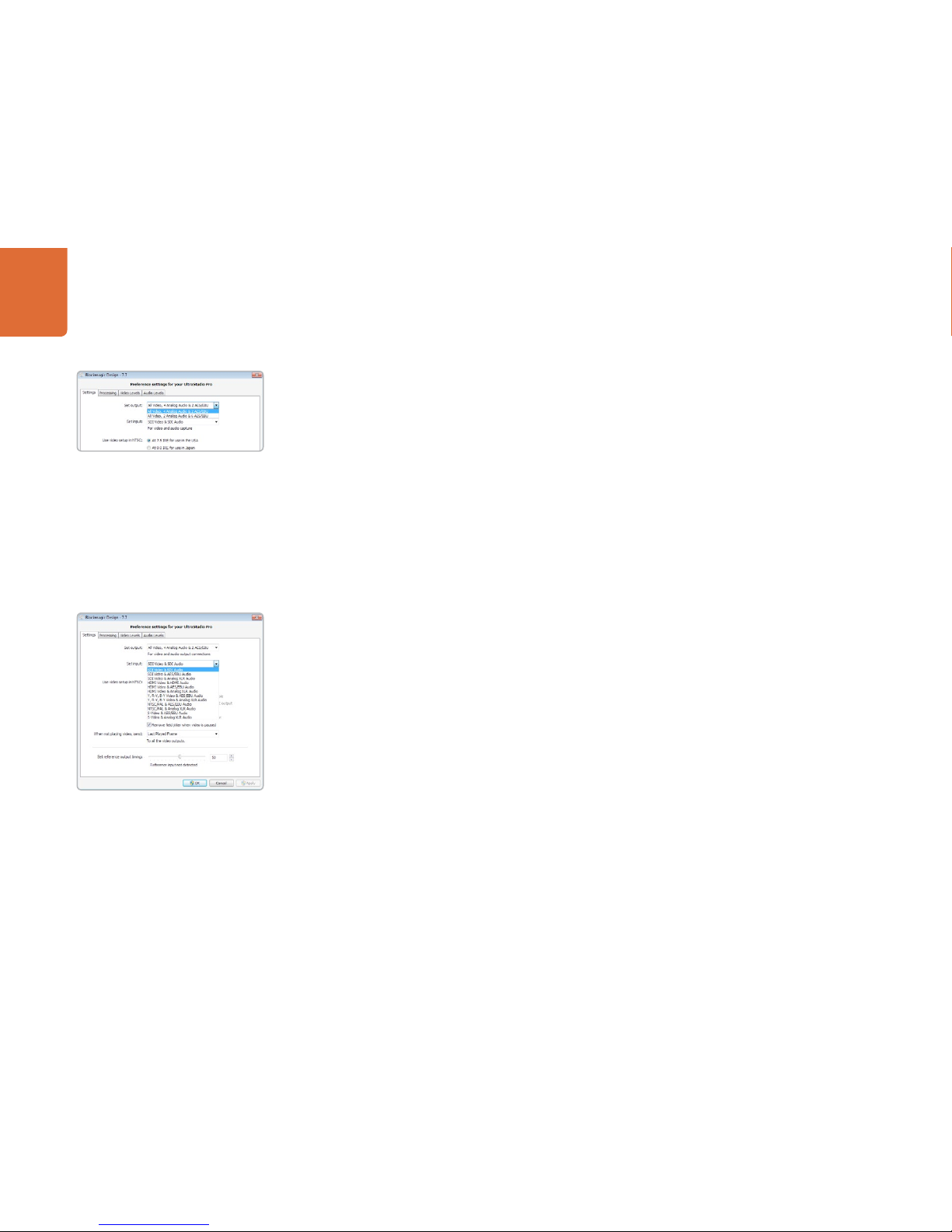
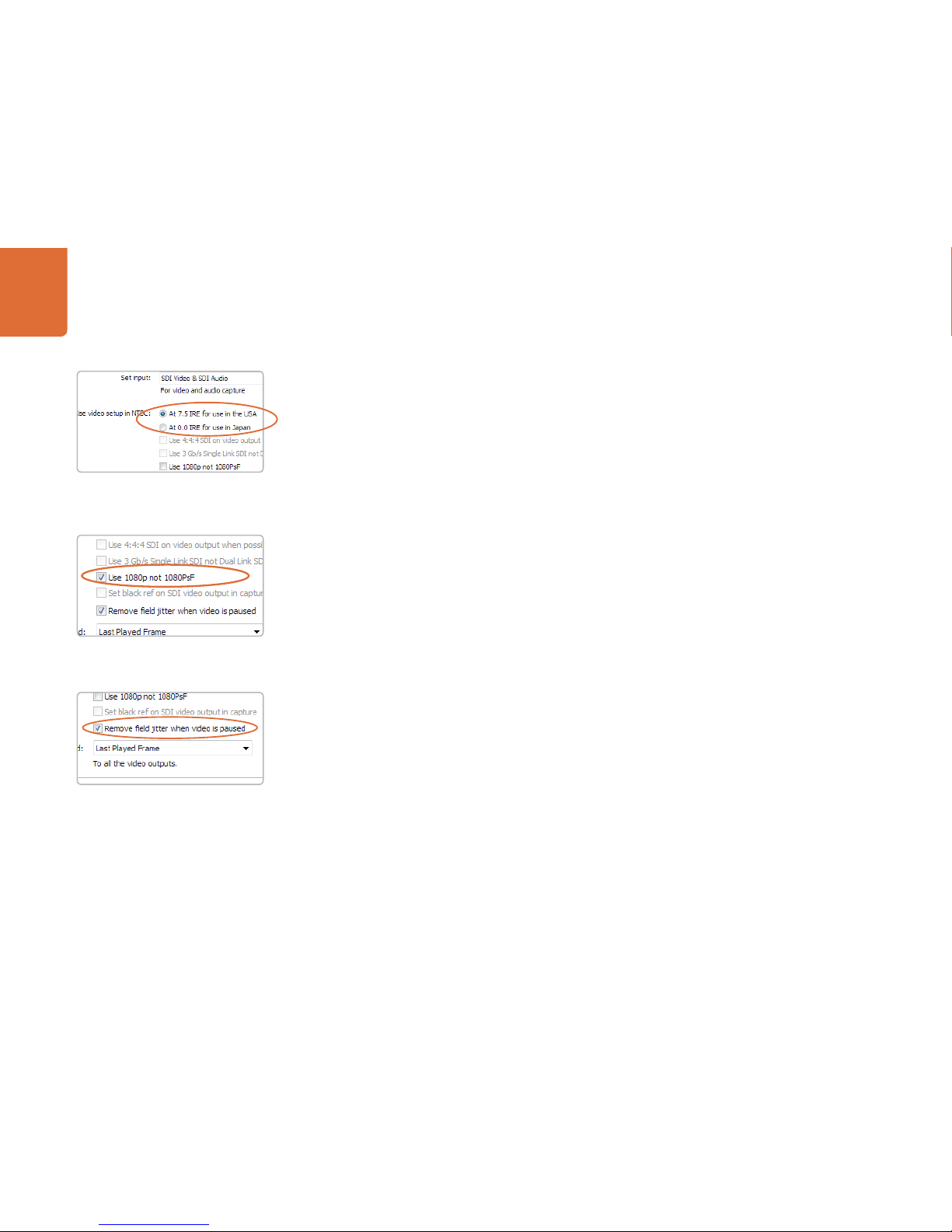
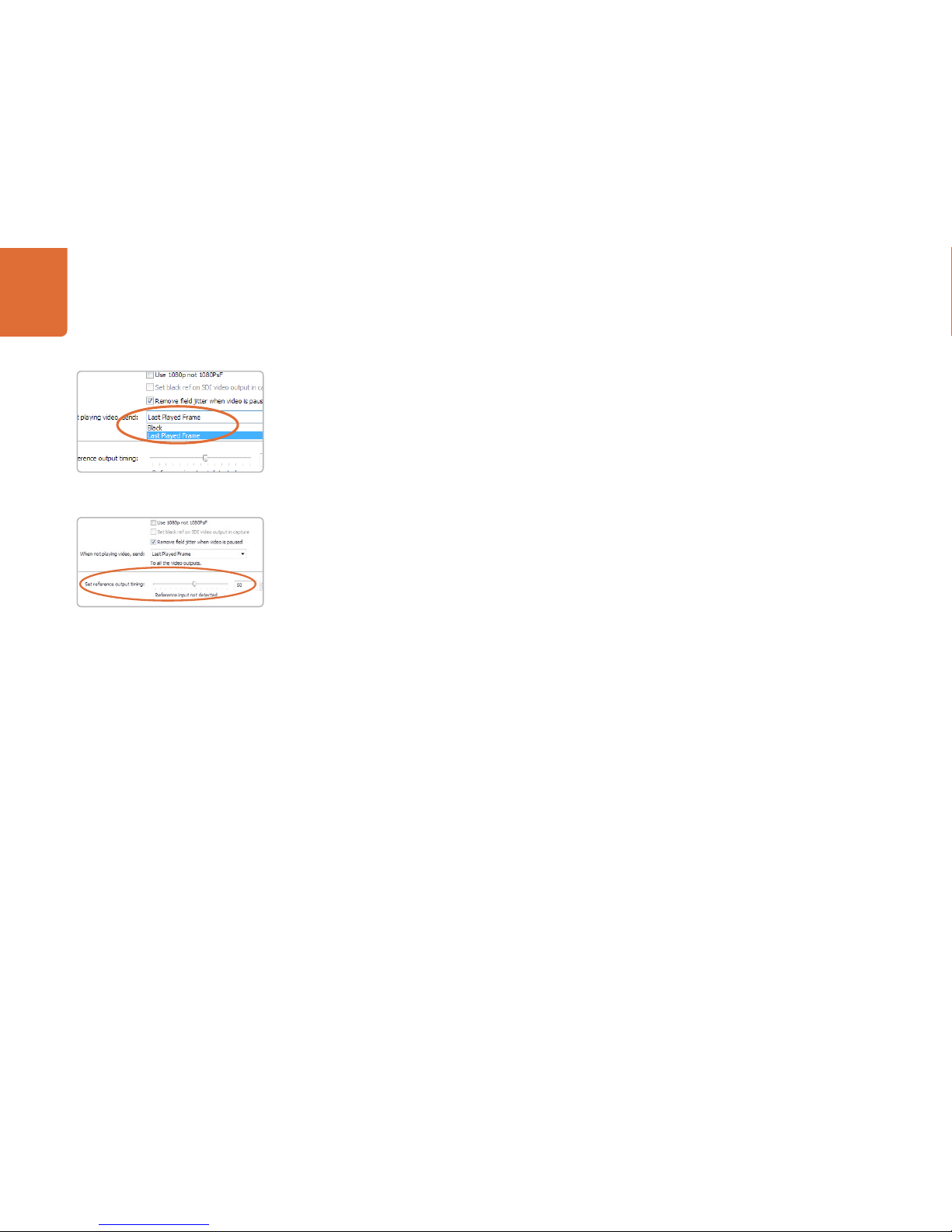



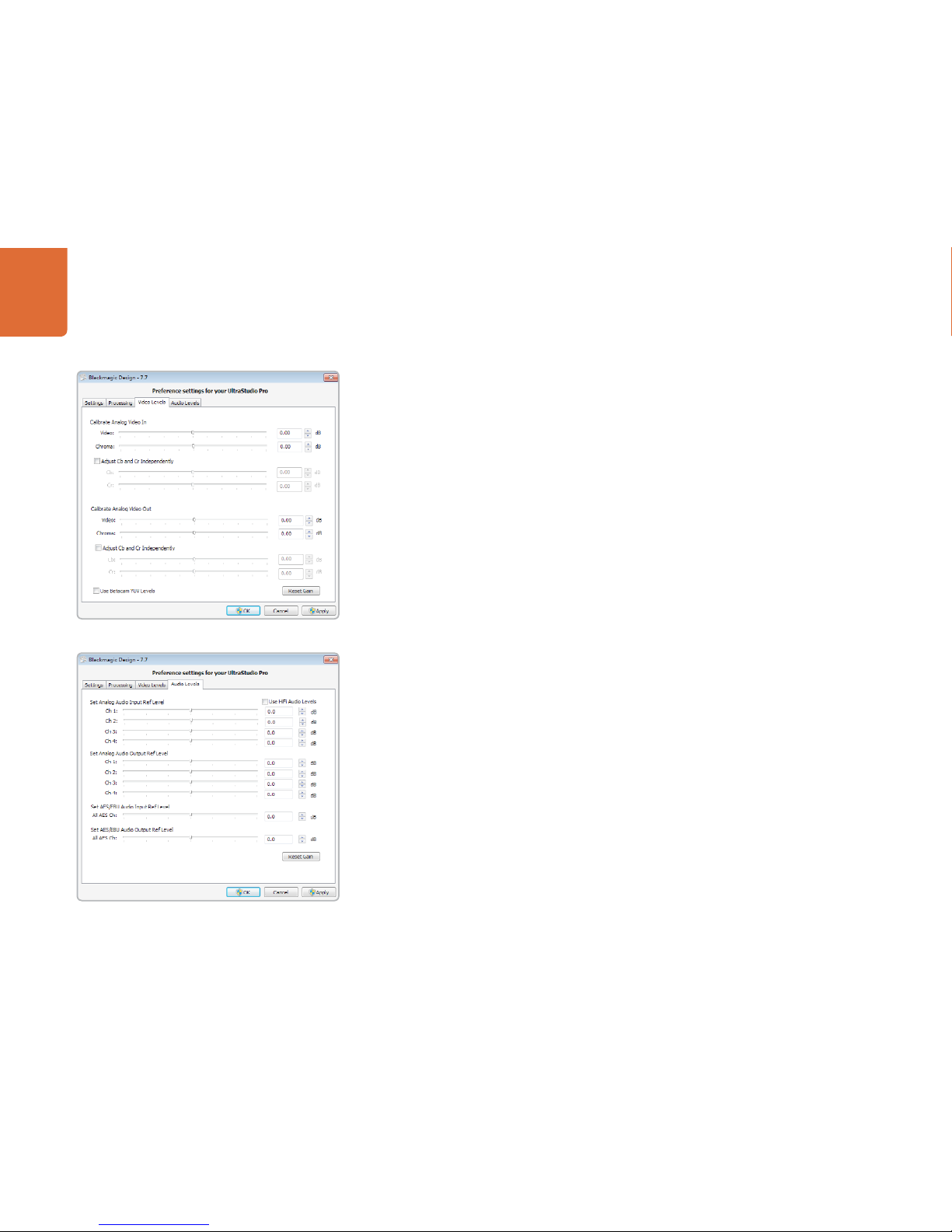

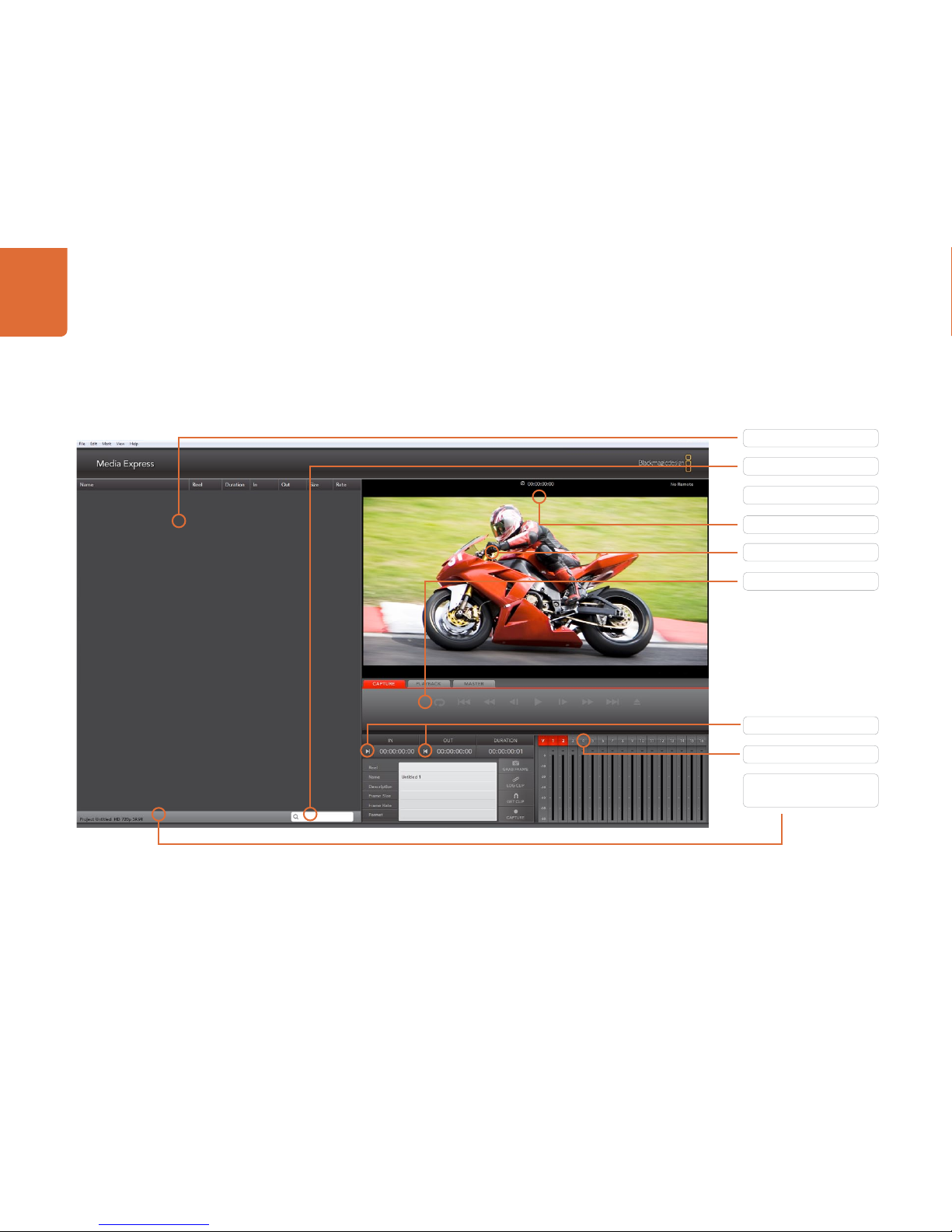

Table of contents
Other Blackmagicdesign Recording Equipment manuals

Blackmagicdesign
Blackmagicdesign Audio Monitor User manual
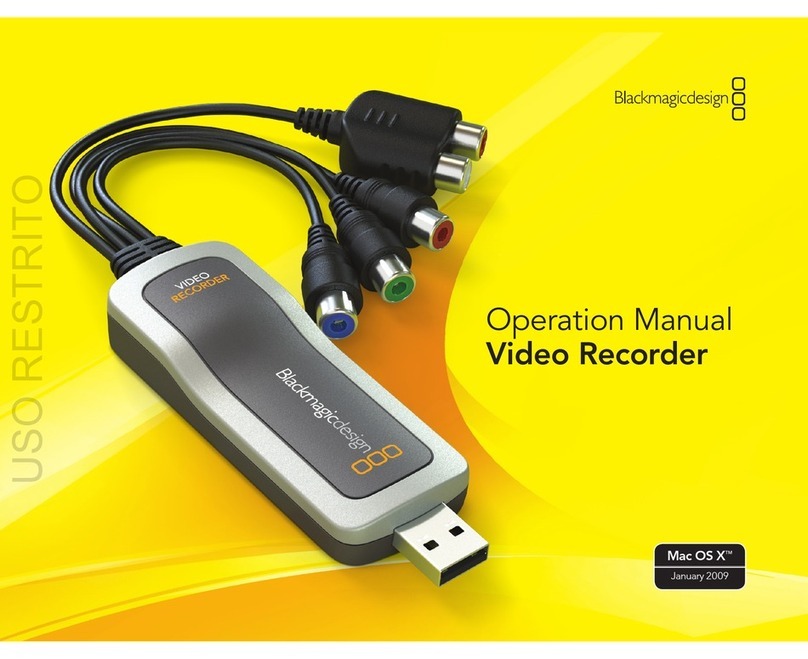
Blackmagicdesign
Blackmagicdesign Video Recorder User manual

Blackmagicdesign
Blackmagicdesign Videohub 12G User manual

Blackmagicdesign
Blackmagicdesign HyperDeck Studio User manual

Blackmagicdesign
Blackmagicdesign ATEM Camera Converter User manual

Blackmagicdesign
Blackmagicdesign Blackmagic Video assist User manual

Blackmagicdesign
Blackmagicdesign HyperDeck Studio User manual

Blackmagicdesign
Blackmagicdesign H.264 Pro User manual

Blackmagicdesign
Blackmagicdesign DeckLink Series User manual

Blackmagicdesign
Blackmagicdesign Ultimatte 12 User manual
Popular Recording Equipment manuals by other brands
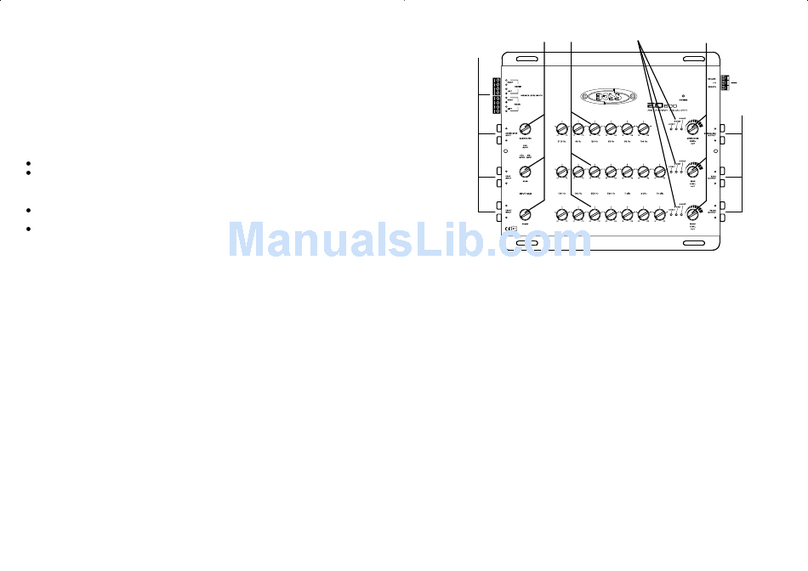
Boss Audio Systems
Boss Audio Systems EQ600 introduction

Bastl
Bastl BESTIE Instrument manual
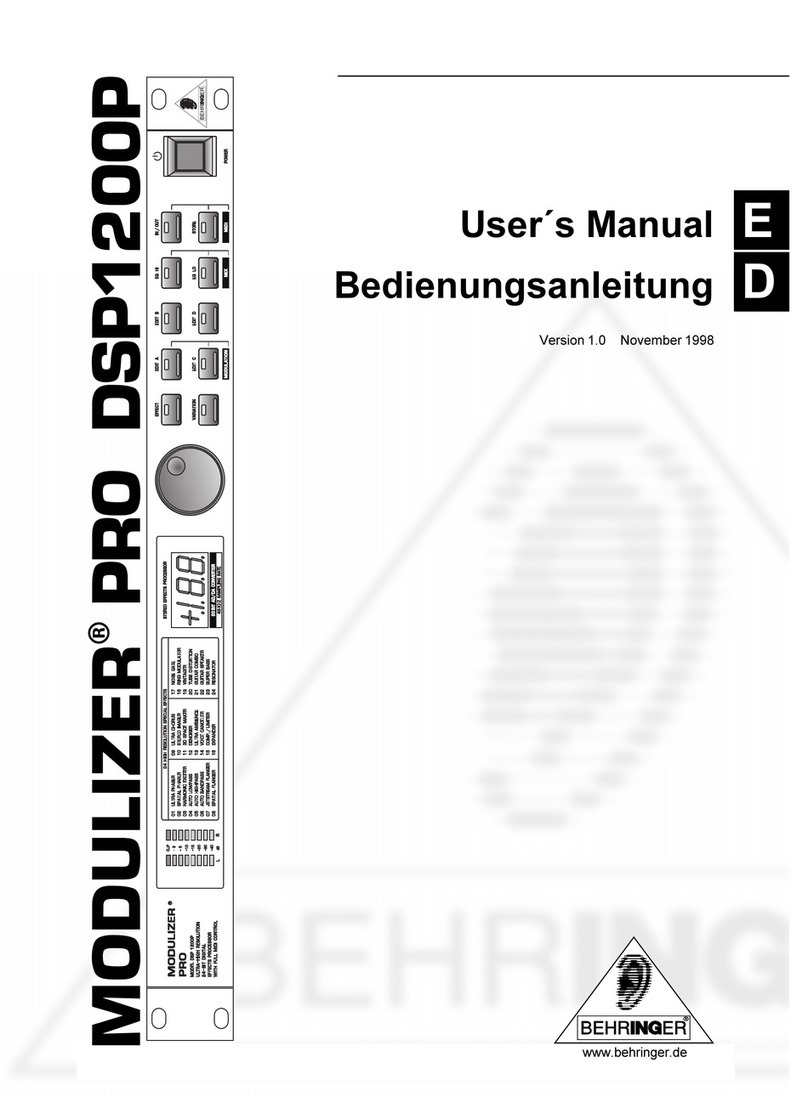
Behringer
Behringer Modulizer PRO DSP1200P user guide

Tema Telecomunicazioni
Tema Telecomunicazioni AA-15SIP installation manual

Harman Kardon
Harman Kardon CDR 20 owner's manual

Marantz
Marantz Model 7 instruction manual