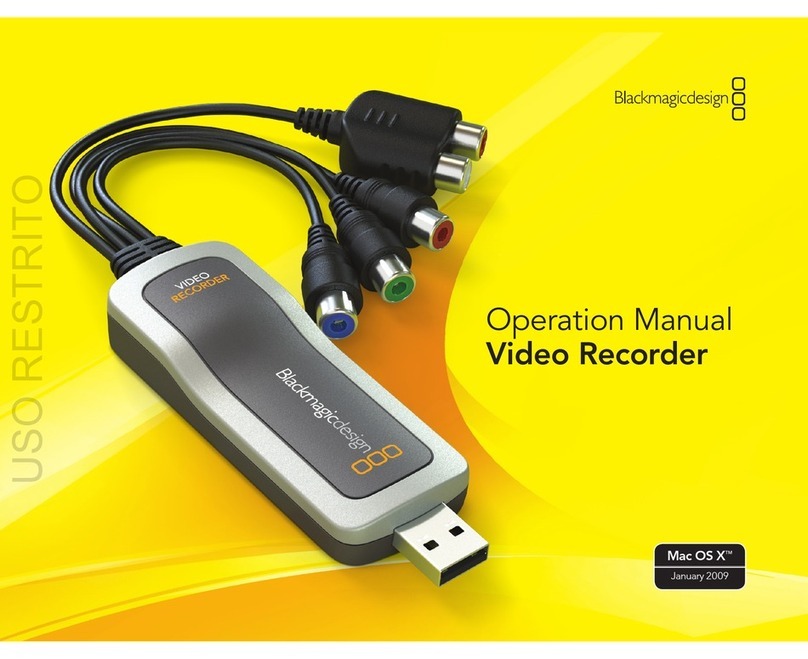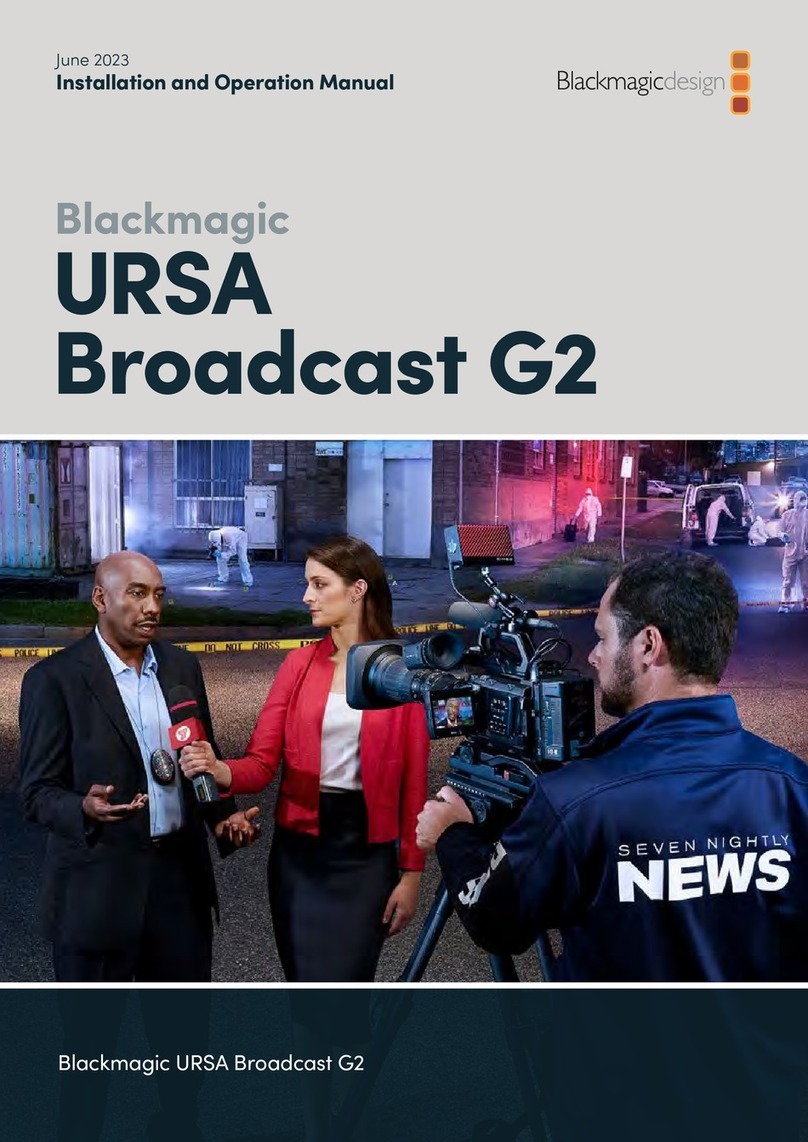Contents
Introducing Blackmagic Videohub 4
Getting Started 7
Connecting Power 7
Connecting Video 7
Controlling your Videohub 7
Switching a Route using the Built in
Control Panel 8
Shortcut Buttons 9
Using the Shortcut Buttons 10
Locking and Unlocking Routes 12
Connecting Videohub to a Network 13
Configuring Network Settings 14
Universal Videohub Routers 14
Universal Videohub288 14
Building Universal Videohub288 16
Universal Videohub72 22
Building Universal Videohub72 23
SDI Interface Card 27
Universal Videohub Interface Cards 28
Universal Videohub Deck Control Cable 29
Smart Videohub CleanSwitch 12x12 30
Videohub Hardware Control Panels 30
Videohub Master Control Pro 30
Videohub Smart Control Pro 31
Configuring the Control Panel 31
Connecting to an Ethernet Network 32
Control Panel Button Diagnostics 33
About Routing Levels 34
How to Select Sources andDestinations 35
Using Videohub Smart ControlPro
as a Cut-Bus Controller 40
Using Videohub Smart ControlPro
as an XY Controller 41
Labeling Pushbuttons 42
Blackmagic MultiView 16 42
Using the Control Panel 43
GPI and Tally Interface 45
Blackmagic Videohub Software 46
Blackmagic Videohub Setup 46
Labeling Inputs and Outputs 47
Setting Outputs to Cut Bus Mode 48
Creating Macros 48
Button Mapping 49
Setup Settings 50
Updating your Videohub 51
Blackmagic Videohub Control 52
Selecting a Videohub 52
Adding Pushbuttons 53
Viewing Routes 53
Switching Routes 53
Blackmagic Videohub Control
ataGlance 54
Controlling Blackmagic MultiView16 63
Videohub Hardware Panel Setup 65
Network Settings 65
Configuring Videohub Master
Control Pro 67
Configuring Videohub Smart Control Pro 68
Configuring GPIs 71
Configuring Tally 72
Developer Information 76
Blackmagic Videohub Ethernet
Protocol v2.3 76
Videohub RS-422 Protocol 82
Saving and Loading Labels
withTelnet in Mac OS 85
Saving and Loading Labels
withTelnet in Windows 86
Replacing a fan in Universal Videohub 88
Help 89
Regulatory Notices 90
Safety Information 91
Warranty 92
Videohub