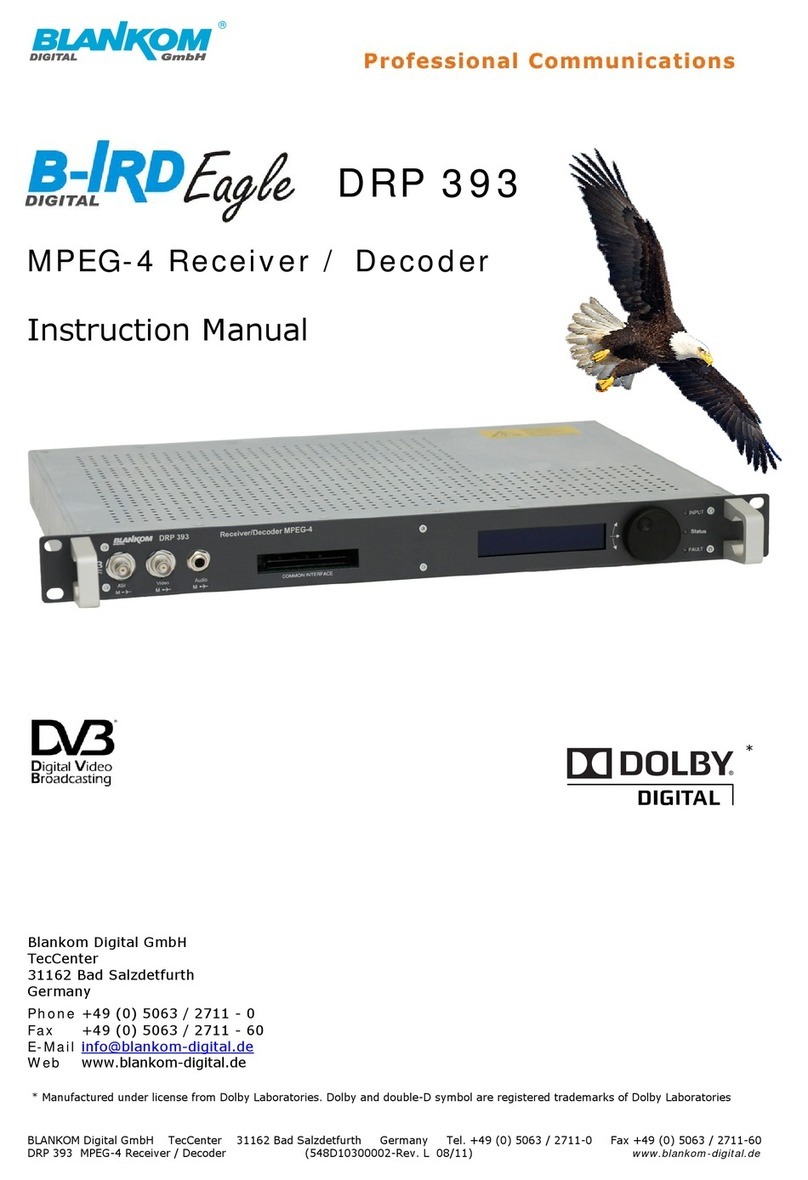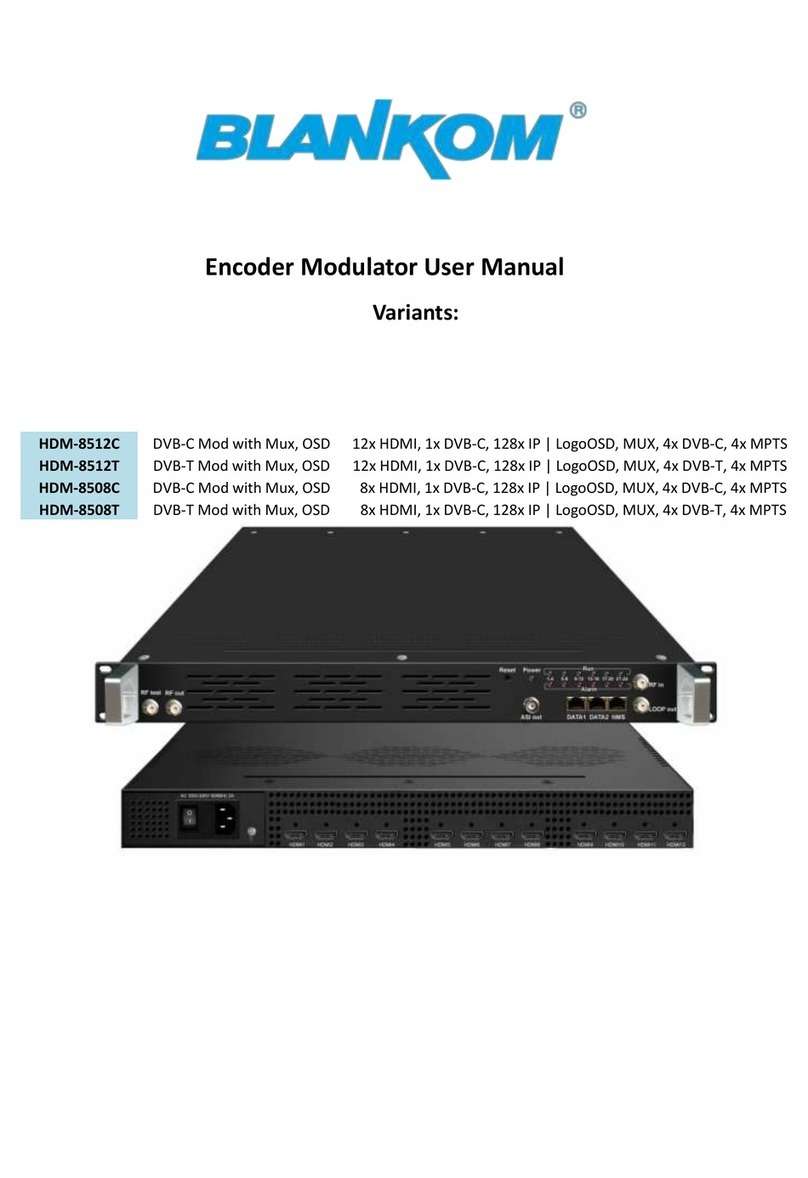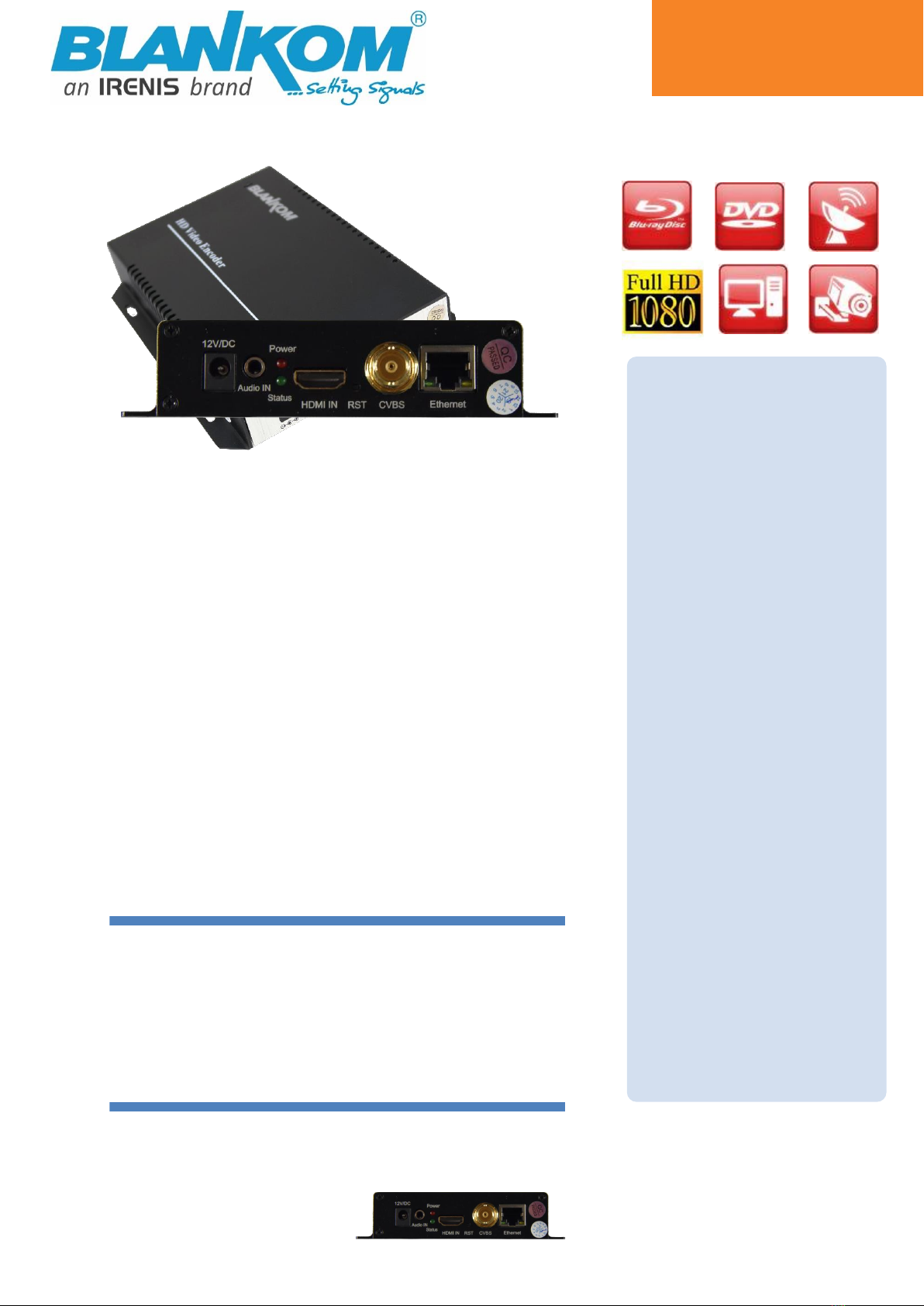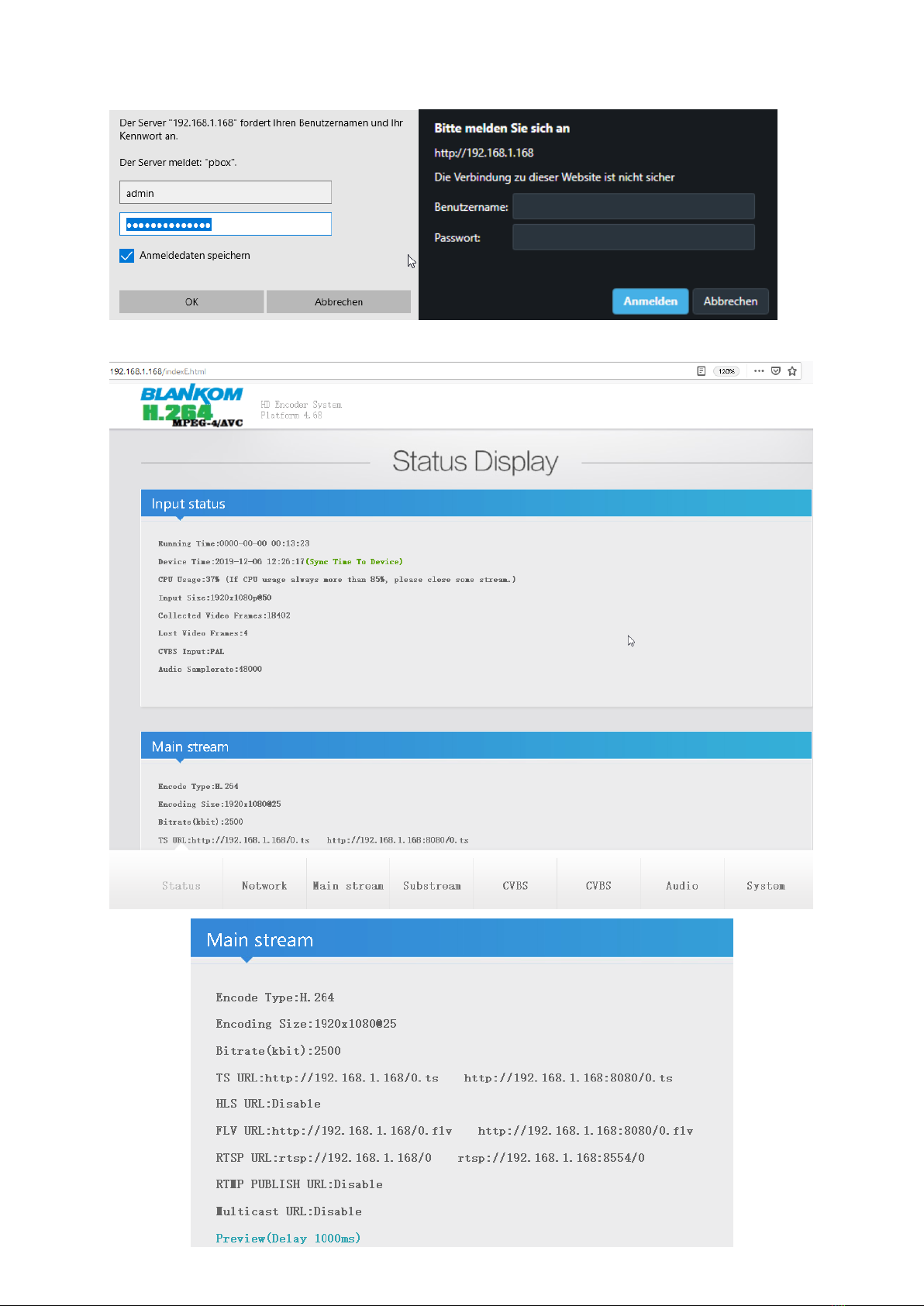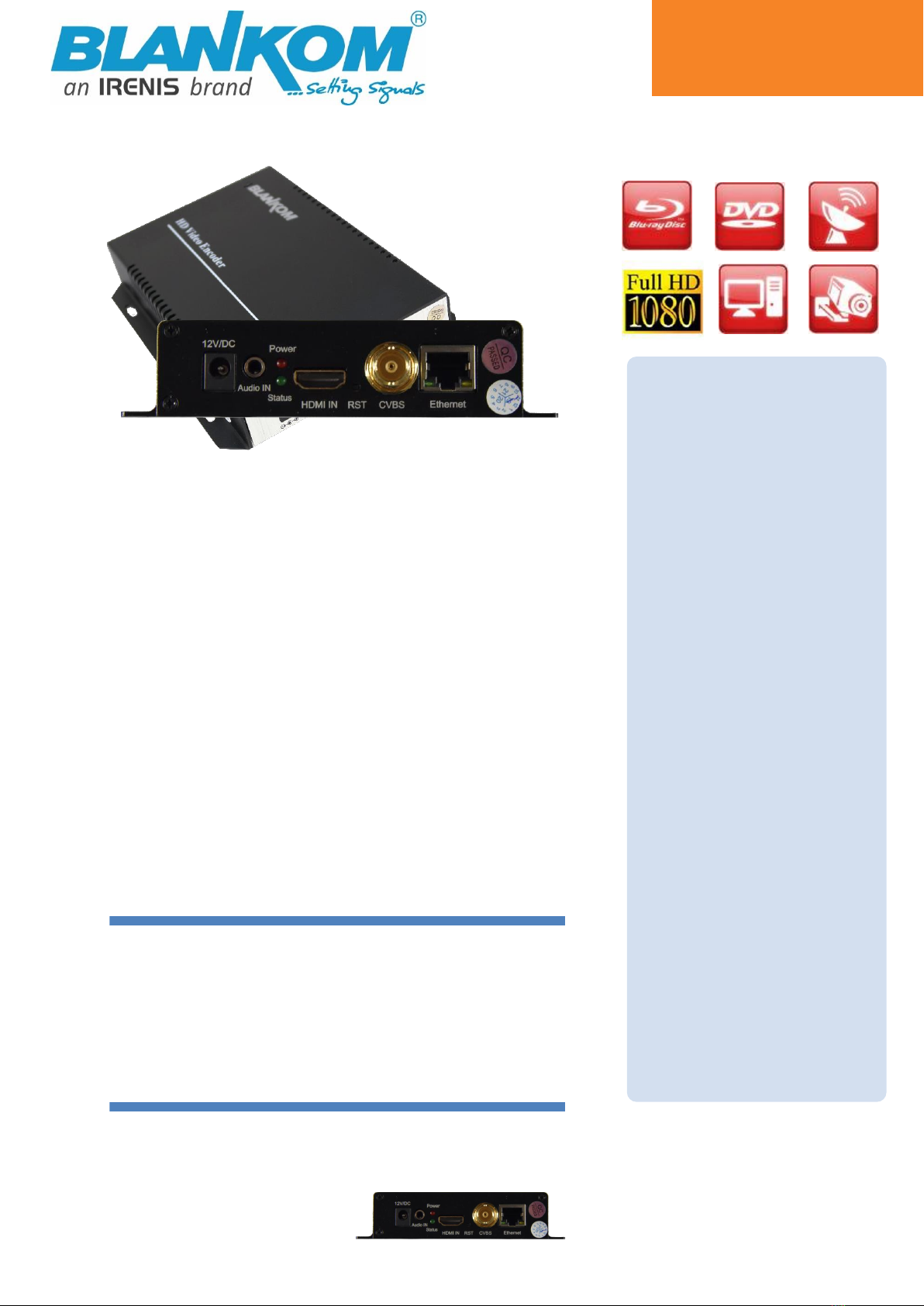
- 1 -
Encoder & IPTV Streamer with HDMI+CVBS Input
h.264 compatible encoder & IP streamer combined
HDMI- and CVBS (FBAS) compatible input for encoding
Stereo Audio embedded (HDMI) or external Stereo Input
(3.5mm Stereo-Jack)
CVBS: PAL/NTSC SD and
HDMI: HD Resolution 1080p, 1080i, 720p and lower
IP output: RTSP, RTMPs, UDP/RTP, HTTP, HLS, FLV
Distribution of Video Camera HD-SDI and other sources
content over LAN, WAN or internet
4 simultaneusly and independent Live stream broadcast
encoder engines to multiple destinations
Video-over IP applications
IPTV/OTT applications
Video conferencing, Camera streaming, INFO-Channels
IPTV on LAN applications, Corporate IPTV for Broadcasters
HD and SD video encoding (incl. 1080p)
Corresponding products: HDE-265/SDE-265, HDD-275
ADE-1264 in 1RU 19’’ , HDE-275Q = 2x 4Kp30 HDMI2IP
BLANKOM ADE-264B HDMI and CVBS compatible
encoders serving the distribution of SD and HD TV/video
content through IP networks in digital quality.
The live video can be received by Internet media server
by TV sets, with IPTV Set-Top Boxes,
with PC’s and Tablets/Smartphones using i.e. VLC Player
BLANKOM ADE-264B
IPTV encoder designed for TV
signal distribution in
excellent quality over LAN
and INTERNET.
The H.264 (AVC) compatible
compression technology
features low bit rates for
IPTV/OTT systems. The high-
efficient encoding chips saves
bandwidth cost through all
its resolution range.
Distribution of SD and HD TV
channels through the
IPTV/OTT network using
state-of-art IP technology
from almost any kind of
video input.
Excellent Video and Audio
quality.
High reliability.
No regular service and
maintenance need during
operation.
Available also as HDE-264
with only HDMI input
support.