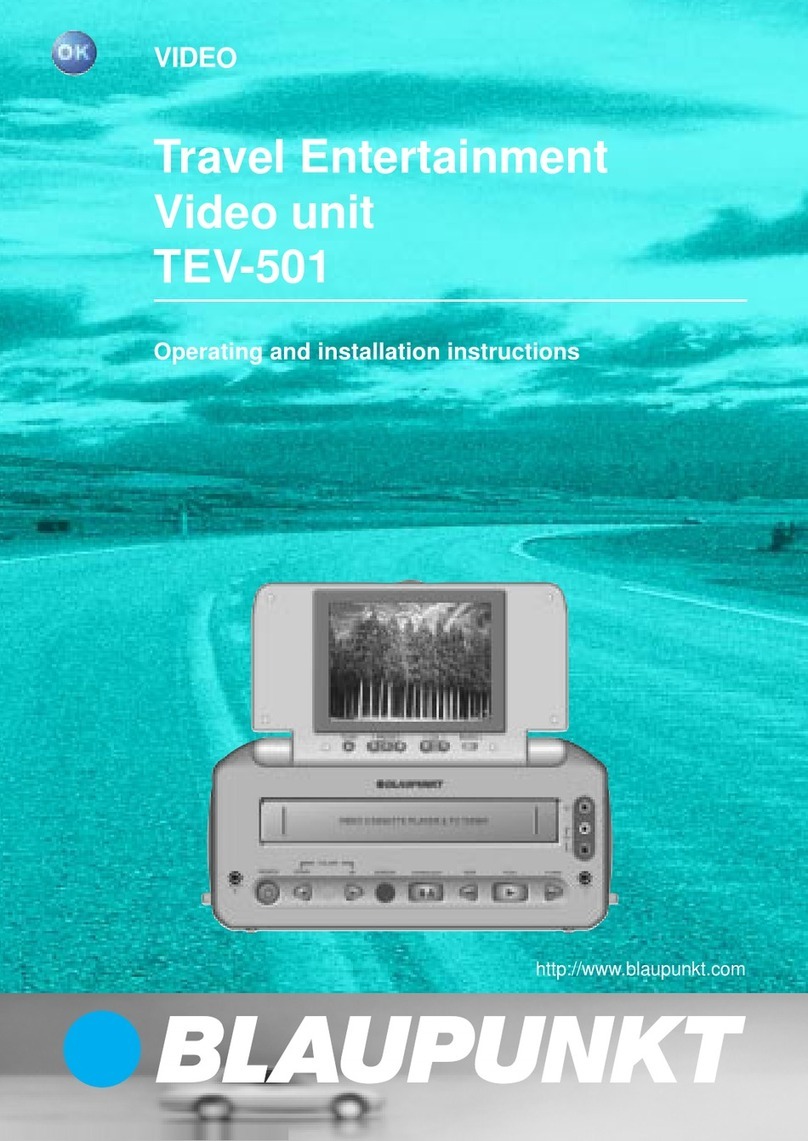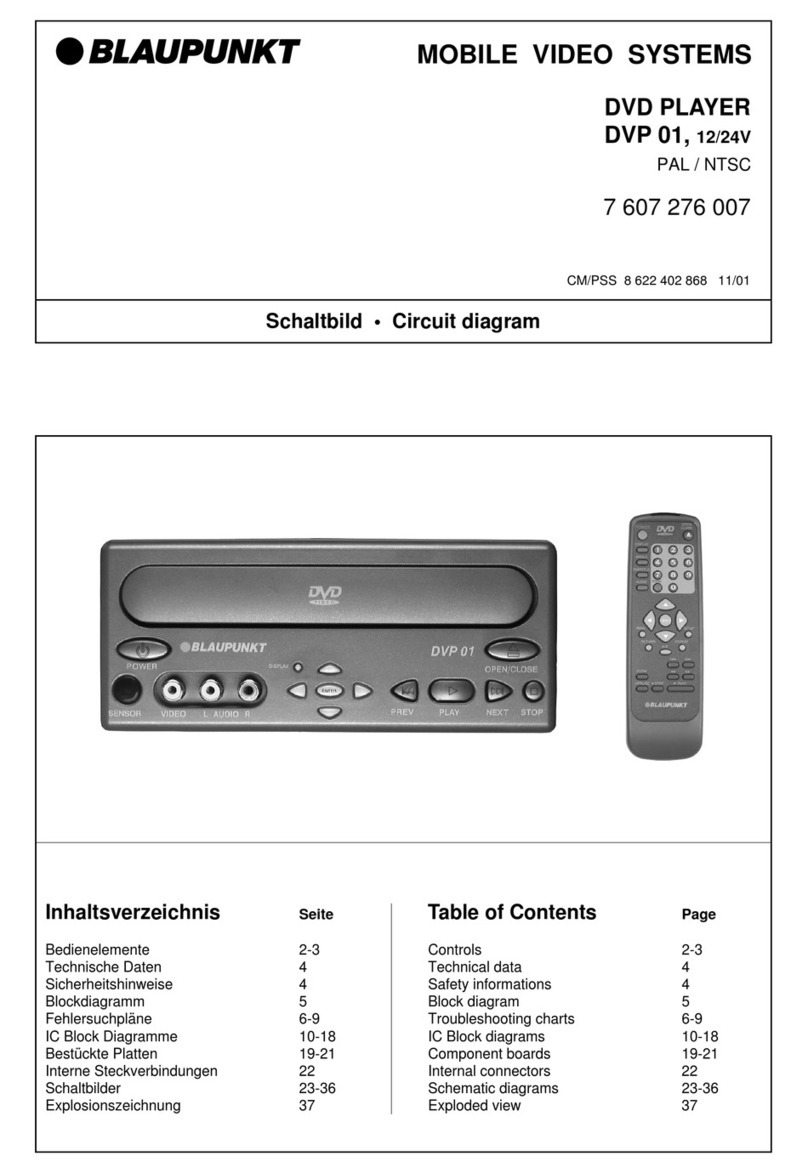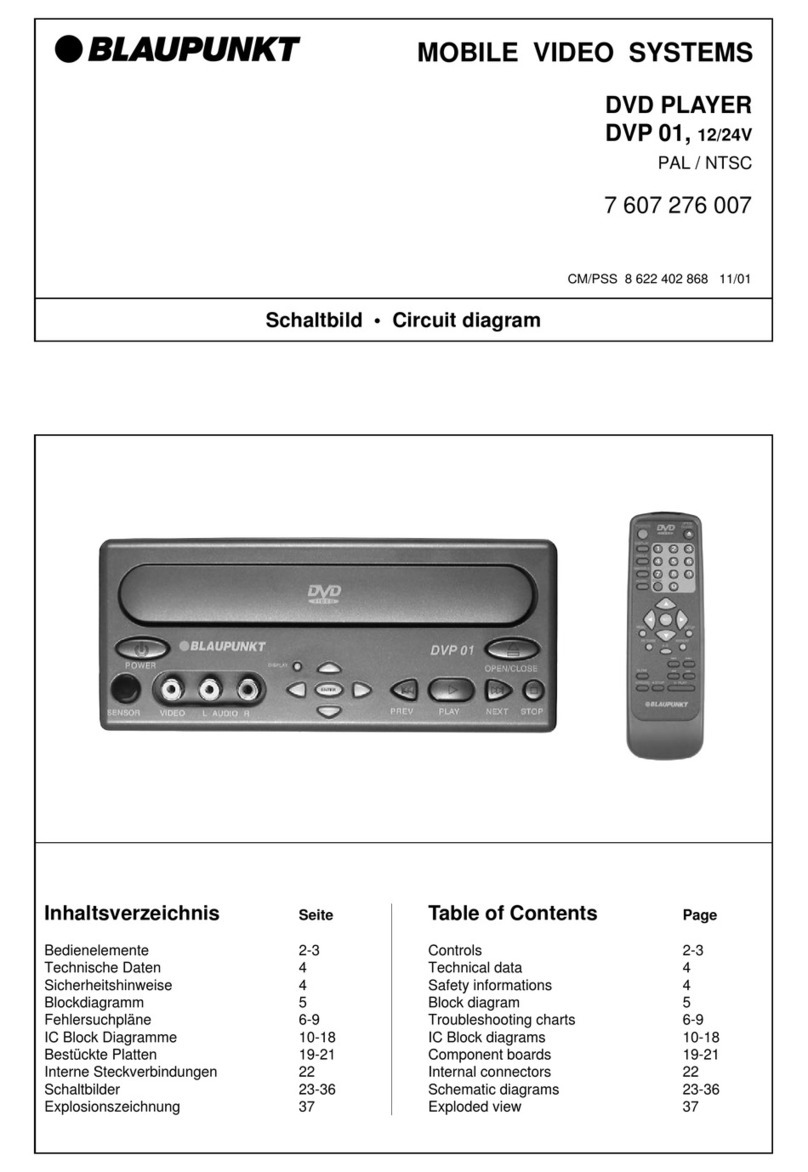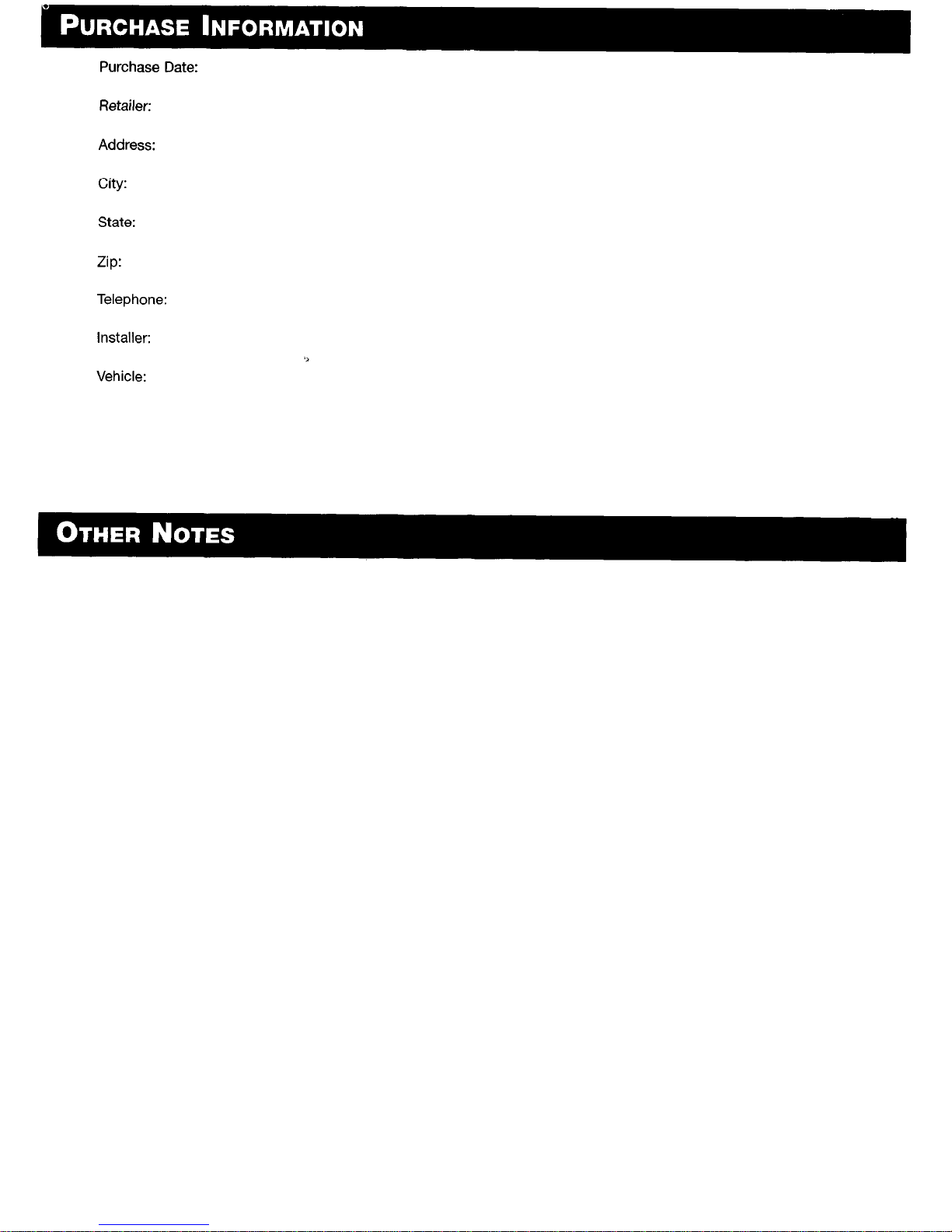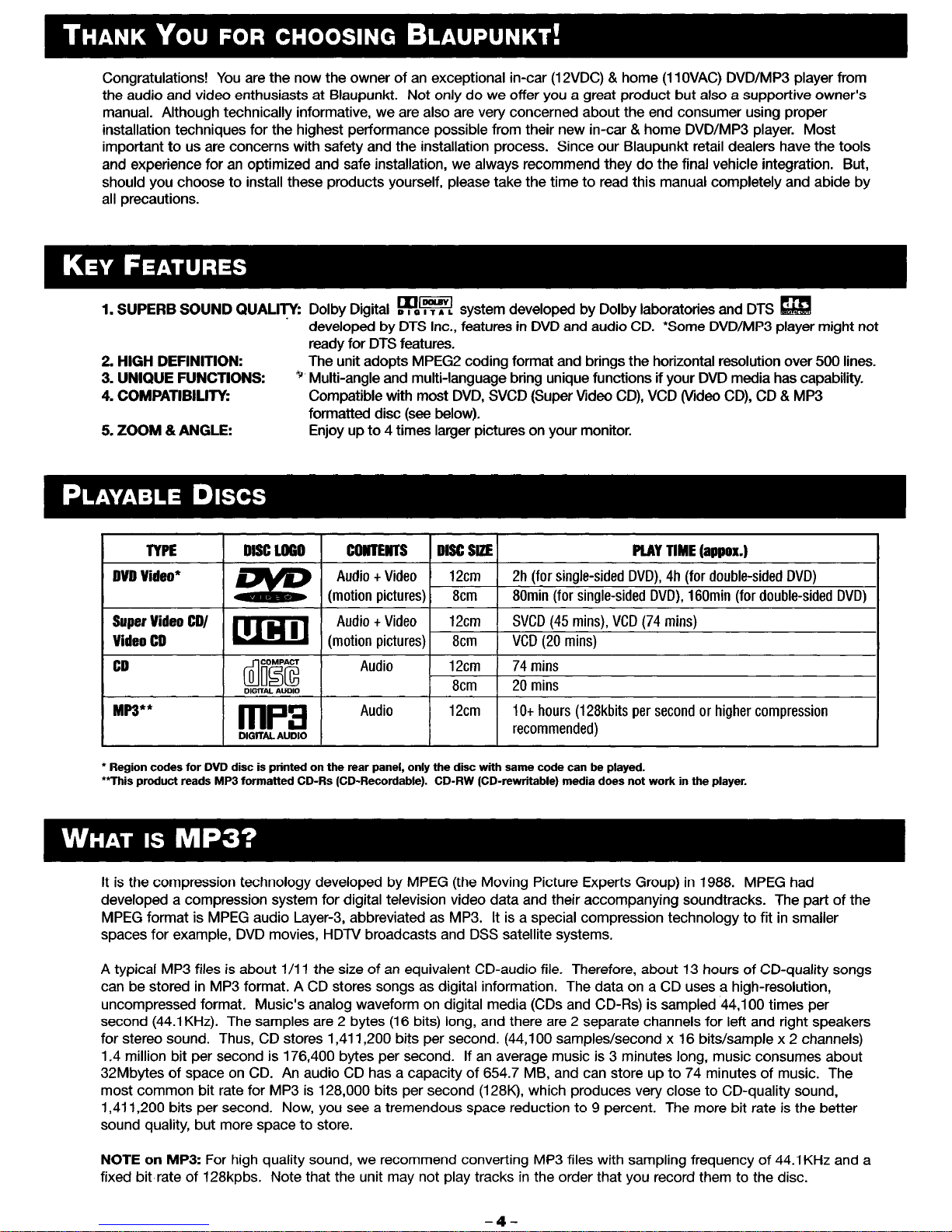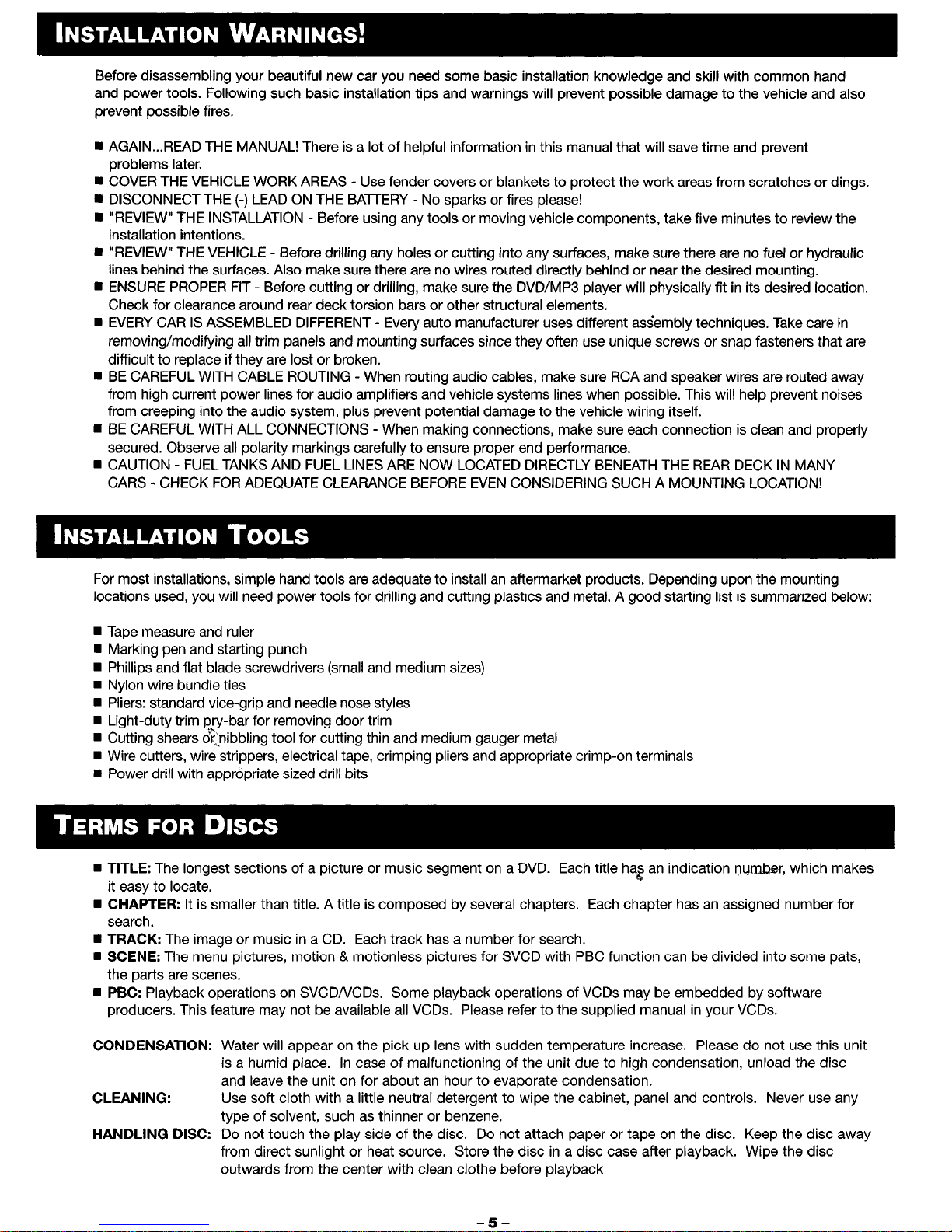Before disassembling your beautiful new car you need some basic installation knowledge and skill with common hand
and power tools. Following such basic installation tips and warnings will prevent possible damage to the vehicle and also
prevent possible fires.
n AGAIN...READ THE MANUAL! There is a lot of helpful information in this manual that will save time and prevent
problems later.
n COVER THE VEHICLE WORK AREAS - Use fender covers or blankets to protect the work areas from scratches or dings.
n DISCONNECT THE (-) LEAD ON THE BATTERY - No sparks or fires please!
n “REVIEW” THE INSTALLATION - Before using any tools or moving vehicle components, take five minutes to review the
installation intentions.
n “REVIEW” THE VEHICLE - Before drilling any holes or cutting into any surfaces, make sure there are no fuel or hydraulic
lines behind the surfaces. Also make sure there are no wires routed directly behind or near the desired mounting.
n ENSURE PROPER FIT - Before cutting or drilling, make sure the DVD/MP3 player will physically fit in its desired location.
Check for clearance around rear deck torsion bars or other structural elements.
n EVERY CAR IS ASSEMBLED DIFFERENT - Every auto manufacturer uses different assembly techniques. Take care in
removing/modifying all trim panels and mounting surfaces since they often use unique screws or snap fasteners that are
difficult to replace if they are lost or broken.
n BE CAREFUL WITH CABLE ROUTING - When routing audio cables, make sure RCA and speaker wires are routed away
from high current power lines for audio amplifiers and vehicle systems lines when possible. This will help prevent noises
from creeping into the audio system, plus prevent potential damage to the vehicle wiring itself.
n BE CAREFUL WITH ALL CONNECTIONS - When making connections, make sure each connection is clean and properly
secured. Observe all polarity markings carefully to ensure proper end performance.
n CAUTION - FUEL TANKS AND FUEL LINES ARE NOW LOCATED DIRECTLY BENEATH THE REAR DECK IN MANY
CARS - CHECK FOR ADEQUATE CLEARANCE BEFORE EVEN CONSIDERING SUCH A MOUNTING LOCATION!
For most installations, simple hand tools are adequate to install an aftermarket products. Depending upon the mounting
locations used, you will need power tools for drilling and cutting plastics and metal. A good starting list is summarized below:
w Tape measure and ruler
n Marking pen and starting punch
w Phillips and flat blade screwdrivers (small and medium sizes)
H Nylon wire bundle ties
n Pliers: standard vice-grip and needle nose styles
n Light-duty trim pry-bar for removing door trim
n Cutting shears otnibbling tool for cutting thin and medium gauger metal
n Wire cutters, wire strippers, electrical tape, crimping pliers and appropriate crimp-on terminals
n Power drill with appropriate sized drill bits
W TITLE: The longest sections of a picture or music segment on a DVD. Each title ha2 an indication number, which makes
it easy to locate.
W CHAPTER: It is smaller than title. A title is composed by several chapters. Each chapter has an assigned number for
search.
n TRACK: The image or music in a CD. Each track has a number for search.
w SCENE: The menu pictures, motion & motionless pictures for SVCD with PBC function can be divided into some pats,
the parts are scenes.
w PBC: Playback operations on SVCDfVCDs. Some playback operations of VCDs may be embedded by software
producers. This feature may not be available all VCDs. Please refer to the supplied manual in your VCDs.
CONDENSATION: Water will appear on the pick up lens with sudden temperature increase. Please do not use this unit
is a humid place. In case of malfunctioning of the unit due to high condensation, unload the disc
and leave the unit on for about an hour to evaporate condensation.
CLEANING: Use soft cloth with a little neutral detergent to wipe the cabinet, panel and controls. Never use any
type of solvent, such as thinner or benzene.
HANDLING DISC: Do not touch the play side of the disc. Do not attach paper or tape on the disc. Keep the disc away
from direct sunlight or heat source. Store the disc in a disc case after playback. Wipe the disc
outwards from the center with clean clothe before playback
-5-