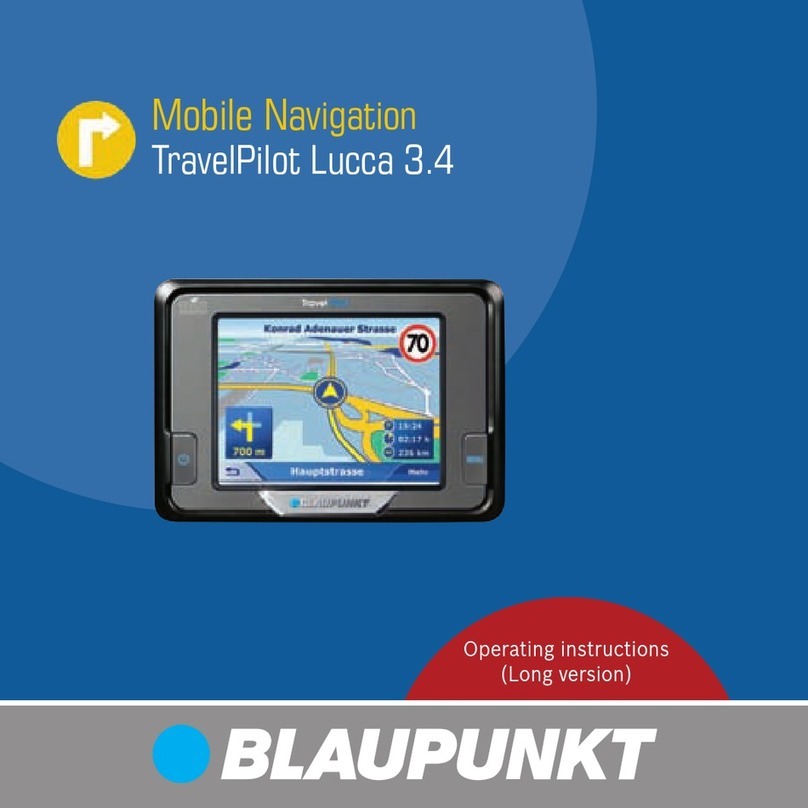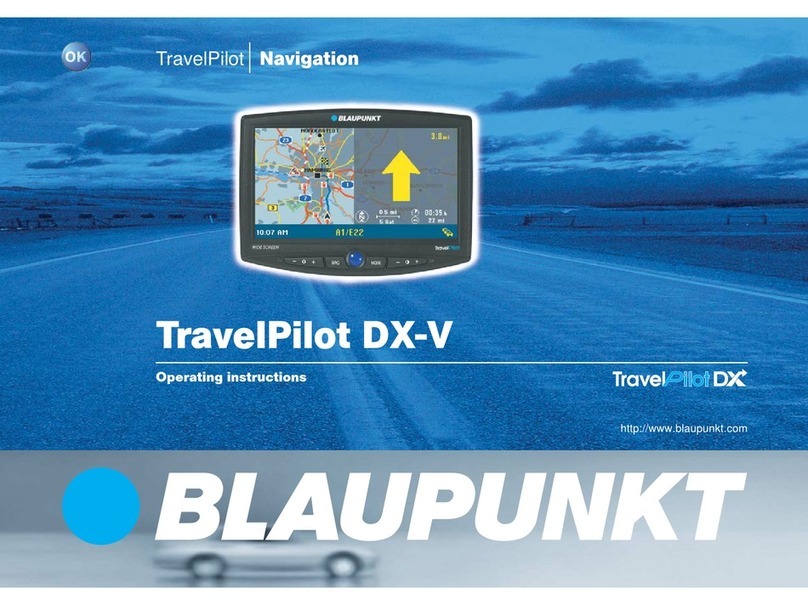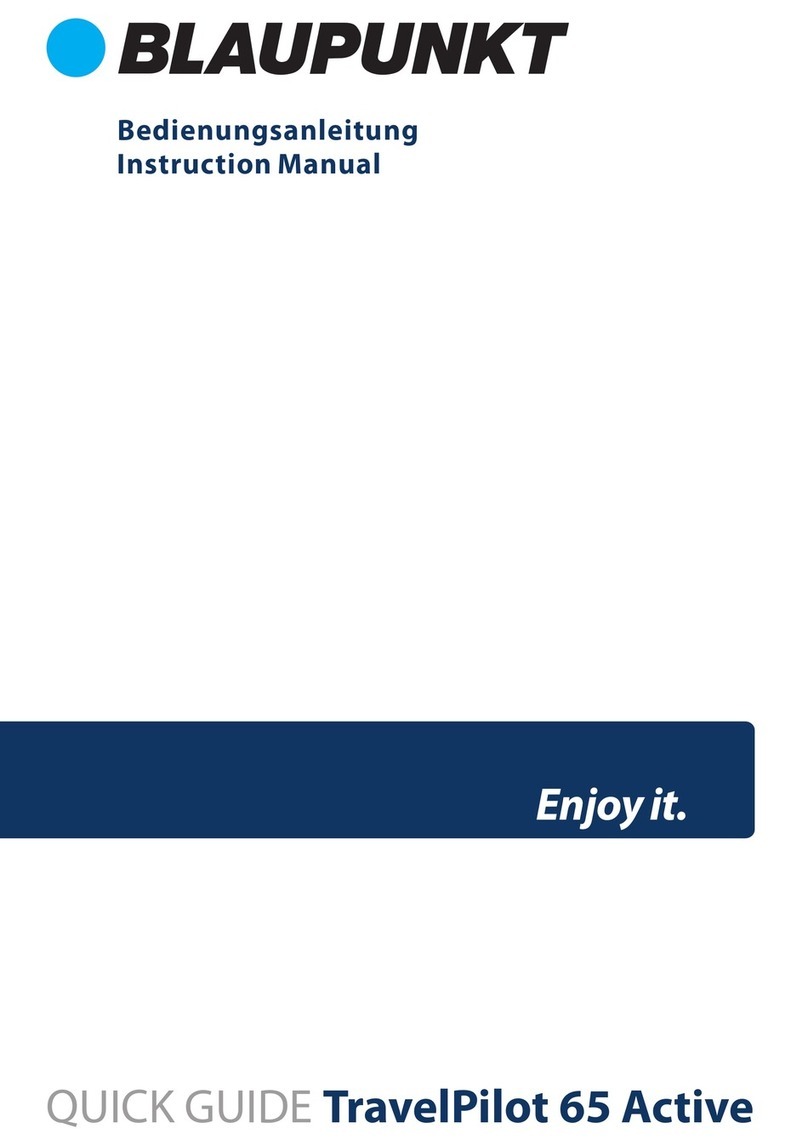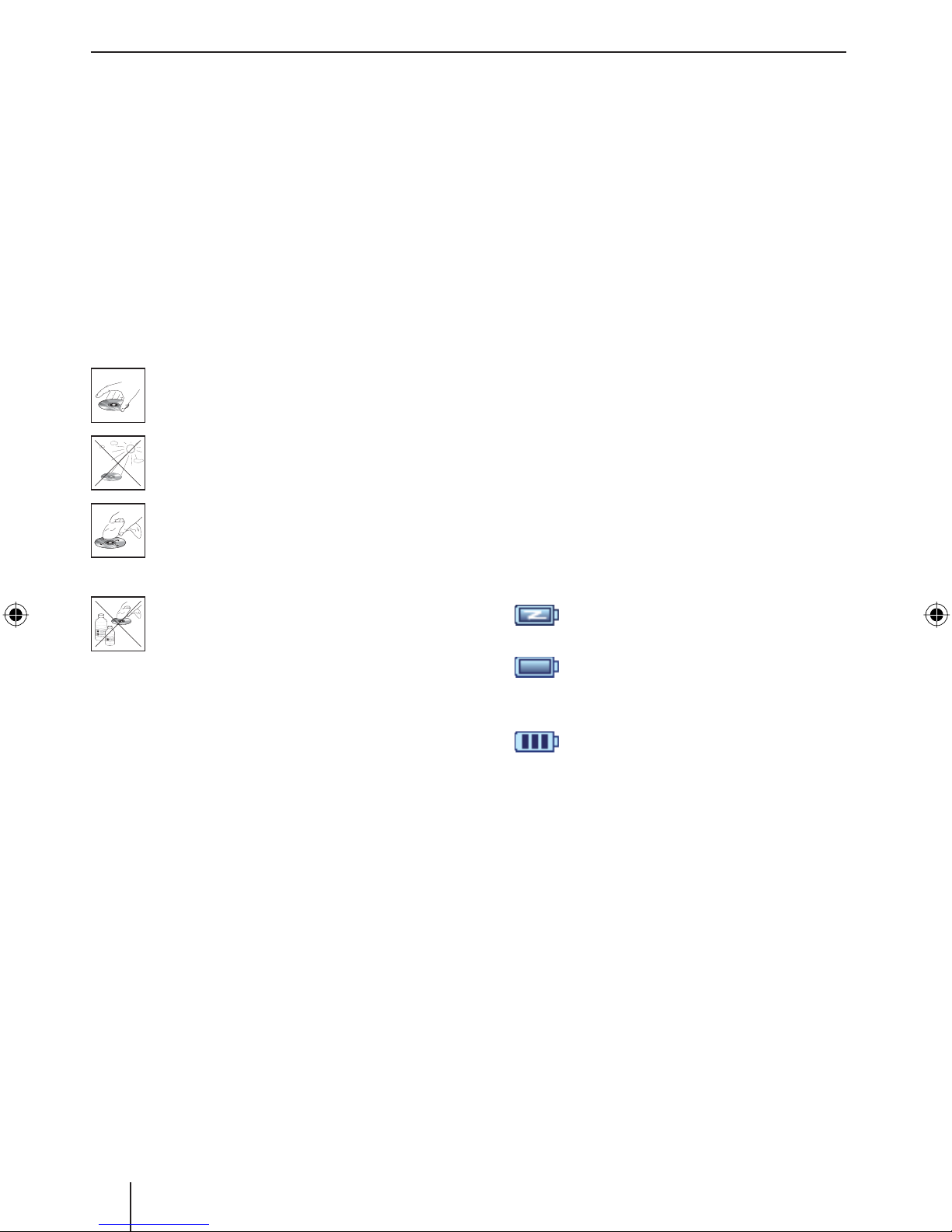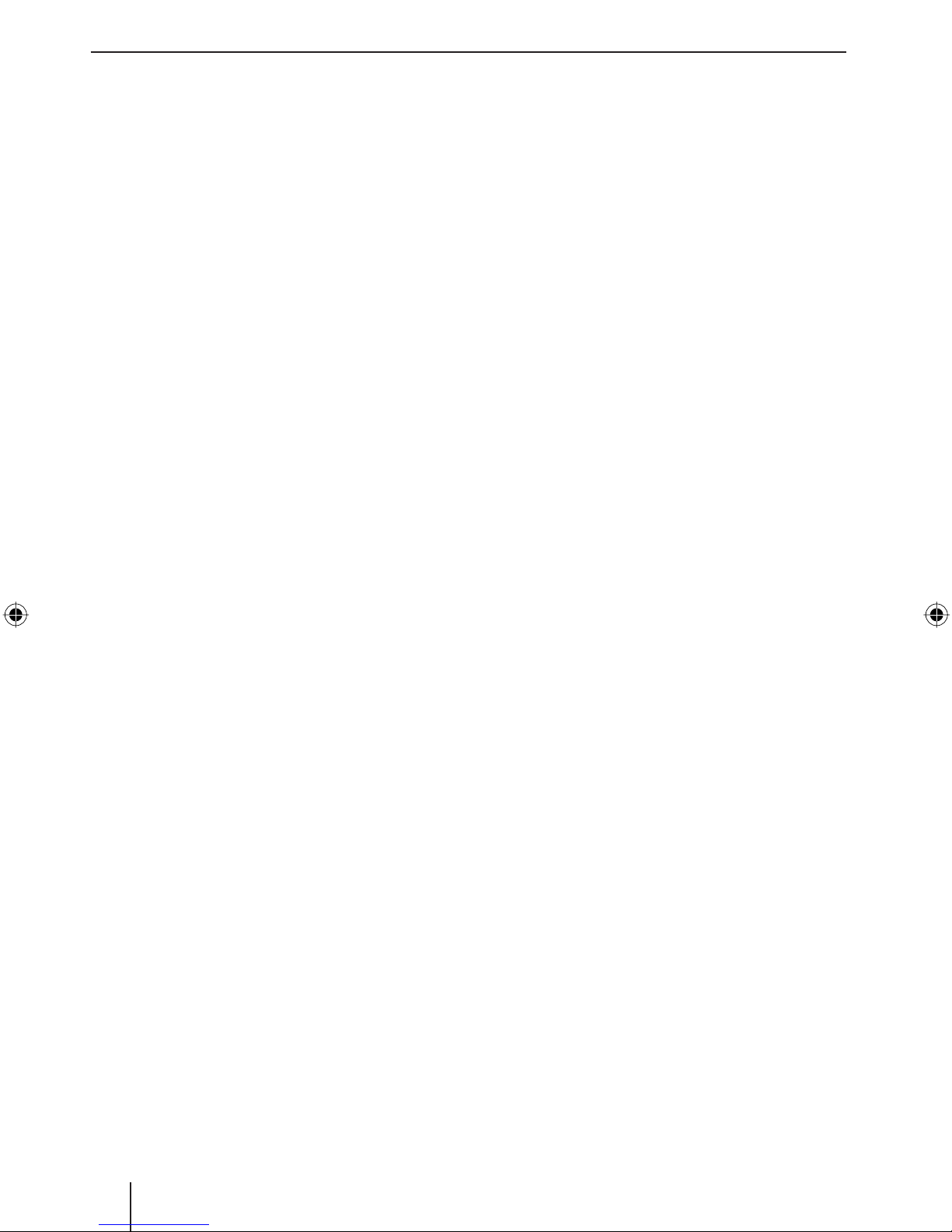Contents
5
Deleting a destination .......................25
Delete all destinations
(last locations only)..........................25
Route planning with stages ...................25
Entering the starting point .................25
Adding additional route points ...........25
Deleting a route point........................26
Optimising the sequence...................26
Changing the order...........................26
Start destination guidance.................26
Route simulation ..............................26
Functions during the simulation..........26
Map display during destination
guidance............................................27
Navigation tools ...............................27
Route information ............................27
Speed limit......................................27
Bluetooth connection........................27
Working with the map ..........................28
Display map ....................................28
Moving and scaling the map...............28
Touching the map.............................28
Additional functions .........................28
Changing map settings......................28
Additional functions during the
destination guidance ...........................29
Blocking route segments ...................29
Route description.............................29
Jump to a specific place on the map....29
TMC function.....................................30
Connecting the TMC antenna ................30
Changing TMC settings.........................30
TMC station search...........................31
Traffic jam detours ...........................31
Showing traffic jam reports...................31
Manual by-pass...................................31
Configuring Lucca .............................32
Device settings ...................................32
Language........................................32
Time...............................................32
Display ...........................................33
Factory settings ...............................33
Touchscreen....................................33
Product information .........................33
Night display ...................................33
Theft protection...............................34
Button sound...................................34
Audio/video ....................................34
Settings for navigation .........................34
Speed limit......................................35
Display ...........................................35
TMC station.....................................35
Volume ...........................................35
Category for fast retrieval ..................35
Preferred petrol stations ...................36
Keyboard ........................................36
Select map......................................36
Units of measure..............................36
Map view ........................................36
Data transfer.....................................37
Using road maps of SD/MMC cards ........37
Using media files of SD/MMC cards........37
Bluetooth function.............................38
Starting the Bluetooth application..........38
Starting the registration process ........38
Registering Lucca with the cell phone..38
Establishing and disconnecting
Bluetooth connection...........................38
Calling a point of interest......................39
Calling ...............................................39
Making a call....................................39
Answering or rejecting a call ..............39
Adjusting the ringtone volume ...............39
Audio transmission..............................39
Activating and deactivating the
Bluetooth function...............................40
Unregistering cell phones .....................40
Media player .....................................40
Inserting the SD/MMC card...................40
Starting the media player......................40
Lucca_5_3_long_GB.indd 5Lucca_5_3_long_GB.indd 5 01.11.2007 14:11:45 Uhr01.11.2007 14:11:45 Uhr