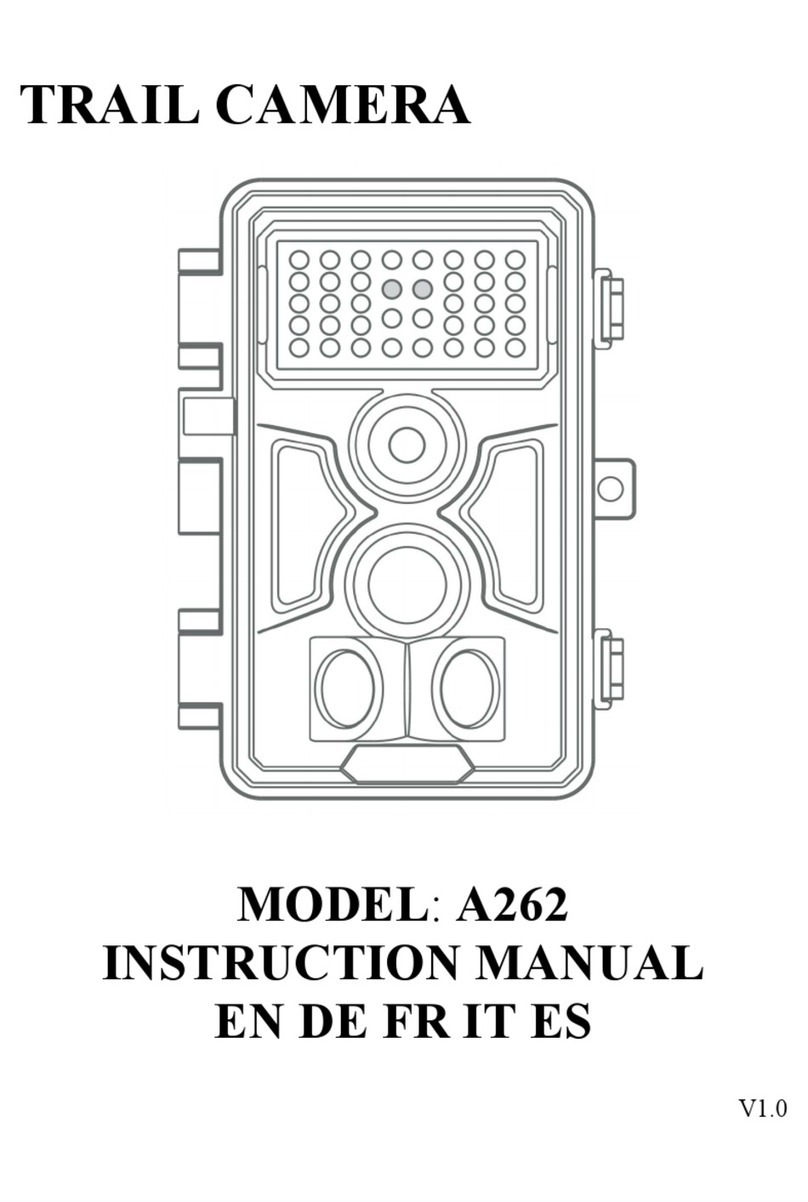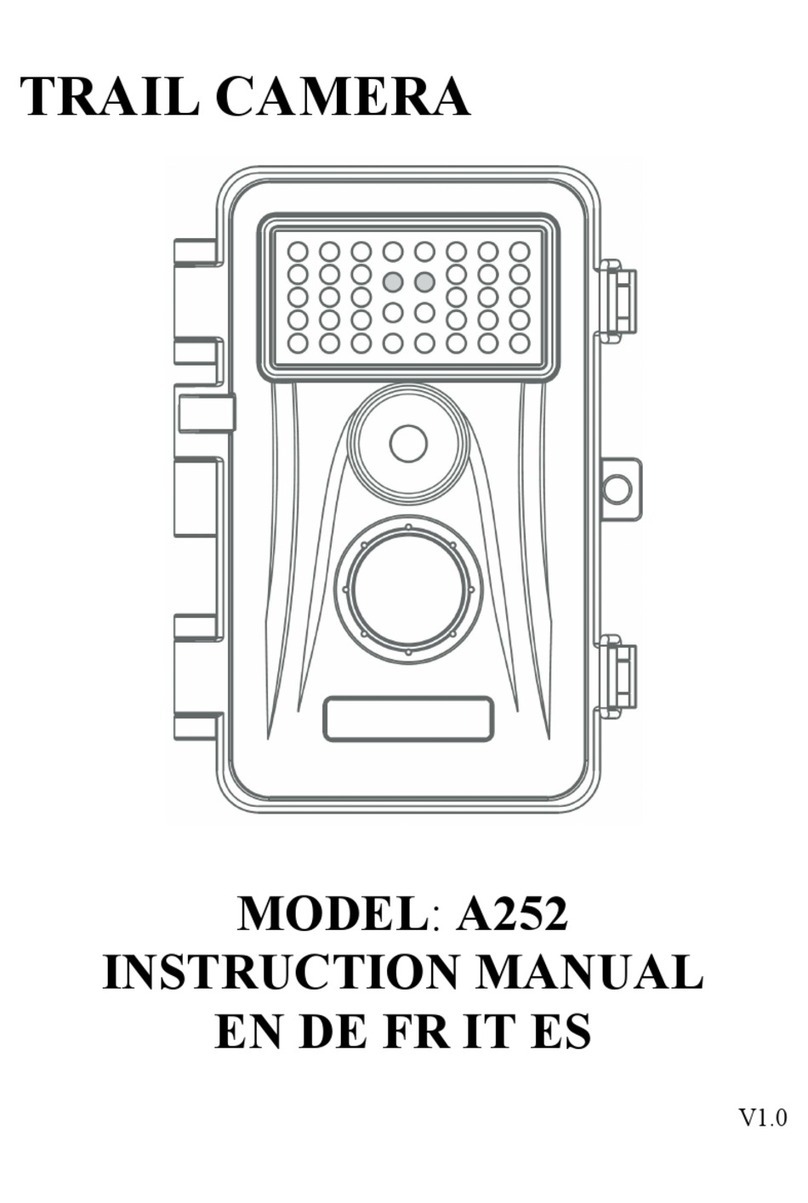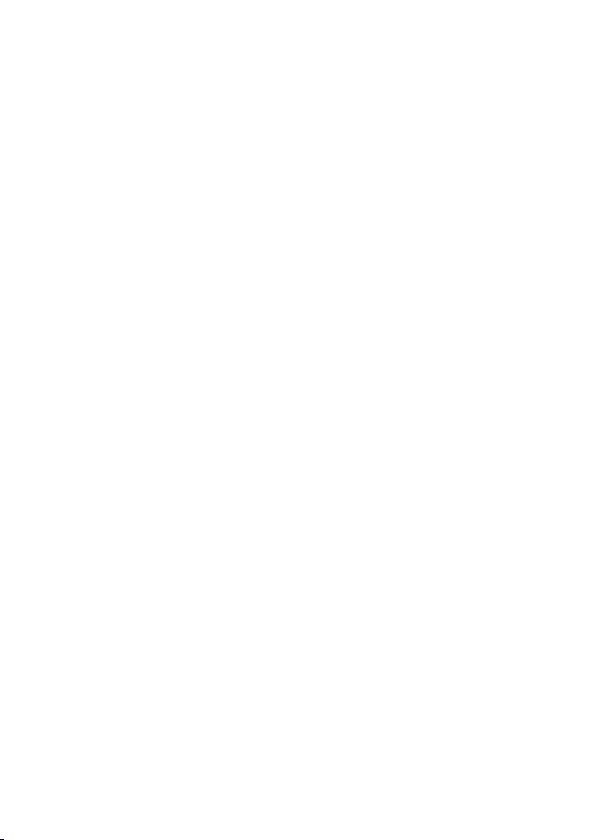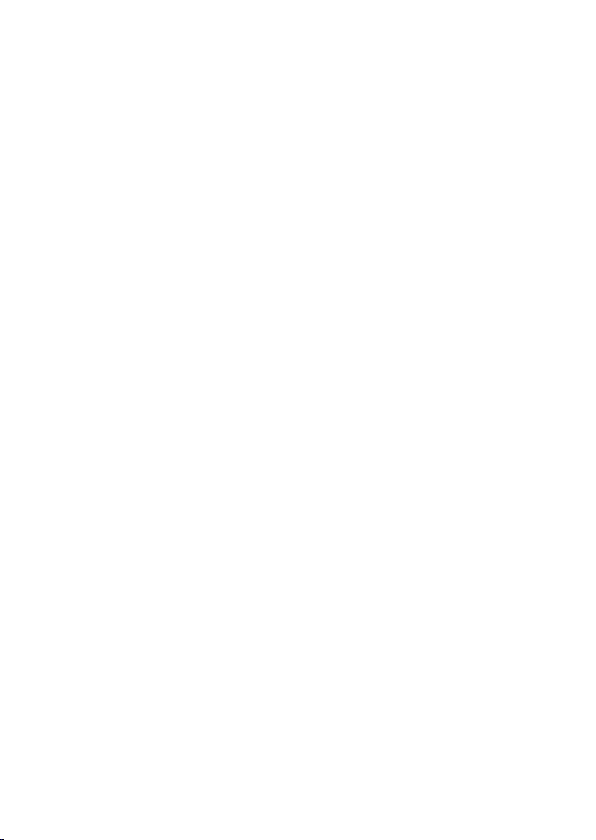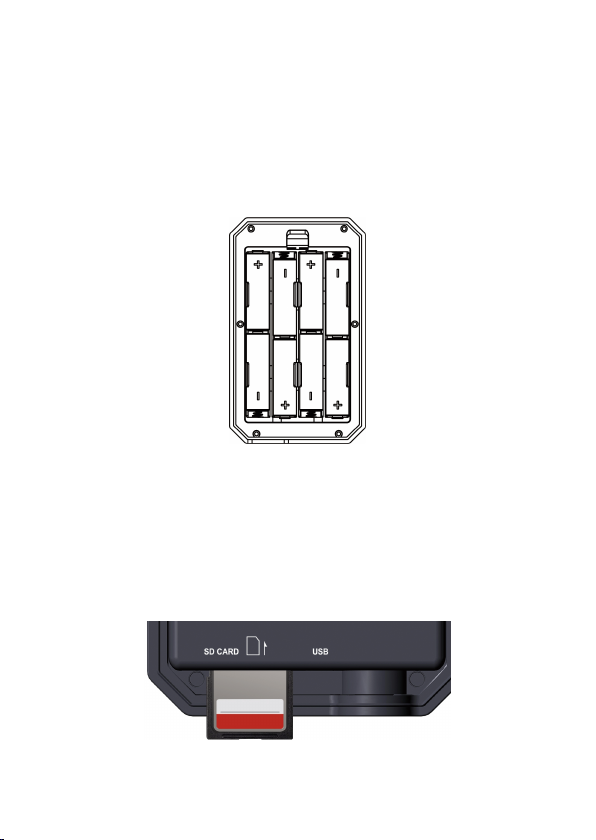location, detected by a highly sensitive Passive Infra-Red (PIR)
motion sensor, and then take high quality pictures (up to
32MP still photos), or 1296P H.264 video clips with audio.
The camera features the all new innovative and ultra-clear
imaging technology. The camera encompasses all-new
software innovations, smart illumination technology, blur
reduction technology, auto noise reduction and dynamic
exposure technology to deliver high resolution image quality.
3.2. MAIN FEATURES
High quality pictures (up to 32MP still photos), 1296P
20fps or 1080P 30fps H.264 video clips with audio
Clear night vision, flash range 100ft. The camera is
equipped with 36pcs high-performance infrared no glow
940nm LEDs that function as a flash, invisible to eyes
Wide view angle - 70°
Easy to use with well-designed operation buttons and
built-in 2.4-inch color screen, easy to program, review
pictures and videos on the screen
Two working modes - Motion detection and Time lapse
Fast trigger time approx. 0.1~0.6 seconds (pre-activated
technology with 3 PIR sensors designed), Fast recovery
time of less than 0.5 second, Long trigger distance up to
90ft.
Info strip on each capture: Date, Time, Temperature &
Moon phase
Operation hours, Loop recording, Password protected
Built for any climate - IP66 Waterproof designed for
outdoor use and resistant against rain and snow. Operation
Temperature: -4~140°F