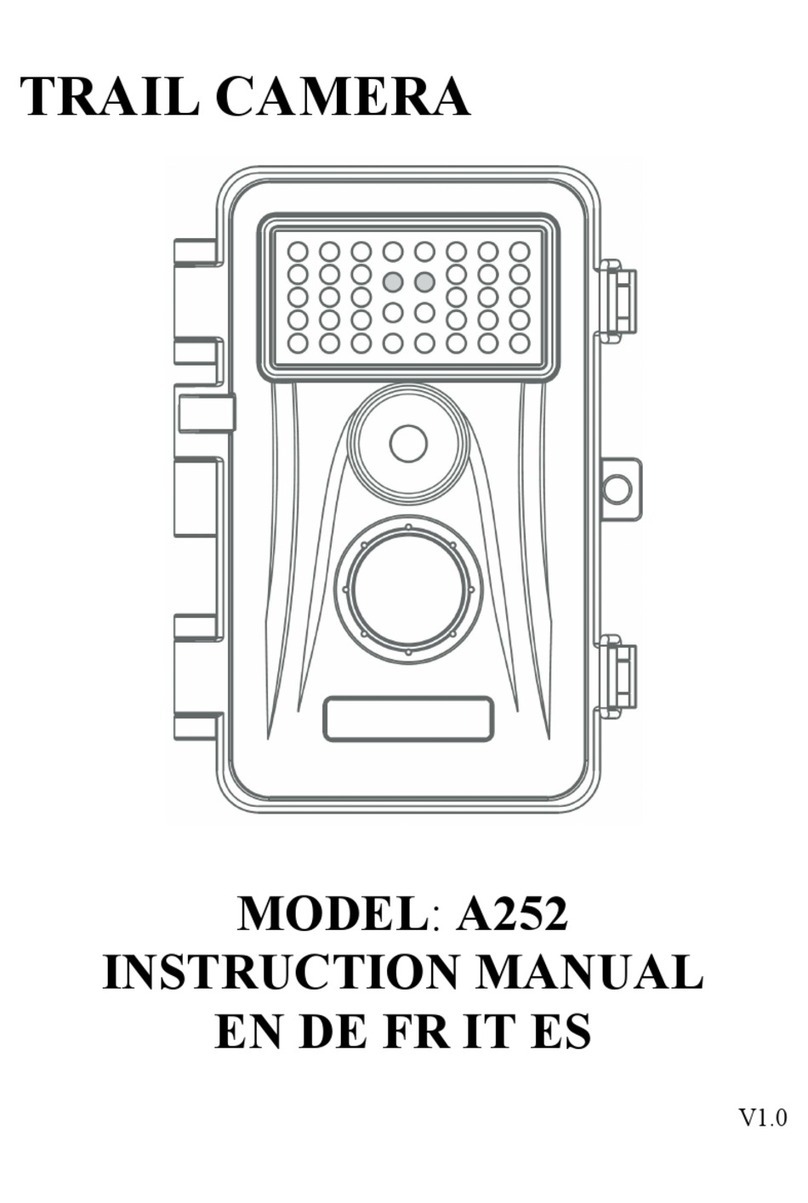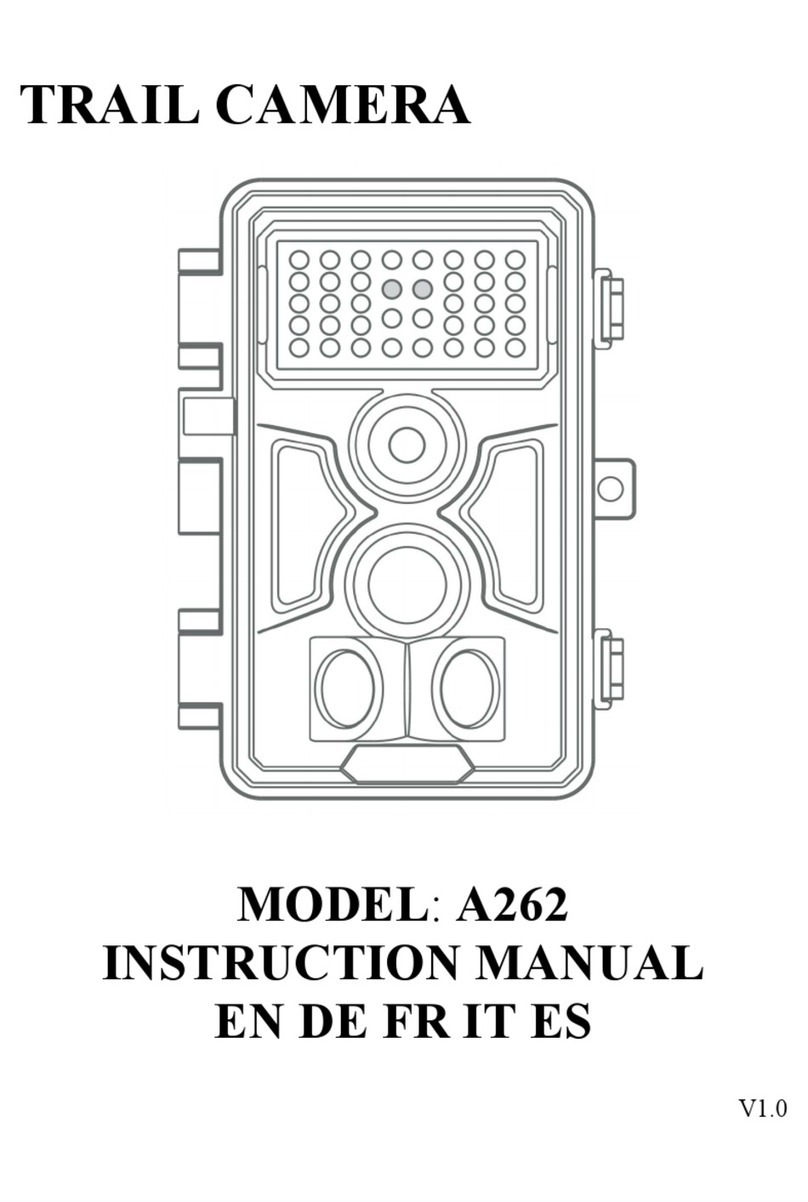3. INTRODUCTION
3.1. About The Camera
The trail camera is a new generation of digital scouting
camera, it can be triggered by any movement of game in a
location, detected by a highly sensitive Passive Infra-Red
(PIR) motion sensor, and then take high quality pictures ,
video clips.
The Camera features the all new innovative imaging
technology. The camera encompasses all-new software
innovations, smart illumination technology, blur reduction
technology, auto noise reduction and dynamic exposure
technology to deliver high resolution image quality.
Main features:
High quality pictures (up to 32MP still photos), 1440P/2k
30fps or 1296P 30fps H.264 video clips with audio.
Clear night vision, flash range 100ft. The camera is
equipped with 40pcs high performance infrared no glow
940nm LEDs that function as a flash.
Wide view angle - 70°.
Easy to use/program with well-designed operation
buttons and built-in 2.4-inch LCD color screen, easy to
review pictures and videos on the screen.
Two working modes – Motion detection and Time lapse.
Fast trigger time approx. 0.2~0.75 second (pre-activated
technology with 3 PIR sensors designed), Fast recovery
time of less than 0.5 second, Long trigger distance up to
90ft.
Date Stamp on each capture: Date, Time, Temperature &
Moon Phase.
Monitoring Period, Loop Recording, Time Lapse,