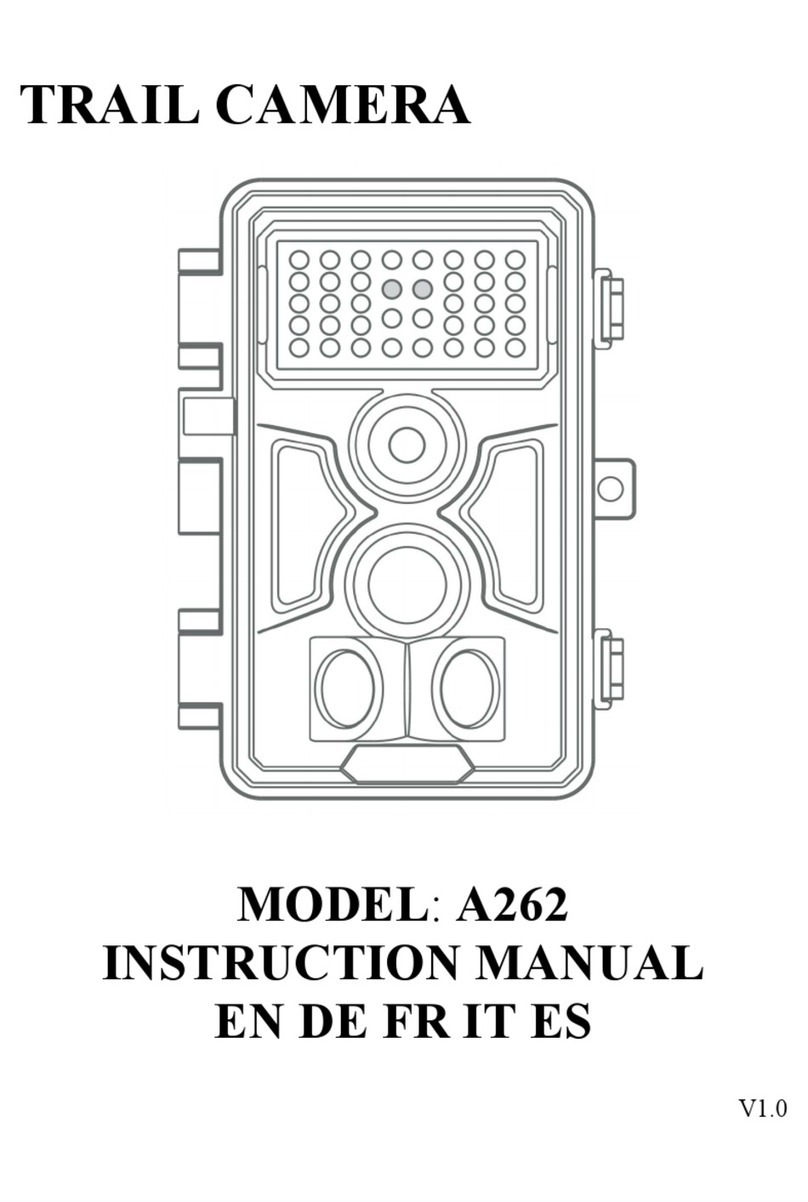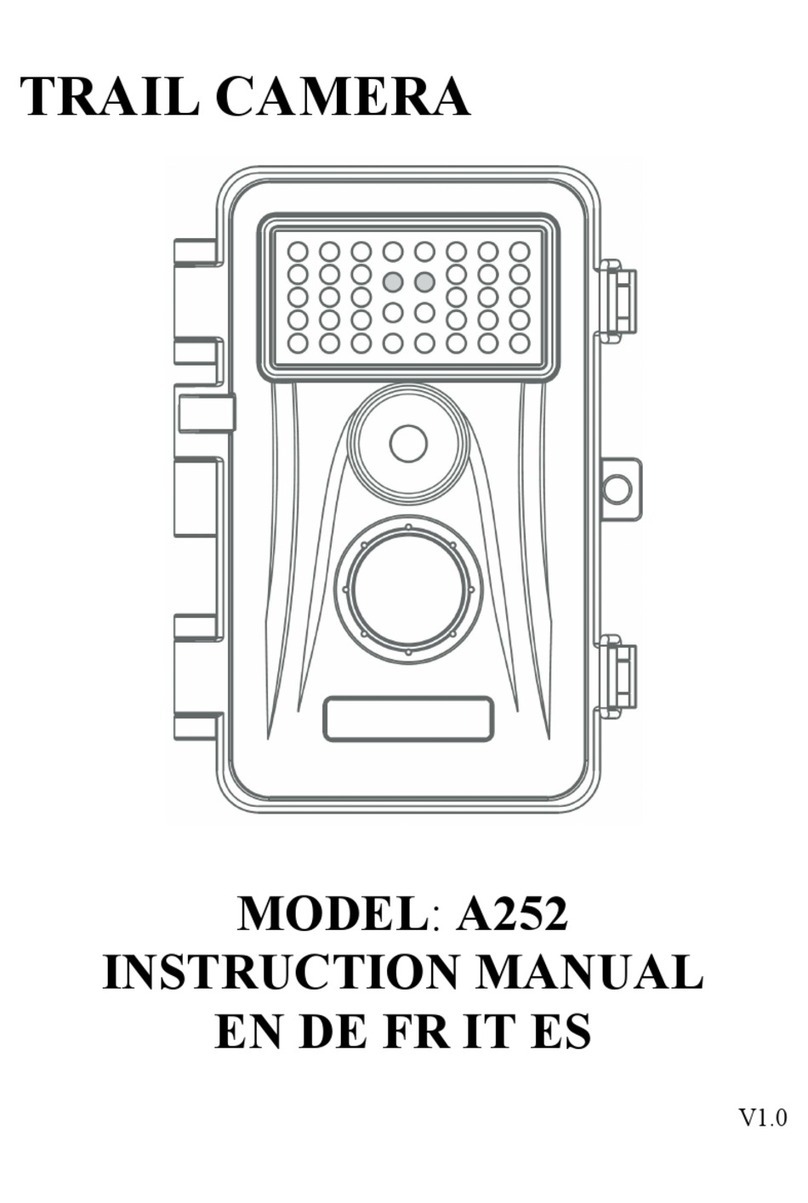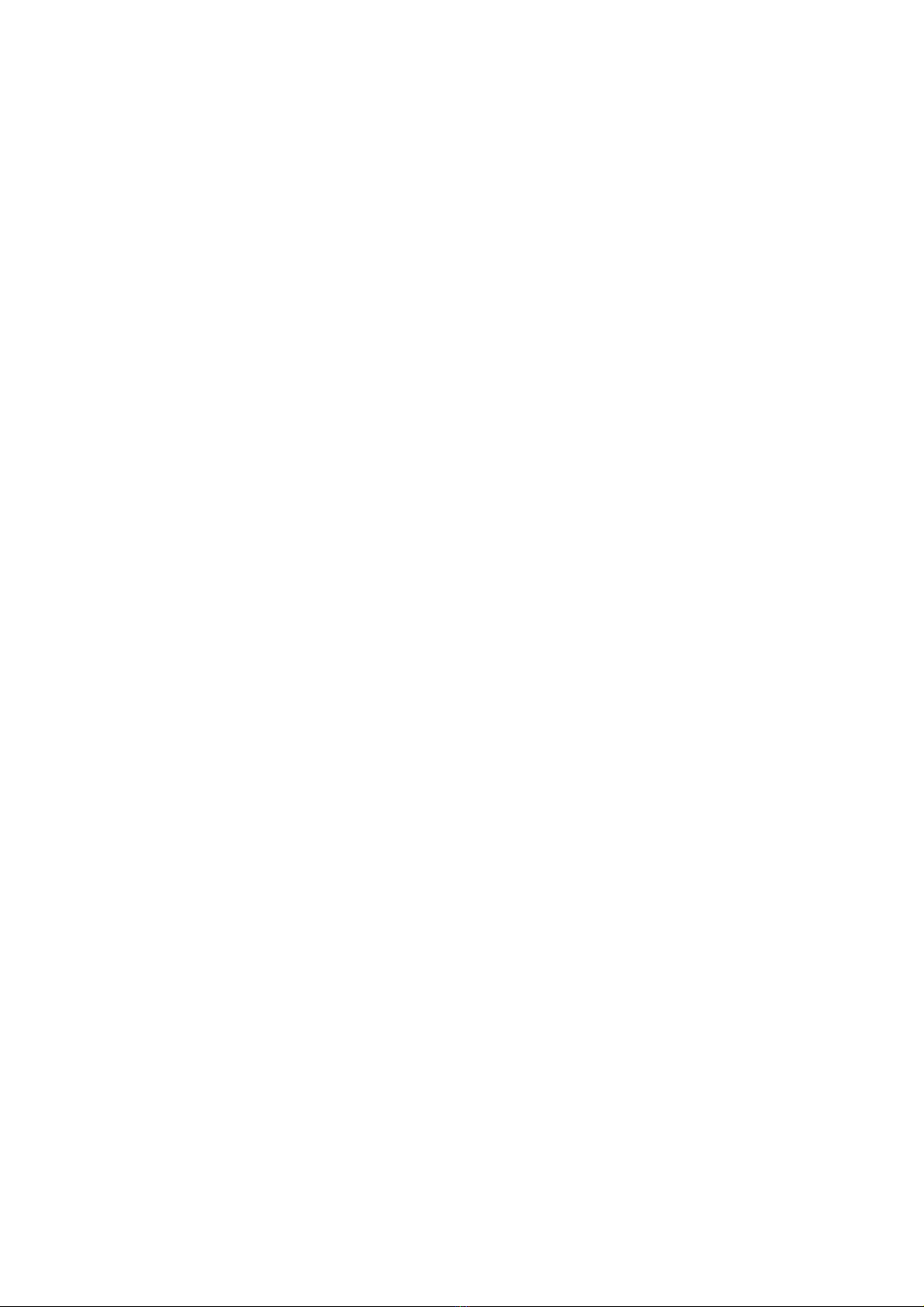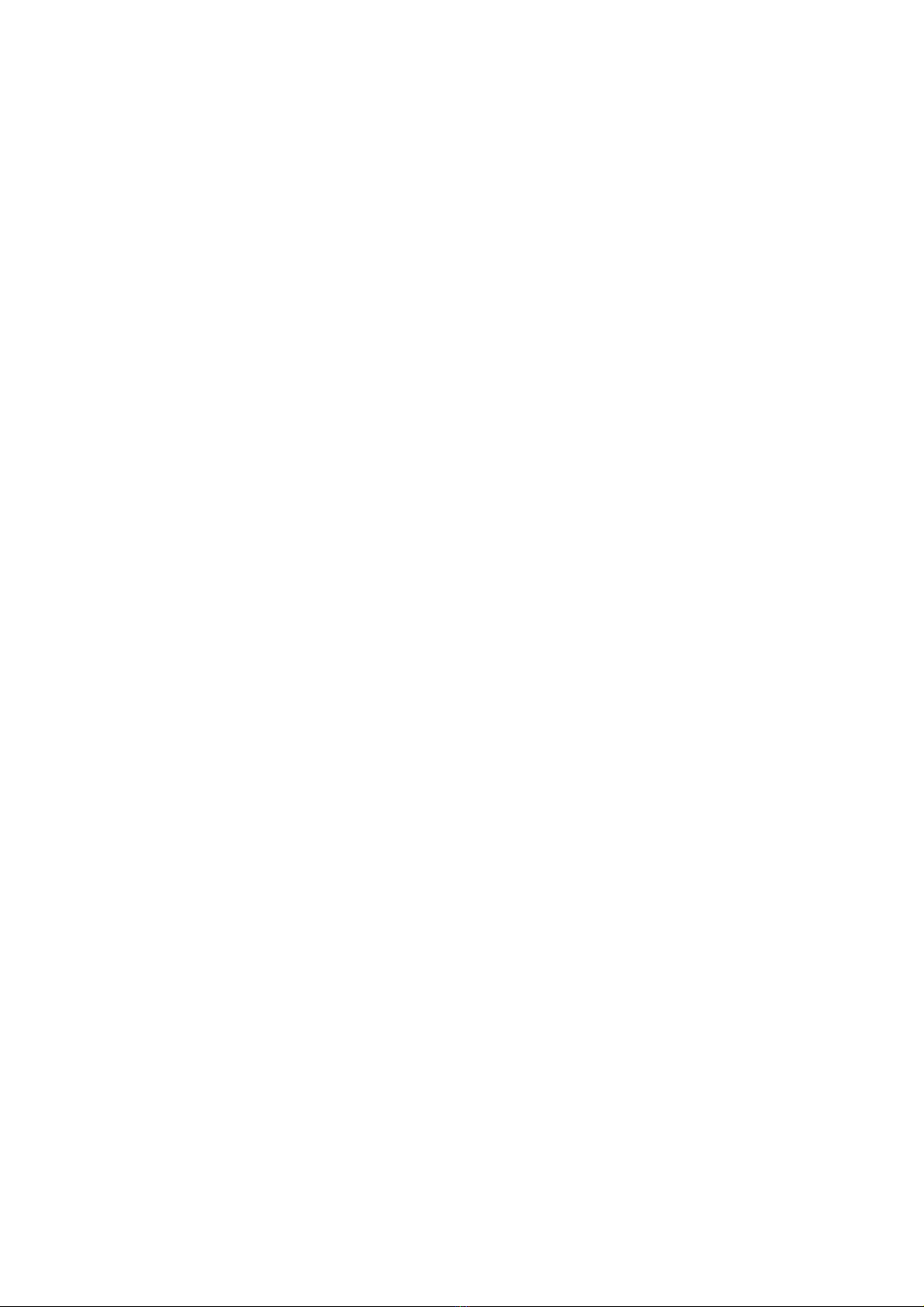
TABLE OF CONTENT (English)
1. IN THE BOX.................................................................................... 1
2. IMPORTANT NOTE........................................................................1
2.1. About Batteries.................................................................... 1
2.2. About SD Card.....................................................................1
2.3. About SIM Card...................................................................2
3. INTRODUCTION.............................................................................2
4. PARTS AND CONTROLS...............................................................3
5. INSTALLING THE BATTERIES AND SD CARD........................6
6. THE OFF, ON, AND SURVEILLANCE MODES.......................... 8
7. CELLULAR CONNECTION......................................................... 10
7.1. Download TrailCam Mobile App...................................... 11
7.2. Add Your Camera.............................................................. 11
7.3. Select Camera Type........................................................... 11
7.4. Login Your Account........................................................... 11
7.5. Activate Camera................................................................ 12
7.6. App Navigation.................................................................. 15
7.7. Get the First Picture.......................................................... 16
7.8. View Photo or Video..........................................................16
8. ADVANCED SETTINGS...............................................................16
9. MOUNTING AND POSITIONING............................................... 22
9.1. Mounting............................................................................22
9.2. Sensing Angle and Distance Test.......................................23
9.3. Starting.............................................................................. 25
10. REVIEW PHOTOS OR VIDEOS.................................................25
11. TECHNICAL SPECIFICATIONS............................................... 26
12. TROUBLESHOOTING................................................................ 28
13. WARRANTY................................................................................28