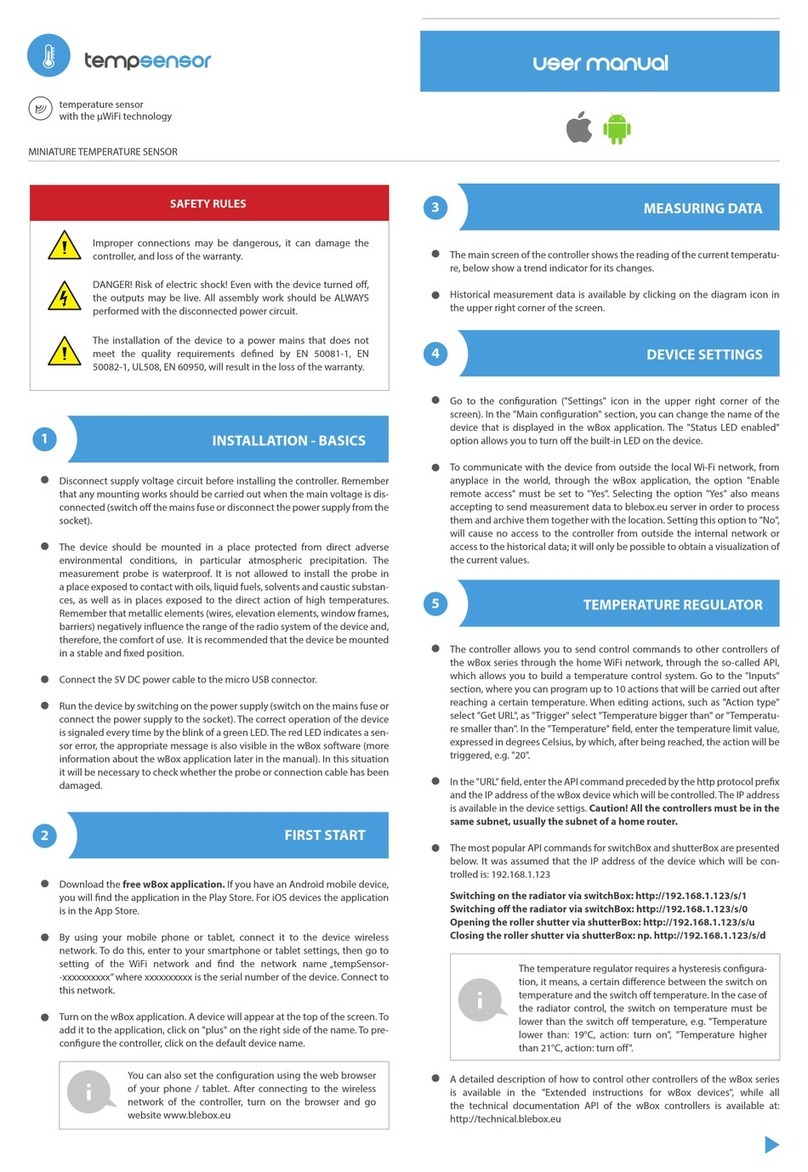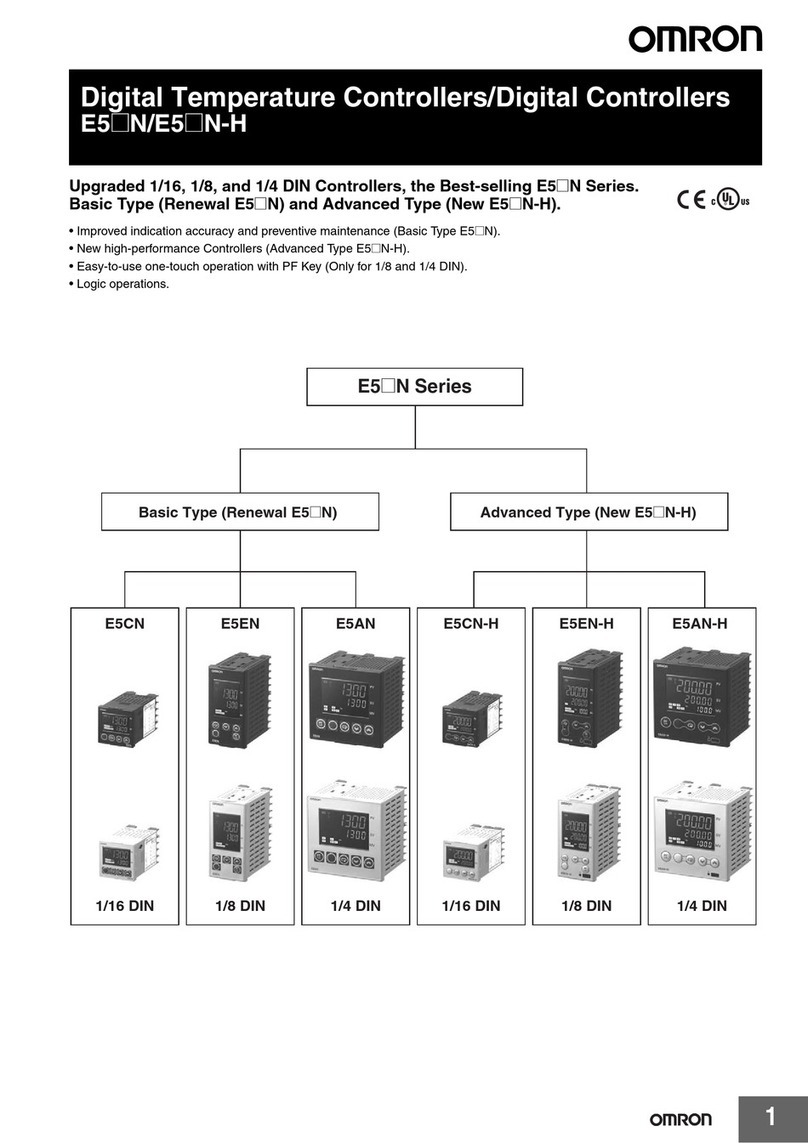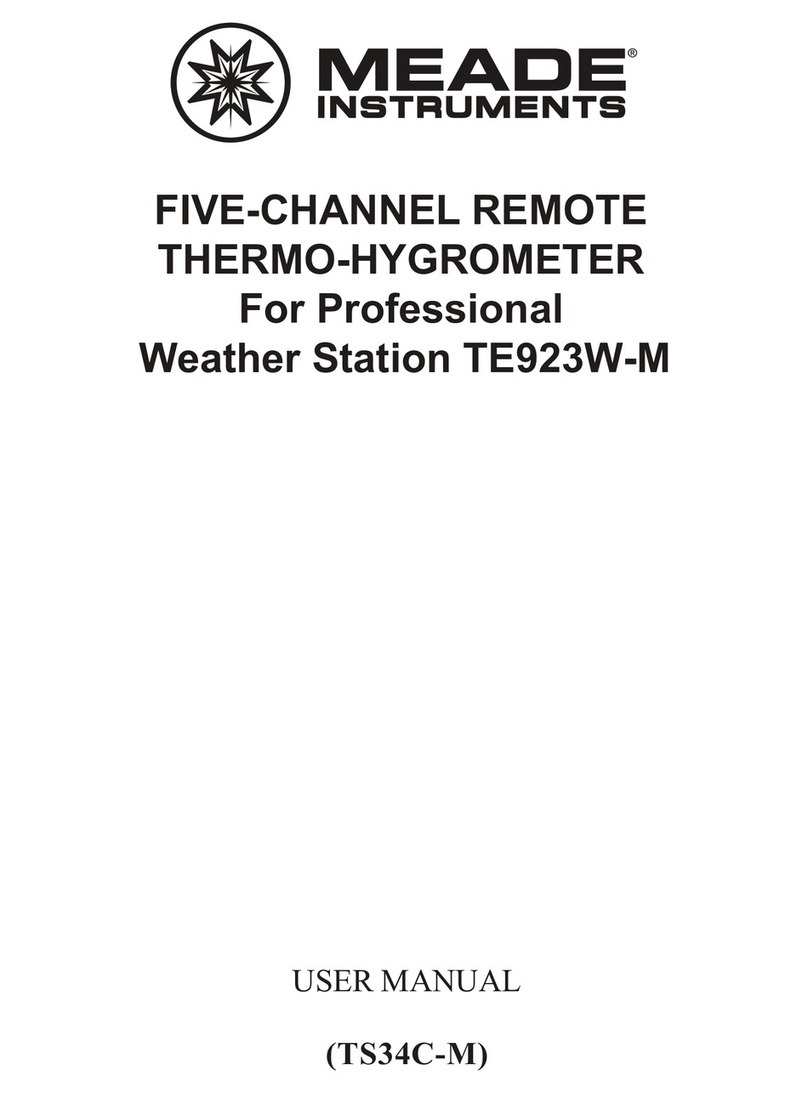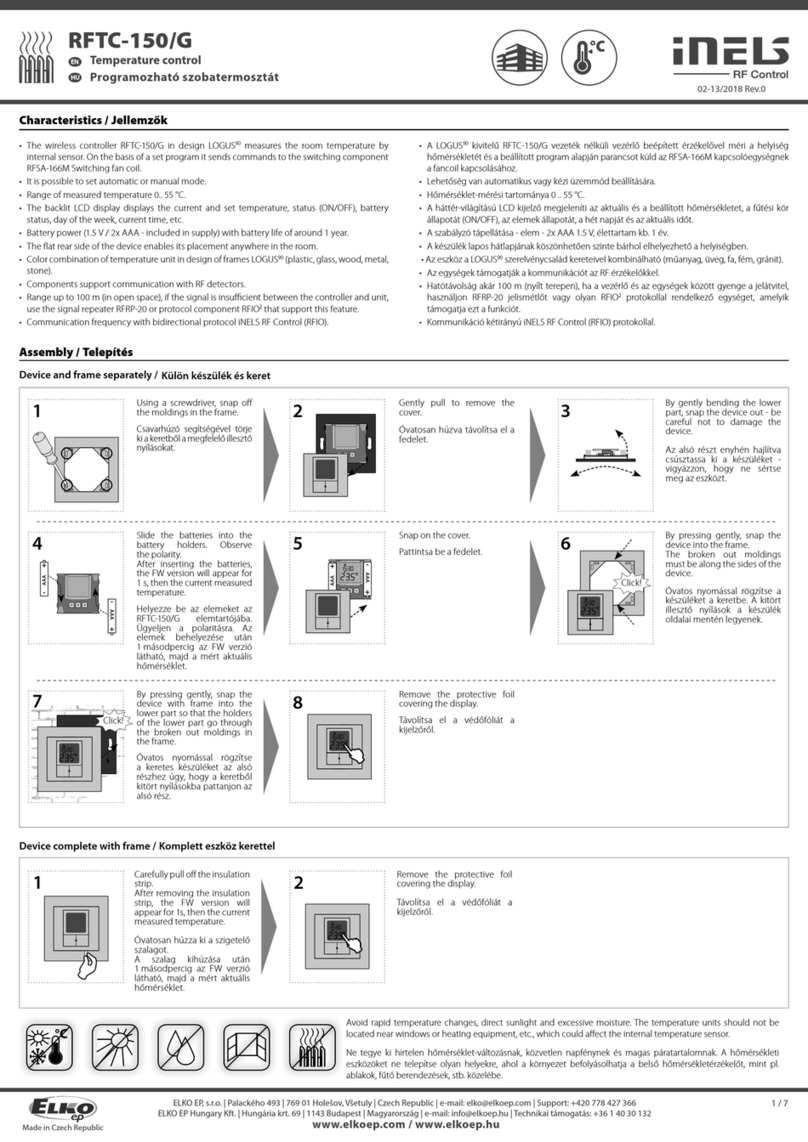BleBox tempSensorAC User manual

MINIATURE TEMPERATURE SENSOR WITH 230V POWER SUPPY
SAFETY RULES
INSTALLATION - BASICS
CONNECTION DIAGRAM
temp ACsensor
Connection of the controller must be carried out only by
persons with the corresponding electrician license.
"Disconnect the installation supply voltage before installing the
controller. Remember that any mounting works should be carried
out when the mains voltage is disconnected (switch o the mains
fuse or disconnect the power cord from the mains socket).
The controller should be installed in a place protected against
adverse environmental conditions, protected from third party
access - in the ush box or inside the enclosure of the controlled
device. Remember that metallic elements (wires, housing parts)
have a negative inuence on the range of the device, and
consequently the comfort of use. It is recommended that the
device be mounted in a stable and xed position. Due to the
operating voltage of the device it is necessary that the connectors
of the controller be protected against accidental contacts or short
circuits, which could cause electric shock or damage to the device.
The measurement probe is waterproof. It is not allowed to install
the probe in a place exposed to contact with oils, liquid fuels,
solvents and caustic substances, as well as in places exposed to
the direct action of high temperatures.
Read the diagram and then proceed to install the controller. Pay
particular attention to the designation of the controller connec-
tors. Start with power wires - phase L (usuallybrown) and neutral N
(blue).
Than connect the external temperature probe, in the order of wire
colors (from left): red and yellow and black or brown, green and
white. If the additional probes are also installed they must be
connected in parallel.
A digital probe was used to measure the temperature. It is not
recommended to extend the original temperature probe cable
excessively since the induced interference can cause the contro-
ller malfunction or even damage it.
After making sure that the device is connected in accordance with
the diagram and that there are no metal components near the
controllerwhich may accidentally cause short-circuit, start the
device by turning on the power (turning on the mains fuse or
connecting the power cord to the power outlet).
Protect the power circuit with overcurrent protection in
B characteristic and rated current up to 6A.
DANGER! Risk of electric shock! Even with the device
turned o, the outputs may be live. All assembly work
should be ALWAYS performed with the disconnected
power circuit.
Connect only in accordance with the diagram presented
in the manual. Improper connections may be dangerous,
it can damage the controller, and loss of the warranty.
230V AC
PROBE
temperature sensor with the
µWiFi technology
User manual

ACTIONS / TEMPERATURE REGULATOR
FIRST START
MEASURING DATA
DEVICE SETTINGS
Download the free wBox application. If you have an Android
mobile device, you will nd the application in the Play Store. For
iOS devices the application is in the App Store.
The main screen of the controller shows the current temperature
readings from individual probes, below there is a trend indicator
for its changes.
Historical measurement data is available by clicking on the
diagram icon in the upper right corner of the screen which is
displayed only when the device has access to the Internet - the
data are stored only on the BleBox server.
Historical measurement data can be exported for further analysis.
The export form will be displayed after clicking on the cloud icon
in the upper right corner of the screen.
Go to the conguration ("Settings" icon in the upper right corner
of the screen). In the "Main conguration" section, you can
change the name of the device that is displayed in the wBox
application. The "Status LED enabled" option allows you to turn
o the built-in LED on the device.
To communicate with the device from outside the local Wi-Fi
network, from anyplace in the world, through the wBox applica-
tion, the option "Enable remote access" must be set to "Yes".
Selecting the option "Yes" also means accepting to send measu-
rement data to blebox.eu server in order to process them and
archive them together with the location. Setting this option to
"No", will cause no access to the controller from outside the
internal network or access to the historical data; it will only be
possible to obtain a visualization of the current values.
You can disable the individual sensor display on the main screen by
setting the "Sensor on" option to "No". In the "Name" eld, set a
friendly name for the sensor, eg. "air temperature".
The controller allows you to send control commands to other
controllers of the wBox series through the home WiFi network,
through the so-called API, which allows you to build eg. a tempera-
ture control system.
When editing actions, select "Control other device" as the "Action
type", select "Temperature higher than" or "Temperature lower
than" as the "Trigger". In the "Trigger parameter" eld, enter the
temperature limit value, expressed in degrees Celsius, by which,
after being reached, the action will be triggered, e.g. "20". Selecting
the "Do not trigger more often than" option will trigger the action
at every specic time, set in the "Value in minutes" eld, throughout
the period of the exceeded value.
Click on the "Select device" button. The controller will search the
network for compatible devices and display them in a list. Select
the device you want to control and click the "Select" button. If the
device is not listed you must use the general API control method
described further.
Then in the "Call API" eld enter the API command that the driver
will call.
The most popular API commands for switchBox and shutterBox are
presented below. It was assumed that the IP address of the device
which will be controlled is: 192.168.1.123
Switching on the radiator via switchBox: http://192.168.1.123/s/1
Switching o the radiator via switchBox: http://192.168.1.123/s/0
Opening the roller shutter via shutterBox: http://192.168.1.123/s/u
Closing the roller shutter via shutterBox: http://192.168.1.123/s/d
If the device was not on the found list or you want to control
another device in the network, select "Call URL" as "Action type".
In the "URL" eld, enter the API command preceded by the http
protocol prex and the IP address of the wBox device which will be
controlled. The IP address can be found in the device settings.
Caution! All the controllers must be in the same subnet, usually the
subnet of a home router.
Conrm the entry with the "Save" button.
The "Probe" table displays a list of found probes with the current
temperature values. To recognize the probes heat one of them e.g.
by holding it in your hand. Refresh the temperature readings by
pressing the button with two arrows .Select from the list the probe
you want to assign to the given sensor.
The "Temperature value shift" option allows to correct the tempera-
ture reading from the probe by a constant value. Settings can be
made with a slider or by lling a value in the eld. This option is
useful in case of unusual probe installation when it turns out that
the probe lowers or increases the real temperature. Default: 0°C.
Conrm the settings by clicking the "Save" button just below.
Setting the "Enable event log" option to "Yes" will cause the
device to record events (e.g. sending the notication set in the
"Actions" section) in the BleBox cloud system. This allows the
history of the events to be viewed later also when the controller is
oine.
In the "Sensors" section, you can congure the temperature
probes connected to the device. The probes are detected
automatically after the rst power connection and assigned,
based on identiers, to individual tabs that represent a given
sensor (or rather its place of installation, e.g. water temperature,
air temperature, etc.). Further conguration is carried out
independently for each of the connected probes, on individual
tabs.
By using your mobile phone or tablet, connect it to the device
wireless network. To do this, enter to your smartphone or tablet
settings, then go to setting of the WiFi network and nd the
network name „tempSensorAC-xxxxxxxxxx” where xxxxxxxxxx is
the serial number of the device. Connect to this network.
Open the wBox application. A device will appear at the top of the
screen. To add it to the application, click on "+" on the right side
of the name. To precongure the controller, click on the default
device name.
You can also set the conguration using the web
browser of your phone / tablet. After connecting to
the wireless network of the controller, turn on the
browser and go website www.blebox.eu
The temperature regulator requires a hysteresis
conguration, it means, a certain dierence
between the switch on temperature and the switch
o temperature. In the case of the radiator control,
the switch on temperature must be lower than the
switch o temperature, e.g. "Temperature lower
than: 19°C, action: turn on", "Temperature higher
than 21°C, action: turn o".

230V AC
from -55°C to 125°C
from -20°C to 50°C
± 0,5°C in the range of -10°C to 85°C
37 x 32 x 34 mm
diameter 6 mm, length 51 mm
single wired waterproof probe,
cable length 1m
yes, available as an accessory
4
IP54
< 1W
-
-
NOTIFICATIONS
ACCESS POINT AND WIFI
NETWORK SETTINGS
7
antenna output
blinking blue diagnostic diode (option
to switch o in the controller settings)
μWiFi, compatible with WiFi, 802.11g
controller signaling
communication standard
bi-directional, encrypted
WPA2-PSK and authenticated
encryption with associated data (AEAD)
direct connection (as Access Point),
Wi-Fi connection via a stan- dard
router, connection with access from
any location in the world (requires
only access to the Internet).
Apple iPhone, Apple iPad, iPad Mini,
Android, computers and mobile
devices supporting HTML5
modes
transmission type
2.4 GHzradio frequency
open
API
compatible devices
and systems
power supply
energy consumption
measurement range
controller operating
temperature
measurement accuracy
dimensions
housing
dimension of the probe
type of probe
additional probe
yes
galvanic isolation
maximum number of
connected probes
protection level
protection
encryption
A detailed description of how to control other controllers of the
wBox series is available in the "Extended instructions for wBox
devices", while all the technical documentation API of the wBox
controllers is available at: http://technical.blebox.eu
The controller allows you to display a system notication on a
phone with the wBox application installed on the particular trigger,
e.g. "Temperature higher than".
Notications are added similarly to "Actions" - as "Action type"
select "Notication", ll in the remaining elds of the form and
conrm with the "Save" button.
If notications are not displayed despite their conguration check
in the phone system settings (Android / iOS) whether the wBox
application is authorized to display system notications.
Go to "Connect to WiFi network" section, where you can connect
the device to the WiFi home network to be able to connect to it via
it or from anyplace in the world. To do this, select the network
name from the list and press "Connect". If required, enter the WiFi
network password. When connecting the device to the home
network, the phone / tablet may be disconnected from the device's
network.
After reconnecting the phone to the controller's WiFi network,
check the "WiFi Client status" and "Remote access status" elds. The
controller is equipped with a network connection supervision
system which in case of problems with connection to the WiFi or
the Internet will report the problem and its possible causes. If the
network is working properly both elds will be set to "Connected".
After completing the WiFi network conguration, you can discon-
nect from the device network and connect the phone / tablet
directly to your home WiFi network. Control from the wBox applica-
tion will work in the same way as when the phone / tablet is
connected to the device's network. If as a user you leave the local
network, eg leaving your home or enclosing mobile data, the wBox
application will signal this status as "Remote mode". In this case,
you will have access to the device data, but for security reasons
settings options will not be available.
In the ""Access point settings"" section, you can change the name
and give the password of the WiFi network emitted by the device.
Remember that changing the network name or password can
cause disconnection with the device immediately after clicking the
""Save"" button, so you should reconnect to the WiFi network.
In order for the notication to be displayed on the phone it is
necessary to allow the controller to display notications. Go to the
main menu of the wBox application, to the "Notications" tab. Then
go to the settings (the "Settings" icon in the upper right corner of
the screen). Find the device on the list and select "Action notica-
tion" from the drop-down list next to the device name. You can also
select other types of available notications or μPortal notications.
Conrm the change of preferences with the "Save" button in the
upper right corner of the screen.
It is also possible to completely disable the Access Point emitted by
the device. To do this, uncheck the "Access point enabled" eld and
conrm your selection with the "Save" button. Attention! If the
controller does not have a stable connection to the WiFi network
("WiFi client status": "Connected", without any error warnings),
turning the access point back on will not be possible - in this
situation, the only solution is to reset the controller to factory
settings. Disabling the access point is recommended only after the
complete device conguration and making sure that the entire
system is working properly.
made of polyurethane composi-
tion not containing halogens,
self-extinguishing for thermal
class B (130 °C)"
in the ush-mounted box
(deepen or double), inside
other device
TECHNICAL SPECIFICATIONS

LOCATION AND TIME OF THE DEVICE
SOFTWARE UPDATE
For more information visit our website
-
-
"To be able to use historical data, it is necessary to set the clock and
location of the device. Go to the ""Device time"" section of the
settings and then click ""Change zone"". Select your region and
locations from the list, conrming your selection with the ""Save""
button. The device will synchronize its time with the time server (if
the controller is in a WiFi network with Internet access) or it will
download time from the phone/tablet.
Next, in the "Device location" section, click "Set locations". The
application will ask whether to share locations - allow. In the
"Coordinates" eld, the approximate coordinates of your location
should appear. If the "Set locations" button blinks red with the word
"error" or the "Coordinates" eld did not change the value from "Not
set" to numeric data, a failure occurred in the location download.
You should then make sure that the phone / tablet has a GPS
module and that the location sharing support is enabled on the
phone.
To update the software in the controller, connect it to your home
WiFi network (see "Access Point and WiFi settings" section) which is
connected to the Internet. Go to “Settings” (icon at the top-right
corner of the screen) and click the "Get new rmware" button in the
nal section on settings. Wait about 1 minute, do not close the
interface and don’t perform other actions. The device will download
the latest software. The software version number, hardware version
and device identier can be read at the bottom of the settings
screen.
ADDITIONAL INFORMATION
Other BleBox Temperature Controllers manuals
Popular Temperature Controllers manuals by other brands

Hubbell
Hubbell GAI-TRONICS TempSense TS100 manual
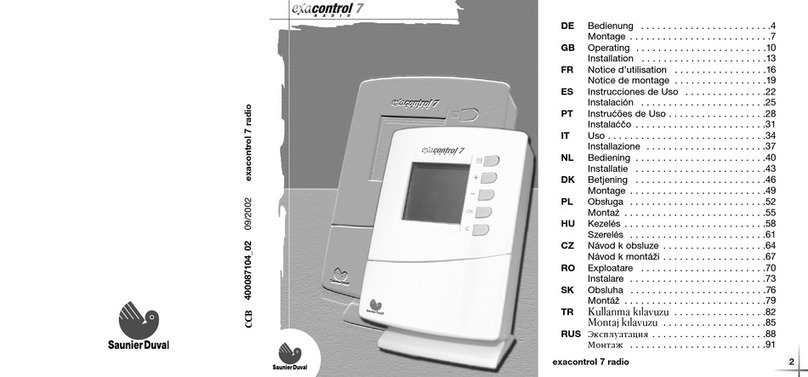
Saunier Duval
Saunier Duval exacontrol 7 manual
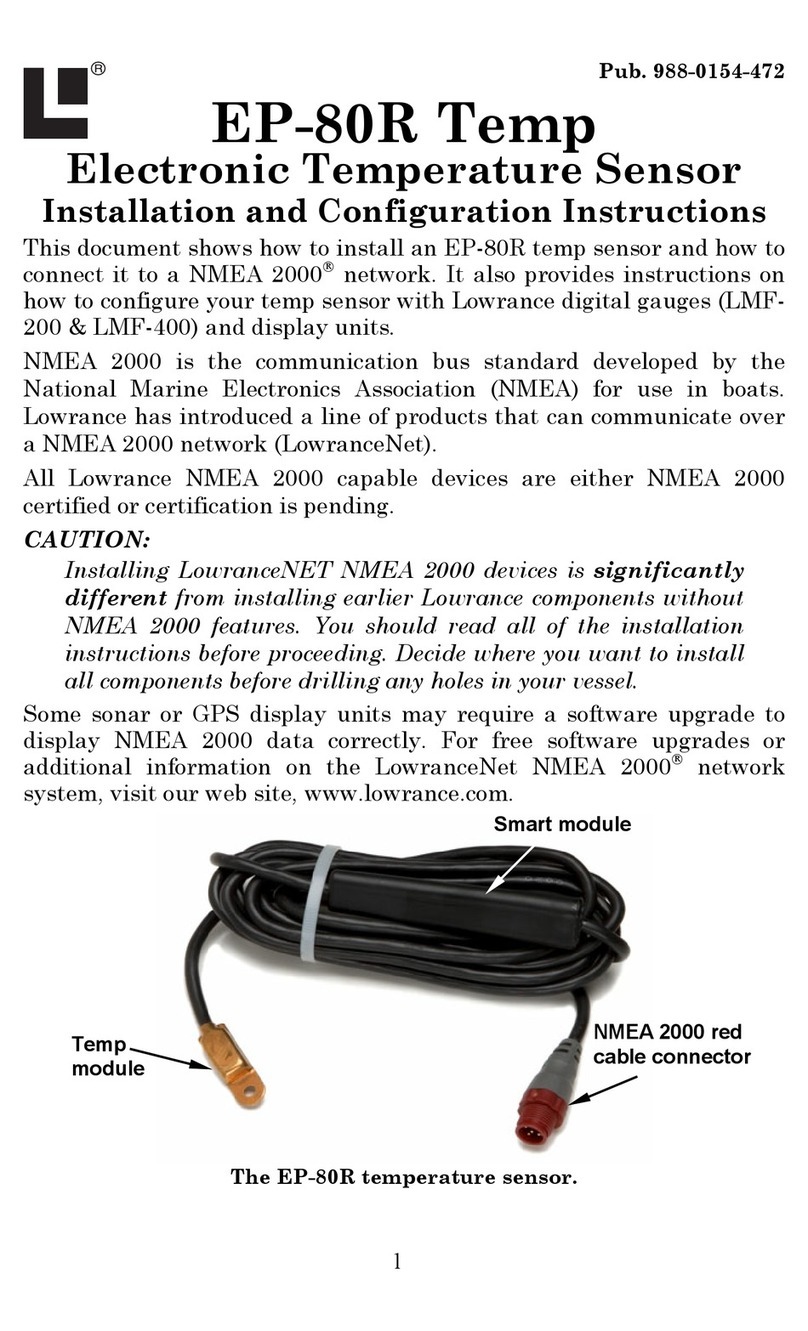
Lowrance
Lowrance EP-80R Temp Installation and configuration instructions

Sorel
Sorel TDC 4 Installation and operating instructions

Cumberland
Cumberland PRO-VISION user manual

nilan
nilan Combi 302 Polar Top user manual

dirna Bergstrom
dirna Bergstrom 1001238153 User handbook

Omron
Omron E5EN brochure
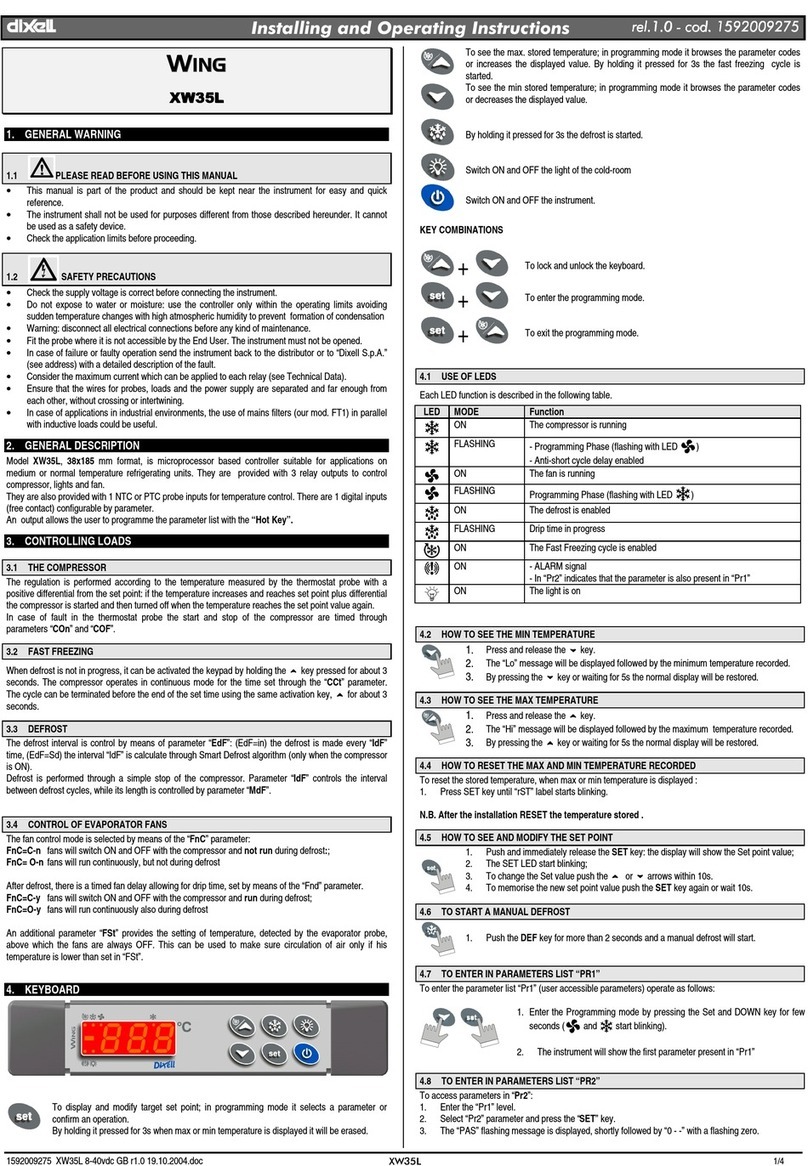
dixell
dixell Wing XW35L Installing and operating instructions

Heatcraft Refrigeration Products
Heatcraft Refrigeration Products Masterlog 4 User handbook

Watts Industries
Watts Industries CLIMATIC CONTROL-H Installation and user guide

STIEBEL ELTRON
STIEBEL ELTRON RTU-S UP Stiebel Operating and installation instructions