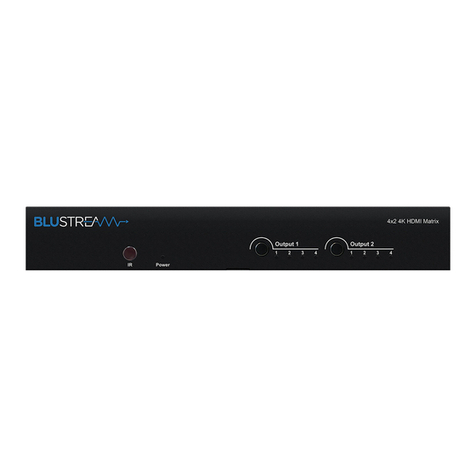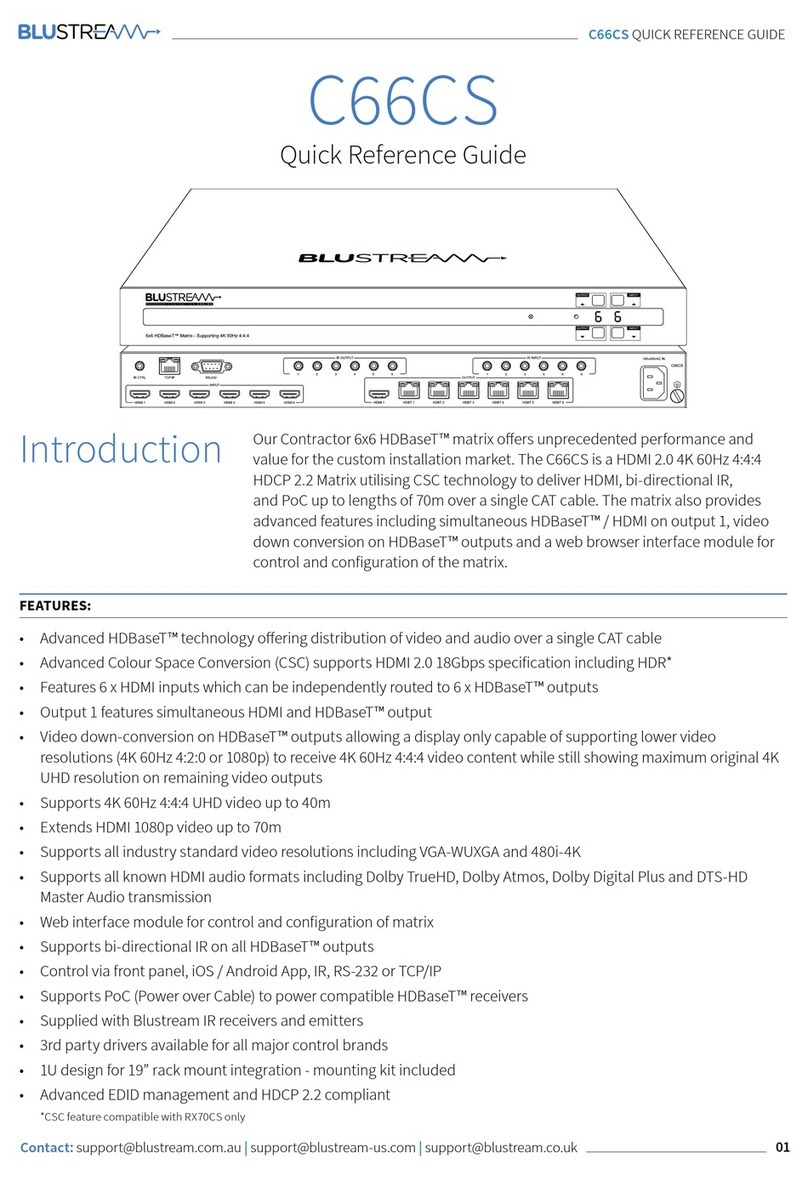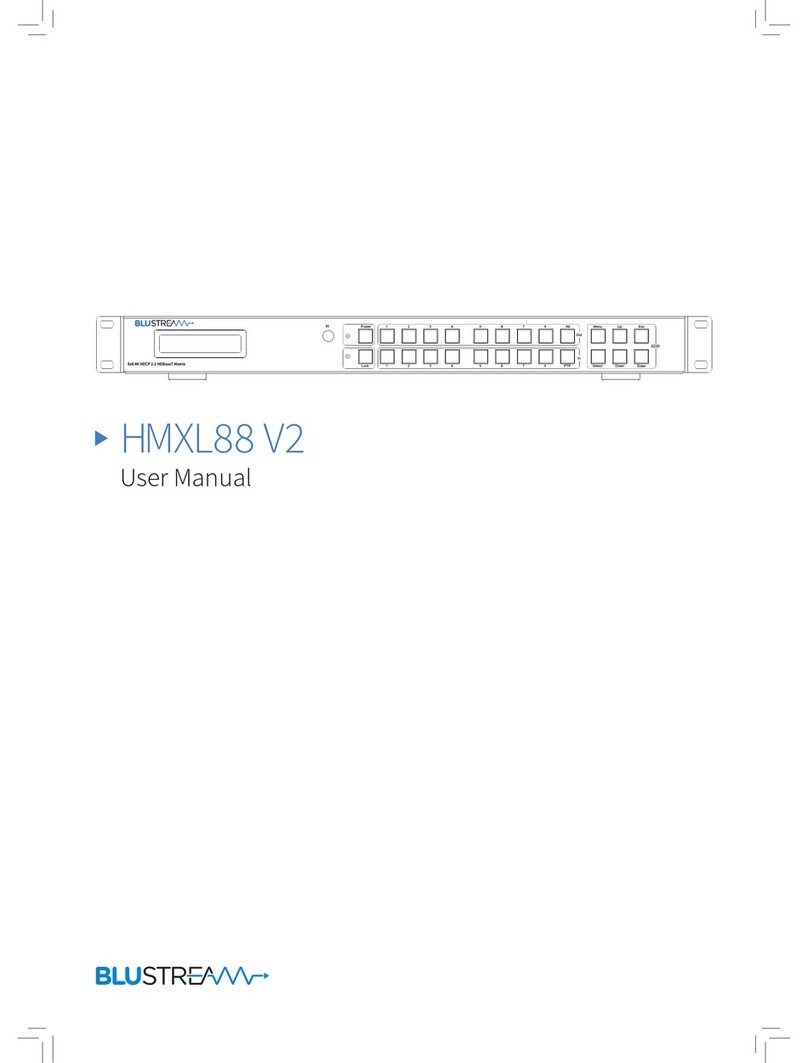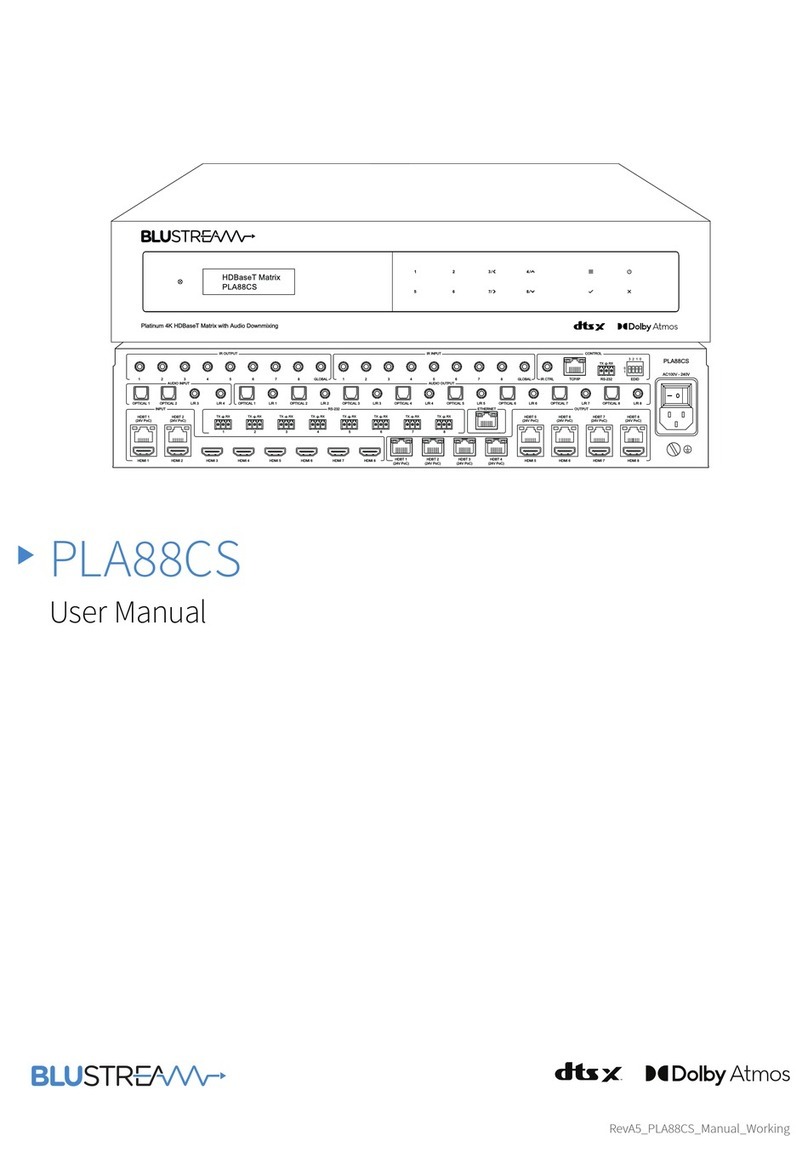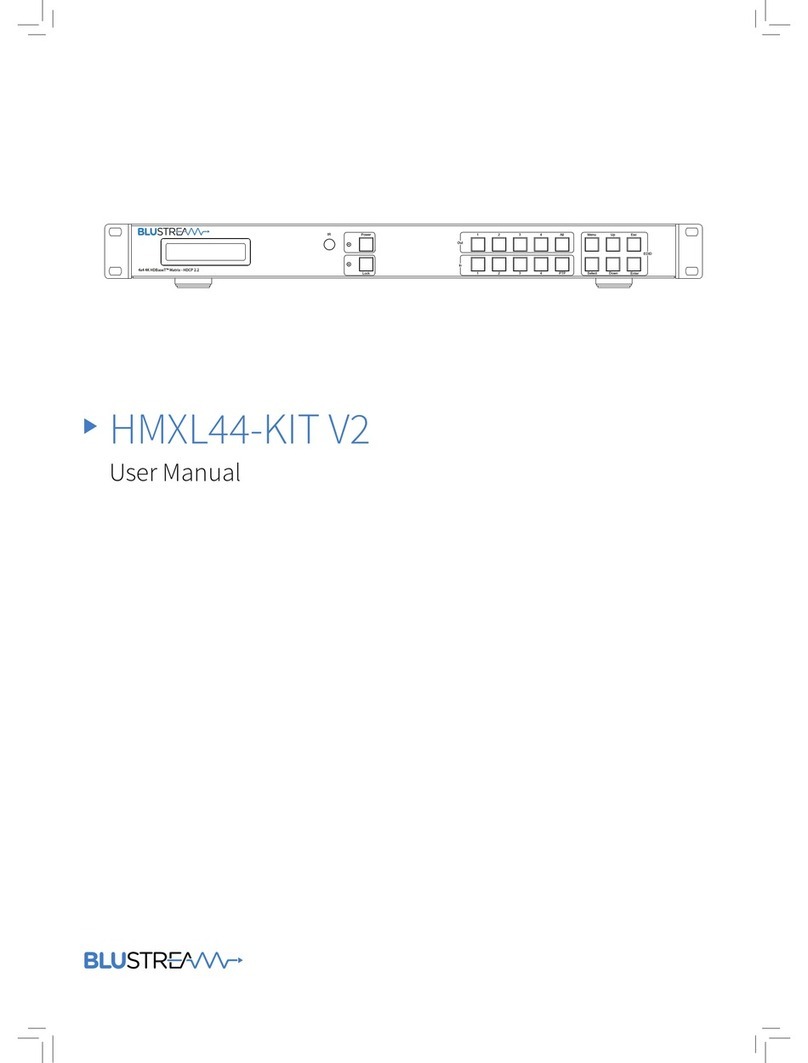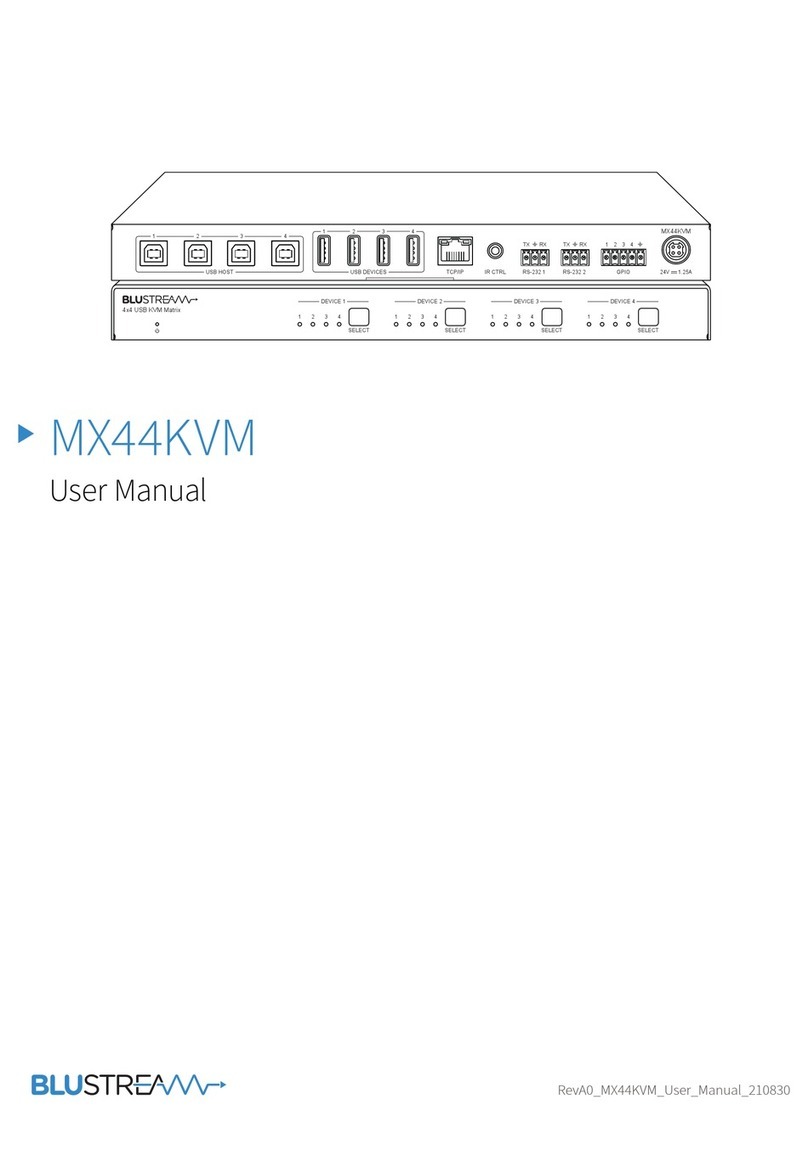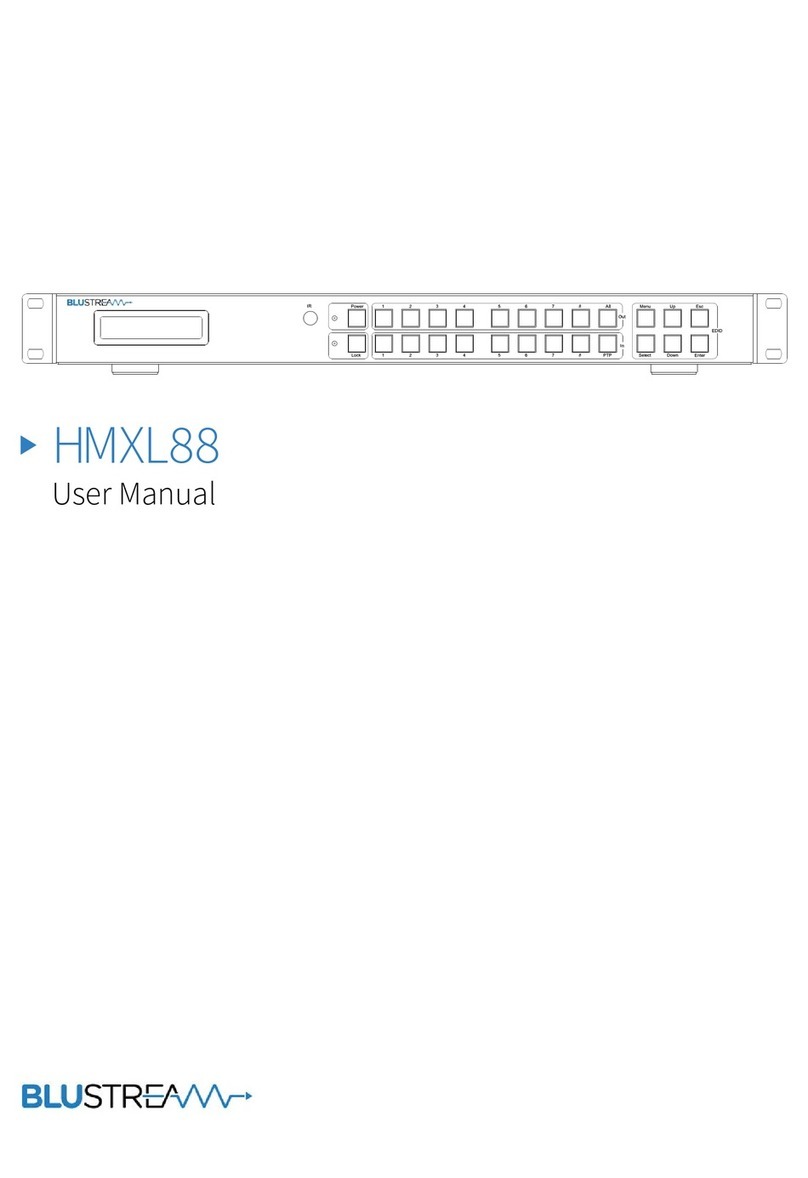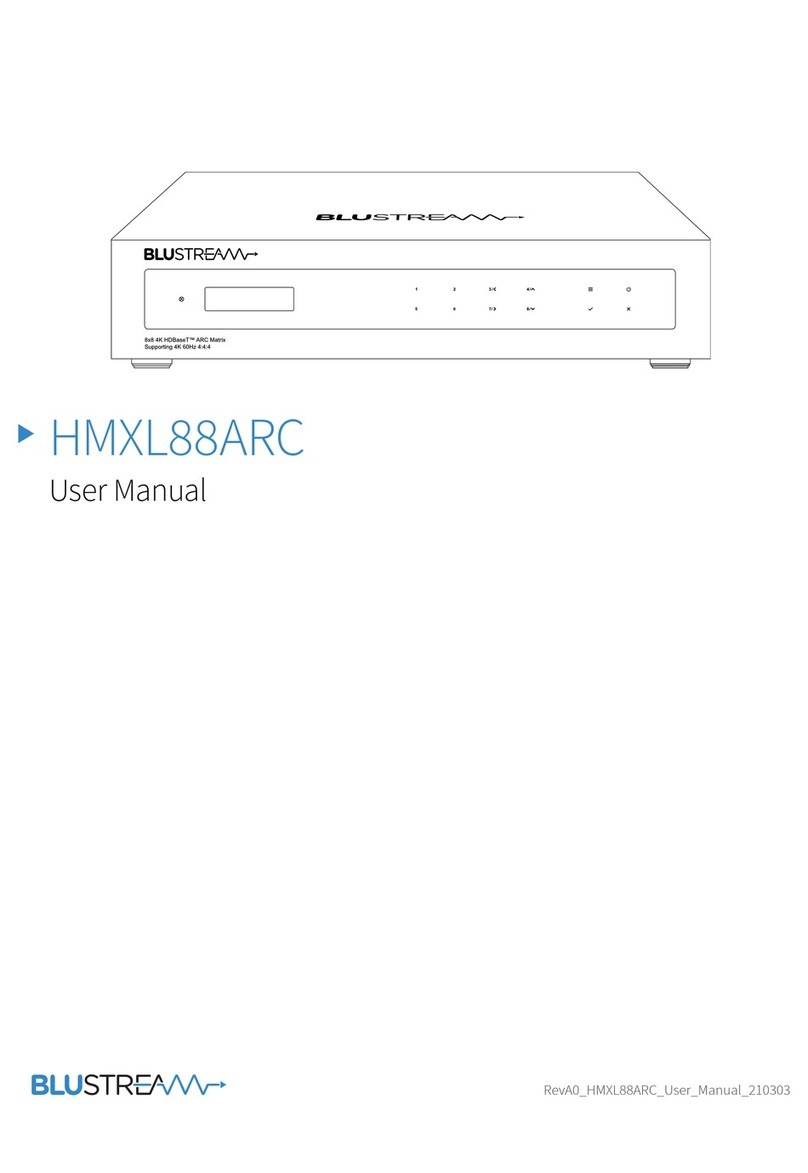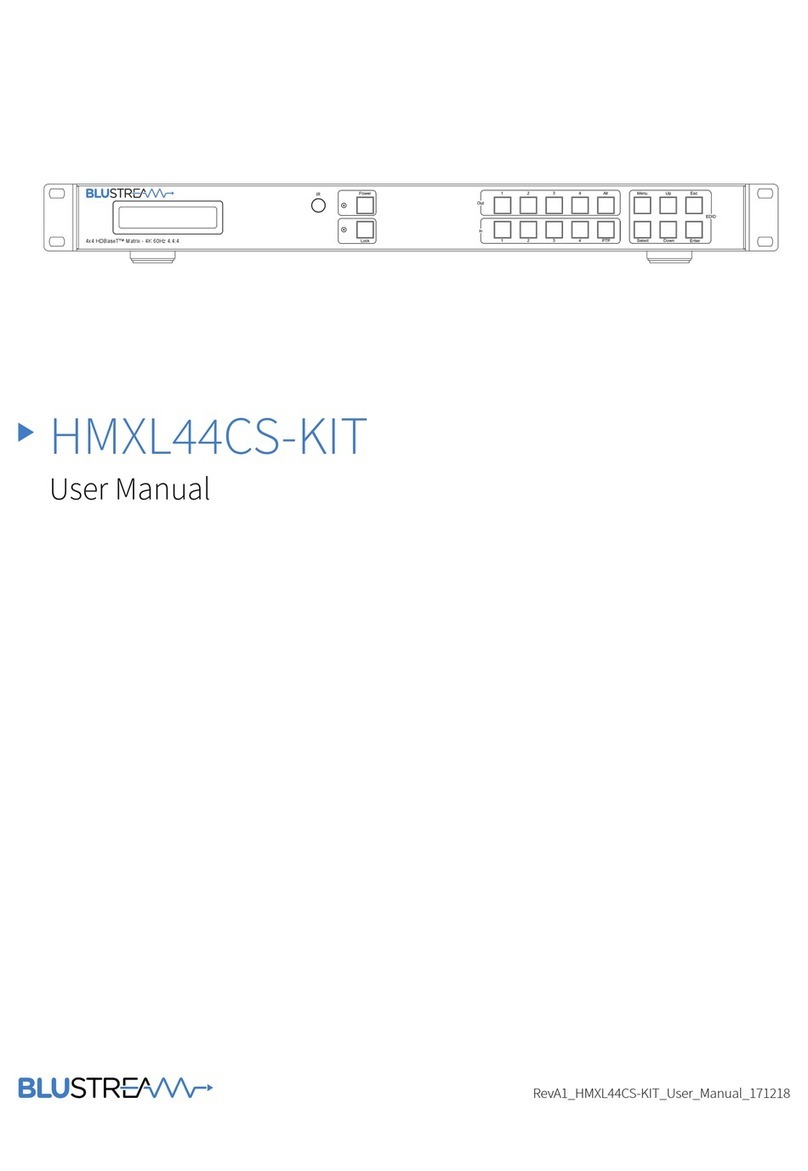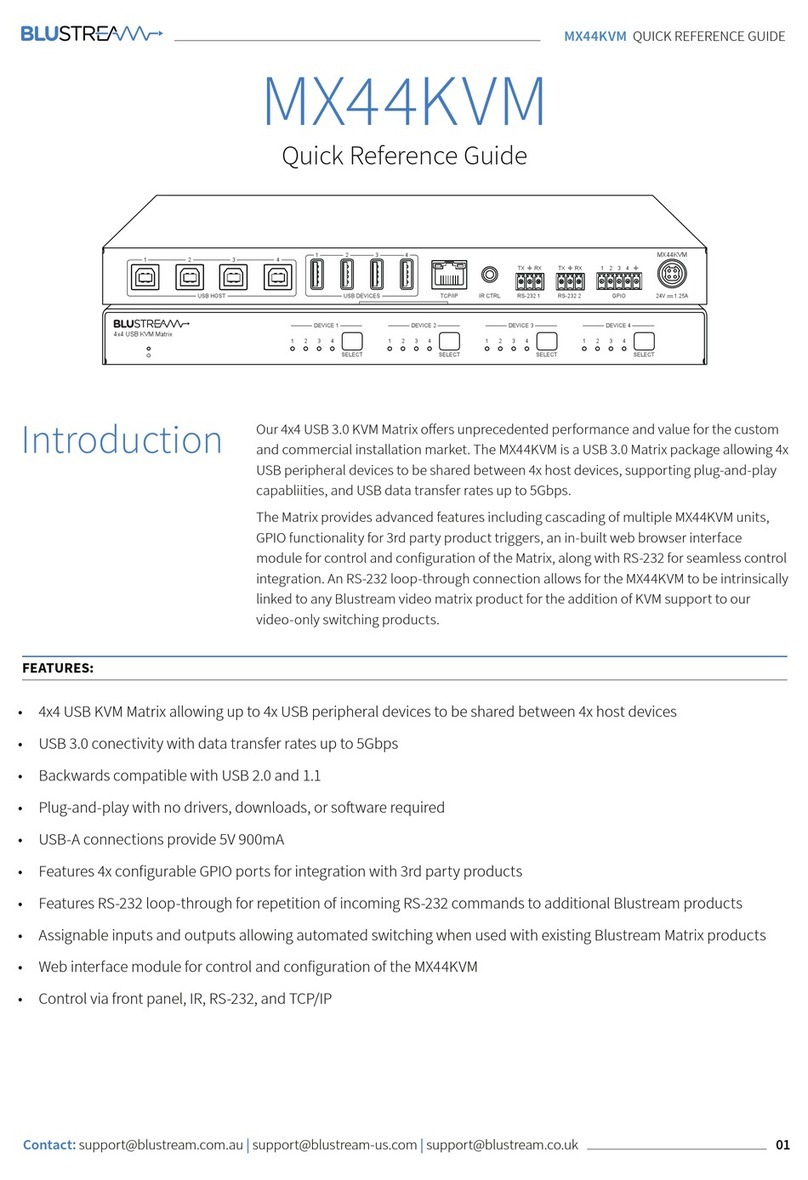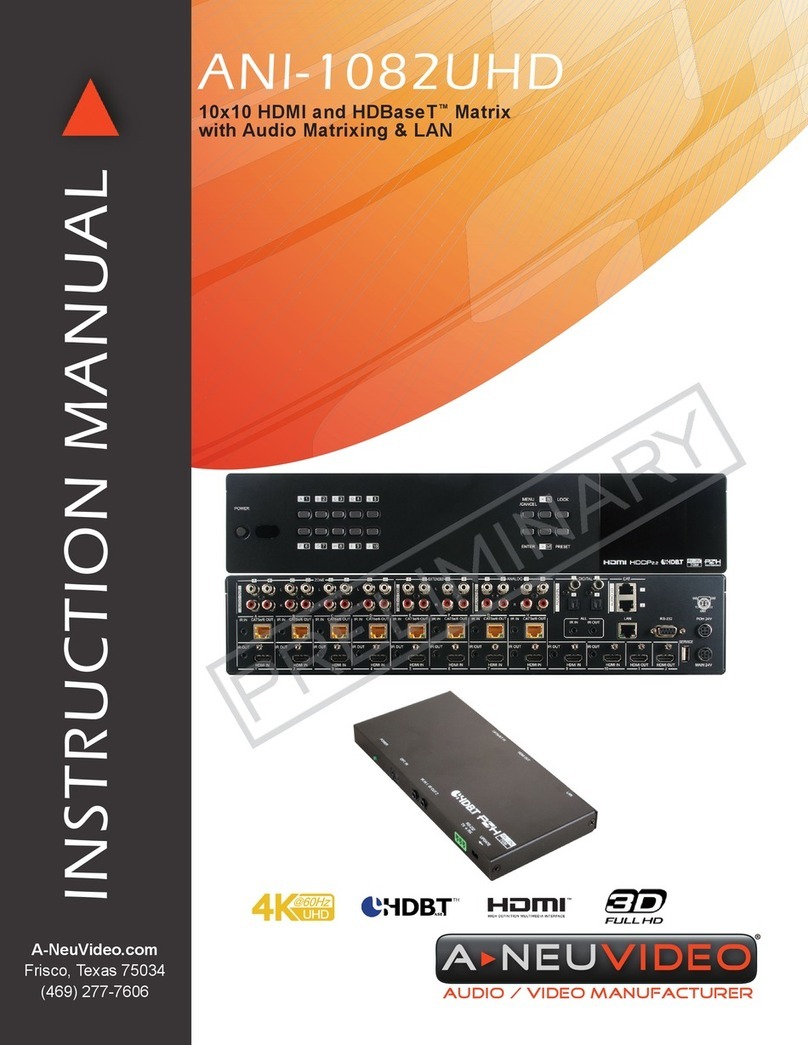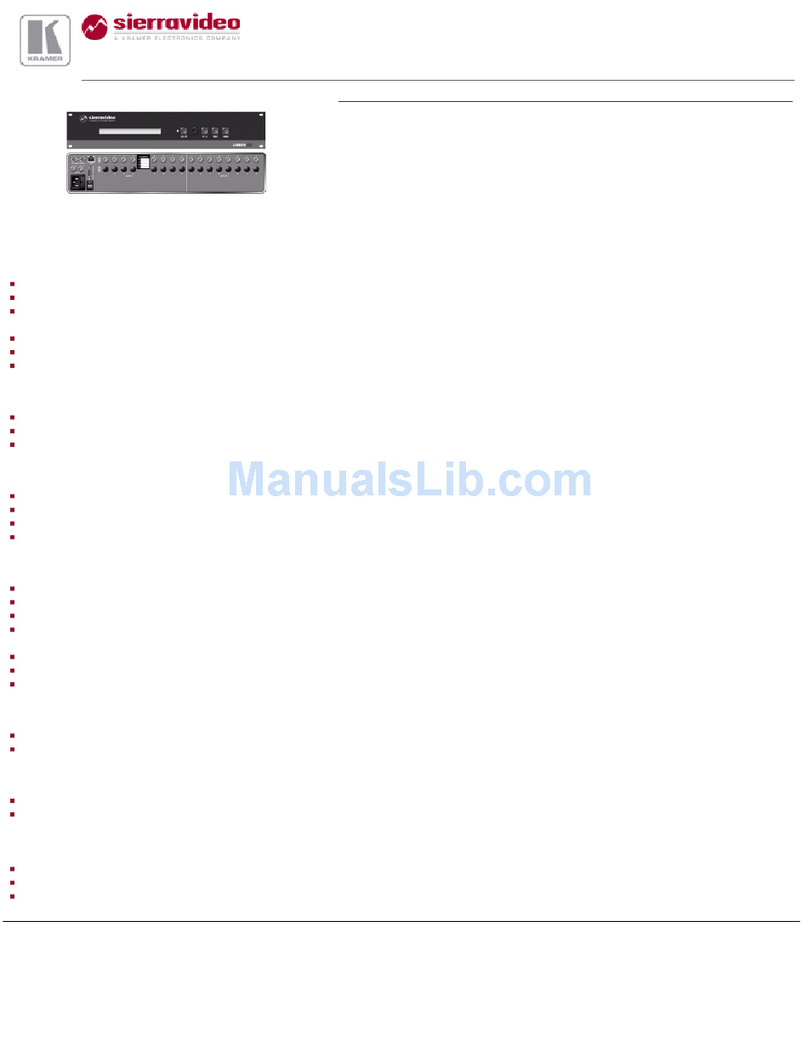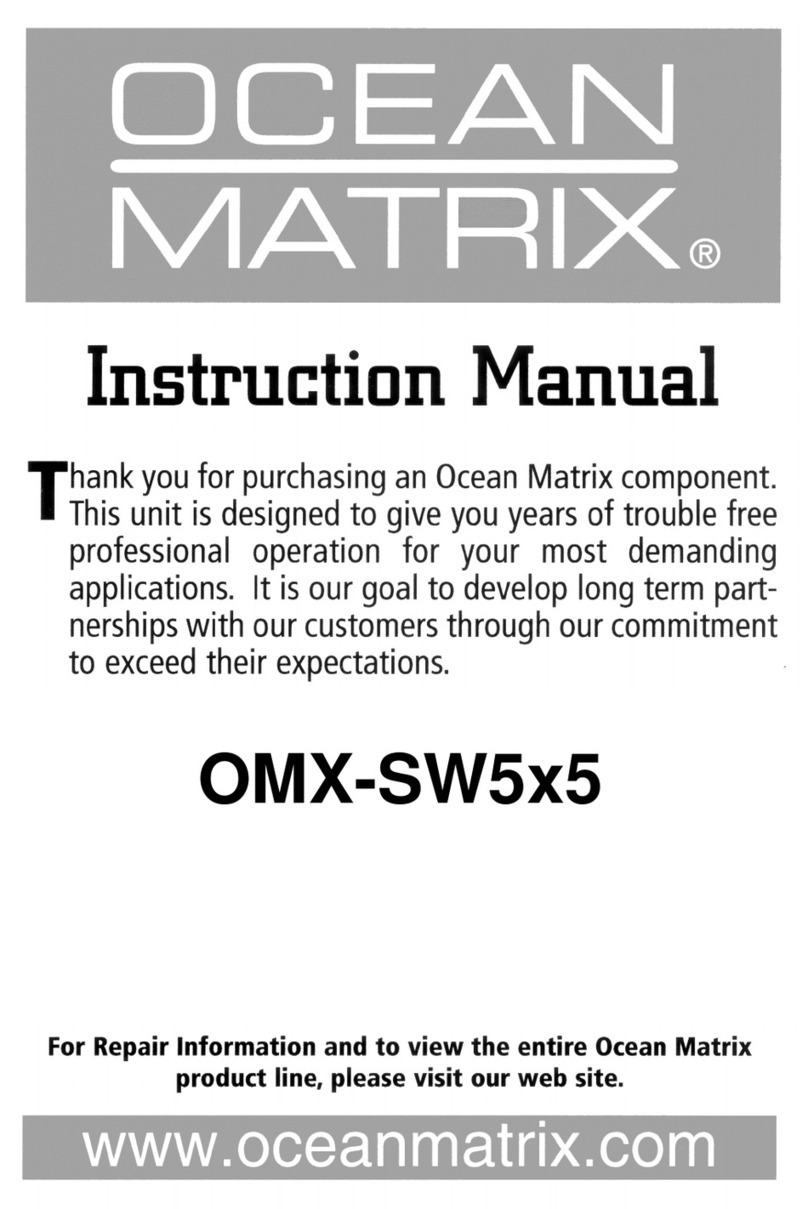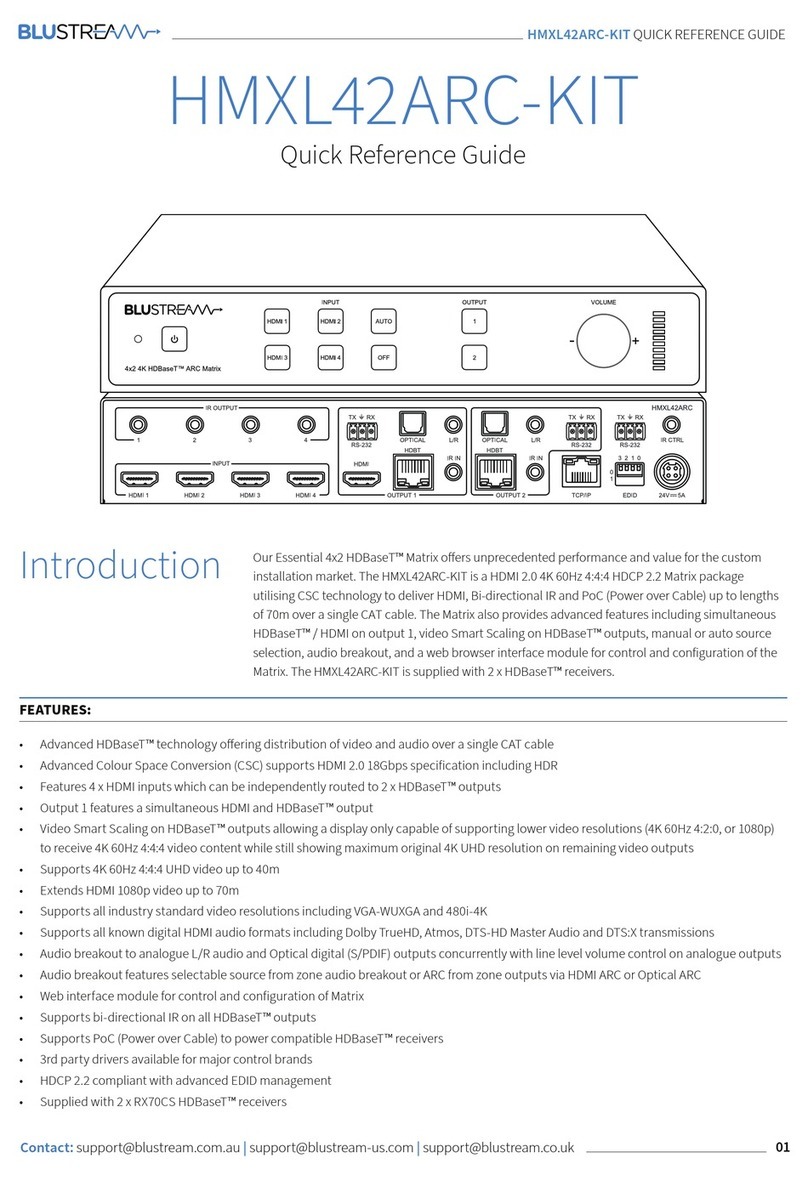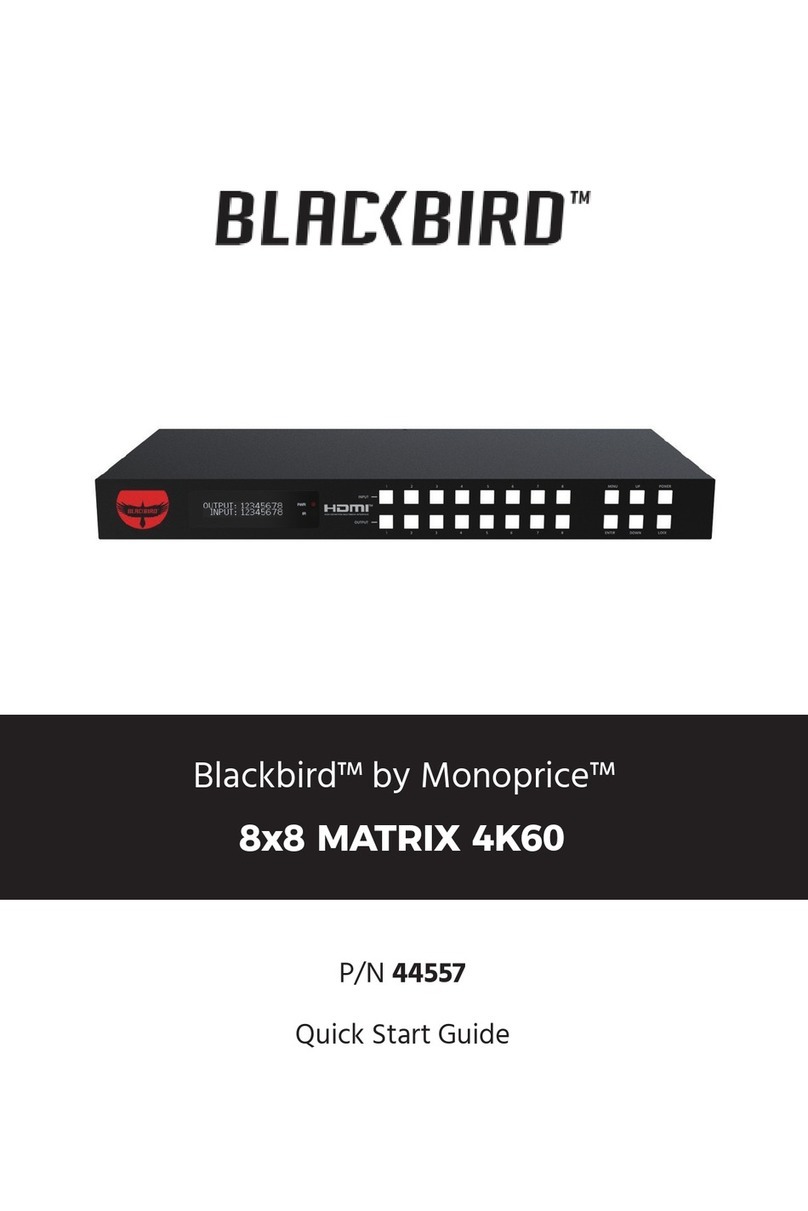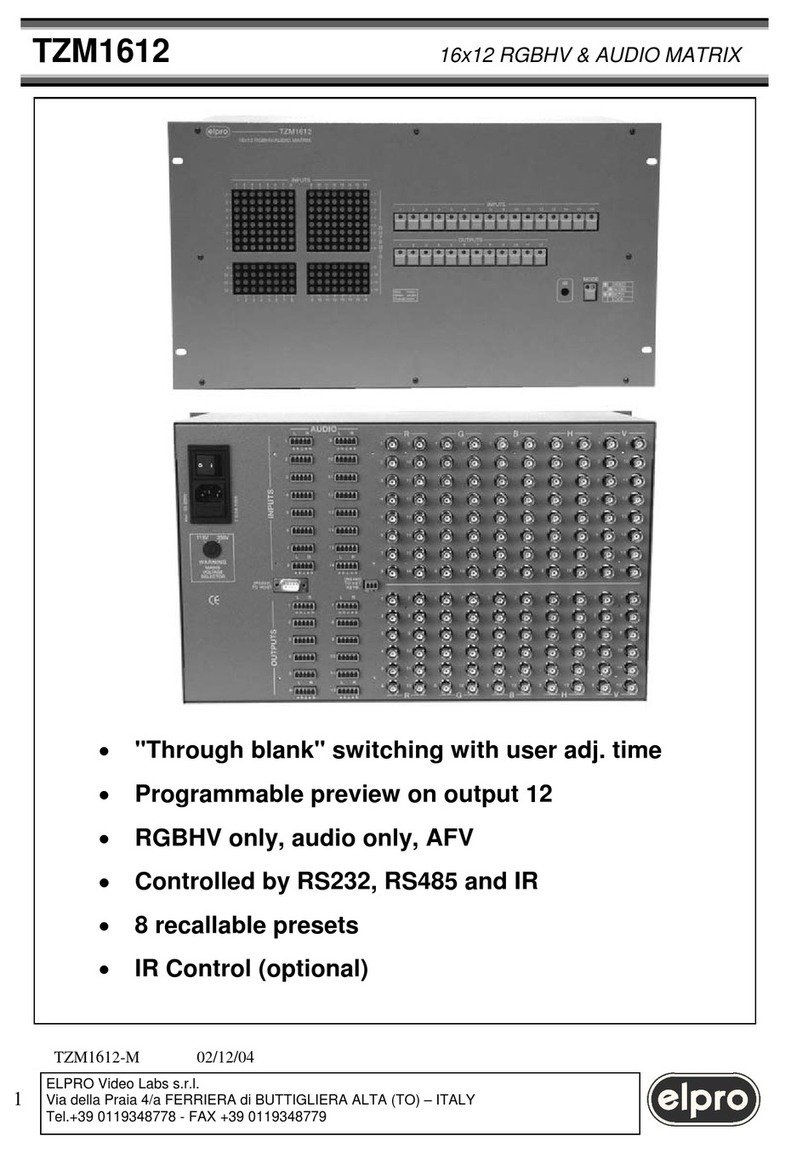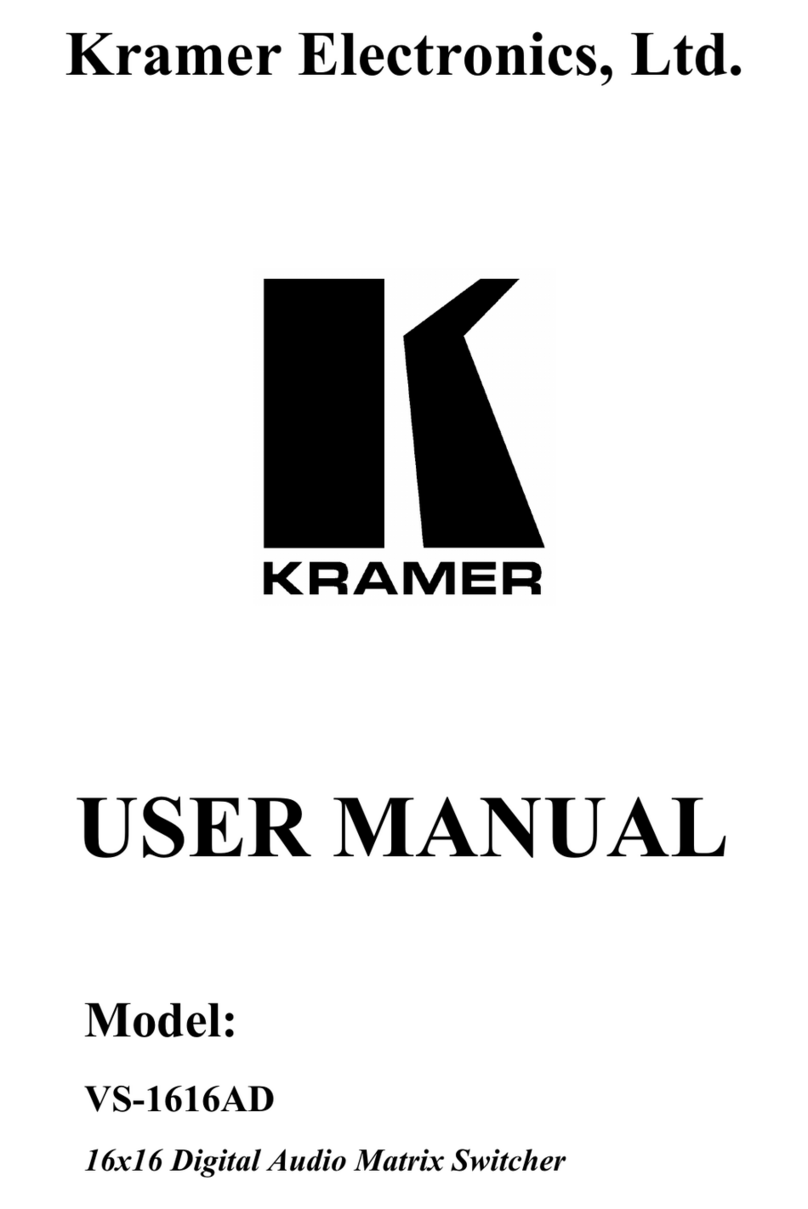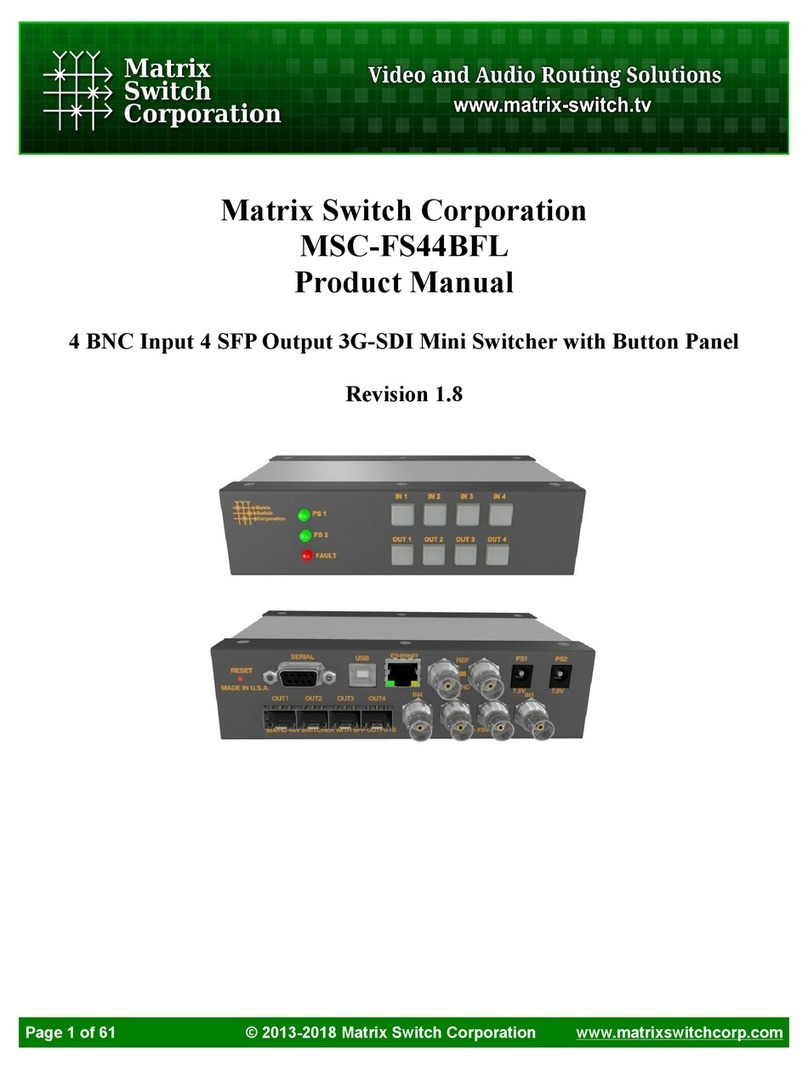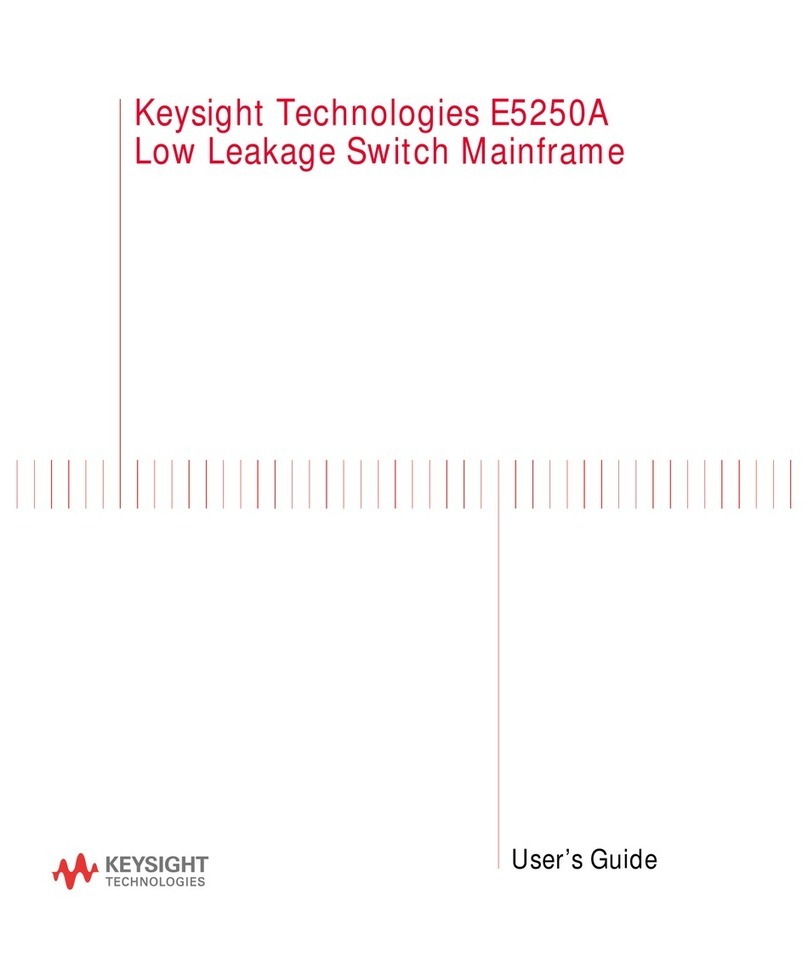EDID Control
Remote Control Description
EDID (Extended Display Identification Data) is a data
structure that is used between a display and a source.
This data is used by the source to find out what audio and
video resolutions are supported by the display then from
this information the source will determine what the best
resolution is to output. While the objective of EDID is to
make connecting a digital display to a source a simple
plug and play procedure issues do arise when multiple
displays or video matrix switching is introduced because
of the increased number of variables. By pre-determining
the video resolution and audio format of the source and
display device we can remove the need for EDID hand
shaking thus making switching quicker and more reliable
Three EDID segments will display on the LCD panel:
OUTPUT AND INPUT SELECTION
ASelects the zone OUTPUT you wish to
change the source on (Numbers 1 - 4
correspond to the zone outputs 1 - 4)
BSelects the source INPUT you wish
to change on the selected zone
(Numbers 1 - 4 correspond to the
source inputs 1 - 4)
EXAMPLE
To switch source 2 to zone 4 you would
press 4 in the output section (A) followed
by pressing 2 in the Input section (B).
ALL button: The all button selects all the
inputs or outputs in its corresponding
box. Example: (The “All” button in the
Output box selects all the zones so all
zones will change to what source input is
selected next)
PTP: This button will align all the zone
outputs with the like numbered source
inputs. Example: Input 1 to output 1,
input 2 to output 2, etc
EDID SET UP
The HMXL44AB provides a
comprehensive range of EDID settings.
Below are three examples of how to
deploy the desired EDID setting when
using the supplied remote.
A. Fix EDID to an Input or ALL inputs:
Press the desired video resolu-tion
button (1080I / 1080P / 3D / 4K),
then select the desired audio format
(2.0CH / 5.1CH / 7.1CH), then select
the source input you want this EDID
information allocated to by pressing
the INPUT 1 – 4 or the ALL button
B. Copy EDID of Output-X to an Input
or ALL: Press the COPY but-ton then
select the OUTPUT you wish to copy
the EDID information from, then
select the source input you want to
copy this EDID to by selecting the
INPUT 1-4 or the ALL button.
C. User defined EDID to an Input or
ALL inputs: Press USER1 / USER2
button then select the source you
wish to assign this EDID to by select-
ing INPUT 1-4 or the ALL button
NOTE: The button press sequence should
be finished in 5 seconds, otherwise the
operation is discarded.
INPUT VIDEO AUDIO NOTE
IN1 1080I 2.0CH.
IN2 1080P 5.1CH
IN3 3D 7.1CH
IN4 D1024 D1024=DVI 1024 x 768
IN5 D1080 D1080=DVI 1920 x 1080
IN6 D1200 D1200=DVI 1920 x 1200
IN7 OUT1 OUT1=Copy OUTPUT1 EDID to INPUTx
ALL OUT2 ALL=Set EDID to ALL INPUTs
OUT2=Copy OUTPUT2 EDID to INPUTx
OUT3 OUT3=Copy OUTPUT3 EDID to INPUTx
OUT4 OUT4=Copy OUTPUT4 EDID to INPUTx
OUT5 OUT5=Copy OUTPUT5 EDID to INPUTx
OUT6 OUT6=Copy OUTPUT6 EDID to INPUTx
OUT7 OUT7=Copy OUTPUT7 EDID to INPUTx
OUT8 OUT8=Copy OUTPUT8 EDID to INPUTx
POWER
OUTPUT
INPUT
1 2 3 4
1 2 3 4
1080I
2.0CH
USER 1 USER 2 FN1 FN2
EDID
5.1CH 7.1CH COPY
1080P 3D 4K
ALL
PTPALL
EDID
B
A