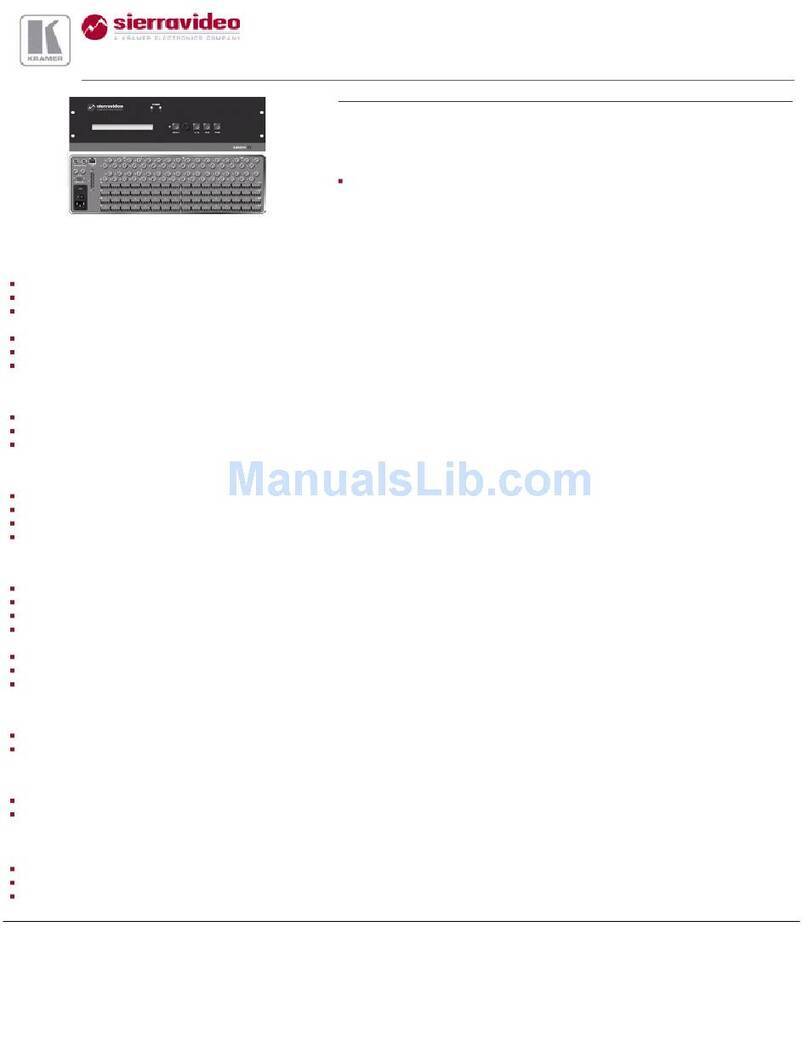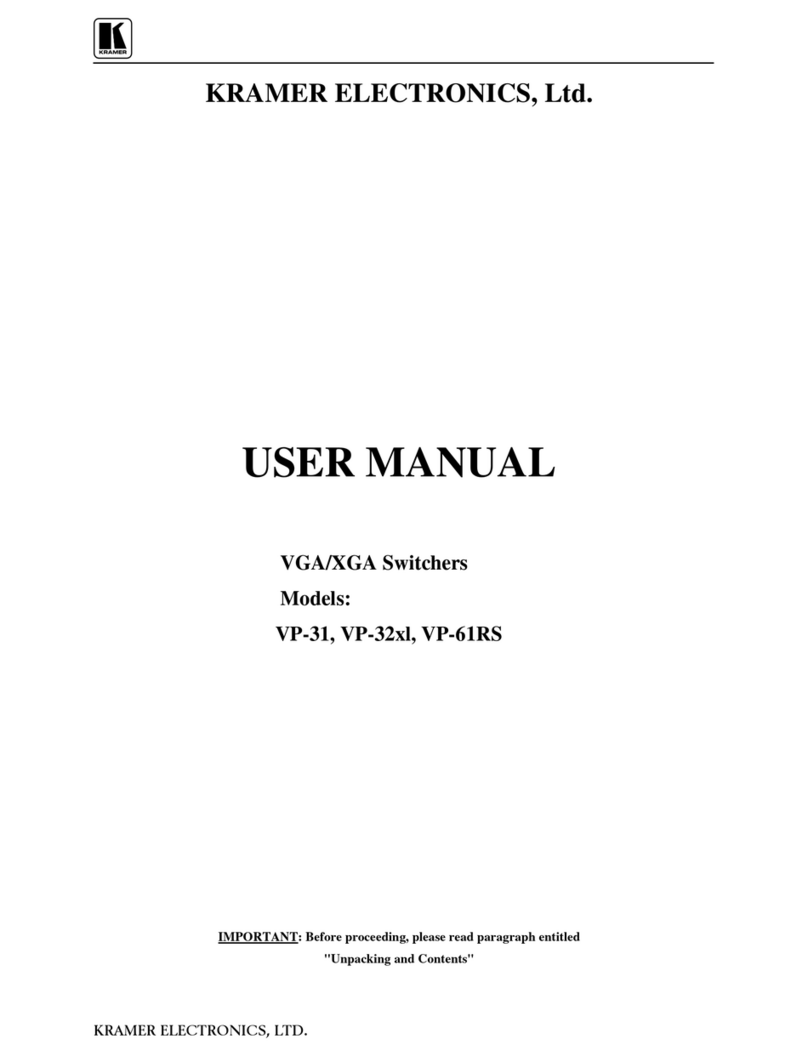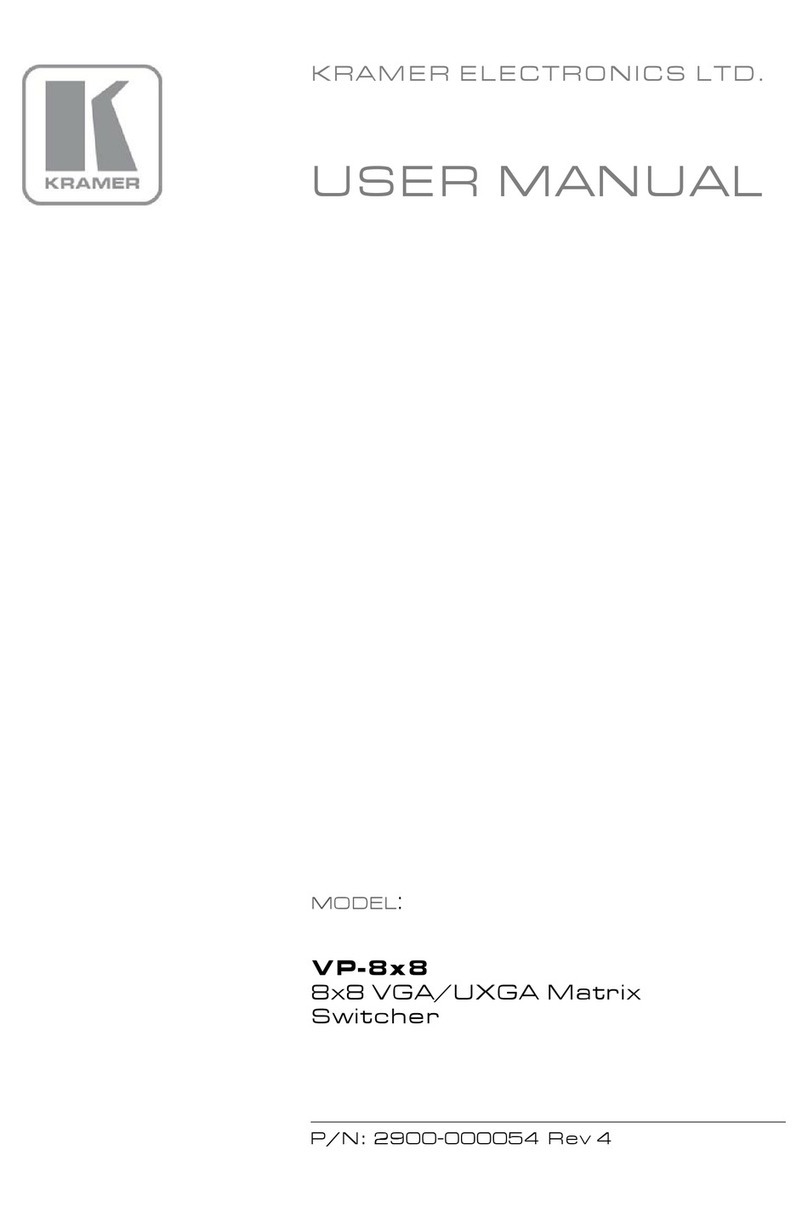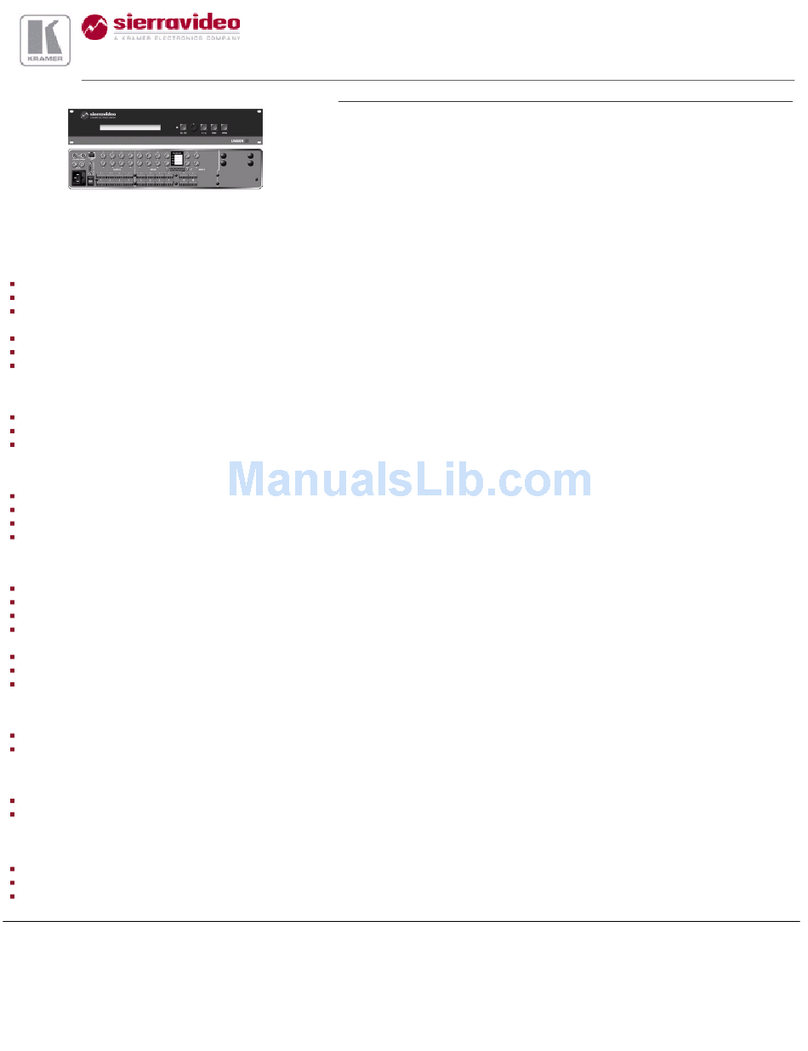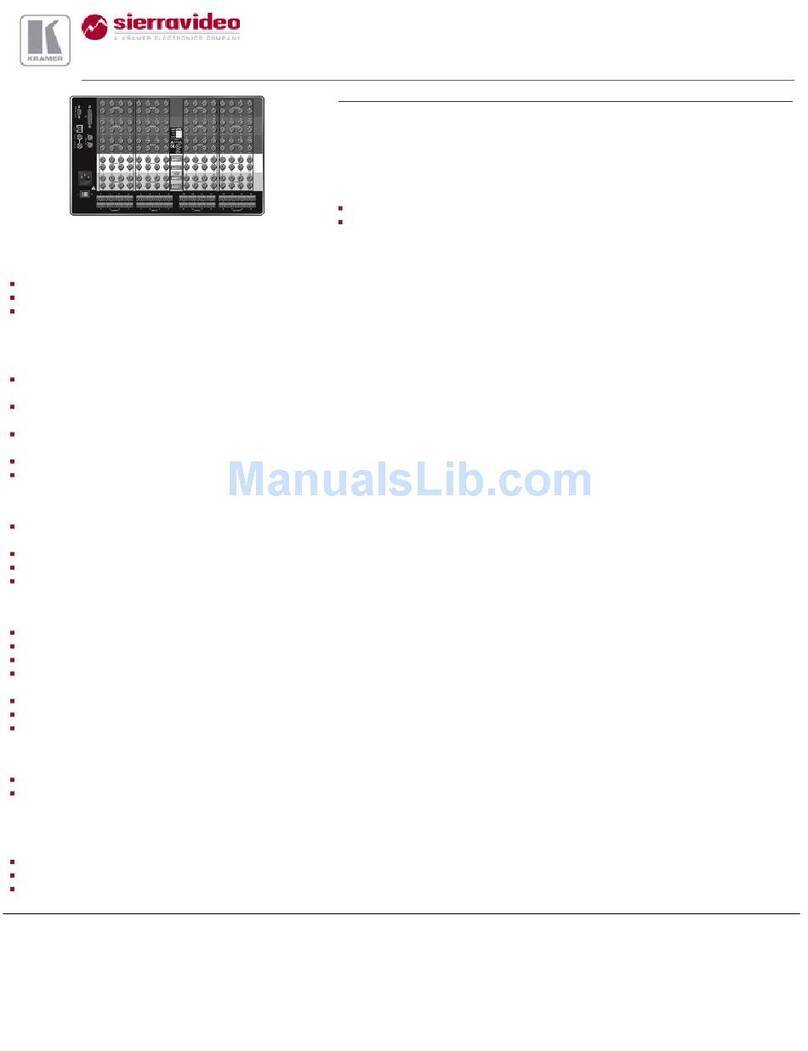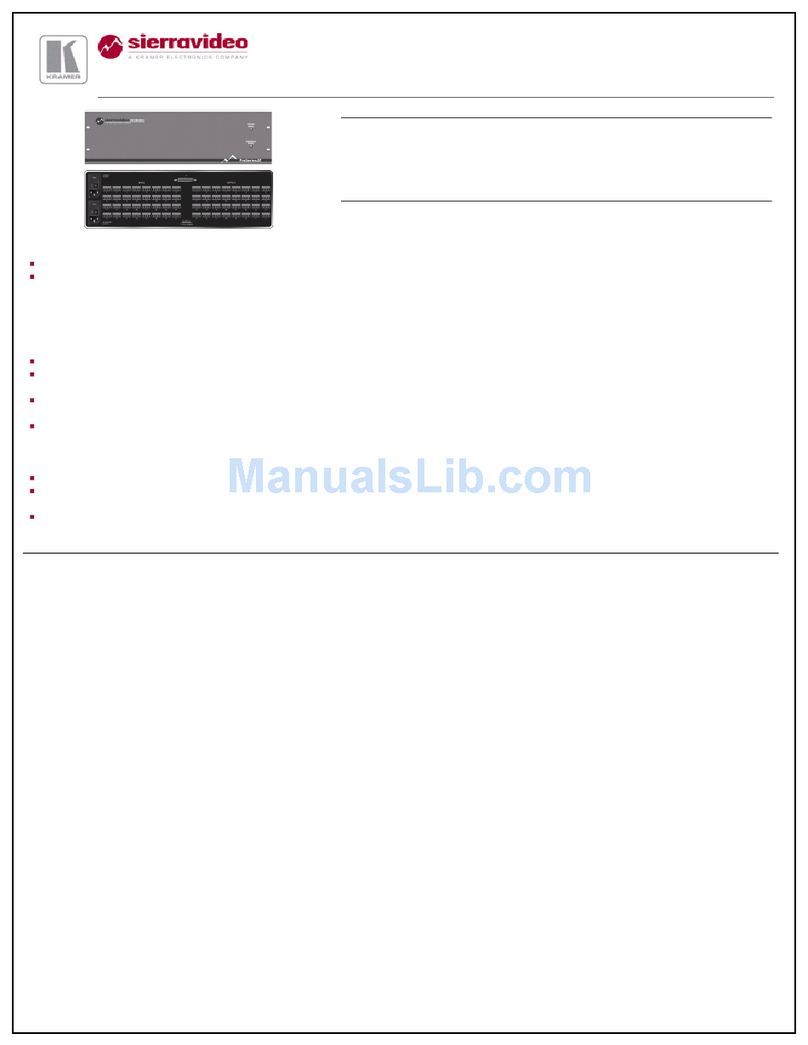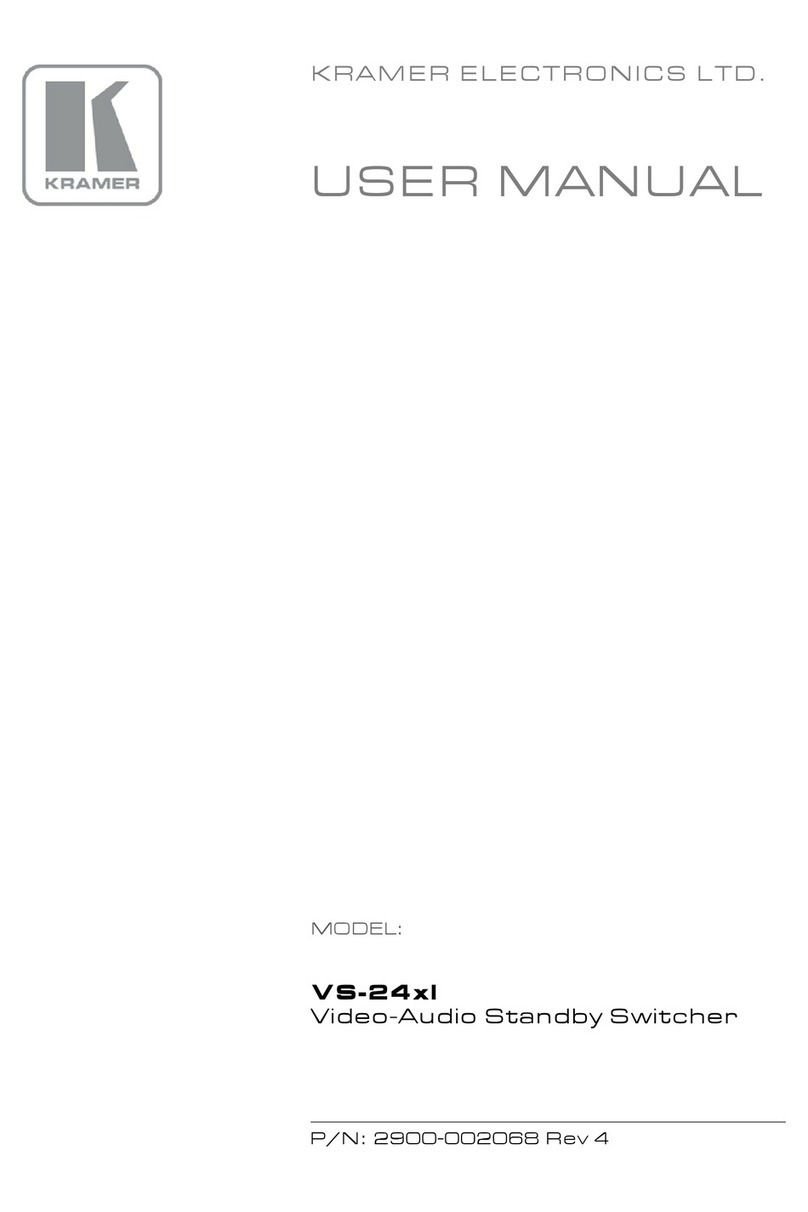3 Overview
The VS-44HD is a true 4x4 matrix switcher
1
for standard definition / high
definition SDI signals that lets you simultaneously route any of the four
inputs to any or all of the four outputs. It can be used as a 4x4 SD/HD-SDI
matrix switcher or as a dual-link 2x2 SD/HD-SDI Matrix switcher. The
VS-44HD features:
Input and output signals on BNC connectors and selector buttons that
automatically light up in different colors—green, when the VS-44HD
detects a ‘standard definition’ signal, or blue, when it detects a ‘high
definition’ signal
Reclocking and equalization on each input
The ability to switch genlocked video signals according to timing of the
GENLOCK reference input. Switching according to the Bi-level or
Tri-level Genlock input according to SMPTE RP-168
2
Factory reset that lets you reset the machine to its original default state
The storing and recalling of setups, a Take button for the execution of
multiple switches all at once, and a front panel lock
The VS-44HD is housed in a 19" 1U rack mountable enclosure and is fed
from a 100-240 VAC universal switching power supply. Control is via the
front panel buttons, infrared remote control transmitter, and/or remotely, by
RS 232 or RS 485 serial commands transmitted by a touch screen system, PC,
or other serial controller, as well as ETHERNET or remote contact closure for
forced operation.
To achieve the best performance:
Connect only good quality connection cables, thus avoiding interference,
deterioration in signal quality due to poor matching, and elevated noise
levels (often associated with low quality cables)
Avoid interference from neighboring electrical appliances that may
adversely influence signal quality and position your Kramer VS-44HD
away from moisture, excessive sunlight and dust
4 Your VS-44HD 4x4 SD/HD-SDI Matrix Switcher
Figure 1, Table 1, and Table 2 define the VS-44HD 4x4 SD/HD-SDI Matrix
Switcher.
1 Switching is implemented during the vertical interval period according to the SMPTE RP-168 standard, when using
synchronized SDI sources
2
The sources must be genlocked to the GENLOCK input in order to switch cleanly