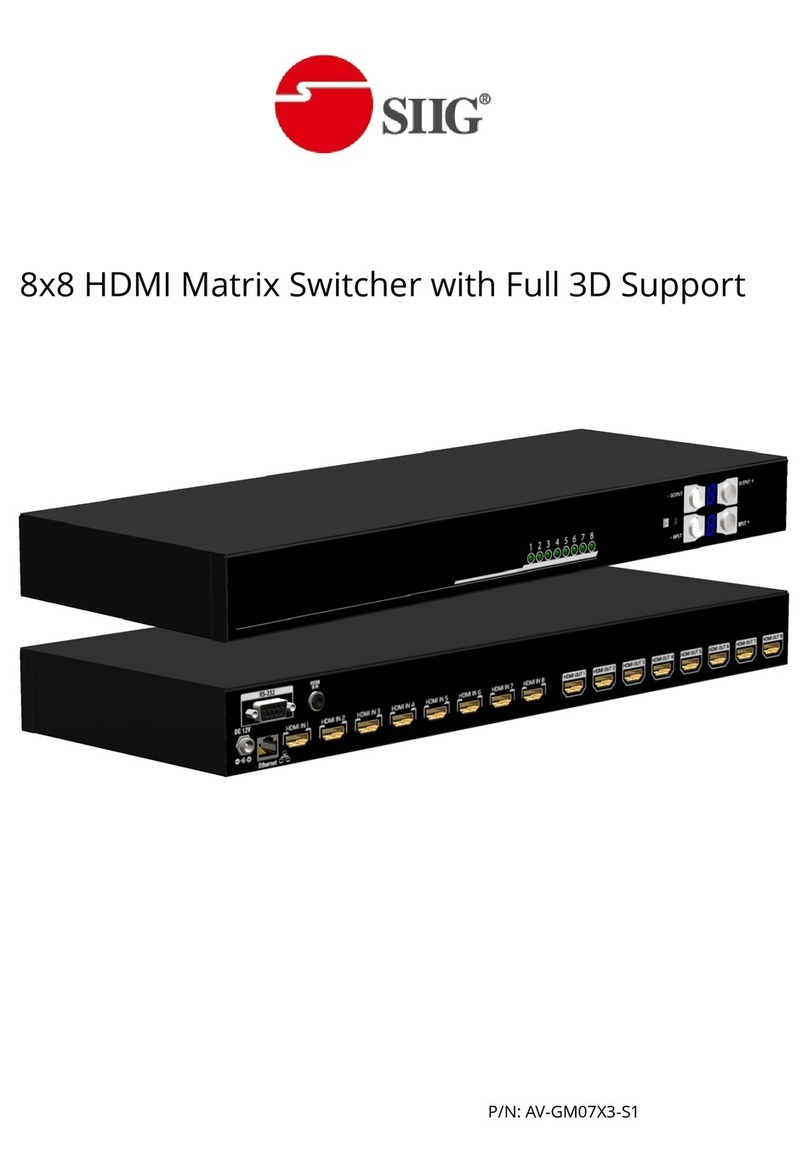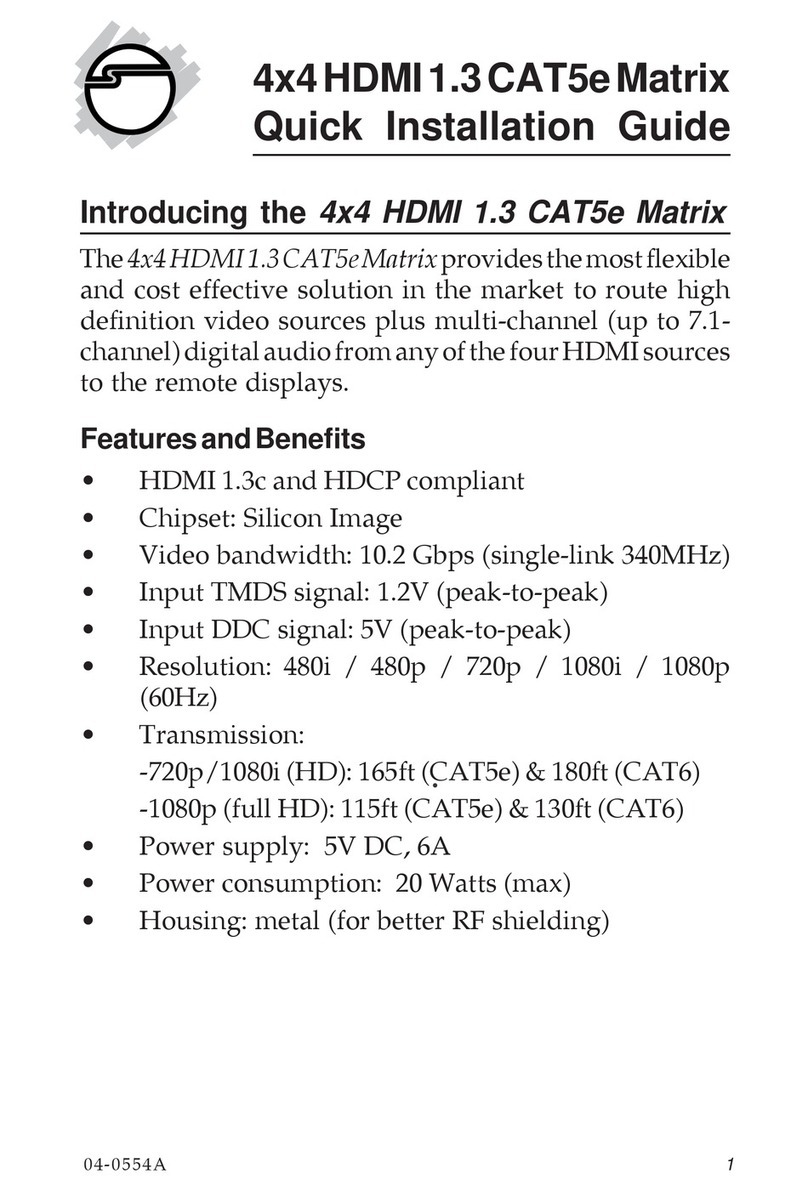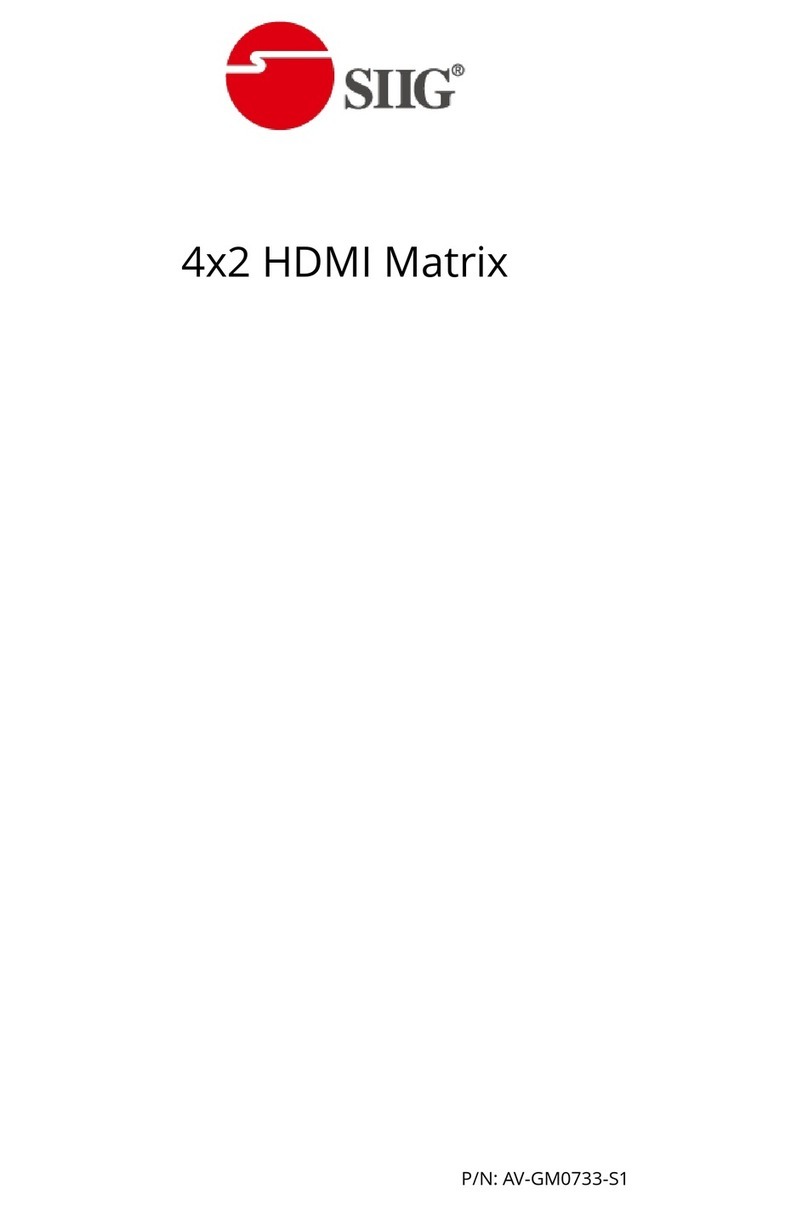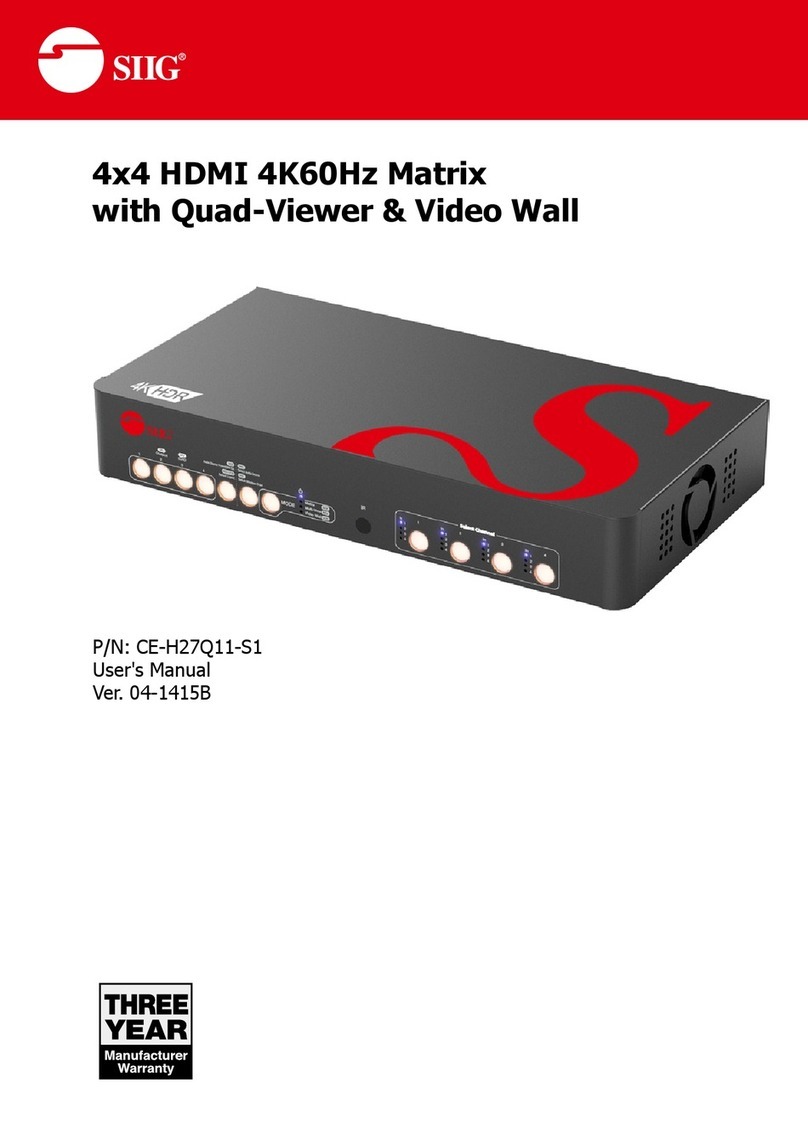INTRODUCTION
The AV-GM08F3-S1 5x5 VGA/Component/S-Video/Composite Matrix with Audio receives and
amplifies up to 5 VGA inputs, perfectly switches the desired input to the VGA equipped monitor or
receiver. This matrix enables the broadcast of multiple computers’ audio and video outputs to
multiple displays. Any one of the inputs can be broadcasted to any or all of the outputs without
introducing noticeable video quality distortion. The matrix supports VGA video bandwidth up to
400MHz and also supports YPbPr component, S-Video, and Composite signals. The re-transmitted
video quality is guaranteed and the longest transmission is up to 65 meters (210 feet). Therefore,
AV-GM08F3-S1 offers the most convenient and cost effective means for swift switch of high quality
PC graphics and HDTV videos with crystal clear audio in the market. With equipped audio matrix,
AV-GM08F3-S1 is ready to be as YPbPr matrix with stereo audio and ideally for boardroom,
showroom, and exhibition. Through IR remote, RS-232, Ethenet or front panel push button, the
control of AV-GM08F3-S1 becomes versatile and easier.
FEATURES
●Broadcasts the audio and video outputs from five computers to five monitors and speakers
●Up to 5 Graphics/Video Inputs*
●Supports video bandwidth up to 400 MHz
●Any one of the inputs can be broadcasted to any or all of the outputs
●Built-in video signal amplifier for up to 65m (210-ft) long transmission for each video output
●3.5mm audio outputs to drive either speakers or earphones
●Multiple control by IR remote, push button, Ethernet, and RS-232 control
●1RU rack mountable
PACKAGE CONTENTS
* Appropriate adapters are necessary for video inputs, such as component, composite
and S-Video.