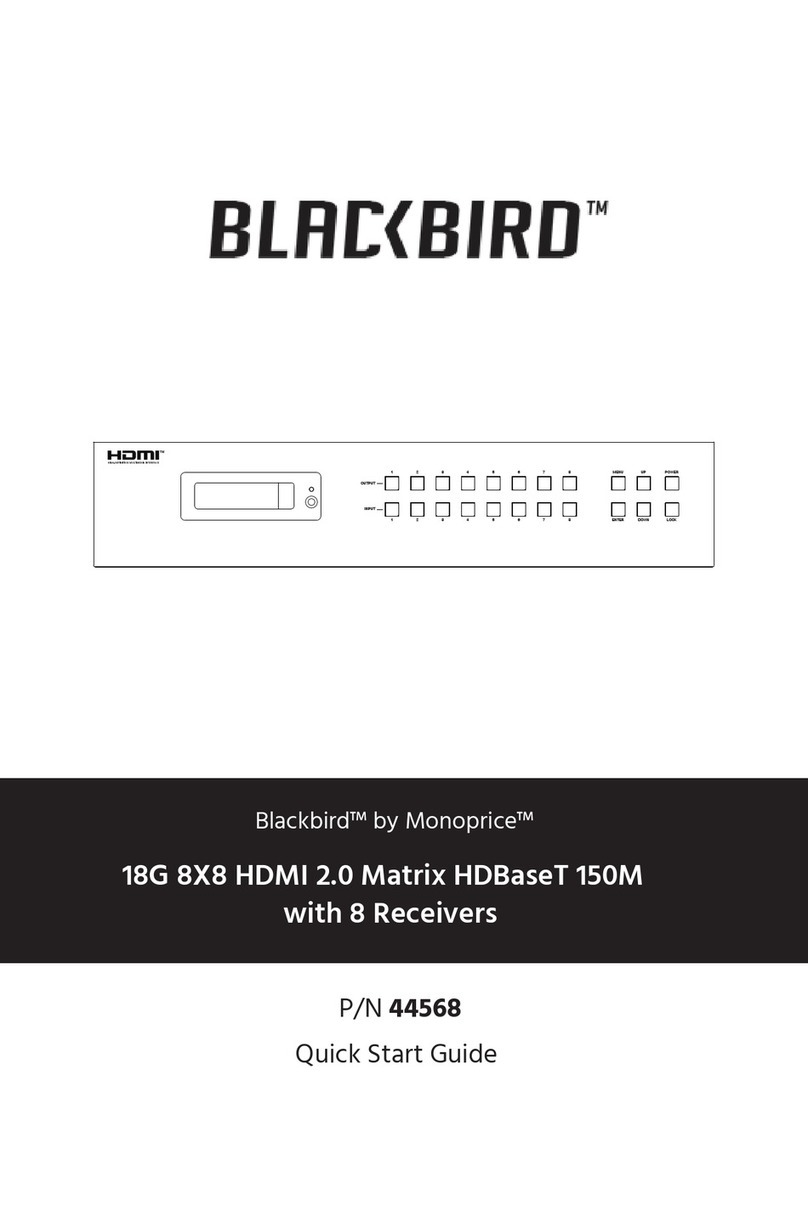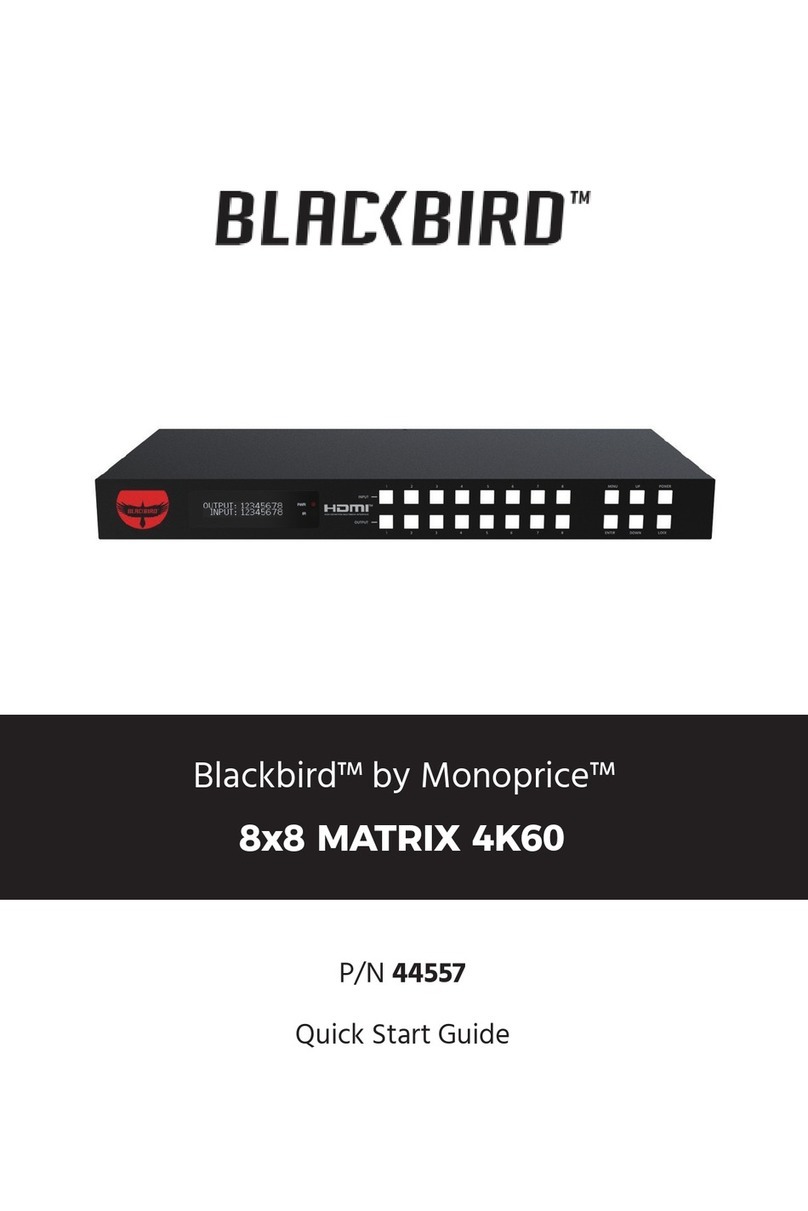2
CONTENTS
SAFETY WARNINGS AND GUIDELINES...................................................................................................................................4
INTRODUCTION..........................................................................................................................................................................................5
FEATURES........................................................................................................................................................................................................5
CUSTOMER SERVICE ..............................................................................................................................................................................6
PACKAGE CONTENTS............................................................................................................................................................................6
PRODUCT OVERVIEW ........................................................................................................................................................................... 7
Front Panel............................................................................................................................................................................................... 7
Rear Panel................................................................................................................................................................................................. 7
IR Remote Control .............................................................................................................................................................................8
FRONT PANEL CONTROL....................................................................................................................................................................8
Basic Connection................................................................................................................................................................................8
Check EDID ..............................................................................................................................................................................................9
Select EDID..............................................................................................................................................................................................9
PTP Set ........................................................................................................................................................................................................9
Save Preset............................................................................................................................................................................................10
Recall Preset .........................................................................................................................................................................................10
View IP ......................................................................................................................................................................................................10
Select Baud............................................................................................................................................................................................. 11
Reset ............................................................................................................................................................................................................11
REMOTE CONTROL OPERATION..................................................................................................................................................11
EDID SETTINGS .........................................................................................................................................................................................12
SAMPLE CONNECTION DIAGRAM............................................................................................................................................ 13
CONNECTING ETHERNET..................................................................................................................................................................14
Existing Network...............................................................................................................................................................................14