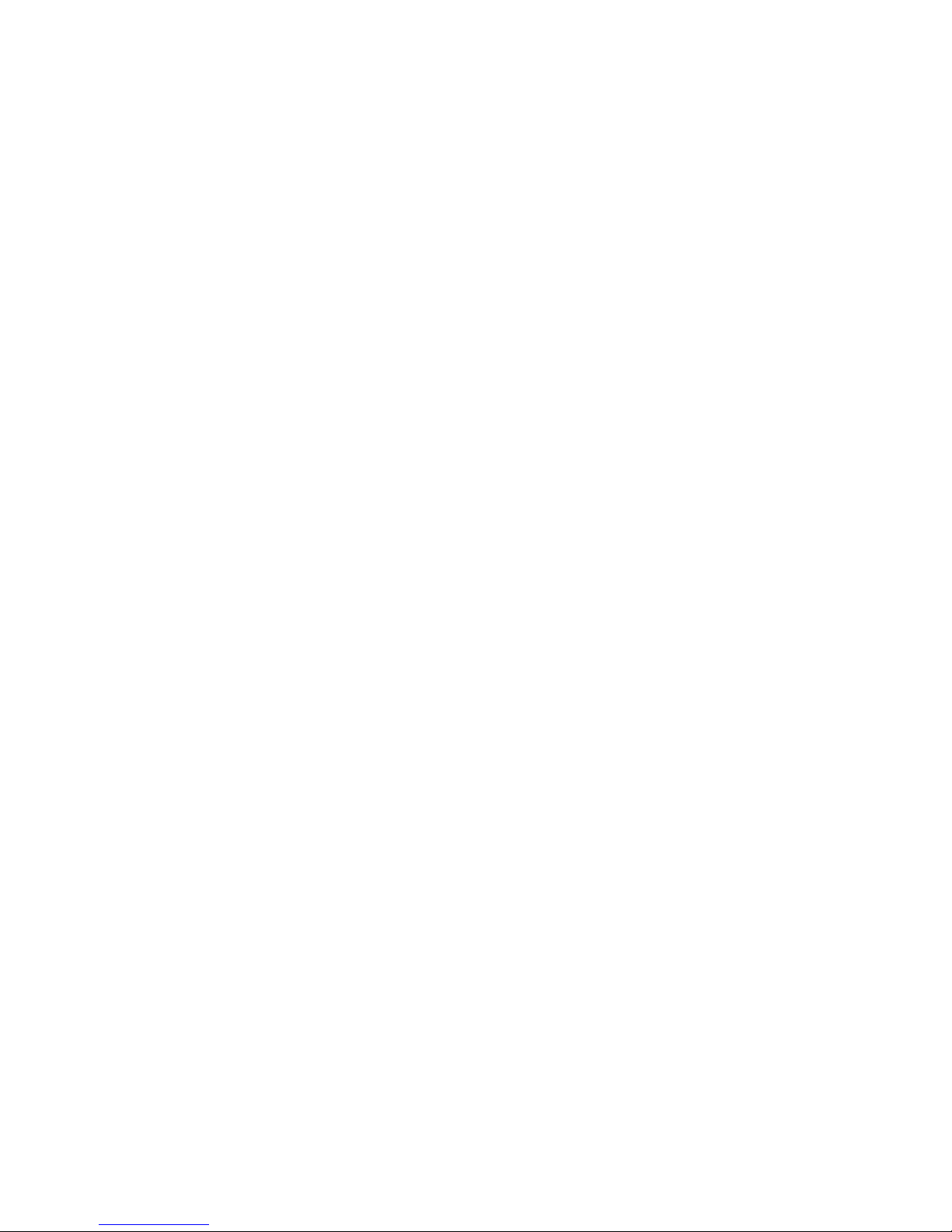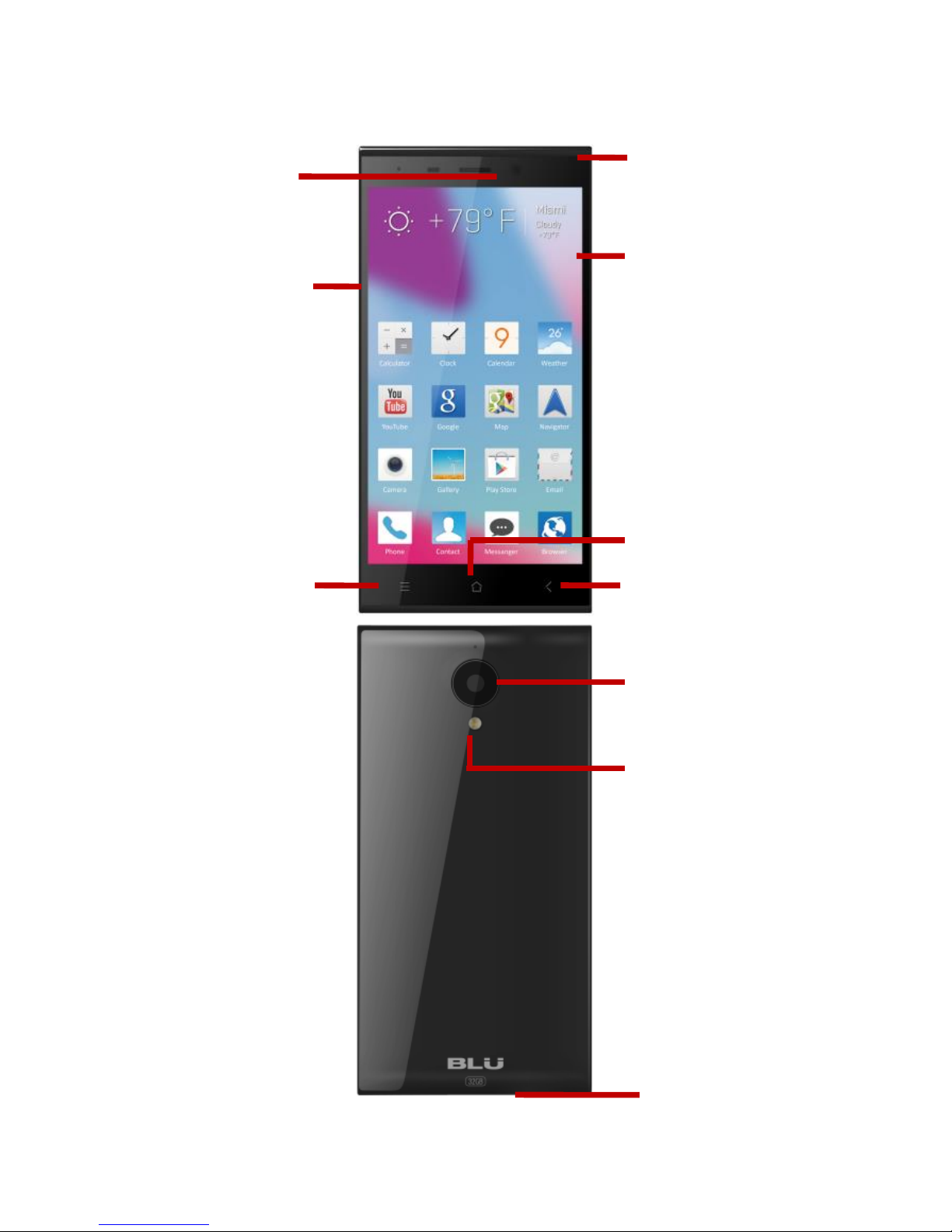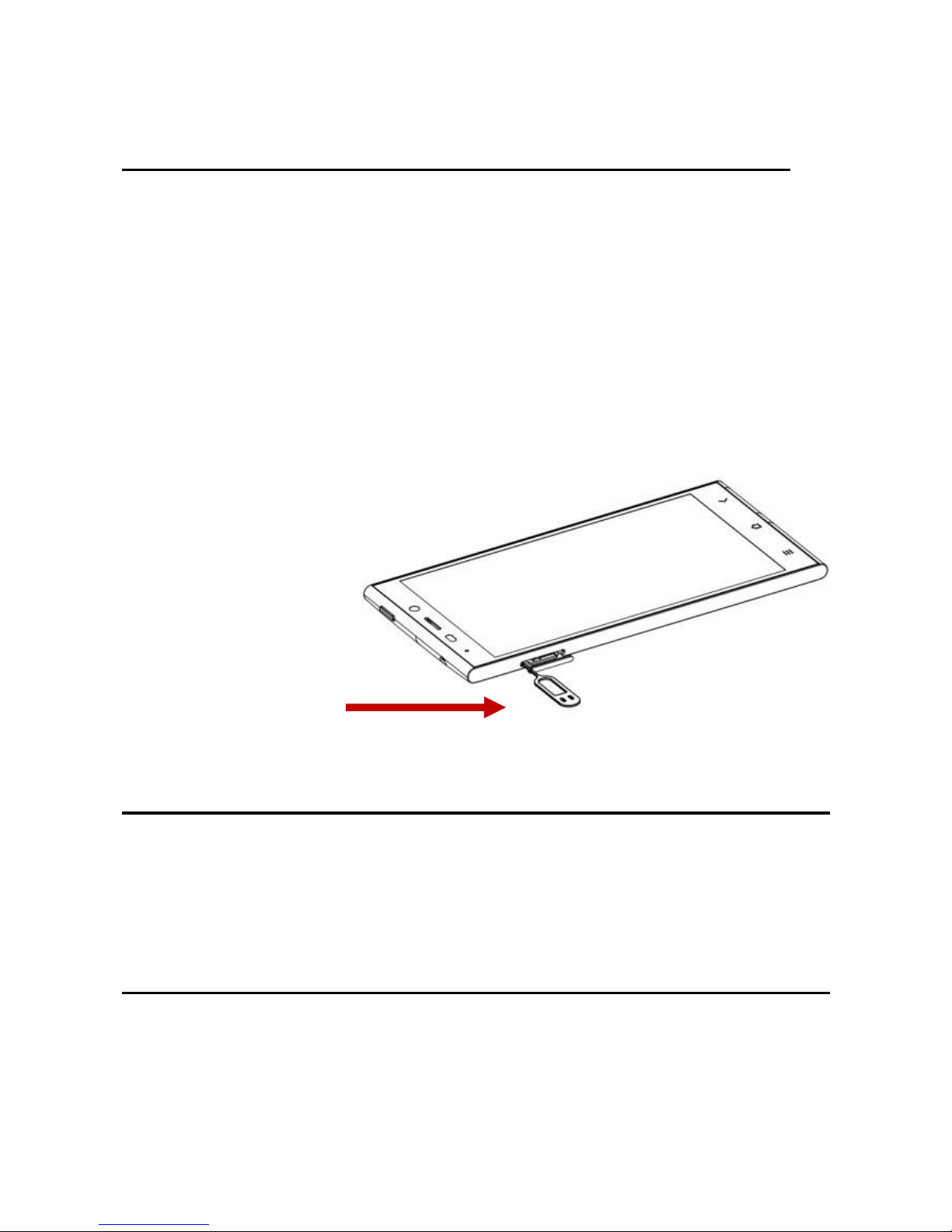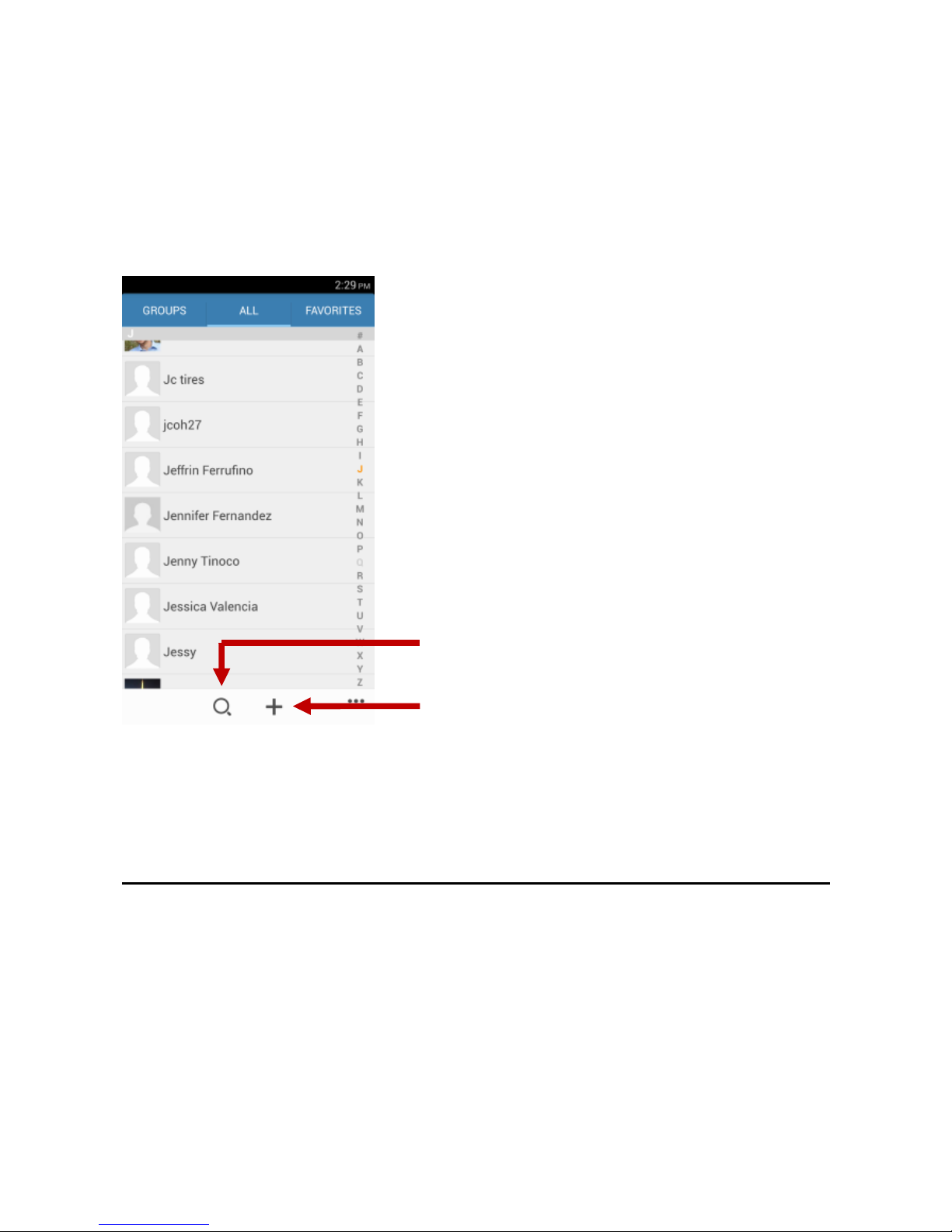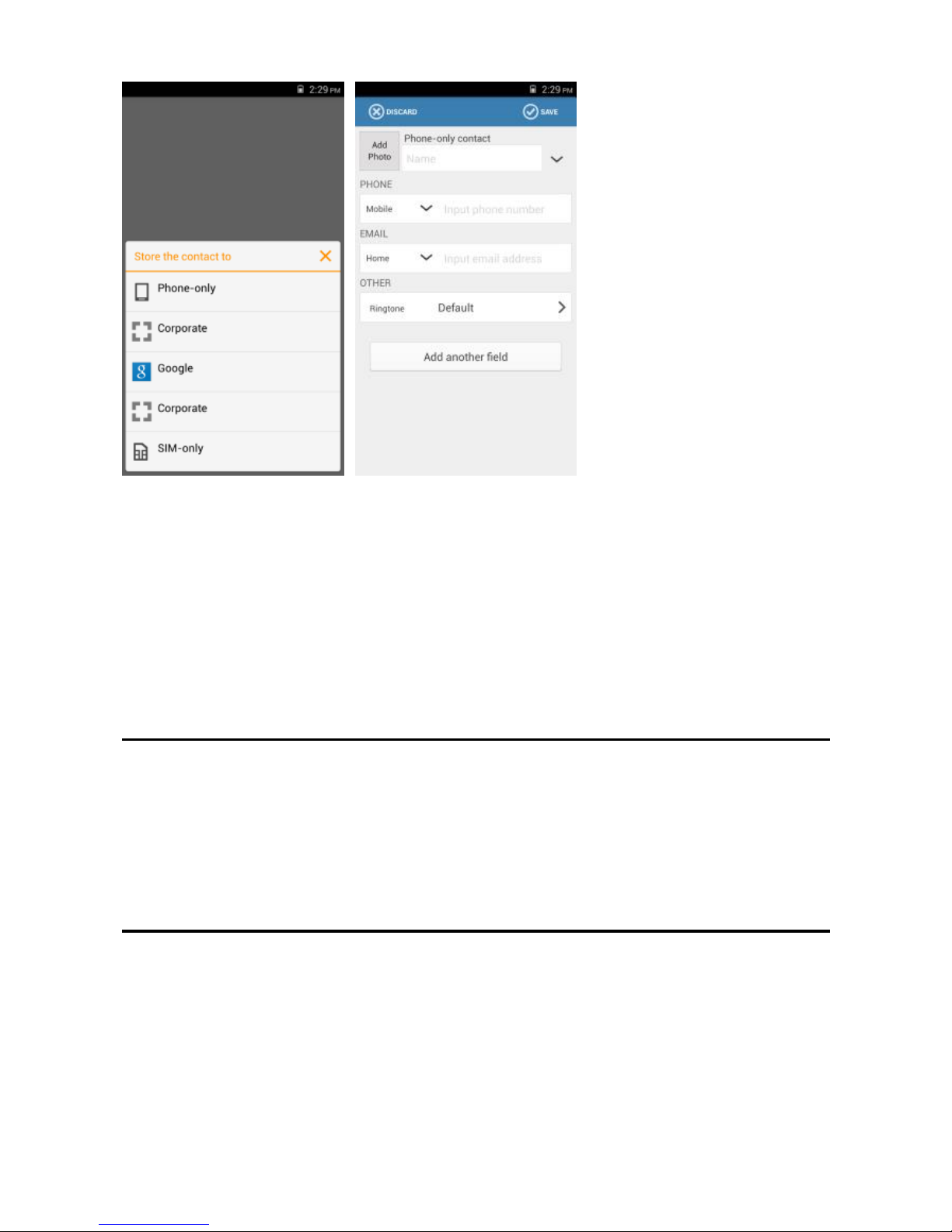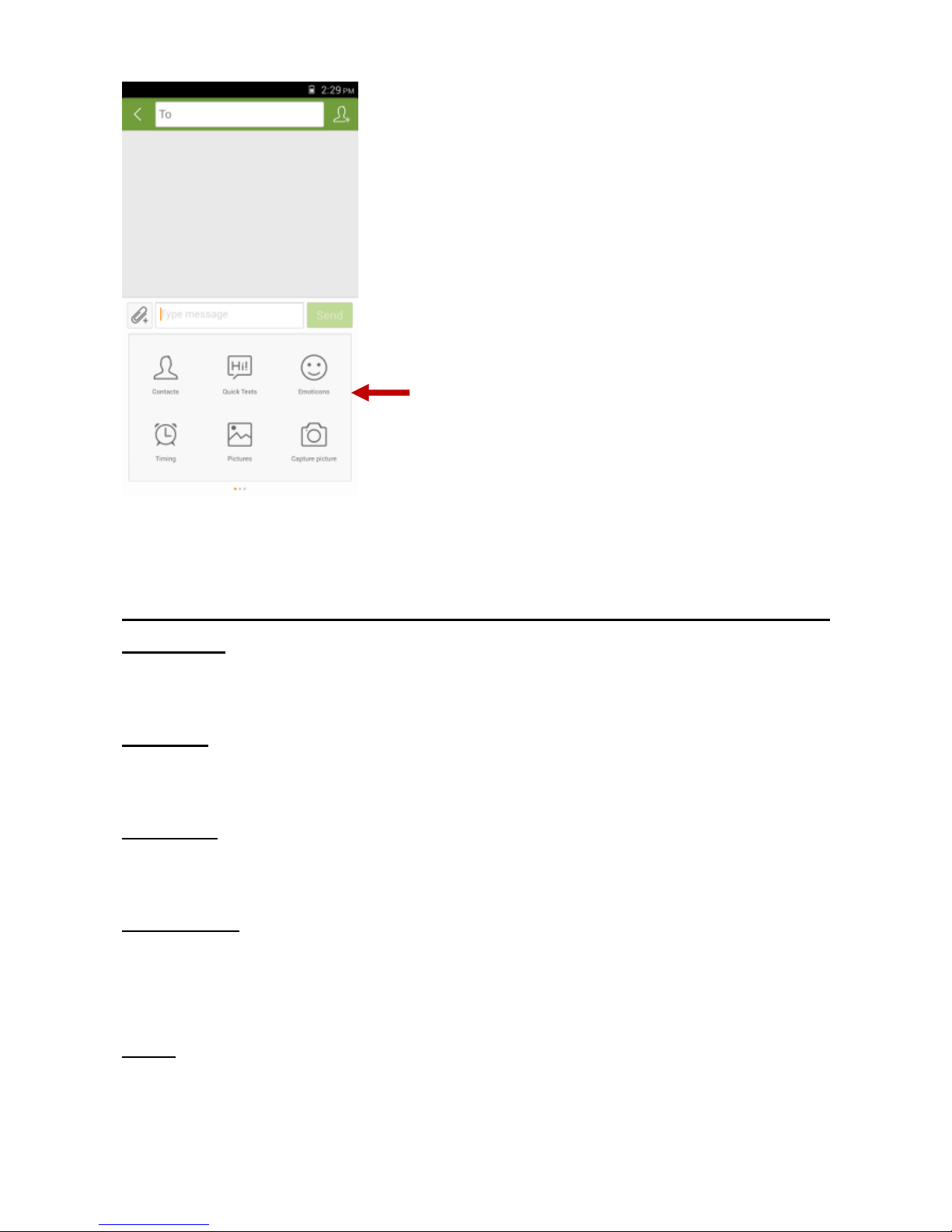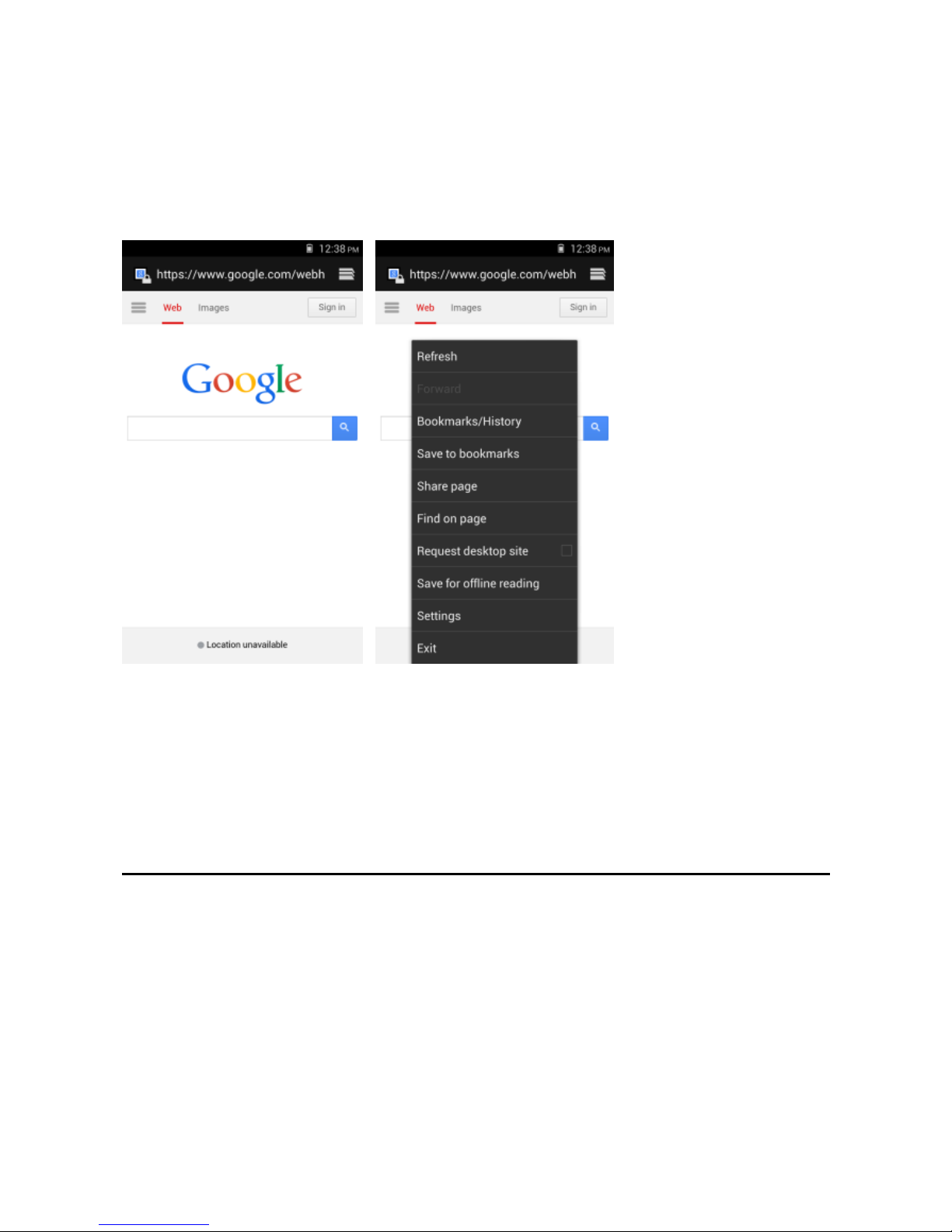2
Table of Contents
Safety Information.......................................................... 3
Appearance and Key Function........................................ 4
Introduction.................................................................... 5
Call Functions ................................................................. 6
Contacts.......................................................................... 7
Messaging....................................................................... 8
Internet Browser............................................................. 9
Bluetooth & Wi-Fi ........................................................ 10
Camera ......................................................................... 12
Gallery .......................................................................... 13
Music ............................................................................ 14
Sound Recorder ............................................................ 15
Alarm Clock................................................................... 16
FM Radio....................................................................... 16
Play Store...................................................................... 17
NFC ............................................................................... 18
Settings ......................................................................... 19
Storage.......................................................................... 23