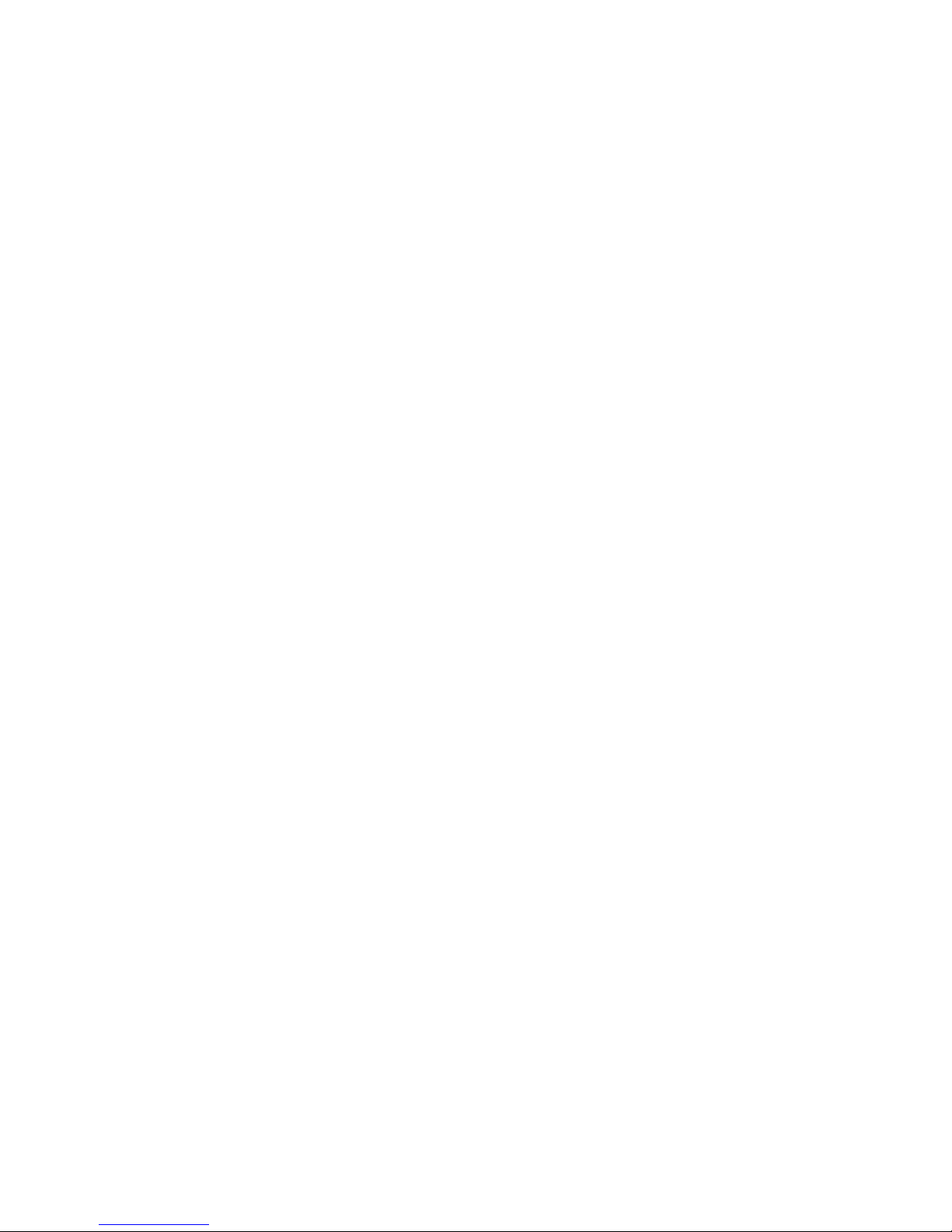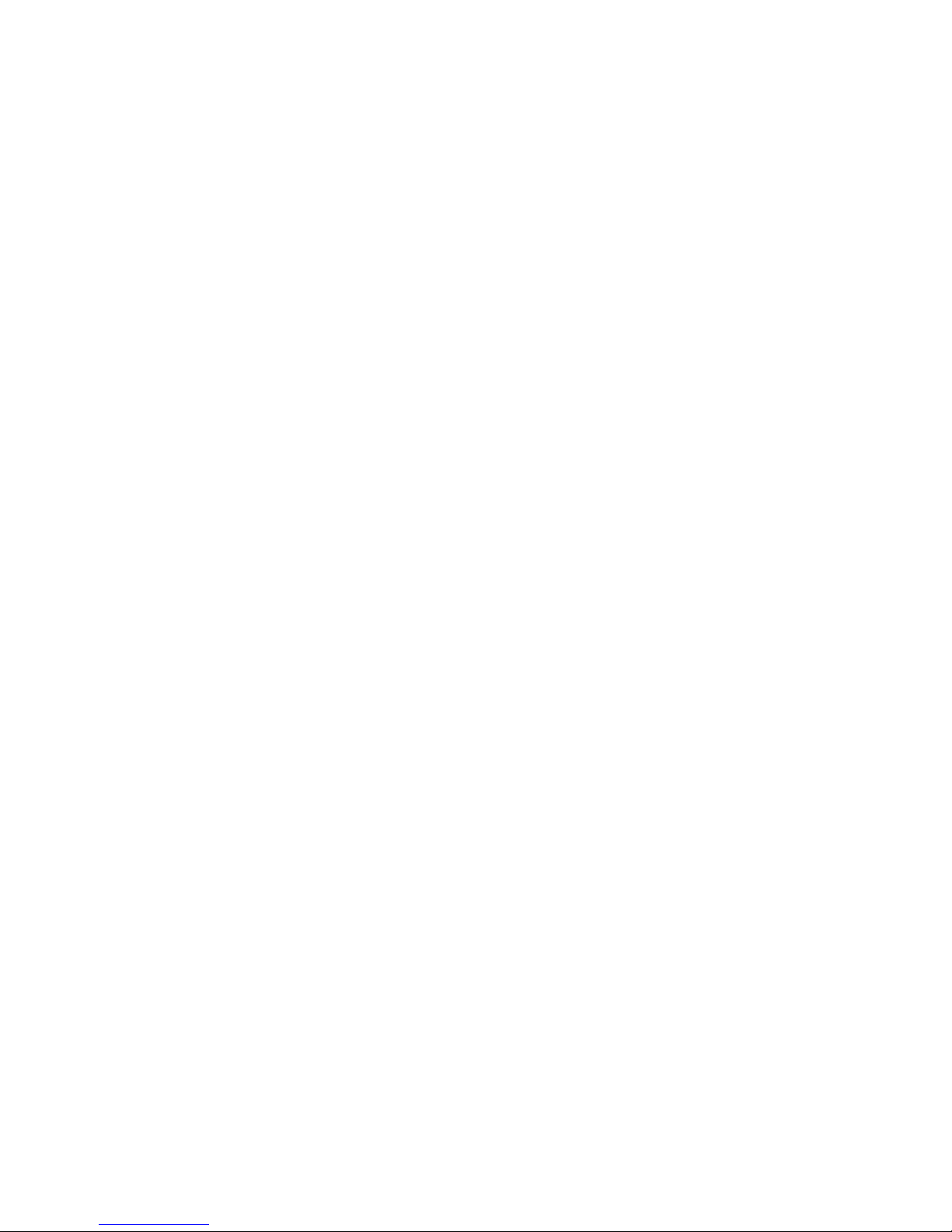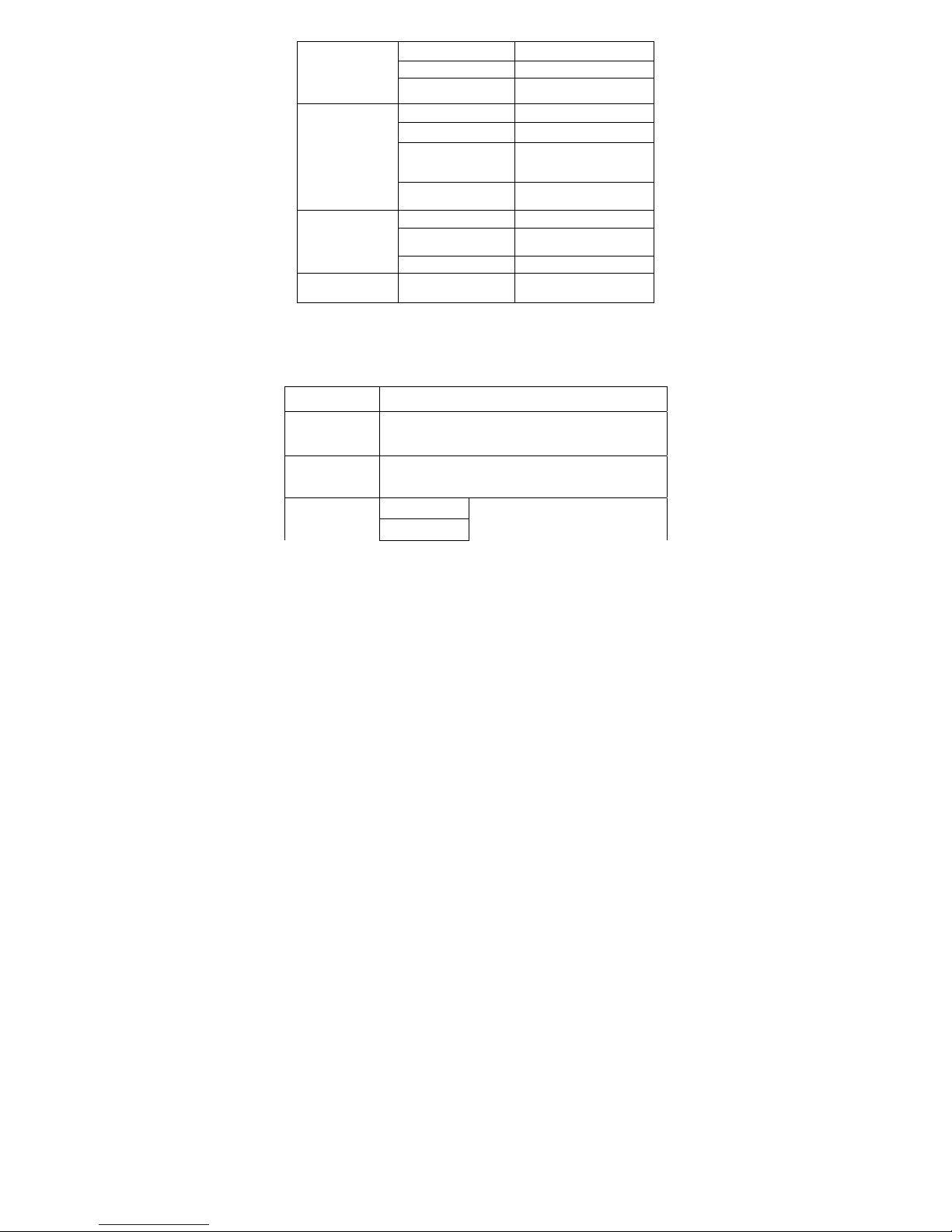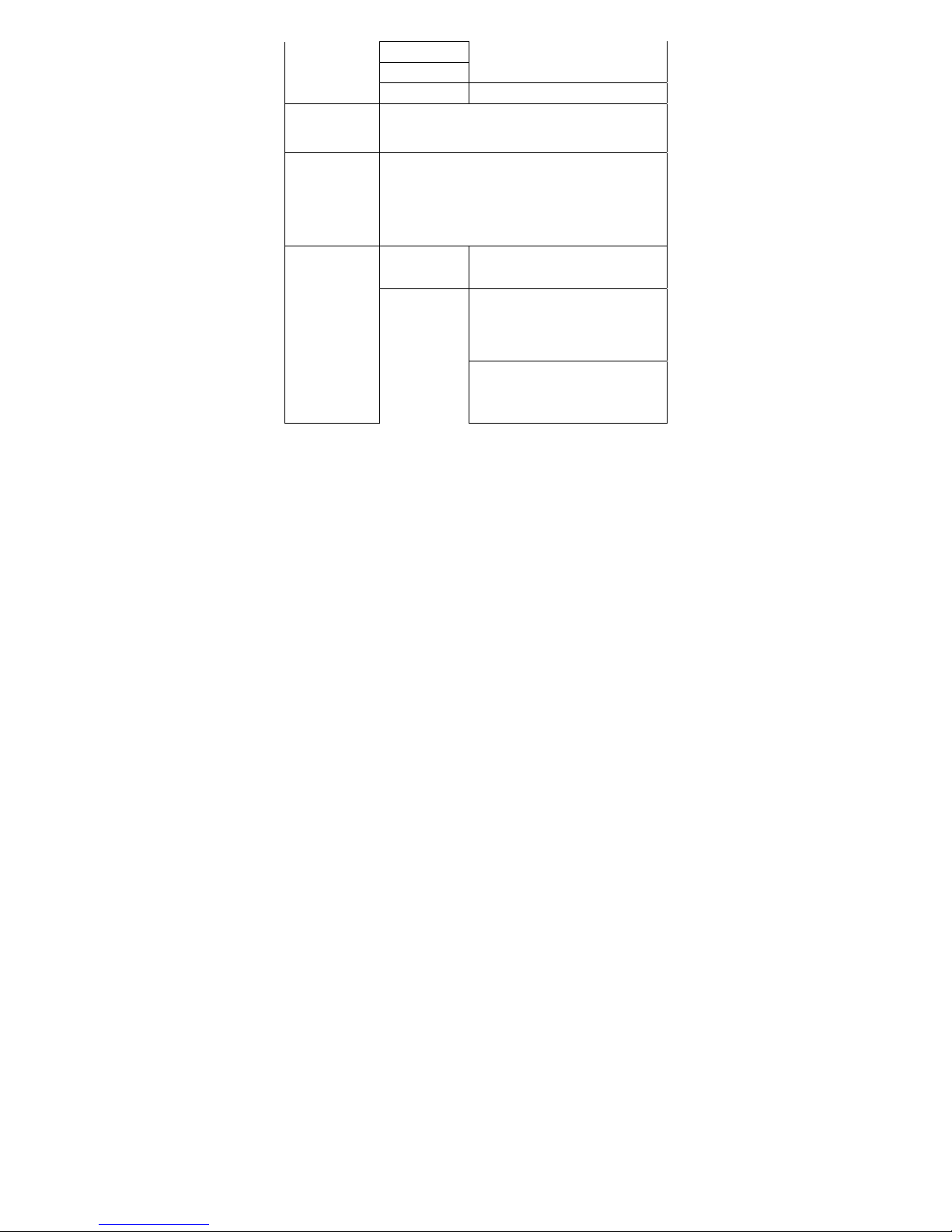3
4.3.2Alarm...............错误!未定义书签。
4.3.3World Clock.................................. 25
4.3.4MSN ............................................. 25
4.4Settings................................................. 26
4.4.1Dual SIM Switch.......................... 26
4.4.2Dual SIM Setting.......................... 26
4.4.3Phone Setup.................................. 26
4.4.4Network Setting............................ 27
4.4.5Security Setup............................... 27
4.4.6Connectivity ................................. 29
4.4.7Restore Factory settings................ 29
4.5User profiles......................................... 29
4.6Services ................................................ 30
4.7Shortcuts............................................... 30
4.8File Manager......................................... 30
4.9Phonebook............................................ 30
4.9.1Quick Search ................................ 31
4.9.2Search Entry ................................. 31
4.9.3Add new contact........................... 31
4.9.4Copy All ....................................... 32
4.9.5Delete ALL................................... 32
4.9.6Caller group.................................. 33
4.9.7Extra Number ............................... 33
4.9.8Settings......................................... 33
4.9.9Caller Picture................................ 34
4.9.10Call Ring Tone.............................. 34
4.10Call center............................................. 34
4.10.1Call history ................................... 34