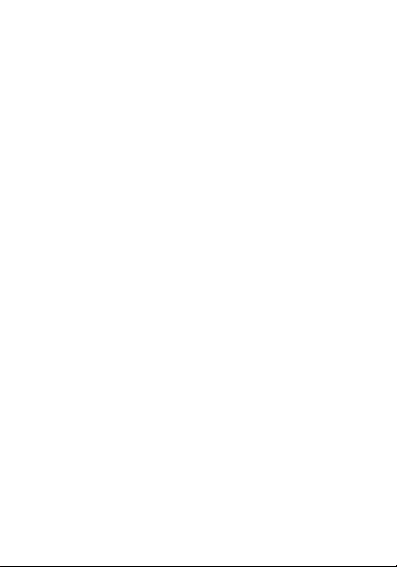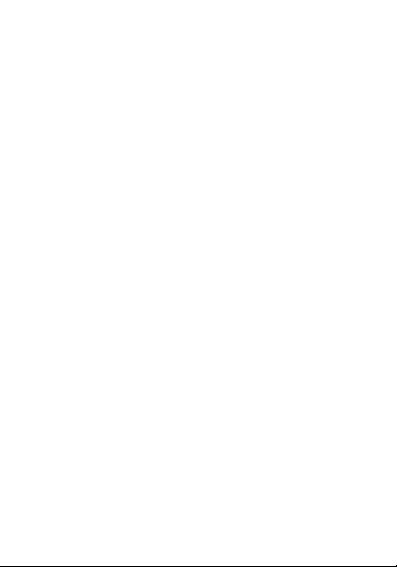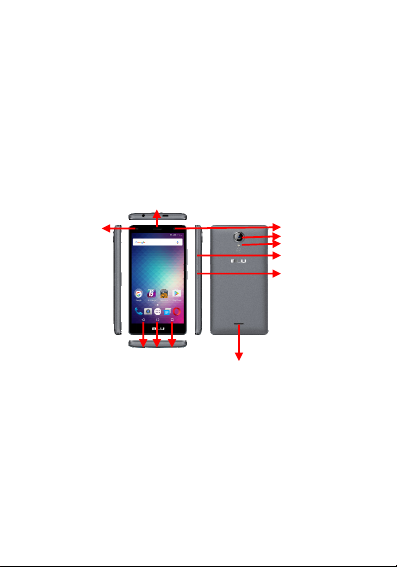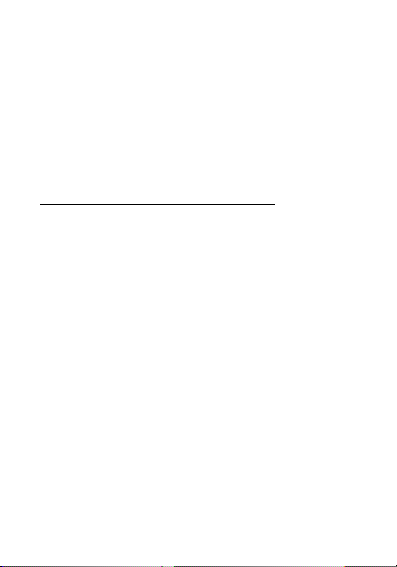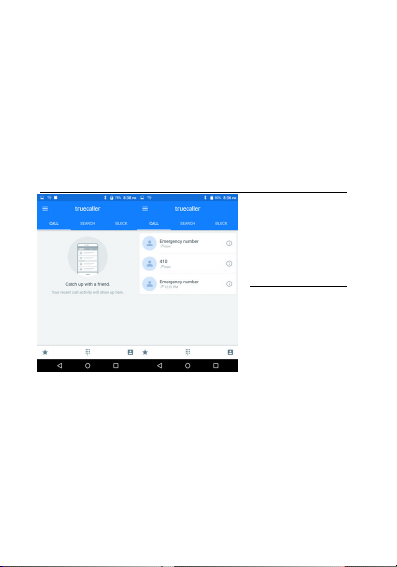8
Introduction
InstallationoftheSIMCards
Note: Please keep the SIM card out of the reach of children. The SIM card and its contacts
are easily damaged due to scratching or bending. Please be cautious when carrying,
installing or taking out the SIM cards. SIM: Contact your cellular phone service provider
directly to obtain the SIM card.
To insert SIM cards:
1. Remove the rear cover. Insert the SIM card(s).
2. Insert the SD card. (For additional storage capacity)
3. Replace the rear cover of the phone and power on.
PowerOnandOff
On - Please ensure the SIM card has been properly inserted into the
phone. Long press the Power key to switch on the phone.
Off - In standby mode, long press on Power key until an options menu
T card
SIM Slot1