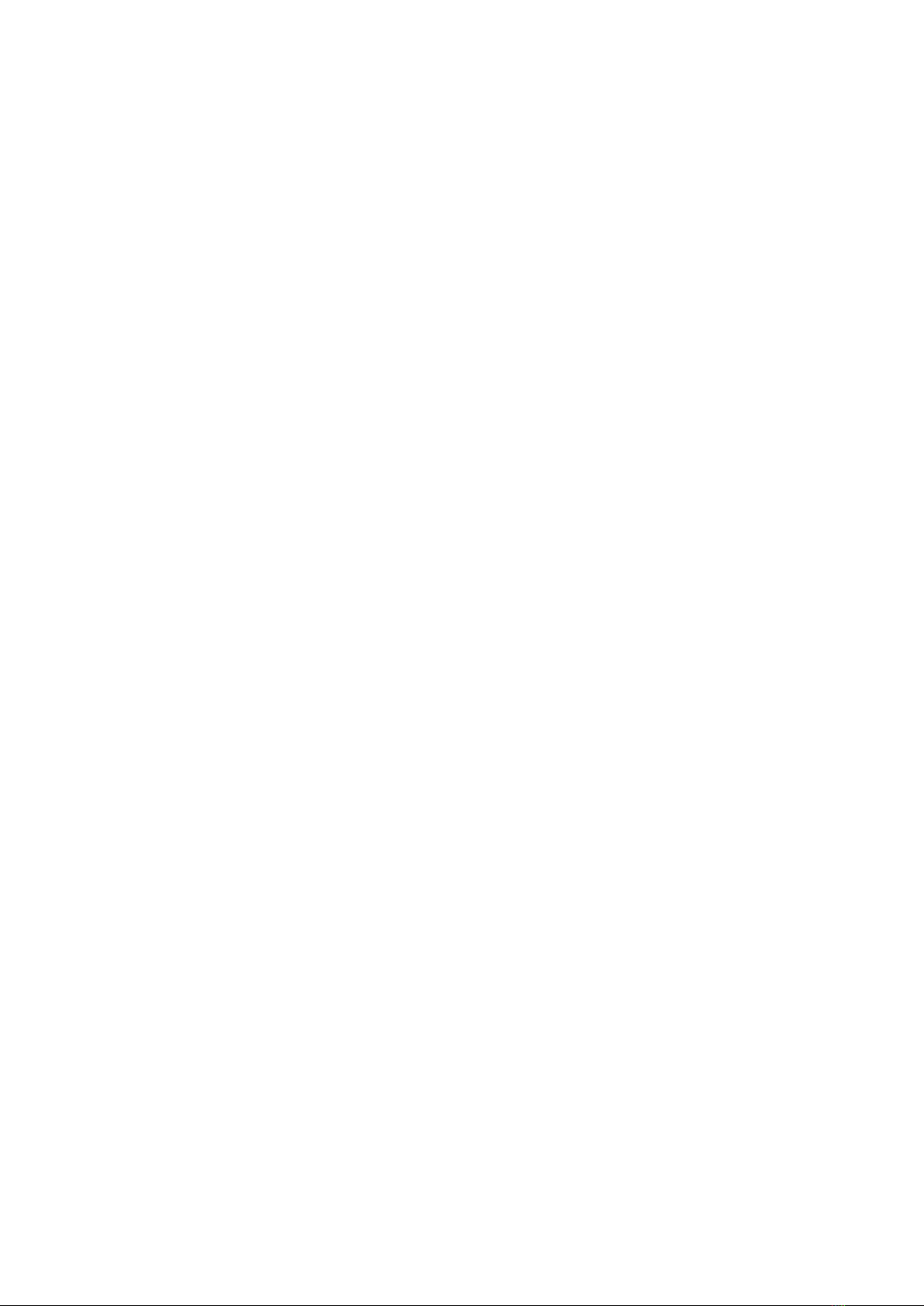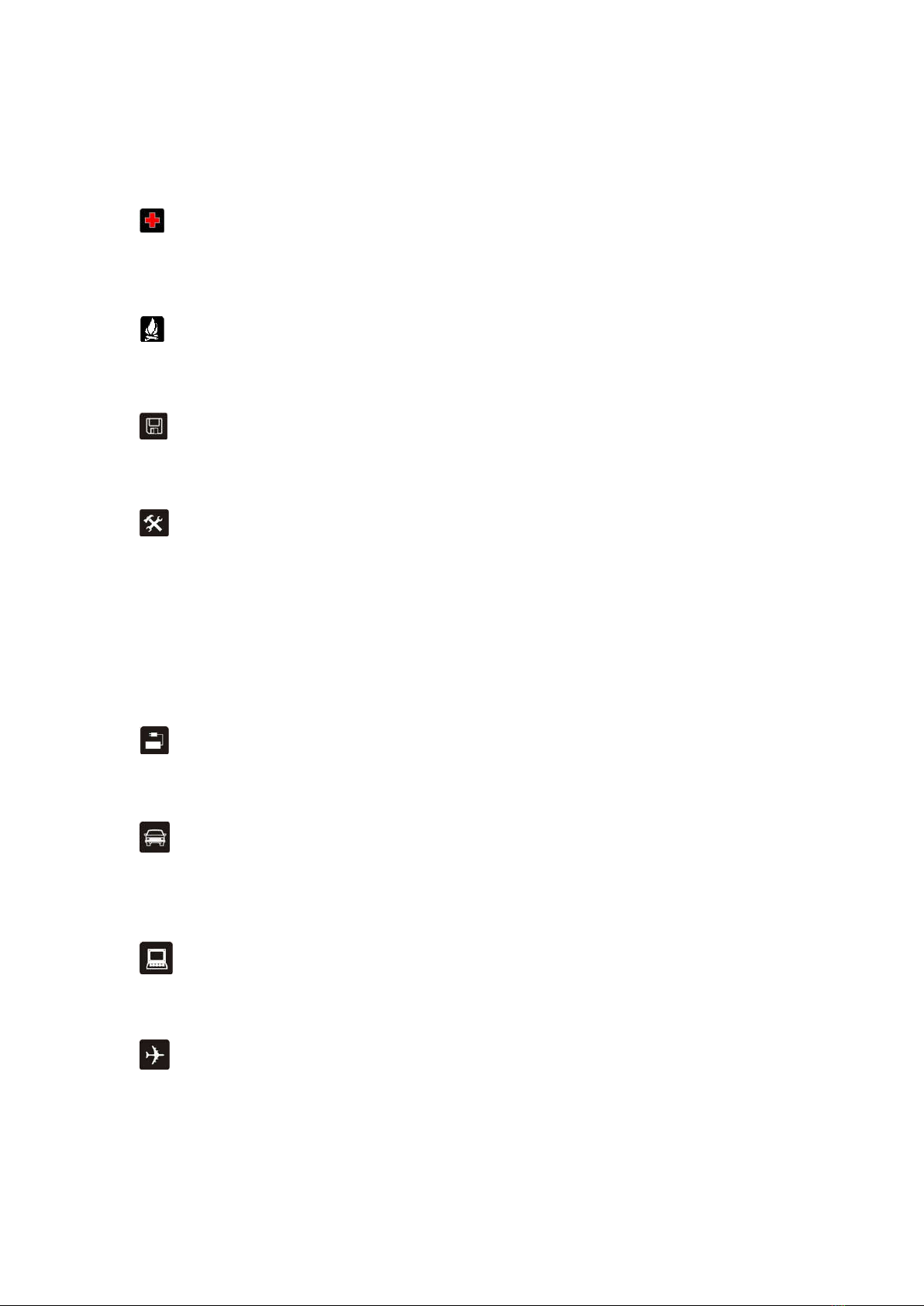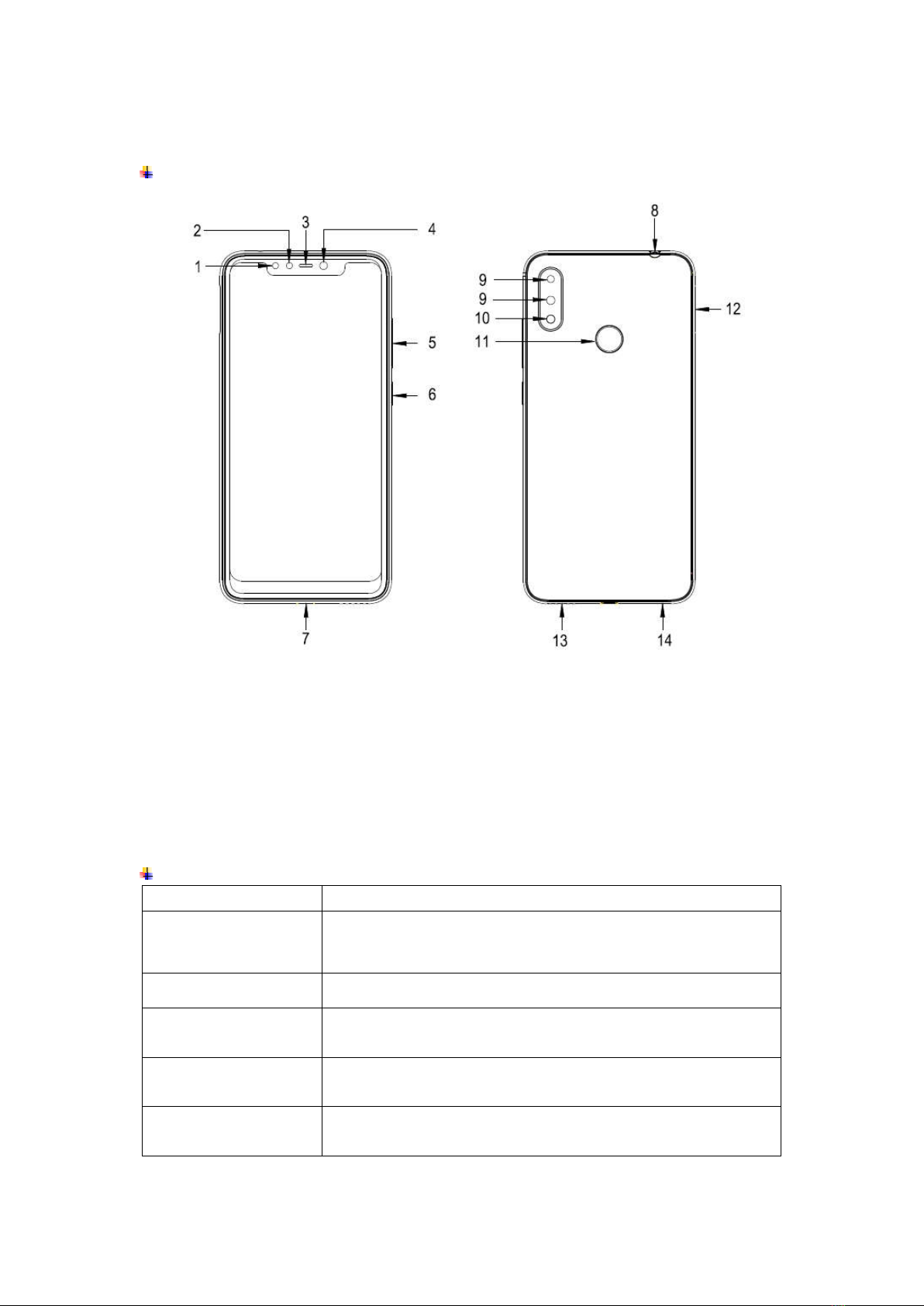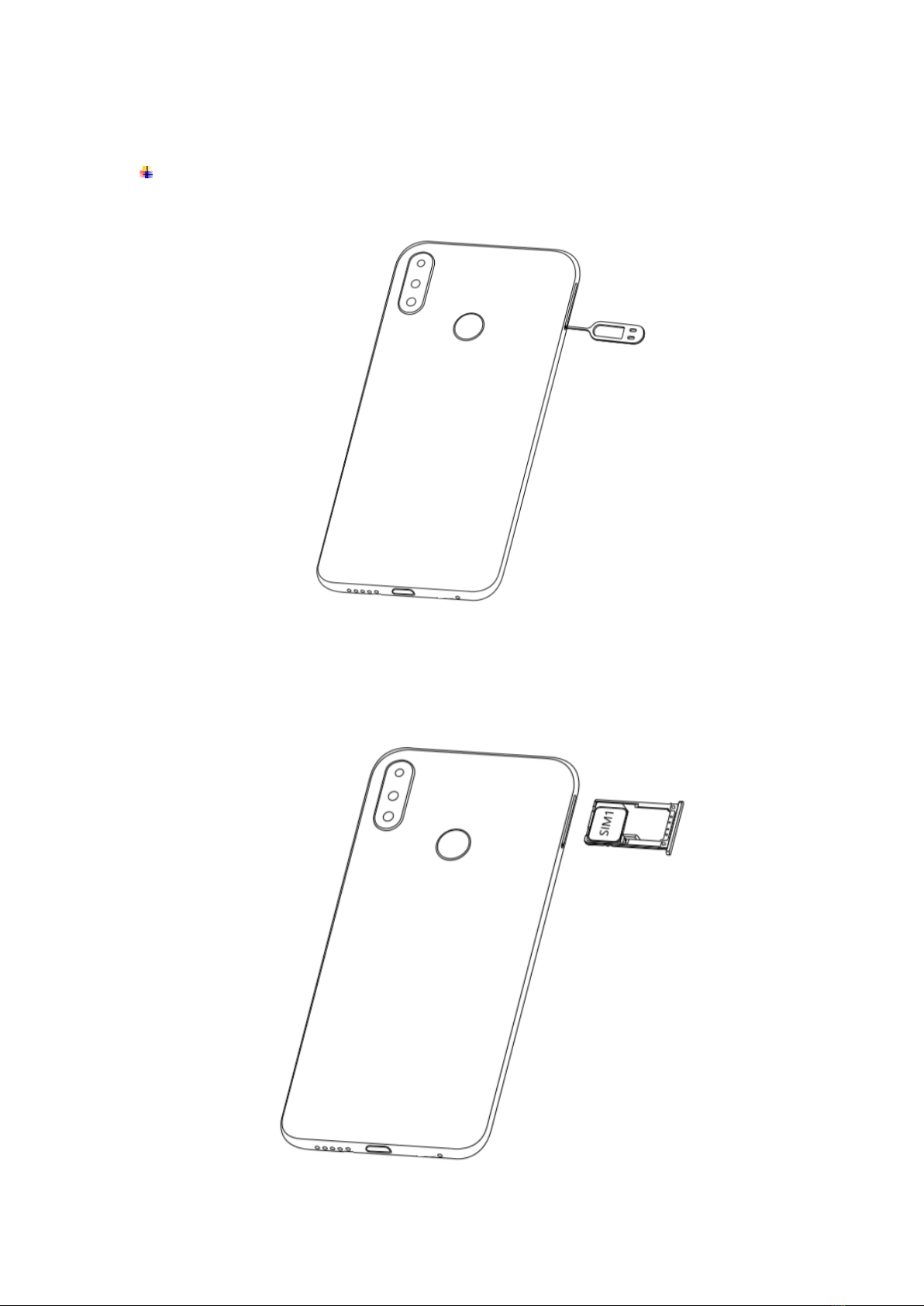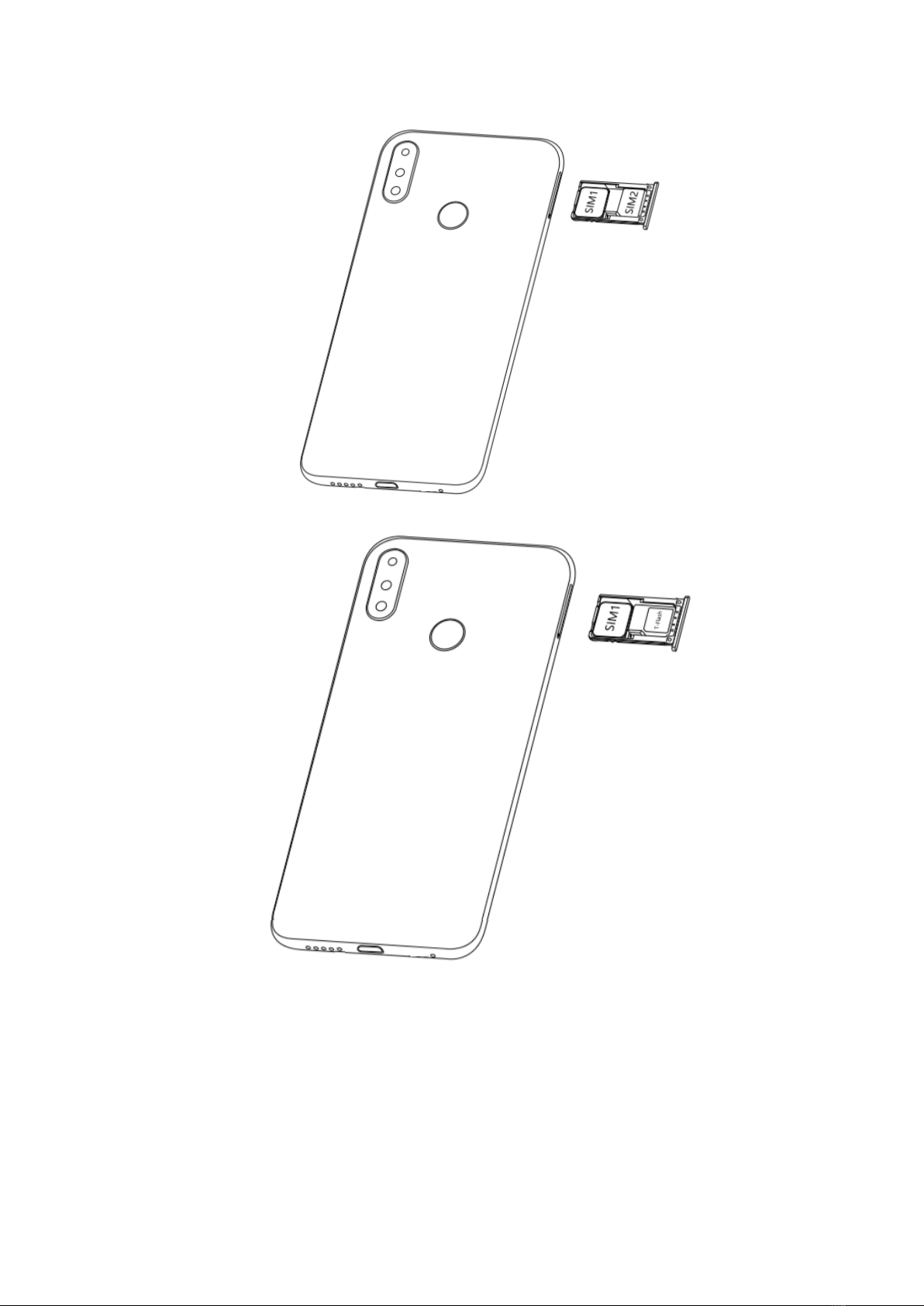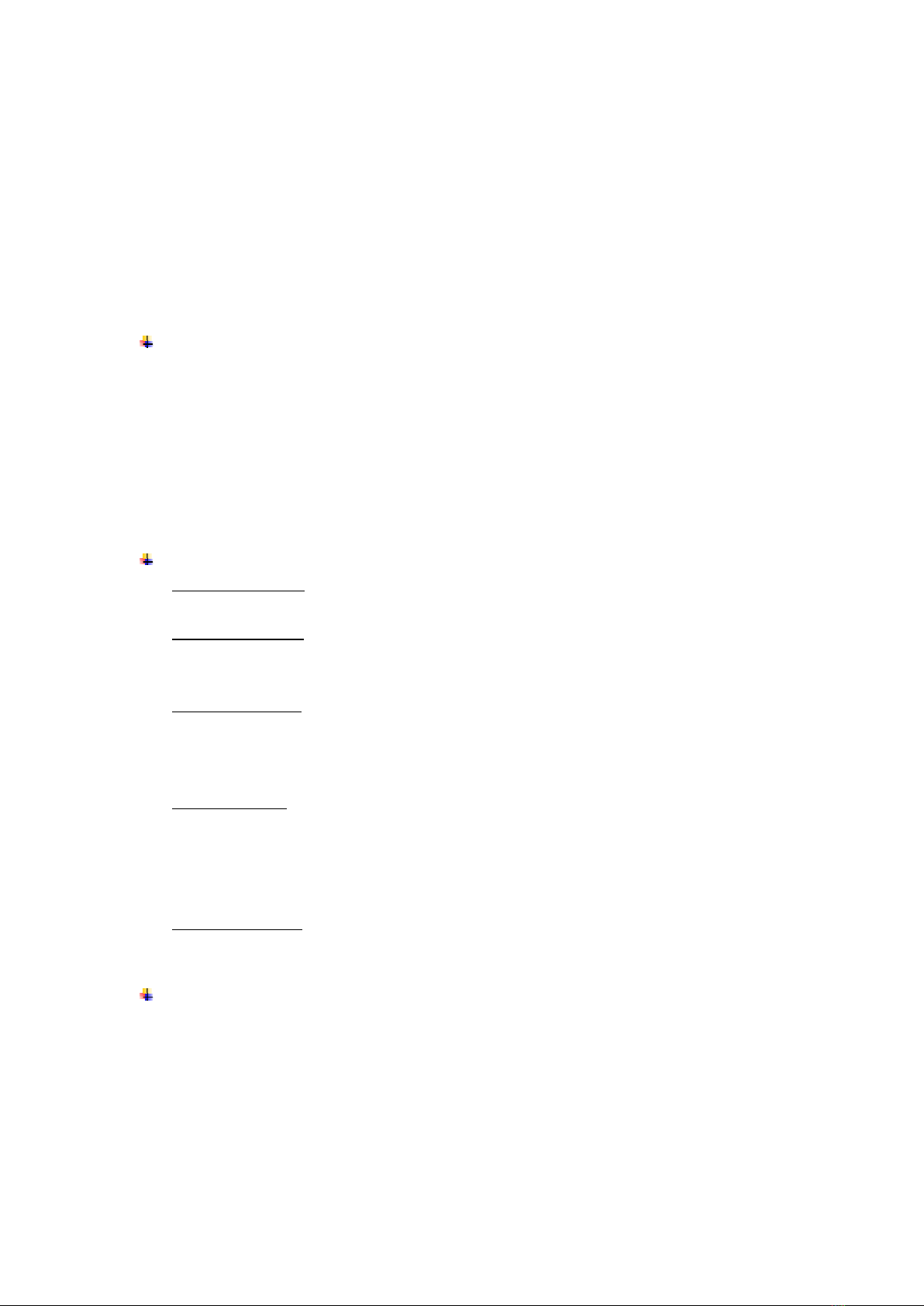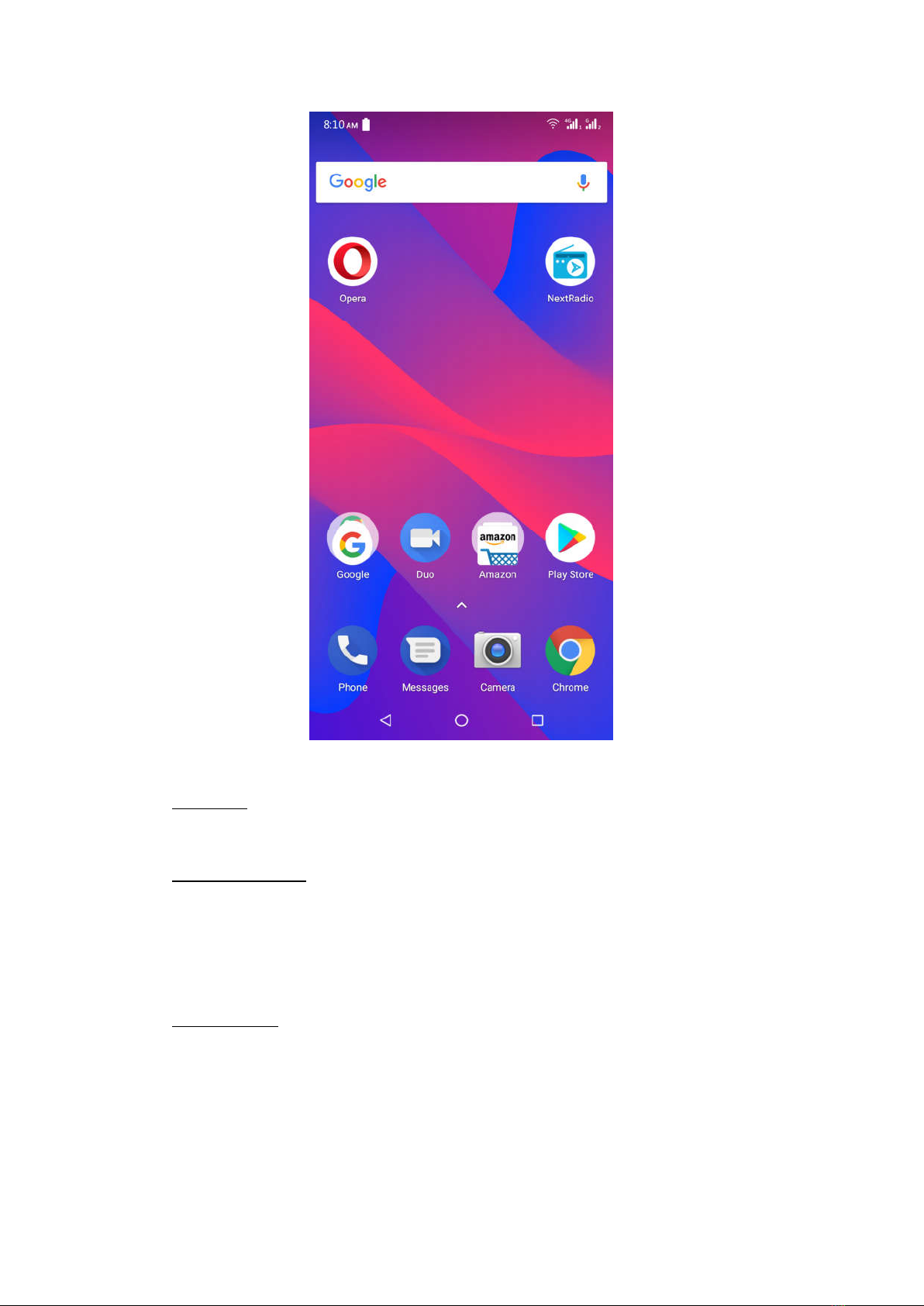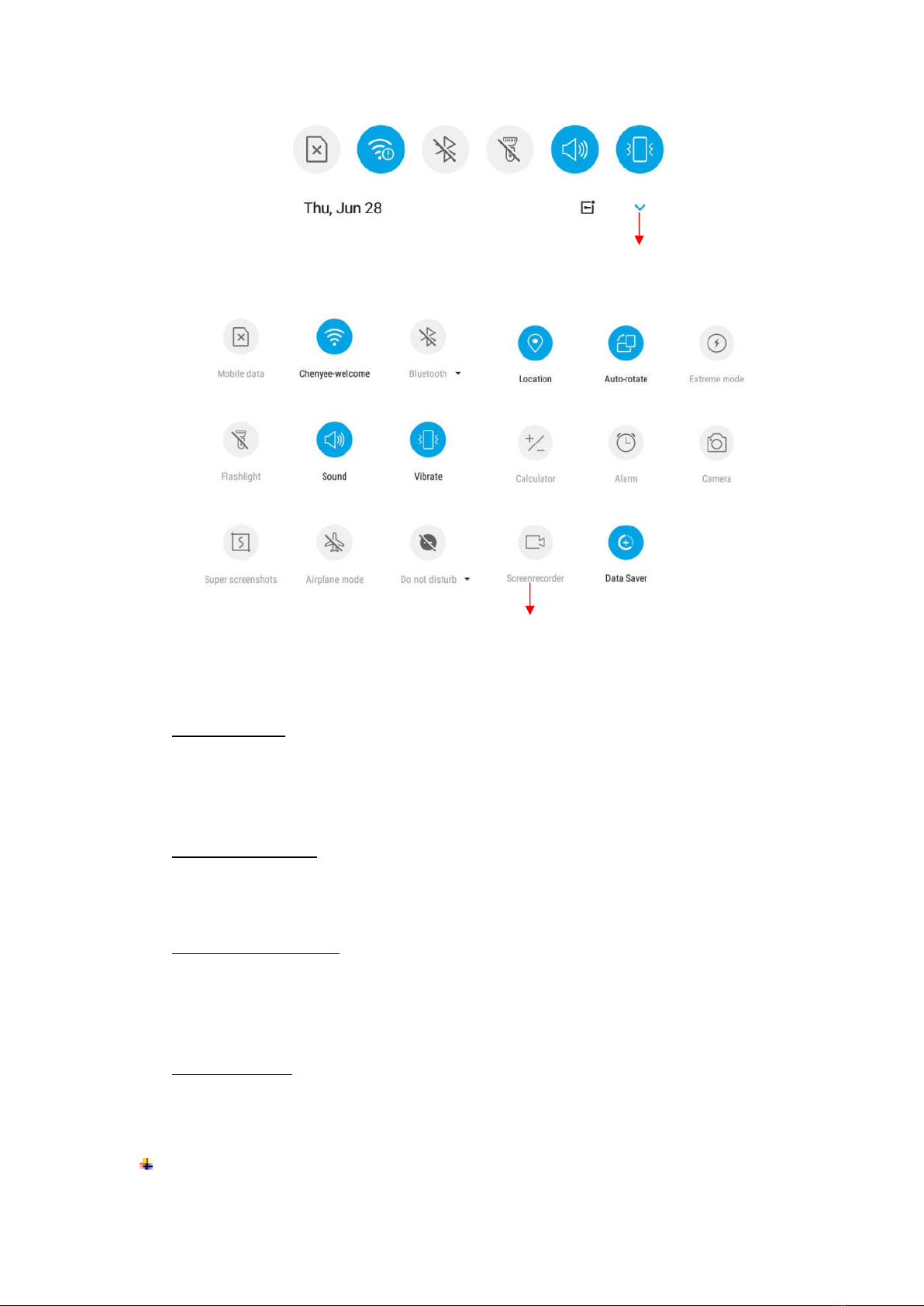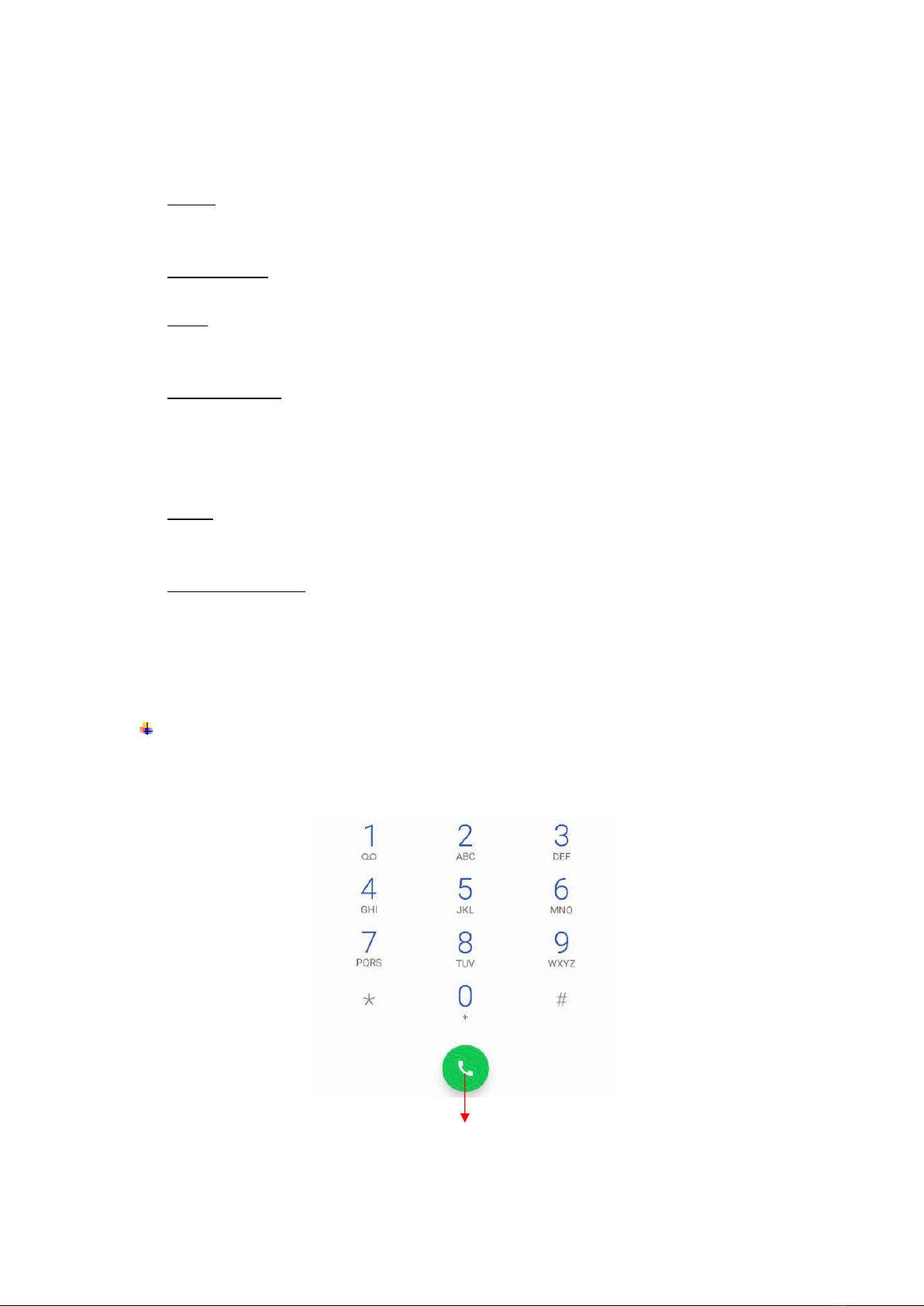Contents
1. For your safety ............................................................................................................... 1
2. Learn about the phone .................................................................................................. 2
Overview ......................................................................................................................... 2
Function Keys ................................................................................................................ 2
3. Before using ................................................................................................................... 3
Insert SIM cards and TF card ........................................................................................ 3
Charge the Battery ......................................................................................................... 5
4. Getting started ................................................................................................................ 6
Basic Function ............................................................................................................... 6
Home screen ................................................................................................................... 6
Touch screen .................................................................................................................. 8
5. Communication .............................................................................................................. 9
Make a call ...................................................................................................................... 9
Ongoing call.................................................................................................................. 10
Incoming call ................................................................................................................ 10
Send a Message ........................................................................................................... 10
6. Multimedia ..................................................................................................................... 11
Camera .......................................................................................................................... 11
Music ............................................................................................................................. 12
7. Connection .................................................................................................................... 13
Airplane mode .............................................................................................................. 13
WLAN ............................................................................................................................. 13
Bluetooth ....................................................................................................................... 14
USB ................................................................................................................................ 14
8. Features ........................................................................................................................ 15
Power Manager ............................................................................................................. 15
Group Selfie .................................................................................................................. 15
Split Screen ................................................................................................................... 15
Front Camera Bokeh .................................................................................................... 15
Notch Screen Gesture ................................................................................................. 16
New Navigation Mode .................................................................................................. 16
Fingerprint Security ..................................................................................................... 16
Data Clone ..................................................................................................................... 17
9. Operation ...................................................................................................................... 17
Smart Gestures ............................................................................................................ 17
Suspend option ............................................................................................................ 19
10.Warnings and notes ................................................................................................... 20